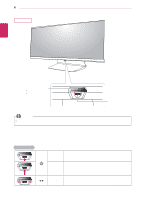LG 34UM65-P Owners Manual
LG 34UM65-P Manual
 |
View all LG 34UM65-P manuals
Add to My Manuals
Save this manual to your list of manuals |
LG 34UM65-P manual content summary:
- LG 34UM65-P | Owners Manual - Page 1
Owner's Manual IPS LED MONITOR (LED MONITOR) Please read the safety information carefully before using the product. IPS LED Monitor (LED Monitor) Model List 25UM64 25UM65 34UM65 www.lg.com - LG 34UM65-P | Owners Manual - Page 2
31 - Picture 32 - Color 33 - Settings 34 - Reset 35 - Reader 36 TROUBLESHOOTING 38 PRODUCT SPECIFICA TION 40 Factory Support Mode (Preset Mode, DVI-D/HDMI/DisplayPort PC) 40 HDMI Timing (Video) 40 Power LED 41 PROPER POSTURE 41 Proper Posture for Using the Monitor WARNING : This product contains - LG 34UM65-P | Owners Manual - Page 3
HDMI logo are trademarks or registered trademarks of HDMI Licensing LLC in the United States and other countries. VESA, VESA logo, DisplayPort compliance logo and DisplayPort compliance logo for dual-mode source devices are all registered trademarks of the Video Electronics Standards Association. - LG 34UM65-P | Owners Manual - Page 4
you purchased the product. Note that the product and related components may look different from those shown here. CD (Owner's Manual / Software) / Guides / Cards or Power cord AC/DC Adapter (Depending upon country) AC/DC Adapter (Depending upon country) HDMI cable 25UM65 25UM64 Stand Base - LG 34UM65-P | Owners Manual - Page 5
in this manual are subject to change to improve the performance of the product. yy To purchase optional accessories, visit an electronics store or an online shopping site, or contact the retailer from which you purchased the product. yy The power cord provided may - LG 34UM65-P | Owners Manual - Page 6
6 ASSEMBLING AND PREP ARING 34UM65 ENGLISH Power Indicator yy On Power on yy Off Power off Joystick Button NOTE yy The joystick button is located at the bottom of the monitor. How to Use the Joystick Button You can easily control the functions of the monitor by pressing the joystick button or - LG 34UM65-P | Owners Manual - Page 7
Input Connector 25UM65 25UM64 ASSEMBLING AND PREP ARING 7 ENGLISH 34UM65 DVI-D IN DP IN HDMI IN 2 AUDIO IN(PC) HDMI IN 1 H/P DC-IN (19 V ) HDMI IN 2 HDMI IN 2 DVI-D IN DP IN AUDIO IN (PC) DC-IN (19 V ) HDMI IN 1 H/P - LG 34UM65-P | Owners Manual - Page 8
these instructions to prevent the monitor from being scratched or damaged and to ensure safe transportation, regardless of its shape or size. yy Place the monitor in the original box or packing material before attempting to move it. yy Before moving or lifting the monitor, disconnect the power cord - LG 34UM65-P | Owners Manual - Page 9
way will not be covered by the product warranty. yy If you use the monitor panel without the stand base, its joystick button may cause the monitor to become unstable and fall, resulting in damage to the monitor or human injury. In addition, this may cause the joystick button to malfunction. 25UM65 - LG 34UM65-P | Owners Manual - Page 10
ENGLISH 10 ASSEMBLING AND PREP ARING 4 Fix the stand base to the stand body. Turn the screws on the stand base to the right. Stand Body Stand Base - LG 34UM65-P | Owners Manual - Page 11
ENGLISH 34UM65 1 Place the screen face down. ASSEMBLING AND PREP ARING 11 or 100 mm (3.9 inch) Stand Hinge CAUTION yy To screw cover. Screw Cover CAUTION yy The stand height is adjustable by 20 mm (0.7 inch). yy When tightening the screws after mounting the stand base onto the stand hinge, - LG 34UM65-P | Owners Manual - Page 12
yy Illustrations in this document represent typical procedures, so they may look different from the actual product. yy Do not carry the monitor upside down by just holding the base. This may cause the monitor to fall off the stand and could result in personal injury. yy When lifting or moving the - LG 34UM65-P | Owners Manual - Page 13
ENGLISH 3 Lift up the screw cover to detach the screw cover from the stand body. Remove the screws from the back of the stand body using a screwdriver and detach the stand body from the stand hinge as shown in the illustration. Stand Body S tand Hinge ASSEMBLING AND PREP ARING 13 Screw Cover - LG 34UM65-P | Owners Manual - Page 14
ENGLISH 14 ASSEMBLING AND PREP ARING 34UM65 1 Place the screen face down. CAUTION yy To protect the screen from scratches, cover the surface with a soft cloth. 2 Detach the screw cover from the - LG 34UM65-P | Owners Manual - Page 15
to ensure sufficient ventilation. 25UM65 25UM64 2 Connect the power adapter to the monitor and then plug the power cord into the wall outlet. 25UM65 25UM64 10 cm (3.9 inch) 10 cm or 10 cm 10 cm 34UM65 10 cm (3.9 inch) 10 cm 10 cm 10 cm 34UM65 3 Press the joystick button on the bottom of - LG 34UM65-P | Owners Manual - Page 16
AND PREP ARING Adjusting the angle 1 Place the monitor mounted on the stand base in an upright position on the following illustration. You may injure your fingers. 25UM65 25UM64 20 -5 34UM65 20 -5 20 -5 The angle of the screen can be adjusted forward or backward from -5° - LG 34UM65-P | Owners Manual - Page 17
ASSEMBLING AND PREP ARING 17 Tidying up Cables Tidy up cables using the cable holder on the stand base as shown in the illustration. 25UM65 25UM64 NOTE yy Cables can get caught in the hinge area as shown in the illustration, so be careful when organizing cables. 34UM65 ENGLISH 34UM65 - LG 34UM65-P | Owners Manual - Page 18
of space at each side of the monitor to ensure sufficient ventilation. Detailed installation instructions can be obtained from your local retail store. Alternatively, please refer to the manual for how to install and set up a tilting wall mounting bracket. 10 cm (3.9 inch) 10 cm 10 cm 3 Place the - LG 34UM65-P | Owners Manual - Page 19
8 mm or less. Wall Mount Plate Back of the Monitor Wall Mount Plate Back of the Monitor Screw Dimensions : M4 x L10 Max 8 mm (0.3 inch) NOTE yy Use the screws specified by VESA standards. yy The wall mount kit includes the installation guide and all necessary parts. yy The wall mounting bracket is - LG 34UM65-P | Owners Manual - Page 20
Kensington lock owner's manual or visit the website at http://www.kensington.com. Connect the monitor to a table using the Kensington security system cable. 25UM65 25UM64 34UM65 NOTE yy The Kensington security system is optional. You can obtain optional accessories from most electronics stores. - LG 34UM65-P | Owners Manual - Page 21
This is normal. Connecting to a PC ENGLISH yy This monitor supports the *Plug and Play feature. * Plug and Play: A feature that allows you to add a device to your computer without having to reconfigure anything or install any manual drivers. DVI Connection Transmits digital video signals to the - LG 34UM65-P | Owners Manual - Page 22
IN 2 AUDIO IN(PC) HDMI IN 1 H/P DC-IN (19 V ) DisplayPort Connection TDrVaI-nI(sDm) OitsUTdigital video and audio sigAnUaDlsIOfOroUmT your PC toPCthe monitor. Connect the monitor PtoC your PC using the display port cable as shown in the illustration below: DVI-D IN DP IN HDMI IN 2 AUDIO IN(PC - LG 34UM65-P | Owners Manual - Page 23
yy If you use Angled earphones, it may cause a problem with connecting another external device to the monitor. Therefore, it is recommended to use Straight earphones. Angled Straight yy Depending on the audio settings of the PC and external device, headphones and speaker functions may be limited. - LG 34UM65-P | Owners Manual - Page 24
LG Monitor Software. 1 Set up Internet Explorer as the default web browser. 3 Follow the instructions to proceed with the installation. 2 Click LG Monitor Software on the CD's main screen. When the file download window to install. CAUTION yy Windows 7 must be updated to Service Pack 1 or higher. - LG 34UM65-P | Owners Manual - Page 25
that automatically changes the resolution to the optimal settings when connecting the monitor to the PC in PBP mode. ※※This program is not supported in Clone Mode. ※※Extended Mode is not supported when using a single display. 6 The LG Monitor Software starts the installation as shown below: 8 When - LG 34UM65-P | Owners Manual - Page 26
the monitor: You can turn off the monitor this way at any time, including when the OSD is on) Main menu disabled Adjusts the monitor volume monitor. Main Menu Features Reader Menu PBP Exit Monitor off Main Menu Menu Reader PBP Monitor off Exit Description Configures the screen settings - LG 34UM65-P | Owners Manual - Page 27
. Displays the screens of two input modes on one monitor. Adjusts the Sharpness, Black level and Response Time of the screen. Adjusts Gamma, Color Temperature, Red, Green, Blue and Six Color. Adjusts Main Audio, Language, Power LED and OSD Lock. Restores the default settings. Exits the OSD menu. - LG 34UM65-P | Owners Manual - Page 28
monitor and then enter the Menu. 2 Go to Easy control > Ratio by moving the joystick. 3 Configure the options following the instructions that appear in the bottom right corner. 4 To return to the upper menu or set 1:1 Description Displays the video in widescreen, regardless of the video signal input - LG 34UM65-P | Owners Manual - Page 29
monitor and then enter the Menu. 2 Go to Function by moving the joystick. 3 Configure the options following the instructions that appear in the bottom right corner. 4 To return to the upper menu or set Mode High Low Off Custom Photo Cinema Game Description Saves energy using the high-efficiency - LG 34UM65-P | Owners Manual - Page 30
, press the joystick button at the bottom of the monitor and then enter the Menu. 2 Go to PBP by moving the joystick. 3 Configure the options following the instructions that appear in the bottom right corner. 4 To return to the upper menu or set other menu items, move the joystick to ◄ or pressing - LG 34UM65-P | Owners Manual - Page 31
only). • Offset : as a reference for a video signal, this is the darkest color the monitor can display. High The picture of the screen gets brighter. Low The picture of the screen gets darker. Sets a response time for displayed pictures based on the speed of the screen. For a normal environment - LG 34UM65-P | Owners Manual - Page 32
Easy control Color > bottom of the monitor and then enter the Menu. 2 Go to Screen > Color by moving the joystick. Function 3 Configure the options following the instructions that appear in the bottom right corner. PBP 4 To return to the upper menu or set other menu items, move the joystick - LG 34UM65-P | Owners Manual - Page 33
ports (HDMI, DisplayPort and Audio-in) to the monitor speakers. Sets the menu screen to the desired language. Turns the power indicator on the front of the monitor on or off. On The power LED turns on automatically. Off The power LED turns off. Prevents incorrect key input. On Disables key - LG 34UM65-P | Owners Manual - Page 34
34 User Settings Reset 1 To view the OSD menu , press the joystick button at the bottom of the monitor and then enter the Menu. 2 Go to Reset by moving the joystick. 3 Configure the options following the instructions that appear in the bottom right corner. 4 To return to the upper menu or set - LG 34UM65-P | Owners Manual - Page 35
User Settings 35 Reader Reader Mode 1 Press the joystick button on the bottom of the monitor. 2 Go to Reader by moving the joystick button to ▲. Reader 1 Reader 2 Reader Off ◄ / ►: Change Mode OK 3 Configure the options following the instructions that appear in the bottom right corner. - LG 34UM65-P | Owners Manual - Page 36
display an image, the screen must be refreshed dozens of times per second, like a fluorescent lamp. The number of times the screen is refreshed per second is called vertical frequency, or refresh rate, and is represented by Hz. yy Horizontal Frequency The time it takes to display one horizontal line - LG 34UM65-P | Owners Manual - Page 37
ENGLISH Troubleshooting 37 NOTE yy Check if the video card's resolution or frequency is within the range allowed by the monitor and set it to the recommended (optimal) resolution in Control Panel > Display > Settings . yy Not setting the video card to the recommended (optimal) resolution may - LG 34UM65-P | Owners Manual - Page 38
Storing Conditions Temperature: -20°C to 60°C (-4°F to 140°F) Humidity: 5% to 90% 3 W + 3 W Dimensions Weight (Without Packaging) Monitor Size (Width x Height x Depth) With Stand 609.0 mm x 383.0 mm x 188.4 mm (23.9 inch x 15.0 inch x 7.4 inch) Without Stand 609.0 mm x 281.4 mm x 55.9 mm (23 - LG 34UM65-P | Owners Manual - Page 39
Video Signal Input Connector Power Sources AC/DC adapter Stand Angle Environmental Conditions Audio Output Type 86.6 cm TFT (Thin Film Transistor) LCD (Liquid Crystal Display) Screen Diagonal length of the screen: 86.6 cm 34" class (34.1" / 86.6 cm diagonal) Pixel Pitch 0.312 mm x 0.310 mm - LG 34UM65-P | Owners Manual - Page 40
: DTV Mode is not supported (interlace mode) Polarity (H/V) Remarks HDMI Timing (Video) Preset Mode 480P 576P 720P 720P 1080P 1080P Horizontal Frequency (kHz) 31.5 31.25 37.5 45 56.25 67.5 Vertical Frequency (Hz) 60 50 50 60 50 60 Remarks Power LED Mode On Mode Power Saving Mode Off Mode - LG 34UM65-P | Owners Manual - Page 41
The stand of the touch monitor allows the product to be used in the optimum position. yy Adjust the stand angle from -5° to 15° (34UM65) / -5° to 20° You should be looking slightly down at the screen. Stand Angle -5° to 15° (34UM65) / -5° to 20° (25UM65 / 25UM64) Adjust the position of the screen - LG 34UM65-P | Owners Manual - Page 42
Declaration of Conformity Trade Name: LG Model: ** Responsible Party: LG Electronics Inc. Address: 1000 Sylvan Ave. Englewood Cliffs NJ 07632 U.S.A TEL: 201-266-2534 (** 25UM64, 25UM65, 34UM65) This device meets the EMC requirements for home appliances (Class B) and is intended for home usage. This

www.lg.com
Owner's Manual
IPS LED MONITOR
(LED MONITOR)
25UM64
25UM65
34UM65
Please read the safety information carefully
before using the product.
IPS LED Monitor (LED Monitor) Model List