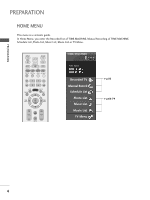LG 37LB5RT Owner's Manual
LG 37LB5RT Manual
 |
View all LG 37LB5RT manuals
Add to My Manuals
Save this manual to your list of manuals |
LG 37LB5RT manual content summary:
- LG 37LB5RT | Owner's Manual - Page 1
ENGLISH LCD TV PLASMA TV OWNER'S MANUAL LCD TV MODELS 32LB5R* 37LB5R* 42LB5R* 47LB5R* 52LB5R* PLASMA TV MODELS 42PB4R* 50PB4R* Please read this manual carefully before operating your TV Retain it for future reference. Record model number and serial number of the TV. Refer to the label on the - LG 37LB5RT | Owner's Manual - Page 2
- LG 37LB5RT | Owner's Manual - Page 3
TV. If an accessory is missing, please contact the dealer where you purchased the product. Owner's Manual 9 Q.VIEW Batteries Remote Control Plasma TV models This feature is not available for all models. Power Cord * eye-bolts LCD TV models This feature is not available for all models. 32", - LG 37LB5RT | Owner's Manual - Page 4
/ PROGRAMME CONTROL Remote Control Key Functions 34 Turning on the TV 36 Programme Selection 36 Volume Adjustment 36 On Screen Menus Selection and Adjustment ......37 Auto Programme Tuning 38 Manual Programme Tuning 39 Fine Tuning 40 Assigning a Station Name 41 Booster 42 Programme Edit 43 - LG 37LB5RT | Owner's Manual - Page 5
- User Mode 94 Balance 95 TV Speakers On/Off Setup 96 I/II - Stereo/Dual Reception 97 - NICAM Reception 98 - Speaker Sound Output Selection 98 On-Screen Menu Language Selection 99 APPENDIX Troubleshooting 107 Maintenance 109 Product Specifications 110 Programming the Remote Control - LG 37LB5RT | Owner's Manual - Page 6
PREPARATION HOME MENU This menu is a contents guide. In Home Menu, you enter the Recorded list of TIME MACHINE, Manual Recording of TIME MACHINE, Schedule List ,Photo List, Music List, Movie List or TV Menu. INPUT TV INPUT POWER RATIO BRIGHT MODE TV DVD VCR SIMPLINK PIP TEXT I/II PIP PR - LG 37LB5RT | Owner's Manual - Page 7
is a simplified representation of the front panel. Image shown may differ from your TV. I If your TV has a protection film attached, remove the film and then wipe the product with a polishing cloth. Plasma TV Models Remote Control Sensor INPUT MENU OK VOL PR INPUT MENU INPUT MENU OK VOL - LG 37LB5RT | Owner's Manual - Page 8
PREPARATION LCD TV Models Intelligent Eye Adjusts picture according to the surrounding conditions. PR VOL OK MENU INPUT /I Remote Control Sensor Power/Standby Indicator • illuminates red in standby mode. • illuminates green when the TV is switched on. • illuminates orange when the TV is - LG 37LB5RT | Owner's Manual - Page 9
of the back panel. Image shown may differ from your TV. Plasma TV Models AV IN 2 USB Input AV IN 2 USB VIDEO L/ SERVICE)Port Connect the serial port of the control devices to the RS-232C jack. 9 Power Cord Socket This TV operates on an AC power. The voltage is indicated on the Specifications - LG 37LB5RT | Owner's Manual - Page 10
IN PREPARATION LCD TV Models VIDEO L/MONO SERVICE)Port Connect the serial port of the control devices to the RS-232C jack. 4 AV Output Connect second TV or monitor to the AV OUT socket on the TV. 9 Power Cord Socket This TV operates on an AC power. The voltage is indicated on the Specifications - LG 37LB5RT | Owner's Manual - Page 11
PREPARATION STAND INSTALLATION (Only 32, 37 inch LCD TV Models) 1 Carefully place the TV screen side down on a cushioned surface to protect the screen from damage. 2 Assemble the TV as shown. 3 Fix the 4 bolts securely using the holes in the back of the TV. 9 - LG 37LB5RT | Owner's Manual - Page 12
from damage. Ensure that children do not climb or hang from the TV. Plasma TV models LCD TV models 1 1 2 2 PREPARATION 1 Use the eye-bolts or TV brackets/bolts to fix the product to the wall as shown in the picture. (If your TV has bolts in the eyebolts, loosen then bolts.) * Insert the eye - LG 37LB5RT | Owner's Manual - Page 13
PREPARATION BACK COVER FOR WIRE ARRANGEMENT Plasma TV models 1 Grip the CABLE MANAGEMENT and push the cover upwards CABLE MANAGEMENT 2 Connect the cables as necessary. To connect additional equipment, see the External equipment Setup section. 3 Reinstall the CABLE MANAGEMENT as shown 11 - LG 37LB5RT | Owner's Manual - Page 14
PREPARATION LCD TV models 1 Connect the cables as necessary. To connect additional equipment, see the External equipment Setup section. 2 Reinstall the CABLE MANAGEMENT as shown 3 Bundle the cables together using the supplied twister holder. (This feature is not available for all models.) CABLE - LG 37LB5RT | Owner's Manual - Page 15
on a desktop etc. I The TV is designed to be mounted horizontally breaker. Do not try to earth the TV by connecting it to telephone wires, lightening of 4" (10cm) all around the TV . 4 inches 4 inches R 4 inches of 4" (10cm) all around the TV. Detailed installation instruc-tions are available - LG 37LB5RT | Owner's Manual - Page 16
recommended that 42PB4RTH / 50PB4RTH model only be used at an COMPONENT IN VARIABLE AUDIO OUT RS-232C IN (CONTROL&SERVICE) R AUDIO L/MONO VIDEO AV IN 1 AV OUT RS-232C IN (CONTROL&SERVICE) R AUDIO L/MONO VIDEO Antenna UHHDFMI/DVI IN HDMI TVs,use an antenna signal splitter for connection. 14 - LG 37LB5RT | Owner's Manual - Page 17
I This section on EXTERNAL EQUIPMENT SETUP mainly uses diagrams for the LCD TV models. HD RECEIVER SETUP Connecting with a component cable 1 2 1 to the owner's manual for the digital set-top box.) 1 2 4 Select Component1 input source using the INPUT button on the remote control. If connected - LG 37LB5RT | Owner's Manual - Page 18
-top box to the HDMI/DVI IN 1 or HDMI IN 2 jack on the TV. 2 Select HDMI1/DVI or HDMI2 input source using the INPUT button on the remote control. 3 Turn on the digital set-top box. (Refer to the owner's manual for the digital set-top box.) HDMI/DVI IN 1 HDMI IN 2 1 2 VIDEO - LG 37LB5RT | Owner's Manual - Page 19
RGB/DVI) AV IN 1 AV OUT ANTENNA IN RS-232C IN (CONTROL&SERVICE) R AUDIO L/MONO VIDEO 1 2 VIDEO AUDIO COMPONENT IN VARIABLE AUDIO TV. 2 Connect the audio output of the digital set-top box to the AUDIO(RGB/DVI) jack on the TV. 3 Turn on the digital set-top box. (Refer to the owner's manual - LG 37LB5RT | Owner's Manual - Page 20
jacks on the TV. 3 Turn on the DVD player, insert a DVD. 4 Select Component1 input source using the INPUT but- ton on the remote control. If connected to COMPONENT IN2, select Component2 input source. 5 Refer to the DVD player's manual for operating instructions. 1 2 VIDEO AUDIO V COMPONENT - LG 37LB5RT | Owner's Manual - Page 21
outputs of the DVD to the AUDIO input jacks on the TV. 3 Turn on the DVD player, insert a DVD. 4 Select AV2 input source using the INPUT button on the remote control. 5 Refer to the DVD player's manual for operating instructions. VIDEO L/MONO AUDIO R USB IN S-VIDEO S-VIDEO VIDEO L R ANT IN - LG 37LB5RT | Owner's Manual - Page 22
HDMI2 input source using the INPUT button on the remote control. 3 Refer to the DVD player's manual for operating instructions. NOTE G TV can receive the video and audio signal simultaneously with using a HDMI cable. G If the DVD player does not support Auto HDMI, you must set the output resolution - LG 37LB5RT | Owner's Manual - Page 23
OUT (RGB/DVI) ANTENNA 1 IN ANT OUT S-VIDEO VIDEO L R RS-232C IN (CONTROL&SERVICE) R AUDIO L/MONO VIDEO ANT IN OUTPUT SWITCH ABLE O OUT Wall Jack 2 Antenna 1 the ANT OUT socket of the VCR to the ANTENNA IN socket on the TV. 2 Connect the antenna cable to the ANT IN socket of the VCR. - LG 37LB5RT | Owner's Manual - Page 24
/VIDEO jacks between TV and VCR. Match the jack colours (Video = yellow, Audio Left = white, and Audio Right = red) 2 Insert a video tape into the VCR and press PLAY on the VCR. (Refer to the VCR owner's manual.) 3 Select AV1 input source using the INPUT button on the remote control. If connected - LG 37LB5RT | Owner's Manual - Page 25
audio outputs of the VCR to the AUDIO input jacks on the TV. 3 Insert a video tape into the VCR and press PLAY on the VCR. (Refer to the VCR owner's manual.) 4 Select AV2 input source using the INPUT button on the remote control. ! NOTE G If both S-VIDEO and VIDEO sockets have been connected - LG 37LB5RT | Owner's Manual - Page 26
S-VIDEO AV IN 2 VIDEO L R 1 1 Connect the AUDIO/VIDEO jacks between TV and external equipment. Match the jack colours. (Video = yellow, Audio Left = white red) 2 Select AV2 input source with using the INPUT button on the remote control. If connected to AV IN1, select AV1 input source. 3 Operate - LG 37LB5RT | Owner's Manual - Page 27
TV or monitor. AV OUT EXTERNAL EQUIPMENT SETUP 1 Connect the second TV or monitor to the TV's AV OUT jacks. AAVV OOUUTT ANTENNA IN See the Operating Manual of the second TV on the TV. 2 Set up your speakers through your analog stereo amplifier, according to the instructions provided with - LG 37LB5RT | Owner's Manual - Page 28
USB IN VIDEO L/MONO AUDIO R EXTERNAL EQUIPMENT SETUP EXTERNAL EQUIPMENT SETUP USB IN SETUP 1 or S-VIDEO AV IN 2 1 Connect the USB device to the USB IN jacks on the side of TV. 2 After connecting the USB IN jacks, you use the TIME MACHINE function. (G p.58) 26 - LG 37LB5RT | Owner's Manual - Page 29
SERVICE) R AUDIO L/MONO VIDEO 1 2 VIDEO AUDIO COMPONENT IN VARIABLE AUDIO OUT 1 2 RGB OUTPUT AUDIO 1 Connect the RGB output of the PC to the RGB (PC) jack on the TV . RGB IN 2 ConneHDcMtI1/DtVhI INe PC audio output to the AUDIO(RGB/DVI) jack on the TV. 3 Turn on the PC and the TV. - LG 37LB5RT | Owner's Manual - Page 30
IN RS-232C IN (CONTROL&SERVICE) R AUDIO L/MONO VIDEO 1 TV. 3 Turn on the PC and the TV. 4 Select HDMI1/DVI input source using the INPUT button on the remote control. ! NOTE G If the PC has a DVI output and no HDMI output, a separated audio connection is necessary. G If the PC does not support - LG 37LB5RT | Owner's Manual - Page 31
EXTERNAL EQUIPMENT SETUP Supported Display Resolution (RGB/HDMI[PC]mode) Resolution Horizontal Frequency( , 60Hz (32, 37 ,42inch LCD TV models)/ 1920x1080, 60Hz (47, 52inch LCD TV models) / 1024x768, 60Hz (42 inch PLASMA TV models) / 1360x768, 60Hz (50 inch PLASMA TV models) for the PC mode, these - LG 37LB5RT | Owner's Manual - Page 32
needs to be adjusted again after Auto adjustment in RGB (PC), you can adjust the Manual Config.. 5 Press the EXIT button to return to TV viewing. LIST MENU TIME MACHINE LIVE TV EXIT TIME OK TIME SHIFT SHIFT FAV/ MARK VOL PR MUTE 1 2 3 4 5 6 7 8 9 SETUPO Picture Mode PICTURE - LG 37LB5RT | Owner's Manual - Page 33
and especially if characters are still trembling, adjust the picture phase manually. To correct the screen size, adjust Clock. In Just appropriate adjustments. 6 Press the EXIT button to return to TV viewing. LIST MENU TIME MACHINE LIVE TV EXIT TIME OK TIME SHIFT SHIFT FAV/ MARK VOL PR - LG 37LB5RT | Owner's Manual - Page 34
the desired XGA resolution. 5 Press the EXIT button to return to TV viewing. LIST MENU TIME MACHINE LIVE TV EXIT TIME OK TIME SHIFT SHIFT FAV/ MARK VOL PR MUTE 1 Reset Screen Demo G To Set 2 Screen Auto Config. Manual Config. XGA Mode Reset G 1024 X 768 1280 X 768 1360 X 768 1366 - LG 37LB5RT | Owner's Manual - Page 35
to select Reset. 4 Press the G button. 5 Press the EXIT button to return to TV viewing. LIST MENU TIME MACHINE LIVE TV EXIT TIME OK TIME SHIFT SHIFT FAV/ MARK VOL PR MUTE 1 2 3 4 5 6 Reset Screen Demo G To Set 2 Screen Auto Config. Manual Config. XGA Mode Reset G To Set 34 33 - LG 37LB5RT | Owner's Manual - Page 36
FUNCTIONS When using the remote control, aim it at the remote control sensor on the TV. INPUT TV INPUT POWER RATIO BRIGHT MODE TV DVD VCR SIMPLINK PIP TEXT I/II PIP PR- PIP PR+ SWAP PIP INPUT POWER Switches the TV on from standby or off to standby. TV INPUT Returns to the TV viewing from any - LG 37LB5RT | Owner's Manual - Page 37
remote operating modes. 3 TELETEXT These buttons are used for teletext. BUTTONS For further details, see the 'Teletext' section. SIMPLINK See a list of AV devices connected to TV teletext (only TELETEXT buttons models) or Programme edit. LIST MENU TIME MACHINE LIVE TV EXIT TIME OK TIME SHIFT - LG 37LB5RT | Owner's Manual - Page 38
the power cord correctly. At this stage, the TV switches to standby mode. I In standby mode to turn TV on, press the , INPUT, P R D / E button on the TV or press the POWER, T V, INPUT, P R + / -, Number(0~9 ) button on the remote control and the TV will switch on. PROGRAMME SELECTION 1 Press the - LG 37LB5RT | Owner's Manual - Page 39
O AUDIOO TIMEO OPTIONO TIME MACHINE G TimeShift Mode Record Quality Recorded TV Schedule List Manual Record HDD Format DivX Reg. Code USB Backup USB HDD Format Menu Prev. Subtitle TIME MACHINE MENU * PLASMA TV models only SETUPO Language PICTUREO Input Label AUDIOO SIMPLINK Key Lock TIMEO - LG 37LB5RT | Owner's Manual - Page 40
scan the stations you have programmed. Stations can be tuned using automatic or manual modes. All stations which can be received are stored by this method. It is recommended that you use Auto tuning during installation of this TV. It is not possible to use this function whilst recording a programme - LG 37LB5RT | Owner's Manual - Page 41
steps 3 to 1 3. 15 Press the EXIT button to return to normal TV viewing. WATCHING TV / PROGRAMME CONTROL FAV/ MARK VOL PR MUTE 1 2 3 6 4 5 6 7 8 9 SLEEP 0 Q.VIEW SETUP G Auto Tuning PICTUREO Manual Tuning AUDIOO Programme Edit Favourite Prog. TIMEO OPTIONO TIME MACHINEO Menu - LG 37LB5RT | Owner's Manual - Page 42
settings. 6 Press the EXIT button to return to normal TV viewing. LIST MENU TIME MACHINE LIVE TV EXIT TIME OK TIME SHIFT SHIFT FAV/ MARK VOL PR MUTE 1 2 3 4 5 6 7 8 9 SETUP G Auto Tuning PICTUREO Manual Tuning AUDIOO Programme Edit Favourite Prog. TIMEO OPTIONO TIME MACHINEO - LG 37LB5RT | Owner's Manual - Page 43
TIME MACHINE LIVE TV EXIT TIME OK TIME SHIFT SHIFT FAV/ MARK VOL PR MUTE 1 2 3 6 4 5 6 7 8 9 SLEEP 0 Q.VIEW SETUP G Auto Tuning PICTUREO Manual Tuning AUDIOO Programme Edit Favourite Prog. TIMEO OPTIONO TIME MACHINEO Menu Prev. 1 Auto Tuning Manual Tuning Programme Edit - LG 37LB5RT | Owner's Manual - Page 44
TV / PROGRAMME CONTROL BOOSTER In some models, Booster is an optional function. Only a TV with Booster can perform this function. If reception is poor select Booster to On. LIST MENU TIME MACHINE LIVE TV to normal TV viewing. SETUP G Auto Tuning PICTUREO Manual Tuning AUDIOO Programme - LG 37LB5RT | Owner's Manual - Page 45
edit or table menu. 4 Press the EXIT button to return to normal TV viewing. TIME OK TIME SHIFT SHIFT FAV/ MARK VOL PR MUTE 1 2 3 4 5 6 7 8 9 SLEEP 0 Q.VIEW SETUP G Auto Tuning PICTUREO Manual Tuning AUDIOO Programme Edit Favourite Prog. TIMEO OPTIONO TIME MACHINEO Menu Prev - LG 37LB5RT | Owner's Manual - Page 46
PIP PR- PIP PR+ SWAP PIP INPUT LIST MENU TIME MACHINE LIVE TV EXIT TIME OK TIME SHIFT SHIFT FAV/ MARK VOL PR MUTE 1 2 3 4 5 6 7 8 9 SLEEP 0 Q.VIEW SETUP G Auto Tuning PICTUREO Manual Tuning AUDIOO Programme Edit Favourite Prog. TIMEO OPTIONO TIME MACHINEO Menu Prev. Auto - LG 37LB5RT | Owner's Manual - Page 47
programmes in total. Pressing the D / E / F / G button repeatedly turns the pages. Press the LIST button to return to normal TV viewing. LIST MENU TIME MACHINE LIVE TV EXIT TIME OK TIME SHIFT SHIFT FAV/ MARK VOL PR MUTE 1 2 3 4 5 6 7 8 9 SLEEP 0 Q.VIEW SIZE POSITION INDEX - LG 37LB5RT | Owner's Manual - Page 48
PROGRAMME CONTROL INPUT SOURCE SELECTION Selects a label for each input source which is not in use when you press INPUT button. INPUT TV INPUT POWER RATIO BRIGHT MODE TV DVD VCR SIMPLINK PIP TEXT I/II PIP PR- PIP PR+ SWAP PIP INPUT 1 Press the MENU button and then use D / E button to select - LG 37LB5RT | Owner's Manual - Page 49
Low Power Set ID G Off On 23 ! NOTE G In Key Lock 'O n', if the TV is turned off, press the r / I, INPUT, P R D / E button on the TV or POWER, INPUT, T V, PR +/- or NUMBER buttons on the remote control then the TV will be turned on. G With the Key Lock O n, the display ' Key Lock On' appears - LG 37LB5RT | Owner's Manual - Page 50
require the SIMPLINK menu, select "Off". RATIO BRIGHT VCR SIMPLINK PIP TEXT I/II PIP PR- PIP PR+ SWAP PIP INPUT LIST MENU TIME MACHINE LIVE TV EXIT TIME OK TIME SHIFT SHIFT FAV/ MARK VOL PR 1 Press the MENU button and then D / E button to select the OPTION menu. 2 Press the G button - LG 37LB5RT | Owner's Manual - Page 51
audio-out. * A device, which is connected to the TV through a HDMI cable but does not support SIMPLINK, does not provide this function. SIMPLINK Menu Press the the TV button from the MODE buttons on the remote control. G When you switch the Input source using the INPUT button on the remote control - LG 37LB5RT | Owner's Manual - Page 52
SHIFT FAV/ MARK VOL PR MUTE 1 2 3 4 5 6 SETUPO PICTURE O AUDIOO TIMEO OPTIONO TIME MACHINE G TimeShift Mode Record Quality Recorded TV Schedule List Manual Record HDD Format DivX Reg. Code USB Backup USB HDD Format Menu Prev. Subtitle 1 TimeShift Mode Record Quality Recorded - LG 37LB5RT | Owner's Manual - Page 53
Timeshift. The 'Progress Bar'? This function indicates what TIME MACHINE reviewing is possible,a current on-screen and live broadcasting position. 1 Status the PIP/DW mode, Timeshift is stopped. G TimeShift Mode is available in TV, AV1, AV2, Component(480i/480p/576i/576p/720p/1080i ) mode. G - LG 37LB5RT | Owner's Manual - Page 54
delaying Timeshift, Timeshift is dumped. And delayed time is recording. Play Pause LIST MENU TIME MACHINE LIVE TV EXIT TIME OK TIME SHIFT SHIFT FAV/ MARK VOL PR Using the remote control You can shift playback to any point within the recorded programme MUTE 1 2 3 FF / GG When - LG 37LB5RT | Owner's Manual - Page 55
SHIFT FAV/ MARK VOL PR MUTE 1 2 3 4 5 6 SETUPO PICTURE O AUDIOO TIMEO OPTIONO TIME MACHINE G TimeShift Mode Record Quality Recorded TV Schedule List Manual Record HDD Format DivX Reg. Code USB Backup USB HDD Format Menu Prev. Subtitle 1 TimeShift Mode Record Quality Recorded - LG 37LB5RT | Owner's Manual - Page 56
TIME MACHINE INSTANT RECORDING Use this function to record the programme you are watching on the main screen. Instant Record This function records the currently displayed programme. 1 Select the programme you wish to record and then press the O button. During recording REC is displayed. Use this - LG 37LB5RT | Owner's Manual - Page 57
example old VHS tape) the quality of the recording will not be optimal. G Programmes are stored separately according to the colour system used. e.g. PAL/NTSC. G Manual Recording available time is maximum 4 hours and minimum 5 minutes. 55 - LG 37LB5RT | Owner's Manual - Page 58
TIME OK TIME SHIFT SHIFT FAV/ MARK VOL PR MUTE TIME MACHINE Free Space HIGH NORMAL Recorded TV Manual Record Schedule List Photo List Music List Movie List TV Menu 1 Manual Record Input PR Date AV1 - - Sun. Jan 1 Time Sun,Jan 1 11:03 Duration Frequency 00:03 30min Once Menu - LG 37LB5RT | Owner's Manual - Page 59
. Menu Navigation Popup Menu Exit 2 SETUPO PICTURE O AUDIOO TIMEO OPTIONO TIME MACHINE G TimeShift Mode Record Quality Recorded TV Schedule List Manual Record HDD Format DivX Reg. Code USB Backup USB HDD Format Menu Prev. Subtitle 1 TimeShift Mode RReeccoorrdd QQuuaalliittyy Recorded - LG 37LB5RT | Owner's Manual - Page 60
the device may not be recognized. G Some USB storage devices may not be supported or operated smoothly. G If the name of a folder or file is too TIME MACHINE 58 1 Connect the USB device to the USB IN jacks on the side of TV. 2 Press the D / E button to select the desired item. 3 Press the OK - LG 37LB5RT | Owner's Manual - Page 61
O AUDIOO TIMEO OPTIONO TIME MACHINE G TimeShift Mode Record Quality Recorded TV Schedule List Manual Record HDD Format DivX Reg. Code USB Backup USB HDD Format 40 GB is connected, the "USB HDD Format" is not activated. I Supported maximum external HDD size for back-up is up to 400GB. ! NOTE G - LG 37LB5RT | Owner's Manual - Page 62
TV and then use the OK or G button. TIME MACHINE Free Space HIGH NORMAL Recorded TV Manual Record Schedule List Photo List Music List Movie List TV Menu Recorded TV 3 Marked title or programme 4 Corresponding buttons on the remote control Recorded TV Page 2/3 Free Space 1 HIGH 11h 24m NORMAL 22h - LG 37LB5RT | Owner's Manual - Page 63
USB HDD (1/1) No Title AV1 No Title AV1 Thu.Jun14 Thu.Jun14 10 : 07 09 : 20 Menu Navigation Popup Menu Move Page Mark Exit 1 Recorded TV Page 2/3 Free Space HIGH 11h 24m NORMAL 22h 46m No Marked Input : AV1 Date : Thu. Jun14 2007 Duration : 2 min Quality : High Menu Navigation No Title - LG 37LB5RT | Owner's Manual - Page 64
Cancel : Close the Pop-up menu. 4 Repeatedly, press the EXIT button to return to TV viewing or press the TIME MACHINE button to return to the Home menu. I If the HDD has a problem performing a recording related function, this message is displayed. I If the temperature is below zero (0°), a warning - LG 37LB5RT | Owner's Manual - Page 65
than 40 GB, 1 partition disk, and FAT32 system. - It only supports file backup features; therefore, playback of the Recorded List directly from the TIMEO OPTIONO TIME MACHINE G TimeShift Mode Record Quality Recorded TV Schedule List Manual Record HDD Format DivX Reg. Code USB BBaacckkuupp USB HDD - LG 37LB5RT | Owner's Manual - Page 66
the pop-up menu. 5 Repeatedly, press the EXIT button to return to TV viewing or press the TIME MACHINE button to return to the Home menu. TV', the access to the USB Backup is allowed. G If Manual or Instant Record operates while a recorded programme is transferring from USB HDD to Recorded TV - LG 37LB5RT | Owner's Manual - Page 67
This function indicates what TIME MACHINE reviewing is possible ,a current on-screen playback position. TIME MACHINE Using the remote control You can shift playback to any for slow motion (the icon is displayed.) F /G P L A Y(G) LIVE TV S T O P (A) I When using the F or G button during playback - LG 37LB5RT | Owner's Manual - Page 68
be different from your TV. Images are an example to assist with the TV operation. Supports up to four drives. PHOTO(*.JPEG) supporting file Baseline: width - LG 37LB5RT | Owner's Manual - Page 69
Cancel File 3. jpg File 4. jpg Menu Navigation Popup Menu Move Page File 2. jpg File 5. jpg Mark Exit 4 5 Repeatedly, press the EXIT button to return to TV viewing or press the TIME MACHINE button to return to the Home menu. 67 - LG 37LB5RT | Owner's Manual - Page 70
TIME MACHINE Set up the menu in Full-Sized Screen You can change the settings to display photos stored on a USB device, on a full-sized screen. Detailed operations are available on full-sized photo view screen. Photo List Page 2/3 No Marked USB Device Drive1 UP Folder Folder File 1. jpg File - LG 37LB5RT | Owner's Manual - Page 71
-sized screen. 7 Use EXIT button to go back to the photo list from the full- sized screen. 8 Repeatedly, press the EXIT button to return to TV viewing or press the TIME MACHINE button to return to the Home menu. ! NOTE G If it is Progressive JPEG format, some photos may be not - LG 37LB5RT | Owner's Manual - Page 72
these files may not be supported by this model. Music file on your USB device can be played by this unit. The On Screen Display may be different from your TV. Images are an example to assist with the TV operation. OK Supports up to four drives. MUSIC(*.MP3) supporting file Bitrate range 8Kbps - LG 37LB5RT | Owner's Manual - Page 73
Kbps Play Play With Photo Mark All Cancel Menu Navigation Popup Menu Move Page Mark Exit 34 5 Repeatedly, press the EXIT button to return to TV viewing or press the TIME MACHINE button to return to the Home menu. 71 - LG 37LB5RT | Owner's Manual - Page 74
front of the music title. G A damaged or corrupted music does not play but displays 00:00 in playtime. G A music downloaded from a paid service with copyright protection does not start but displays inappropri- ate information in playtime. G If you press O K, A , EXIT buttons, screen saver is stopped - LG 37LB5RT | Owner's Manual - Page 75
movie files on TV. Displays the movies in the USB folder and supports Play. OK Allows playback of all movies in the folder and user desired files. Editing NORMAL USB Device 1 Drive1 Recorded TV Manual Record Schedule List Photo List Music List Movie List TV Menu 2 UP Folder 1 Displays - LG 37LB5RT | Owner's Manual - Page 76
Mark Exit 34 5 Repeatedly, press the EXIT button to return to TV viewing or press the TIME MACHINE button to return to the Home menu. ! NOTE G In the case of files not supported, a message regarding non-supported file is displayed. TIME MACHINE DivX Audio Language & Subtitle Language G When - LG 37LB5RT | Owner's Manual - Page 77
Turns the subtitle control during movie play. LIST MENU TIME MACHINE LIVE TV EXIT TIME OK TIME SHIFT SHIFT 1 Press the MENU button and then TIME MACHINE G Menu Prev. TimeShift Mode Record Quality Recorded TV Schedule List Manual Record HDD Format DivX Reg. Code USB Backup USB HDD - LG 37LB5RT | Owner's Manual - Page 78
/ MARK VOL PR MUTE 1 2 3 4 5 6 SETUPO PICTURE O AUDIOO TIMEO OPTIONO TIME MACHINE G Menu Prev. TimeShift Mode Record Quality Recorded TV Schedule List Manual Record HDD Format DiivvXXRReegg. .CCodoede USB Backup USB HDD Format Subtitle G To set 1 23 • Official DivX® Certified Product - LG 37LB5RT | Owner's Manual - Page 79
WATCHING PIP(PICTURE-IN-PICTURE) It's not available to use this function on recording programme. PIP lets you view 2 different inputs (sources) on your TV screen at the same time. One source will be large, and the other source will show a smaller inset image. Watching PIP/Double Window Press the - LG 37LB5RT | Owner's Manual - Page 80
PICTURE CONTROL PICTURE CONTROL Input Source Selection for Sub Picture Press the PIP INPUT button to select the input source for the sub picture. Each press of PIP INPUT button is pressed, each input source for the sub picture is displayed. Sub Picture Size Adjustment (PIP mode only) Press the SIZE - LG 37LB5RT | Owner's Manual - Page 81
the left and right hand of the screen. 16:9 • Original When your TV receives a wide screen signal it will automatically change to the picture format to be Original 4:3 • 14:9 You can view a picture format of 14:9 or a general TV programme in the 14:9 mode. The screen 14:9 is viewed in the same way - LG 37LB5RT | Owner's Manual - Page 82
select 1 6 : 9 (Wide), 4 : 3, in RGB/HDMI(PC) mode only. G You can select 4 : 3, 16:9, Zoom1, Zoom2 in Recorded TV, Movie List, Play back mode only. G In Timeshift Delay/Recording Delay function, TV displays the aspect ratio of previous input mode. G It's available 16:9 when viewing a jpeg file in - LG 37LB5RT | Owner's Manual - Page 83
Picture Mode. 3 Press the G button and then D / E button to select Intelligent Eye (LCD TV models only), Dynamic, Standard, Mild, User 1 or User 2. 4 Press the EXIT button to return to normal TV viewing. • Picture Mode adjusts the TV for the best picture appear ance. Select the preset value in the - LG 37LB5RT | Owner's Manual - Page 84
Colour Temperature. 3 Press the G button and then D / E button to select either Cool, Medium, Warm or User. 4 Press the EXIT button to return to normal TV viewing. LIST MENU TIME MACHINE LIVE TV EXIT TIME OK TIME SHIFT SHIFT FAV/ MARK VOL PR MUTE 1 2 3 4 5 6 SETUPO Picture Mode - LG 37LB5RT | Owner's Manual - Page 85
MANUAL PICTURE ADJUSTMENT Picture Mode-User option Contrast Brightness Colour Sharpness Tint Adjusts the cannot adjust colour, sharpness and tint in the RGBPC mode. PICTURE CONTROL LIST MENU TIME MACHINE LIVE TV EXIT TIME OK TIME SHIFT SHIFT FAV/ MARK VOL PR MUTE 1 2 3 4 5 6 - LG 37LB5RT | Owner's Manual - Page 86
to select Colour Temperature. 3 Press the G button and then D / E button to select User. 4 Press the G button and then D / E button to select Red, Green or 6 Press the EXIT button to return to normal TV viewing. LIST MENU TIME MACHINE LIVE TV EXIT TIME OK TIME SHIFT SHIFT FAV/ MARK VOL - LG 37LB5RT | Owner's Manual - Page 87
LG electronic's unique picture improving technology to display a real HD source through an advanced digital signal processing algorithm. It is not possible to use this function in RGB/HDMI-PC mode. LIST MENU TIME MACHINE LIVE TV Manual. 4 Press the EXIT button to return to TV viewing. * Manual - LG 37LB5RT | Owner's Manual - Page 88
to select XD Demo. 3 Press the G button to begin XD Demo. 4 To stop XD Demo, press the MENU button. LIST MENU TIME MACHINE LIVE TV EXIT TIME OK TIME SHIFT SHIFT FAV/ MARK VOL PR MUTE 1 2 3 4 5 6 SETUPO Picture Mode PICTURE G Colour Temperature AUDIOO Advanced TIMEO Aspect Ratio - LG 37LB5RT | Owner's Manual - Page 89
4 Press the G button and then D / E button to select On or Off. 5 Press the EXIT button to return to normal TV viewing. LIST MENU TIME MACHINE LIVE TV EXIT TIME OK TIME SHIFT SHIFT FAV/ MARK VOL PR MUTE 1 2 3 4 5 6 SETUPO Picture Mode PICTURE G Colour Temperature AUDIOO Advanced - LG 37LB5RT | Owner's Manual - Page 90
MENU button and then D / E button to select the PICTURE menu. LIST MENU TIME MACHINE LIVE TV EXIT TIME OK TIME SHIFT SHIFT FAV/ MARK VOL PR MUTE 1 2 3 4 5 6 2 Black Level High 5 Press the EXIT button to return to normal TV viewing. ! NOTE A Auto Realizing the black level of the - LG 37LB5RT | Owner's Manual - Page 91
Picture Reset. 3 Press the G button to initialize the adjusted value. 4 Press the EXIT button to return to normal TV viewing. LIST MENU TIME MACHINE LIVE TV EXIT TIME OK TIME SHIFT SHIFT FAV/ MARK VOL PR MUTE 1 2 3 4 5 6 SETUPO Picture Mode PICTURE G Colour Temperature AUDIOO - LG 37LB5RT | Owner's Manual - Page 92
prolonged periods. It is not possible to use this function in LCD models. White wash White wash removes permanent images from the screen. Note and then D / E button to select ISM Method. LIST MENU TIME MACHINE LIVE TV EXIT TIME OK TIME SHIFT SHIFT FAV/ MARK VOL PR MUTE 1 2 3 4 - LG 37LB5RT | Owner's Manual - Page 93
LOW-POWER PICTURE MODE This function allows you to reduce the power consumption of the TV. It is not possible to use this function in LCD models. 1 Press the MENU button and then D / E button to select the OPTION menu. 2 Press the G button and then D / E button to select Low Power. 3 Press the G - LG 37LB5RT | Owner's Manual - Page 94
Volume. 3 Press the G button and then D / E button to select On or Off. 4 Press the EXIT button to return to normal TV viewing. LIST MENU TIME MACHINE LIVE TV EXIT TIME OK TIME SHIFT SHIFT FAV/ MARK VOL PR MUTE 1 2 3 4 5 6 SETUPO Sound Mode PICTUREO Auto Volume AUDIO G Balance - LG 37LB5RT | Owner's Manual - Page 95
Sound Mode. 23 3 Press the G button and then D / E button to select SRS TSXT, Standard, Music, Movie, Sports or User. 4 Press the EXIT button to return to normal TV viewing. R G TruSurround XT is a trademark of SRS Labs, Inc. G TruSurround XT technology is incorporated under license from SRS Labs - LG 37LB5RT | Owner's Manual - Page 96
. SETUPO Sound Mode PICTUREO Auto Volume AUDIO G Balance 0 TV Speaker TIMEO OPTIONO TIME MACHINEO Menu Prev. 1 Sound Mode Auto Volume Balance TV Speaker G SRS TSXT Standard 0 Music Movie Sports User 234 User 120Hz F G 200Hz 500Hz 1. 2KHz 3KHz 7. 5KHz 12KHz 5 SOUND & LANGUAGE - LG 37LB5RT | Owner's Manual - Page 97
. 3 Press the G button and then F / G button to make desired adjustment. 4 Press the EXIT button to return to normal TV viewing. LIST MENU TIME MACHINE LIVE TV EXIT TIME OK TIME SHIFT SHIFT FAV/ MARK VOL PR MUTE 1 2 3 4 5 6 SETUPO Sound Mode PICTUREO Auto Volume AUDIO G Balance - LG 37LB5RT | Owner's Manual - Page 98
Speaker. 3 Press the G button and then D / E button to select On or Off. 4 Press the EXIT button to return to normal TV viewing. LIST MENU TIME MACHINE LIVE TV EXIT TIME OK TIME SHIFT SHIFT FAV/ MARK VOL PR MUTE 1 2 3 4 5 6 SETUPO Sound Mode PICTUREO Auto Volume AUDIO G Balance - LG 37LB5RT | Owner's Manual - Page 99
language to the loudspeakers. DUAL II Sends the secondary broadcast language to the loudspeakers. DUAL I+II Sends a separate language to each loudspeaker. INPUT TV INPUT POWER RATIO BRIGHT MODE TV DVD VCR SIMPLINK PIP TEXT I/II PIP PR- PIP PR+ SWAP PIP INPUT LIST MENU TIME MACHINE LIVE - LG 37LB5RT | Owner's Manual - Page 100
SOUND & LANGUAGE CONTROL NICAM Reception If the TV is equipped with a receiver for NICAM reception, high quality NICAM (Near Instantaneous Companding Audio Multiplex) digital sound can be received. Sound output can be selected - LG 37LB5RT | Owner's Manual - Page 101
-SCREEN MENU LANGUAGE SELECTION The menus can be shown on the screen in the selected language. First select your language. LIST MENU TIME MACHINE LIVE TV EXIT TIME OK TIME SHIFT SHIFT 1 Press the MENU button and then use D / E button to select the OPTION menu. 2 Press the G button and then - LG 37LB5RT | Owner's Manual - Page 102
Once selected, use the D / E button to set the year, date, and time options. 5 Press the EXIT button to return to normal TV viewing. LIST MENU TIME MACHINE LIVE TV EXIT TIME OK TIME SHIFT SHIFT FAV/ MARK VOL PR MUTE 1 2 3 4 5 6 SETUPO Clock PICTUREO Off Time AUDIOO On Time Sleep - LG 37LB5RT | Owner's Manual - Page 103
functions operate daily at the preset time. The Off time function overrides the On timer function if both are set to the same time. The TV must be in standby mode for the On Timer to work. 1 Press the MENU button and then D / E button to select the TIME menu. 2 Press the - LG 37LB5RT | Owner's Manual - Page 104
90 Min 120 Min 180 Min 240 Min INPUT TV INPUT POWER RATIO BRIGHT MODE TV DVD VCR SIMPLINK PIP TEXT I/II PIP PR- PIP PR+ SWAP PIP INPUT LIST MENU TIME MACHINE LIVE TV EXIT TIME OK TIME SHIFT SHIFT FAV/ MARK VOL PR MUTE 1 2 3 4 5 - LG 37LB5RT | Owner's Manual - Page 105
Auto Sleep. 3 Press the G button and then D / E button to select On or Off. 4 Press the EXIT button to return to normal TV viewing. LIST MENU TIME MACHINE LIVE TV EXIT TIME OK TIME SHIFT SHIFT FAV/ MARK VOL PR MUTE 1 2 3 4 5 6 SETUPO Clock PICTUREO Off Time AUDIOO On Time Sleep - LG 37LB5RT | Owner's Manual - Page 106
available in all countries. Teletext is a free service broadcast by most TV stations which gives up-to-the-minute information on news, weather, television programmes, share prices and many other topics. The teletext decoder of this TV can support the SIMPLE, TOP and FASTEXT systems. SIMPLE (standard - LG 37LB5RT | Owner's Manual - Page 107
TOP TEXT The user guide displays four fields-red, green, yellow and blue at the bottom of the screen. The yellow field denotes the next group and the blue field - LG 37LB5RT | Owner's Manual - Page 108
this button again to return to the normal display. A UPDATE Displays the TV picture on the screen while waiting for a new teletext page. The display will button again to view the updated teletext page. A TIME When viewing a TV programme, press this button to display the time at the top right hand - LG 37LB5RT | Owner's Manual - Page 109
TROUBLESHOOTING The TV set does not operate properly The remote control does not work I Check to see if there is any object between the product and the remote control causing obstruction. I Are batteries installed with correct polarity (+ to +, - to -)? I Correct remote operating mode set: TV - LG 37LB5RT | Owner's Manual - Page 110
an unusual noise when inside the product the product is switched on or off and does not indicate a fault with the product. There is a problem in PC mode. (Only PC mode applied) The signal is out of I Adjust resolution, horizontal frequency, or vertical frequency. range. I Check the input source - LG 37LB5RT | Owner's Manual - Page 111
Careful and regular cleaning can prolong the life of your new TV. Caution: Be sure to swith the power off and unplug not to use a wet cloth. Extended Absence CAUTION If you expect to leave your TV dormant for prolonged periods (such as a holiday), unplug the power cord to protect against possible - LG 37LB5RT | Owner's Manual - Page 112
APPENDIX PRODUCT SPECIFICATIONS MODELS Dimensions with stand (Width x Height x Depth) without stand Weight Power requirement with stand without stand 32LB5R* 32LB5RT-TB 37LB5R* 37LB5RT-TB 42LB5R* 42LB5RT-TB 806.6 x 607.5 x 249.0 mm 31.8 x 23.9 x 9.8 inches 927 x 693x 281mm 36.5x 27.3 x - LG 37LB5RT | Owner's Manual - Page 113
MODELS Dimensions with stand (Width x Height x Depth) without stand Weight Power requirement with stand without stand 42PB4R* 42PB4RT-TB/42PB4RTH-TB 1130.0 x 768 ~ 140°F Less than 85% I The specifications shown above may be changed without prior notice for quality improvement. APPENDIX 111 - LG 37LB5RT | Owner's Manual - Page 114
remote control may not control all models from other brands. Programming a code into a remote mode 1 Testing your remote control. To find out whether your remote DENON 020 014 GE 005 006 HARMAN KARDON 027 JVC 012 LG 001 010 016 025 MAGNAVOX 013 MARANTZ 024 MITSUBISHI NAD ONKYO - LG 37LB5RT | Owner's Manual - Page 115
033 040 066 101 JENSEN 043 JVC 012 031 033 043 048 050 055 060 130 150 152 KENWOOD 014 034 039 043 047 048 LG (GOLDSTAR) 001 012 013 020 101 106 114 123 LLOYD 034 LXI 003 009 013 014 017 034 101 106 MAGIN 040 MAGNAVOX MARANTZ MARTA - LG 37LB5RT | Owner's Manual - Page 116
APPENDIX IR CODES 1. How to Connect A Connect your wired remote control to the Remote Control port on the TV. 2. Remote Control IR Codes A Output waveform Single pulse, modulated with 37.917KHz signal at 455KHz Tc T1 Carrier frequency FCAR = 1/TC = fOSC/12 Duty ratio = T1/ - LG 37LB5RT | Owner's Manual - Page 117
17 18 19 10 0E 1A 64 62 70 26 65 2A 91 Function TV POWER INPUT RATIO BRIGHTNESS + BRIGHTNESS SIMPLINK PIP TEXT I/II PIP PR-(RED) PLAY(G) TIME MACHINE PAUSE(II) TIME MACHINE REC(O) IFF FF GG GGI MENU LIST TIME MACHINE LIVE TV EXIT UP(D) DOWN(E) LEFT(F) RIGHT(G) OK( ) VOL + VOL PR + PR FAV/MARK MUTE - LG 37LB5RT | Owner's Manual - Page 118
panel. RS-232C connection cables are not supplied with the TV. RS-232C Setup VI IN HDMI IN 2 RGB IN RGB(PC) AUDIO (RGB/DVI) AV IN 1 AV OUT ANTENNA IN RRSS--2232C IN ((CCOONNTTRROOL&SERVICE) R AUDIO L/MONO VIDEO RS-232C IN (CONTROL&SERVICE) O AUDIO OMPONENT IN VARIABLE AUDIO OUT Type of - LG 37LB5RT | Owner's Manual - Page 119
sure the RS-232C configuration below. If you use different kind of RS-232C cable, system error may occur. 3-Wire Configurations PC TV RXD 2 TXD 3 GND 5 DTR 4 DSR 6 RTS 7 CTS 8 3 TXD 2 RXD 5 GND 6 DTR 4 DSR 7 RTS 8 CTS D-Sub 9 D-Sub 9 Set ID Use this function to - LG 37LB5RT | Owner's Manual - Page 120
10. Sharpness k 11. OSD Select k 12. Remote control lock mode k 13. PIP/DW k 14 TV. (j, k, m or x) * [Command 2] : Second command to control the TV. ][Set ID][ ][OK][Data][x] * The TV transmits ACK (acknowledgement) based on this format NG][Data][x] * The TV transmits ACK (acknowledgement) - LG 37LB5RT | Owner's Manual - Page 121
. Power (Command 2 : a) G To control Power On/Off of the TV. Transmission [k][a][ ][Set ID][ ][Data][Cr] Data 0 : Power Off Ack To control volume mute on/off. You can also adjust mute using the MUTE button on remote control. Transmission [k][e][ ][Set ID][ ][Data][Cr] Data 0 : Volume mute on (Volume - LG 37LB5RT | Owner's Manual - Page 122
PIP. You can also adjust the sub picture position using POSI-TION button on the remote control or in the PIP/DW menu. Transmission [k][q][ ][Set ID][ ][Data][Cr] [k][u][ ][Set ID][ ][Data][Cr] Data 0: Cool 1: Medium 2: Warm 3: User Ack [u][ ][Set ID][ ][OK][Data][x] 17. Red Adjustment (Command 2 : - LG 37LB5RT | Owner's Manual - Page 123
TV off by remote control 3: Turn the TV off by sleep time function 4: Turn the TV off by RS-232C function 5: 5V down 6: AC down 7: Turn the TV off by Fan Alarm function 8: Turn the TV off by Off time function 9: Turn the TV to sue this function with LCD TV models. Transmission [j][p][ ][Set ID][ - LG 37LB5RT | Owner's Manual - Page 124
:m, Command2:c) G To send IR remote key code. Transmission [m][c][ ][Set ID][ ][Data][Cr] Data Key code - Refer to page 115. Ack [c][ ][Set ID][ ][OK][Data][x] 26. Input select (Command1:x, Command2:b) (Main Picture Input) G To select input source for TV. Transmission [x][b][ ][Set ID][ ][Data - LG 37LB5RT | Owner's Manual - Page 125
- LG 37LB5RT | Owner's Manual - Page 126

Please read this manual carefully before operating
your
TV
Retain it for future reference.
Record model number and serial number of the
TV.
Refer to the label on the back cover and quote this
information
To your dealer when requiring service.
LCD TV
PLASMA TV
OWNER’S MANUAL
LCD TV MODELS
32LB5R
*
37LB5R
*
42LB5R
*
47LB5R
*
52LB5R
*
PLASMA TV MODELS
42PB4R
*
50PB4R
*
ENGLISH
This feature is not available
for all models.
(47LB5R*/52LB5R*
only)