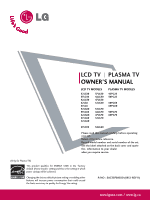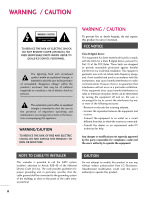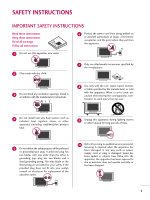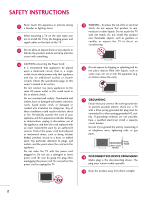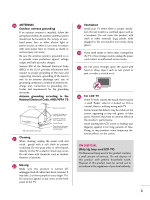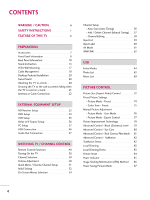LG 37LG30 Owner's Manual (English)
LG 37LG30 - LG - 37" LCD TV Manual
 |
UPC - 719192173040
View all LG 37LG30 manuals
Add to My Manuals
Save this manual to your list of manuals |
LG 37LG30 manual content summary:
- LG 37LG30 | Owner's Manual (English) - Page 1
you require service. (Only for Plasma TV) This product qualifies for ENERGY STAR in the "factory default (Home mode)" setting and this is the setting in which power savings will be achieved. Changing the factory default picture setting or enabling other features will increase power consumption that - LG 37LG30 | Owner's Manual (English) - Page 2
REDUCE THE RISK OF ELECTRIC SHOCK DO NOT REMOVE COVER (OR BACK). NO USER SERVICEABLE PARTS INSIDE. REFER TO QUALIFIED SERVICE PERSONNEL. The lightning flash with arrowhead symbol, within an equilateral triangle, is intended to alert the user to the presence of uninsulated "dangerous voltage" within - LG 37LG30 | Owner's Manual (English) - Page 3
instructions. 8 Use only with the cart, stand, Unplug this apparatus during lighting storms or when unused for replacement of the obsolete outlet. 10 Refer all servicing to qualified service personnel. Servicing is required when the apparatus has been damaged in any way, such as power- supply - LG 37LG30 | Owner's Manual (English) - Page 4
SAFETY INSTRUCTIONS 11 Never touch this apparatus or antenna during a thunder or lighting storm. When mounting a TV on the wall, make sure 12 not to install the TV by the hanging power and signal cables on the back of the TV. 13 Do not allow an impact shock or any objects to fall into the - LG 37LG30 | Owner's Manual (English) - Page 5
strange sounds, unplug the power cord contact an authorized service center. 25 Do not press strongly upon the panel with hand or sharp object such as nail, pencil or pen, or make a scratch on it. 26 For LCD TV If the TV feels cold to the touch, there may be a small "flicker" when it is turned on - LG 37LG30 | Owner's Manual (English) - Page 6
AV Mode 61 SIMPLINK 62 USB Entry Modes 64 Photo List 65 Music List 69 PICTURE CONTROL Picture Size (Aspect Ratio) Control 72 Preset Picture Settings - Picture Mode - Preset 74 Color Tone - Preset 75 Manual Picture Adjustment - Picture Mode - User Mode 76 - Picture Mode - Expert Control 77 - LG 37LG30 | Owner's Manual (English) - Page 7
PARENTAL CONTROL / RATINGS Set Password & Lock System 106 Channel Blocking 109 Movie & TV Rating 110 Downloadable Rating 115 External Input Blocking 116 Key lock 117 APPENDIX Troubleshooting 118 Maintenance 120 Product Specifications 121 Programming the Remote Control 124 IR Codes 127 - LG 37LG30 | Owner's Manual (English) - Page 8
ISFccc mode. Detailed calibration requires a licensed technician. Please contact your local dealer to inquire about an ISF certified technician. Install the power plug closely. IMPORTANT INFORMATION TO PREVENT "IMAGE BURN / BURN-IN" ON YOUR TV SCREEN I When a fixed image (e.g. logos, screen menus - LG 37LG30 | Owner's Manual (English) - Page 9
Owner's Manual CD Manual * Wipe spots on the exterior only with the polishing cloth. Polishing Cloth * Do not wipe roughly when removing stain. Excessive pressure may cause (This feature is not available scratch or discoloration. for all models.) Remote Control, Batteries Option Extras Power - LG 37LG30 | Owner's Manual (English) - Page 10
has a protection tape attached, remove the tape. And then wipe the TV with a cloth (If a polishing cloth is included with your TV, use it). Plasma TV Models Remote Control Sensor POWER Button Power/Standby Indicator Illuminates red in standby mode. Illuminates blue when the TV is switched on. INPUT - LG 37LG30 | Owner's Manual (English) - Page 11
LCD TV Models 32LG20, 32/37/42LG30, 37/42/47/52LG50 PREPARATION CH Intelligent Sensor (Except 32LG20, 32/37/42LG30) Adjusts picture according to the surrounding conditions Power/Standby Indicator Illuminates red in standby mode. Illuminates blue when the set is switched on. (Can be adjusted using - LG 37LG30 | Owner's Manual (English) - Page 12
. Supports standard definition video only (480i). 10 USB INPUT Used for viewing photos and listening to MP3s. 11 USB SERVICE ONLY or RS-232C IN (SERVICE ONLY) Used for software updates. 12 Power Cord Socket For operation with AC power. Caution: Never attempt to operate the TV on DC power. 10 - LG 37LG30 | Owner's Manual (English) - Page 13
LCD TV Models R R PREPARATION 12 32LG20, 32/37/42LG30 5 3 4 RGB IN DIGITAL 1 RGB(PC) AUDIO REMOTE (RGB/DVI) CONTROL IN AUDIO OUT OPTICAL ANTENNA/ CABLE IN 6 7 HDMI/DVI IN 2 2 1 1 RS-232C IN AUDIO OUT (CONTROL & SERVICE) VIDEO AUDIO COMPONENT IN 2 S-VIDEO VIDEO (MONO) - LG 37LG30 | Owner's Manual (English) - Page 14
shown may differ from your TV. LCD TV Models 12 42/47/52LG70, 47LG90 1 HDMI/DVI IN 3 2 3 5 ANTENNA/ CABLE IN 6 4 RGB IN DIGITAL AUDIO OUT RGB(PC) AUDIO REMOTE (RGB/DVI) CONTROL IN OPTICAL COAXIAL 7 RS-232C IN AUDIO OUT (CONTROL & SERVICE) 8 2 AV IN 1 1 1 9 ( ) VIDEO AUDIO - LG 37LG30 | Owner's Manual (English) - Page 15
STAND INSTRUCTION I Image shown may differ from your TV. Plasma TV models INSTALLATION (Only 42PG25) 1 Carefully place the TV screen side down on a cushioned surface to protect the screen from damage. DETACHMENT 1 Carefully place the TV screen side down on a cushioned surface to protect the screen - LG 37LG30 | Owner's Manual (English) - Page 16
side down on a cushioned surface to protect the screen from damage. 2 Assemble the parts of the STAND BODY with COVER BASE of the TV. 32LG60 37LG60 42LG60, 42LGX STAND BODY STAND BODY STAND BODY COVER BASE COVER BASE COVER BASE 3 Assemble the TV as shown. 4 Fix the 4 bolts securely using - LG 37LG30 | Owner's Manual (English) - Page 17
side down on a cushioned surface to protect the screen from damage. PROTECTION COVER After removing the stand, install the included p r otection cover over the hole for the stand. 2 Loose the bolts from TV. 3 Detach the stand from TV. After removing the protection paper from the protection cover - LG 37LG30 | Owner's Manual (English) - Page 18
. 2 Assemble the parts of the STAND BODY with COVER BASE of the TV. STAND BODY 2 Loose the bolts from TV. COVER BASE 3 Assemble the TV as shown. 3 Detach the stand from TV. 4 Fix the 4 bolts securely using the holes in the back of the TV. PROTECTION COVER After removing the stand, install the - LG 37LG30 | Owner's Manual (English) - Page 19
for these kinds of accidents. G LG is not liable for TV damage or personal injury when a non-VESA or non specified wall mount is used or the consumer fails to follow the TV installation instructions. CAUTION G Do not install your wall mount kit while your TV is turned on. It may result in personal - LG 37LG30 | Owner's Manual (English) - Page 20
EQUIPMENT SETUP section. PREPARATION 2 Install the CABLE MANAGEMENT CLIP as shown. If your TV has the CABLE HOLDER, install it as shown and bundle the cables. CABLE HOLDER CABLE MANAGEMENT CLIP How to remove the CABLE MANAGEMENT CLIP 42PG25 G First, press the cable management. Hold the CABLE - LG 37LG30 | Owner's Manual (English) - Page 21
PREPARATION LCD TV Models 32LG20, 32/37/42LG30, 37/42/47/52LG50, 32/42/47/52LG70, 47LG90 1 Connect the cables as necessary. To connect additional equipment, see the EXTERNAL EQUIPMENT SETUP section. 32/37/42/47/52LG60, 42/47LGX 1 Align the hole with the tab on the CABLE MANAGEMENT CLIP. Turn - LG 37LG30 | Owner's Manual (English) - Page 22
all four sides from the wall. 4 inches 4 inches 4 inches 4 inches CAUTION G Ensure adequate ventilation by following the clearance recommendations. G Do not mount near or above any type of heat source. SWIVEL STAND After installing the TV, you can adjust the TV set manually to the left or right - LG 37LG30 | Owner's Manual (English) - Page 23
) to tie the product. It is safer to tie the rope so it becomes horizontal between the wall and the product. ! NOTE G Use a platform or cabinet strong enough and large enough to support the size and weight of the TV. G To use the TV safely make sure that the height of the bracket on the - LG 37LG30 | Owner's Manual (English) - Page 24
power outlet until all connections are made between the devices. ANTENNA OR CABLE CONNECTION 1. Antenna (Analog or Digital) Wall Antenna Socket or Outdoor Antenna without a Cable Box Connection. For optimum picture TV Wall Jack RF Coaxial Wire (75 ohm) ANTENNA/ CABLE IN I To improve the picture - LG 37LG30 | Owner's Manual (English) - Page 25
. (Refer to the owner's manual for the digital set-top box. operation) I Select the Component 1 input source on the TV using the INPUT button on the remote control. I If connected to COMPONENT IN2 input, select the Component 2 input source on the TV. Supported Resolutions Signal Component 480i - LG 37LG30 | Owner's Manual (English) - Page 26
SETUP 1 2 RGB IN DIGI RGB(PC) AUDIO REMOTE (RGB/DVI) CONTROL IN OPT 2 Y 1 PB PR L R VIDEO AUDIO COMPONENT IN RS-232 (CONTROL & S-VIDEO 32/37/42/47/52LG60, 42/47LGX 2 RGB IN HDMI/DVI IN 1 VIDEO COMPONENT IN RS-232C IN (SERVICE ONLY) AUDIO 1 DIGITAL AUDIO OUT COAXIAL 23 AUDIO - LG 37LG30 | Owner's Manual (English) - Page 27
necessary. HDMI supports both audio and video. 2. How to use I Turn on the digital set-top box. (Refer to the owner's manual for the digital set-top box.) I Select the HDMI1, HDMI2, HDMI3, or HDMI4 input source on the TV using the INPUT button on the remote control. HDMI-DTV Resolution Horizontal - LG 37LG30 | Owner's Manual (English) - Page 28
PB PR 1 VIDEO COMPON 1 1 HDMI-DTV OUTPUT 32/37/42/47/52LG60, 42/47LGX HDMI-DTV OUTPUT 2 RGB IN HDMI/DVI IN 1 VIDEO COMPONENT IN 1 HDMI-DTV OUTPUT RS-232C IN (SERVICE ONLY) AUDIO 1 DIGITAL AUDIO OUT COAXIAL 23 AUDIO (RGB/DVI) OPTICAL RGB(PC) ANTENNA/ CABLE IN REMOTE CONTROL IN 26 - LG 37LG30 | Owner's Manual (English) - Page 29
) jack on the TV. 2. How to use I Turn on the digital set-top box. (Refer to the owner's manual for the digital set-top box.) I 32LG20, 32/37/42LG30, 37/42/47/52LG50, 32LG70, Plasma TV - Select the HDMI1, HDMI2, or HDMI3 input source on the TV using the INPUT button on the remote control. I 32/37/42 - LG 37LG30 | Owner's Manual (English) - Page 30
COMPONENT IN AV IN 1 ( ) 1 2 1 2 DVI-DTV OUTPUT L R 32/37/42/47/52LG60, 42/47LGX 2 1 VIDEO COMPONENT IN 1 2 1 DIGITAL AUDIO OUT COAXIAL 23 AUDIO (RGB/DVI) AUDIO RS-232C IN (SERVICE ONLY) OPTICAL RGB(PC) ANTENNA/ CABLE IN REMOTE CONTROL IN RGB IN HDMI/DVI IN DVI-DTV OUTPUT - LG 37LG30 | Owner's Manual (English) - Page 31
1 input source on the TV using the INPUT button on the remote control. I If connected to COMPONENT IN 2 input, select the Component 2 input source on the TV. I Refer to the DVD player's manual for operating instructions. Component Input ports To get better picture quality, connect a DVD player - LG 37LG30 | Owner's Manual (English) - Page 32
PR L R EXTERNAL EQUIPMENT SETUP 1 2 RGB IN RGB(PC) AUDIO REMOT (RGB/DVI) CONTROL ( 2 Y 1 PB PR L R VIDEO AUDIO COMPONENT IN 32/37/42/47/52LG60, 42/47LGX 2 RGB IN HDMI/DVI IN 1 VIDEO COMPONENT IN RS-232C IN (SERVICE ONLY) AUDIO 1 DIGITAL AUDIO OUT COAXIAL 23 AUDIO (RGB/DVI - LG 37LG30 | Owner's Manual (English) - Page 33
of the DVD to the AUDIO input jacks on the TV. 2. How to use I Turn on the DVD player, insert a DVD. I Select the A V 1 input source on the TV using the INPUT button on the remote control. I Refer to the DVD player's manual for operating instructions. S-VIDEO AUDIO L R ANTENNA/ CABLE IN UDIO - LG 37LG30 | Owner's Manual (English) - Page 34
or 4 jack on the TV. 2 No separate audio connection is necessary. HDMI supports both audio and video. 2. How to use I Select the HDMI1, HDMI2, HDMI3, or HDMI4 input source on the TV using the INPUT button on the remote control. I Refer to the DVD player's manual for operating instructions. 32LG20 - LG 37LG30 | Owner's Manual (English) - Page 35
I Set VCR output switch to 3 or 4 and then tune TV to the same channel number. I Insert a video tape into the VCR and press PLAY on the VCR. (Refer to the VCR owner's manual.) EO L(MONO) AUDIO R ANT OUT S-VIDEO VIDEO L R ANT IN OUTPUT SWITCH Wall Jack 2 Antenna AV IN 1 COMP AUDIO 32/37/42 - LG 37LG30 | Owner's Manual (English) - Page 36
owner's manual.) I Select the A V 1 input source on the TV using the INPUT button on the remote control. I If connected to AV IN2, select AV2 input source on the TV. ! NOTE G If you have a mono VCR, connect the audio cable from the VCR to the AUDIO L/MONO jack of the TV. Plasma TV, 32LG20, 32/37 - LG 37LG30 | Owner's Manual (English) - Page 37
of the VCR to the AUDIO input jacks on the TV. 2. How to use I Insert a video tape into the VCR and press PLAY on the VCR. (Refer to the VCR owner's manual.) I Select the A V 1 input source on the TV using the INPUT button on the remote control. ! NOTE G S-Video provides better quality than - LG 37LG30 | Owner's Manual (English) - Page 38
to connect 1 Connect the AUDIO/VIDEO jacks between TV and external equipment. Match the jack colors. (Video = yellow, Audio Left = white, and Audio Right = red) 2. How to use I Select the A V 2 input source on the TV using the INPUT button on the remote control. I If connected to AV IN1 input - LG 37LG30 | Owner's Manual (English) - Page 39
AUDIO 1. How to connect 1 Connect the VGA output of the PC to the RGB (P C) jack on the TV. 2 Connect the PC audio output to the AUDIO (RGB/DVI) jack on the TV. 2. How to use I Turn on the PC and the TV. I Select the RGB-PC input source on the TV using the INPUT button on the remote control. 37 - LG 37LG30 | Owner's Manual (English) - Page 40
PC audio output to the AUDIO (RGB/DVI) jack on the TV. 2. How to use I Turn on the PC and the TV. I 32LG20, 32/37/42LG30, 37/42/47/52LG50, 32LG70, Plasma TV - Select the HDMI1, HDMI2, or HDMI3 input source on the TV using the INPUT button on the remote control. I 32/37/42/47/52LG60, 42/47/52LG70, 42 - LG 37LG30 | Owner's Manual (English) - Page 41
AUDIO COMPONENT IN ( ) 1 2 1 2 DVI-PC OUTPUT AUDIO 32/37/42/47/52LG60, 42/47LGX 2 1 VIDEO COMPONENT IN 1 RS-232C I2N (SERVICE ONLY) AUDIO 1 2 3 DIGITAL AUDIO OUT AUDIO (RGB/DVI) COAXIAL OPTICAL RGB(PC) ANTENNA/ CABLE IN REMOTE CONTROL IN DVI-PC OUTPUT AUDIO RGB IN HDMI/DVI - LG 37LG30 | Owner's Manual (English) - Page 42
EXTERNAL EQUIPMENT SETUP Supported Display Specifications (RGB-PC, HDMI-PC) ! NOTE G Depending on the graphics card, some resolution settings may not allow the image to be positioned on the screen properly. G If there are overscan in HDMI-PC 1920x1080, change aspect ratio to Just scan. EXTERNAL - LG 37LG30 | Owner's Manual (English) - Page 43
, 50/60PG60, 50/60PG70 Resolution 640x350 720x400 Horizontal Vertical Frequency(KHz) Frequency(Hz) 31.468 70.09 31.469 70.08 640x480 31.469 37.500 37.861 59.94 75.00 72.80 800x600 35.156 37.879 46.875 48.077 56 1600x1200 75.00 60.00 1920x1080 66.587 59.934 * Only RGB-PC mode 41 - LG 37LG30 | Owner's Manual (English) - Page 44
EXTERNAL EQUIPMENT SETUP Screen Setup for PC mode Selecting Resolution You can choose the resolution in RGB-PC mode. The Position, Phase, and Size can also be adjusted. PICTURE Move Enter E • Brightness 50 • Sharpness 60 • Color 60 • Tint 0R G • Advanced Control • Reset Screen (RGB-PC - LG 37LG30 | Owner's Manual (English) - Page 45
, if the image is still not correct, try using the manual settings or a different resolution or refresh rate on the PC. PICTURE Move Enter E • Brightness 50 • Sharpness 60 • Color 60 • Tint 0R G • Advanced Control • Reset Screen (RGB-PC) TruMotion Demo 1 MENU 2 ENTER 3 ENTER Select - LG 37LG30 | Owner's Manual (English) - Page 46
are still trembling, adjust the picture phase manually. This feature operates only in RGB-PC mode. PICTURE Move Enter E • Brightness 50 • Sharpness 60 • Color 60 • Tint 0R G • Advanced Control • Reset Screen (RGB-PC) TruMotion Demo SCREEN Resolution Auto config. Position G Size Phase - LG 37LG30 | Owner's Manual (English) - Page 47
RGB-PC mode. PICTURE Move Enter E • Brightness 50 • Sharpness 60 • Color 60 • Tint 0R G • Advanced Control • Reset Screen (RGB-PC) TruMotion Demo 1 MENU 2 ENTER 3 ENTER 4 ENTER 5 ENTER Select PICTURE. Select Screen (RGB-PC). Select Reset. Select Y e s. SCREEN Resolution Auto config - LG 37LG30 | Owner's Manual (English) - Page 48
EXTERNAL EQUIPMENT SETUP USB CONNECTION (Except 32LG20, 32/37/42LG30) i.e) or 1 VIDEO L/MONO AUDIO R HDMI IN 3 USB IN AV IN 2 1. How to connect 1 Connect the USB device to the USB I N jack on the side of TV. 2. How to use I After connecting the USB I N jack, you use the USB function. (G p.64 - LG 37LG30 | Owner's Manual (English) - Page 49
(Except 32/37/42/47/52LG60, 42/47LGX) 1. How to connect RS-232C IN AUDIO OUT (CONTROL & SERVICE) 1 Connect audio outputs to the TV's AUDIO OUT jacks. 2 Set the "TV Speaker option - Off" in the AUDIO menu. (G p.93). See the external audio equipment instruction manual for operation. R AUDIO - LG 37LG30 | Owner's Manual (English) - Page 50
the remote control sensor on the TV. TV/STB/DVD/VCR Select the remote operating mode: TV, STB, DVD, or VCR. POWER Turns your TV or any other programmed equipment on or off, depending on the mode. Q.MENU Select the desired quick menu source. G p.51 MENU Displays the main menu. Clear all on-screen - LG 37LG30 | Owner's Manual (English) - Page 51
application or other user interaction function. SIMPLINK See a list of AV devices connected to TV. When you toggle this button, the SIMPLINK menu appears at the screen. G p.62-63 AV MODE It helps you select and set images and sounds. G p.61 WATCHING TV / CHANNEL CONTROL Installing Batteries - LG 37LG30 | Owner's Manual (English) - Page 52
CONTROL WATCHING TV / CHANNEL CONTROL TURNING ON THE TV 1 First, connect power cord correctly. At this moment, the TV switches to standby mode. I In standby mode to turn TV on, press the , INPUT, CH (DE or ) button on the TV or press the POWER, INPUT, CH( or ), Number (0~9) button on the remote - LG 37LG30 | Owner's Manual (English) - Page 53
to reduce the power consumption of the TV. I Backlight (LCD TV Only): Adjust the brightness of LCD panel to control the brightness of the screen. I Clear Voice: By differentiating the human sound range from others, it helps make human voices sound better. I Picture Mode: Selects the factory - LG 37LG30 | Owner's Manual (English) - Page 54
for viewing the TV for the first time when purchasing the TV. If will be displayed on the screen when turning the TV on for the first time. It can also be activated from the user menus. I Default selection is "H o m e". We recommend setting the TV to "H o m e" mode for the best picture in your home - LG 37LG30 | Owner's Manual (English) - Page 55
WATCHING TV / CHANNEL CONTROL Step3. Option setting Step3. Option Setting 1. OSD Language Setting 2. Audio Language Setting F English G French Enter RETURN Exit Step4. Auto Tuning Step4. Auto Tuning Auto Tuning can change channel map. Do you want to start Auto Tuning? Enter - LG 37LG30 | Owner's Manual (English) - Page 56
WATCHING TV / CHANNEL CONTROL ON-SCREEN MENUS SELECTION Your TV's OSD (On Screen Display) may differ slightly from that shown in this manual. All models (Except 32LG20, 32/37/42LG30) CHANNEL Auto Tuning Manual Tuning Channel Edit Move Enter PICTURE Move Aspect Ratio : 16:9 Picture Mode : - LG 37LG30 | Owner's Manual (English) - Page 57
WATCHING TV / CHANNEL CONTROL Only for 32LG20, 32/37/42LG30 CHANNEL Auto Tuning Manual Tuning Channel Edit Move Enter PICTURE Move Aspect Ratio : 16:9 Picture Mode : Standard • Backlight • Contrast • Brightness • Sharpness • Color • Tint E 80 90 50 60 60 0R Enter G AUDIO Move Enter Auto - LG 37LG30 | Owner's Manual (English) - Page 58
CONTROL WATCHING TV / CHANNEL CONTROL CHANNEL SETUP Auto Scan (Auto Tuning) Automatically finds all channels available through antenna or cable inputs, and stores them in memory on the channel list. Run Auto Tuning again after any Antenna/Cable connection changes. CHANNEL Auto Tuning Manual - LG 37LG30 | Owner's Manual (English) - Page 59
WATCHING TV / CHANNEL CONTROL Add/Delete Channel (Manual Tuning) If selecting DTV or CADTV input signal, you can view the on-screen signal strength monitor to see the quality of the signal being received. CHANNEL Auto Tuning Manual Tuning Channel Edit Move Enter CHANNEL Auto Tuning Manual Tuning - LG 37LG30 | Owner's Manual (English) - Page 60
is highlighted you can add or delete the channel by referring to the small window at the topright corner of the screen. WATCHING TV / CHANNEL CONTROL CHANNEL Auto Tuning Manual Tuning Channel Edit Move Enter Add/Delete Move CH Move Page MENU Previous RETURN Exit 1 MENU 2 ENTER Select CHANNEL - LG 37LG30 | Owner's Manual (English) - Page 61
can be activated and selected. WATCHING TV / CHANNEL CONTROL Antenna Cable AV1 AV2 Component1 1 INPUT ENTER Select the desired input source. I You can also select the desired input source in the INPUT menu (Except 32LG20, 32/37/42LG30). 32LG20, 32/37/42LG30, 37/42/47/52LG50, 32LG70 Antenna - LG 37LG30 | Owner's Manual (English) - Page 62
Input Label SIMPLINK Key Lock Caption ISM Method Power Saving Set ID Move Enter : English AV1 F G AV2 : On Component1 : Off : Off : Normal : Level 0 : 1 E Component2 RGB-PC HDMI1 HDMI2 HDMI3 Close 32LG20, 32/37/42LG30, 37/42/47/52LG50, 32LG70 AV1 F G AV2 Component1 Component2 - LG 37LG30 | Owner's Manual (English) - Page 63
select the desired source. 2 ENTER I If you select "Cinema / Cinema" in AV mode, Cinema will be selected both for "PICTURE menu - Picture Mode" and "AUDIO menu - Sound Mode" respectively. I If you select "O f f" in AV mode, the "Picture Mode" and "Sound Mode" return to previous selected value. 61 - LG 37LG30 | Owner's Manual (English) - Page 64
of the TV to the rear terminal (HDMI terminal) of the SIMPLINK device with the HDMI cable. G When you switch the Input source with the INPUT button on the remote control, the SIMPLINK device will stop. G When you select a device with home theater functionality, the sound output automatically - LG 37LG30 | Owner's Manual (English) - Page 65
audio-out: Offers an easy way to switch audio-out. I Sync Power on: When you play the connected AV device, TV will automatically turn on. (A device, which is connected to the TV through a HDMI cable but does not support SIMPLINK, does not provide this function) Note: To operate SIMPLINK, an - LG 37LG30 | Owner's Manual (English) - Page 66
32LG20, 32/37/42LG30 ENTRY MODES When you connect a USB device, this screen is displayed automatically. In USB device, you can not add a new folder or delete the existing folder. 1 Connect the USB device to the USB IN jacks on the side of TV. I It doesn't support USB HDD I This TV supports JPG and - LG 37LG30 | Owner's Manual (English) - Page 67
. Screen Components 1 MENU Select U S B. 1 Moves to upper level file 2 Preview: Display the thumbnail/folder name of the photo in the selected folder 2 3 Current page/Total pages 4 Total number of marked photos 5 Usable USB memory 1 6 Corresponding buttons on the remote control 2 ENTER - LG 37LG30 | Owner's Manual (English) - Page 68
125KB Upper USB Device Free Space 150MB 1366x768 125KB View Mark All Delete Cancel Navigate PopUp Menu CH Move Page FAV Mark RETURN Exit When you select a file (not folder), this PopUp menu is displayed. G View: Display the selected item. G Mark All: Mark all photos on the screen. G Unmark All - LG 37LG30 | Owner's Manual (English) - Page 69
view so that it fills the screen. More operations are available in full screen mode. PHOTO LIST TOP FOLDER Drive1 Page 1/1 Drive1 No Marked USB Device Free Space 150MB 2Folders, 4Files Upper Navigate PopUp Menu CH Move Page FAV Mark RETURN Exit PHOTO LIST Drive1 Butterfly Page 1/1 No Marked - LG 37LG30 | Owner's Manual (English) - Page 70
of 4 hours. After 4 hours, the slide show will end and go to TV mode or external input mode. G B G M: Listen to music while viewing photos in full size. I Set the BGM device and album in Option. G (Rotate): Rotate photos. I Rotates the photo 90°, 180°, 270°, 360° clockwise. G Delete: Delete - LG 37LG30 | Owner's Manual (English) - Page 71
USB storage device. This TV cannot play back copy-protected files. The On Screen Display on your model may be slightly different. Supported music file: *.MP3 Bit rate range 40Kbps ~ 320Kbps • Sampling rate musics 5 Usable USB memory 1 6 Corresponding buttons on the remote control MUSIC LIST Drive1 - LG 37LG30 | Owner's Manual (English) - Page 72
Page USB Device Free Space 150MB Play Time 3945 KB 128 Kbps Play Play with Photo Mark 4 ENTER Select the desired Popup menu. 5RETURN Return to TV viewing I Use the C H button to navigation in the will be played in sequence. When one or more music files are marked, the marked music files will - LG 37LG30 | Owner's Manual (English) - Page 73
USB I The play information box (as shown below) will automatically move across the screen when there is no user input to prevent a fixed image remaining on the screen with copy-protection will not play. G Press ENTER, A , or RETURN button to stop the screen saver. G This TV can not play music files less - LG 37LG30 | Owner's Manual (English) - Page 74
covered by warranty. Although, after watching video that did not fill the screen, any after-image from the black bars will normally dissipate after a few minutes. PICTURE Move Aspect Ratio : 16:9 Picture Mode : Standard • Backlight • Contrast • Brightness • Sharpness • Color • Tint E 80 90 50 60 - LG 37LG30 | Owner's Manual (English) - Page 75
:9 Adjust the picture horizontally, in a linear proportion to fill the entire screen. Just Scan Normally the edges of video signals are cropped 1-2%. Just Scan turns off this cropping and shows the complete video. Notes: If there is noise on the edges of the original signal, it will be visible when - LG 37LG30 | Owner's Manual (English) - Page 76
PICTURE CONTROL PICTURE CONTROL PRESET PICTURE SETTINGS Picture Mode - Preset There are factory presets for picture settings available in the user menus. You can use a preset, change each setting manually, or use the Intelligent Sensor. PICTURE Move Aspect Ratio : 16:9 Picture Mode : Standard - LG 37LG30 | Owner's Manual (English) - Page 77
colors such as red, or set to cool to see less intense colors with more blue. PICTURE CONTROL PICTURE Move Enter E • Brightness 50 • Sharpness 60 • Color 60 • Tint 0R G • Advanced Control • Reset Screen (RGB-PC) TruMotion Demo PICTURE Move Enter E • Brightness 50 • Sharpness - LG 37LG30 | Owner's Manual (English) - Page 78
CONTROL PICTURE CONTROL MANUAL PICTURE ADJUSTMENT Picture Mode - User Mode Adjust the picture appearance to suit your preference and viewing situations. LCD TV only: This feature is disable in "Picture Mode-Intelligent Sensor". 50/60PG60, 50/60PG70 only: This feature is disabled in "Picture Mode - LG 37LG30 | Owner's Manual (English) - Page 79
which users can set as they see fit, offering the optimal picture quality for users. PICTURE Move Aspect Ratio : 16:9 Picture Mode : TV viewing. PICTURE Move Enter E • Brightness 50 Fresh Contrast • Sharpness 60 Noise Reduction • Color 60 • Tint 0 • Expert Control • Reset Screen - LG 37LG30 | Owner's Manual (English) - Page 80
. Noise Reduction: Removes interference up to the point where it does not damage the original picture. Gamma: High Picture Mode-Vivid, Sport". PICTURE Move Enter E • Brightness 50 • Sharpness 60 • Color 60 • Tint 0R G • Advanced Control • Reset Screen (RGB-PC) TruMotion Demo PICTURE - LG 37LG30 | Owner's Manual (English) - Page 81
using the black level of the screen. This feature is disabled in DTV and RGB-PC mode. PICTURE Move Enter E • Brightness 50 • Sharpness 60 • Color 60 • Tint 0R G • Advanced Control • Reset Screen (RGB-PC) TruMotion Demo PICTURE Move Enter E • Brightness 50 • Sharpness 60 • Color - LG 37LG30 | Owner's Manual (English) - Page 82
PICTURE CONTROL PICTURE CONTROL ADVANCED CONTROL - EYE CARE - LCD TV Only Dims extremely bright pictures. This feature is disabled in "Picture Mode-Vivid, Cinema". PICTURE Move Enter E • Brightness 50 • Sharpness 60 • Color 60 • Tint 0R G • Advanced Control • Reset Screen (RGB-PC) - LG 37LG30 | Owner's Manual (English) - Page 83
and HDMI 1080i mode. This TV ouputs 48Hz in DTV, Component, and HDMI 1080p (24Hz). I 37/42/47/52LG60, 42/47/52LG70, 42/47LGX, 47LG90 This function works with all inputs except PC mode. Screen TruMotion Real Cinema 5:5 Pull-Down Off On 3:2 Pull-Down On On PICTURE CONTROL PICTURE Move Enter - LG 37LG30 | Owner's Manual (English) - Page 84
CONTROL - TRUMOTION - Only 37/42/47/52LG60, 42/47/52LG70, 42/47LGX, 47LG90 TruMotion provides even better quality for movies than 3:2 Pull-Down conversions. TruMotion means the panel supports faster frame rates that normal panels which makes for smoother motion in video. screen in TruMotion LCD - LG 37LG30 | Owner's Manual (English) - Page 85
the contrast ratio. This feature is disabled in "Picture Mode-Cinema, Game". PICTURE Move Enter E • Color 60 • Tint 0R G • Advanced Control • Reset Local Dimming : On Screen (RGB-PC) TruMotion Demo Local Dimming Demo PICTURE Move Enter E • Color 60 • Tint 0R G • Advanced - LG 37LG30 | Owner's Manual (English) - Page 86
PICTURE CONTROL PICTURE RESET Settings of the selected picture modes return to the default factory settings. PICTURE Move Enter E • Brightness 50 • Sharpness 60 • Color 60 • Tint 0R G • Advanced Control • Reset Screen (RGB-PC) TruMotion Demo 1 MENU Select PICTURE. 2 ENTER Select - LG 37LG30 | Owner's Manual (English) - Page 87
turn off the starting sound of the TV or set the volume. I Standby Light: You can set the brightness of the LED on the front side of the TV during power standby. I Power Light: You can set the the LED on the front side of the TV to be turned on or off while watching the TV. I Demo Mode: You can set - LG 37LG30 | Owner's Manual (English) - Page 88
: Inversion will automatically invert the plasma display panel color every 30 minutes. I W h i t e W a s h: White Wash removes ghost images from the screen. Use sparingly. Watch the TV normally for a while before using this feature to see if the ghost image disappears on its own. PICTURE CONTROL - LG 37LG30 | Owner's Manual (English) - Page 89
PICTURE CONTROL POWER SAVING PICTURE MODE - Plasma TV Only It reduces the plasma display's power consumption. The default factory setting complies with the Energy Star requirements and is adjusted to the comfortable level to be viewed at home. You can increase the brightness of your screen by - LG 37LG30 | Owner's Manual (English) - Page 90
SOUND & LANGUAGE CONTROL AUTO VOLUME LEVELER (AUTO VOLUME) Auto Volume makes sure that the volume level remains consistent whether you are watching a commercial or a regular TV program. AUDIO Move Enter Auto Volume : Off Clear Voice : On Balance 0L R Sound Mode : Standard • SRS TruSurround - LG 37LG30 | Owner's Manual (English) - Page 91
PRESET SOUND SETTINGS (SOUND MODE) Sound Mode lets you enjoy the best sound without any special adjustment as the TV sets the appropriate sound options based on the program content. Standard, Music, Cinema, Sport, and Game are preset for optimum sound quality at the factory and are not adjustable. - LG 37LG30 | Owner's Manual (English) - Page 92
SOUND & LANGUAGE CONTROL SOUND & LANGUAGE CONTROL SOUND SETTING ADJUSTMENT - USER MODE Adjust the sound to suit your taste and room situations. AUDIO Move Enter Auto Volume : Off Clear Voice : On Balance 0L R Sound Mode the previous menu. MENU Return to TV viewing. 90 I SRS TruSurround XT - LG 37LG30 | Owner's Manual (English) - Page 93
Clear Voice Balance : Off : On Off 0 L On R Sound Mode : Standard • SRS TruSurround XT: Off • Treble 50 • Bass TV viewing. I If you select "Clear Voice-On", S R S T r u S u r r o u n d X T feature will not work. I You can also adjust Clear Voice in the Q - M e n u. SOUND & LANGUAGE CONTROL - LG 37LG30 | Owner's Manual (English) - Page 94
SOUND & LANGUAGE CONTROL SOUND & LANGUAGE CONTROL BALANCE Adjust the left/right sound of speaker to suit your taste and room situations. AUDIO Move Enter Auto Volume Clear Voice Balance Sound Mode : On Balance 0 BL alance R 0 L R Sound Mode : Standard • SRS TruSurround XT: Off • Treble 50 - LG 37LG30 | Owner's Manual (English) - Page 95
ON/OFF SETUP Turn the TV speakers off if using external audio equipment. AUDIO Move Enter E Clear Voice : On Balance 0L R Sound Mode : Standard • SRS TruSurround XT: Off • Treble 50 • Bass 50 • Reset TV Speaker : On 1 MENU 2 ENTER Select AUDIO. Select TV Speaker. 3 ENTER Select - LG 37LG30 | Owner's Manual (English) - Page 96
default factory settings. AUDIO Move Enter Auto Volume : Off Clear Voice : On Balance 0L R Sound Mode : Standard • SRS TruSurround XT: Off • Treble 50 • Bass 50 • Reset E 1 MENU 2 ENTER Select AUDIO. Select Reset. 3 ENTER Initialize the adjusted value. 4 MENU Return to TV viewing - LG 37LG30 | Owner's Manual (English) - Page 97
Mono. Plasma TV Q.Menu Aspect Ratio Power Saving Clear Voice Picture Mode Sound Mode Caption Multi Audio Sleep Timer CH Del/Add/Fav USB Eject 16:9 3 Off Vivid Standard Off F English G Off Add Eject Close LCD TV Q.Menu Aspect Ratio Backlight Clear Voice Picture Mode Sound Mode Caption Multi - LG 37LG30 | Owner's Manual (English) - Page 98
SOUND & LANGUAGE CONTROL AUDIO LANGUAGE Other languages may be available if a digital signal is provided by the broadcasting station. This feature operates only in DTV/CADTV mode. OPTION Language Input Label SIMPLINK Key Lock Caption ISM Method Power Saving Set ID E Move Enter : English : On : Off - LG 37LG30 | Owner's Manual (English) - Page 99
: Off Close Caption : Off ISM Method : Normal Power Saving : Level 0 Set ID : 1 E 1 MENU 2 ENTER Select OPTION. Select Language. 3 ENTER Select Menu. 4 Select your desired language. From this point on, the on-screen menus will be shown in the selected language. 5 RETURN Return to - LG 37LG30 | Owner's Manual (English) - Page 100
any position on the screen and is usually the program's dialog. Caption/Text, if provided by the broadcaster, would be available for both digital and analog channels on the Antenna/Cable. This TV is programmed to memorize the caption/text mode which was last set when you turned the power off. This - LG 37LG30 | Owner's Manual (English) - Page 101
only if they are included on the program. This function in only available when Caption Mode is set On. OPTION Language Input Label SIMPLINK Key Lock Caption ISM Method Power Saving Set ID Move Enter : English : On : Off : Off : Normal : Level 0 : 1 E OPTION Move Enter Language : English Input - LG 37LG30 | Owner's Manual (English) - Page 102
SOUND & LANGUAGE CONTROL SOUND & LANGUAGE CONTROL Caption Option Customize the DTV/CADTV captions that appear on your screen. This function in only available when Caption Mode is set On. OPTION Language Input Label SIMPLINK Key Lock Caption ISM Method Power Saving Set ID Move Enter : English : - LG 37LG30 | Owner's Manual (English) - Page 103
includes information for the current time provided by the broadcasting station. Set the clock manually if the current time is set incorrectly by the auto clock function. TIME Move Enter Clock : Daylight Saving time). Return to the previous menu. MENU Return to TV viewing. TIME SETTING 101 - LG 37LG30 | Owner's Manual (English) - Page 104
Return to the previous menu. MENU Return to TV viewing. TIME Move Enter Clock : Feb/21/2008 2:10 AM F Off Time : Off On Time : Off Sleep Timer : Off Auto Sleep : Off Year Month Date Hour Minute Manual G 2008 2 21 2 AM 10 Time Zone Daylight Saving Eastern Auto Close TIME SETTING 102 - LG 37LG30 | Owner's Manual (English) - Page 105
On Time function if they are both set to the same time. The TV must be in standby mode for the On Time to work. If you do not press any button within 2 hours after the TV turns on with the On Time function, the TV will automatically revert to standby mode. TIME Move Enter Clock : Feb/21/2008 - LG 37LG30 | Owner's Manual (English) - Page 106
SETTING SLEEP TIMER SETTING The Sleep Timer turns the TV off at the preset time. Note that this setting is cleared when the TV is turned 6 0, 9 0, 1 2 0, 1 8 0, or 2 4 0 minutes. 4 RETURN Return to the previous menu. MENU Return to TV viewing. I You can also adjust Sleep Timer in the Q-Menu. TIME - LG 37LG30 | Owner's Manual (English) - Page 107
O n or O f f. 4 RETURN Return to the previous menu. MENU Return to TV viewing. TIME Move Enter Clock : Feb/21/2008 2:10 AM Off Time : Off On Time : Off Sleep Timer : Off Auto Sleep : On Off On TV will be automatically turned off, in case of No Signal for 10 minutes. TIME SETTING 105 - LG 37LG30 | Owner's Manual (English) - Page 108
TV-G (General audience) I TV-PG (Parental guidance suggested) I TV-14 (Parents strongly cautioned) I TV-MA (Mature audience only) I TV-Y (All children) I TV-Y7 (Children 7 years older) SET PASSWORD & LOCK SYSTEM Setting up Your Password Set up blocking schemes to block specific channels, ratings - LG 37LG30 | Owner's Manual (English) - Page 109
n or O f f. 5 RETURN Return to the previous menu. MENU Return to TV viewing. LOCK Move Enter Lock System : On Off Set Password On Block Channel Movie Rating TV Rating-Children TV Rating-General Downloadable Rating Input Block I When you select O n, the Lock System is enable. PARENTAL - LG 37LG30 | Owner's Manual (English) - Page 110
Block Channel Movie Rating TV Rating-Children TV Rating-General Downloadable Rating Input Block LOCK Move Enter Lock System : Off Set Password Block Channel Movie Rating New * * * * Confirm * * * * TV Rating-Children TV Rating-General Close Downloadable Rating Input Block 1 MENU - LG 37LG30 | Owner's Manual (English) - Page 111
or that you do not want your children to watch. LOCK Move Enter Lock System : Off Set Password Block Channel Movie Rating TV Rating-Children TV Rating-General Downloadable Rating Input Block Block/Unblock Move CH Move Page MENU Previous RETURN Exit 1 MENU ENTER Select L O C K. 21 - LG 37LG30 | Owner's Manual (English) - Page 112
TV viewing. LOCK Move Enter Lock System : Off Set Password Block Channel Movie Rating TV Rating-Children TV Rating-General Downloadable Rating all programs) G If you set PG-13: G and PG movies will be available, PG-13, R, NC-17 and X will be blocked. PARENTAL CONTROL / RATING 110 - LG 37LG30 | Owner's Manual (English) - Page 113
Move Enter Lock System : Off Set Password Block Channel Movie Rating TV Rating-Children TV Rating-General Downloadable Rating Input Block LOCK Move Enter Lock System : Off Set Password Block Channel Movie Rating TV Rating-Children TV Rating-General Age Fantasy Violence Downloadable - LG 37LG30 | Owner's Manual (English) - Page 114
PARENTAL CONTROL / RATINGS TV Rating General - For USA only Based on the ratings, blocks certain TV programs that you and your family do not want to view. LOCK Move Enter Lock System : Off Set Password Block Channel Movie Rating TV Rating-Children TV Rating-General Downloadable Rating - LG 37LG30 | Owner's Manual (English) - Page 115
+, 18+, or Blocking Off. 5 RETURN Return to the previous menu. MENU Return to TV viewing. LOCK Move Enter Lock System : Off Set Password Block Channel TV Rating-English TV Rating-French Downloadable Rating Input Block Blocking off : Permits all programs E C C8+ G PG 14+ 18+ Blocking Off - LG 37LG30 | Owner's Manual (English) - Page 116
LOCK Move Enter Lock System : Off Set Password Block Channel TV Rating-English TV Rating-French Downloadable Rating Input Block LOCK Move Enter Lock System : Off Set Password Block Channel TV Rating-English TV Rating-French Downloadable Rating Input Block Blocking off : Permits - LG 37LG30 | Owner's Manual (English) - Page 117
: Off Set Password Block Channel Movie Rating TV Rating-Children TV Rating-General Downloadable Rating Input Block Humor Sport Cruelty Language Sadness Genre Age E Close I Based on rating table, your TV's OSD (On Screen Display) may differ slightly from what is shown in this manual. 1 MENU - LG 37LG30 | Owner's Manual (English) - Page 118
Off Component2 Off RGB-PC Off HDMI1 Off HDMI2 Off HDMI3 Off HDMI4 Off Close Plasma TV, 42/47/52LG70, 47LG90 AV F Off G Component1 Off Component2 Off RGB-PC Off HDMI1 Off HDMI2 Off HDMI3 Off HDMI4 Off Close 32/37/42/47/52LG60, 42/47LGX PARENTAL CONTROL / RATING 116 - LG 37LG30 | Owner's Manual (English) - Page 119
turned off, press the r / I, INPUT, CH (DE or ) button on the TV or POWER, INPUT, CH or NUMBER buttons on the remote control. I With the Key Lock On, the display ' ! Key Lock' appears on the screen if any button on the front panel is pressed while viewing the TV. PARENTAL CONTROL / RATING - LG 37LG30 | Owner's Manual (English) - Page 120
-). I Ensure that the correct remote operating mode is set: TV, VCR etc. I Install new batteries. Power is suddenly turned off I Is the sleep timer set? I Check the power control settings. Power interrupted. The video function does not work. No picture &No sound I Check whether the product is - LG 37LG30 | Owner's Manual (English) - Page 121
is turned on or off and does not indicate a fault with the product. No sound when connecting HDMI/USB I Check HDMI cable over version 1.3. I Check USB cable over version 2.0. I Use normal MP3 file. *This feature is not available for all models. APPENDIX There is a problem in PC mode. (Only - LG 37LG30 | Owner's Manual (English) - Page 122
. Wring the cloth until it's almost dry, and then use it to wipe the screen. 2 Make sure the excess water is off the screen, and then let it air-dry before you turn on your TV. Cleaning the Cabinet I To remove dirt or dust, wipe the cabinet with a soft, dry, lint-free cloth. I Please be - LG 37LG30 | Owner's Manual (English) - Page 123
With stand Without stand Weight With stand Without stand Power requirement Television System Program Coverage External Antenna Impedance Environment condition Operating Temperature Operating Humidity Storage Temperature Storage Humidity 32LG30 (32LG30-UA) (32LG30-UD) 31.5 x 23.7 x 8.9 inches - LG 37LG30 | Owner's Manual (English) - Page 124
With stand Without stand Weight With stand Without stand MODELS Dimensions (Width x Height x Depth) With stand Without stand Weight With stand Without stand MODELS Dimensions (Width x Height x Depth) With stand Without stand Weight With stand Without stand Power requirement Television - LG 37LG30 | Owner's Manual (English) - Page 125
Depth) With stand Without stand Weight With stand Without stand Power requirement Television System Program Coverage External Antenna Impedance Environment condition Operating Temperature Operating Humidity Storage Temperature Storage Humidity 42PG25 (42PG60-UA) 41.1 x 28.9 x 12.1 inches 1044 - LG 37LG30 | Owner's Manual (English) - Page 126
to operate most remote-controllable devices. Note that the remote may not control all models of other brands. Programming a code into a remote mode 1 Testing your remote control. To find out whether your remote control can operate other components without programming, turn on a component such - LG 37LG30 | Owner's Manual (English) - Page 127
Remote Control Code VCR Brand Codes AIWA 034 AKAI 016 043 046 124 125 146 AMPRO 072 ANAM 031 033 103 043 JVC 012 031 033 043 048 050 055 060 130 150 152 KENWOOD 014 034 039 043 047 048 LG (GOLDSTAR) 001 012 013 020 101 106 114 123 LLOYD 034 LXI 003 009 013 014 017 034 101 - LG 37LG30 | Owner's Manual (English) - Page 128
043 074 SAMSUNG 123 SATELLITE SERVICE CO 028 035 047 057 085 SCIENTIFIC ATLANTA 032 138 SONY 103 STARCAST 041 SUPER GUIDE 020 124 125 TEECOM 023 084 091 120 DVD Brand Codes APEX DIGITAL 022 DENON 020 014 GE 005 006 HARMAN KARDON 027 JVC 012 LG 001 010 016 025 MAGNAVOX - LG 37LG30 | Owner's Manual (English) - Page 129
1. How to Connect I Connect your wired remote control to the Remote Control port on the TV. 2. Remote Control IR Codes I Output waveform Single pulse, modulated with 37.917KHz signal at 455KHz Tc Carrier frequency FCAR = 1/TC = fOSC/12 T1 Duty ratio = T1/TC = 1/3 I Configuration of frame - LG 37LG30 | Owner's Manual (English) - Page 130
FF Remote control Button 77 AF Function Note TV POWER ON POWER OFF AV or AV1 AV2 COMPONENT1 COMPONENT2 RGB-PC HDMI1 HDMI2 HDMI3 HDMI4 Ratio 4:3 Ratio 16:9 Ratio Zoom Discrete IR Code (TV Input Selection) Discrete IR Code (Only Power On) Discrete IR Code (Only Power Off) Discrete IR Code (AV - LG 37LG30 | Owner's Manual (English) - Page 131
RS-232C control hardware and software. The instructions below are provided to help with programming software or to test functionality using telenet software. RS-232C Setup i.e) CABLE IN DIGITAL AUDIO OUT REMOTE CONTROL IN OPTICAL COAXIAL RS-232C IN AUDIO OUT (CONTROL & SERVICE) R AV IN - LG 37LG30 | Owner's Manual (English) - Page 132
TXD RXD GND DTR DSR RTS CTS APPENDIX 130 Set ID Use this function to specify a TV ID number. Refer to 'Real Data Mapping1'. G p.133. OPTION Move Enter Language Input Label SIMPLINK Key Lock Caption ISM Method Power Saving Set ID : English : On : Off : Off : Level 0 : 1 E OPTION Move Enter - LG 37LG30 | Owner's Manual (English) - Page 133
) based on this format when receiving abnormal data from non-viable functions or communication errors. Data1: Illegal Code Data2: Not supported function Data3: Wait more time * In this model, TV will not send the status during the standby mode. * Data Format [Command 2] : Use as command. [Set ID - LG 37LG30 | Owner's Manual (English) - Page 134
Cr] Data 00: Power Off Data 01: Power On Acknowledgement [a][ ][Set ID][ ][OK/NG][Data][x] * In a like manner, if other functions transmit 'FF' data based on this format, Acknowledgement data feedback presents status about each function. * Note: In this model, TV will send the Acknowledge after - LG 37LG30 | Owner's Manual (English) - Page 135
using the remote control and front panel controls on the TV, use this mode. When main power is on/off, remote control lock is released. 17. Color Temperature (Command: k u) To adjust color temperature. You can also adjust color temperature in the PICTURE menu. Transmission [k][u][ ][Set ID][ ][Data - LG 37LG30 | Owner's Manual (English) - Page 136
Power saving off (Power Saving Level 0) 01: Power saving on (Power Saving Level 4) Acknowledgement [q][ ][Set ID][ ][OK/NG][Data][x] 20. Auto Configuration (Command: j u) To adjust picture position and minimize image shaking automatically. Auto configuration only works in RGB-PC mode. Transmission - LG 37LG30 | Owner's Manual (English) - Page 137
Main/Sub Picture 6 Two/One Part Channel 5 IR remote key code. Transmission [m][c][ ][Set ID][ ][Data][Cr] Data Key code: Refer to page 128. Acknowledgement [c][ ][Set ID][ ][OK/NG][Data][x] 24. Backlight (Command: m g) (Only LCD TV model) To adjust screen backlight. Transmission [m][g][ ][Set - LG 37LG30 | Owner's Manual (English) - Page 138
software, we are referring to freedom, not price. Our General Public Licenses are designed to make sure that you have the freedom to distribute copies of free software (and charge for this service if you wish), that you receive source code its contents constitute a work based on the program ( - LG 37LG30 | Owner's Manual (English) - Page 139
to each and every part regardless of who wrote it. Thus, it is not the intent of this section to claim rights or contest your rights to work written entirely by you; rather, the intent is to exercise the right to control the distribution of derivative or collective works based on the program. In - LG 37LG30 | Owner's Manual (English) - Page 140
patent issues), software which is copyrighted by the Free Software Foundation, write to the Free Software Foundation; we sometimes make exceptions for this. Our decision will be guided SERVICING, REPAIR OR CORRECTION. 12.IN NO EVENT UNLESS REQUIRED BY APPLICABLE LAW OR AGREED TO IN WRITING WILL - LG 37LG30 | Owner's Manual (English) - Page 141
Software Foundation; either version 2 of the license, or (at your option) any later version. This program is distributed in the hope that it will an interactive mode: Gnomovision version 69 show the appropriate parts of the General also get your employer (if you work as a programmer) or your school - LG 37LG30 | Owner's Manual (English) - Page 142
below. When we speak of free software, we are referring to freedom of use, not price. Our General Public Licenses are designed to make sure that you have the freedom to distribute copies of free software (and charge for this service if you wish); that you receive source code or can get it if you - LG 37LG30 | Owner's Manual (English) - Page 143
to each and every part regardless of who wrote it. Thus, it is not the intent of this section to claim rights or contest your rights to work written entirely by you; rather, the intent is to exercise the right to control the distribution of derivative or collective works based on the library. In - LG 37LG30 | Owner's Manual (English) - Page 144
-readable "work that uses the Library", as object code and/or source code, so that the user can modify the library and then relink to produce a modified executable containing the modified library. (It is understood that the user who changes the contents of definitions files in the library will not - LG 37LG30 | Owner's Manual (English) - Page 145
part of it is a work based on the library, and explaining where to find the accompanying uncombined form of the same work any other reason (not limited to patent issues), conditions are imposed on you (whether by to decide if he or she is willing to distribute software through any other system and a - LG 37LG30 | Owner's Manual (English) - Page 146
software which is copyrighted by the Free Software Foundation, write to the Free Software Foundation; we sometimes make exceptions for this. Our decision will be guided SERVICING, REPAIR OR CORRECTION. 16.IN NO EVENT UNLESS REQUIRED BY APPLICABLE LAW OR AGREED TO IN WRITING WILL (if you work as a - LG 37LG30 | Owner's Manual (English) - Page 147
) with or without modifications, and/or as part of a larger work; and (b) under patents claims infringed by the making, using or selling of original code, to make, have made, use, practice, sell, and offer for sale, and/or otherwise dispose of the original code (or portions there of). APPENDIX 145 - LG 37LG30 | Owner's Manual (English) - Page 148
code that You delete from the original Code; 2) separate from the original code; or 3) for infringements caused by: i) the modification of the original code or ii) the combination of the original code with other software modifications, as covered code and/or as part of a larger work; and (b) under - LG 37LG30 | Owner's Manual (English) - Page 149
recipient's rights in the source code version from the rights set forth in this license. version will be given a distinguishing version number. 6.2. Effect of new versions. Once covered code the terms applicable to covered code created under this license. 6.3. Derivative works. If You create or use - LG 37LG30 | Owner's Manual (English) - Page 150
ANY NECESSARY SERVICING, REPAIR OR CORRECTION. THIS DISCLAIMER OF WARRANTY CONSTITUTES AN ESSENTIAL PART OF THIS LICENSE. NO USE OF ANY COVERED CODE IS AUTHORIZED HEREUNDER EXCEPT UNDER THIS DISCLAIMER. 8. TERMINATION. 8.1. This license and the rights granted hereunder will terminate automatically - LG 37LG30 | Owner's Manual (English) - Page 151
sale Software distributed under the license is distributed on an "AS IS" basis, WITHOUT WARRANTY OF ANY KIND, either express or implied. See the license for the specific language governing rights and limitations under the License. The Original Code work the provisions above and replace them with the - LG 37LG30 | Owner's Manual (English) - Page 152
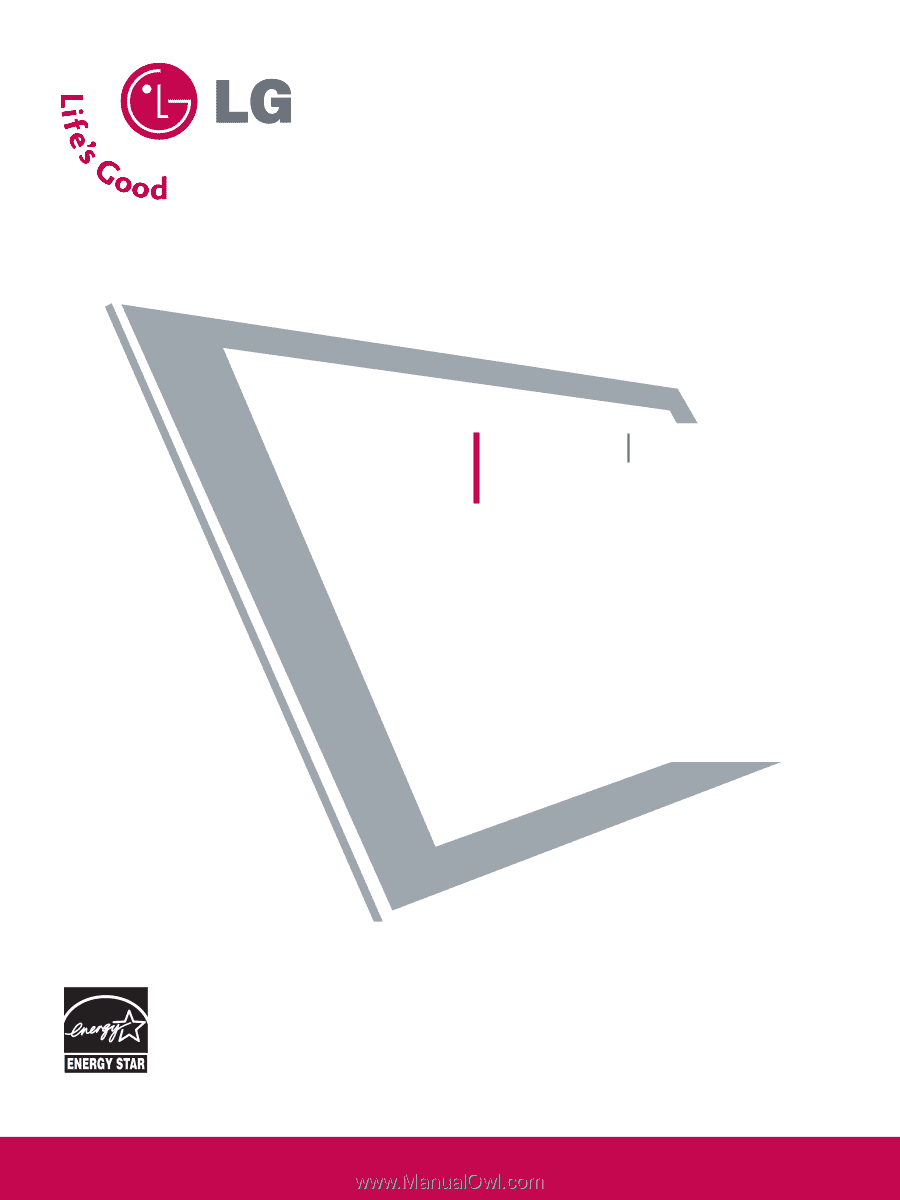
Please read this manual carefully before operating
your set.
Retain it for future reference.
Record model number and serial number of the set.
See the label attached on the back cover and quote
this
information to your dealer
when you require service.
LCD TV
PLASMA TV
OWNER’S MANUAL
LCD TV MODELS
32LG30
37LG50
37LG30
42LG50
42LG30
47LG50
42LGX
52LG50
47LGX
32LG60
32LG70
37LG60
42LG70
42LG60
47LG70
47LG60
52LG70
52LG60
47LG90
32LG20
PLASMA TV MODELS
42PG25
50PG25
50PG60
60PG60
50PG70
60PG70
P/NO : SAC30708020 (0812-REV11)
www.lgusa.com / www.lg.ca
This product qualifies for ENERGY STAR in the “factory
default (Home mode)” setting and this is the setting in which
power savings will be achieved.
Changing the factory default picture setting or enabling other
features will increase power consumption that could exceed
the limits necessary to quality for Energy Star rating.
(Only for Plasma TV)