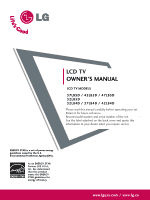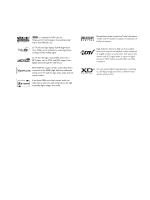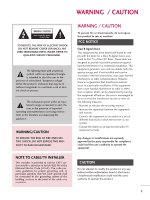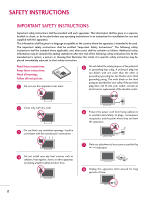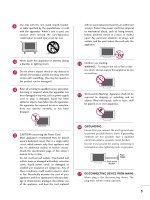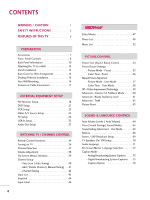LG 42LB5D Owner's Manual (English)
LG 42LB5D - LG - 42" LCD TV Manual
 |
UPC - 719192171367
View all LG 42LB5D manuals
Add to My Manuals
Save this manual to your list of manuals |
LG 42LB5D manual content summary:
- LG 42LB5D | Owner's Manual (English) - Page 1
LCD TV OWNER'S MANUAL LCD TV MODELS 37LB5D / 42LB5D / 47LB5D 52LB5D 32LB4D / 37LB4D / 42LB4D Please read this manual carefully before operating your set. Retain it for future reference. Record model number and serial number of the set. See the label attached on the back cover and quote this - LG 42LB5D | Owner's Manual (English) - Page 2
camera through the USB device. With HDMI CEC support of LG's audio/video device connected to the HDMI (high-definition multimedia interface), LG TV with this logo works easily with one remote control. It has three HDMI ports that connect audio and video devices with one cable and produces the - LG 42LB5D | Owner's Manual (English) - Page 3
the presence of important operating and maintenance (servicing) instructions in the literature accompanying the appliance. WARNING/CAUTION TO REDUCE THE RISK OF FIRE AND ELECTRIC SHOCK, DO NOT EXPOSE THIS PRODUCT TO RAIN OR MOISTURE. NOTE TO CABLE/TV INSTALLER This reminder is provided to call the - LG 42LB5D | Owner's Manual (English) - Page 4
ventilation openings. Install in accordance with the manufacturer's instructions. 4 Do not install near any heat sources such as radiators, heat registers, stoves, or other apparatus (including amplifiers)that produce heat. 6 Protect the power cord from being walked on or pinched particularly at - LG 42LB5D | Owner's Manual (English) - Page 5
and has no additional outlets or branch circuits. Check the specification page of this owner's manual to be certain. Do not overload wall outlets. Overloaded wall outlets, loose or damaged wall outlets, extension cords, frayed power cords, or damaged or cracked wire insulation are dangerous. Any of - LG 42LB5D | Owner's Manual (English) - Page 6
SAFETY INSTRUCTIONS 2 FEATURES OF THIS TV 6 PREPARATION Accessories 7 Front Panel Controls 8 Back Panel Information 10 Attaching the TV to a Wall 12 Stand Installation 13 Back Cover for Wire Arrangement 14 Desktop Pedestal Installation 16 Vesa Wall Mounting 16 Antenna or Cable Connection - LG 42LB5D | Owner's Manual (English) - Page 7
Sleep Time Setting 80 Auto Shut-off Setting 81 PARENTAL CONTROL / RATINGS Set Password & Lock System 82 Channel Blocking 84 Movie & TV Rating 85 External Input Blocking 88 Key Lock 88 APPENDIX Troubleshooting 89 Maintenance 91 Product Specifications 92 Programming the Remote Control 94 IR - LG 42LB5D | Owner's Manual (English) - Page 8
effect on the monitor's performance. I Avoid touching the LCD screen or holding your finger(s) against it for long periods of time. Doing so may produce some temporary distortion effects on the screen. On Disposal a. The fluorescent lamp used in this product contains a small amount of mercury - LG 42LB5D | Owner's Manual (English) - Page 9
. 1.5V 1.5V LCD TV PLASMA TV Owner's Manual http://www.lgusa.com www.lg.ca Copyright© 2007 LGE, All Rights Reserved. TV INPUT STB BRIGHT - MENU BRIGHT + TIMER RATIO SIMPLINK BACK APM CC AUTO DEMO M/C EJECT Owner's Manual Batteries CD Manual Remote Control Power Cord Polishing Cloth - LG 42LB5D | Owner's Manual (English) - Page 10
PREPARATION FRONT PANEL CONTROLS I Here shown may be somewhat different from your TV. I If POWER Button Intelligent Eye Adjusts picture according to the surrounding conditions. Remote Control Sensor Power/Standby Indicator • illuminates red in standby mode. • illuminates green when the set - LG 42LB5D | Owner's Manual (English) - Page 11
(E,D) Buttons VOLUME (F,G) Buttons ENTER Button MENU Button INPUT Button POWER Button Intelligent Eye Adjusts picture according to the surrounding conditions. Remote Control Sensor Power/Standby Indicator • illuminates red in standby mode. • illuminates green when the set is switched on. 9 - LG 42LB5D | Owner's Manual (English) - Page 12
L/MONO AUDIO R USB IN USB Input S-VIDEO Input Connect S-Video out from an S-VIDEO device. AUDIO/VIDEO Input Connect audio/video out- AV IN 2 put from an external device to these jacks. 37/42/47/52LB5D VIDEO L/MONO AUDIO R USB IN S-VIDEO AV IN 2 USB Input S-VIDEO Input Connect S-Video out from - LG 42LB5D | Owner's Manual (English) - Page 13
device. AUDIO OUT Connect analog audio to various types of equipment. DIGITAL AUDIO OUT Connect digital audio to various types of equipment. Note: In standby mode, these ports do not work. ANTENNA/CABLE IN Connect over-the air signals to this jack. Connect cable signals to this jack. Power Cord - LG 42LB5D | Owner's Manual (English) - Page 14
/37/42LB4D 37/42/47/52LB5D I Insert the eye-bolts (or TV brackets and bolts) to tighten the product to the wall as shown in the picture. *Insert the eye-bolts and tighten them securely in the upper holes. Secure the wall brackets with the bolts (not provided as parts of the product, must purchase - LG 42LB5D | Owner's Manual (English) - Page 15
INSTALLATION (Only 37LB5D, 32/37LB4D) 1 Carefully place the product screen side down on a cushioned surface that will protect product and screen from damage. 2 Assemble the product stand with the product as shown. 3 Install the 4 bolts securely, in the back of the product in the holes provided. 13 - LG 42LB5D | Owner's Manual (English) - Page 16
shown may be somewhat different from your TV. 32/37/42LB4D 1 Connect the cables as necessary. To connect an additional equipment, see the External Equipment Setup section. PREPARATION 2 Install the CABLE MANAGEMENT as shown. 3 Bundle the cables using the supplied twist holder. (This feature is not - LG 42LB5D | Owner's Manual (English) - Page 17
I Here shown may be somewhat different from your TV. 37/42/47/52LB5D 1 Connect the cables as necessary. To connect an additional equipment, see the External Equipment Setup section. 2 Install the CABLE MANAGEMENT as shown. 3 Bundle the cables using the supplied twist holder. (This feature is not - LG 42LB5D | Owner's Manual (English) - Page 18
52LB5D 200mm 600mm 37/42LB5D: 600mm 47/52LB5D: 800mm USB IN 100mm USB IN S-VIDEO 400mm AV IN 2 VIDEO L/MONO AUDIO R VIDEO L/MONO AUDIO R AV IN 2 400mm NOTE G Screw length needed depends on the wall mount used. For further information, refer to the VESA Wall Mounting Instruction Guide. 16 - LG 42LB5D | Owner's Manual (English) - Page 19
a Cable Box Connections. For optimum picture quality, adjust antenna direction if needed. Wall Antenna Socket Multi-family Dwellings/Apartments (Connect to wall antenna socket) S-VIDEO VIDEO L/MONO AUDIO R VIDEO L/MONO AUDIO R ANTENNA/ CABLE IN AV IN 2 AV IN 2 i.e) 37/42LB4D, 37/42/47 - LG 42LB5D | Owner's Manual (English) - Page 20
PB PR L R 1 2 2. How to use I Turn on the digital set-top box. (Refer to the owner's manual for the digital set-top bo(xDV.)I) I Select COMPONENT 1 input source with using the INPUT button on the remote control. I If connected to COMPONENT IN 2 input, select COMPONENT 2 input source. Signal - LG 42LB5D | Owner's Manual (English) - Page 21
button on the remote control. RGB 1 2 When connecting HDMI cable 1. How to connect 1 Connect the digital set-top box to HDMI/DVI IN1, 2 or 3 jack on the set. 2 No separated audio connection is necessary. 2. How to use I Turn on the digital set-top box. (Refer to the owner's manual for the - LG 42LB5D | Owner's Manual (English) - Page 22
set. 2 Connect the audio output of the digital set-top box to the AUDIO(RGB/DVI) jack on the set. 2. How to use I Turn on the digital set-top box. (Refer to the owner's manual for the digital set-top box.) I Select HDMI1, HDMI2 or HDMI3 input source with using the INPUT button on the remote control - LG 42LB5D | Owner's Manual (English) - Page 23
audio outputs of the DVD to the COMPONENT IN AUDIO1 jacks on the set. 2. How to use I Turn on the DVD player, insert a DVD. I Select COMPONENT 1 input source with using the INPUT button on the remote control. I If connected to COMPONENT IN 2 input, select COM- PONENT 2 input source. I Refer to the - LG 42LB5D | Owner's Manual (English) - Page 24
using the INPUT button on the remote control. I If connected to AV IN 2, select A V 2 input source. I Refer to the DVD player's manual for operating instructions. S-VIDEO AUDIO L R 1 2 EXTERNAL EQUIPMENT SETUP When connecting HDMI cable 1. How to connect 1 Connect the HDMI output of the - LG 42LB5D | Owner's Manual (English) - Page 25
VCR to the Antenna socket on the set. 2 Connect the antenna cable to the RF antenna in socket of the VCR. 2. How to use I Set VCR output switch to 3 or 4 and then tune TV to the same channel number. I Insert a video tape into the VCR and press PLAY on the VCR. (Refer to the VCR owner's manual.) 23 - LG 42LB5D | Owner's Manual (English) - Page 26
to the VCR owner's manual.) I Select A V 1 input source with using the INPUT button on the remote control. I If connected to AV IN 2, select A V 2 input source. VIDEO L R S-VIDEO ANT IN ANTENNA/ OUTPUT ANT OUT SWITCH CABLE IN 1 NOTE If you have a mono VCR, connect the audio cable from the VCR - LG 42LB5D | Owner's Manual (English) - Page 27
OTHER A/V SOURCE SETUP 32LB4D 37/42LB4D, 37/42/47/52LB5D USB IN USB IN VIDEO L/MONO AUDIO R 1 AV IN 2 VIDEO L/MONO AUDIO R S-VIDEO 1 AV IN 2 VIDEO L R Camcorder Video Game Set 1. How to connect 1 Connect the AUDIO/VIDEO jacks between TV and external equipment. Match the jack colors - LG 42LB5D | Owner's Manual (English) - Page 28
button on the remote control. RGB 1 2 NOTE G Check the image on your TV. There may be noise associated with the resolution, vertical pattern, contrast or brightness in PC mode. If noise is present, change the PC output to another resolution, change the refresh rate to another rate or adjust the - LG 42LB5D | Owner's Manual (English) - Page 29
using the INPUT button on the remote control. NOTE G If the PC has a DVI output and no HDMI output, a separated audio connection is necessary. G If the PC does not support Auto DVI, you need to set the output resolution appropriately. To get the best picture quality, adjust the output resolution of - LG 42LB5D | Owner's Manual (English) - Page 30
, DOS mode may not work if a HDMI to DVI Cable is in use. G Check the image on your TV. There may be noise associated with the resolution, vertical pattern, contrast or brightness in PC mode. If noise is present, change the PC output to another resolution, change the refresh rate to another rate or - LG 42LB5D | Owner's Manual (English) - Page 31
EXTERNAL EQUIPMENT SETUP Supported Display Specifications (RGB/HDMI-PC) Resolution Horizontal Vertical Frequency(KHz) Frequency(Hz) 640x350 31.468 70.09 720x400 31.469 70.08 640x480 31.469 37.861 37.500 59.94 72.80 75.00 800x600 35. - LG 42LB5D | Owner's Manual (English) - Page 32
EQUIPMENT SETUP Screen Setup for PC mode Overview When the RGB input, of the set is connected to a PC Output, Select RGB-PC with using the INPUT button on the remote control. When you change the resolution, select the proper resolution in present input to see the best picture appearance. 1 Press - LG 42LB5D | Owner's Manual (English) - Page 33
screen Resolution, Position, Size, Phase, Reset (Reset to original factory values) To initialize the adjusted values. 1 Use D or E button to select Reset Position G Size Phase Reset Move Prev Resolution XGA to adjust picture to left/right and up/ the screen background. And the horizontal screen - LG 42LB5D | Owner's Manual (English) - Page 34
or 1 37/42LB4D, 37/42/47/52LB5D USB IN USB IN S-VIDEO or 1 S-VIDEO VIDEO LV/IMDOENOO LA/UMDOINOO RAUDIO R VIDEO LV/IMDOENOO LA/UMDOINOO RAUDIO RUSB IN USB IN AV IN 2 AV IN 2 AV IN 2 AV IN 2 1. How to connect 1 Connect the USB device to the USB IN jacks on the side of TV. 2. How to use - LG 42LB5D | Owner's Manual (English) - Page 35
outputs to the TV's AUDIO OUT jacks. 2 Set the "TV Speaker option - Off" in the AUDIO menu. (G p.70). See the external audio equipment instruction manual for operation. L R S-VIDEO 1 EXTERNAL EQUIPMENT SETUP Digital 1 Connect one end of the optical or coaxial cable to the TV's OPTICAL or - LG 42LB5D | Owner's Manual (English) - Page 36
the remote control sensor on the TV. MEDIAHOST MEDIAHOST mode control I Controls the MEDIAHOST mode. buttons MEDIAHOST VCR/DVD I Control video cassette recorders or DVD players. buttons MENU Displays the main menu. I Adjust brightness on screen. BRIGHT +/- I It turns to the default settings - LG 42LB5D | Owner's Manual (English) - Page 37
TV / CHANNEL CONTROL POWER Turns your TV or any other programmed equipment on or off, depending on the mode. TV INPUT In AV 1-2, Component 1-2, RGB-PC, HDMI1, HDMI2 and HDMI3 input sources, screen returns to the last TV channel. INPUT External input modes rotate in regular sequence: Antenna, Cable - LG 42LB5D | Owner's Manual (English) - Page 38
WATCHING TV /CHANNEL CONTROL TURNING ON TV 1 First, connect power cord correctly. At this moment, the TV switches to standby mode. I In standby mode, press the (or ON/OFF), INPUT, CH (D or E) button on the TV or press the POWER, INPUT, TV INPUT, CH(D or E), Number (0~9) button on the remote control - LG 42LB5D | Owner's Manual (English) - Page 39
CHANNEL SELECTION 1 Press the CH D or E or NUMBER buttons to select a channel number. TV INPUT STB MEDIA HOST TIMER RATIO SIMPLINK BACK PICTURE SOUND SAP CC MARK USB EJECT WATCHING TV / CHANNEL CONTROL 37 - LG 42LB5D | Owner's Manual (English) - Page 40
to adjust the volume. 2 If you want to switch the sound off, press the MUTE button. 3 You can cancel the Mute function by pressing the MUTE or VOL D or E button. BACK PICTURE SOUND SAP CC MARK USB EJECT TV INPUT STB MEDIA HOST BRIGHT - MENU BRIGHT + TIMER RATIO SIMPLINK BACK - LG 42LB5D | Owner's Manual (English) - Page 41
Auto Tuning Manual Tuning Channel Edit PICTURE Picture Mode Color Temperature XD Advanced Aspect Ratio Picture Reset Screen : User1 : Cool : 16:9 LOCK For USA Lock System : Off Set Password Block Channel Movie Rating TV Rating-Children TV Rating-General Downloadable Rating Input Block - LG 42LB5D | Owner's Manual (English) - Page 42
complete the channel search cycle for ANTENNA and CABLE. NOTE Auto Tuning Manual Tuning Channel Edit G Selection ( G or ) leads you to the Auto Tuning screen. Analog TV antenna Digital DTV antenna Analog CATV cable Digital CADTV cable 40 Auto Tuning Manual Tuning Channel Edit Processing Auto - LG 42LB5D | Owner's Manual (English) - Page 43
screen signal strength monitor to see the quality of the signal being received. TV INPUT STB MEDIA HOST BRIGHT - MENU BRIGHT + TIMER RATIO SIMPLINK TV IN WATCHING TV / CHANNEL CONTROL 1 Press the MENU button and then use D or E button to select the SETUP menu. BACK BACK PICTURE SOUND - LG 42LB5D | Owner's Manual (English) - Page 44
small window at the top-left corner of the screen. You can create your own Favorite List. Use the FAV button on the remote control when a channel is highlighted and then add or delete the channel to/from your Favorite List. BACK BACK 1 Press PICTURE SOUND theSAP MECC NU button and then use D or - LG 42LB5D | Owner's Manual (English) - Page 45
input sources are not connected: Antenna Cable 3 If there is any external input source connected: (ex: When connected only to AV 2) Antenna Cable AV2 RGB-PC Component2 PICTURE SOUND SAP CC MARK USB EJECT Antenna : Select it when watching the DTV/TV. Cable: Select it when watching - LG 42LB5D | Owner's Manual (English) - Page 46
MARK USB EJECT Language Input label SimpLink Key Lock Caption Set ID G Off On 5 Press EXIT button to return to TV viewing or press MENU button to return to the previous menu. NOTE G When operating the external device with SimpLink, press the TV button among the MODE button on the remote control - LG 42LB5D | Owner's Manual (English) - Page 47
the T V button of the MODE on the remote control, BACK press the SIMPLINK button. PICTURE SOUND SAP CC 2 Use D E F G button to select the desired device and then MARK USBEJECT press the ENTER button. BACK PICTURE SOUND SAP CC MARK USB EJECT 3 Control connected AV devices by pressing the - LG 42LB5D | Owner's Manual (English) - Page 48
label SimpLink Key Lock Caption Set ID TIMER RATIO SIMPLINK : English : Off : Off : Off : 1 PICTURE SOUND MARK USB EJECT BACK CC Language Input label G AV1 Cable Box SimpLink AV2 VCR Key Lock Component1 DVD Caption Component2 Set Top Box Set ID RGB-PC VCR HDMI1 Game HDMI2 - LG 42LB5D | Owner's Manual (English) - Page 49
off the TV or unplug the USB device when the connected USB storage device is working. When such device is suddenly separated or unplugged, the stored files or the USB storage device may be damaged. To unplug the USB storage device, please press the USB EJECT button on the remote control, and then - LG 42LB5D | Owner's Manual (English) - Page 50
the photo file(*.jpg) in the USB device. The On Screen Display may be different from your set. Images are an example to assist with the TV operation. Screen Components Usable USB memory Current page/Total pages Total number of marked thumbnail photos Corresponding buttons on the remote control 48 - LG 42LB5D | Owner's Manual (English) - Page 51
thumb- nail photos, then press the ENTER button to show the PopUp menu. View : Display the selected item. Mark All : Mark all photos on the screen. Delete : Delete the selected photo item. Cancel : Close the pop-up menu. 4 Repeatedly, press EXIT button to return to - LG 42LB5D | Owner's Manual (English) - Page 52
up thHe mOeSnTu in Full-Sized Screen You can change the settings to display photos stored on a USB device, on a full-sized screen. Detailed operations are available on full-sized photo view screen. 1 Use the CH D or E button to navigate the thumbnail photo page. 2 Use D E F G button to navigate - LG 42LB5D | Owner's Manual (English) - Page 53
to select the previous or next photo. Use D E F G button to select and control the menu on the full-sized screen. Use EXIT button to go back to the photo list from the full- 6 sized screen. Repeatedly, press EXIT button to return to TV viewing or 7 press MEDIAHOST button to return to the Media Host - LG 42LB5D | Owner's Manual (English) - Page 54
your USB device can be played by this unit. BRIGHT - MENU BRIGHT + The On Screen Display may be different from your set. Images are an example to assist with the TV operation. TIMER RATIO SIMPLINK Screen Components BACK PICTURE SOUND SAP MARK Usable USB EJECT USB memory BACK SOUND SAP - LG 42LB5D | Owner's Manual (English) - Page 55
to return to TV viewing or press downloaded from a paid service with copyright protection does not start but displays inappropriate information in playtime. If you press ENTER, , EXIT buttons, screen saver is stopped. The , , , , buttons on the remote control are also available in this mode - LG 42LB5D | Owner's Manual (English) - Page 56
Set By Program Set By Program Zoom 1 Choose Zoom 1 when you want to view the picture without any alteration. However, the top and bottom portions of the picture will be cropped. BACK BACK PICTURE SOUND SAP CC PICTURE SOUND SAP CC MARK USB EJECT MARK USB EJECT Zoom 1 PICTURE CONTROL - LG 42LB5D | Owner's Manual (English) - Page 57
PRESET PICTURE SETTINGS Picture Mode -Preset Picture Mode adjusts the TV for the best picture appearance. Select the preset value in the Picture Mode menu based on the BACK program category. BACK BACK SAP USB EJECT CC Intelligent Eye, Dynamic, Standard, PICTURE SOUND MildCC Settings are - LG 42LB5D | Owner's Manual (English) - Page 58
+ TIMER RATIO SIMPLINK Picture Mode : User1 Color Temperature : Cool XD Advanced BACK Aspect Ratio : 16:9 PICTURE SOUND CC Picture Reset Screen MARK USB EJECT Picture Mode Color Temperature G XD Advanced Aspect Ratio Picture Reset Screen Cool Medium Warm User PICTURE CONTROL 56 - LG 42LB5D | Owner's Manual (English) - Page 59
[Back Light] To control the brightness of screen, adjust the brightness of LCD panel . Picture Mode Color Temperature XD Advanced Aspect Ratio Picture Reset Screen Intelligent Eye Dynamic Standard Mild User 1 G User 2 Selection ( G or ) leads you to the detailed setting screen. 5 Press the - LG 42LB5D | Owner's Manual (English) - Page 60
XD Advanced Aspect Ratio : 16:9 Picture Reset Screen BACK PICTURE SOUND CC MARK USB EJECT Picture Mode Color Temperature XD Advanced Aspect Ratio Picture Reset Screen Cool Medium Warm User G Selection ( G or ) leads you to the detailed setting screen. User Red 0 G Green 0 Blue - LG 42LB5D | Owner's Manual (English) - Page 61
BACK Screen PICTURE SOUND CC MARK USB EJECT Picture Mode Color Temperature XD G Advanced Aspect Ratio Picture Reset Screen Manual XD Contrast On XD Color On XD Noise On 4 Press EXIT button to return to TV viewing or press MENU button to return to the previous menu. PICTURE CONTROL TV - LG 42LB5D | Owner's Manual (English) - Page 62
Picture Mode : User1 Color Temperature : Cool XD Advanced Aspect Ratio : 16:9 Picture Reset Screen BACK PICTURE SOUND CC MARK USB EJECT Picture Mode Color Temperature XD Advanced Aspect Ratio Picture Reset Screen G Cinema 3:2 Mode Off Black Level Low TruM Low PICTURE CONTROL - LG 42LB5D | Owner's Manual (English) - Page 63
I Low The reflection of the screen gets darker. I High The reflection of the screen gets brighter. Picture Mode Color Temperature XD Advanced G Cinema 3:2 Mode Off Aspect Ratio Black Level Low Picture Reset Screen TruM Low 5 Press EXIT button to return to TV viewing or press MENU button - LG 42LB5D | Owner's Manual (English) - Page 64
have some problem in viewing picture, set TruM to Low or Off. 5 Press EXIT button to return to TV viewing or press MENU button to return to the previous menu. Picture Mode : User1 Color Temperature : Cool XD Advanced Aspect Ratio : 16:9 Picture Reset Screen BACK PICTURE SOUND CC MARK - LG 42LB5D | Owner's Manual (English) - Page 65
CC PICTURE SOUND CC MARK USB EJECT MARK USB EJECT M MARK USB EJECT PICTURE CONTROL 3 Press the G button to reset the Picture menu options to original values. Picture Mode Color Temperature XD Advanced Aspect Ratio Picture Reset Screen G Selection ( G or ) resets to the factory settings - LG 42LB5D | Owner's Manual (English) - Page 66
button to return to TV viewing or press MENU button to return to the previous menu. Sound Mode Auto Volume Balance TV Speaker TIMER RATIO SIMPLINK : Standard : On : 0 : On PICTURE SOUND MARK USB EJECT BACK CC Sound Mode Auto Volume Balance TV Speaker G Off On SOUND & LANGUAGE CONTROL 64 - LG 42LB5D | Owner's Manual (English) - Page 67
PRESET SOUND SETTINGS (Sound Mode) BACK Sound Mode lets you enjoy the best sound without PICTURE any SOUND sSpAPeciCaC l adjustment because the TV sets the appropriate sound MARK USBEJECT options based on the program content. Standard, Music, Movie, Sports and User are preset for good sound quality - LG 42LB5D | Owner's Manual (English) - Page 68
SIMPLINK Sound Mode Auto Volume Balance TV Speaker Standard Music Movie Sports User G BACK PICTURESeleScOtUioNDn ( G or ) leaCCds you to the detailed setting screen. MARK USB EJECT User Treble 50 G Bass 50 Front Surround Off Press MENU to confirm. SOUND & LANGUAGE CONTROL 66 - LG 42LB5D | Owner's Manual (English) - Page 69
SOUND & LANGUAGE CONTROL Press the G button and then use or button to 5 make appropriate adjustments. * Selecting the Front Surround Press the G button and then use or button to select Off, 3D EchoSound System or SRS (Sound Retrieval System)TruSurround XT . 6 Press EXIT button to return to TV - LG 42LB5D | Owner's Manual (English) - Page 70
to TV viewing or press MENU button to return to the previous menu. TIMER RATIO SIMPLINK Sound Mode Auto Volume Balance TV Speaker : Standard : On : 0 : On PICTURE SOUND MARK USB EJECT BACK CC Sound Mode Auto Volume Balance 0 L R TV Speaker Balance 0 L R SOUND & LANGUAGE CONTROL - LG 42LB5D | Owner's Manual (English) - Page 71
Select Mono if you want to listen to the mono sound in remote areas during stereo/SAP broadcasting. Stereo or SAP can be received in Analog channel. BACK P PICTURE SOUND SAP CC MARK USB EJECT 1 Use the SAP button to select your desired MTS mode in analog signal. Each time you press the SAP - LG 42LB5D | Owner's Manual (English) - Page 72
button to return to TV viewing or press MENU button to return to the previous menu. TIMER RATIO SIMPLINK Sound Mode Auto Volume Balance TV Speaker : Standard : On : 0 : On PICTURE SOUND MARK USB EJECT BACK CC Sound Mode Auto Volume Balance TV Speaker G Off On SOUND & LANGUAGE CONTROL 70 - LG 42LB5D | Owner's Manual (English) - Page 73
/CADTV mode. TV INPUT STB MEDIA HOST BRIGHT - MENU BRIGHT + TV IN TV viewing or press MENU button to return to the previous menu. Language Input Label SimpLink Key Lock Caption Set ID G Menu Audio English English SOUND & LANGUAGE CONTROL Language Input Label SimpLink Key Lock Caption Set - LG 42LB5D | Owner's Manual (English) - Page 74
on-screen menus will be shown in the selected language. 5 Press EXIT button to return to TV viewing or press MENU button to return to the previous menu. TIMER RATIO SIMPLINK Language Input Label SimpLink Key Lock Caption Set ID : English : Off : Off : Off : 1 PICTURE SOUND MARK USB EJECT BACK - LG 42LB5D | Owner's Manual (English) - Page 75
. I TEXT The term for the words that appear in a large black frame and almost cover the entire screen; usually messages provided by the broadcaster. This TV is programmed to memorize the caption/text mode which was last set when you turn the power off. I Using the CC button 1 Use the CC button - LG 42LB5D | Owner's Manual (English) - Page 76
to TV viewing or press MENU button to return to the previous menu. Language Input Label SimpLink Key Lock Caption Set ID : English : Off : Off : Off : 1 Language Input Label SimpLink Key Lock Caption Set ID Mode On Analog Text1 Digital Service3 Digital Option SOUND & LANGUAGE CONTROL 74 - LG 42LB5D | Owner's Manual (English) - Page 77
the G button and then use or button to select: Service1~ Service6. Input Label SimpLink Key Lock Caption Set ID Mode On Analog Text1 Digital Service3 Digital Option 5 Press EXIT button to return to TV viewing or press MENU button to return to the previous menu. SOUND & LANGUAGE CONTROL 75 - LG 42LB5D | Owner's Manual (English) - Page 78
INPUT Customize theSTBDTVM/EDIACHOSTADTV captions that appear on youSrTB screen. MEDIAHOST This function is only available when Caption Mode is set On. TV INPUT STB MEDIA HOST BRIGHT - MENU BRIGHT + SOUND & LANGUAGE CONTROL 1 Press the MENU button and then use D or E button to select the - LG 42LB5D | Owner's Manual (English) - Page 79
Clock. PICTURE SOUND SAP CC PICTURE SAP CC MARK USB EJECT MARK USB EJECT BACK PIC PICTURE SOUND CC M MARK USB EJECT TIME SETTING 3 viewing area observes Daylight Saving time. 6 Press EXIT button to return to TV viewing or press MENU button to return to the previous menu. Clock Off - LG 42LB5D | Owner's Manual (English) - Page 80
setting is wrong, reset the clocTVkINPmUT anually. STB MEDIA HOST STB MEDIA HOST TV INPUT STB MEDIA HOST BRIGHT - MENU BRIGHT + 1 Press the MENU button and then use D or E button to select the TIME menu. 2 Press the G buBAtCtK on and then use D or E button to select Clock. PICTURE SOUND - LG 42LB5D | Owner's Manual (English) - Page 81
-Time function if they are both set to the same time. The TV must be in standby mode for the On-Time to work. If you do not press any button within 2 hours after the TV turns on with the On Time function, the TV will automatically revert to standby mode. 1 Press the MENU button and then - LG 42LB5D | Owner's Manual (English) - Page 82
BACK selected. SOUND SAP CC PICTURE SOUND SAP CC PICTURE SOUND SAP CC PICTURE SOUND SAP CC PICTU MARK USB EJECT MARK USB EJECT MARK USB EJECT MARK USB EJECT MA 3 To check the remaining minutes before the TV turns off, press the TIMER button once. TIME SETTING 4 To cancel - LG 42LB5D | Owner's Manual (English) - Page 83
TV INPUT AUTO SHUT-OFF SETTING TVINPUT STB MEDIA HOST STB TV will be automatically turned off, in case of no signal inTV & MEDIA HOST input source or no remote control input for 10 minutes. TV INPUT STB MEDIA HOST BRIGHT - MENU BRIGHT + TV INP TIMER RATIO SIMPLINK 1 Press the MENU - LG 42LB5D | Owner's Manual (English) - Page 84
cautioned) I TV-MA (Mature audience only) I TV-Y (All children) I TV-Y7 (Children 7 years older) PARENTAL CONTROL / RATING SET PASSWORD & LOCK SYSTEM TV INPUT TV INPUT Setting up your Password STB MEDIA HOST STB MEDIA HOST Set up blocking schemes to block specific channels, ratings, and - LG 42LB5D | Owner's Manual (English) - Page 85
Block Channel TV Rating-English TV Rating-French Downloadable Rating Downloadable Rating Input Block BACK Input Block PICTURE SOUND CC MARK USB EJECT Lock System Set Password G Off On Block Channel Movie Rating TV Rating-Children TV Rating-General Downloadable Rating Input Block - LG 42LB5D | Owner's Manual (English) - Page 86
Channel TV Rating-English TV Rating-French Downloadable Rating Input Block Lock System Set Password Block Channel Movie Rating G Selection ( G or ) leads you to the block channel screen. TV Rating-Children TV Rating-General Downloadable Rating Input Block PARENTAL CONTROL / RATING 84 - LG 42LB5D | Owner's Manual (English) - Page 87
Rating data. Lock System Downloadable Rating Set Password Block Channel Movie Rating TV Rating-Children TV Rating-General Dim0 Dim1 Dim2 Dim3 Downloadable Rating G Input Block 2 G Based on rating table, your TV's OSD (On Screen Display) may differ slightly from what is shown in this manual - LG 42LB5D | Owner's Manual (English) - Page 88
Movie Rating TV Rating-Children TV Rating-General : Off Downloadable Rating Input Block Lock System Set Password Block Channel Movie Rating TV Rating-Children G TV Rating-General Downloadable Rating Input Block Age Fantasy Violence Lock System Set Password Block Channel Movie Rating TV Rating - LG 42LB5D | Owner's Manual (English) - Page 89
+ 18+ Blocking Off PARENTAL CONTROL / RATING Lock System Set Password Block Channel Movie Rating TV Rating-Children TV Rating-General : Off Downloadable Rating Input Block Lock System Set Password Block Channel TV Rating-English TV Rating-French G Downloadable Rating Input Block Blocking off - LG 42LB5D | Owner's Manual (English) - Page 90
to return to the previous menu. PARENTAL CONTROL / RATING KEY LOCK The TV can be set up so that it can only be used with the remote control. This feature can be used to prevent unauthorized viewing by locking out the front panel controls. This TV is programmed to remember which option it was - LG 42LB5D | Owner's Manual (English) - Page 91
The video function does not work. No picture & No sound I Check whether the product is turned on. I Try another channel. The problem may be with the broadcast. I Is the power cord inserted into wall power outlet? I Check your antenna direction and/or location. I Test the wall power outlet - LG 42LB5D | Owner's Manual (English) - Page 92
APPENDIX The audio function does not work. Picture OK & No sound I Press the VOL or VOLUME button. I Sound muted? Press MUTE button. I Try another channel. The problem may be with the broadcast. I Are the audio cables installed properly? No output from one of the speakers I Adjust Balance in - LG 42LB5D | Owner's Manual (English) - Page 93
cleaning can extend the amount of time you can enjoy your new TV. Caution: Be sure to turn the power off and unplug the power cord before you begin any cleaning. Cleaning the Screen 1 Here's a great way to keep the dust off your screen for a while. Wet a soft cloth in a mixture of lukewarm water and - LG 42LB5D | Owner's Manual (English) - Page 94
SPECIFICATIONS 37LB5D (37LB5DF-UC) 42LB5D (42LB5DF-UC) Width x Height x Depth (inches/mm) Weight (pounds / kg) Width x Height x Depth (inches/mm) Weight (pounds / kg) 47LB5D (47LB5DF-UC) 52LB5D (52LB5DF-UC) Width x Height x Depth (inches/mm) Weight (pounds / kg) Width x Height x Depth (inches - LG 42LB5D | Owner's Manual (English) - Page 95
Width x Height x Depth (inches/mm) Weight (pounds / kg) Width x Height x Depth (inches/mm) Weight (pounds / kg) With Stand Without Stand With Stand Without Stand With Stand Without Stand With Stand Without Stand With Stand Without Stand With Stand Without Stand 31.8x23.9x9.8 inches 806.6x606.5x249 - LG 42LB5D | Owner's Manual (English) - Page 96
THE REMOTE CONTROL The provided universal remote control can be programmed to operate most remote-controllable devices. Note that the remote may not control all models of other brands. Programming a code into a remote mode 1 To find out whether your remote control can operate each device without - LG 42LB5D | Owner's Manual (English) - Page 97
Remote control code VCRs Brand Codes 055 060 130 150 152 KENWOOD 014 034 039 043 047 048 LG (GOLDSTAR) 001 012 013 020 101 106 114 123 LLOYD 034 112 131 TOTEVISION 040 101 UNITECH 040 VECTOR RESEARCH 012 VICTOR 048 VIDEO CONCEPTS 012 034 046 VIDEOSONIC 040 WARDS 003 013 017 024 - LG 42LB5D | Owner's Manual (English) - Page 98
PRESIDENT 019 102 PRIMESTAR 030 110 111 PROSAT 072 RCA 066 106 REALISTIC 043 074 SAMSUNG 123 SATELLITE SERVICE CO 028 035 047 057 085 SCIENTIFIC ATLANTA 032 138 SONY 103 STARCAST 041 SUPER GUIDE 020 124 125 TEECOM 023 026 075 087 088 090 107 130 137 TOSHIBA 002 127 UNIDEN - LG 42LB5D | Owner's Manual (English) - Page 99
101 113 128 134 147 218 137 061 088 131 089 054 055 066 092 199 APPENDIX DVD Brand Codes Brand APEX DIGITAL 022 DENON 020 014 GE 005 006 HARMAN KARDON 027 JVC 012 LG 001 010 016 025 MAGNAVOX 013 MARANTZ 024 MITSUBISHI NAD ONKYO PANASONIC PHILIPS PIONEER PROCEED PROSCAN - LG 42LB5D | Owner's Manual (English) - Page 100
APPENDIX IR CODES 1. How to Connect I Connect your wired remote control to the Remote Control port on the TV. 2. Remote Control IR Codes I Output waveform Single pulse, modulated with 37.917KHz signal at 455KHz Tc T1 Carrier frequency FCAR = 1/TC = fOSC/12 Duty ratio = T1/TC = 1/3 I - LG 42LB5D | Owner's Manual (English) - Page 101
) Discrete IR Code (RGB-PC Input Selection) Discrete IR Code (HDMI1 Input Selection) Discrete IR Code (HDMI2 Input Selection) Discrete IR Code (Only 4:3 Mode) Discrete IR Code (Only 16:9 Mode) Discrete IR Code (Only Zoom1 Mode) Discrete IR Code (Only Power On) Discrete IR Code (Only Power Off - LG 42LB5D | Owner's Manual (English) - Page 102
control device (such as a computer or an A/V control system) to control the product's functions externally. Connect the serial port of the control device to the RS-232C jack on the product back panel. Note: RS-232C connection cables are not supplied with the product. RS-232C Setup APPENDIX PC - LG 42LB5D | Owner's Manual (English) - Page 103
bit : 1 bit I Communication code : ASCII code I Use a crossed (reverse) cable. NOTE This product has command echo back in the RS-232C Command. BRIGHT - MENU BRIGHT + TIMER RATIO SIMPLINK : English : Off : Off : Off : 1 PICTURE SOUND MARK USB EJECT BACK CC G 1 APPENDIX TV INP PIC M 101 - LG 42LB5D | Owner's Manual (English) - Page 104
APPENDIX Command Reference List 01. Power 02. Input Select 03. Input Select 04. Aspect Ratio 05. Screen Mute 06. Volume Mute 07. Volume Control 08. Contrast 09. Brightness 10. program high program low 23. Channel Add/Del m b 0~1 24. Key m c key code 25. Back Light m g 0~64 APPENDIX 102 - LG 42LB5D | Owner's Manual (English) - Page 105
[Command2][ ][Set ID][ ][OK][Data][x] The TV transmits ACK (acknowledgement) based on this format when receiving normal data. At this time, if the data is data read mode, it indicates present status data. If the data is data write mode, it returns the data of the PC computer. *in this model, TV will - LG 42LB5D | Owner's Manual (English) - Page 106
2 Data 60 : RGB-PC Data 90 : HDMI1 Data 91 : HDMI2 Data 92 : HDMI3 Acknowledgement [b][ ][Set ID][ ][OK/NG][Data][x] 04. Aspect Ratio (Command2:c) (Main picture format) To adjust the screen format. You can also adjust the screen format using the RATIO button on remote control or in the - LG 42LB5D | Owner's Manual (English) - Page 107
ID][ ][Data][Cr] Data 0: Lock off Data 1: Lock on Acknowledgement [m][ ][Set ID][ ][OK/NG][Data][x] If you're not using the remote control and front panel controls on the TV, use this mode. When main power is on/off, remote control lock is released. 15 Treble (Command2:r) To adjust treble. You - LG 42LB5D | Owner's Manual (English) - Page 108
][Cr] Data 0: Physical Channel Number(Transmit by Hexadecimal code) NTSC air:02~45 NTSC cable: 01, 0E~7D ATSC air:01~45 ATSC cable:01~87 Data1,Data2: Major Channel Number (two part) / Channel Number (One part) Data1: High byte Data2: Low byte Two part channel number: Major number-Minor number One - LG 42LB5D | Owner's Manual (English) - Page 109
channel sending is meaningless, you should set this bit high(1). Example) 1. Analog channel: NTSC cable, channel number(35), main picture Command: ma 00 23 xx xx xx xx 01 attribute(0x01): main picture, two part(it's not mandatory), using physical channel, NTSC cable 'xx' data: don't care major and - LG 42LB5D | Owner's Manual (English) - Page 110
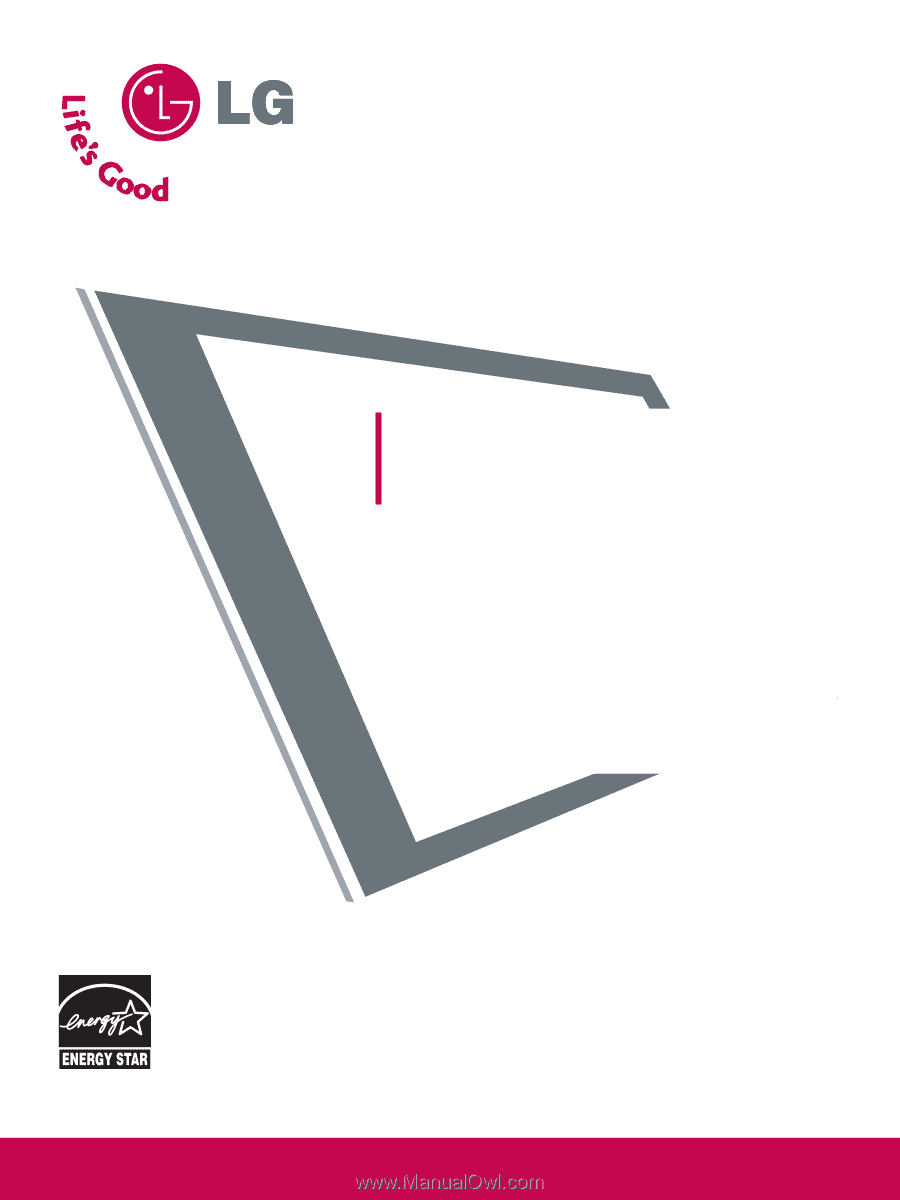
As an ENERGY STAR
Partner LGE U.S.A.,
Inc. has determined
that this product
meets the ENERGY
STAR guidelines for
energy efficiency.
Please read this manual carefully before operating your set.
Retain it for future reference.
Record model number and serial number of the set.
See the label attached on the back cover and quote this
information to your dealer when you require service.
LCD TV
OWNER’S MANUAL
LCD TV MODELS
37LB5D / 42LB5D / 47LB5D
52LB5D
32LB4D / 37LB4D / 42LB4D
ENERGY STAR is a set of power-saving
guidelines issued by the U.S.
Environmental Protection Agency(EPA).
www.lgusa.com / www.lg.ca