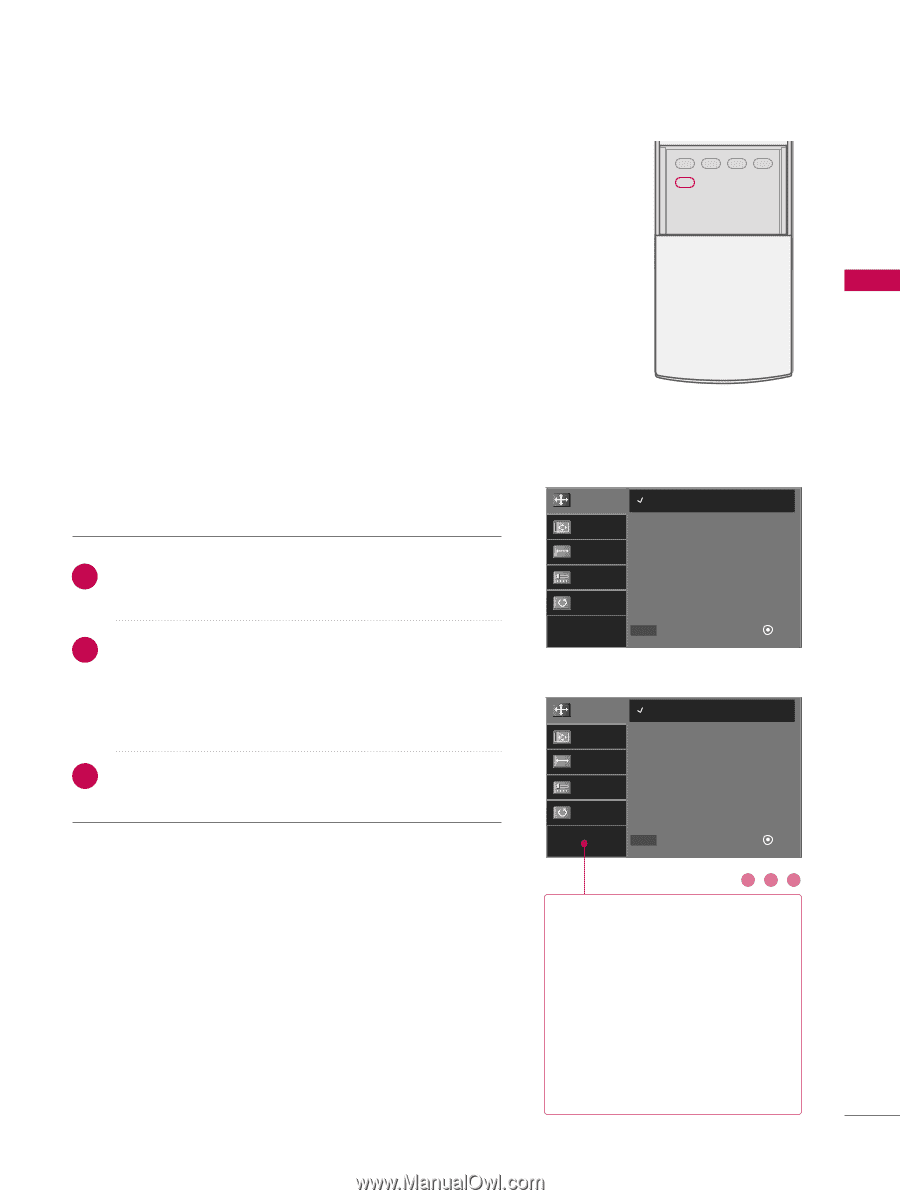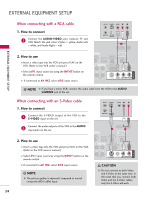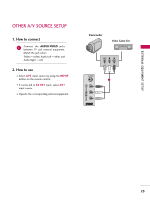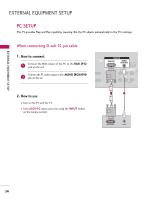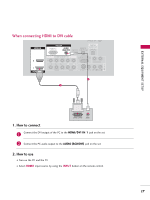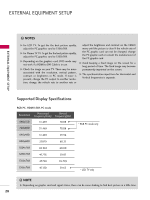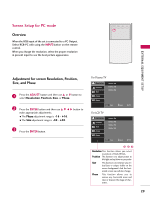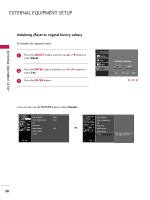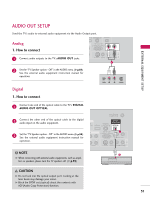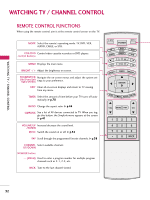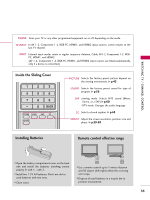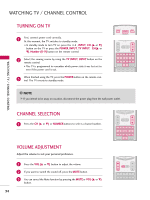LG 42LC7D Owner's Manual (English) - Page 31
Screen Setup for PC mode - vertical bars
 |
UPC - 719192171145
View all LG 42LC7D manuals
Add to My Manuals
Save this manual to your list of manuals |
Page 31 highlights
Screen Setup for PC mode Overview When the RGB input of the set is connected to a PC Output, Select RGB-PC with using the INPUT button on the remote control. When you change the resolution, select the proper resolution in present input to see the best picture appearance. PICTURE SOUND SAP CC ADJUST EXTERNAL EQUIPMENT SETUP Adjustment for screen Resolution, Position, Size, and Phase 1 Press the ADJUST button and then use D or E button to select Resolution, Position, Size, or Phase. 2 Press the ENTER button and then use D E F G button to make appropriate adjustments. I The Phase adjustment range is -16 ~ +16. I The Size adjustment range is -30 ~ +30. 3 Press the ENTER button. For Plasma TV Resolution Position Size 1024 x 768 1280 x 768 1360 x 768 Phase Reset D MENU Prev E Select Ok For LCD TV Resolution Position Size Phase 1024 x 768 1280 x 768 1360 x 768 1366 x 768 Reset D MENU Prev E Select Ok 123 Resolution This function allows you select resolution of XGA/WXGA. Position This function is to adjust picture to left/right and up/down as you prefer. Size This function is to minimize any vertical bars or stripes visible on the screen background. And the horizontal screen size will also change. Phase This function allows you to remove any horizontal noise and clear or sharpen the image of characters. 29