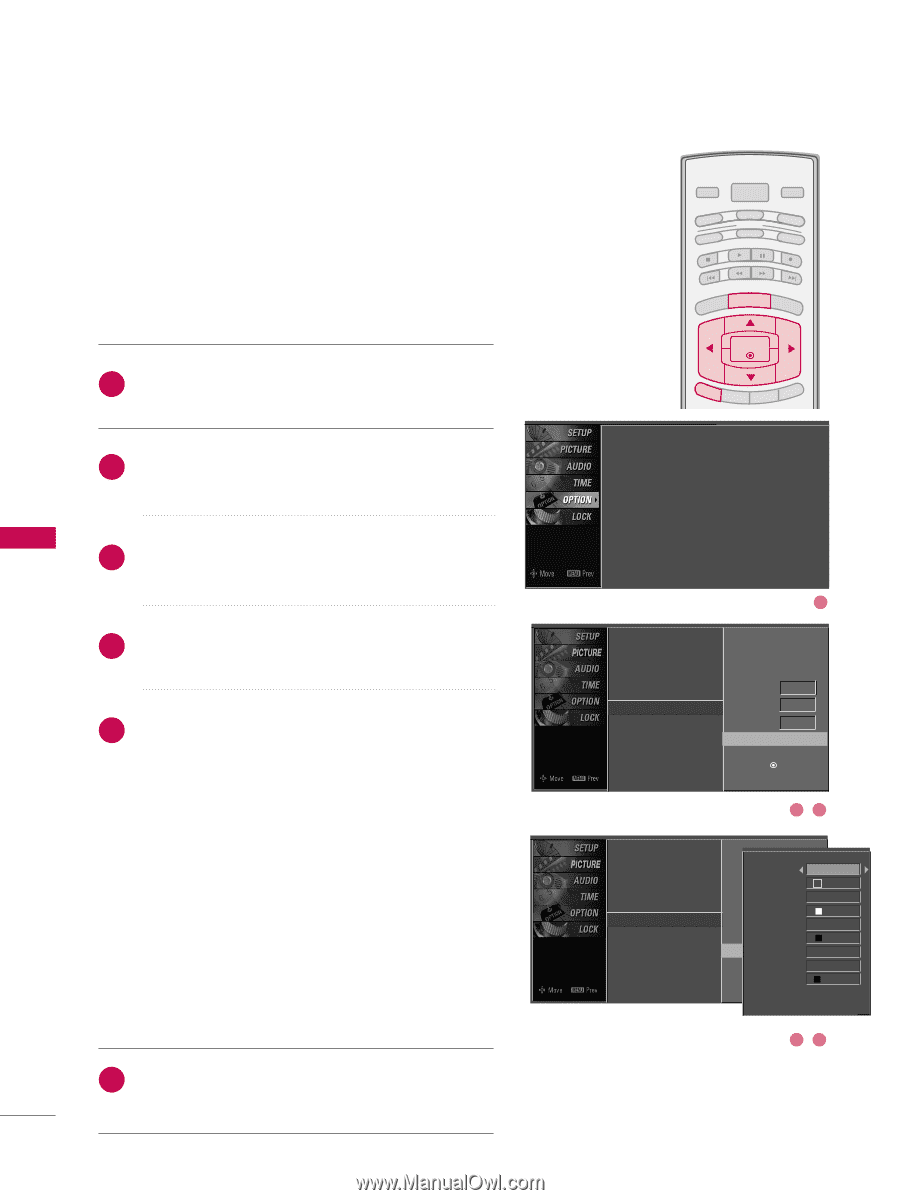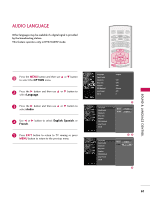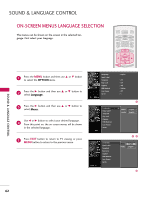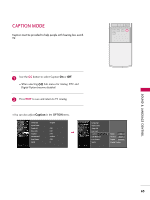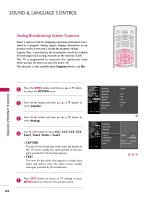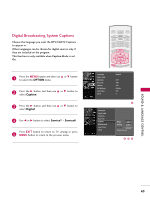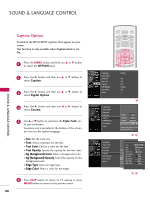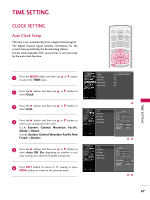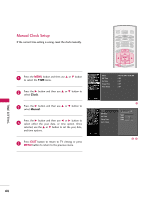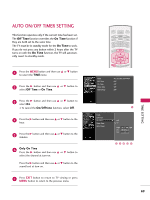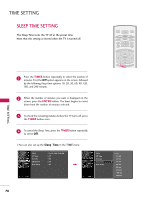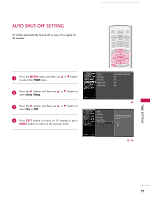LG 42LC7D Owner's Manual (English) - Page 68
Caption Option, OPTION, Digital Option, Custom, Style, Text Color, Text Opacity, Bg Background Color
 |
UPC - 719192171145
View all LG 42LC7D manuals
Add to My Manuals
Save this manual to your list of manuals |
Page 68 highlights
SOUND & LANGUAGE CONTROL Caption Option Customize the DTV/CADTV captions that appear on your screen. This function in only available when Caption Mode is set On. 1 Press the MENU button and then use D or E button to select the OPTION menu. 2 Press the G button and then use D or E button to select Caption. SOUND & LANGUAGE CONTROL 3 Press the G button and then use D or E button to select Digital Option. 4 Press the G button and then use F or G button to select Custom. 5 Use D or E button to customize the Style, Font, etc., to your preference. A preview icon is provided at the bottom of the screen, use it to see the caption language. I Size: Set the word size. I Font: Select a typeface for the text. I Text Color: Choose a color for the text. I Text Opacity: Specify the opacity for the text color. I Bg (Background) Color: Select a background color. I Bg (Background) Opacity: Select the opacity for the background color. I Edge Type: Select an edge type. I Edge Color: Select a color for the edges. 6 Press EXIT button to return to TV viewing or press M E N U button to return to the previous menu. 66 TV INPUT POWER TV AUDIO DVD MODE CABLE INPUT VCR STB BRIGHT - MENU BRIGHT + ENTER Language Input Label SimpLink Key Lock Caption ISM Method Low Power Set ID EXIT TIMER RATIO SIMPLINK : English : Off : Off : Off : Orbiter : Off : 1 Language Input Label SimpLink Key Lock Caption ISM Method Low Power Set ID Language Input Label SimpLink Key Lock Caption ISM Method Low Power Set ID 1 Mode On Analog Text1 Digital Service3 Digital Option G Selection ( G or ) leads you to the Caption Option screen. 23 Style Custom Size A Standard ModeFont On Font 0 Text Color Analog Text1 Text Opacity White Solid DigitaBl g ColoSrervice3 Black DigitaBl gOOptpiaocnity G Solid Selection E( Gdgoer T)ylepaeds you to theNone Caption OEdptgioenCscorleoern. Black 45