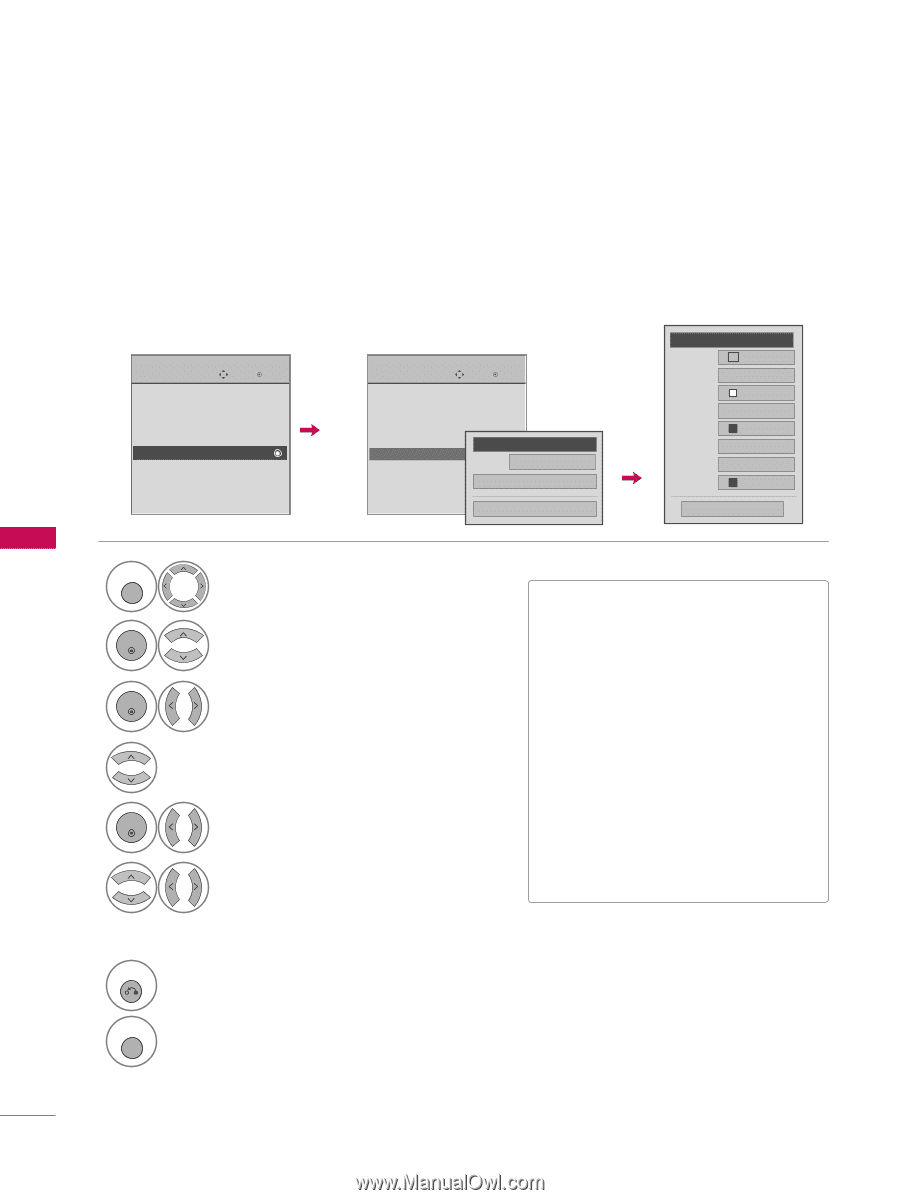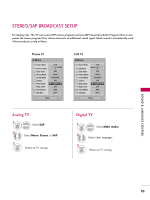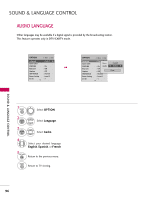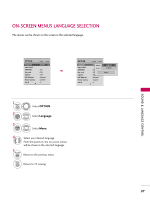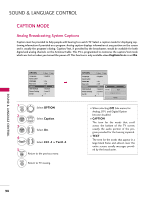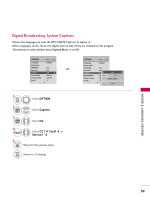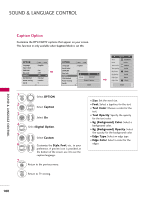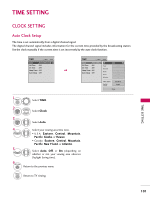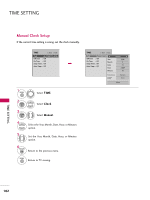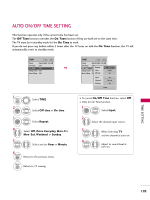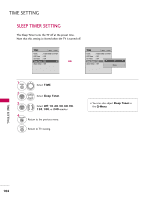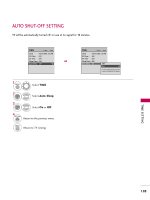LG 42LG50 Owner's Manual (English) - Page 102
Caption Option, Caption
 |
UPC - 719192173019
View all LG 42LG50 manuals
Add to My Manuals
Save this manual to your list of manuals |
Page 102 highlights
SOUND & LANGUAGE CONTROL SOUND & LANGUAGE CONTROL Caption Option Customize the DTV/CADTV captions that appear on your screen. This function in only available when Caption Mode is set On. OPTION Language Input Label SIMPLINK Key Lock Caption ISM Method Power Saving Set ID Move Enter : English : On : Off : Off : Normal : Level 0 : 1 E OPTION Move Enter Language : English Input Label SIMPLINK : On Key Lock Caption ISM Method Power Saving : OffF On G : CC1 Mode : Normal Service1 : Level 0 Digital Option Set ID : 1 E Close F Custom G Size A Standard Font Font 1 Text Color White Text Opacity Solid Bg Color Black Bg Opacity Solid Edge Type None Edge Color Black Close 1 MENU Select OPTION. 2 ENTER Select Caption 3 ENTER Select O n. 4 Select Digital Option. 5 ENTER Select Custom. 6 7 RETURN Customize the Style, Font, etc., to your preference. A preview icon is provided at the bottom of the screen, use it to see the caption language. Return to the previous menu. MENU Return to TV viewing. I S i z e: Set the word size. I F o n t: Select a typeface for the text. I Text Color: Choose a color for the text. I Text Opacity: Specify the opacity for the text color. I Bg (Background) Color: Select a background color. I Bg (Background) Opacity: Select the opacity for the background color. I Edge Type: Select an edge type. I Edge Color: Select a color for the edges. 100