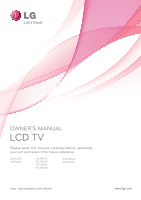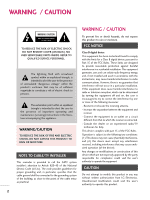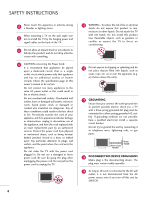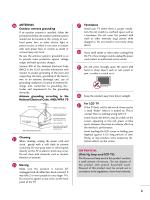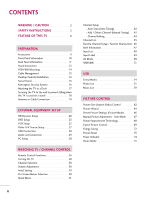LG 42LH300C Owners Manual
LG 42LH300C - 42In Lcd Hdtv 1080P 1920X1080 1400:1 Blk Hdmi Vga Rs232c Spkr Manual
 |
UPC - 719192176225
View all LG 42LH300C manuals
Add to My Manuals
Save this manual to your list of manuals |
LG 42LH300C manual content summary:
- LG 42LH300C | Owners Manual - Page 1
OWNER'S MANUAL LCD TV Please read this manual carefully before operating your set and retain it for future reference. 26LH210C 32LH210C 26LH200C 32LH200C 37LH200C 42LH200C 42LH300C 47LH300C P/NO : SAC34026003 (1004-REV01) www.lg.com - LG 42LH300C | Owners Manual - Page 2
and maintenance (servicing) instructions in the literature accompanying the appliance. WARNING/CAUTION TO REDUCE THE RISK OF FIRE AND ELECTRIC SHOCK, DO NOT EXPOSE THIS PRODUCT TO RAIN OR MOISTURE. NOTE TO CABLE/TV INSTALLER This reminder is provided to call the CATV system installer's attention - LG 42LH300C | Owners Manual - Page 3
type plug has two blades and a third grounding prong, The wide blade or the third prong are provided for your safety. If the provided plug does not fit into your outlet, consult an electrician for replacement of the obsolete outlet. 10 Refer all servicing to qualified service personnel. Servicing - LG 42LH300C | Owners Manual - Page 4
INSTRUCTIONS 11 Never touch this apparatus or antenna during a thunder or lighting storm. When mounting a TV on the wall, make sure 12 not to install the TV by the hanging power and signal cables on the back of the TV the specification page of this owner's manual to be certain. Do not connect too - LG 42LH300C | Owners Manual - Page 5
, unplug the power cord contact an authorized service center. 25 Do not press strongly upon the panel with hand or sharp object such as nail, pencil or pen, or make a scratch on it. 26 Keep the product away from direct sunlight. 27 For LCD TV If the TV feels cold to the touch, there - LG 42LH300C | Owners Manual - Page 6
11 Stand Instruction 12 VESA Wall Mounting 14 Cable Management 15 Desktop Pedestal Installation 16 Swivel Stand 16 Kensington Security System 16 Attaching the TV to a Desk 17 Securing the TV to the wall to prevent falling when the TV is used on a stand 18 Antenna or Cable Connection 19 - LG 42LH300C | Owners Manual - Page 7
92 Sleep Timer Setting 93 PARENTAL CONTROL / RATINGS Set Password & Lock System 94 Channel Blocking 97 Movie & TV Rating 98 Downloadable Rating 101 External Input Blocking 102 Key Lock 103 APPENDIX Troubleshooting 104 Maintenance 106 Product Specifications 107 IR Codes 108 External - LG 42LH300C | Owners Manual - Page 8
television, HDTV formats include 1080i and 720p resolutions. This TV contains the detailed calibrations necessary for professional certification by the Imaging Science Foundation. The resulting ISF "day" and "night" modes will then be accessible by the user to experience the best their LG HDTV has - LG 42LH300C | Owners Manual - Page 9
. * Do not wipe roughly when removing stain. Excessive pressure may cause scratch or discoloration. Option Extras D-sub 15 pin Cable When using the VGA (D-sub 15 pin cable) PC connection, the user must use shielded signal interface cables with ferrite cores to maintain standards compliance. 9 - LG 42LH300C | Owners Manual - Page 10
MENU Button ENTER Button VOLUME CHANNEL (-, +) Buttons (E,D) Buttons INPUT MENU ENTER VOL CH 32LH210C, 32/37/42LH200C, 42/47LH300C SPEAKER Remote Control Sensor, Power/Standby Indicator Illuminates red in standby mode. Illuminates blue when the TV is switched on. (Can be adjusted using the - LG 42LH300C | Owners Manual - Page 11
theater systems. Note: In standby mode, this port doesn't work. 8 REMOTE CONTROL IN PORT For a wired remote control. 9 SPEAKER OUT PORT Used for external speaker jack. 10 COMPONENT IN Analog Connection. Supports HD. Uses a red, green, and blue cable for video & red and white for audio. 11 USB IN - LG 42LH300C | Owners Manual - Page 12
INSTRUCTIONS I Image shown may differ from your TV. INSTALLATION 1 Carefully place the TV screen side down on a cushioned surface to protect the screen from damage. 2 Assemble the TV as shown. 3 Fix the 4 screws securely using the holes in the back of the TV. ! NOTE G When assembling the desk type - LG 42LH300C | Owners Manual - Page 13
down on a cushioned surface to protect the screen from damage. 2 Remove the screws from the TV. 3 Detach the stand from TV. PROTECTION COVER After removing the stand, install the included protection cover over the hole for the stand. Press the PROTECTION COVER into the TV until you hear it click. 13 - LG 42LH300C | Owners Manual - Page 14
you use an LG brand wall mount when mounting the TV to a wall. LG recommends that wall mounting be performed by a qualified professional installer. Model VESA (A * B) A B Standard Screw Quantity 26LH200C 26LH210C 200 * 100 M4 4 32LH210C, 32LH200C 37LH200C, 42LH200C, 42LH300C, 200 * 200 - LG 42LH300C | Owners Manual - Page 15
I Image shown may differ from your TV. 1 Connect the cables as necessary. To connect additional equipment, see the EXTERNAL EQUIPMENT SETUP section. Secure the power cable with the PROTECTIVE BRACKET and SCREW as shown. It will help prevent the power cable from being removed by accident. 2 Install - LG 42LH300C | Owners Manual - Page 16
available for all models. - The TV is equipped with a Kensington Security System connector on the back panel. Connect the Kensington Security System cable as shown below. - For the detailed installation and use of the Kensington Security System, refer to the user's guide provided with the Kensington - LG 42LH300C | Owners Manual - Page 17
x L (*L: Table depth + 8~10 mm) ex) Table depth: 15mm, Screw: M5 x 25 (Except 47LH300C) Stand 1-Screw (provided as parts of the product) Desk WARNING G To prevent TV from falling over, the TV should be securely attached to the floor/wall per installation instructions. Tipping, shaking, or rocking - LG 42LH300C | Owners Manual - Page 18
) to tie the product. It is safer to tie the rope so it becomes horizontal between the wall and the product. ! NOTE G Use a platform or cabinet strong enough and large enough to support the size and weight of the TV. G To use the TV safely make sure that the height of the bracket on the - LG 42LH300C | Owners Manual - Page 19
/Houses (Connect to wall jack for outdoor antenna) Copper Wire Be careful not to bend the copper wire when connecting the antenna. 2. Cable Cable TV Wall Jack RF Coaxial Wire (75 ohm) ACNATBELNENIAN/ I To improve the picture quality in a poor signal area, please purchase a signal amplifier and - LG 42LH300C | Owners Manual - Page 20
owner's manual for the digital set-top box operation.) I Select the Component input source on the TV using the INPUT button on the remote control. 1 2 RJP AV IN 1 VIDEO AUDIO 2 L(MONO) R 1 VIDEO COMPONENT IN L AUDIO R L R SPEAKER OUT /DVI IN REMO CONTRO Supported Resolutions Signal - LG 42LH300C | Owners Manual - Page 21
audio connection is necessary. HDMI supports both audio and video. 2. How to use I Turn on the digital set-top box. (Refer to the owner's manual for the digital set-top box.) I Select the HDMI1 or HDMI2 input source on the TV using the INPUT button on the remote control. ! NOTE G Check HDMI cable - LG 42LH300C | Owners Manual - Page 22
on the TV using the INPUT button on the remote control. AV IN 1 O AUDIO 2 L(MONO) R 1 L AUDIO R L R SPEAKER OUT RGB IN (PC) AUDIO IN /DVI IN (RGB/DVI) OPTICAL DIGIT AUDIO OUT REMOTE RS-232C IN ACNATBELNENIAN CONTROL IN (CONTROL&SERVICE) 1 2 ! NOTE G A DVI to HDMI cable or adapter is - LG 42LH300C | Owners Manual - Page 23
on the TV using the INPUT button on the remote control. I Refer to the DVD player's manual for operating instructions. Component Input ports To get better picture quality, connect a DVD player to the component input ports as shown below. Component ports on the TV Y Y Video output ports Y on - LG 42LH300C | Owners Manual - Page 24
INPUT button on the remote control. I Refer to the DVD player's manual for operating instructions. HDMI Connection 1. How to connect 1 Connect the HDMI output of the DVD to the HDMI/DVI IN 1or HDMI 2 jack on the TV. 2 No separated audio connection is necessary. HDMI supports both audio and video - LG 42LH300C | Owners Manual - Page 25
/ CONTROL&SERVICE) 2. How to use I Set VCR output switch to 3 or 4 and then tune TV to the same channel number. I Insert a video tape into the VCR and press PLAY on the VCR. (Refer to the VCR owner's manual.) 1 ANT OUT S-VIDEO VIDEO L R AUDIO ANT IN OUTPUT SWITCH Wall Jack 2 Antenna - LG 42LH300C | Owners Manual - Page 26
VCR owner's manual.) I Select the A V 1 or A V 2 input source on the TV using the INPUT button on the remote control. ! NOTE G If you have a mono VCR, connect the audio cable from the VCR to the AUDIO L/MONO jack of the TV. RJP AV IN 1 VIDEO AUDIO 2 L(MONO) R 1 VIDEO COMPONENT IN L AUDIO - LG 42LH300C | Owners Manual - Page 27
1. How to connect 1 Connect the AUDIO/VIDEO jacks between TV and external equipment. Match the jack colors. (Video = yellow, Audio Left = white, and Audio Right = red) 2. How to use I Select the A V 1 or A V 2 input source on the TV using the INPUT button on the remote control. I Operate the - LG 42LH300C | Owners Manual - Page 28
EXTERNAL EQUIPMENT SETUP USB CONNECTION 1. How to connect 1 Connect the USB device to the USB I N jack on the side of TV. 2. How to use I After connecting the USB I N jack, you use the USB function. (G p.54) VIDEO L/MONO AUDIO R USB IN or 1 Memory Key AV IN 2 EXTERNAL EQUIPMENT SETUP 28 - LG 42LH300C | Owners Manual - Page 29
of the optical cable to the TV port of OPTICAL DIGITAL AUDIO OUT. 2 Connect the other end of the optical cable to the digital audio input on the audio equipment. 3 Set the "TV Speaker option - Off " in the AUDIO menu. (G p.82). See the external audio equipment instruction manual for operation - LG 42LH300C | Owners Manual - Page 30
TV. 2 Connect the PC audio output to the AUDIO IN (RGB/DVI) jack on the TV. 2. How to use I Turn on the PC and the TV. I Select the HDMI1 or HDMI2 input source on the TV using the INPUT button on the remote control. ! NOTE G Check HDMI cable over version 1.3. If the HDMI cables don't support HDMI - LG 42LH300C | Owners Manual - Page 31
, change aspect ratio to Just scan. G When selecting HDMI-PC, set the "Input Label PC" in the OPTION menu. Supported Display Specifications (RGB-PC, HDMI-PC) For 26/32LH210C, 26/32/37/42LH200C For 42/47LH300C Resolution Horizontal Vertical Frequency(KHz) Frequency(Hz) 640x350 31.469 - LG 42LH300C | Owners Manual - Page 32
or 1360X768. PICTURE Move Enter E • Contrast 50 • Brightness 50 • Sharpness 50 • Color 50 • Tint 0R G • Advanced Control • Picture Reset Screen (RGB-PC) SCREEN Resolution Auto Config. Position Size Phase Reset Move Prev. 1024 x 768 1280 x 768 1360 x 768 1 MENU 2 ENTER 3 ENTER - LG 42LH300C | Owners Manual - Page 33
settings or a different resolution or refresh rate on the PC. PICTURE Move Enter E • Contrast 50 • Brightness 50 • Sharpness 50 • Color 50 • Tint 0R G • Advanced Control • Picture Reset Screen (RGB-PC) 1 MENU 2 ENTER 3 ENTER Select PICTURE. Select Screen (RGB-PC). Select Auto Config - LG 42LH300C | Owners Manual - Page 34
are still trembling, adjust the picture phase manually. This feature operates only in RGB-PC Tint 0R G • Advanced Control • Picture Reset Screen (RGB-PC) SCREEN Resolution Auto Config. Position Size on the screen background. And the horizontal screen size will also change. I P h a s e: This - LG 42LH300C | Owners Manual - Page 35
in RGB-PC mode. PICTURE Move Enter E • Contrast 50 • Brightness 50 • Sharpness 50 • Color 50 • Tint 0R G • Advanced Control • Picture Reset Screen (RGB-PC) SCREEN Resolution Auto Config. Position Size Phase Reset Move Prev. To Set Yes No 1 MENU 2 ENTER 3 ENTER 4 ENTER 5 ENTER - LG 42LH300C | Owners Manual - Page 36
control, aim it at the remote control sensor on the TV. INFO POWER INPUT AV MODE ENERGY SAVING 123 456 789 0 FLASHBK LIST VOL MUTE P CH A G E ENTER MENU Q.MENU RETURN MARK FAV INFO Displays channel information at the top of the screen. G p.47 AV MODE Toggles through preset Video - LG 42LH300C | Owners Manual - Page 37
USER REMOTE CONTROL FUNCTIONS (For 26/32LH210C) When using the remote control, aim it at the remote control sensor on the TV. WATCHING TV / CHANNEL CONTROL MUTE POWER SAP INFO CC CH OK VOL VOL CH 123 456 789 FLASHBK 0 TIMER INPUT RETURN BED1 BED2 MUTE Switches the sound on or off. G p. - LG 42LH300C | Owners Manual - Page 38
, press the POWER button on the remote control. The TV reverts to standby mode. ! NOTE G If you intend to be away on vacation, disconnect the power plug from the wall power outlet. G If you do not complete the Initial setting, it will appear whenever the TV is switched on until the Initial setting - LG 42LH300C | Owners Manual - Page 39
WATCHING TV / CHANNEL CONTROL INITIAL SETTING This Function guides the user to easily set the essential items for viewing the TV for the first time when purchasing the TV. It will be displayed on the screen when turning the TV on for the first time. It can also be activated from the user menus. I - LG 42LH300C | Owners Manual - Page 40
: Off : Off LOCK Move Enter Lock System : Off Set Password Block Channel Movie Rating TV Rating-Children TV Rating-General Downloadable Rating Input Block INPUT TV AV1 AV2 Component RGB-PC HDMI1 HDMI2 Move Enter USB Photo List Music List Move Enter 1 MENU 2 ENTER Display each menu - LG 42LH300C | Owners Manual - Page 41
WATCHING TV / CHANNEL CONTROL QUICK MENU Your TV's OSD (On Screen Display) may differ slightly from what is shown in this manual. Q.Menu (Quick Menu) is a menu of features which users might use frequently. F Aspect Ratio G A 16:9 Aspect Ratio: Selects your desired picture format. Picture Mode - LG 42LH300C | Owners Manual - Page 42
WATCHING TV / CHANNEL CONTROL WATCHING TV / CHANNEL CONTROL CHANNEL SETUP Auto Scan (Auto Tuning) Automatically finds all channels available through antenna or cable inputs, and stores them in memory on the channel list. Run this function if you change your residence or move the TV. Also, make sure - LG 42LH300C | Owners Manual - Page 43
previous menu. RETURN Return to TV viewing. MENU CHANNEL Auto Tuning Manual Tuning Channel Edit Move Enter F DTV G Select channel type and RF-channel number. Channel 2 DTV 2-1 Bad Normal Good Delete Close I The TV will ask for a password if parental control has been activated (LOCK - LG 42LH300C | Owners Manual - Page 44
WATCHING TV / CHANNEL CONTROL WATCHING TV / CHANNEL CONTROL Channel Editing The channels in the Channel Edit List are displayed in black and the channels deleted from the Channel Edit List are displayed in blue. When a channel number is deleted, it means that you will be unable to select it - LG 42LH300C | Owners Manual - Page 45
TV / CHANNEL CONTROL CHANNEL LIST You can check which channels are stored in the memory by displaying the channel list. This padlock is displayed when the channel is locked with parental control. Channel List DTV 2-1 DTV 3-1 DTV 4-1 Exit Displaying Channel List 1 LIST Display the Channel List - LG 42LH300C | Owners Manual - Page 46
Del/Add/Fav. 3 Select Favorite. 4 Q.MENU Return to TV viewing. WATCHING TV / CHANNEL CONTROL FAVORITE CHANNEL LIST Favorite List DTV 2-1 DTV 3-1 DTV 4-1 Exit 46 Displaying the favorite channel list 1 MARK FAV Display the Favorite channel list. Selecting a channel in the favorite channel - LG 42LH300C | Owners Manual - Page 47
audio signal in TV and HDMI input source. 4:3 16:9 480i 480p 720p 1080i 1080p The original aspect ratio of the video is 4:3 The original aspect ratio of the video is 16:9 (wide) The video resolution is 720x480i The video resolution is 720x480p The video resolution is 1280x720p The video resolution - LG 42LH300C | Owners Manual - Page 48
to appreciate. I But, when selecting "SIMPLINK - O n", popup menu for HDMI input will not be displayed. ! New external input is connected. Do you want to use this? AV2 Yes No I T V: Select it to watch over-the-air, cable and digital cable broadcasts. I A V: Select them to watch a VCR or other - LG 42LH300C | Owners Manual - Page 49
WATCHING TV / CHANNEL CONTROL INPUT LABEL You can set a label for each input source when it's not in use. This indicates which device is connected to which input port. OPTION Move Enter Menu Language Audio Language Input Label SIMPLINK Key Lock Caption Set ID Power Indicator E : English : - LG 42LH300C | Owners Manual - Page 50
WATCHING TV / CHANNEL CONTROL WATCHING TV / CHANNEL CONTROL AV MODE AV Mode toggles through preset Video and Audio settings. Off Cinema Game Sport 1 AV MODE 2 ENTER Press the AV MODE button repeatedly to select the desired source. I If you select "Cinema" in AV mode, Cinema will be selected - LG 42LH300C | Owners Manual - Page 51
. RETURN Return to TV viewing. MENU ! NOTE G Connect the HDMI/DVI IN or HDMI IN terminal of the TV to the rear terminal (HDMI terminal) of the SIMPLINK device with the HDMI cable. G When you switch the Input source with the INPUT button on the remote control, the SIMPLINK device will stop. G When - LG 42LH300C | Owners Manual - Page 52
TV will automatically turn on. (A device, which is connected to the TV through a HDMI cable but does not support SIMPLINK, does not provide this function) Note: To operate SIMPLINK, an HDMI cable over Version 1.3 with *CEC function should be used. (*CEC: Consumer Electronics Control). WATCHING - LG 42LH300C | Owners Manual - Page 53
SIMPLINK Menu 1 Display SIMPLINK menu. 2 ENTER Select the desired device. 3 ENTER Control connected AV devices. 1 TV viewing: Switch to the previous TV channel regardless of the current mode. 2 DISC playback: Select and play discs. When multiple discs are available, the titles 1 of discs - LG 42LH300C | Owners Manual - Page 54
operating system. Others may not be recognized. G Some USB storage devices require a power adapter. The power adapter must be connected in order to be seen by the TV. G If a device is not recognized by the TV, try a different cable. Excessively long cables are not supported. G Some USB storage - LG 42LH300C | Owners Manual - Page 55
USB PHOTO LIST You can view .JPG files from USB storage devices. The On-Screen Display on your model may be slightly different. Supported photo file: *.JPG I You can play JPG files only. I Only baseline scan is supported buttons on 1 the remote control 3 4 Photo List Drive1 JMJ001 1366x768, 125KB - LG 42LH300C | Owners Manual - Page 56
USB USB Photo Selection and Popup Menu Photo List Drive1 JMJ001 1366x768, 125KB Up Folder Page 2/3 No 2008 02/18/2008 02/18/2008 Navigation Popup Menu CH Page Change MARK Mark Exit Photo List Drive1 JMJ001 1366x768, 125KB Up Folder Page 2/3 No Marked Up Folder KY101 KY102 JMJ001 JMJ002 - LG 42LH300C | Owners Manual - Page 57
2008 05/26/2008 02/18/2008 02/18/2008 Navigation Popup Menu CH Page Change MARK Mark Exit Photo List Drive1 JMJ001 1366x768, 125KB Up Folder Page 2/3 No Marked Up Folder KY101 KY102 JMJ001 JMJ002 JMJ003 JMJ004 06 in full size. I Use the C H photo page. button to navigation in the 57 USB - LG 42LH300C | Owners Manual - Page 58
Use button to select and control the menu on the full-sized screen. USB G Slideshow: Selected photos are be rotated if its width is greater than the available supported resolution height. G Delete: Delete photos. G Option: Set TV will not be able to decode most JPG images saved using - LG 42LH300C | Owners Manual - Page 59
List menu to play MP3 files from a USB storage device. This TV cannot play back copy-protected files. The On Screen Display on your model may be slightly different. Supported music file: *.MP3 Bit rate range 32 Kbps - 320 Kbps • Sampling rate on 5 the remote control. 1 Music List Drive1 3 4 - LG 42LH300C | Owners Manual - Page 60
will be played automatically. G Stop Play (During playback): Stop the playing the song. G Play with Photo: Start playing the selected songs and then move to the Photo List the desired option in the ENTER Popup menu. 5RETURN Return to TV viewing. I Use the C H button to navigation in the music - LG 42LH300C | Owners Manual - Page 61
USB I The play information box (as shown below) will automatically move across the screen when there is no user input to prevent a fixed image remaining on the screen for a extended period of time. ! NOTE G When music is playing, is displayed in front of the music - LG 42LH300C | Owners Manual - Page 62
TV. You can select a different aspect ratio depending on input source (analog broadcasting, digital broadcasting, aux). PICTURE Move Enter Aspect Ratio : 16:9 Picture Wizard Energy Saving : Off Picture Mode : Standard picture format. 4 Return to the previous menu. RETURN Return to TV viewing. - LG 42LH300C | Owners Manual - Page 63
turns off this cropping and shows the complete video. Notes: If there is noise on the edges of the original signal, it will be visible when Just Scan is activated. Just Scan operates only in DTV/CADTV/Component/HDMI-DTV/DVI-DTV (720p/1080i/1080p) input source. Just Scan Zoom Choose Zoom when you - LG 42LH300C | Owners Manual - Page 64
PICTURE CONTROL E PICTURE CONTROL PICTURE WIZARD This feature lets the changes you made. PICTURE Move Enter Aspect Ratio : 16:9 Picture Wizard Energy Saving : Off Picture Mode : Standard • Backlight 70 • Contrast 90 • Brightness 50 • Sharpness 70 E 1 MENU 2 ENTER Select PICTURE. ENTER Select - LG 42LH300C | Owners Manual - Page 65
Previous 10 ENTER Next Adjust Backlight. PICTURE CONTROL Complete Select (an) input(s) to apply the settings. DTV TV AV1 AV2 Component RGB-PC HDMI1 HDMI2 Warning: The picture quality may vary according to the different types of signal and inputs. E Previous E Move MARK Mark Confirm 11 MARK - LG 42LH300C | Owners Manual - Page 66
are factory presets for picture settings available in the user menus. You can use a preset, change each setting manually. PICTURE CONTROL PICTURE Move Enter Aspect Ratio : 16:9 Picture Wizard Energy Saving : Off Picture Mode : Standard • Backlight 70 • Contrast 90 • Brightness 50 • Sharpness 70 - LG 42LH300C | Owners Manual - Page 67
MANUAL PICTURE ADJUSTMENT - USER MODE Adjust the picture appearance to suit your preference and viewing situations. PICTURE CONTROL E PICTURE Move Enter Aspect Ratio : 16:9 Picture Wizard Energy Saving : Off Picture Mode : Standard • Backlight 70 • Contrast 90 • Brightness 50 • Sharpness 70 E E - LG 42LH300C | Owners Manual - Page 68
CONTROL PICTURE CONTROL PICTURE IMPROVEMENT TECHNOLOGY You can calibrate the screen for each Picture Mode or set the video value according to the special video screen. You can set the video seeing differently for each input. To reset to the factory default after making adjustments to each input - LG 42LH300C | Owners Manual - Page 69
PICTURE CONTROL EXPERT PICTURE CONTROL By segmenting categories, Expert1 and Expert2 provide more categories which users can set as they see fit, offering the optimal picture quality for users. This may also be used by a professional to help optimize the TV performance in the environment the TV is - LG 42LH300C | Owners Manual - Page 70
level of the video and set it to High or Low automatically. I Set black level of the screen to proper level. I This function is available in the following modes: AV (NTSC-M), HDMI or Component. Otherwise, 'Black level' is set to 'Auto'. *This feature is not available for all models. I Adjust the - LG 42LH300C | Owners Manual - Page 71
not available for all models. I This is the function to express richer color. I This feature represents rich color as much as conventional video signal. I This function is enabled in "Picture mode - Cinema, Expert" when xvYCC signal is inputted through HDMI. PICTURE CONTROL Expert Pattern I This - LG 42LH300C | Owners Manual - Page 72
Picture Mode : Standard • Backlight • Contrast • Brightness • Sharpness E 70 Off 90Minimum 50Medium 70Maximum Screen off I When selecting Screen off, TV turned off after 3 seconds. I If you adjust "E n e r g y S a v i n g M i n i m u m, M e d i u m, M a x i m u m", Backlight feature will not work - LG 42LH300C | Owners Manual - Page 73
Sharp?neAssll pic5tu0re settings will be resetted. Continue? • Color 50 • Tint 0R Yes • Advanced Control G No • Picture TV viewing. PICTURE Move Enter E • Contrast 50 • Brightness 50 • Sharpness 50 • Color 50 • Tint 0R G i Resetting video configuration... • Advanced Control - LG 42LH300C | Owners Manual - Page 74
PICTURE CONTROL PICTURE CONTROL POWER INDICATOR - Except 26LH200C, 26LH210C Adjust the power/standby indicator light on the front of the TV. OPTION Move Enter Menu Language : English Audio Language : English Input Label SIMPLINK : On Key Lock : Off Caption : Off Set ID : 1 Power - LG 42LH300C | Owners Manual - Page 75
a slide show to explain the various feature of this TV. OPTION Move Enter E Input Label SIMPLINK Key Lock Caption Set ID Power Indicator Demo Mode Initial Setting : On : Off : Off : 1 : Off : Store Demo OPTION Move Enter E Input Label SIMPLINK Key Lock Caption Set ID Power Indicator Demo - LG 42LH300C | Owners Manual - Page 76
consistent whether you are watching a commercial or a regular TV program. Because each broadcasting station has its own signal conditions, volume adjustment may be needed every time the channel is changed. This feature allows users to enjoy stable volume levels by making automatic adjustments for - LG 42LH300C | Owners Manual - Page 77
Off Clear Voice II : Off • Level 3- + Balance 0L R Sound Mode : Standard • SRS TruSurround XT: Off • Treble 50 • Bass 50 E Select AUDIO. Select TV viewing. MENU AUDIO Move Enter Auto Volume : Off Clear Voice II Balance : On • Level Off 3- + On 0L R Sound Mode : Standard - LG 42LH300C | Owners Manual - Page 78
XT: Off • Treble 50 • Bass 50 E 1 MENU 2 ENTER Select AUDIO. Select Sound Mode. 3 ENTER Select Standard, Music, Cinema, Sport, or Game. 4 Return to the previous menu. RETURN Return to TV viewing. MENU AUDIO Move Enter Auto Volume Clear Voice II Balance Sound Mode : Off : Off • Level - LG 42LH300C | Owners Manual - Page 79
to use a separate home theater system or amp to cope with different user environments. I If you select "Clear Voice II-On", S R S TruSurround XT feature will not work. I SRS TruSurround XT: TruSurround XT is a patented SRS technology that solves the problem of playing 5.1 multichannel content over - LG 42LH300C | Owners Manual - Page 80
CONTROL SOUND & LANGUAGE CONTROL BALANCE Adjust the left/right sound of speaker to suit your taste and room situations. AUDIO Move Enter Auto Volume Clear Voice II Balance Sound Mode : Off : Off • Level 3- + 0L R : Standard Balance 0L R Sound Mode : Standard Balance 0 L R • SRS - LG 42LH300C | Owners Manual - Page 81
Balance 0L R Sound Mode : Standard • SRS TruSurround XT: Off • Treble 50 • Bass 50 • Reset TV Speaker : On External Speaker : Off 0L R Sound Mode : Standard • SRS TruSurround XT: Off i Reset•tinTgreabuldeio config5u0ration... • Bass 50 • Reset TV Speaker : On External Speaker - LG 42LH300C | Owners Manual - Page 82
Component, R G B and HDMI with HDMI to DVI cable, the TV speaker can be operational even when there is no video signal. If you wish to use an external Hi-Fi system or a SRS System, turn off the TV's internal speakers. AUDIO Move Enter E Balance 0L R Sound Mode : Standard • SRS TruSurround XT - LG 42LH300C | Owners Manual - Page 83
Balance 0L R Sound Mode : Standard • SRS TruSurround XT: Off • Treble 50 • Bass 50 • Reset TV Speaker : Off External Speaker : to TV viewing. MENU AUDIO Move Enter E Balance 0L R Sound Mode : Standard • SRS TruSurround XT: Off • Treble 50 • Bass 50 • Reset TV Speaker - LG 42LH300C | Owners Manual - Page 84
SOUND & LANGUAGE CONTROL STEREO/SAP BROADCAST SETUP On analog signals, this TV can receive MTS stereo programs and any SAP (Secondary Audio Program) that accompanies the stereo program if the station transmits an additional sound signal. Mono sound is automatically used if the broadcast is only in - LG 42LH300C | Owners Manual - Page 85
mode. OPTION Move Enter Menu Language : English Audio Language : English Input Label SIMPLINK : On Key Lock : Off Caption : Off Set menu. RETURN Return to TV viewing. MENU OPTION Move Enter Menu Language : English Audio Language : EnglishEnglish Input Label Spanish SIMPLINK : On - LG 42LH300C | Owners Manual - Page 86
CONTROL ON-SCREEN MENUS LANGUAGE SELECTION The menus can be shown on the screen in the selected language. OPTION Move Enter Menu Language : English Audio Language : English Input Menu Language Audio Language Input Label SIMPLINK Key Lock will be shown in the selected language. Return to - LG 42LH300C | Owners Manual - Page 87
System Captions Captions are provided to help the hearing impaired watch TV Antenna/Cable. This TV is English Audio Language : English Input Label SIMPLINK Key Lock Caption previous menu. RETURN Return to TV viewing. MENU I When selecting across the bottom of the TV screen; usually the audio - LG 42LH300C | Owners Manual - Page 88
CONTROL Digital Broadcasting System Captions On. OPTION Move Enter Menu Language : English Audio Language : English Input Label SIMPLINK : On Key Lock : Off Caption : Off Set Service1 - 6. 5 Return to the previous menu. RETURN Return to TV viewing. MENU SOUND & LANGUAGE CONTROL 88 - LG 42LH300C | Owners Manual - Page 89
Input Label SIMPLINK : On On Key Lock Caption Set ID Mod: eOff CC1 : Off Digital Option : 1 Power Indicator E Close F Custom G Size A Standard Font Font 1 Text Color White Text Opacity Solid Bg Color Black Bg Opacity Solid Edge Type menu. Return to TV viewing. MENU I - LG 42LH300C | Owners Manual - Page 90
from a digital channel signal. The digital channel signal includes information for the current time provided by the broadcasting station. Set the clock manually if the current time viewing area observes Daylight Saving time). Return to the previous menu. Return to TV viewing. MENU TIME SETTING 90 - LG 42LH300C | Owners Manual - Page 91
the Year, Month, Date, Hour, or Minutes option. 6 Return to the previous menu. RETURN Return to TV viewing. MENU TIME Clock Off Time On Time Sleep Timer Move : Off : Off : Off Enter F Month Date Year Manual G 02 21 2009 Hour Minute 10 AM 10 Time Zone Daylight Saving Eastern Auto Close - LG 42LH300C | Owners Manual - Page 92
not press any button within 2 hours after the TV turns on with the On Time function, the TV will automatically revert to standby mode. TIME Clock Off (Once)Hour : Off Minute F Once G 6 AM 30 Input Channel TV TV 2-0 Volume 30 Close I To cancel On/Off Time function, select O f - LG 42LH300C | Owners Manual - Page 93
The Sleep Time turns the TV off at the preset time. Note that this setting is cleared when the TV is turned off. TIME Select Sleep Timer. Make appropriate adjustments. 4 Return to the previous menu. RETURN Return to TV viewing. MENU TIME Clock Off Time On Time Sleep Timer Move Enter : Off : Off - LG 42LH300C | Owners Manual - Page 94
menu. LOCK Move Enter Lock System : Off Set Password Block Channel Movie Rating TV Rating-Children TV Rating-General Downloadable Rating Input Block Enter Password **** Close PARENTAL CONTROL / RATING 1 MENU ENTER Select L O C K. 21 2 3 456 789 0 Input the password. 94 I Enter the - LG 42LH300C | Owners Manual - Page 95
Rating Input Block Enter Off On 1 MENU 21 2 3 456 789 0 3 ENTER Select L O C K. Input the password. Select Lock System. 4 ENTER Select O n or O f f. 5 Return to the previous menu. RETURN Return to TV viewing. MENU I When you select O n, the Lock System is enable. PARENTAL CONTROL / RATING - LG 42LH300C | Owners Manual - Page 96
PARENTAL CONTROL / RATINGS Set Password Change the password by inputting a new password twice. LOCK Move Enter Lock System : Off Set Password Block Channel Movie Rating TV Rating-Children TV Rating-General Downloadable Rating Input Block LOCK Move Enter Lock System : Off Set - LG 42LH300C | Owners Manual - Page 97
to watch or that you do not want your children to watch. LOCK Move Enter Lock System : Off Set Password Block Channel Movie Rating TV Rating-Children TV Rating-General Downloadable Rating Input Block Ch. Change Navigation Block/Unblock CH Page Change Previous 1 MENU 21 2 3 456 789 - LG 42LH300C | Owners Manual - Page 98
Set Password Block Channel Movie Rating TV Rating-Children TV Rating-General Downloadable Rating Input Block LOCK Move Enter Lock System : Off Set Password Block Channel Movie Rating TV Rating-Children TV Rating-General Downloadable Rating Input Block Blocking off : Permits all - LG 42LH300C | Owners Manual - Page 99
Password Block Channel Movie Rating TV Rating-Children TV Rating-General Downloadable Rating Input Block LOCK Move Enter Lock System : Off Set Password Block Channel Movie Rating TV Rating-Children TV Rating-General Age Fantasy Violence Downloadable Rating Input Block Close 1 MENU - LG 42LH300C | Owners Manual - Page 100
PARENTAL CONTROL / RATINGS TV Rating General Based on the ratings, blocks certain TV programs that you and your family do not want to view. LOCK Move Enter Lock System : Off Set Password Block Channel Movie Rating TV Rating-Children TV Rating-General Downloadable Rating Input Block 1 - LG 42LH300C | Owners Manual - Page 101
and block it. 6 Return to the previous menu. RETURN Return to TV viewing. MENU LOCK Move Enter E Lock System : Off Set Password Block Channel Movie Rating TV Rating-Children TV Rating-General Downloadable Rating Input Block Humor Sport Cruelty Language Sadness Genre Age E Close I Based - LG 42LH300C | Owners Manual - Page 102
CONTROL / RATINGS EXTERNAL INPUT BLOCKING Enables you to block an input. LOCK Move Enter Lock System : Off Set Password Block Channel Movie Rating TV Rating-Children TV Rating-General Downloadable Rating Input Block LOCK Move Enter Lock System Set Password Block Channel Movie Rating - LG 42LH300C | Owners Manual - Page 103
TV is turned off, press the r / I, INPUT, CH (DE or ) button on the TV or POWER, INPUT, CH ( ) or NUMBER buttons on the remote control. I With the Key Lock On, the display ' ! Key Lock' appears on the screen if any button on the front panel is pressed while viewing the TV. PARENTAL CONTROL / RATING - LG 42LH300C | Owners Manual - Page 104
the correct remote operating mode is set: TV, VCR etc. I Install new batteries. *This feature is not available for all models. I Is the sleep timer set? I Check the power control settings. Power interrupted. I If there is no signal, the TV turns off automatically in 15 minutes. Video Problems No - LG 42LH300C | Owners Manual - Page 105
. No sound when connecting HDMI/USB I Check HDMI cable over version 1.3. I Check USB cable over version 2.0. I Use normal MP3 file. *This feature is not available for all models. PC Mode Problems I Adjust resolution, horizontal frequency, or vertical frequency on the PC. The signal is out of - LG 42LH300C | Owners Manual - Page 106
the cabinet with a soft, dry, lint-free cloth. I Please be sure not to use a wet cloth. Extended Absence CAUTION G If you expect to leave your TV dormant for a long time (such as a vacation), it's a good idea to unplug the power cord to protect against possible damage from lightning or power surges - LG 42LH300C | Owners Manual - Page 107
28.1 x 11.6 inches 1028.0 x 715.4 x 297.0 mm 40.4 x 25.7 x 3.4 inches 1028.0 x 655.0 x 88.7 mm Weight With stand Without stand MODELS Dimensions (Width x Height x Depth) With stand Without stand 32.6 lbs / 14.8 kg 28.6 lbs / 13.0 kg 42LH300C (42LH300C-UA) 40.4 x 28.1 x 11.6 inches 1028.0 x 715 - LG 42LH300C | Owners Manual - Page 108
APPENDIX IR CODES 1. How to Connect I Connect your wired remote control to the Remote Control port on the TV. 2. Remote Control IR Codes I Output waveform Single pulse, modulated with 37.917KHz signal at 455KHz Tc Carrier frequency FCAR = 1/TC = fOSC/12 T1 Duty ratio = T1/TC = 1/3 I - LG 42LH300C | Owners Manual - Page 109
Q.MENU Remote control Button MENU Remote control Button C4 INPUT Remote control Button Number Key 0-9 Remote control Button C5 - (Dash)/LIST Remote control Button FLASHBK Remote control Button 5A MUTE Remote control Button VOL + Remote control Button D0 VOL - Remote control Button - LG 42LH300C | Owners Manual - Page 110
232C port allows you connect the RS-232C input jack to an external control device (such as a computer or an A/V control system) to control the TV's functions externally. I Note: RS-232C on this unit is intended to be used with third party RS-232C control hardware and software. The instructions below - LG 42LH300C | Owners Manual - Page 111
Configurations Either cable below can be used. 7-Wire Configuration (Serial female-female NULL modem cable) PC TV RXD 2 TXD 3 GND 5 DTR 4 DSR 6 RTS 7 CTS 8 3 TXD 2 RXD 5 GND 6 DSR 4 DTR 8 CTS 7 RTS D-Sub 9 D-Sub 9 Set ID Use this function to specify a TV ID number - LG 42LH300C | Owners Manual - Page 112
every connected the TV is controlled. Set ID is indicated as decimal (1~ 99) on menu and as Hexa decimal (0x0~0x63) on transmission /receiving protocol. Data2: Not supported function Data3: Wait more time * In this model, TV will not send the status during the standby mode. * Data Format [Command 2] - LG 42LH300C | Owners Manual - Page 113
this format, Acknowledgement data feedback presents status about each function. * Note: In this model, TV will send Video-out Mute on only, TV will display On Screen Display (OSD). But, in case of screen mute on, TV will not display On Screen Display (OSD). 05. Volume Mute (Command: k e) To control - LG 42LH300C | Owners Manual - Page 114
remote control and front panel controls on the TV, use this mode. When main power is on/off, remote control lock is released. If Key Lock is on in the standby mode, TV will not turn on by POWER button of remote control and on the TV ~45, NTSC cable: 01, 0E~7D ATSC air: 01~45, ATSC cable: 01~87 - LG 42LH300C | Owners Manual - Page 115
... Reserved The table above lists the binary code which must be converted to Hexadecimal before sending. 0. * 3-0 bits: Choose signal type. * Tune Command Examples: 1. Tune to the analog (NTSC) cable channel 35. Data 00 = TV is in the standby mode, TV will turn on by POWER button of remote control - LG 42LH300C | Owners Manual - Page 116
everyone understands that there is no warranty for this free software. If the software is modified by someone else and passed on, we want its recipients to know that what they have is not the original, so that any problems introduced by others will not reflect on the original authors' reputations - LG 42LH300C | Owners Manual - Page 117
warranty (or else, saying that you provide a warranty) and that users may redistribute the program under these conditions, and telling the user interface definition files, plus the scripts used to control from you under this license will not have their licenses terminated so long as such parties - LG 42LH300C | Owners Manual - Page 118
of protecting the integrity of the free software distribution system, which is implemented by public license practices. will be guided by the two goals of preserving the free status of all derivatives of our free software and of promoting the sharing and reuse of software generally. NO WARRANTY - LG 42LH300C | Owners Manual - Page 119
by electronic and paper mail. If the program is interactive, make it output a short notice like this when it starts in an interactive mode: Gnomovision version 69, Copyright (C) year name of author Gnomovision comes with ABSOLUTELY NO WARRANTY; for details type 'show w'. This is free software, and - LG 42LH300C | Owners Manual - Page 120
that the original author's reputation will not be affected by problems that might be introduced by others. Finally, software patents pose a constant threat to the existence of any free program. We wish to make sure that a company cannot effectively restrict the users of a free program by obtaining - LG 42LH300C | Owners Manual - Page 121
a library, complete source code means all the source code for all modules it contains, plus any associated interface definition files, plus the scripts used to control compilation and installation of the library. Activities other than copying, distribution and modification are not covered by this - LG 42LH300C | Owners Manual - Page 122
macros and small inline functions (ten lines or less in length), then the user's computer system, rather than copying library functions into the executable, and (2) will operate properly with a modified version of the library, if the user installs one, as long as the modified version is interface - LG 42LH300C | Owners Manual - Page 123
, link with, or distribute the library is void, and will automatically terminate your rights under this license. However, parties who have received author/donor to decide if he or she is willing to distribute software through any other system and a license cannot impose that choice. This section - LG 42LH300C | Owners Manual - Page 124
will be guided by the two goals of preserving the free status of all derivatives of our free software and of promoting the sharing and reuse of software generally. NO WARRANTY warranty; and each file should have at least the "copyright" line and a pointer to where the full notice is found. one line - LG 42LH300C | Owners Manual - Page 125
. 1.4. "Electronic distribution mechanism" means a mechanism generally accepted in the software development community for the electronic transfer of all modules it contains, plus any associated interface definition files, scripts used to control compilation and installation of an executable, or - LG 42LH300C | Owners Manual - Page 126
made by that contributor with other software (except as part of the contributor remains available even if the electronic distribution mechanism is maintained by sufficient detail that a recipient will know whom to contact. as notifying appropriate mailing lists or newsgroups) reasonably calculated - LG 42LH300C | Owners Manual - Page 127
in a location (such as a relevant directory) where a user would be likely to look for such a notice. If You to offer, and to charge a fee for, warranty, support, indemnity or liability obligations to one or more recipients from time to time. Each version will be given a distinguishing version number. - LG 42LH300C | Owners Manual - Page 128
ANY NECESSARY SERVICING, REPAIR OR CORRECTION. THIS DISCLAIMER OF WARRANTY CONSTITUTES AN ESSENTIAL PART OF THIS LICENSE. NO USE OF ANY COVERED CODE IS AUTHORIZED HEREUNDER EXCEPT UNDER THIS DISCLAIMER. 8. TERMINATION. 8.1. This license and the rights granted hereunder will terminate automatically - LG 42LH300C | Owners Manual - Page 129
a copy of the license at http://www.mozilla.org/MPL/ Software distributed under the license is distributed on an "AS IS" basis, WITHOUT WARRANTY OF ANY KIND, either express or implied. See the license for the specific language governing rights and limitations under the License. The Original Code - LG 42LH300C | Owners Manual - Page 130
The model and serial number of the TV is located on the back and one side of the TV. Record it below should you ever need service. MODEL SERIAL
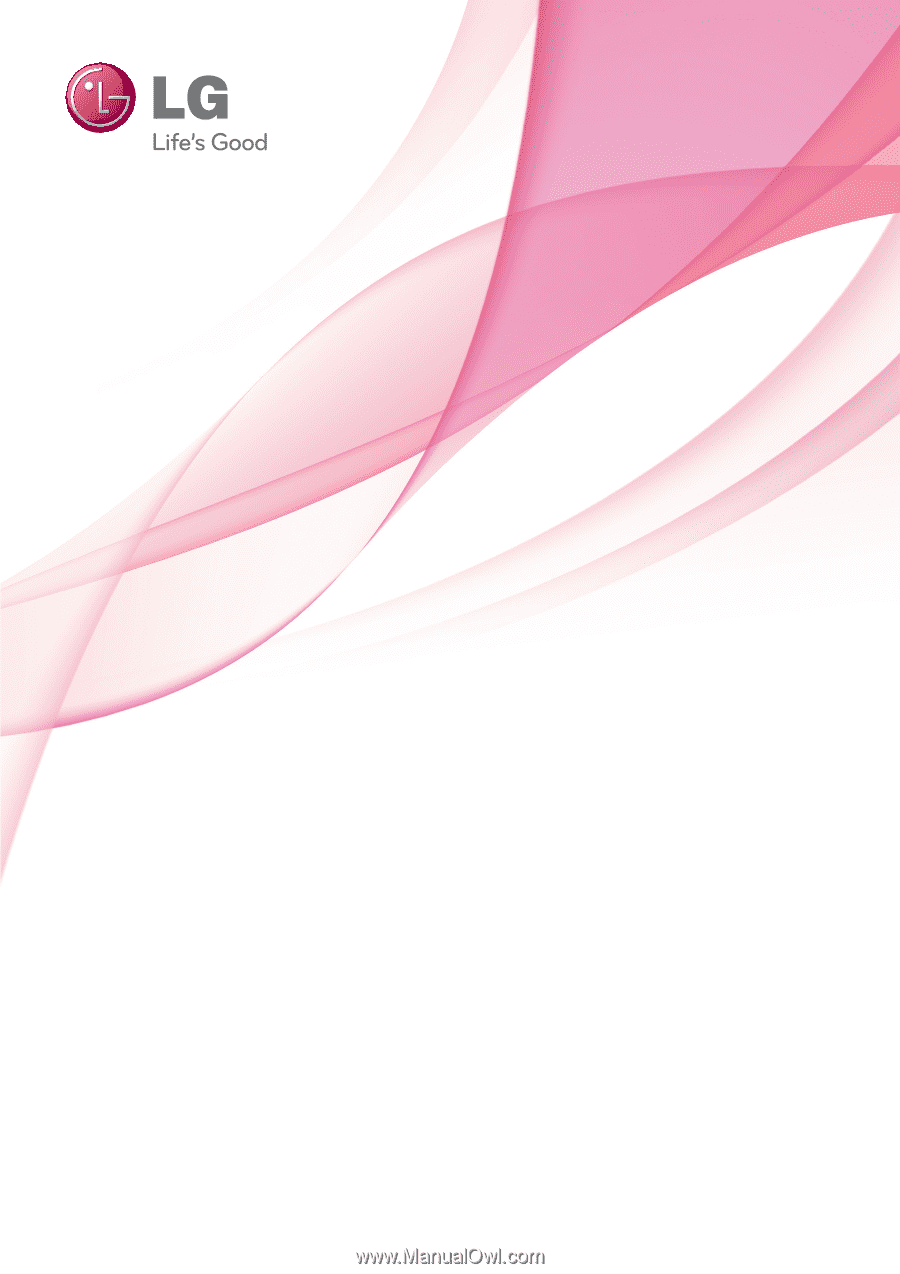
OWNER’S MANUAL
LCD TV
Please read this manual carefully before operating
your set and retain it for future reference.
P/NO : SAC34026003 (1004-REV01)
www.lg.com
26LH210C
32LH210C
42LH300C
47LH300C
26LH200C
32LH200C
37LH200C
42LH200C