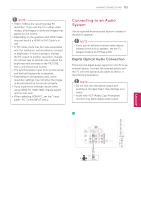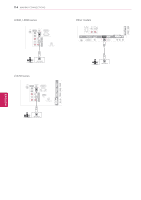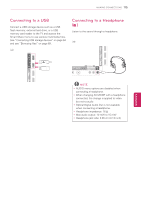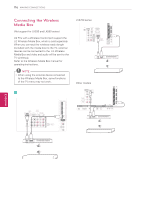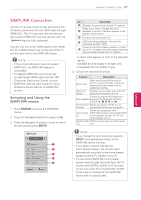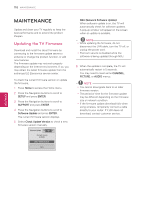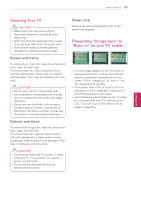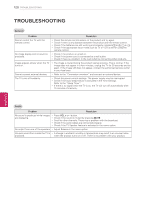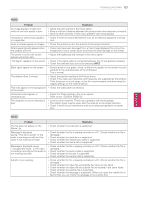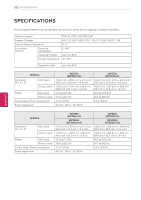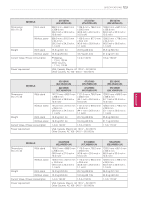LG 42LK550 Owner's Manual - Page 118
MAINTENANCE, Updating the TV Firmware, SETUP, ENTER, SUPPORT, Software Update, Check Update Version
 |
View all LG 42LK550 manuals
Add to My Manuals
Save this manual to your list of manuals |
Page 118 highlights
118 MAINTENANCE MAINTENANCE Update and clean your TV regularly to keep the best performance and to extend the product lifespan. Updating the TV Firmware Download and install the latest firmware by connecting to the firmware update server to enhance or change the product function, or add new features. The firmware update may not work properly depending on the Internet environment. If so, you may obtain the latest firmware update from the authorized LG Electronics service center. To check the current firmware version or update the firmware, 1 Press Home to access the Home menu. 2 Press the Navigation buttons to scroll to SETUP and press ENTER. 3 Press the Navigation buttons to scroll to SUPPORT and press ENTER. 4 Press the Navigation buttons to scroll to Software Update and press ENTER. The current firmware version displays. 5 Select Check Update Version to check a new firmware version manually. Software Update ◀ On ▶ • Current Version 01.00.09 Check Update Version Close NSU (Network Software Update): When software update is on, the TV will automatically check for software updates. A pop-up window will appear on the screen when an update is available. NOTE yyWhile updating the firmware, do not disconnect the LAN cable, turn the TV off, or unplug the power cord. yyPremium service is disabled while the software is being updated through NSU. 6 When the update is complete, the TV will automatically restart in 5 seconds. You may need to reset some CHANNEL, PICTURE, or AUDIO menus. NOTE yyYou cannot downgrade back to an older firmware version. yyThe period of time for the firmware update may be different depending on the firmware size or network condition. yyIf the firmware update download fails when using wireless, temporarily connect a cable directly to your router. If it still does not download, contact customer service. ENEGNLGISH