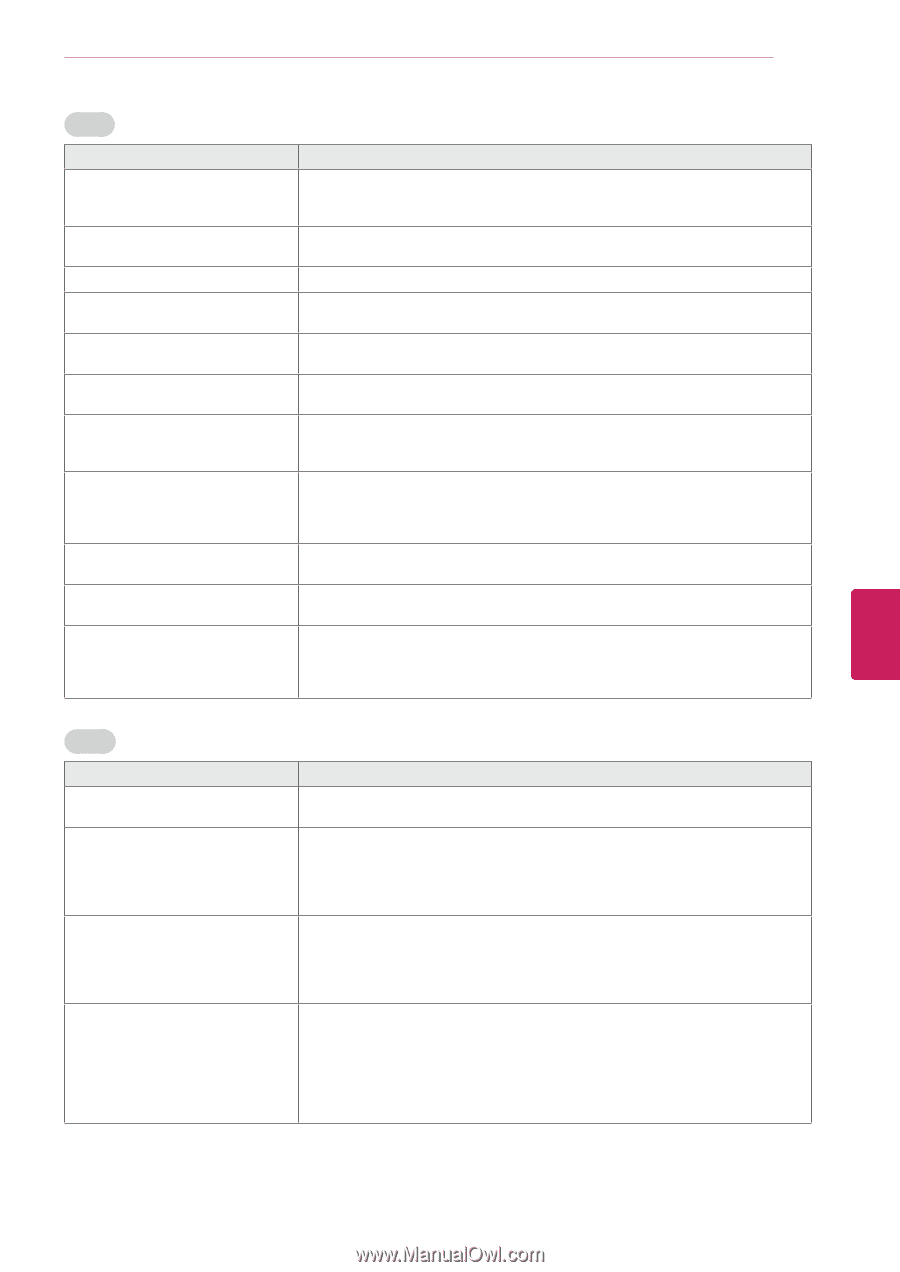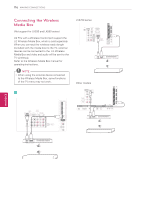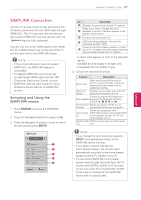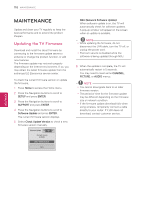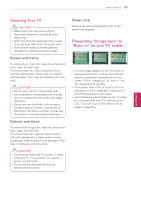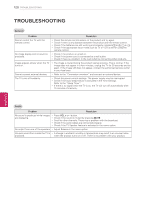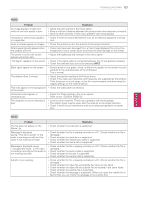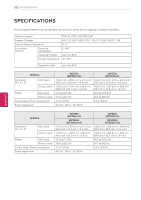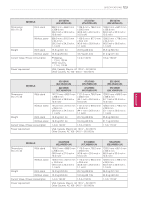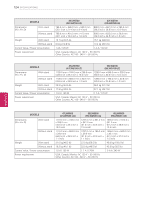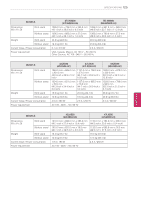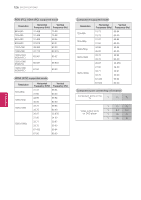LG 42LK550 Owner's Manual - Page 121
Problem, Resolution, INPUT, Video, Movie
 |
View all LG 42LK550 manuals
Add to My Manuals
Save this manual to your list of manuals |
Page 121 highlights
TROUBLESHOOTING 121 ENEGNLGISH Video Problem Resolution An image displays in black and white or the color quality is poor. yyAdjust the color setting in the menu option. yyKeep a sufficient distance between this product and other electronic products. yyScroll to other channels. There may a problem with the broadcast. Horizontal or vertical bars appears yyCheck if there are local interferences such as an electrical appliance or power or images blur tool. Lines or streaks appear on images yyCheck the antenna or aim the antenna to the proper direction. Afterimages (ghosts) appear when yyPixels may have been damaged from a fixed image displayed for a long time the product turns off (image burn). Use a screen saver to prevent the pixel damage on the screen. The power is on but the screen appears extremely dark. yyAdjust the brightness and contrast in the menu option. "No Signal" appears on the screen. yyCheck if the signal cable is connected between the TV and products properly. yyCheck the selected input source by pressing INPUT. Black spots appear on the screen. yySeveral pixels in red, green, white, or black may appear on the screen that can attribute to the characteristics of the LCD panel. This is normal. The display offset is wrong. yyAdjust the position setting in the Picture menu. yyCheck if the video card resolution and frequency are supported by the product. If the frequency is out of range, set to the recommended resolution using the display settings on the external device. Thin lines appear in the background yyCheck the video cable connections. of the screen. Horizontal noises appear or characters blur. yyAdjust the Phase setting in the menu option. Refer to the "SCREEN (RGB-PC)". The reception on some channels is poor yyScroll to other channels. There may a problem with the broadcast. yyThe station signal may be weak. Aim the antenna to the proper direction. yyCheck if there is local interference such as an electrical appliance or power tool. Movie Problem Resolution The file does not appear on the Movie List. yyCheck whether the extension is supported. Message is displayed saying "This file is invalid" or the audio is working normally but the video is not working normally. yyCheck whether the file is playing normally on a PC. (Check whether the file is damaged.) yyCheck whether the resolution is supported. yyCheck whether the video/audio codec is supported. yyCheck whether the frame rate is supported. Message is displayed saying "Unsupported Audio" or the video is working normally but the audio is not working normally. yyCheck whether the file is playing normally on a PC. (Check whether the file is damaged.) yyCheck whether the audio codec is supported. yyCheck whether the bit rate is supported. yyCheck whether the sample rate is supported. Subtitle is not working. yyCheck whether the file is playing normally on a PC. (Check whether the file is damaged.) yyCheck whether the video file and subtitle file name are the same. yyCheck whether the video file and subtitle file are located in the same folder. yyCheck whether the subtitle file is supported. yyCheck whether the language is supported. (When you open the subtitle file in Memo Pad, you can check the language of the subtitle file.)