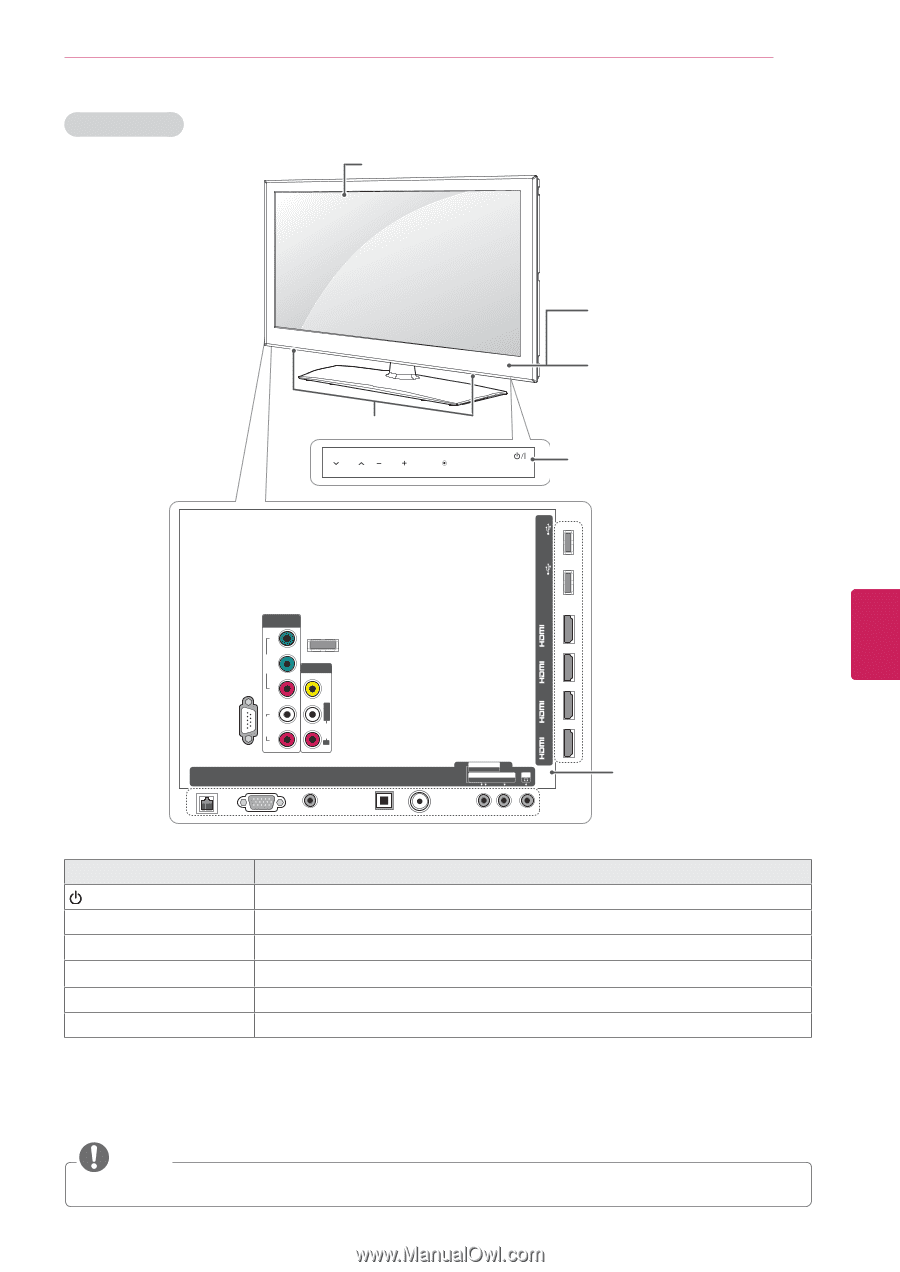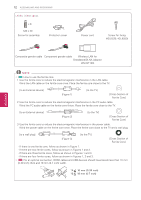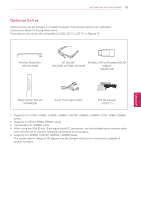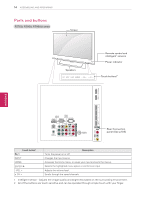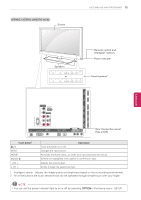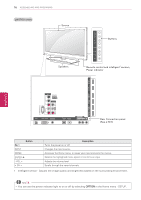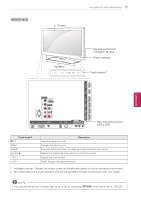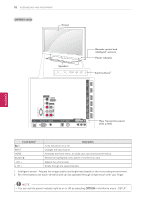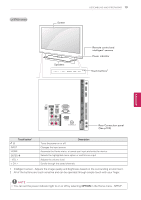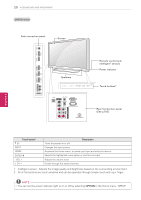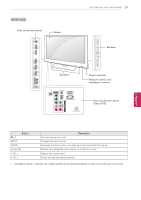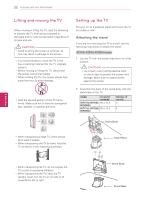LG 42LK550 Owner's Manual - Page 17
LW5600 series, Remote control and, intelligent, sensors, Power indicator, Speakers, Screen
 |
View all LG 42LK550 manuals
Add to My Manuals
Save this manual to your list of manuals |
Page 17 highlights
LW5600 series Screen ASSEMBLING AND PREPARING 17 Speakers CH VOL ENTER HOME INPUT Remote control and intelligent1 sensors Power indicator Touch buttons2 USB Apps USB IN 2 HDD IN USB IN 1 /DVI ENEGNLGISH IN 4 Y COMPINO1NENT WIRELESS ꔡ CONTROL PB VIDEO AV IN1 /DVI IN 3 /DVI IN 1 (ARC) IN 2 VIDEO L/MONO AUDIO R PR L /DVI AUDIO RS-232C IN (CONTROL&SERVICE) R LAN RGB IN (PC) (ARUGDBI/ODVINI) OPATUICDAILODOIGUITTAL ACNATBELNENINA/ AV IN 2 AUDIO / VIDEO COMPONENT IN 2 H/P AUDIO / Y PB PR Rear Connection panel (See p.103) Touch button2 / I INPUT HOME ENTER ꔉ - VOL + v CH ^ Description Turns the power on or off. Changes the input source. Accesses the Home menu, or saves your input and exits the menus. Selects the highlighted menu option or confirms an input Adjusts the volume level. Scrolls through the saved channels. 1 Intelligent sensor - Adjusts the image quality and brightness based on the surrounding environment. 2 All of the buttons are touch sensitive and can be operated through simple touch with your finger. NOTE yyYou can set the power indicator light to on or off by selecting OPTION in the Home menu - SETUP.