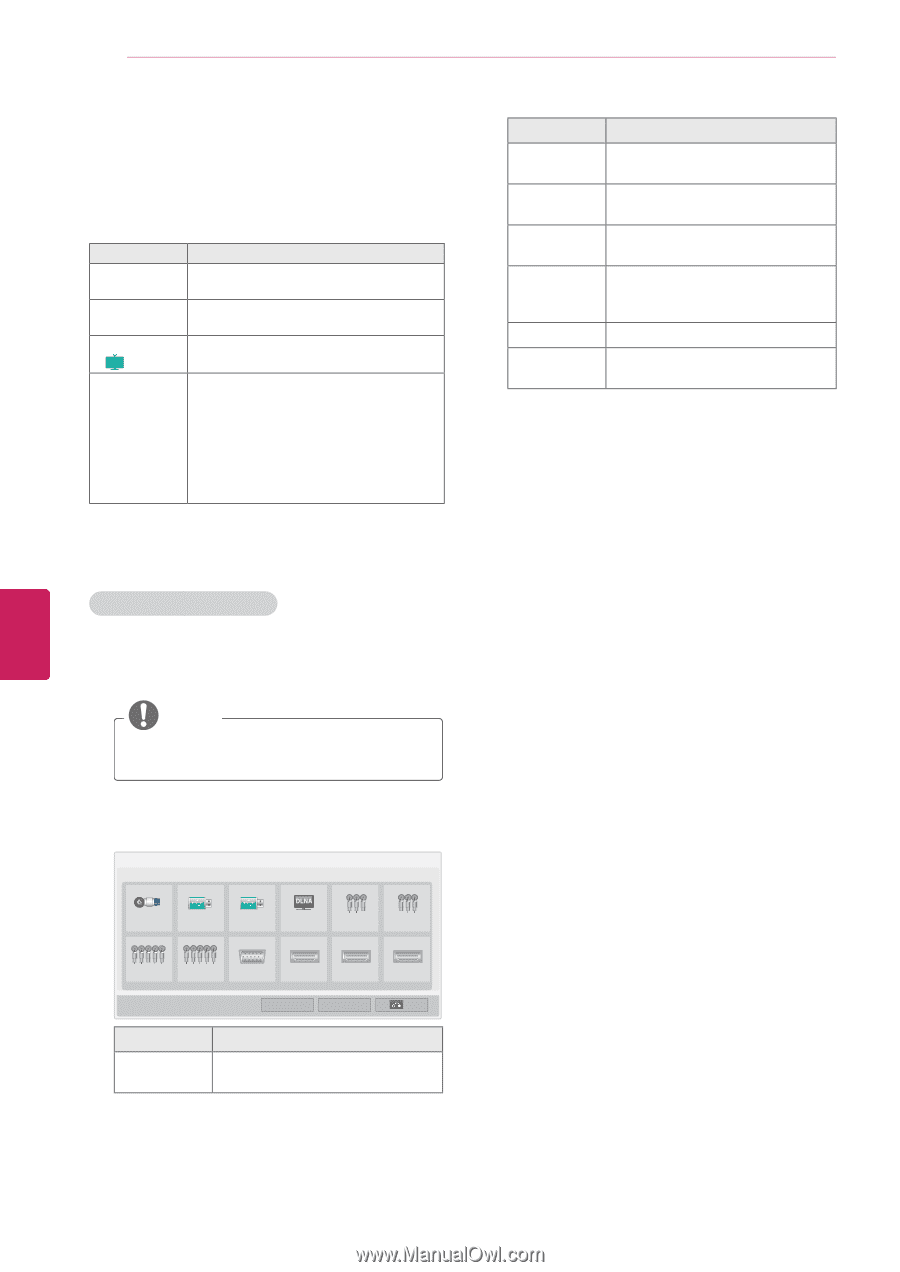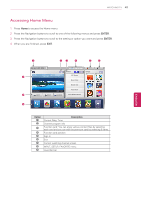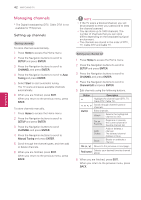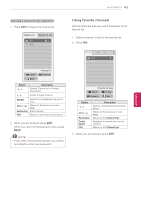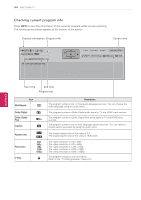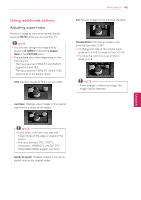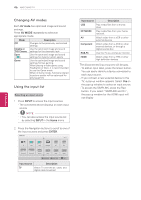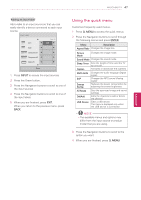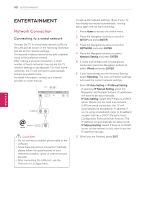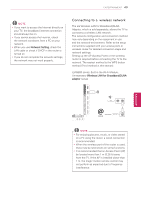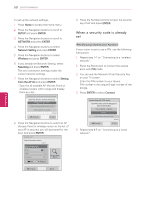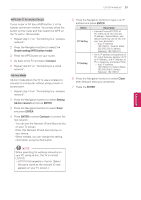LG 42LK550 Owner's Manual - Page 46
Changing AV modes, Using the input list, AV mode, INPUT, ENTER
 |
View all LG 42LK550 manuals
Add to My Manuals
Save this manual to your list of manuals |
Page 46 highlights
46 WATCHING TV ENEGNLGISH Changing AV modes Each AV mode has optimized image and sound settings. Press AV MODE repeatedly to select an appropriate mode. Mode Off Cinema or THX Cinema Sport ( ) Plasma Game Description Changes to the previously customized settings Use the optimized image and sound settings for the cinematic look Use the optimized image and sound settings for dynamic action sports. Use the optimized image and sound settings for fast gaming. When playing a video game using PlayStation or Xbox, it is recommended to use the Game mode. When in Game mode, functions related to picture quality will be optimized for playing games. Using the input list Selecting an input source 1 Press INPUT to access the input sources. - The connected device displays on each input source. NOTE yyYou can also access the input source list by selecting INPUT in the Home menu. 2 Press the Navigation buttons to scroll to one of the input sources and press ENTER. Input List ꔠ Page 1/2 TV USB1 USB2 NETWORK AV 1 AV 2 Component1 Component2 RGB-PC HDMI1 ꔡ HDMI2 � SIMPLINK � Input Label HDMI3 Exit Input source Description TV Watch TV over the air, cable, and digital cable broadcast. Input source Description USB Play media files from a thumb drive. NETWORK Play media files from your home network. AV Watch video from a VCR or other external devices. Component Watch video from a DVD or other external devices, or through a digital set-top box. RGB-PC Use the TV as a computer monitor. HDMI Watch video from a HTS or other high definition devices. The disconnected input sources will be gray. - To add an input label, press the Green button. You can easily identify a device connected to each input source. - If you connect a new external device to the TV, a pop-up window appears. Select Yes on the pop-up window to select an input source. - To access the SIMPLINK, press the Red button. If you select "SIMPLINK and On", the pop-up window for the HDMI input will not display.