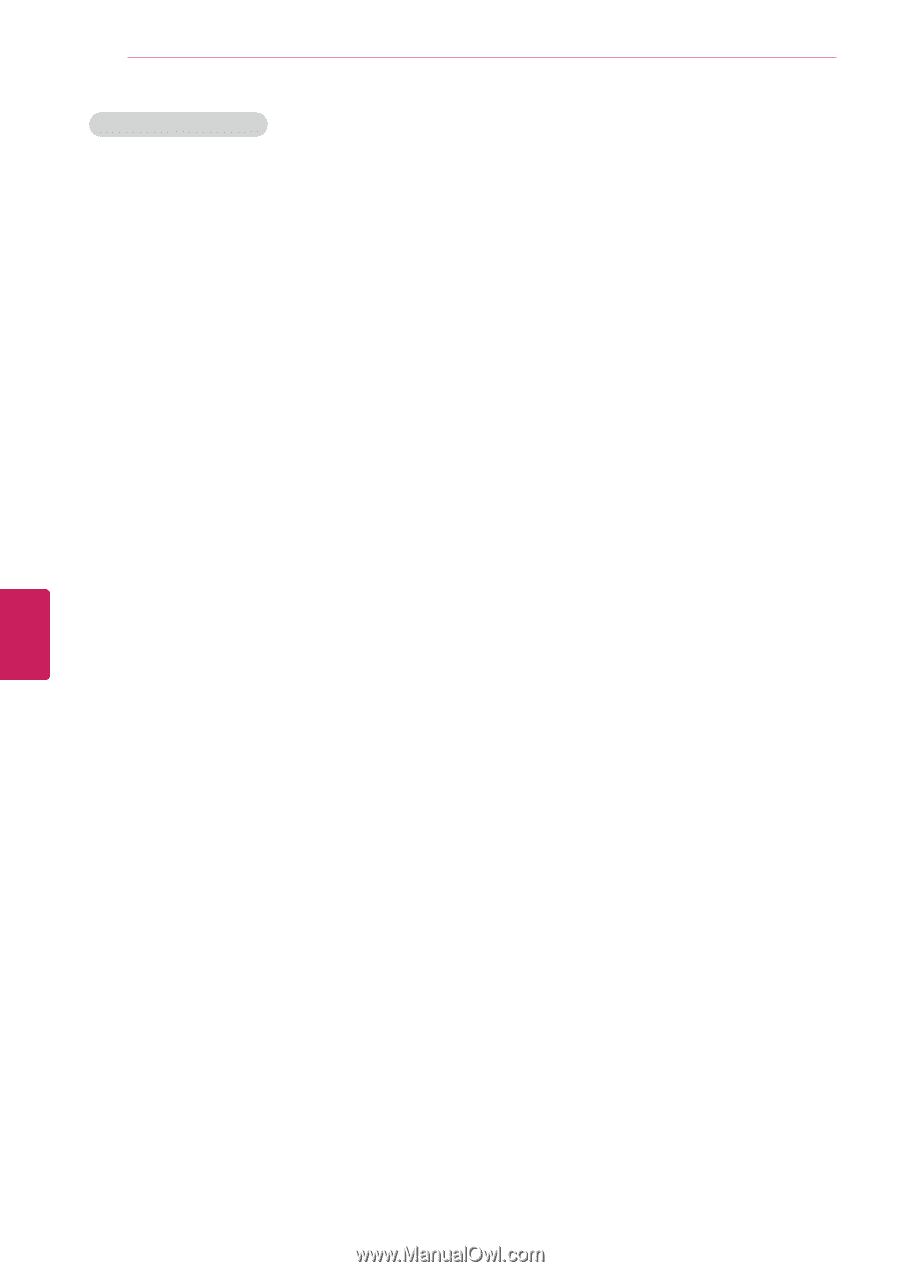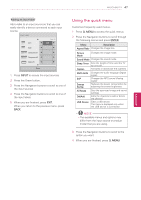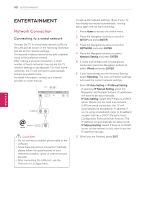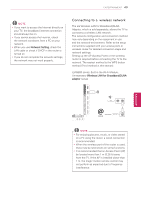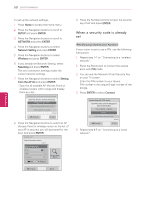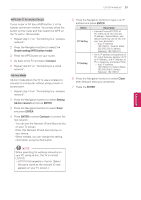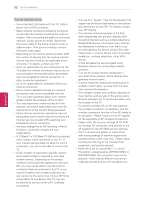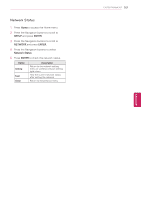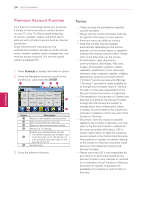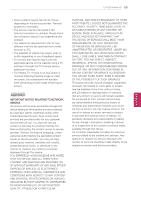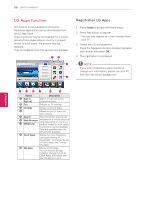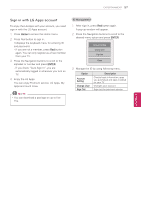LG 42LK550 Owner's Manual - Page 52
Tips for Network setting, Wireless network by surrounding wireless - service manual
 |
View all LG 42LK550 manuals
Add to My Manuals
Save this manual to your list of manuals |
Page 52 highlights
52 ENTERTAINMENT ENEGNLGISH Tips for Network setting yyUse a standard LAN cable with this TV. Cat5 or better with a RJ45 connector. yyMany network connection problems during set up can often be fixed by re-setting the router or modem. After connecting the player to the home network, quickly power off and/or disconnect the power cable of the home network router or cable modem. Then power on and/or connect the power cable again. yyDepending on the internet service provider (ISP), the number of devices that can receive internet service may be limited by the applicable terms of service. For details, contact your ISP. yyLG is not responsible for any malfunction of the TV and/or the internet connection feature due to communication errors/malfunctions associated with your broadband internet connection, or other connected equipment. yyLG is not responsible for problems within your internet connection. yySome content available through the network connection may not be compatible with the TV. If you have questions about such content, please contact the producer of the content. yyYou may experience undesired results if the network connection speed does not meet the requirements of the content being accessed. yySome internet connection operations may not be possible due to certain restrictions set by the Internet service provider (ISP) supplying your broadband Internet connection. yyAny fees charged by an ISP including, without limitation, connection charges are your responsibility. yyA 10 Base-T or 100 Base-TX LAN port is required when using a wired connection to this TV. If your internet service does not allow for such a connection, you will not be able to connect the TV. yyA DSL modem is required to use DSL service and a cable modem is required to use cable modem service. Depending on the access method of and subscriber agreement with your ISP, you may not be able to use the internet connection feature contained in this TV or you may be limited to the number of devices you can connect at the same time. (If your ISP limits sub-scription to one device, this TV may not be allowed to connect when a PC is already connected.) yyThe use of a "Router" may not be allowed or its usage may be limited depending on the policies and restrictions of your ISP. For details, contact your ISP directly. yyThe wireless network operates at 2.4 GHz radio frequencies that are also used by other household devices such as cordless telephone, Bluetooth® devices, microwave oven, and can be affected by interference from them.It can be interrupted by the device using 5 Ghz radio frequencies. It is same device with LG wireless media box, cordless telephone, other Wi-Fi device. yyIt may decrease the service speed using Wireless network by surrounding wireless condition. yyTurn off all unused network equipment in your local home network. Some devices may generate network traffic. yyIn some instances, placing the access point or wireless router higher up away from the floor may improve the reception. yyThe reception quality over wireless depends on many factors such as type of the access point, distance between the TV and access point, and the location of the TV. yyTo connect wireless AP, an AP that supports the wireless connection is necessary, and the wireless connection function of the AP needs to be activated. Please enquire to the AP supplier for the possibility of AP wireless connections. yyPlease verify the security settings of AP SSID for wireless AP connection, and enquire to the AP supplier for the AP SSID security settings. yyThe TV can become slower or malfunction with wrong settings of network equipments (wired/wireless router, hub, etc). Please install correctly by referring to the manual of the equipment, and set the network. yyWhen AP is set to include 802.11 n, and if Encryption is designated as WEP(64/128bit) or WPA(TKIP/AES), the connection may not be possible. There may be different connection methods according to the AP manufacturers.