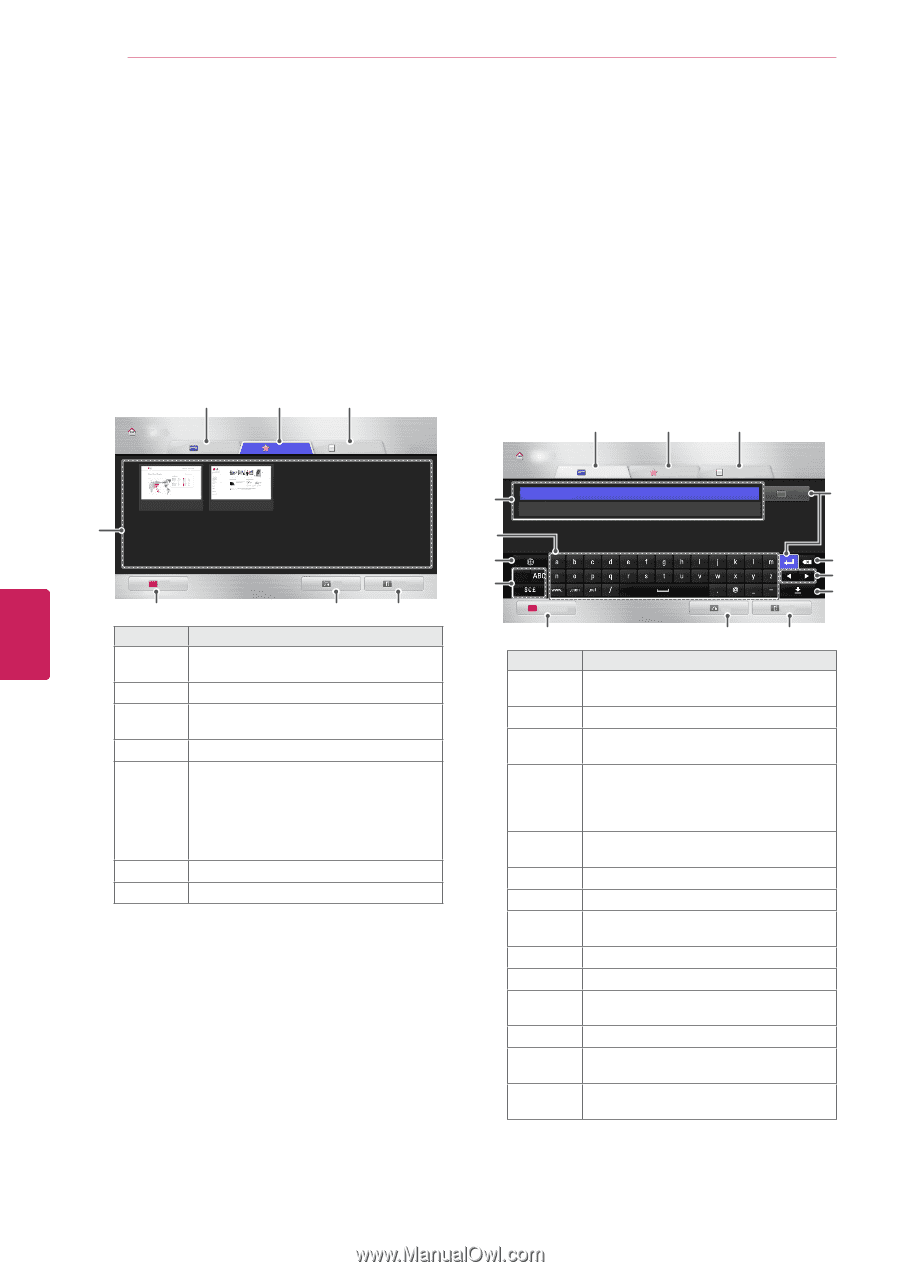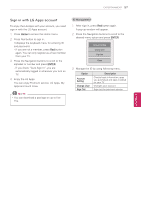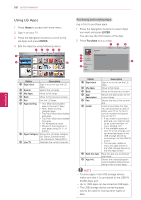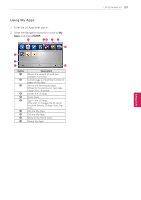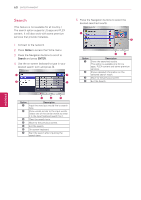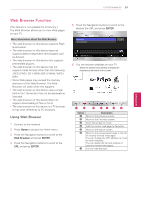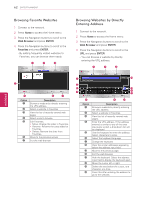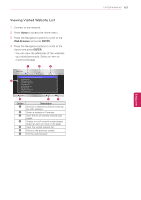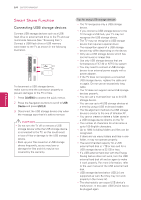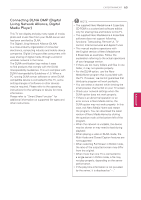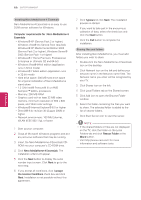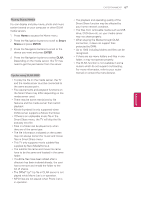LG 42LK550 Owner's Manual - Page 62
Browsing Favorite Websites, Browsing Websites by Directly Entering Address, Web Browser, ENTER
 |
View all LG 42LK550 manuals
Add to My Manuals
Save this manual to your list of manuals |
Page 62 highlights
62 ENTERTAINMENT ENEGNLGISH Browsing Favorite Websites 1 Connect to the network. 2 Press Home to access the Home menu. 3 Press the Navigation buttons to scroll to the Web Browser and press ENTER. 4 Press the Navigation buttons to scroll to the Favorites and press ENTER. - By adding frequently visited websites to Favorites, you can browse them easily. 1 Browser Home URL 2 Favorites 3 History 1/1 page 4 Edit 5 Back Exit 67 Option 1 2 3 4 5 6 7 Description Browse a website by directly entering the URL address. Select a website in Favorites. View the list of recently viewed web pages. Select a site to browse. Edit Favorites. yyMove: Change the order in Favorites. yyRename: Rename the sites added to Favorites. yyDelete: Remove the sites from Favorites. Move to the previous screen. Exit the web browser. Browsing Websites by Directly Entering Address 1 Connect to the network. 2 Press Home to access the Home menu. 3 Press the Navigation buttons to scroll to the Web Browser and press ENTER. 4 Press the Navigation buttons to scroll to the URL and press ENTER. - You can browse a website by directly entering the URL address. 1 2 3 Browser Home URL 4 www.lg.com http://www.lg.com Favorites History OK r 5 6 7 ENG Clear similar URL 8 e w q Back Exit 9- Option 1 2 3 4 5 6 7 8 9 q w e r Description Browse a website by directly entering the URL address. Select a website in Favorites. View the list of recently viewed web pages. Enter the URL address. If the address entered is similar to any of the sites previously visited, a drop-down list will be displayed. Use the keyboard to enter the address. Select characters to enter. Select the keyboard language. Change the keyboard. Clear the similar addresses appearing below the address input field. Move to the previous page. Exit the web browser. Hide the keyboard. Select the address input field to display the keyboard again. Move the cursor left or right. Delete the text before the cursor, one character at a time. Press this after entering the address to go to the website.