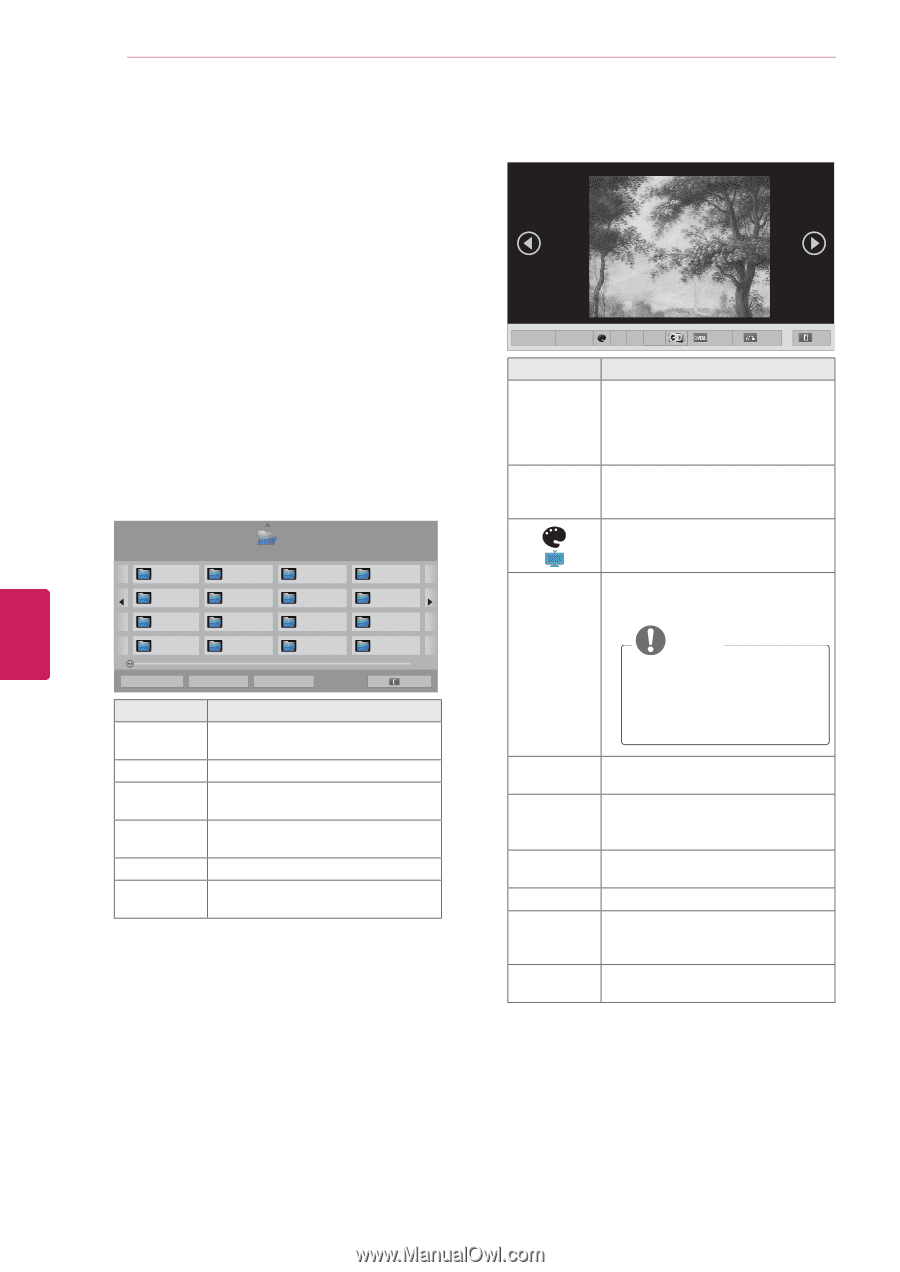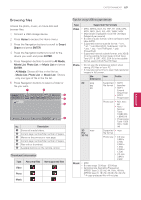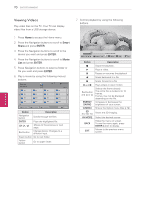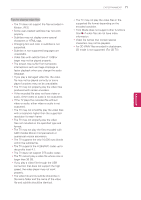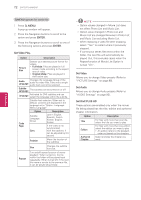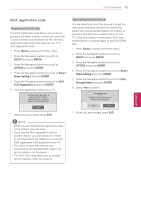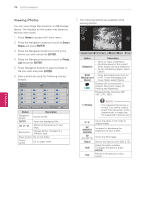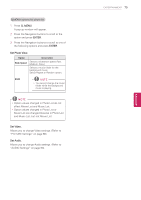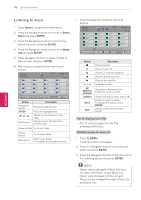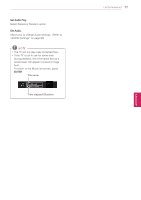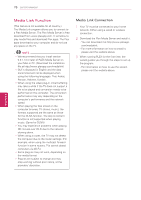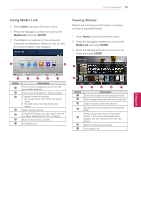LG 42LK550 Owner's Manual - Page 74
Viewing Photos, Smart, Share, ENTER, Photo
 |
View all LG 42LK550 manuals
Add to My Manuals
Save this manual to your list of manuals |
Page 74 highlights
74 ENTERTAINMENT Viewing Photos You can view image files saved on a USB storage device. The displays on the screen may based on the from the model. 1 Press Home to access the Home menu. 2 Press the Navigation buttons to scroll to Smart Share and press ENTER. 3 Press the Navigation buttons to scroll to the device you want and press ENTER. 4 Press the Navigation buttons to scroll to Photo List and press ENTER. 5 Press Navigation buttons to select a folder or file you want and press ENTER. 6 View a photo by using the following menus/ buttons. Photo List USB2 External Drive1 Page 1/1 ꘃ Page Change Page 1/2 P1 P2 P3 P4 P5 P6 P7 P8 P9 P10 P11 P12 P13 P14 P15 P16 � Change device � Go to root folder � Go to upper folder Exit Button Description Navigation button Scrolls the file. ENTER Views the highlighted file. CH (^, v) Moves to the previous or next page. Red button Change device: Changes to a different input. Green button Go to root folder. Yellow button Go to upper folder. 7 The following options are available while viewing photos. 01_a.jpg 2008/12/10 1920 x 1080 479 KB [1/66] Slideshow ꘡ BGM ꘡ ꘤ꕲ ꕊ Option Hide Exit Option Description Slideshow yyStarts or stops a slideshow. yyAll photos saved in the current folder display during a slideshow. yyTo set a slideshow speed, select Option. BGM yyTurns the background music on (Background or off. To set the background Music) music folder, select Option. ( ) Plasma Displays the current photo in Original, Monotone, Sepia, Oil Painting and Vignetting. Rotates photos clockwise (90°, 180°, 270°, 360°). ꘤ (Rotate) NOTE yyThe supported photo size is limited. You cannot rotate a photo if the resolution of the rotated width is larger than the supported resolution size. ꕲ ꕳ Views the photo in full mode or original mode. ꕊ (ENERGY SAVING) 3D (For 3D TV) Option Hide Exit Increases or decreases the brightness of your screen. Views the 3D images. Shows the Option menu (See p.75). Hides the option window. To display the options, press ENTER. Moves to the previous menu screen. ENEGNLGISH