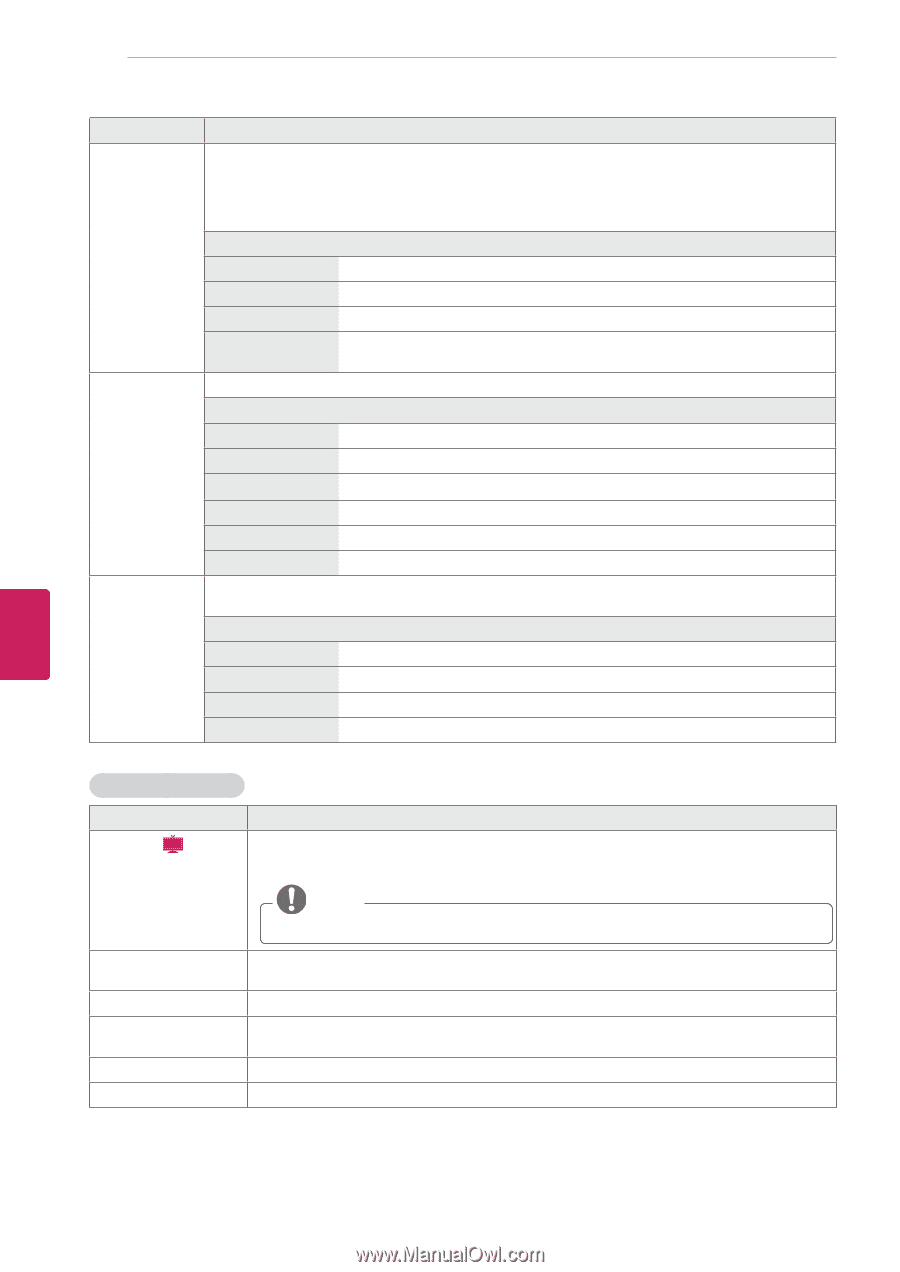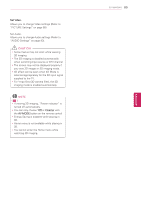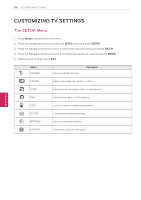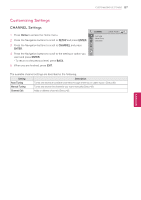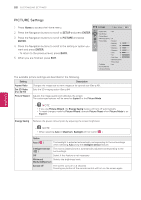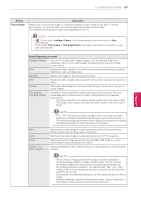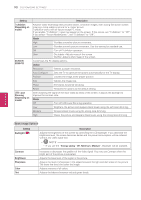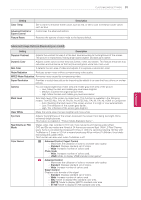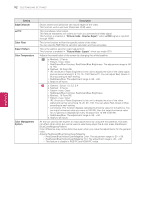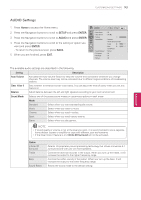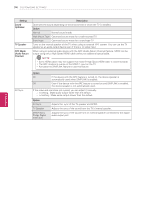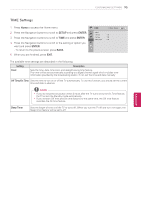LG 42LK550 Owner's Manual - Page 90
Basic Image Options, Depending - black friday
 |
View all LG 42LK550 manuals
Add to My Manuals
Save this manual to your list of manuals |
Page 90 highlights
90 CUSTOMIZING SETTINGS ENEGNLGISH Setting TruMotion (Depending on model) SCREEN (RGB-PC) LED Local Dimming (Depending on model) Description Advance video technology that provides clearer, smoother images, even during fast action scenes creating a more stable structure for a crisper picture. TruMotion works with all inputs except PC mode. If you enable "TruMotion", noise may appear on the screen. If this occurs, set "TruMotion" to "Off". If you select "Picture Mode-Game ", set "TruMotion" to "Off". Mode High Provides smoother picture movement. Low Provides smooth picture movement. Use this setting for standard use. Off Turn off TruMotion operation. User De-Judder: Adjusts noise of the screen. De-Blur: Adjusts after-image of the screen. Customizes the PC display options. Option Resolution Selects a proper resolution. Auto Configure Sets the TV to optimize the options automatically for the TV display. Position Locates the image at the proper position. Size Adjusts the image size. Phase Eliminates horizontal streaking. Reset Restores the options to the default setting. After analysing the signal of the input video by areas of the screen, it adjusts the backlight to improve the contrast ratio. Mode Off Turn off LED Local Dimming operation. Low Brightens the picture and deepens black levels using the soft local dimming. Medium Deepens black levels using the strong local dimming. High Clears the picture and deepens black levels using the strong local dimming. Basic Image Options Setting Backlight ( LCD ) Description Adjusts the brightness of the screen by controlling the LCD backlight. If you decrease the brightness level, the screen becomes darker and the power consumption will be reduced without any video signal loss. NOTE yyIf you use the "Energy saving - Off, Minimum, Medium", Backlight will be available. Contrast Brightness Sharpness Color Tint Increases or decreases the gradient of the video signal. You may use Contrast when the bright part of the picture is saturated. Adjusts the base level of the signal in the picture. Adjusts the level of sharpness in the edges between the light and dark areas of the picture. The lower the level, the softer the image. Adjusts intensity of all colors. Adjusts the balance between red and green levels.