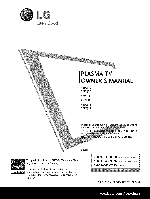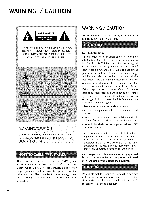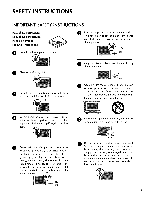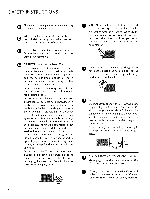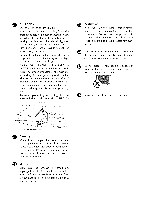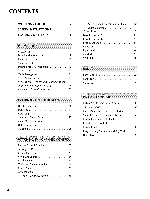LG 42PC5DC Owners Manual
LG 42PC5DC - LG - 42" Plasma TV Manual
 |
UPC - 719192171688
View all LG 42PC5DC manuals
Add to My Manuals
Save this manual to your list of manuals |
LG 42PC5DC manual content summary:
- LG 42PC5DC | Owners Manual - Page 1
Life's Good PLASMA TV OWNER'S MANUAL 42PQ10 5OPQlO 50PSll 60PSll 42PQ12 50PQ12 PJease read this manual your set and retain The mode[ on he TV is located { the TV. _uJd you ever need service. Serial: This product qualifies for ENERGY STAR in the "factory default (Home Use)" setting. Changing the - LG 42PC5DC | Owners Manual - Page 2
will not occur in a particular installation. If this equipment does cause harmful interference to radio or television reception, which can be determined by turning the equipment off and on, the user is encouraged to try to correct the interference by one or more of the following measures: - Reorient - LG 42PC5DC | Owners Manual - Page 3
INSTRUCTIONS IMPORTANT SAFETY INSTRUCTIONS Read these instructions. Keep these instructions. Heed all warnings. Follow all instructions. 0 Protect the power Use only with the cart, stand, tripod, bracket, or table Refer all servicing to qualified service personnel. Servicing is required - LG 42PC5DC | Owners Manual - Page 4
specification page of this owner's manual to be certain. Do not connect too many appliances to the same AC power outlet as this could result in fire or electric shock. Do not overload wall outlets. Overloaded wall outlets, loose or damaged wall Power Supply DISCONNECTING DEVICE FROM MAINS Mains - LG 42PC5DC | Owners Manual - Page 5
National Electrical Code (NEC) in the U.S.A. provides information with respect to proper grounding of the mast and supporting structure, smell smoke or other odors coming from the TV or hear strange sounds, unplug the power cord contact an authorized service center. Do not press strongly upon the - LG 42PC5DC | Owners Manual - Page 6
24 PC Setup 25 Remote Control Functions 30 Turning On TV 34 Channel Selection 34 Volume Adjustment 34 Initial Setting 35 On-Screen Menus Selection 36 Quick Menu 38 Channel Setup - Auto Scan (Auto Tuning 39 Picture Size (Aspect Ratio) Control 58 e_l Energy Saving - LG 42PC5DC | Owners Manual - Page 7
Broadcasting System Captions ........ 80 - Caption Option 81 Troubleshooting 98 Maintenance 100 Product Specifications 101 Programming The Remote Control 102 IR Codes 105 External Control Through RS-232C 107 Clock Setting - Auto Clock Setup 82 - Manual Clock Setup 83 Auto On/Off Time - LG 42PC5DC | Owners Manual - Page 8
television, HDTV formats include 1080i and 720p resolutions. This TV contains the detailed calibrations necessary for professional certification by the Imaging Science Foundation. The resulting ISF "day" and "night" modes will then be accessible by the user to experience the best their LG HDTV - LG 42PC5DC | Owners Manual - Page 9
TV. The accessories included may differ from the images below. "0 _o r_l _o © z Owner's Manual Remote Control Batteries Power Cord Protection Cover (Refer to Rll ) Bolts for stand VGA (D-sub 15 pin cable) PC connection, the user must use shielded signal interface cables with ferrite cores - LG 42PC5DC | Owners Manual - Page 10
PREPARATION FRONT PANELINFORMATION ""_Image shown may differ from your TV. _D m _D 0 z 42/50PQI0, 42/50PQ12 Remote Control Sensor Power/Standby Indicator Illuminates red in standby mode. llluminates blue when the TV is switched on. Button MENU Button Button VOLUME Buttons CHANNEL Buttons - LG 42PC5DC | Owners Manual - Page 11
50PSll f Remote Control Sensor Intelligent Sensor Adjusts picture according to _o the surrounding conditions. r13 _o Power/Standby Indicator i llluminates red in standby 0 mode. z Illuminates blue when the TV is switched on. 60PSll INPUT Button MENU Button ENTER Button VOLUME - LG 42PC5DC | Owners Manual - Page 12
composition. Supports standard definition video only (480i). @ ANTENNA/CABLE IN @ RS-232C IN (CONTROL & SERVICE) REMOTE CONTROL IN (For 60PSll ) For a wired remote control. Used for software updates. @ Power Cord Socket 10 For operation with AC power. Caution: Never attempt to operate the TV - LG 42PC5DC | Owners Manual - Page 13
STAND INSTRUCTION Image shown may differ from your TV. Installation O Carefully place the TV screen side down on a cushioned surface to protect the screen from damage. / Detachment _D O Carefully place the TV screen side down on a cushioned surface to protect the screen from _D damage. J - LG 42PC5DC | Owners Manual - Page 14
ventilation, allow a clearance of 4 inches on all four sides from the wall. 4 inches © Z 4 inches 4 inches 4 inches SWIVELSTAND (This feature is not available for all models.) After installing the TV, you can adjust the TV manually to the left or right direction by 20 degrees to suit your - LG 42PC5DC | Owners Manual - Page 15
, it may fall and result in severe personal injury. -O _o We recommend that you use an LG brand wall mount when mounting the TV to a wall. m LG recommends that wall mounting be performed by a qualified professional installer. _o © z 400 • 400 M6 600,400 M8 4 AW-50PG60MS 4 AW-60PG60MS 13 - LG 42PC5DC | Owners Manual - Page 16
SECURING THE TV TO THE WALL TO PREVENTFALLING WHEN THE TV IS USED ON A STAND You should purchase necessary components to prevent the TV from tipping over (when not using a wall mount). "O ,,,iImage shown may differ from your TV. I'tl We recommend that you set up the TV close to a wall so it - LG 42PC5DC | Owners Manual - Page 17
RF Coaxial Wire (75 ohm) Single-family Dwellings/Houses (Connect to wall jack for outdoor antenna) Copper Be careful not to bend the copper wire when connecting the antenna. 2. Cable Cable TV Wall Jack To improve the picture quality in a poor signal area, please purchase a signal amplifier and - LG 42PC5DC | Owners Manual - Page 18
on the digital set-top box. (Referto the owner'smanualfor the digital set-top box. operation) 0_Select the Component1 or 2 input source on the TV using the INPUT button on the remote control. w_o ---7 _-Au_o_ ® i%iii!! RL R i'!_!!!i!!i!!i!:_ Supported Resolutions Y, CB/PB, CR/PR Yes Yes Yes - LG 42PC5DC | Owners Manual - Page 19
connection is necessary. m HDMI supports both audio and video. X:) c 2. How to use m z ,l_Select the HDMI1, 2 or 3(For 60PSll ) input source on m the TV using the INPUT button on the remote control. c ,l_Refer to the DVD player's manual for operating instructions. HDMI-DTV 44.96 45 - LG 42PC5DC | Owners Manual - Page 20
-top box to m the AUDIO IN (RGB/DVl) jack on the TV. X:) c "O m 2. How to use z 01T_urn on the digital set-top box. (Refer to the owner's man- m ual for the digital set-top box.) c "O 01_Select the HDMI1, 2 or 3 input source on the TV using the INPUT button on the remote control. 18 - LG 42PC5DC | Owners Manual - Page 21
player, insert a DVD. c Select the Component1 or 2 input source on the TV using the INPUT button on the remote control. Refer to the DVD player's manual for operating instructions. Component Input ports To get better picture quality, connect a DVD player to the component input ports as shown - LG 42PC5DC | Owners Manual - Page 22
No separate audio connection is necessary. X:) c HDMI supports both audio and video. m z 2. How to use m ,l_Select the HDMI1, 2 or 3(For 60PSll ) input source on c the TV using the INPUT button on the remote control. "O ,l_Refer to the DVD player's manual for operating instructions. 2O - LG 42PC5DC | Owners Manual - Page 23
the TV. Connect the antenna cable to the RF antenna in socket of the VCR. 2. How to use Set VCR output switch to 5 or 4 and then tune TV to the same channel number. Insert a video tape into the VCR and press PLAY on the VCR. (Refer to the VCR owner's manual.) m x m _o z m XD c "O m z Wall Jack - LG 42PC5DC | Owners Manual - Page 24
m _o = white, and Audio Right = red) z _> 2. How to use m X:) c 01I_nsert a video tape into the VCR and press PLAY on the "O VCR. (Refer to the VCR owner's manual.) m z 01S_elect the AVl or 2(For 60PSll) input source on the TV using the INPUT button on the remote control. m c "O 22 - LG 42PC5DC | Owners Manual - Page 25
TV using the INPUT button on the remote control. 01_Operate the corresponding external equipment. Camcorder AUDIO OUT CONNECTION Send the TV equipment. O Set the "TV Speaker option - Off" in the AUDIO menu. (_ p.74). See the external audio equipment instruction manual for operation. Video Game - LG 42PC5DC | Owners Manual - Page 26
EXTERNALEQUIPMENT SETUP USB CONNECTION (For 60PSll) i.e) tWl x r_l _o z r_l X:) c "O r_l z r_l c "O 1. How to connect O onnect the USB device to the USB IN jack on the side of TV. 2. How to use After connecting the USB IN jack, you use the USB function. (_ p.SO) 24 - LG 42PC5DC | Owners Manual - Page 27
the PC audio output to the AUDIO IN _0 (RGB/DVI) jack on the TV. c 2. How to use z 01_Turn on the PC and the TV. 01_Select the RGB-PC input source on the TV using the c INPUT button on the remote control. DVI to HDMI Connection 1. How to connect O onnect the DVI output of the - LG 42PC5DC | Owners Manual - Page 28
EXTERNALEQUIPMENT SETUP Supported Display Specifications (RCB-PCH,DMm-PC) I"1"1 X 31.468 70.08 r_ _D z 31.469 59.94 r_ 3Z879 60.31 x:) C 48.363 60.00 r_ z 4Z78 59.87 r_ 4Z72 59.80 C 66.647 59.988 26 - LG 42PC5DC | Owners Manual - Page 29
, if the image is still not correct, try using the manual settings or a different resolution or refresh rate on the PC. r'_ x r_ _D z r_ X:) c Select the desired resolution. r_ z r_ c Select PICTURE. Select Yes. Select Screen (RGB-PC). Start Auto Configuration. Select Auto config.. • If the - LG 42PC5DC | Owners Manual - Page 30
EXTERNALEQUIPMENT SETUP Adjustment for screen Position, Size, and Phase If the picture is not clear after auto adjustment and especially if characters are still trembling, adjust the picture phase manually. This feature operates only in RGB-PC mode. m x m z ii_!_iiiiiiiiiii_i_ii_I_iiiii_ii_iiii! - LG 42PC5DC | Owners Manual - Page 31
Screen Reset (Reset to original factory values) Returns Position, Size, and Phase to the default factory settings. This feature operates only in RGB-PC mode. m x m _o z m c m z m c -0 Select PICTURE. Select Screen (RGB-PC). Select Reset. Select Yes. 29 - LG 42PC5DC | Owners Manual - Page 32
TV / CHANNEL CONTROL REMOTE CONTROL FUNCTIONS When using the remote control, aim it at the remote control sensor on the TV. For 42/50PQ10, 42/50PQ12 INFO Displays channel information at the top of the screen. AV MODE Toggles through preset Video and Audio modes, b p.47 N I POWER Turns the TV - LG 42PC5DC | Owners Manual - Page 33
THUMBSTICK (Up/Down/Left Navigates the on-screen menus and adjusts the system settings to your preference. N Right/ENTER) -1> z MENU Displays the main menu or clears all on-screen displays and returns to TV viewing. z fT1 N RETURN Allows the user to move return one step in an interactive - LG 42PC5DC | Owners Manual - Page 34
CHANNEL CONTROL 60PSll TV/STB/DVD Select the remote operating mode: TV. STB or DVD. POWER Turns the TV on from standby or offto standby. ENERGY SAVING Adjusts the Energy Saving. N -r" z Q.MENU Opens the list of Quick Menu options. _ p.38 < MENU Displays the main menu or clears all on-screen - LG 42PC5DC | Owners Manual - Page 35
adjusts the system settings to your preference. RETURN Allows the function. user to move return one step in an interactive application or other user interaction INFO Displays channel information at the top of the screen. N -r" AV MODE Toggles through preset Video and Audio modes. _ p.47 - LG 42PC5DC | Owners Manual - Page 36
or • ) button on the TV or press the POWER INPUT, CH(^ or v ), Number (0~9) button on the remote control. @ Select the viewing source by using the INPUT button on the remote control. --r- z When finished using the TV, press the POWER button on the remote control. The TV reverts to standby mode - LG 42PC5DC | Owners Manual - Page 37
the first time when purchasing the TV. It will be displayed on the screen when turning the TV on for the first time. It can also be activated from the user menus. Default selection is "Home Use". We recommend setting the TV to "Home Use" mode for the best picture in your home environment. "Store - LG 42PC5DC | Owners Manual - Page 38
WATCHING TV / CHANNEL CONTROL ON-SCREENMENUSSELECTION For 42/50PQ10, 42/50PQ12, 50PSll Your TV's OSD (On Screen Display) may differ slightly from that shown in this manual. z c_ < N -r" > Z Z fT1 N 0 Z 0 Display each menu. Select a menu item. Accept the current selection. Return to TV viewing. 36 - LG 42PC5DC | Owners Manual - Page 39
For 60PSll Your TV's OSD (On Screen Display) may differ slightly from that shown in this manual. z < N I > z z fT1 T TT N © Z © For USA For Canada Display each menu. Select a menu item. Accept the current selection. Return to TV viewing. 37 - LG 42PC5DC | Owners Manual - Page 40
TV / CHANNEL CONTROL QUICK MENU Your TV's OSD (On Screen Display) may differ slightly from what is shown in this manual. Q.Menu (Quick Menu) is a menu of features which users might use frequently. Aspect Ratio: Selects your desired picture format. Picture Mode: Selects the factory preset picture - LG 42PC5DC | Owners Manual - Page 41
Auto Tuning. Select Yes. Run Auto Tuning. © z _1_The TV will ask for a password if parental © control has been activated (LOCK Menu). Use the password you set up in the LOCK Menu to allow a channel search. _ When setting the Auto Tuning or Manual Tuning, the number of maximum channels you can - LG 42PC5DC | Owners Manual - Page 42
WATCHING TV / CHANNEL CONTROL Add/Delete Channel (Manual Tuning) If you select DTV or CADTV input signal, you can view the on-screen signal strength monitor to see the quality of the signal being received. -r" z c_ < N -r > Z Z fT1 N 0 Z Select CHANNEL. 0 Select Manual Tuning. Select DTV, TV - LG 42PC5DC | Owners Manual - Page 43
will be unable to select it using CH ^, v button during TV viewing. If you wish to select the deleted channel, directly enter the © Select CHANNEL. Select Channel Edit. Select a channel. Select the blue button on the remote control. Add or delete the channel. Return to the previous menu. Return to - LG 42PC5DC | Owners Manual - Page 44
WATCHING TV / CHANNEL CONTROL CHANNEL LIST You can check channels which are stored in the memory by displaying the channel list. iiii_iiii!i!_iii_!_iii_ in the channel list Select a channel. Switch to the chosen channel number. Paging through a channel list Turn the pages. Return to TV viewing. 42 - LG 42PC5DC | Owners Manual - Page 45
TV's OSD (On Screen Display) may differ slightly from what is shown in this manual. Favorite Channels are a convenient feature that lets you quickly select channels of your choice without for the TV Fav. -r" z Select Favorite. < -r Return to TV viewing. > z z © FAVORITECHANNEL LIST z © - LG 42PC5DC | Owners Manual - Page 46
WATCHING TV / CHANNEL CONTROL BRIEFINFORMATION Brief Info shows the present screen information. N z < N I > z z fT1 N © Z © 44 or Show the Brief Info on the screen. Return to TV viewing @ Multilingual : The program contains two or more audio services. Use the Q.MENU menu to select wanted Audio - LG 42PC5DC | Owners Manual - Page 47
and selected. ""_Image shown may differ from your TV. Select the desired input source. For 42/50PQ10 TV ]_1_ [ AV 1--1_ [ Component1 i ('h -r" 42/50PQ12 t z 50PSll .o_,_1. [ .o_.].-[ComponentS[ < _or_0PSll TV . [ AVl].[ AV2]. [Comp]o. nIeCnotm1 ponent21 N -r > t z z HOM].[,3 HOM - LG 42PC5DC | Owners Manual - Page 48
iii!_%iiiiiiiiiiiiili!i!iiiiiiiii!iii_ili iiiiiiiitiiiiiiMiiiiiiMiiiMii_iii@iiiiiiiiii!JJiiiJiiJiii/i! For 42/50PQ10 42/50PQ12 50PSll For 60PS 11 With using INPUT button Select the source(except TV). Press the blue button on the remote control. Select the label. Return to the previous menu - LG 42PC5DC | Owners Manual - Page 49
z z fT1 N O Z _m O If you select "Cinema" in AV mode, Cinema will be selected both for "PICTURE menu - Picture Mode" and "AUDIO menu - Sound Mode" respectively. If you select "Off" in AV mode, the "Picture Mode" and "Sound Mode" return to previous selected value. Off: Disables the AV MODE. Cinema - LG 42PC5DC | Owners Manual - Page 50
60PSll) Simplink allows you to control and play other AV devices connected cables and settings. This TV may work with devices with HDMI-CEC _,mp-,nK Iogo are fully supported. SlMPLINK can be turned on and off in the user menus. with HDMI cable without additional support, but only devices with the - LG 42PC5DC | Owners Manual - Page 51
device: Enables you to select one of the AV devices connected to TV. Disc playback: Control connected AV devices by pressing the ^ v < >, ENTER, I_, II, I [ _I_I and I_I_ buttons. Power off all devices: When you power offthe TV, all connected devices are turned off. 0_Switch audio-out: Offers an - LG 42PC5DC | Owners Manual - Page 52
For60PSll When you connect a USB device, this screen is displayed automatically. In USB device, you can not add a new folder or delete the existing folder. Connect the USB device to the USB IN jacks on the side of the TV. It doesn't support USB HDD. This TV supports ]PG and MP3 files. @ NOTE _,_In - LG 42PC5DC | Owners Manual - Page 53
. c Screen Components Select USB. Select Photo List. @ Moves to upper level file @ Preview: Display the thumbnail/folder name of the photo in the selected folder @ Current page/Total pages @ Total number of marked photos @ Usable USB memory @ Corresponding buttons on the remote control - LG 42PC5DC | Owners Manual - Page 54
When you select a file (not folder), this PopUp menu is displayed. t__ Vie_. Display the selected item. Mark All: Mark all photos on the screen. _> Unmark All: Deselect all marked photos. _y_Delete: Delete the selected photo item. _ Close: Close the pop-up menu. Select the target folder or drive - LG 42PC5DC | Owners Manual - Page 55
Move _ PopUp Menu CH Move Page MI_K_ Mark o_ Exit The aspect ratio of a photo may change the size of the photo displayed on the screen in full size. Select the target folder or drive. Select the desired photos. Show the Popup menu, Select View. The selected photo is displayed in - LG 42PC5DC | Owners Manual - Page 56
_ tings. and press ENTER to save the set- _You cannot change Music Folder while BGM is playing. _ Hide : Hide the menu on the full-sized screen, To see the menu again on the full-sized - LG 42PC5DC | Owners Manual - Page 57
. D_ Screen Components Select USB. Select Music List. @ Moves to upper [eve[ file @ Preview: Display the title/folder name of the music in the selected folder @ Current page/Total pages @ Total number of marked musics @ Usable USB memory @ Corresponding buttons on the remote control Free Space - LG 42PC5DC | Owners Manual - Page 58
the pop-up menu. Select the target folder or drive. Select the desired musics. Show the Popup menu. Select the desired Popup menu. Return to TV viewing 56 - LG 42PC5DC | Owners Manual - Page 59
The play information box (as shown below) will automatically move across the screen when there is no user input to prevent a fixed image remaining on the screen for a extended period of time. c D_ 57 - LG 42PC5DC | Owners Manual - Page 60
!iiiiiiiiiiiiiiiiiiiiiiiiiiiiiiiiiiiiiii_i_i!i ZZ Z Z ZIII ii!i!iiii__ii__ii_i: __ii__ii_ii_ii_ | t_ c _o m t_ © z © Select the Aspect Ratio. Select the desired picture format. Return to TV viewing. You can also press the RATIO botton repeatedly on the remote control. 58 - LG 42PC5DC | Owners Manual - Page 61
horizontally, in a linear proportion to fill the entire screen. 4:3 Choose 4:3 when you want to view a picture with an original 4:3 aspect ratio. Just Scan Normally the edges of video signals are cropped 1-27o. Just Scan turns off this cropping and shows the - LG 42PC5DC | Owners Manual - Page 62
PICTURE CONTROL el_ ENERGYSAVING For60PS11 It reduces the TV's power consumption. The default factory setting complies with the Energy Star requirements and is adjusted to the comfortable level to be viewed at home. You can increase the brightness ofyour screen by adjusting the Energy Saving level - LG 42PC5DC | Owners Manual - Page 63
MODE) There are factory presets for picture settings available in the user menus. You can use a preset, change each setting manually. t Select Picture Mode. Select Vivid, Standard, Cinema, Sport, Game, _jExpertlor uExpert2. Return to TV viewing. c _D r_ O z Vivid, Standard, Cinema, Sport - LG 42PC5DC | Owners Manual - Page 64
. Return to the previous menu. Return to TV viewing. 62 Contrast: Increase or decrease the gradient of the video signal. You may use Contrast when the bright part of picture is saturated. Brightness: Adjusts the base level of the signal in the picture. You may use brightness when the dark - LG 42PC5DC | Owners Manual - Page 65
to the factory default screen after making adjustments to each video mode, execute the "Reset" function for each Picture Mode. ii_i_iii_iI_i_iiiii_iiiiIi!i_i_iiii!i! i_!Iii!iiiiiII!i c m © z © Select PICTURE. Select Advanced Control. Select your desired options. Make appropriate adjustments. Return - LG 42PC5DC | Owners Manual - Page 66
fit, offering the optimal picture quality for users. This may also be used be a professional to help optimize the TV performance in the environment the TV is in. "O N C N O Select PICTURE. Z O Select Picture Mode. Select i_iExpertl, or i[_Expert2. Select Expert Control. Select your desired - LG 42PC5DC | Owners Manual - Page 67
brightness of the screen. The picture is improved by making bright parts brighter and dark parts darker. Adjusts screen colors so that Maximize the utilization of color to increase color quality. _D © In Advanced Control mode, this feature is enabled in "Color Temperature - Warm". Show clearer - LG 42PC5DC | Owners Manual - Page 68
PICTURE CONTROL PICTURE RESET Settings of the selected picture modes return to the default factory settings. _!_!_!!!!!!!i i!!_!_ c m © Select PICTURE. z © Select Reset. Initialize the adjusted value. Return to TV viewing. 66 - LG 42PC5DC | Owners Manual - Page 69
MINIMIZATION (ISM) METHOD A frozen still picture displayed on the screen for prolonged periods can result in a Color Wash or White Wash. Return to the previous menu. Return to TV viewing. "O N C Normal: If image sticking is never a m problem, ISM is not necessary - set to N © Normal. Z - LG 42PC5DC | Owners Manual - Page 70
PICTURE CONTROL DEMO MODE Displays a slide show to explain the various features of this TV. This feature is disabled in "Initial Setting-Home Use". "O N C N O Select OPTION. Z O Select Demo Mode. Select On. Return to TV viewing. After a while, Demo Mode starts. If you want to stop the - LG 42PC5DC | Owners Manual - Page 71
consistent whether you are watching a commercial or a regular TV program. Because each broadcasting station has its own signal conditions, volume adjustment may be needed every time the channel is changed. This feature allows users to enjoy stable volume levels by making automatic adjustments for - LG 42PC5DC | Owners Manual - Page 72
SOUND & LANGUAGE CONTROL CLEARVOICE II By differentiating the human sound range from others, it Z .-I Select Level. 0 Make appropriate adjustments. -- Return to the previous menu. Return to TV viewing. 01_If you select "Clear Voice ll-On", SRS TruSurround XT feature will not work. 70 - LG 42PC5DC | Owners Manual - Page 73
best sound without any special adjustment as the TV sets the appropriate sound options based on the program content. Standard, Music, Cinema !!_ill Select Sound Mode. Select Standard, Music, Cinema, Sport, or Game. Return to TV viewing. 0 c Z z c l'rl N 0 01_You can also adjust Sound Mode in - LG 42PC5DC | Owners Manual - Page 74
SOUND & LANGUAGE CONTROL SOUND SETTING ADJUSTMENT- USERMODE Adjust the sound to suit your taste and room situations. TV viewing. If you select "Clear Voice ll-On", SRS TruSurround XT feature will not work. SRS TruSurround XT: TruSurround XT is a patented SRS technology that solves the problem - LG 42PC5DC | Owners Manual - Page 75
BALANCE Adjust the left/right sound of speaker to suit your taste and room situations. 0 c Select AUDIO. Z _o Select Balance. z c l'rl Make appropriate adjustments. N 0 Z .-I 0 Return to the previous menu. Return to TV viewing. 73 - LG 42PC5DC | Owners Manual - Page 76
SOUND & LANGUAGE CONTROL TV SPEAKERSON/OFF SETUP Turn the TV speakers off if using external audio equipment. If you wish to use an external Hi-Fi system or a SRS system, turn offthe TV's internal speakers. 0 c Z Select AUDIO. z Select TV Speaker. c l'rl N 0 Select 0 n or Off. Z .-I 0 - LG 42PC5DC | Owners Manual - Page 77
AUDIO RESET Settings of the selected Sound Mode return to the default factory settings. 0 c Z Select AUDIO. Select Reset. z c l'rl Initialize the adjusted value. N 0 Z .-I 0 Return to TV viewing. 75 - LG 42PC5DC | Owners Manual - Page 78
SOUND & LANGUAGE CONTROL STEREO/SAP BROADCAST SETUP For Analog only: This TV can receive MTS stereo programs and any SAP (Secondary Audio Program) that accompanies the stereo program if the station transmits an additional sound signal. Mono - LG 42PC5DC | Owners Manual - Page 79
feature operates only in DTV/CADTV mode. O c Z _o Select OPTION. z c Select Audio Language. l'rl N 0 Z .-I Select your desired language. 0 Return to the previous menu. Return to TV viewing. 77 - LG 42PC5DC | Owners Manual - Page 80
SOUND & LANGUAGE CONTROL ON-SCREEN MENUS LANGUAGE SELECTION The menus can be shown on the screen in the selected language. 0 c Z Select OPTION. z c Select Menu Language(Language). l'rl N 0 Select your desired language. Z .-I From this point on, the on-screen menus will 0 be shown in - LG 42PC5DC | Owners Manual - Page 81
TV. Select a caption mode for displaying captioning information if provided on a program. Analog caption displays information at any position on the screen TV is programmed to memorize the caption/text mode which was last set when you turned the power the bottom of the TV screen; 0 usually the audio - LG 42PC5DC | Owners Manual - Page 82
SOUND & LANGUAGE CONTROL Digital Broadcasting System Captions Choose the language you want the DTV/CADTV Captions to appear in. _o Select OPTION. z c Select Caption. l'rl N 0 Z Select 0 n. .-I 0 Select CC1-4, Text1-4, or Service1 - 6. Return to the previous menu. Return to TV viewing. 8O - LG 42PC5DC | Owners Manual - Page 83
Caption Option Customize the DTV/CADTV captions that appear on your screen. This function in only available when Caption Mode is turned On. Select to your preference. A preview icon is provided at the bottom of the screen, use it to see the caption language. Return to the previous menu. Return to - LG 42PC5DC | Owners Manual - Page 84
channel signal includes information for the current time provided by the broadcasting Set the clock manually if the current time is set incorrectly by the auto clock function. station. i¸_¸I_ your viewing area observes Daylight Saving time). Return to the previous menu. Return to TV viewing. 82 - LG 42PC5DC | Owners Manual - Page 85
time setting is wrong, set the clock manually. Select TIME. Select Clock. m m Select Manual. z Select the Year, Month, Date, Hour, or Minutes option. Set the Year, Month, Date, Hour, or Minutes option. If you unplug the TV once or turn the main power off, the clock function reset. Return to - LG 42PC5DC | Owners Manual - Page 86
the current time has been set. The Off Time function overrides the On Time function if they are both set to the same time. The TV must be in standby mode for the On Time to work. If you do not press any button within 2 hours after the - LG 42PC5DC | Owners Manual - Page 87
SLEEPTIMER SETTING The Sleep Time turns the TV off at the preset time. Note that this setting is cleared when the TV is turned off. Select Sleep Timer. Select Off, 1 O, 2 O, 3 O, 6 O, 9 O, 120, 180, or 240 minutes. Return to TV viewing. ,i,_You can also adjust Sleep Timer in the TIME menu. z c_ - LG 42PC5DC | Owners Manual - Page 88
Control can be used to block specific channels, ratings and other viewing sources. The Parental Control Function (V-Chip) is used to block program viewing based provided by broadcasting stations. Most television programs and television movies can be blocked by TV Rating and/or Individual Categories. - LG 42PC5DC | Owners Manual - Page 89
!iiiiiiiiiIiii_ii_!_ii .... _ _rd o_i ch 0 m_ ...... Se,ect'OC.. Input the password. Select Lock System. Select 0 n or Off. Return to the previous menu. Return to TV viewing. _o m z 01W_ hen you select O n, the Lock System is enable. N O z _o O _o z Ch 87 - LG 42PC5DC | Owners Manual - Page 90
your new password. As soon as the 4 digits are entered, re-enter N 0 the same 4 digits on the Confirm. z 0 Return to the previous menu. Return to TV viewing. z Ch 88 - LG 42PC5DC | Owners Manual - Page 91
Page _ Previous Block/Unblock __MENU _ Select LOCK. Input the password. Select Block Channel. m z Select a channel to block or unblock. N O z Press the blue buttom on the remote control. Block or unblock a channel. O > Return to the previous menu. z Return to - LG 42PC5DC | Owners Manual - Page 92
out all the movies with the ratings above a specified level. Keep in mind that the movie ratings limit only applies to movies shown on TV, not TV programs, such as soap operas. Select LOCK. Input the password. 01_G (General audience) 01_PG (Parental guidance suggested) 01_PG-13 (Parents strongly - LG 42PC5DC | Owners Manual - Page 93
according to the ratings limit set. The children rating does not apply to other TV programs. Unless you block certain TV programs intended for mature audiences in the TV Rating - sub menu, your children can view those programs. "_!,_,_JMENU >: '_._ _ ........... ,,_, Select LOCK. Input the - LG 42PC5DC | Owners Manual - Page 94
PARENTALCONTROL / RATINGS TV Rating General - ForUSAonly Based on the ratings, blocks certain TV programs that you and your family do not want to view. Select LOCK. Input the password. Select TV Rating-General. _D m z ,i_Age (applies to TV-G,TV-PG,TV-14,TV- Select Age, Dialogue, Language, MA). - LG 42PC5DC | Owners Manual - Page 95
English - ForCANADA only Selecting English rating system. Se,ect'OC.. Input the password. Select TV Rating-English. Select E, C, C8+, G, PG, 1 4+, 1 8+, or Blocking Off. Return to the previous menu. 01E_ (Exempt) 01C_ (Children) 01C_8+ (Children eight years and older) 01G_ (General - LG 42PC5DC | Owners Manual - Page 96
Canadian French rating system. Select LOCK. Input the password. 0,_E (Exempt) 0,_G (General) 01_8ans+ (General-Not convenient for lit- Select TV Rating-French. tle children) 01_13ans+ (Not convenient for children of t"t3 13 years and younger) z Select E, G, 8ans+, 1 3ans+, 01_16ans+ (Not - LG 42PC5DC | Owners Manual - Page 97
only for digital channels. This function operates only when TV has received Regions Rating data. Based on rating table, your TV's OSD (On Screen Display) may differ slightly from what is shown in this manual. _ Select LOCK. _D m Input the password. z N 0 Select Downloadable Rating - LG 42PC5DC | Owners Manual - Page 98
. Select LOCK. Input the password. _D Select Input Block. m z Select input source. O z _D O Select On or Off. _D z Return to the previous menu. Return to TV viewing. @!_i!_i!_i!_i!_i!:_!:i!!:_i!l_!_!_!_!_ For 42/50PQ10 42/50PQ12 50PSll For 60PSll 96 - LG 42PC5DC | Owners Manual - Page 99
off, press the INPUT, CH • , • button rT1 z on the TV or POWER, INPUT, CH ^, v or NUMBER buttons on the remote con- trol. © 01W0rilth the Key Lock On, the display z '_Key Lock' appears on the screen if © any button(Except (b/I (power) button) on the front panel is pressed while view- ing - LG 42PC5DC | Owners Manual - Page 100
that the correct remote operating mode is set: TV, VCR etc. Install new batteries. *This feature is not available for all models. Check whether the product is turned on. Try another channel. The problem may be with the broadcast. Is the power cord inserted into wall power outlet? Check your - LG 42PC5DC | Owners Manual - Page 101
mPmr_ess the VOL or VOLUME button. miSnoi und muted? Press MUTE button. miTnriy another channel. The problem may be with the broadcast. miAnrie the audio cables installed properly? mmAdffjust Balance in menu option. miAni change in ambient humidity or temperature may result - LG 42PC5DC | Owners Manual - Page 102
extend the amount of time you can enjoy your new TV. Caution: Be sure to turn the power off and unplug the power cord before you begin any cleaning. Cleaning the Screen Hwearteer's aandgreaaltittlweayfatborickeseopftethneer duosrt doisfhf ywoausrhisncgreednetefrogrenat.whWiler.ingWetthea scoloftth - LG 42PC5DC | Owners Manual - Page 103
PRODUCT SPECIFICATIONS 53.5 Ibs / 24.3 kg 48.9 Ibs / 22.2 kg 74.2 Ibs / 33.7 kg 68.7 Ibs / 31.2 kg 1216.7 x 759.1 x 83.0 mm 78.0 Ibs / 35.4 kg 72.3 - LG 42PC5DC | Owners Manual - Page 104
The provided universal remote control can be programmed to operate most remote-controllable Note that the remote may not control all models of other brands. devices. Programming a code into a remote mode 0 Testing your remote control. To find out whether your remote control can operate other - LG 42PC5DC | Owners Manual - Page 105
Remote Control Code VCR AKAI BROKSONIC 034 016 043 046 124 i25 i46 MARANTZ 072 031 033 012 023 035 037 103 039 043 129 MATSUI o31033034 o41 - LG 42PC5DC | Owners Manual - Page 106
PROS_ osz lo4 RCA 072 O66 106 HUGHES 068 REALS_ C 043 074 SAMSUNG 125 028 035 047 057 085 LEGEND 057 SCIENTIFICATLANTA 032 138 LG 001 SONY 105 LUTRON 132 STARCAST 041 LUXOR 062 144 SUPER GUDE 020 124 125 MACOM 010 059 063 064 TEECOM 023 026 075 087 - LG 42PC5DC | Owners Manual - Page 107
1. How to Connect 01C_onnect your wired remote control to the Remote Control port on the TV. 2. Remote Control IR Codes 0_Output waveform Single pulse, modulated with 3Z917KHz signal at 455KHz I= Tc J-I _q 0_Configuration of frame 1 st frame Carrier frequency FCAR = 1/TC = fOSC/12 Duty ratio - LG 42PC5DC | Owners Manual - Page 108
control Button Remote control Button Remote control Button Remote Control Button AV MODE 79 RATIO FREEZE 95 ENERGY m Z C7 X Remote control Button Remote Control Button Remote control Button Rem0te control Button Blue(PausIeI) Remote control Button TV C4 POWER ON Discrete IR Code (TV - LG 42PC5DC | Owners Manual - Page 109
control device (such as a computer or an A/V control system) to control the TV's functions externally. 01N_ote: RS-232C on this unit is intended to be used with third party RS-232C control hardware and software. The instructions (Transmit data) ,l_Communication code : ASCII code -O -O DTR (DTE - LG 42PC5DC | Owners Manual - Page 110
9 TXD RXD GND DTR DSR RTS CTS m z x 108 Select OPTION. Select Set ID. Choose the desired TV ID number. The adjustment range of Set ID is 1 -99. Return to the previous menu. Return to TV viewing. *Real data mapping 0 : Step 0 A : Step 10 (SET ID 10) F : Step 15 (SET ID 15) 10 : Step - LG 42PC5DC | Owners Manual - Page 111
Command Reference List 01 r k 02. Input Select _ k 04. Screen Mute k ume Mute k 06. Volume Control k k 08. Brightness k or k 10. Tint k 11 k 12. OSD Select k a 00 - 01 13. Remote ConSmJ b (> p.110) Lock Mode k c (I p.llO) 14. Treble k d O0 ~ 01 ]5. Bass k e O0 - LG 42PC5DC | Owners Manual - Page 112
of Video-Out mute on only, TV will display On Screen Display(OSD). But, In case of Screen Mute On, TV will not display OSD. 05. Volume Mute (Command: k e) To control volume mute on/off. You can also adjust mute using the MUTE button on remote control. TransmisSiOn [k] [e][ ][Set ID][ ][Data] [Cr - LG 42PC5DC | Owners Manual - Page 113
on the TV, use this mode. When main power is on/off, remote control lock is released. 1 4. Treble (Command: k r) To adjust treble. You can also adjust treble in the AUDIO menu. Transmission [k] [r] [ ] [Set lD] [ ] [Data] [Cr] Data Min: 00 - Max: 64 (*transmit by Hexadecimal code) *Refer to - LG 42PC5DC | Owners Manual - Page 114
code to tune the sub source to an NTSC cable channel is "1000 0001 ", which translates to "81" in Hex. 7th bit : For which source do you want to change the channel. 6th bit: Use a two part or one part Data] [x] 23. Key (Command: m c) To send IR remote key code. Transmission [m] [c] [ ] [Set ID] [ ] [ - LG 42PC5DC | Owners Manual - Page 115
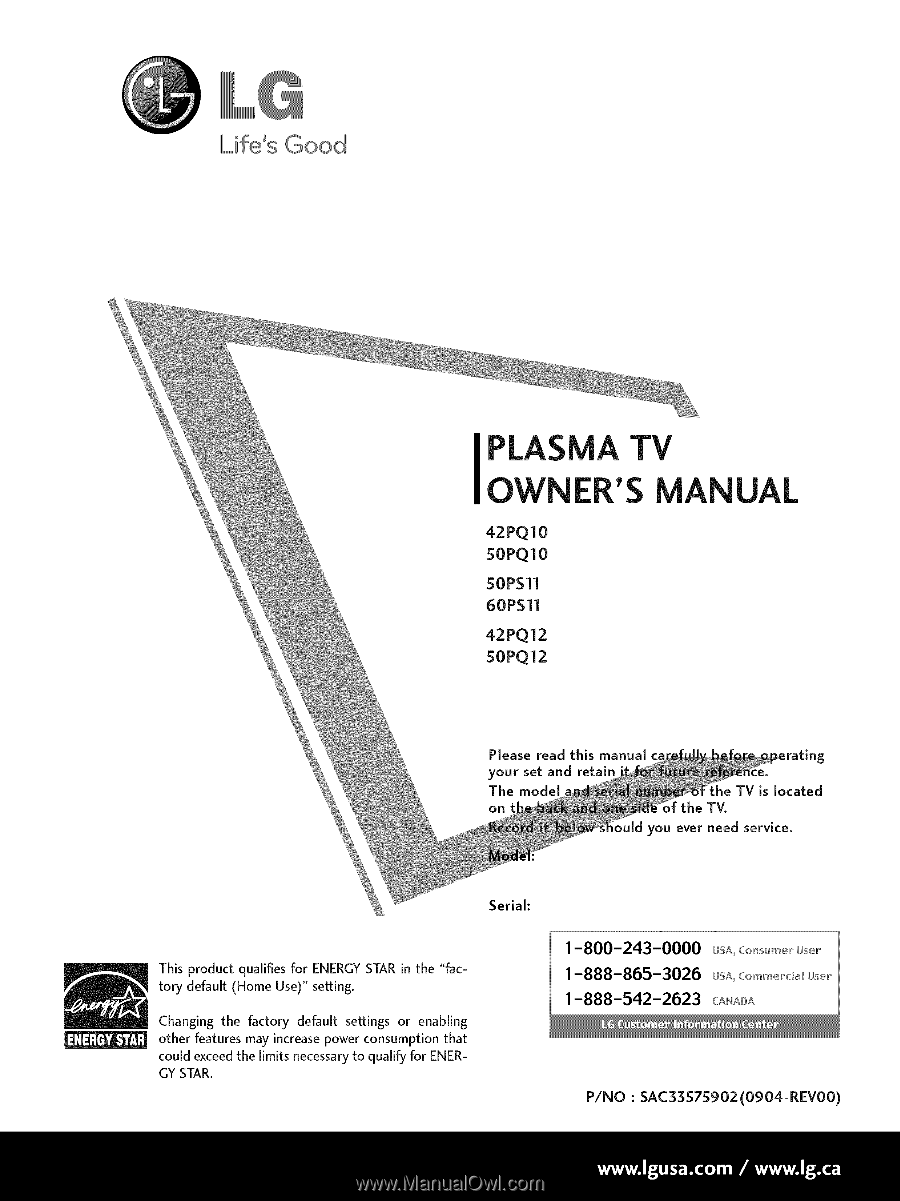
Life's
Good
PLASMA TV
OWNER'S
MANUAL
42PQ10
5OPQlO
50PSll
60PSll
42PQ12
50PQ12
PJease read
this
manual
your
set and
retain
The
mode[
he
TV is located
on
{ the
TV.
_uJd you
ever need
service.
This product
qualifies for ENERGY STAR in the "fac-
tory default
(Home Use)" setting.
Changing
the
factory
default
settings
or
enabling
other features may increase power consumption
that
could exceed the limits necessary to qualify for ENER-
GY STAR.
Serial:
1-800-243-0000
usA_co,_,r
u_,r
1-888-865-3026
usA_com_,r_i_u_,r
1-888-542-2623
CAN_DA
P/NO
: SAC33575902(O904-REVO0)