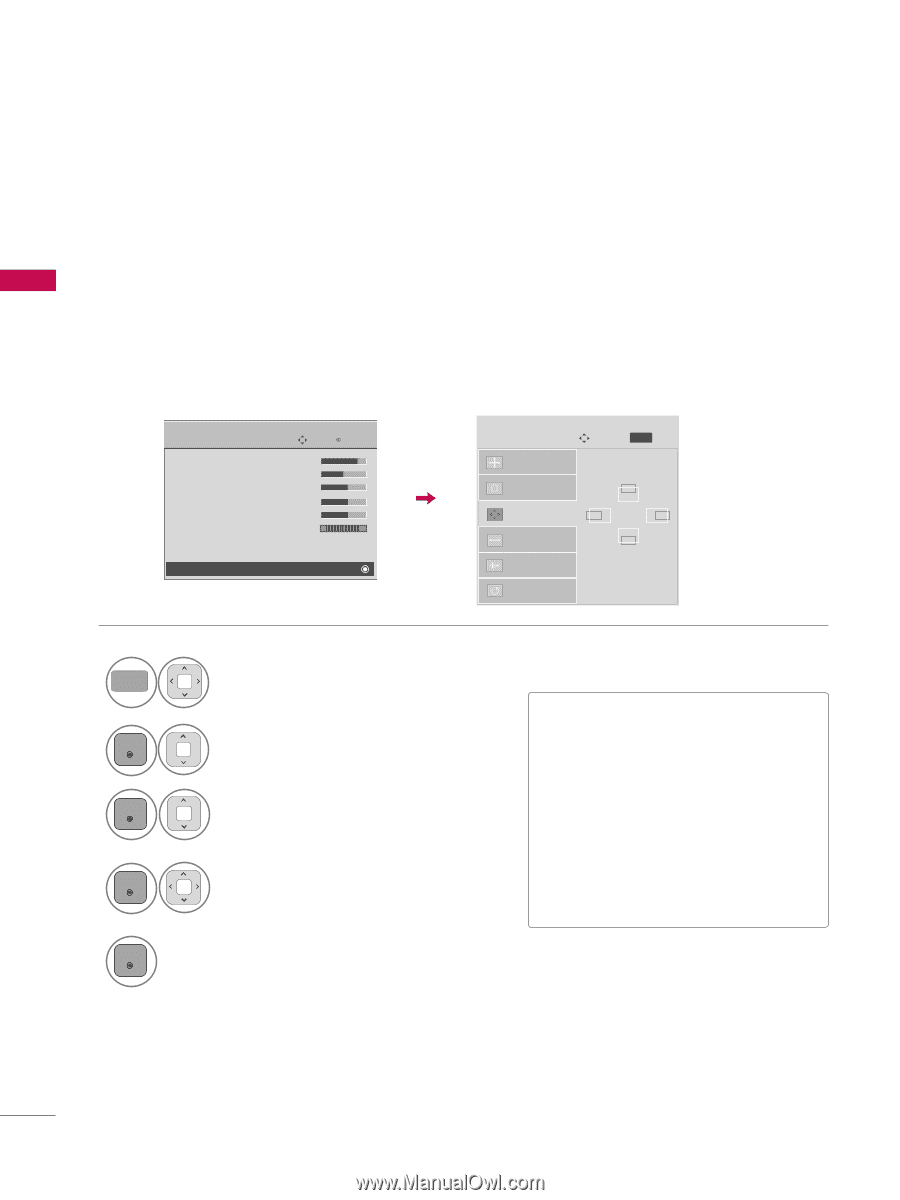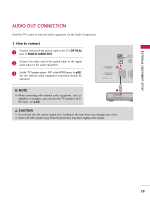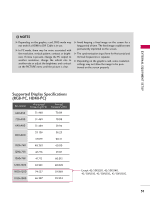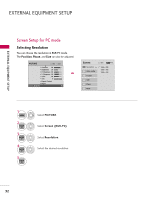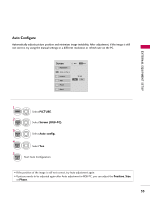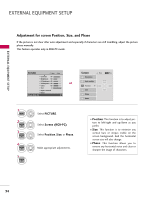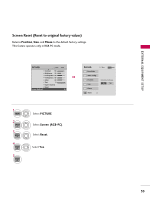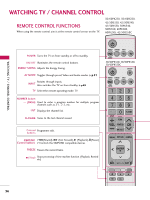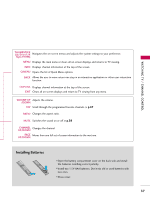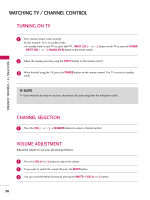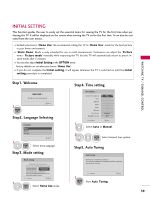LG 42PJ350 Owner's Manual - Page 34
Adjustment for screen Position, Size, and Phase
 |
UPC - 719192176713
View all LG 42PJ350 manuals
Add to My Manuals
Save this manual to your list of manuals |
Page 34 highlights
EXTERNAL EQUIPMENT SETUP EXTERNAL EQUIPMENT SETUP Adjustment for screen Position, Size, and Phase If the picture is not clear after auto adjustment and especially if characters are still trembling, adjust the picture phase manually. This feature operates only in RGB-PC mode. PICTURE Move E • Contrast 90 • Brightness 50 • H Sharpness 60 • V Sharpness 60 • Color 60 • Tint 0R • Expert Control • Reset Screen (RGB-PC) Enter G Screen Resolution Auto config. Position G Size Phase Reset Move MENU Prev. D F G E 1 MENU 2 ENTER 3 ENTER 4 ENTER 5 ENTER Select PICTURE. Select Screen (RGB-PC). Select Position, S i z e, or Phase. Make appropriate adjustments. I Position: This function is to adjust picture to left/right and up/down as you prefer. I S i z e: This function is to minimize any vertical bars or stripes visible on the screen background. And the horizontal screen size will also change. I P h a s e: This function allows you to remove any horizontal noise and clear or sharpen the image of characters. 34