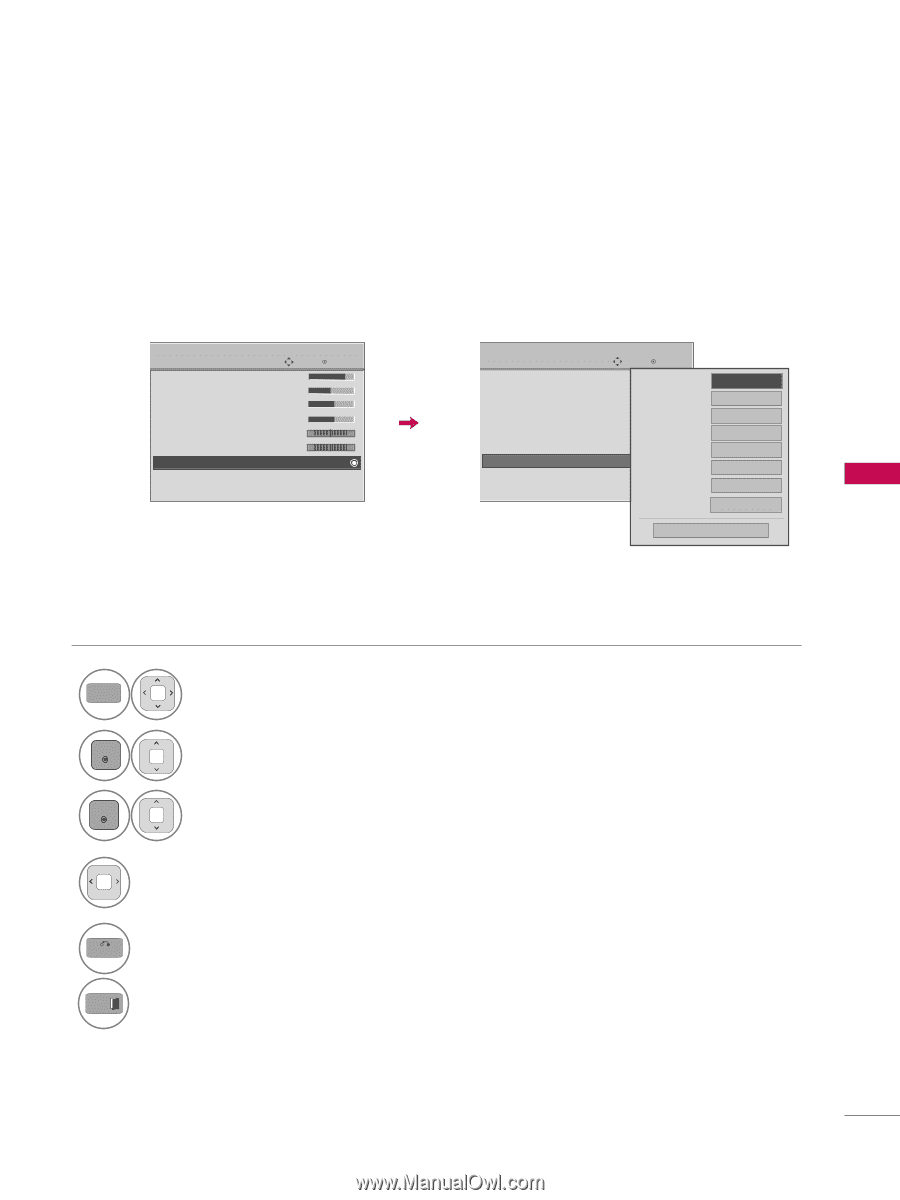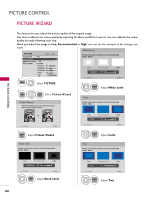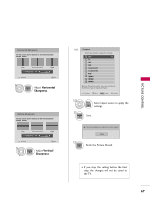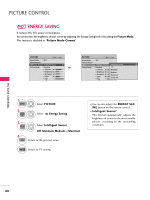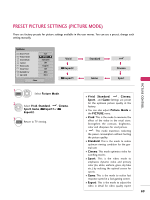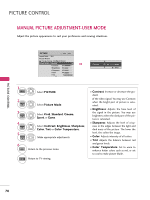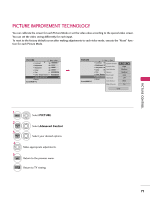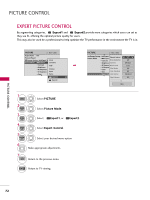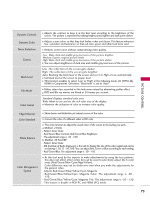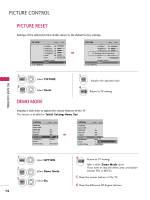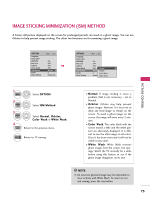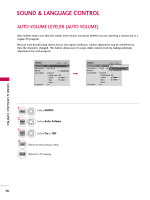LG 42PJ350 Owner's Manual - Page 71
Picture Improvement Technology - calibration settings
 |
UPC - 719192176713
View all LG 42PJ350 manuals
Add to My Manuals
Save this manual to your list of manuals |
Page 71 highlights
PICTURE IMPROVEMENT TECHNOLOGY You can calibrate the screen for each Picture Mode or set the video value according to the special video screen. You can set the video seeing differently for each input. To reset to the factory default screen after making adjustments to each video mode, execute the "Reset" function for each Picture Mode. PICTURE Move E • Contrast 90 • Brightness 50 • Sharpness 60 • Color 60 • Tint 0R • Color Temperature 0 W • Advanced Control • Reset Screen(RGB-PC) Enter G C PICTURE Screen(RGB-PC) Move Enter E • Contrast 90 Dynamic Contrast • Brightness 50 Dynamic Color • Sharpness 60 • Color 60 Noise Reduction • Tint 0 RGamma G • Color TemperatuBlraeck Level • Advanced Control Film Mode • Reset Color Gamut Edge Enhancer F High G High Medium Medium Auto Off Wide On Close PICTURE CONTROL 1 MENU Select PICTURE. 2 ENTER 3 ENTER Select Advanced Control. Select your desired options. 4 Make appropriate adjustments. 5 BACK Return to the previous menu. EXIT Return to TV viewing. 71