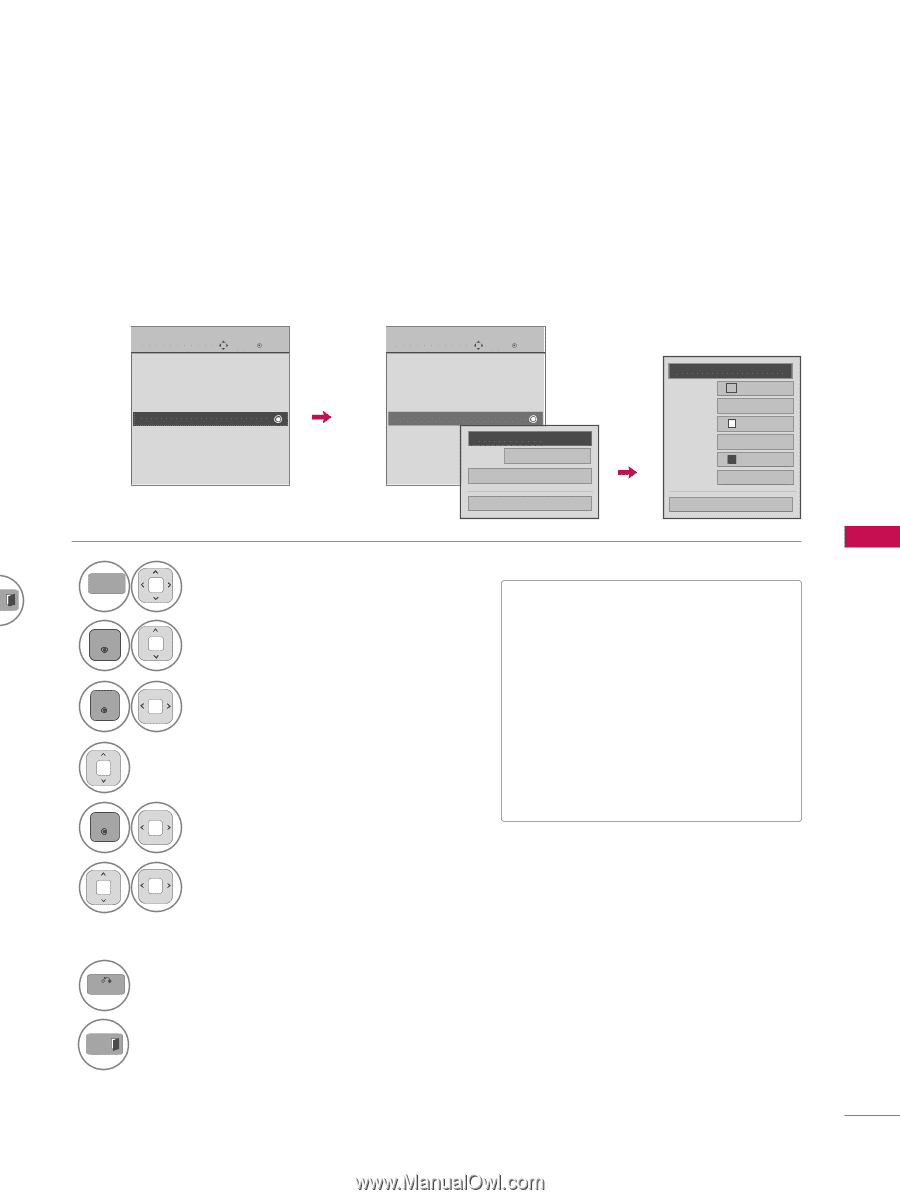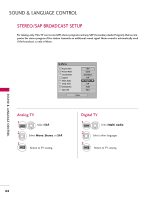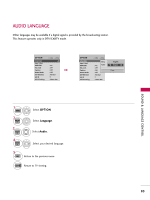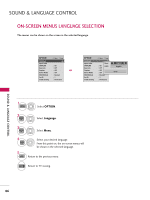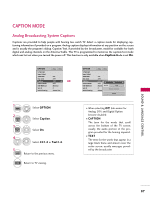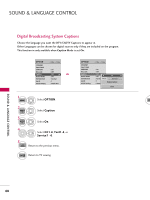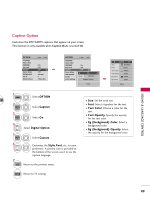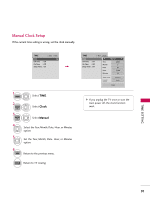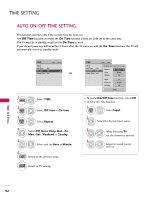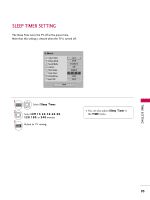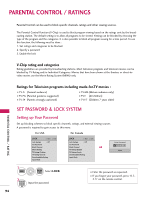LG 42PJ350 Owner's Manual - Page 89
Caption Option, Caption
 |
UPC - 719192176713
View all LG 42PJ350 manuals
Add to My Manuals
Save this manual to your list of manuals |
Page 89 highlights
SOUND & LANGUAGE CONTROL Caption Option Customize the DTV/CADTV captions that appear on your screen. This function in only available when Caption Mode is turned On. OPTION Language Input Label SIMPLINK Key Lock Caption Demo Mode ISM Method Set ID Initial Setting Move Enter : On : Off : Off : Off : Normal : 1 : Home Use OPTION Language Input Label SIMPLINK Key Lock Caption Demo Mode ISM Method Set ID Initial Setting Move Enter : On : Off : Off : Off F On G : Normal Mo: d1e Service1 : HomDeigUitsael Option Close F Custom G Size A Standard Font Font 1 Text Color White Text Opacity Solid Bg Color Black Bg Opacity Solid Close 1 MENU T 2 ENTER Select OPTION. Select Caption 3 ENTER Select O n. 4 Select Digital Option. 5 ENTER Select Custom. I S i z e: Set the word size. I F o n t: Select a typeface for the text. I Text Color: Choose a color for the text. I Text Opacity: Specify the opacity for the text color. I Bg (Background) Color: Select a background color. I Bg (Background) Opacity: Select the opacity for the background color. 6 7 BACK Customize the Style, Font, etc., to your preference. A preview icon is provided at the bottom of the screen, use it to see the caption language. Return to the previous menu. EXIT Return to TV viewing. 89