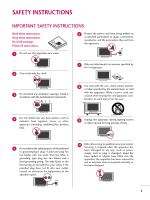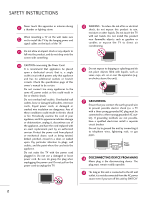LG 42PQ10 Owners Manual
LG 42PQ10 - LG - 42" Plasma TV Manual
 |
UPC - 719192176546
View all LG 42PQ10 manuals
Add to My Manuals
Save this manual to your list of manuals |
LG 42PQ10 manual content summary:
- LG 42PQ10 | Owners Manual - Page 1
PLASMA TV OWNER'S MANUAL 42PQ10 50PQ10 50PS11 60PS11 42PQ12 50PQ12 Please read this manual carefully before operating your set and retain it for future reference. The model and serial number of the TV is located on the back and one side of the TV. Record it below should you ever need service. Model - LG 42PQ10 | Owners Manual - Page 2
presence of important operating and maintenance (servicing) instructions in the literature accompanying the appliance. the dealer or an experienced radio/TV technician for help. This device complies with part 15 of the FCC Rules. Operation from LG Electronics. Unauthorized modification could void the - LG 42PQ10 | Owners Manual - Page 3
. Install in accordance with the manufacturer's instructions. 8 Use only with the cart, stand, tripod, bracket, or table specified by for replacement of the obsolete outlet. 10 Refer all servicing to qualified service personnel. Servicing is required when the apparatus has been damaged in any - LG 42PQ10 | Owners Manual - Page 4
INSTRUCTIONS 11 Never touch this apparatus or antenna during a thunder or lighting storm. When mounting a TV on the wall, make sure 12 not to install the TV by the hanging power and signal cables on the back of the TV the specification page of this owner's manual to part by an authorized servicer - LG 42PQ10 | Owners Manual - Page 5
provides information with respect to proper grounding of the mast and supporting structure, grounding of the lead-in wire to an antenna smell smoke or other odors coming from the TV or hear strange sounds, unplug the power cord contact an authorized service center. 25 Do not press strongly upon - LG 42PQ10 | Owners Manual - Page 6
/ Delete Channel (Manual Tuning 40 - Channel Editing 41 Channel List 42 Favorite Channel Setup 43 Favorite Channel List 43 Brief Information 44 Input List 45 Input Label 46 AV Mode 47 SIMPLINK 48 USB Entry Modes 50 Photo List 51 Music List 55 PICTURE CONTROL Picture Size (Aspect Ratio - LG 42PQ10 | Owners Manual - Page 7
Set Password & Lock System 86 Channel Blocking 89 Movie & TV Rating 90 Downloadable Rating 95 External Input Blocking 96 Key lock 97 APPENDIX Troubleshooting 98 Maintenance 100 Product Specifications 101 Programming The Remote Control 102 IR Codes 105 External Control Through RS-232C - LG 42PQ10 | Owners Manual - Page 8
then be accessible by the user to experience the best their LG HDTV has to offer. Sophisticated and detailed calibrations can be warranty. I In order to prevent image burn, avoid displaying a fixed image on your TV screen for a prolonged period (2 or more hours for LCD, 1 or more hours for Plasma - LG 42PQ10 | Owners Manual - Page 9
Owner's Manual TV 1 4 VOL MUTE 2 RETURN Q. MESNTUB POWER MENU INPUENTERGY SDAVVINDG ENTER FAVMARK AV MODE CH P A G E INFO 42/50PQ10 AV MODE 1CH P A G E 42 5V 1.5V Remote Control Batteries Power Cord For 60PS11 Protection Cover (Refer to P.11) x 4 Bolts for stand assembly (Except - LG 42PQ10 | Owners Manual - Page 10
) button on the TV. (The remote control will not work when the (power) button on the TV is switched off. ) (Except 60PS11) 42/50PQ10, 42/50PQ12 Remote Control Sensor Power/Standby Indicator Illuminates red in standby mode. Illuminates blue when the TV is switched on. INPUT MENU ENTER VOINLPUT - LG 42PQ10 | Owners Manual - Page 11
blue when the TV is switched on. INPUT MENU ENTER VOL INPUT MENU ENTER CH VOL 60PS11 INPUT MENU Button Button ENTER Button VOLUME Buttons CH CHANNEL Buttons POWER Button Intelligent Sensor Adjusts picture according to the surrounding conditions. ENTER Remote Control Sensor POWER - LG 42PQ10 | Owners Manual - Page 12
jack for analog PC audio input. 4 RS-232C IN (CONTROL & SERVICE) PORT (For 60PS11) Analog Connection. Supports HD. Uses a red USB SERVICE ONLY (Except 60PS11) 9 RGB IN (PC) (For 60PS11) Analog PC Connection. Uses a D-sub 15 pin cable (VGA cable). 10 REMOTE CONTROL IN (For 60PS11) For a wired remote - LG 42PQ10 | Owners Manual - Page 13
STAND INSTRUCTION I Image shown may differ from your TV. Installation 1 Carefully place the TV screen side down on a cushioned surface to protect the screen from damage. Detachment 1 Carefully place the TV screen side down on a cushioned surface to protect the screen from damage. 2 Assemble the TV - LG 42PQ10 | Owners Manual - Page 14
the clearance recommendations. G Do not mount near or above any type of heat source. SWIVEL STAND (This feature is not available for all models.) After installing the TV, you can adjust the TV manually to the left or right direction by 20 degrees to suit your viewing position. CABLE ARRANGEMENT - LG 42PQ10 | Owners Manual - Page 15
mount kit, a detailed installation manual and all parts necessary for assembly are provided. G Do not use screws longer then the standard dimension, as they may cause damage to the inside to the TV. G For wall mounts that do not comply with the VESA standard screw specifications, the length of the - LG 42PQ10 | Owners Manual - Page 16
or hang from the TV. I Insert the eye-bolts (or TV brackets and bolts) to tighten the product to the wall as shown in the picture. * If your a platform or cabinet strong enough and large enough to support the size and weight of the TV. G To use the TV safely, make sure that the height of the bracket - LG 42PQ10 | Owners Manual - Page 17
antenna) Copper Wire Be careful not to bend the copper wire when connecting the antenna. 2. Cable Cable TV Wall Jack RF Coaxial Wire (75 ohm) ANTENNA/ CABLE IN I To improve the picture quality in a poor signal area, please purchase a signal amplifier and install properly. I If the antenna needs - LG 42PQ10 | Owners Manual - Page 18
I Turn on the digital set-top box. (Refer to the owner's manual for the digital set-top box. operation) I Select the Component1 or 2 input source on the TV using the INPUT button on the remote control. Y PB PR L R Supported Resolutions Signal 480i 480p 720p 1080i 1080p Component Yes Yes Yes - LG 42PQ10 | Owners Manual - Page 19
use 1 I Select the HDMI1, 2 or 3(For 60PS11) input source on the TV using the INPUT button on the remote control. I Refer to the DVD player's manual for operating instructions. ! NOTE G Check HDMI cable over version 1.3. If the HDMI cables don't support HDMI version 1.3, it can cause flickers or - LG 42PQ10 | Owners Manual - Page 20
set-top box. (Refer to the owner's manual for the digital set-top box.) I Select the HDMI1, 2 or 3 input source on the TV using the INPUT button on the remote control. ! NOTE G A DVI to HDMI cable or adapter is required for this connection. DVI doesn't support audio, so a separate audio connection - LG 42PQ10 | Owners Manual - Page 21
Component1 or 2 input source on the TV using the INPUT button on the remote control. I Refer to the DVD player's manual for operating instructions. COMPONENT IN VIDEO AUDIO 2 L R 1 VIDEO (MONO) AUDIO 1 2 Y PB PR L R Component Input ports To get better picture quality, connect a DVD - LG 42PQ10 | Owners Manual - Page 22
. 2 No separate audio connection is necessary. HDMI supports both audio and video. 2. How to use I Select the HDMI1, 2 or 3(For 60PS11) input source on the TV using the INPUT button on the remote control. I Refer to the DVD player's manual for operating instructions. IN 2 1 1 HDMI-DVD OUTPUT 20 - LG 42PQ10 | Owners Manual - Page 23
antenna out socket of the VCR to the ANTENNA/CABLE IN socket on the TV. 2 Connect the antenna cable to the RF antenna in socket of the 4 and then tune TV to the same channel number. I Insert a video tape into the VCR and press PLAY on the VCR. (Refer to the VCR owner's manual.) ANTENNA/ CABLE IN - LG 42PQ10 | Owners Manual - Page 24
USB SERVICE ONLY EXTERNAL EQUIPMENT SETUP EXTERNAL EQUIPMENT SETUP Composite (RCA) Connection 1. How to connect 1 Connect the AUDIO/VIDEO jacks between TV to the VCR owner's manual.) I Select the A V 1 or 2(For 60PS11) input source on the TV using the INPUT button on the remote control. ! NOTE - LG 42PQ10 | Owners Manual - Page 25
2(For 60PS11) input source on the TV using the INPUT button on the remote control. I input on the audio equipment. IN 1 3 Set the "TV Speaker option - Off" in the AUDIO menu. (G p.74). See the external audio equipment instruction manual for operation. USB SERVICE ONLY RS-232C IN (SERVICE - LG 42PQ10 | Owners Manual - Page 26
DVI IN 3 USB IN VIDEO L/MONO AUDIO R EXTERNAL EQUIPMENT SETUP EXTERNAL EQUIPMENT SETUP USB CONNECTION (For 60PS11) i.e) 1 AV IN 2 1. How to connect 1 Connect the USB device to the USB I N jack on the side of TV. 2. How to use I After connecting the USB I N jack, you use the USB function. (G p.50 - LG 42PQ10 | Owners Manual - Page 27
output to the AUDIO IN (RGB/DVI) jack on the TV. 2. How to use I Turn on the PC and the TV. I Select the HDMI1, 2 or 3 input source on the TV using the INPUT button on the remote control. HDMI/DVI IN 2 1 RGB IN (PC) RS-232C IN (CONTROL & SERVICE) OPTICAL AUDIO IN DIGITAL AUDIO OUT (RGB/DVI - LG 42PQ10 | Owners Manual - Page 28
EXTERNAL EQUIPMENT SETUP EXTERNAL EQUIPMENT SETUP Supported Display Specifications (RGB-PC, HDMI-PC) Resolution picture is clear. G Avoid keeping a fixed image on the screen for a long period of time. The fixed image could become permanently imprinted on the screen. G The synchronization input - LG 42PQ10 | Owners Manual - Page 29
5 ENTER Select the desired resolution. 3 ENTER Select Resolution. Auto Configure Automatically adjusts picture position and minimizes image instability. After adjustment, if the image is still not correct, try using the manual settings or a different resolution or refresh rate on the PC. Screen - LG 42PQ10 | Owners Manual - Page 30
is not clear after auto adjustment and especially if characters are still trembling, adjust the picture phase manually. This feature operates only in RGB-PC mode. PICTURE Move Enter E Picture Mode : Standard • Contrast 90 • Brightness 50 • Sharpness 60 • Color 60 • Tint 0R G • Advanced - LG 42PQ10 | Owners Manual - Page 31
factory values) Returns Position, S i z e, and Phase to the default factory settings. This feature operates only in RGB-PC mode. PICTURE Move Enter E Picture Mode : Standard • Contrast 90 • Brightness 50 • Sharpness 60 • Color 60 • Tint 0R G • Advanced Control • Reset Screen (RGB-PC - LG 42PQ10 | Owners Manual - Page 32
TV / CHANNEL CONTROL WATCHING TV / CHANNEL CONTROL REMOTE CONTROL FUNCTIONS When using the remote control, aim it at the remote control sensor on the TV. 42/50PQ10, 42/50PQ12, 50PS11 INFO Displays channel information at the top of the screen. For 42/50PQ10, 42/50PQ12 INFO AV MODE POWER INPUT - LG 42PQ10 | Owners Manual - Page 33
adjusts the system settings to your preference. Right/ENTER) MENU Displays the main menu or clears all on-screen displays and returns to TV viewing. RETURN Allows the user to move return one step in an interactive application or other user interaction function. Installing Batteries I Open the - LG 42PQ10 | Owners Manual - Page 34
through inputs. INPUT Also switches the TV on from standby. G p.45 NUMBER button - (DASH) Used to enter a program number channels such as 2-1, 2-2, etc. for multiple program LIST Displays the channel list. FLASHBK Tunes to the last channel viewed. VCR, USB, SIMPLINK Controls USB menu - LG 42PQ10 | Owners Manual - Page 35
WATCHING TV / CHANNEL CONTROL THUMBSTICK Navigates the on-screen menus and adjusts the system settings to your preference. (Up/Down/Left Right/ENTER) RETURN Allows the user - LG 42PQ10 | Owners Manual - Page 36
or E ) button on the TV or press the POWER, INPUT, CH( or ), Number (0~9) button on the remote control. 2 Select the viewing source by using the INPUT button on the remote control. 3 When finished using the TV, press the POWER button on the remote control. The TV reverts to standby mode. WATCHING - LG 42PQ10 | Owners Manual - Page 37
guides the user to easily set the essential items for viewing the TV for the first time when purchasing the TV. It will be displayed on the screen when turning the TV Customers can adjust the "Picture menu - Picture mode" manually while inspecting the TV, but the TV will automatically return to - LG 42PQ10 | Owners Manual - Page 38
MENUS SELECTION For 42/50PQ10, 42/50PQ12, 50PS11 Your TV's OSD (On Screen Display) may differ slightly from that shown in this manual. CHANNEL Auto Tuning Manual Tuning Channel Edit Move Enter PICTURE Move Enter Aspect Ratio : 16:9 Power Saving : Off Picture Mode : Standard • Contrast - LG 42PQ10 | Owners Manual - Page 39
: Normal Set ID : 1 E CHANNEL PICTURE AUDIO TIME OPTION LOCK INPUT USB TIME Clock Off Time : Off On Time : Off Sleep Timer : Off Move Enter LOCK Move Enter Lock System : Off Set Password Block Channel Movie Rating TV Rating-Children TV Rating-General Downloadable Rating - LG 42PQ10 | Owners Manual - Page 40
QUICK MENU Your TV's OSD (On Screen Display) may differ slightly from what is shown in this manual. Q.Menu (Quick Menu) is a menu of features which users might use frequently. I Aspect Ratio: Selects your desired picture format. I Picture Mode: Selects the factory preset picture depend on the - LG 42PQ10 | Owners Manual - Page 41
WATCHING TV / CHANNEL CONTROL CHANNEL SETUP Auto Scan (Auto Tuning) Automatically finds all channels available through antenna or cable inputs, and stores them in memory on the channel list. CHANNEL Auto Tuning Manual Tuning Channel Edit Move Enter CHANNEL Auto Tuning Manual Tuning Channel Edit - LG 42PQ10 | Owners Manual - Page 42
CHANNEL CONTROL WATCHING TV / CHANNEL CONTROL Add/Delete Channel (Manual Tuning) If you select DTV or CADTV input signal, you can view the on-screen signal strength monitor to see the quality of the signal being received. CHANNEL Auto Tuning Manual Tuning Channel Edit Move Enter 1 MENU 2 ENTER - LG 42PQ10 | Owners Manual - Page 43
menu. WATCHING TV / CHANNEL CONTROL CHANNEL Auto Tuning Manual Tuning Channel Edit Move Enter Ch.Change Move CH Move Page Previous Add/Delete 1 MENU 2 ENTER Select CHANNEL. Select Channel Edit. 3 ENTER Select a channel. 4 Select the blue button on the remote - LG 42PQ10 | Owners Manual - Page 44
list. This padlock is displayed when the channel is locked with parental control Channel List DTV 83-0 DTV 15-1 DTV 18-2 WATCHING TV / CHANNEL CONTROL Exit Displaying Channel List 1 LIST Display the Channel List. Selecting a channel in the channel list 1 Select a channel. 2 ENTER Switch to - LG 42PQ10 | Owners Manual - Page 45
this manual. Favorite Channels are a convenient feature that lets you quickly select channels of your choice without waiting for the TV to ) button repeatedly. Q.Menu Aspect Ratio Picture Mode Sound Mode Caption Multi Audio Sleep Timer CH Del/Add/Fav Eject USB 16:9 Vivid Standard Off English Off - LG 42PQ10 | Owners Manual - Page 46
MENU menu to select wanted Audio. D Dolby Digital : The program contains a Dolby Digital audio signal in TV, HDMI input source and DivX. CC Caption : The program contains one or more caption services. Use the Q.MENU menu to select wanted Closed caption. 4:3 The original aspect ratio of the video - LG 42PQ10 | Owners Manual - Page 47
shown may differ from your TV. WATCHING TV / CHANNEL CONTROL 1INPUT INPUT or For 42/50PQ10 42/50PQ12 50PS11 TV AV1 AV2 Component1 Component2 ENTER Select the desired input source. TV AV Component1 HDMI2 HDMI1 Component2 For 60PS11 TV AV1 AV2 Component1 Component2 HDMI3 HDMI2 - LG 42PQ10 | Owners Manual - Page 48
:MOI1ff ISM Method HD:MNIo2rmal Set ID : 1 E Close For 42/50PQ10 42/50PQ12 50PS11 AV1 F G AV2 Component1 Component2 RGB-PC HDMI1 HDMI2 to TV viewing. MENU With using INPUT button 1 INPUT INPUT or Select the source(except T V). 2 3 RETURN Press the blue button on the remote - LG 42PQ10 | Owners Manual - Page 49
WATCHING TV / CHANNEL CONTROL AV MODE AV Mode toggles through preset Video and Audio settings. Off Cinema Game Sport 1AV MODE Press the AV MODE button repeatedly to select the desired source. 2 ENTER I If you select "Cinema" in AV mode, Cinema will be selected both for "PICTURE menu - Picture - LG 42PQ10 | Owners Manual - Page 50
. MENU ! NOTE G Connect the HDMI/DVI IN or HDMI IN terminal of the TV to the rear terminal (HDMI terminal) of the SIMPLINK device with the HDMI cable. G When you switch the Input source with the INPUT button on the remote control, the SIMPLINK device will stop. G When you select a device with home - LG 42PQ10 | Owners Manual - Page 51
: When the equipment with Simplink function connected HDMI terminal starts to play, The TV will change automatically to turn on mode. (A device, which is connected to the TV through a HDMI cable but does not support SIMPLINK, does not provide this function) Note: To operate SIMPLINK, an HDMI cable - LG 42PQ10 | Owners Manual - Page 52
TV supports JPG and MP3 files. ! NOTE G In order to avoid losing the USB memory stick, use the USB connector to fix the USB memory stick to the USB connector holder of the TV. USB connector holder MI IN 3 USB IN USB 2 Select Photo List or Music List. 3 ENTER Photo List Music List USB Input - LG 42PQ10 | Owners Manual - Page 53
USB storage devices. The On Screen Display on your model may be slightly different. Supported photo file: *.JPG I You can play JPG files only. I Only baseline scan is supported number of marked photos 5 Usable USB memory 1 6 Corresponding buttons on the remote control 2 ENTER ENTER Select P - LG 42PQ10 | Owners Manual - Page 54
Butterfly 1366x768 125KB Up Folder Page 1/1 No Marked Up Folder Photo X.Box DSC0001 DSC0002 DSC0003 DSC0004 1366x768, 125KB View Mark All Delete Close USB Device Free Space 150MB Move PopUp Menu CH Move Page MARK Mark Exit When you select a file (not folder), this PopUp menu is displayed - LG 42PQ10 | Owners Manual - Page 55
full screen mode. PHOTO LIST Top Folder DriveA Page 1/1 No Marked DriveA USB Device Free Space 150MB 0 folder, 4 file(s) Up Folder Move PopUp 1366x768, 125KB DSC0001 DSC0002 DSC0003 DSC0004 View Mark All Delete Close USB Device Free Space 150MB Move PopUp Menu CH Move Page MARK Mark - LG 42PQ10 | Owners Manual - Page 56
photo. I Use button to select and control the menu on the full-sized screen. USB G Slideshow: Selected photos are displayed during the slide show. If no photo is selected Folder ... Enter Cancel ! NOTE G This TV will not be able to decode most JPG images saved using the Progressive option. - LG 42PQ10 | Owners Manual - Page 57
USB storage device. This TV cannot play back copy-protected files. The On Screen Display on your model may be slightly different. Supported 16 5 Usable USB memory 1 6 Corresponding buttons on Up Folder the remote control Move PopUp Menu CH Move Page MARK Mark 6 5 USB Device Free Space - LG 42PQ10 | Owners Manual - Page 58
Title Up Folder Arirang Good Bye A 00:00 / 04:16 Up Folder USB Device Free Space 150MB Duration 04:12 05:30 Move PopUp Menu CH Move 3 ENTER Show the Popup menu. 4 ENTER Select the desired Popup menu. 5 Return to TV viewing RETURN I Use the C H button to navigate in the music page. I Use - LG 42PQ10 | Owners Manual - Page 59
USB I The play information box (as shown below) will automatically move across the screen when there is no user input to prevent a fixed image remaining on the screen for a extended ENTER, A , or RETURN button to stop the screen saver. G This TV can not play music files less than 16 Kbytes. 57 - LG 42PQ10 | Owners Manual - Page 60
feature lets you choose the way an analog picture with a 4:3 aspect ratio is displayed on your TV. I RGB-PC input source use 4:3 or 16:9 aspect ratio. Q.Menu Aspect Ratio Picture Mode Sound Mode Caption Multi Audio Sleep Timer CH Del/Add/Fav Eject USB F 16:9 G Vivid Standard Off English Off Add - LG 42PQ10 | Owners Manual - Page 61
/HDMI-DTV/DVI-DTV (720p/1080i/1080p) input source. Zoom Choose Zoom when you want to view the picture without any alteration. However, the top and bottom portions of the picture will be cropped. Set by program Selects the proper picture proportion to match the source's image. (4:3 4:3) (16 - LG 42PQ10 | Owners Manual - Page 62
2 ENTER 3 ENTER Select PICTURE. I You can also adjust the ENERGY SAVING botton on the remote control. Select Energy Saving. to the previous menu. PICTURE CONTROL Return to TV viewing. MENU POWER SAVING PICTURE MODE Except 60PS11 PICTURE Aspect Ratio Power Saving Picture Mode Move : 16:9 - LG 42PQ10 | Owners Manual - Page 63
each setting manually. Q.Menu Aspect Ratio Picture Mode Sound Mode Caption Multi Audio Sleep Timer CH Del/Add/Fav Eject USB F 1166 to TV viewing. I Vivid, Standard, Cinema, Sport, and Game Settings are preset for the optimum picture qual- ity at the factory. I You can also adjust Picture Mode in - LG 42PQ10 | Owners Manual - Page 64
to the previous menu. RETURN Return to TV viewing. MENU 62 I Contrast: Increase or decrease the gradient of the video signal. You may use Contrast when the bright part of picture is saturated. I Brightness: Adjusts the base level of the signal in the picture. You may use brightness when the dark - LG 42PQ10 | Owners Manual - Page 65
Picture Mode or set the video value according to the special video screen. You can set the video seeing differently for each input . To reset to the factory default screen after making adjustments to each video mode, execute the "Reset" function for each Picture Mode. PICTURE PICTURE PICTURE. - LG 42PQ10 | Owners Manual - Page 66
for users. This may also be used be a professional to help optimize the TV performance in the environment the TV is in. PICTURE Move Enter Aspect Ratio : 16:9 Energy Saving : Intelligent SensoVr ivid Picture Mode : Expert1 • Contrast • Brightness Standard 80 Cinema 50 • H Sharpness 50 Sport - LG 42PQ10 | Owners Manual - Page 67
bluish. I Adjusts the contrast to keep it at the best level according to the brightness of the screen. The picture is improved by making bright parts brighter and dark parts darker. I Adjusts screen colors so that they look livelier, richer and clearer. This feature enhances hue, saturation and - LG 42PQ10 | Owners Manual - Page 68
Enter E • Contrast 90 • Brightness 50 • Sharpness 60 • Color 60 i Resett•inTginvitdeo config0uraRtion... G • Advanced Control • Reset Screen (RGB-PC) 1 MENU 2 ENTER Select PICTURE. Select Reset. 3 ENTER Initialize the adjusted value. 4 MENU Return to TV viewing. PICTURE CONTROL 66 - LG 42PQ10 | Owners Manual - Page 69
Method. 3 ENTER 4 RETURN Select Normal, Orbiter, Color Wash or White Wash. Return to the previous menu. Return to TV viewing. MENU I Normal: If image sticking is never a problem, ISM is not necessary - set to Normal. I O r b i t e r: Orbiter may help prevent ghost images. However, it is best not - LG 42PQ10 | Owners Manual - Page 70
PICTURE CONTROL PICTURE CONTROL DEMO MODE Displays a slide show to explain the various features of this TV. This feature is disabled in "Initial Setting-Home Use". OPTION Move Enter Menu Language(Language): English Audio Language : English Input Label SIMPLINK : On Key Lock : Off Caption - LG 42PQ10 | Owners Manual - Page 71
AUTO VOLUME LEVELER (AUTO VOLUME) Auto Volume makes sure that the volume level remains consistent whether you are watching a commercial or a regular TV program. Because each broadcasting station has its own signal conditions, volume adjustment may be needed every time the channel is changed. This - LG 42PQ10 | Owners Manual - Page 72
work. E Adjustment for Clear Voice II Level With selecting On 4 ENTER Select Level. 5 ENTER Make appropriate adjustments. 6 Return to the previous menu. RETURN Return to TV viewing. MENU Level 0 - + Close E SOUND & LANGUAGE CONTROL 70 - LG 42PQ10 | Owners Manual - Page 73
the TV sets the appropriate sound options based on the program content. Standard, Music, Cinema, Sport, and Game are preset for optimum sound quality at the factory and are not adjustable. Q.Menu Aspect Ratio Picture Mode Sound Mode Caption Multi Audio Sleep Timer CH Del/Add/Fav Eject USB - LG 42PQ10 | Owners Manual - Page 74
appropriate adjustments. 6 Return to the previous menu. RETURN Return to TV viewing. MENU SRS TRUSURROUND XT Select this option to sound realistic. Select O n or O f f. 4 Return to the previous menu. RETURN Return to TV viewing. MENU 72 I If you select "Clear Voice II-On", S R S TruSurround - LG 42PQ10 | Owners Manual - Page 75
TruSurround XT:Off • Treble 50 • Bass 50 E 1 MENU 2 ENTER 3 ENTER Select AUDIO. Select Balance. Make appropriate adjustments. 4 Return to the previous menu. RETURN Return to TV viewing. MENU 73 - LG 42PQ10 | Owners Manual - Page 76
audio equipment. If you wish to use an external Hi-Fi system or a SRS system, turn off the TV's internal speakers. AUDIO Move Enter E Balance Sound Mode TV Speaker • Level 0- + 0L R : Standard • SRS TruSurround XT:Off • Treble 50 • Bass 50 • Reset : On AUDIO Move Enter E • Level - LG 42PQ10 | Owners Manual - Page 77
+ 0L R : Standard • SRS TruSurround XT:Off • Treble 50 • Bass 50 • Reset : On AUDIO Move Enter E Balance Sound Mode i TV Speaker • Level 0- + 0L R : Standard Re•seStRtSinTgruaSuudrirooucnodnfXigTu: Oraftfion... • Treble 50 • Bass 50 • Reset : On 1 MENU 2 ENTER Select AUDIO - LG 42PQ10 | Owners Manual - Page 78
the broadcast is only in Mono. Q.Menu Aspect Ratio Picture Mode Sound Mode Caption Multi Audio Sleep Timer CH Del/Add/Fav Eject USB F 1166::99 G Vivid Standard Off FF EEnngglilsishh G Off Add Eject Close Analog TV 1 Q. MENU Select S A P. 2 Select Mono, Stereo, or S A P. 3 Q. MENU Return to - LG 42PQ10 | Owners Manual - Page 79
/CADTV mode. OPTION Move Enter Menu Language(Language): English Audio Language : English Input Label SIMPLINK : On Key Lock : Off Caption : Off Demo Mode : Off . Select your desired language. 4 Return to the previous menu. RETURN Return to TV viewing. MENU SOUND & LANGUAGE CONTROL 77 - LG 42PQ10 | Owners Manual - Page 80
in the selected language. OPTION Move Enter Menu Language(Language): English Audio Language : English Input Label SIMPLINK : On Key Lock : Off Caption : Off Demo Mode : Off ISM Method . 4 Return to the previous menu. RETURN Return to TV viewing. MENU SOUND & LANGUAGE CONTROL 78 - LG 42PQ10 | Owners Manual - Page 81
. 3 ENTER Select O n. 4 Select C C 1-4 or Text1-4. 5 Return to the previous menu. RETURN Return to TV viewing. MENU OPTION Move Enter Menu Language(Language): English Audio Language : English Input Label SIMPLINK : On Key Lock Caption Demo Mode F : Off On G : Off Mod: eOff CC1 ISM - LG 42PQ10 | Owners Manual - Page 82
ISM Method : Normal E OPTION Move Enter Menu Language(Language): English Audio Language : English Input Label SIMPLINK : On Key Lock Caption Demo Mode : Off F : Off : OMfofde On G Service 1 ISM Method : NormalDigital Option E Close 1 MENU 2 ENTER Select OPTION. Select Caption - LG 42PQ10 | Owners Manual - Page 83
OPTION Move Enter Menu Language(Language): English Audio Language : English Input Label SIMPLINK : On Key Lock : Off Caption : Off of the screen, use it to see the caption language. Return to the previous menu. Return to TV viewing. MENU I S i z e: Set the word size. I F o n t: Select a - LG 42PQ10 | Owners Manual - Page 84
signal includes information for the current time provided by the broadcasting station. Set the clock manually if the current time is set incorrectly by the auto clock function. TIME Clock area observes Daylight Saving time). Return to the previous menu. Return to TV viewing. MENU TIME SETTING 82 - LG 42PQ10 | Owners Manual - Page 85
Sleep Timer : Off Move Enter F Year Month Date Hour Minute Manual G 2008 2 21 2 AM 10 Time Zone Daylight Saving Eastern Auto Close 1 MENU 2 ENTER Select T I M E. Select Clock. 3 ENTER Select Manual. 4 Select the Year, Month, Date, Hour, or Minutes option. 5 Set - LG 42PQ10 | Owners Manual - Page 86
Time : Off On Time : Off Sleep Timer : Off Move Enter May /27 / 2009 /10:10 AM Repeat Hour Minute F Once G 6 AM 30 Input Channel Volume TV TV 2-0 30 Close 1 MENU 2 ENTER Select TI M E. Select Off time or On time. 3 ENTER Select Repeat. 4 Select O f f, O n c e, Daily, M o n.~F r i ., Mon - LG 42PQ10 | Owners Manual - Page 87
the preset time. Note that this setting is cleared when the TV is turned off. Q.Menu Aspect Ratio Picture Mode Sound Mode Caption Multi Audio Sleep Timer CH Del/Add/Fav Eject USB F 1166::99 G Vivid Standard Off English F Off G Add Eject Close 1 Q. MENU Select Sleep Timer. 2 3 Q. MENU Select - LG 42PQ10 | Owners Manual - Page 88
to block specific channels, ratings, and external viewing sources. A password is required to gain access to this menu. For USA For Canada LOCK Move Enter Lock System : Off Set Password Block Channel Movie Rating TV Rating-Children TV Rating-General Downloadable Rating Input Block LOCK - LG 42PQ10 | Owners Manual - Page 89
or disables the blocking scheme you set up previously. LOCK Move Enter Lock System : Off Set Password Block Channel Movie Rating TV Rating-Children TV Rating-General Downloadable Rating Input Block LOCK Move Enter Lock System Set Password : On Off On Block Channel Movie Rating - LG 42PQ10 | Owners Manual - Page 90
System : Off Set Password Block Channel Movie Rating New * * * * Confirm * * * * TV Rating-Children TV Rating-General Close Downloadable Rating Input Block 1 MENU 21 2 3 456 789 0 3 ENTER Select L O C K. Input the password. Select Set password. 4 ENTER 5 RETURN 1 2 3 Choose any 4 digits - LG 42PQ10 | Owners Manual - Page 91
456 789 0 3 ENTER Select L O C K. Input the password. Select Block Channel. 4 ENTER Select a channel to block or unblock. 5 Press the blue buttom on the remote control. Block or unblock a channel. 6 Return to the previous menu. RETURN Return to TV viewing. MENU PARENTAL CONTROL / RATING 89 - LG 42PQ10 | Owners Manual - Page 92
operas. LOCK Move Enter Lock System : Off Set Password Block Channel Movie Rating TV Rating-Children TV Rating-General Downloadable Rating Input Block 1 MENU 21 2 3 456 789 0 3 ENTER Select L O C K. Input the password. Select Movie Rating. 4 ENTER Select G, P G, PG-13, R, NC-17, X, or - LG 42PQ10 | Owners Manual - Page 93
Set Password Block Channel Movie Rating TV Rating-Children TV Rating-General Downloadable Rating Input Block LOCK Move Enter Lock System : Off Set Password Block Channel Movie Rating TV Rating-Children TV Rating-General Downloadable Rating Input Block Age Fantasy Violence Close - LG 42PQ10 | Owners Manual - Page 94
General - For USA only Based on the ratings, blocks certain TV programs that you and your family do not want to view. LOCK Move Enter Lock System : Off Set Password Block Channel Movie Rating TV Rating-Children TV Rating-General Downloadable Rating Input Block LOCK Move Enter Lock - LG 42PQ10 | Owners Manual - Page 95
LOCK Move Enter Lock System : Off Blocking off programs : Permits all Set Password E Block Channel C TV Rating-English C8+ TV Rating-French G Downloadable Rating PG Input Block 14+ 18+ Blocking Off I E (Exempt) I C (Children) I C8+ (Children eight years and older) I G (General - LG 42PQ10 | Owners Manual - Page 96
Block Blocking off : Permits all programs E G 8ans+ 13ans+ 16ans+ 18ans+ Blocking Off 1 MENU 21 2 3 456 789 0 3 ENTER Select L O C K. Input the password. Select TV Rating-French. 4 ENTER Select E, G, 8ans+, 13ans+, 16ans+, 18ans+, or Blocking off. 5 Return to the previous menu. RETURN Return - LG 42PQ10 | Owners Manual - Page 97
Channel Movie Rating TV Rating-Children TV Rating-General Downloadable Rating Input Block Humor Sport Cruelty Language Sadness Genre Age E Close E I Based on rating table, your TV's OSD (On Screen Display) may differ slightly from what is shown in this manual. PARENTAL CONTROL / RATING - LG 42PQ10 | Owners Manual - Page 98
Enter Lock System : Off Set Password AV F G Block Channel Component1 Movie Rating Component2 TV Rating-Children TV Rating-GeneraHl DMI1 Downloadable RaHtiDnMg I2 Input Block Close For 42/50PQ10 42/50PQ12 50PS11 AV1 F G AV2 Component1 Component2 RGB-PC HDMI1 HDMI2 HDMI3 Close For - LG 42PQ10 | Owners Manual - Page 99
Select O n or O f f. 4 Return to the previous menu. RETURN Return to TV viewing. MENU I In Key Lock 'O n', if the TV is turned off, press the INPUT, CH D , E button on the TV or POWER, INPUT, CH , or NUMBER buttons on the remote control. I With the Key Lock On, the display ' ! Key Lock' appears - LG 42PQ10 | Owners Manual - Page 100
APPENDIX TROUBLESHOOTING The operation does not work normally. The remote control doesn't work I Check to see if there is any object between the product and the remote control causing obstruction. Ensure you are pointing the remote control directly at the TV. I Ensure that the batteries are - LG 42PQ10 | Owners Manual - Page 101
1.3. I Check USB cable over version 2.0. I Use normal MP3 file. *This feature is not available for all models. There is a problem in PC mode. (Only PC mode applied) The signal is out of range I Adjust resolution, horizontal frequency, or vertical frequency. I Check the input source. Vertical - LG 42PQ10 | Owners Manual - Page 102
is off the screen, and then let it air-dry before you turn on your TV. Cleaning the Cabinet I To remove dirt or dust, wipe the cabinet with a soft to use a wet cloth. Extended Absence CAUTION G If you expect to leave your TV dormant for a long time (such as a vacation), it's a good idea to unplug - LG 42PQ10 | Owners Manual - Page 103
stand Weight With stand Without stand Power requirement Television System Program Coverage External Antenna Impedance Environment condition Operating Temperature Operating Humidity Storage Temperature Storage Humidity 42PQ10, 42PQ12 (42PQ10-UB, 42PQ12-UD) 40.5 x 28.3 x 12.1 inches 1031.2 x 720 - LG 42PQ10 | Owners Manual - Page 104
can operate other components without programming, turn on a component such as a STB and press the corresponding mode button (such as a S T B) on the remote control, while pointing at the component. Test the POWER and C H buttons to see if the component responds correctly. If the component does not - LG 42PQ10 | Owners Manual - Page 105
Remote Control Code VCR Brand Codes Brand AIWA 034 AKAI 016 043 046 124 125 146 AMPRO JENSEN 043 JVC 012 031 033 043 048 050 055 060 130 150 152 KENWOOD 014 034 039 043 047 048 LG (GOLDSTAR) 001 012 013 020 101 106 114 123 LLOYD 034 LXI 003 009 013 014 017 034 101 106 - LG 42PQ10 | Owners Manual - Page 106
104 HUGHES 068 JANIEL 060 147 JERROLD 061 KATHREIN 108 LEGEND 057 LG 001 LUTRON 132 LUXOR 062 144 MACOM 010 059 063 064 065 043 074 SAMSUNG 123 SATELLITE SERVICE CO 028 035 047 057 085 SCIENTIFIC ATLANTA 032 138 SONY 103 STARCAST 041 SUPER GUIDE 020 124 125 TEECOM 023 - LG 42PQ10 | Owners Manual - Page 107
IR CODES 1. How to Connect I Connect your wired remote control to the Remote Control port on the TV. 2. Remote Control IR Codes I Output waveform Single pulse, modulated with 37.917KHz signal at 455KHz Tc Carrier frequency T1 I Configuration of frame 1st frame FCAR = 1/TC = - LG 42PQ10 | Owners Manual - Page 108
(Pause l l ) FF GG Remote control Button Remote control Button Remote control Button Rew FF Remote control Button Function Note TV POWER ON POWER OFF AV1 AV2 COMPONENT1 COMPONENT2 RGB-PC HDMI1 HDMI2 HDMI3 Ratio 4:3 Ratio 16:9 Ratio Zoom Discrete IR Code (TV Input Selection) Discrete IR Code - LG 42PQ10 | Owners Manual - Page 109
and software. The instructions below are provided to help with programming software or to test functionality using telenet software. RS-232C Setup IN 2 2 L R 1 1 ANTENNA/ CABLE IN VIDEO (MONO) AUDIO APPENDIX AV IN USB SERVICE ONLY RS-232C IN (CONTROL & SERVICE) PC Type of Connector - LG 42PQ10 | Owners Manual - Page 110
CTS 8 3 TXD 2 RXD 5 GND 6 DSR 4 DTR 8 CTS 7 RTS D-Sub 9 D-Sub 9 Set ID Use this function to specify a TV ID number. Refer to 'Real Data Mapping'. OPTION Audio Language Input Label SIMPLINK Key Lock Caption Demo Mode ISM Method Set ID E Move Enter : English : On : Off : Off : Off - LG 42PQ10 | Owners Manual - Page 111
02. Input Select k 12. OSD Select k a 00 ~ 01 13. Remote Control k b (G p.110) Lock Mode c (G p. based on this format when receiving abnormal data from non-viable functions or communication errors. Data1: Illegal Code Data2: Not supported function Data3: Wait more time * In this model, TV - LG 42PQ10 | Owners Manual - Page 112
based on this format, Acknowledgement data feedback presents status about each function. * Note: In this model, TV Input Select (Command: x b) To select input source for TV Data 93: HDMI4(Only 42/50PQ60, 50/60PS60, volume buttons on remote control. Transmission tint in the PICTURE menu. Transmission - LG 42PQ10 | Owners Manual - Page 113
you're not using the remote control and front panel controls on the TV, use this mode. When main power is on/off, remote control lock is released. 14 To adjust color temperature. You can also adjust color temperature in the PICTURE menu. Transmission [k][u][ ][Set ID][ ][Data][Cr] Data 00: Medium - LG 42PQ10 | Owners Manual - Page 114
APPENDIX Data 05: 7 Main/Sub Picture 6 Two/One Part Channel 5 Using Physical 4 Channel Reserved 3 2 1 0 Step 0 Main 1 Sub 0 Two 1 One 0 Use x 0 0 0 0 ][OK/NG][Data][x] 23. Key (Command: m c) To send IR remote key code. Transmission [m][c][ ][Set ID][ ][Data][Cr] G p.106. - LG 42PQ10 | Owners Manual - Page 115

P/NO : SAC33575902(0904-REV00)
www.lgusa.com / www.lg.ca / www.lgcommercial.com
This product qualifies for ENERGY STAR in the “fac-
tory default (Home Use)” setting.
Changing the factory default settings or enabling
other features may increase power consumption that
could exceed the limits necessary to qualify for ENER-
GY STAR.
Please read this manual carefully before operating
your set and retain it for future reference.
The model and serial number of the TV is located
on the back and one side of the TV.
Record it below should you ever need service.
PLASMA TV
OWNER’S MANUAL
42PQ10
50PQ10
50PS11
60PS11
42PQ12
50PQ12
www.lgusa.com / www.lg.ca
1-800-243-0000
USA, Consumer User
1-888-865-3026
USA, Commercial User
1-888-542-2623
CANADA
LG Customer Information Center
Model:
Serial: