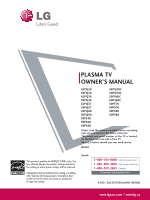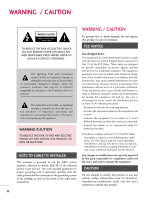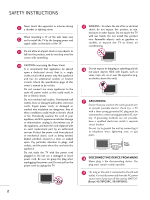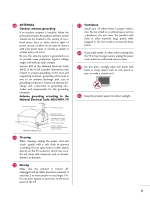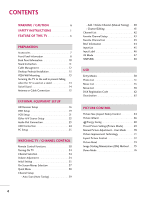LG 42PQ30 Owner's Manual (English)
LG 42PQ30 - LG - 42" Plasma TV Manual
 |
UPC - 719192175211
View all LG 42PQ30 manuals
Add to My Manuals
Save this manual to your list of manuals |
LG 42PQ30 manual content summary:
- LG 42PQ30 | Owner's Manual (English) - Page 1
PLASMA TV OWNER'S MANUAL 42PQ20 50PQ20 42PQ30 50PQ30 42PQ31 50PQ31 42PQ60 50PQ60 50PS30 50PS60 60PS60 42PQ30C 50PQ30C 50PS60C 60PS60C 50PS70 60PS70 50PS80 60PS80 Please read this manual carefully before operating your set and retain it for future reference. The model and serial number of the TV - LG 42PQ30 | Owner's Manual (English) - Page 2
user to the presence of important operating and maintenance (servicing) instructions TV INSTALLER This reminder is provided to call the CATV system installer's attention to Article 820-40 of the National Electric Code (U.S.A.). The code to Part 15 TV technician for help. This device complies with part - LG 42PQ30 | Owner's Manual (English) - Page 3
in accordance with the manufacturer's instructions. 8 Use only with the cart, stand, tripod, bracket, or table replacement of the obsolete outlet. 10 Refer all servicing to qualified service personnel. Servicing is required when the apparatus has been damaged in any way, such as power- supply - LG 42PQ30 | Owner's Manual (English) - Page 4
Breaker Power Supply 18 DISCONNECTING DEVICE FROM MAINS Mains plug is the disconnecting device. The plug must remain readily operable. 19 "As long as this unit is connected to the AC wall outlet, it is not disconnected from the AC power source even if you turn off this unit by SWITCH" (Except 42 - LG 42PQ30 | Owner's Manual (English) - Page 5
located in the vicinity of overhead power lines or other electric light or power circuits, or where it can come in contact with such power lines smoke or other odors coming from the TV or hear strange sounds, unplug the power cord contact an authorized service center. 25 Do not press strongly upon - LG 42PQ30 | Owner's Manual (English) - Page 6
21 Other A/V Source Setup 23 Audio Out Connection 23 USB Connection 24 PC Setup 25 WATCHING TV / CHANNEL CONTROL Remote Control Functions 30 Turning On TV 34 Channel Selection 34 Volume Adjustment 34 Initial Setting 35 On-Screen Menus Selection 37 Quick Menu 38 Channel Setup - Auto Scan - LG 42PQ30 | Owner's Manual (English) - Page 7
93 PARENTAL CONTROL / RATINGS Set Password & Lock System 94 Channel Blocking 97 Movie & TV Rating 98 Downloadable Rating 103 External Input Blocking 104 Key lock 105 APPENDIX Troubleshooting 106 Maintenance 108 Product Specifications 109 Programming The Remote Control 110 IR Codes 113 - LG 42PQ30 | Owner's Manual (English) - Page 8
code, locate the DivX VOD section in the device setup menu. Go to vod.divx.com with this code to complete the registration process and learn more about DivX VOD. (This feature is not available for all models.) IMPORTANT INFORMATION TO PREVENT "IMAGE BURN / BURN-IN" ON YOUR TV SCREEN ■ When a fixed - LG 42PQ30 | Owner's Manual (English) - Page 9
the TV. The accessories included may differ from the images below. RETURN TV Q. MESNTUB POWER MENU ENERGY MENU Q.MENU FREEZE RATIO RETURN 1.5V 1.5V FAV MARK Owner's Manual CD Manual Remote Control, Batteries Power pin cable) PC connection, the user must use shielded signal interface - LG 42PQ30 | Owner's Manual (English) - Page 10
not work when the (power) button on the TV is switched off. ) 42/50PQ20 Intelligent Sensor Adjusts picture according to the surrounding conditions. Remote Control Sensor Power/Standby Indicator Illuminates red in standby mode. Illuminates blue when the TV is switched on. INPUT MENU ENTER VOL CH - LG 42PQ30 | Owner's Manual (English) - Page 11
42/50PQ30C, 42/50PS30 Remote Control Sensor Intelligent Sensor Adjusts picture according to the surrounding conditions. Power/Standby Indicator Illuminates red in standby mode. Illuminates blue when the TV is switched on. INPUT MENU ENTER VOL INPUT MENU ENTER CH VOL INPUT MENU Button Button - LG 42PQ30 | Owner's Manual (English) - Page 12
) 2 OPTICAL DIGITAL AUDIO OUT Optical digital audio output for use with amps and home theater systems. Note: In standby mode, this port doesn't work. 3 RS-232C IN (CONTROL & SERVICE) PORT Used by third party devices. 6 COMPONENT IN Analog Connection. Supports HD. Uses a red, green, and blue cable - LG 42PQ30 | Owner's Manual (English) - Page 13
down on a cushioned surface to protect the screen from damage. 2 Assemble the TV as shown. 2 Loose the bolts from TV. 3 Fix the 4 bolts securely using the holes in the back of the TV. 3 Detach the stand from TV. ! NOTE FRONT G When assembling the stand, make sure to distinguish and assemble the - LG 42PQ30 | Owner's Manual (English) - Page 14
PREPARATION PREPARATION CABLE MANAGEMENT ■ Image shown may differ from your TV. 1 After connecting the cables as necessary, install CABLE HOLDER as shown and bundle the cables. To connect additional equipment, see EXTERNAL EQUIPMENT SETUP section. (Only - LG 42PQ30 | Owner's Manual (English) - Page 15
you use an LG brand wall mount when mounting the TV to a wall. LG recommends that wall mounting be performed by a qualified professional installer. Model VESA (A * B) A Standard Screw Quantity B Wall Mounting bracket (sold separately) 42PQ20, 42PQ30, 42PQ31, 42PQ30C, 42PQ60, 50PQ20, 50PQ30 - LG 42PQ30 | Owner's Manual (English) - Page 16
hang from the TV. ■ Insert the eye-bolts (or TV brackets and bolts) to tighten the product to the wall as shown in the picture. * If support the size and weight of the TV. G To use the TV safely, make sure that the height of the bracket on the wall and the one on the TV are the same. SWIVEL STAND - LG 42PQ30 | Owner's Manual (English) - Page 17
antenna) ( ) Copper Wire Be careful not to bend the copper wire when connecting the antenna. 2. Cable Cable TV Wall Jack RF Coaxial Wire (75 ohm) ANTENNA/ CABLE IN ■ To improve the picture quality in a poor signal area, plea(se) purchase a signal amplifier and install properly. ■ If the antenna - LG 42PQ30 | Owner's Manual (English) - Page 18
on the TV. Match the jack colors (Y = green, PB = blue, and PR = red). COMPONENT IN VIDEO AUDIO 2 1 L R AV IN 1 2 Connect the audio output of the digital set-top box to the COMPONENT IN AUDIO 1 jacks on the TV. REMOTE CONTROL IN S-VIDEO VIDEO /MONO AUDIO AN CA 2. How to use ■ Turn on - LG 42PQ30 | Owner's Manual (English) - Page 19
TV. 2 No separate audio connection is necessary. HDMI supports both audio and video. OPTICAL DIGITAL AUDIO AUDIO OUT (RGB/DVI) HDMI/DVI IN 2 1 R CO 2. How to use ■ Turn on the digital set-top box. (Refer to the owner's manual for the digital set-top box.) ■ Select the HDMI1, 2, 3 or 4 (Only 42 - LG 42PQ30 | Owner's Manual (English) - Page 20
the AUDIO IN (RGB/DVI) jack on the TV. 2. How to use ■ Turn on the digital set-top box. (Refer to the owner's manual for the digital set-top box.) ■ Select the HDMI1, 2, 3 or 4 (Only 42/50PQ60, 50/60PS60, 50/60PS60C, 50/60PS70, 50/60PS80) input source on the TV using the INPUT button on the remote - LG 42PQ30 | Owner's Manual (English) - Page 21
jack colors (Y = green, PB = blue, and PR = red). 2 Connect the audio outputs of the DVD to the COMPONENT IN AUDIO 1 jacks on the TV. 2. How to use ■ Turn on the DVD player, insert a DVD. ■ Select the Component1 input source on the TV using the INPUT button on the remote control. ■ If connected to - LG 42PQ30 | Owner's Manual (English) - Page 22
is necessary. HDMI supports both audio and video. 2. How to use ■ Select the HDMI1, 2, 3 or 4 (Only 42/50PQ60, 50/60PS60, 50/60PS60C, 50/60PS70, 50/60PS80) input source on the TV using the INPUT button on the remote control. ■ Refer to the DVD player's manual for operating instructions. RGB(PC - LG 42PQ30 | Owner's Manual (English) - Page 23
cable to the RF antenna in socket of the VCR. 2. How to use ■ Set VCR output switch to 3 or 4 and then tune TV to the same channel number. ■ Insert a video tape into the VCR and press PLAY on the VCR. (Refer to the VCR owner's manual.) ANTENNA/ CABLE IN 1 ANT OUT S-VIDEO VIDEO L R ANT IN - LG 42PQ30 | Owner's Manual (English) - Page 24
, and Audio Right = red) ANT OUT OUTPUT SWITCH 1 2. How to use ■ Insert a video tape into the VCR and press PLAY on the VCR. (Refer to the VCR owner's manual.) UDIO IN GB/DVI) COMPONENT IN VIDEO AUDIO 2 ■ Select the A V 1 input source on the TV using the INPUT button on the remote control - LG 42PQ30 | Owner's Manual (English) - Page 25
of the optical cable to the digital audio input on the audio equipment. 3 Set the "TV Speaker option - Off" in the AUDIO menu. (G p.82). See the external audio equipment instruction manual for operation. OPTICAL DIGITAL AUDIO AUDIO OUT (RGB/DVI) RGB(PC) RS-232C IN (CONTROL & SERVICE) HDMI - LG 42PQ30 | Owner's Manual (English) - Page 26
USB IN HDMI / DVI IN 3 VIDEO L/MONO AUDIO R EXTERNAL EQUIPMENT SETUP EXTERNAL EQUIPMENT SETUP USB CONNECTION i.e) 1 AV IN 2 1. How to connect 1 Connect the USB device to the USB I N jack on the side of TV. 2. How to use ■ After connecting the USB I N jack, you use the USB function. (G p.50) 24 - LG 42PQ30 | Owner's Manual (English) - Page 27
, 2, 3 or 4 (Only 42/50PQ60, 50/60PS60, 50/60PS60C, 50/60PS70, 50/60PS80) input source on the TV using the INPUT button on the remote control. HDMI/DVI IN 2 1 RGB IN (PC) RS-232C IN (CONTROL & SERVICE) OPTICAL AUDIO IN DIGITAL AUDIO OUT (RGB/DVI) REMOT CONTROL 1 2 DVI-PC OUTPUT AUDIO 25 - LG 42PQ30 | Owner's Manual (English) - Page 28
the brightness and contrast on the PICTURE menu until the picture is clear. G Avoid keeping a fixed image on the screen for a long period of time. The fixed image could become permanently imprinted on the screen. G The synchronization input form for Horizontal and Vertical frequencies is separate - LG 42PQ30 | Owner's Manual (English) - Page 29
image is still not correct, try using the manual settings or a different resolution or refresh rate on the PC. Screen Resolution Auto config. G Position Size Phase Reset Move MENU Prev. To Set Yes No 1 MENU 2 ENTER 3 ENTER Select PICTURE. Select Screen (RGB-PC). Select Auto config.. 4 ENTER - LG 42PQ30 | Owner's Manual (English) - Page 30
manually. This feature operates only in RGB-PC mode. PICTURE Move Enter E Picture Mode : Standard • Contrast 90 • Brightness 50 • Sharpness 60 • Color 60 • Tint 0R G • Advanced Control • Reset Screen (RGB-PC) Screen Resolution Auto config. Position G Size Phase Reset Move MENU - LG 42PQ30 | Owner's Manual (English) - Page 31
Sharpness 60 • Color 60 • Tint 0R G • Advanced Control • Reset Screen (RGB-PC) 1 MENU 2 ENTER 3 ENTER 4 ENTER 5 ENTER Select PICTURE. Select Screen (RGB-PC). Select Reset. Select Y e s. Screen Resolution Move MENU Prev. Auto config. Position Size Initialize Settings. Yes No Phase - LG 42PQ30 | Owner's Manual (English) - Page 32
Select the remote operating mode: TV, STB or DVD. POWER Turns the TV on from standby or off to standby. ENERGY SAVING Adjusts the Energy Saving. Q.MENU Opens the list of Quick Menu options. G p.38 MENU Displays the main menu or clears all on-screen displays and returns to TV viewing. Rotates - LG 42PQ30 | Owner's Manual (English) - Page 33
WATCHING TV / CHANNEL CONTROL THUMBSTICK Navigates the on-screen menus and adjusts the system settings to your preference. (Up/Down/Left Right/ENTER) RETURN Allows the user to move return one step in an interactive application or other user interaction function. INFO Displays channel information - LG 42PQ30 | Owner's Manual (English) - Page 34
MUTE Switch the sound on or off. G p.34 CHANNEL Changes the channel. UP/DOWN PAGE Moves from one full set of screen information to the next UP/DOWN one. VCR, USB, Controls USB menu (PHOTO LIST and MUSIC LIST). SIMPLINK Control buttons Controls the SIMPLINK compatible devices. Q.MENU Opens the - LG 42PQ30 | Owner's Manual (English) - Page 35
channel viewed. THUMBSTICK (Up/Down/Left Navigates the on-screen menus and adjusts the system settings to your preference. Right/ENTER) MENU Displays the main menu or clears all on-screen displays and returns to TV viewing. RETURN Allows the user to move return one step in an interactive application - LG 42PQ30 | Owner's Manual (English) - Page 36
the TV, press the POWER button on the remote control. The TV reverts to standby mode. WATCHING TV / CHANNEL CONTROL ! NOTE G If you intend to be away on vacation, disconnect the power plug from the wall power outlet. G If the TV is unplugged once or turn off with the tion. (Except 42/50PQ30C - LG 42PQ30 | Owner's Manual (English) - Page 37
the first time when purchasing the TV. It will be displayed on the screen when turning the TV on for the first time. It can also be activated from the user menus. ■ Default selection is "Home Use". We recommend setting the TV to "Home Use" mode for the best picture in your home environment. ■ "Store - LG 42PQ30 | Owner's Manual (English) - Page 38
WATCHING TV / CHANNEL CONTROL WATCHING TV / CHANNEL CONTROL Step3. Time setting Time Setting Current Time Setting Year Month Date Hour Minute Time Zone Daylight Saving F Auto G 2007 11 15 5 PM 52 Eastern Off Previous Next 1 Select A ut o or Manual. 2 ENTER Select desired time option. Step4. - LG 42PQ30 | Owner's Manual (English) - Page 39
Photo List Music List (Only 50/60PS70, 50/60PS80) USB Photo List Music List Movie List DivX Reg. Code Deactivation Move Enter 1 MENU 2 ENTER For Canada Display each menu. Select a menu item. 3 ENTER 4 MENU Accept the current selection. Return to TV viewing. WATCHING TV / CHANNEL CONTROL 37 - LG 42PQ30 | Owner's Manual (English) - Page 40
WATCHING TV / CHANNEL CONTROL WATCHING TV / CHANNEL CONTROL QUICK MENU Your TV's OSD (On Screen Display) may differ slightly from what is shown in this manual. Q.Menu (Quick Menu) is a menu of features which users might use frequently. ■ Aspect Ratio: Selects your desired picture format. ■ Picture - LG 42PQ30 | Owner's Manual (English) - Page 41
. 5 Return to the previous menu. RETURN Return to TV viewing. MENU ■ The TV will ask for a password if parental control has been activated (Lock Menu). Use the password you set up in the Lock Menu to allow a channel search. ■ When setting the Auto tuning or Manual tuning, the number of maximum - LG 42PQ30 | Owner's Manual (English) - Page 42
. Channel 2 DTV 2-1 Bad Normal Good Delete Close ■ The TV will ask for a password if parental control has been activated (Lock Menu). Use the password you set up in the Lock Menu to allow a channel search. ■ When setting the Auto tuning or Manual tuning, the number of maximum channel you can - LG 42PQ30 | Owner's Manual (English) - Page 43
unable to select it using CH , button during TV viewing. If you wish to select the deleted channel, directly enter the channel number with the NUMBER buttons or select it in the Channel Edit menu. WATCHING TV / CHANNEL CONTROL CHANNEL Auto Tuning Manual Tuning Channel Edit Move Enter Ch.Change - LG 42PQ30 | Owner's Manual (English) - Page 44
TV / CHANNEL CONTROL Exit Displaying Channel List 1 LIST Display the Channel List. Selecting a channel in the channel list 1 Select a channel. 2 ENTER Switch to the chosen channel number. Paging through a channel list 1 P CH A G E Turn the pages. 2 RETURN Return to TV viewing. 42 - LG 42PQ30 | Owner's Manual (English) - Page 45
your choice without waiting for the TV to select through all the in-between channels. To tune to a favorite channel, press the FAV (Favorite) button repeatedly. Q.Menu Aspect Ratio Picture Mode Sound Mode Caption Multi Audio Sleep Timer CH Del/Add/Fav Eject USB 16:9 Vivid Standard Off English Off - LG 42PQ30 | Owner's Manual (English) - Page 46
Return to TV viewing WATCHING TV / CHANNEL CONTROL 1 2 3 4 5 No Program Information. Wed, Aug 21, 2009 10:10 AM Multilingual CC Caption 1080i 11:40 AM MPAA PG 6 7 10:40 AM DOLBY DIGITAL CNN Multilingual : The program contains two or more audio services. Use the Q.MENU menu to select - LG 42PQ30 | Owner's Manual (English) - Page 47
TV AV1 AV2 Component1 Component2 Select a desired input source (except T V). Input Label Then, you can select your desired Input Exit Label with using Blue button. G p . 4 6 ie) In case of changing the input label with using Blue button ■ When new external device is connected, this popup menu - LG 42PQ30 | Owner's Manual (English) - Page 48
WATCHING TV / CHANNEL CONTROL WATCHING TV / CHANNEL CONTROL INPUT LABEL You can set a label for each input source when it's not in use. OPTION Move Enter Menu Language(Language): English Audio Language : English Input Label SIMPLINK : On Key Lock : Off Caption : Off Demo Mode : Off - LG 42PQ30 | Owner's Manual (English) - Page 49
or Cinema Game Sport 1AV MODE Press the AV MODE button repeatedly to select the desired source. 2 ENTER ■ If you select "Cinema / Cinema" in AV mode, Cinema will be selected both for "PICTURE menu - Picture Mode" and "AUDIO menu - Sound Mode" respectively. ■ If you select "O f f" in AV mode, the - LG 42PQ30 | Owner's Manual (English) - Page 50
cable without additional cables and settings. This TV may work with devices with HDMI-CEC support, but only devices with the logo are fully supported. SIMPLINK can be turned on and off in the user menus. WATCHING TV / CHANNEL CONTROL OPTION Menu Language Audio Language Input Label SIMPLINK Key - LG 42PQ30 | Owner's Manual (English) - Page 51
you to select one of the AV devices connected to TV. ■ Disc playback: Control connected AV devices by pressing the , ENTER, G, A, l l, FF and GG buttons. ■ Power off all devices: When you power off the TV, all connected devices are turned off. ■ Switch audio-out: Offers an easy way to switch - LG 42PQ30 | Owner's Manual (English) - Page 52
the side of TV. ■ It doesn't support USB HDD. ■ This TV supports JPG and MP3 files. ! NOTE G In order to avoid losing the USB memory stick, use the USB connector to fix the USB memory stick to the USB connector holder of the TV. USB connector holder MI IN 3 USB IN USB USB Input Port 2 Select - LG 42PQ30 | Owner's Manual (English) - Page 53
JPG. Screen Components 1 MENU Select U S B. 1 Moves to upper level file 2 Preview: Display the thumbnail/folder name of the photo in the selected folder 2 3 Current page/Total pages 4 Total number of marked photos 5 Usable USB memory 1 6 Corresponding buttons on the remote control - LG 42PQ30 | Owner's Manual (English) - Page 54
photos on the screen. G Unmark All: Deselect all marked photos. G Delete: Delete the selected photo item. G Close: Close the pop-up menu. 1 Select Show the Popup menu. 4 ENTER Select the desired Popup menu. ■ Use the C H button to navigation in the photo page. ■ Use the MARK button to mark - LG 42PQ30 | Owner's Manual (English) - Page 55
screen. More operations are available in full screen mode. PHOTO LIST Top Folder DriveA Page 1/1 No Marked DriveA USB Device Free Space 150MB 0 folder, 4 file(s) Up Folder Move PopUp Menu USB Device Free Space 150MB Move PopUp Menu photos. 3 ENTER Show the Popup menu. 4 Select V ie w. 5 - LG 42PQ30 | Owner's Manual (English) - Page 56
the previous or next photo. ■ Use button to select and control the menu on the full-sized screen. USB G Slideshow: Selected photos are displayed during the slide show. If no photo is selected, all photos in the cur- rent folder are displayed during slide show. ■ Set the time interval of the - LG 42PQ30 | Owner's Manual (English) - Page 57
menu to play MP3 files form a USB storage device. This TV cannot play back copy-protected files. The On Screen Display on your model may be slightly different. Supported USB memory 1 6 Corresponding buttons on Up Folder the remote control Move PopUp Menu CH Move Page MARK Mark 6 5 USB - LG 42PQ30 | Owner's Manual (English) - Page 58
Up Folder USB Device Free Space 150MB Duration 04:12 05:30 Move PopUp Menu CH Move menu. 5 Return to TV viewing RETURN ■ Use the C H button to navigation in the music page. ■ Use MARK button to mark or unmark a music file. If no music is marked, all the music in the folder will be played - LG 42PQ30 | Owner's Manual (English) - Page 59
USB ■ The play information box (as shown below) will automatically move across the screen when there is no user input to prevent a fixed image remaining on the screen for a extended period of time. ! NOTE G When music is playing, is displayed in front of the music play time. G A damaged or - LG 42PQ30 | Owner's Manual (English) - Page 60
format : *.ass/ *.smi/ *.srt/ *.ssa USB Screen Components 1 MENU Select U S B. 1 Moves to upper level folder 2 Current page/Total pages 3 Total number of marked movies 4 Available USB space 5 Corresponding buttons on the remote control 1 2 ENTER ENTER Select M o v i e L i s t. 2 3 MOVIE - LG 42PQ30 | Owner's Manual (English) - Page 61
USB Device Free Space 150MB Duration 704 x 396 668 MB 22:13:20 Play 22:30:20 Mark All Delete Close Move PopUp Menu CH Move Page MARK Mark Exit G Play: Play the Popup menu. 4 ENTER Select the desired Popup menu. ■ Use the C H button to navigate in the movie page. ■ Use MARK button to mark - LG 42PQ30 | Owner's Manual (English) - Page 62
the DivX Banner in the top of the screen. Scent of a woman (1992). MPEG4 / AC3 : USB 320 x 250 MPEG4 / AC3 Option 1 Select the target folder or drive. 2 ENTER Select the desired movies. 3 ENTER Show the Popup menu. 4 Select Play. [Use of remote control] Press the R E W(FF) button to - LG 42PQ30 | Owner's Manual (English) - Page 63
unit of 0.5 second. • Position: Move the location of the subtitle. 6 RED Display the Option menu. 7 Select the desired item. 8 Select the desired movie option. 9 Return to movie viewing MENU Precautions when playing the DivX G Specific subtitles created by the user may not be operated normally - LG 42PQ30 | Owner's Manual (English) - Page 64
previous menu. RETURN Return to TV viewing. MENU ! NOTE G With a DivX registration code from other TV, playback of rented or purchased DivX file is not allowed. (Only DivX files matched with the registration code of the purchased TV are playable.) G The video or audio of a file converted based on - LG 42PQ30 | Owner's Manual (English) - Page 65
a new DivX user authentication for TV. Once this function is executed, a DivX user authentication is required again to see DivX DRM files. USB Photo List Music List Movie List DivX Reg. Code Deactivation Move Enter USB Move Enter Photo List Music List Movie List DivX Reg. Code DivX(R) Video - LG 42PQ30 | Owner's Manual (English) - Page 66
16:9 Cinema Zoom * Only DTV/CADTV/Component/HDMIDTV/DVI-DTV (720p/1080i/1080p) Just Scan Set By Program Zoom 4:3 1 Q. MENU 2 Select the Aspect Ratio. Select the desired picture format. 3 Q. MENU Return to TV viewing. ■ You can also press the RATIO button repeatedly on the remote control. 64 - LG 42PQ30 | Owner's Manual (English) - Page 67
PICTURE CONTROL 16:9 Adjust the picture horizontally, in a linear proportion to fill the entire screen. 4:3 Choose 4:3 when you want to view a picture with an original 4:3 aspect ratio. Just Scan Normally the edges of video signals are cropped 1-2%. Just Scan turns off this cropping and shows the - LG 42PQ30 | Owner's Manual (English) - Page 68
PICTURE CONTROL PICTURE WIZARD - Only 50/60PS60, 50/60PS60C models This feature lets you adjust the picture quality of the original image. Use this to calibrate the screen quality by adjusting the Black and White Level etc. You can calibrate the screen quality by easily following each step. When - LG 42PQ30 | Owner's Manual (English) - Page 69
s. Vertical Sharpness Set the screen above identical to the Recommended sample below. Low Recommended E • V Sharpness 50 E High Previous Next 9 ENTER Adjust V e r t i c a l S h a r p n e s s. PICTURE CONTROL Complete Select (an) input(s) to apply the settings. DTV TV AV1 AV2 Component1 - LG 42PQ30 | Owner's Manual (English) - Page 70
, Medium or Maximum. Return to the previous menu. Return to TV viewing. ■ You can also adjust the ENERGY SAVING botton on the remote control. ■ Intelligent Sensor? This function automatically adjusts the brightness of screen to the most suitable picture according to the surrounding conditions. 68 - LG 42PQ30 | Owner's Manual (English) - Page 71
PRESET PICTURE SETTINGS (PICTURE MODE) There are factory presets for picture settings available in the user menus. You can use a preset, change each setting manually. Q.Menu Aspect Ratio Picture Mode Sound Mode Caption Multi Audio Sleep Timer CH Del/Add/Fav Eject USB F 1166::99 G F VViivviidd G - LG 42PQ30 | Owner's Manual (English) - Page 72
PICTURE CONTROL MANUAL PICTURE ADJUSTMENT-USER MODE Adjust the picture appearance to suit your preference and viewing situations. Only 42/50PQ60, 50/60PS60, 50/60PS60C, 50/60PS70, 50/60PS80 : This feature is disabled in "P i c t u r e M o d e - C i n e m a". E E PICTURE CONTROL PICTURE Move - LG 42PQ30 | Owner's Manual (English) - Page 73
PICTURE CONTROL PICTURE IMPROVEMENT TECHNOLOGY You can calibrate the screen for each Picture Mode or set the video value according to the special video screen. You can set the video seeing differently for each input. To reset to the factory default screen after making adjustments to each video mode - LG 42PQ30 | Owner's Manual (English) - Page 74
PICTURE CONTROL PICTURE CONTROL EXPERT PICTURE CONTROL By segmenting categories, Expert1 and Expert2 provide more categories which users can set as they see fit, offering the optimal picture quality for users. This may also be used be a professional to help optimize the TV performance in the - LG 42PQ30 | Owner's Manual (English) - Page 75
at the best level according to the brightness of the screen. The picture is improved by making bright parts brighter and dark parts darker. ■ Adjusts screen colors so that they look livelier, richer and clearer. This feature enhances hue, saturation and luminance so that red, blue, green and white - LG 42PQ30 | Owner's Manual (English) - Page 76
Standard • Contrast 90 • Brightness 50 i Resett•inSghvaidrpeonecsosnf6ig0uration... • Color 60 • Tint 0R G • Advanced Control • Reset Screen (RGB-PC) 1 MENU 2 ENTER Select PICTURE. Select Reset. 3 ENTER Initialize the adjusted value. 4 MENU Return to TV viewing. PICTURE CONTROL 74 - LG 42PQ30 | Owner's Manual (English) - Page 77
. Return to the previous menu. Return to TV viewing. MENU ■ Normal: If image sticking is never a problem, ISM is not necessary - set to Normal. ■ O r b i t e r: Orbiter may help prevent ghost images. However, it is best not to allow any fixed image to remain on the screen. To avoid a ghost image - LG 42PQ30 | Owner's Manual (English) - Page 78
PICTURE CONTROL PICTURE CONTROL DEMO MODE Displays a slide show to explain the various features of this TV. This feature is disabled in "Initial Setting-Home Use". OPTION Move Enter Menu Language(Language): English Audio Language : English Input Label SIMPLINK : On Key Lock : Off Caption - LG 42PQ30 | Owner's Manual (English) - Page 79
: On Off : On On • Level 0- + 0L R : Standard • SRS TruSurround XT:Off • Treble 50 • Bass 50 • Reset E 1 MENU 2 ENTER Select AUDIO. Select Auto Volume. 3 ENTER Select O n or O f f. 4 Return to the previous menu. RETURN Return to TV viewing. MENU SOUND & LANGUAGE CONTROL 77 - LG 42PQ30 | Owner's Manual (English) - Page 80
: Standard • SRS TruSurround XT:Off • Treble 50 • Bass 50 • Reset E AUDIO Auto Volume Clear Voice II Balance Sound Mode Move Enter : Off : On Off • Level 0On L R 0L 6 Return to the previous menu. RETURN Return to TV viewing. MENU Level 0 - + Close E SOUND & LANGUAGE CONTROL 78 - LG 42PQ30 | Owner's Manual (English) - Page 81
best sound without any special adjustment as the TV sets the appropriate sound options based on the program content. Standard, Music, Cinema, Sport, and G a me are preset for optimum sound quality at the factory and are not adjustable. Q.Menu Aspect Ratio Picture Mode Sound Mode Caption Multi Audio - LG 42PQ30 | Owner's Manual (English) - Page 82
SOUND & LANGUAGE CONTROL E E SOUND & LANGUAGE CONTROL SOUND SETTING ADJUSTMENT - USER MODE Adjust the sound to suit your taste and room situations. 1 MENU 2 ENTER 3 ENTER 4 ENTER AUDIO Auto Volume Clear Voice II Balance Sound Mode Move Enter : Off : On • Level 0- + 0L R : Standard • - LG 42PQ30 | Owner's Manual (English) - Page 83
Voice II : On Balance • Level Bal0ancLe 0R L R 0 Sound Mode : Standard Close • SRS TruSurround XT:Off • Treble 50 • Bass 50 • Reset E 1 MENU 2 ENTER 3 ENTER Select AUDIO. Select Balance. Make appropriate adjustments. 4 Return to the previous menu. RETURN Return to TV viewing. MENU 81 - LG 42PQ30 | Owner's Manual (English) - Page 84
0L R Sound Mode : Standard • SRS TruSurround XT:Off • Treble 50 • Bass 50 • Reset TV Speaker : On Off On 1 MENU 2 ENTER Select AUDIO. Select TV Speaker. 3 ENTER Select O n or O f f. 4 Return to the previous menu. RETURN Return to TV viewing. MENU SOUND & LANGUAGE CONTROL 82 - LG 42PQ30 | Owner's Manual (English) - Page 85
: On • Level 0- + Balance i Resetting audio con0figuraLtion... R Sound Mode : Standard • SRS TruSurround XT:Off • Treble 50 • Bass 50 • Reset E 1 MENU 2 ENTER Select AUDIO. Select Reset. 3 ENTER Initialize the adjusted value. 4 MENU Return to TV viewing. SOUND & LANGUAGE CONTROL 83 - LG 42PQ30 | Owner's Manual (English) - Page 86
Ratio Picture Mode Sound Mode Caption Multi Audio Sleep Timer CH Del/Add/Fav Eject USB F 1166::99 G Vivid Standard Off FF EEnngglilsishh G Off Add Eject Close Analog TV 1 Q. MENU Select S A P. 2 Select M o no, Stereo, or S A P. 3 Q. MENU Return to TV viewing. Digital TV 1 Q. MENU Select - LG 42PQ30 | Owner's Manual (English) - Page 87
SIMPLINK Key Lock : On French : Off Caption : Off Demo Mode : Off ISM Method : Normal Set ID : 1 E 1 MENU 2 ENTER 3 ENTER Select OPTION. Select Audio Language. Select your desired language. 4 Return to the previous menu. RETURN Return to TV viewing. MENU SOUND & LANGUAGE CONTROL 85 - LG 42PQ30 | Owner's Manual (English) - Page 88
Set ID : 1 E 1 MENU 2 ENTER Select OPTION. Select Menu Language(Language). 3 ENTER Select your desired language. From this point on, the on-screen menus will be shown in the selected language. 4 Return to the previous menu. RETURN Return to TV viewing. MENU SOUND & LANGUAGE CONTROL 86 - LG 42PQ30 | Owner's Manual (English) - Page 89
on the Antenna/Cable. This TV is programmed to memorize the caption/text mode which was last set when you turned the power off. This function is only available when Caption Mode is set O n. OPTION Move Enter Menu Language(Language): English Audio Language : English Input Label SIMPLINK - LG 42PQ30 | Owner's Manual (English) - Page 90
Return to TV viewing. MENU OPTION Move Enter Menu Language(Language): English Audio Language : English Input Label SIMPLINK : On Key Lock Caption : Off F : Off On G Demo Mode : OffMode Service 1 ISM Method Set ID E : Normal Digital Option : 1 Close SOUND & LANGUAGE CONTROL 88 - LG 42PQ30 | Owner's Manual (English) - Page 91
SOUND & LANGUAGE CONTROL Caption Option Customize the DTV/CADTV captions that appear on your screen. This function in only available when Caption Mode is turned On. OPTION Move Enter Menu Language(Language): English Audio Language : English Input Label SIMPLINK : On Key Lock : Off - LG 42PQ30 | Owner's Manual (English) - Page 92
Set the clock manually if the current time is set Canada: Eastern, Central, Mountain, Pacific, New F.land, or Atlantic. Select Auto, O n, or O f f (depending on whether or not your viewing area observes Daylight Saving time). Return to the previous menu. Return to TV viewing. MENU TIME SETTING - LG 42PQ30 | Owner's Manual (English) - Page 93
to TV viewing. MENU TIME Clock Off Time : Off On Time : Off Sleep Timer : Off Move Enter F Year Month Date Hour Minute Manual G 2008 2 21 2 AM 10 Time Zone Daylight Saving Eastern Auto Close G If you unplug the TV once or turn the main power off, the clock function reset. TIME SETTING - LG 42PQ30 | Owner's Manual (English) - Page 94
G 6 AM 30 Input Channel Volume TV TV 2-0 30 Close ■ To cancel On/Off Time function, select O f f. ■ Only for On Time function 1 ENTER Select Input. 2 Select the desired input source. 3 When Selecting T V: set the channel at turn-on. 4 Adjust to sound level at turn-on. TIME SETTING 92 - LG 42PQ30 | Owner's Manual (English) - Page 95
SETTING The Sleep Time turns the TV off at the preset time. Note that this setting is cleared when the TV is turned off. Q.Menu Aspect Ratio Picture Mode Sound Mode Caption Multi Audio Sleep Timer CH Del/Add/Fav Eject USB F 1166::99 G Vivid Standard Off English F Off G Add Eject Close 1 Q. MENU - LG 42PQ30 | Owner's Manual (English) - Page 96
■ TV-Y (All children) ■ TV-Y7 (Children 7 years older) PARENTAL CONTROL / RATING SET PASSWORD & LOCK SYSTEM Setting up Your Password Set up blocking schemes to block specific channels, ratings, and external viewing sources. A password is required to gain access to this menu. For USA For Canada - LG 42PQ30 | Owner's Manual (English) - Page 97
to the previous menu. RETURN Return to TV viewing. MENU LOCK Move Enter Lock System Set Password : On Off On Block Channel Movie Rating TV Rating-Children TV Rating-General Downloadable Rating Input Block ■ When you select O n, the Lock System is enable. PARENTAL CONTROL / RATING 95 - LG 42PQ30 | Owner's Manual (English) - Page 98
L O C K. Input the password. Select Set password. 4 ENTER 5 RETURN 1 2 3 Choose any 4 digits for your new password. 456 7 8 9 As soon as the 4 digits are entered, re-enter 0 the same 4 digits on the Confirm. Return to the previous menu. Return to TV viewing. MENU PARENTAL CONTROL / RATING 96 - LG 42PQ30 | Owner's Manual (English) - Page 99
children to watch. LOCK Move Enter Lock System : Off Set Password Block Channel Movie Rating TV Rating-Children TV Rating-General Downloadable Rating Input Block Ch.Change Move CH Move Page Previous Block/Unblock 1 MENU 21 2 3 456 789 0 3 ENTER Select L O C K. Input the password - LG 42PQ30 | Owner's Manual (English) - Page 100
PG-13, R, NC-17, X, or Blocking Off. 5 Return to the previous menu. RETURN Return to TV viewing. MENU LOCK Move Lock System : Off Set Password Block Channel Movie Rating TV Rating-Children TV Rating-General Downloadable Rating Input Block Enter Blocking off : Permits all programs G PG - LG 42PQ30 | Owner's Manual (English) - Page 101
Prevents children from watching certain children's TV programs, according to the ratings limit set. The children rating does not apply to other TV programs. Unless you block certain TV programs intended for mature audiences in the TV Rating - sub menu, your children can view those programs. LOCK - LG 42PQ30 | Owner's Manual (English) - Page 102
PARENTAL CONTROL / RATINGS TV Rating General - For USA only Based on the ratings, blocks certain TV programs that you and your family do not want to view. LOCK Move Enter Lock System : Off Set Password Block Channel Movie Rating TV Rating-Children TV Rating-General Downloadable Rating - LG 42PQ30 | Owner's Manual (English) - Page 103
CANADA only Selecting English rating system. LOCK Move Enter Lock System : Off Set Password Block Channel TV Rating-English TV Rating-French Downloadable Rating Input Block 1 MENU 21 2 3 456 789 0 3 ENTER Select L O C K. Input the password. Select TV ) PARENTAL CONTROL / RATING 101 - LG 42PQ30 | Owner's Manual (English) - Page 104
PARENTAL CONTROL / RATINGS TV Rating French - For CANADA only Selecting Canadian French rating system. LOCK Move Enter Lock System : Off Set Password Block Channel TV Rating-English TV Rating-French Downloadable Rating Input Block LOCK Move Enter Lock System : Off Set Password Block - LG 42PQ30 | Owner's Manual (English) - Page 105
Set Password Block Channel Movie Rating TV Rating-Children TV Rating-General Downloadable Rating Input Block Humor Sport Cruelty Language Sadness Genre Age E Close E ■ Based on rating table, your TV's OSD (On Screen Display) may differ slightly from what is shown in this manual. 1 MENU - LG 42PQ30 | Owner's Manual (English) - Page 106
PARENTAL CONTROL / RATINGS EXTERNAL INPUT BLOCKING Enables you to block an input. LOCK Move Enter Lock System : Off Set Password Block Channel Movie Rating TV Rating-Children TV Rating-General Downloadable Rating Input Block 1 MENU 21 2 3 456 789 0 3 ENTER Select L O C K. Input the - LG 42PQ30 | Owner's Manual (English) - Page 107
Return to TV viewing. MENU ■ In Key Lock 'O n', if the TV is turned off, press the INPUT, CH D , E button on the TV or POWER, INPUT, CH , or NUMBER buttons on the remote control. ■ With the Key Lock On, the display ' ! Key Lock' appears on the screen if any button(Except (power) button) on the - LG 42PQ30 | Owner's Manual (English) - Page 108
available for all models. Power is suddenly turned off ■ Is the sleep timer set? ■ Check the power control settings. Power interrupted. ■ TV will be automatically turned off, in case of no signal for 15 minutes. The video function does not work. No picture &No sound ■ Check whether the product - LG 42PQ30 | Owner's Manual (English) - Page 109
. Picture OK & No sound ■ Press the VOL or VOLUME button. ■ Sound muted? Press MUTE button. ■ Try another channel. The problem may be with the broadcast. ■ Are the audio cables installed properly? No output from one of the speakers Unusual sound from inside the product ■ Adjust Balance in menu - LG 42PQ30 | Owner's Manual (English) - Page 110
can extend the amount of time you can enjoy your new TV. Caution: Be sure to turn the power off and unplug the power cord before you begin any cleaning. Cleaning the Screen 1 Here's a great way to keep the dust off your screen for a while. Wet a soft cloth in a mixture of lukewarm water and - LG 42PQ30 | Owner's Manual (English) - Page 111
1031.2 x 656.7 x 80.8 mm 1216.7 x 759.0 x 83.0 mm 1040.8 x 669.2 x 76.8 mm 54.6 lbs / 24.8 kg 50.0 lbs / 22.7 kg 42PQ30, 42PQ31, 42PQ30C (42PQ30-UA, 42PQ30-UD, 42PQ31-UD,42PQ30C-UA) 40.5 x 28.3 x 12.1 inches 1031.2 x 720.9 x 308.0 mm 74.2 lbs / 33.7 kg 68.7 lbs / 31.2 kg 55.7 lbs / 25.3 kg 51 - LG 42PQ30 | Owner's Manual (English) - Page 112
with the code. 4 Enter a code number using the number buttons on the remote control. Programming code numbers for the corresponding component can be found on the following pages. If the code is correct, the device will turn off. 5 Press the MENU button to store the code. 6 Test the remote control - LG 42PQ30 | Owner's Manual (English) - Page 113
Remote Control Code VCR Brand Codes Brand AIWA 034 AKAI 016 043 046 124 125 146 AMPRO 072 ANAM 031 033 103 AUDIO DYNAMICS 012 023 039 043 033 043 048 050 055 060 130 150 152 KENWOOD 014 034 039 043 047 048 LG (GOLDSTAR) 001 012 013 020 101 106 114 123 LLOYD 034 LXI 003 009 - LG 42PQ30 | Owner's Manual (English) - Page 114
043 074 SAMSUNG 123 SATELLITE SERVICE CO 028 035 047 057 085 SCIENTIFIC ATLANTA 032 138 SONY 103 STARCAST 041 SUPER GUIDE 020 124 125 TEECOM 023 091 120 DVD Brand Codes Brand APEX DIGITAL 022 DENON 020 014 GE 005 006 HARMAN KARDON 027 JVC 012 LG 001 010 016 025 - LG 42PQ30 | Owner's Manual (English) - Page 115
1. How to Connect ■ Connect your wired remote control to the Remote Control port on the TV. 2. Remote Control IR Codes ■ Output waveform Single pulse, modulated with 37.917KHz signal at 455KHz Tc Carrier frequency T1 ■ Configuration of frame 1st frame FCAR = 1/TC = fOSC/12 Duty ratio = - LG 42PQ30 | Owner's Manual (English) - Page 116
control Button Info Remote control Button 76 Red Remote control Button Green(Stop A ) Remote control Button 77 Yellow(Play G) Remote control Button Blue(Pause l l ) Remote control Button AF FF GG Remote control Button Rew FF Remote control Button Function Note TV POWER ON POWER - LG 42PQ30 | Owner's Manual (English) - Page 117
software. The instructions below are provided to help with programming software or to test functionality using telenet software. RS-232C Setup HDMI/DVI IN 2 1 2 1 L R S-VIDEO VIDEO /MONO AUDIO REMOTE CONTROL IN ANTENNA/ CABLE IN APPENDIX AV IN 1 RGB IN (PC) RS-232C IN (CONTROL & SERVICE) PC - LG 42PQ30 | Owner's Manual (English) - Page 118
CTS 8 3 TXD 2 RXD 5 GND 6 DSR 4 DTR 8 CTS 7 RTS D-Sub 9 D-Sub 9 Set ID Use this function to specify a TV ID number. Refer to 'Real Data Mapping'. OPTION Move Enter Menu Language(Language): English Audio Language : English Input Label SIMPLINK : On Key Lock : Off Caption - LG 42PQ30 | Owner's Manual (English) - Page 119
the large character. Error Acknowledgement [Command2][ ][Set ID][ ][NG][Data][x] The TV transmits ACK (acknowledgement) based on this format when receiving abnormal data from non-viable functions or communication errors. Data1: Illegal Code Data2: Not supported function Data3: Wait more time * In - LG 42PQ30 | Owner's Manual (English) - Page 120
10. Tint (Command: k j) To adjust screen tint. You can also adjust tint in the PICTURE menu. Transmission [k][j][ ][Set ID][ ][Data][Cr] Data Red: 00 ~ Green: 64 (*transmit by Hexadecimal code) *Refer to 'Real data mapping'. G p.116. Acknowledgement [ j ][ ][Set ID][ ][OK/NG][Data][x] 11. Sharpness - LG 42PQ30 | Owner's Manual (English) - Page 121
panel controls on the TV, use this mode. When main power is on/off, remote control lock is released. 14. Treble (Command: k r) To adjust treble. You can also adjust treble in the AUDIO menu. Transmission [k][r][ ][Set ID][ ][Data][Cr] Data Min: 00 ~ Max: 64 (*transmit by Hexadecimal code) *Refer - LG 42PQ30 | Owner's Manual (English) - Page 122
APPENDIX Data 05: 7 Main/Sub Picture 6 Two/One Part Channel 5 Using Physical 4 Channel Reserved 3 2 1 0 Step 0 Main 1 Sub 0 Two 1 Set ID][ ][OK/NG][Data][x] 23. Key (Command: m c) To send IR remote key code. Transmission [m][c][ ][Set ID][ ][Data][Cr] G p.114. Acknowledgement [c][ ][Set - LG 42PQ30 | Owner's Manual (English) - Page 123
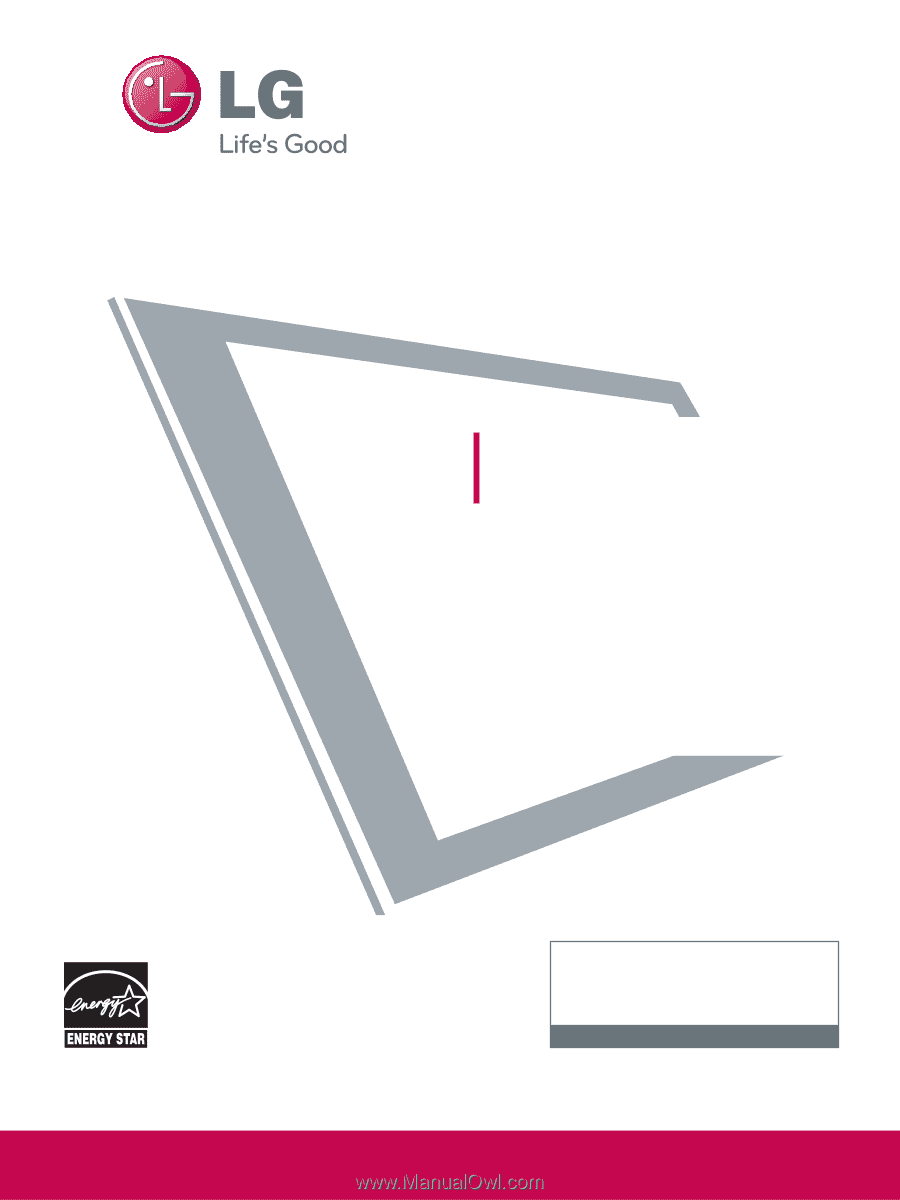
P/NO : SAC33575901(0905-REV06)
This product qualifies for ENERGY STAR in the “fac-
tory default (Home Use mode)” setting and this is
the setting in which power savings will be achieved.
Changing the factory default picture setting or enabling
other features will increase power consumption that
could exceed the limits necessary to quality for
Energy Star rating.
Please read this manual carefully before operating
your set and retain it for future reference.
The model and serial number of the TV is located
on the back and one side of the TV.
Record it below should you ever need service.
PLASMA TV
OWNER’S MANUAL
42PQ20
50PQ20
42PQ30
50PQ30
42PQ31
50PQ31
42PQ60
50PQ60
50PS30
50PS60
60PS60
42PQ30C
50PQ30C
50PS60C
60PS60C
50PS70
60PS70
50PS80
60PS80
www.lgusa.com / www.lg.ca
1-800-243-0000
USA, Consumer User
1-888-865-3026
USA, Commercial User
1-888-542-2623
CANADA
LG Customer Information Center
Model:
Serial: