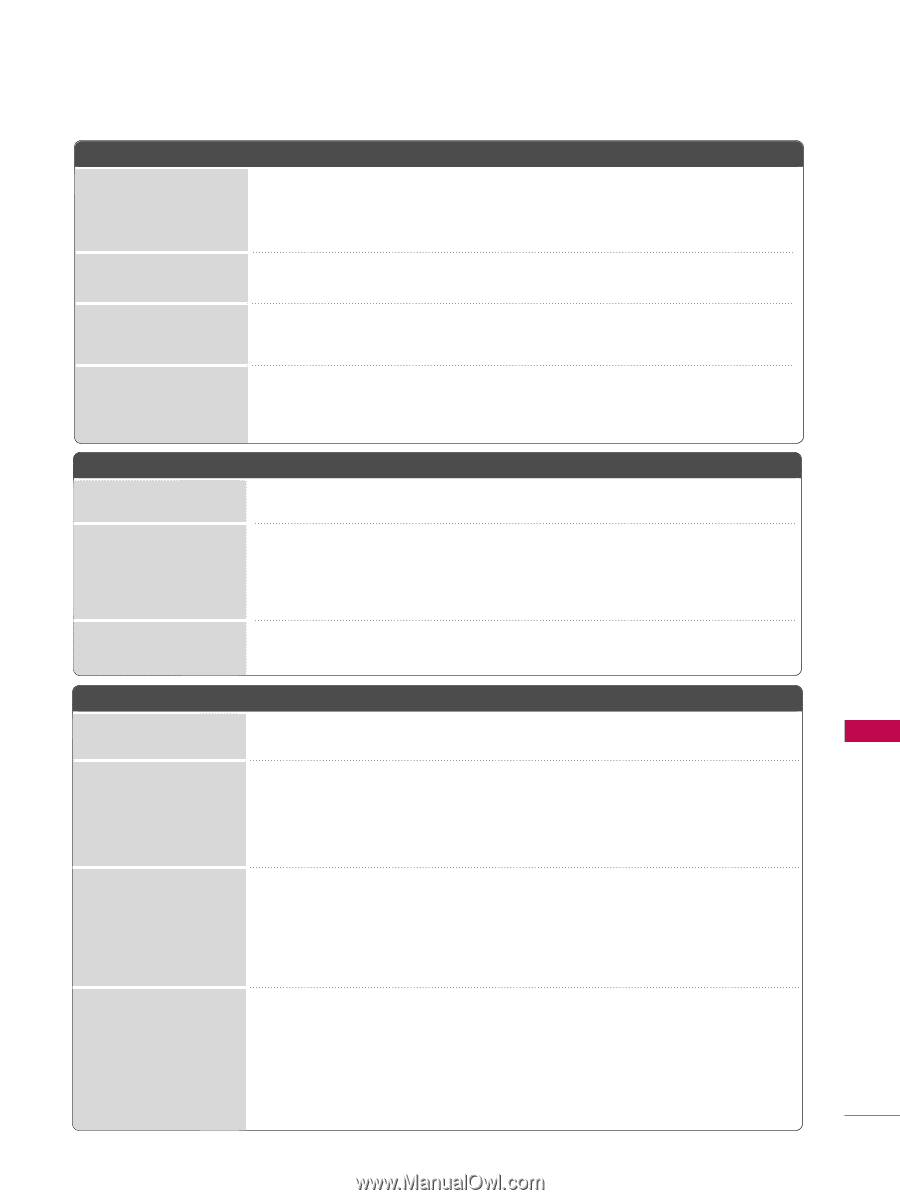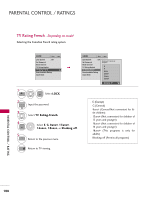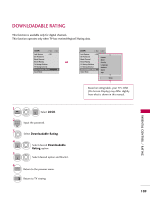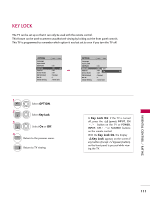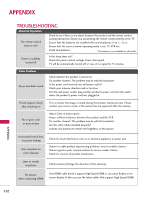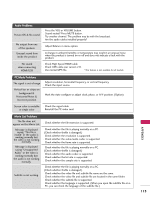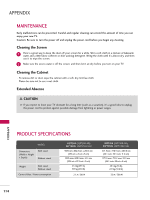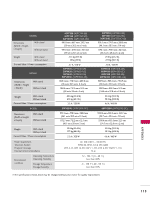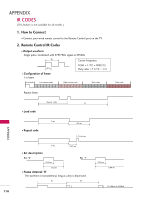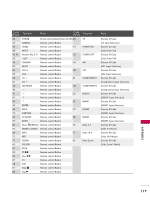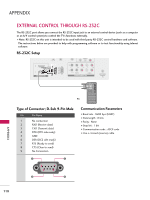LG 42PT350 Owner's Manual - Page 113
Check High Speed HDMI cable., Audio Problems, PC Mode Problems, Movie List Problems
 |
UPC - 719192579507
View all LG 42PT350 manuals
Add to My Manuals
Save this manual to your list of manuals |
Page 113 highlights
Audio Problems Picture OK & No sound No output from one of the speakers Unusual sound from inside the product s Press the VOL or VOLUME button. s Sound muted? Press MUTE button. s Try another channel. The problem may be with the broadcast. s Are the audio cables installed properly? s Adjust Balance in menu option. s A change in ambient humidity or temperature may result in an unusual noise when the product is turned on or off and does not indicate a fault with the product. No sound when connecting HDMI/USB s Check High Speed HDMI cable. s Check USB cable over version 2.0. s Use normal MP3 file. *This feature is not available for all models. PC Mode Problems The signal is out of range s Adjust resolution, horizontal frequency, or vertical frequency. s Check the input source. Vertical bar or stripe on background & Horizontal Noise & Incorrect position s Work the Auto configure or adjust clock, phase, or H/V position. (Option) Screen color is unstable s Check the signal cable. or single color s Reinstall the PC video card. Movie List Problems The file does not appear on the Movie List. s Check whether the file extension is supported. Message is displayed saying "This file is invalid" or the audio is working normally but the video is not working normally. Message is displayed saying "Unsupported Audio" or the video is working normally but the audio is not working normally. s Check whether the file is playing normally on a PC. (Check whether thefile is damaged.) s Check whether the resolution is supported. s Check whether the video/audio codec is supported. s Check whether the frame rate is supported. s Check whether the file is playing normally on a PC. (Check whether thefile is damaged.) s Check whether the audio codec is supported. s Check whether the bit rate is supported. s Check whether the sample rate is supported. Subtitle is not working. s Check whether the file is playing normally on a PC. (Check whether thefile is damaged.) s Check whether the video file and subtitle file name are the same. s Check whether the video file and subtitle file are located in the same folder. s Check whether the subtitle file is supported. s Check whether the language is supported. (When you open the subtitle file on a PC, you can check the language of the subtitle file.) APPENDIX 113