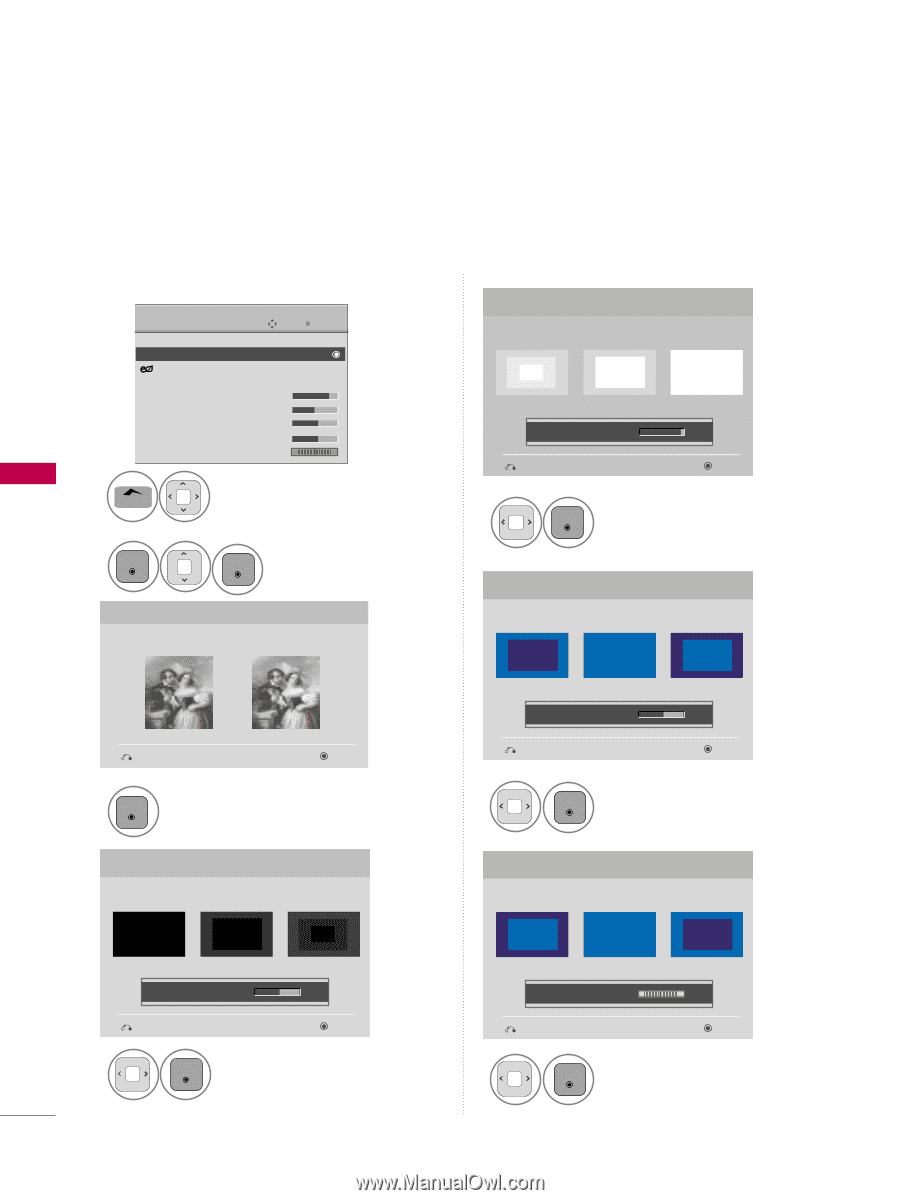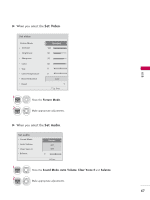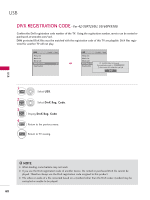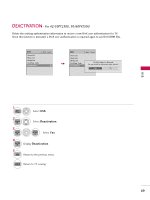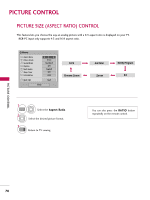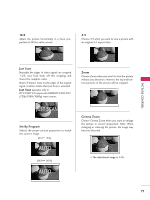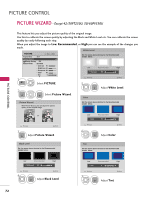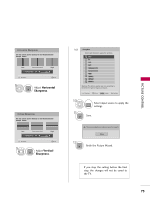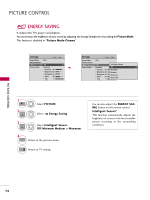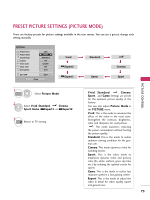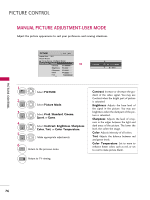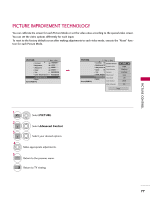LG 42PT350 Owner's Manual - Page 72
Picture Wizard, Except 42/50pt250u, 50/60pv550u - calibration settings
 |
UPC - 719192579507
View all LG 42PT350 manuals
Add to My Manuals
Save this manual to your list of manuals |
Page 72 highlights
PICTURE CONTROL PICTURE WIZARD - Except 42/50PT250U, 50/60PV550U This feature lets you adjust the picture quality of the original image. Use this to calibrate the screen quality by adjusting the Black and White Level etc. You can calibrate the screen quality by easily following each step. When you adjust the image to L o w, Recommended, or Hi gh you can see the example of the changes you made. White Level PICTURE Move Enter Aspect Ratio : 16:9 Picture Wizard Energy Saving : Off Picture Mode : Standard • Contrast 90 • Brightness 50 • Sharpness 60 • Color 60 • Tint 0R G E 1 Home Select PICTURE. 2 ENTER ENTER Select Picture Wizard. Set the screen above identical to the Recommended sample below. Low Recommended E • Contrast 90 E High Previous Next 5 ENTER Adjust White Level. Color Picture Wizard With Picture Wizard, you can adjust the picture quality of the original image. Set the screen above identical to the Recommended sample below. G Previous Next 3 ENTER Adjust Picture Wizard. Low • Color Recommended 50 E E High Previous Next 6 ENTER Adjust C o l o r. Black Level Set the screen above identical to the Recommended sample below. Tint Set the screen above identical to the Recommended sample below. E PICTURE CONTROL Low Recommended • Brightness 50 E High Previous Next 4 ENTER Adjust Black Level. 72 Low • Tint Recommended 0 E R E High G Previous Next 7 ENTER Adjust T i n t.