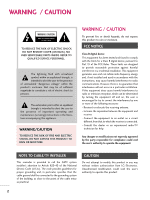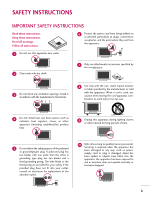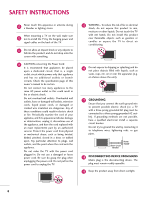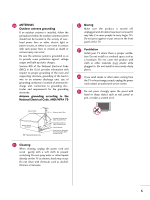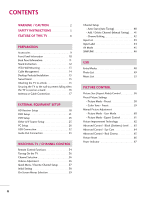LG 47LG50DC Owner's Manual (English)
LG 47LG50DC - LG - 46.9" LCD TV Manual
 |
UPC - 719192174337
View all LG 47LG50DC manuals
Add to My Manuals
Save this manual to your list of manuals |
LG 47LG50DC manual content summary:
- LG 47LG50DC | Owner's Manual (English) - Page 1
LCD TV OWNER'S MANUAL 37LG50 42LG50 47LG50 52LG50 42LG50DC 47LG50DC 52LG50DC 42LG55 47LG55 Please read this manual carefully before operating your set. Retain it for future reference. Record model number and serial number of the set. See the label attached on the - LG 47LG50DC | Owner's Manual (English) - Page 2
user to the presence of important operating and maintenance (servicing) instructions by turning the equipment off and on, the user is user's authority to operate the equipment. NOTE TO CABLE/TV LG Electronics. Unauthorized modification could void the user's authority to operate this product 2 - LG 47LG50DC | Owner's Manual (English) - Page 3
any ventilation openings. Install in accordance with the manufacturer's instructions. 8 Use only with the cart, stand, tripod, bracket for replacement of the obsolete outlet. 10 Refer all servicing to qualified service personnel. Servicing is required when the apparatus has been damaged in any - LG 47LG50DC | Owner's Manual (English) - Page 4
INSTRUCTIONS 11 Never touch this apparatus or antenna during a thunder or lighting storm. When mounting a TV on the wall, make sure 12 not to install the TV by the hanging power and signal cables on the back of the TV specification page of this owner's manual an authorized servicer. Protect the - LG 47LG50DC | Owner's Manual (English) - Page 5
respect to proper grounding of the mast and supporting structure, grounding of the lead-in wire to sure the product is turned off, unplugged and all cables have been removed. other odors coming from the TV or hear strange sounds, unplug the power cord contact an authorized service center. 25 Do not - LG 47LG50DC | Owner's Manual (English) - Page 6
CONTROL Remote Control Functions 34 Turning On the TV 36 Channel Selection 36 Volume Adjustment 36 Quick Menu / Favorite Channel Setup 37 Initial Setting 38 On-Screen Menus Selection 39 Channel Setup - Auto Scan (Auto Tuning 40 - Add / Delete Channel (Manual Tuning 41 - Channel Editing 42 - LG 47LG50DC | Owner's Manual (English) - Page 7
Settings (Sound Mode) 69 Sound Setting Adjustment - User Mode 70 Clear Voice 71 Balance 72 TV Speakers On/Off Setup 73 Audio Reset 74 Stereo TV Rating 90 Downloadable Rating 95 External Input Blocking 96 Key lock 97 APPENDIX Troubleshooting 98 Maintenance 100 Product Specifications 101 - LG 47LG50DC | Owner's Manual (English) - Page 8
. "Dolby "and the double-D symbol are trademarks of Dolby Laboratories. FOR LCD TV I If the TV feels cold to the touch, there may be a small "flicker" when it is turned on. This is normal, there is nothing wrong with TV. I Some minute dot defects may be visible on the screen, appearing as - LG 47LG50DC | Owner's Manual (English) - Page 9
TV Q. MESNTUB MENU POWER DVD INPVUTCR ENTER VOL FAV AV MODE 1 4 MUTE 2 7 5 3 8 6 0 9 FLASHBK CH P A G E 1.5V 1.5V Copyright© 2007 LGE, All Rights Reserved. Owner's Manual CD Manual ) PC connection, the user must use shielded signal interface cables with ferrite cores to maintain - LG 47LG50DC | Owner's Manual (English) - Page 10
is included with your TV, use it). Intelligent Sensor Adjusts picture according to the surrounding conditions Power/Standby Indicator Illuminates red in standby mode. Illuminates blue when the set is switched on. (Can be adjusted using Power Indicator in the OPTION menu. G p.67) Remote Control - LG 47LG50DC | Owner's Manual (English) - Page 11
IN OPTICAL COAXIAL 7 10 1 (Except 42/47/52LG50DC) HDMI/DVI IN 2 2 1 1 RS-232C IN AUDIO OUT (CONTROL & SERVICE) 8 AV IN 1 VIDEO AUDIO COMPONENT IN 2 S-VIDEO VIDEO (MONO) AUDIO 9 ( ) 9 AV IN 2 1 HDMI/DVI IN, HDMI IN Digital Connection. Supports HD video and Digital audio. Doesn - LG 47LG50DC | Owner's Manual (English) - Page 12
PREPARATION PREPARATION STAND INSTRUCTION I Image shown may differ from your TV. INSTALLATION (Only 37/42LG5*) 1 Carefully place the TV screen side down on a cush- ioned surface to protect the screen from damage. DETACHMENT 1 Carefully place the TV screen side down on a cushioned surface to - LG 47LG50DC | Owner's Manual (English) - Page 13
A B Product LCD TV Model 37LG5* 42LG5* 47LG5* 52LG5* VESA (A * B) Standard Screw Quantity 200 * 200 M6 4 800 * 400 M6 4 ! NOTE G Screw length needed depends on the wall mount used. For further information, refer to the instructions included with the mount. G Standard dimensions for wall - LG 47LG50DC | Owner's Manual (English) - Page 14
PREPARATION PREPARATION CABLE MANAGEMENT I Image shown may differ from your TV. 1 Connect the cables as necessary. To connect additional equipment, see the EXTERNAL EQUIPMENT SETUP section. Secure the power cable with the PROTECTIVE BRACKET and the - LG 47LG50DC | Owner's Manual (English) - Page 15
type of heat source. SWIVEL STAND After installing the TV, you can adjust the TV set manually to the left or right direction by 20 degrees to Desk WARNING G To prevent TV from falling over, the TV should be securely attached to the floor/wall per installation instructions. Tipping, shaking, or - LG 47LG50DC | Owner's Manual (English) - Page 16
inserting the eye-bolts, loosen the bolts. * Insert the eye-bolts or TV brackets/bolts and tighten them securely in the upper holes. Secure the wall or cabinet strong enough and large enough to support the size and weight of the TV. G To use the TV safely make sure that the height of the bracket - LG 47LG50DC | Owner's Manual (English) - Page 17
Houses (Connect to wall jack for outdoor antenna) Copper Wire Be careful not to bend the copper wire when connecting the antenna. 2. Cable Cable TV Wall Jack RF Coaxial Wire (75 ohm) ( ) ANTENNA/ CABLE IN I To improve the picture quality in a poor signal area, please purchase a signal amplifier - LG 47LG50DC | Owner's Manual (English) - Page 18
, PB = blue, and PR = red). 2 Connect the audio output of the digital set-top box to the COMPONENT IN AUDIO 1 jacks on the TV. 2. How to use I Turn on the digital set-top box. (Refer to the owner's manual for the digital set-top box. operation) I Select the Component 1 input source on the - LG 47LG50DC | Owner's Manual (English) - Page 19
the digital set-top box to HDMI/DVI IN1, 2, or 3* jack on the TV. 2 No separate audio connection is necessary. HDMI supports both audio and video. 2. How to use I Turn on the digital set-top box. (Refer to the owner's manual for the digital set-top box.) I Select the HDMI1, HDMI2, or HDMI3* input - LG 47LG50DC | Owner's Manual (English) - Page 20
(Refer to the owner's manual for the digital set-top box.) I Select the HDMI1, HDMI2, or HDMI3* input source on the TV using the INPUT button on the remote control. * HDMI 3: Except 42/47/52LG50DC ! NOTE G A DVI to HDMI cable or adapter is required for this connection. DVI doesn't support audio, so - LG 47LG50DC | Owner's Manual (English) - Page 21
TV. 2. How to use I Turn on the DVD player, insert a DVD. I Select the Component 1 input source on the TV using the INPUT button on the remote control. I If connected to COMPONENT IN 2 input, select the Component 2 input source on the TV. I Refer to the DVD player's manual for operating instructions - LG 47LG50DC | Owner's Manual (English) - Page 22
audio connection is necessary. HDMI supports both audio and video. 2. How to use I Select the HDMI1, HDMI2, or HDMI3* input source on the TV using the INPUT button on the remote control. I Refer to the DVD player's manual for operating instructions. * HDMI 3: Except 42/47/52LG50DC RGB(PC) AUDIO - LG 47LG50DC | Owner's Manual (English) - Page 23
on the screen. This phenomenon is common to all TVs and is not covered by warranty. Antenna Connection 1. How to connect 1 Connect the 4 and then tune TV to the same channel number. I Insert a video tape into the VCR and press PLAY on the VCR. (Refer to the VCR owner's manual.) EO L(MONO) AUDIO - LG 47LG50DC | Owner's Manual (English) - Page 24
press PLAY on the VCR. (Refer to the VCR owner's manual.) I Select the A V 1 input source on the TV using the INPUT button on the remote control. I If connected D1IGITAL AUDIO 2 OUT OPTICAL COAXIAL RS-232C IN AUDIO OUT (CONTROL & SERVICE) L R AUDIO NT IN AV IN 1 S-VIDEO VIDEO L(MONO) - LG 47LG50DC | Owner's Manual (English) - Page 25
, and Audio Right = red) 2. How to use I Select the A V 2 input source on the TV using the INPUT button on the remote control. I If connected to AV IN1 input, select the A V 1 input source on the TV. I Operate the corresponding external equipment. VIDEO L/MONO AUDIO R HDMI IN 3 USB IN Camcorder - LG 47LG50DC | Owner's Manual (English) - Page 26
PC audio output to the A U D I O (RGB/DVI) jack on the TV. 2. How to use I Turn on the PC and the TV. I Select the HDMI1, HDMI2, or HDMI3* input source on the TV using the INPUT button on the remote control. * HDMI 3: Except 42/47/52LG50DC RGB OUTPUT AUDIO RGB IN RGB(PC) AUDIO R (RGB/DVI - LG 47LG50DC | Owner's Manual (English) - Page 27
change the refresh rate to another rate or adjust the brightness and contrast on the PICTURE menu until the change aspect ratio to Just scan. Supported Display Specifications (RGB-PC, HDMI-PC) Resolution 70.06 1280x768 47.776 59.87 1280x1024 63.981 60.02 1360x768 47.712 60.015 - LG 47LG50DC | Owner's Manual (English) - Page 28
Tint 0R G • Advanced Control • Reset Screen (RGB-PC) SCREEN Resolution G Auto config. Position Size Phase Reset Move MENU Prev. 1024 x 768 1280 x 768 1360 x 768 1 MENU 2 ENTER 3 ENTER 4 ENTER 5 ENTER Select PICTURE. Select Screen (RGB-PC). Select Resolution. Select the desired resolution - LG 47LG50DC | Owner's Manual (English) - Page 29
image is still not correct, try using the manual settings or a different resolution or refresh rate on the PC. PICTURE Move Enter E • Start Auto Configuration. SCREEN Resolution Auto config. G Position Size Phase Reset Move MENU Prev. To Set Yes No • If the position of the image is still - LG 47LG50DC | Owner's Manual (English) - Page 30
and especially if characters are still trembling, adjust the picture phase manually. This feature operates only in RGB-PC mode. PICTURE Move Enter SCREEN Resolution Auto config. Position G Size Phase Reset Move MENU Prev. D F G E 1 MENU 2 ENTER 3 ENTER 4 ENTER 5 ENTER Select PICTURE. - LG 47LG50DC | Owner's Manual (English) - Page 31
E • Backlight 80 • Contrast 90 • Brightness 50 • Sharpness 60 • Color 60 • Tint 0R G • Advanced Control • Reset Screen (RGB-PC) 1 MENU 2 ENTER 3 ENTER 4 ENTER 5 ENTER Select PICTURE. Select Screen (RGB-PC). Select Reset. Select Y e s. SCREEN Resolution Auto config. Position Size - LG 47LG50DC | Owner's Manual (English) - Page 32
SETUP USB CONNECTION 1. How to connect 1 Connect the USB device to the USB I N jack on the side of TV. 2. How to use I After connecting the USB I N jack, you use the USB function. (G p.48) VIDEO L/MONO AUDIO R HDMI IN 3 USB IN 1 (Except 42/47/52LG50DC) AV IN 2 EXTERNAL EQUIPMENT SETUP 32 - LG 47LG50DC | Owner's Manual (English) - Page 33
's AUDIO OUT jacks. GB/DVI) RS-232C IN AUDIO OUT (CONTROL & SERVICE) L R AV IN 1 2 Set the "TV Speaker option - Off" in the AUDIO menu. (G p.73). See the external audio equipment instruction manual for operation. AUDIO IN S-VIDEO VIDEO L(MONO) AUDIO R 1 Digital L R 1. How to connect - LG 47LG50DC | Owner's Manual (English) - Page 34
the remote control sensor on the TV. TV/STB/DVD/VCR Select the remote operating mode: TV, STB, DVD, or VCR. POWER Turns your TV or any other programmed equipment on or off, depending on the mode. Q.MENU Select the desired quick menu source. G p.37 MENU Displays the main menu. Clear all on-screen - LG 47LG50DC | Owner's Manual (English) - Page 35
/Down/Left Right/ENTER) RETURN Allows the user to move return one step in an interactive application or other user interaction function. SIMPLINK See a list of AV devices connected to TV. When you toggle this button, the SIMPLINK menu appears at the screen. G p.46-47 AV MODE It helps you select and - LG 47LG50DC | Owner's Manual (English) - Page 36
1 First, connect power cord correctly. At this moment, the TV switches to standby mode. I In standby mode to turn TV on, press the , INPUT, CH ( ) button on the TV or press the POWER, INPUT, CH( or ), Number (0~9) button on the remote control. 2 Select the viewing source by using the INPUT button - LG 47LG50DC | Owner's Manual (English) - Page 37
TV's OSD (On Screen Display) may differ slightly from what is shown in this manual. Q.Menu (Quick Menu) is a menu of features which users might use frequently. I Aspect Ratio: Selects your desired picture format. I Backlight: Adjust the brightness of LCD time before your TV turns off automatically. - LG 47LG50DC | Owner's Manual (English) - Page 38
CONTROL INITIAL SETTING This Function guides the user to easily set the essential items for viewing the TV for the first time when purchasing the TV. It will be displayed on the screen when turning the TV on for the first time. It can also be activated from the user menus. I Default selection is - LG 47LG50DC | Owner's Manual (English) - Page 39
Block Channel Movie Rating TV Rating-Children TV Rating-General Downloadable Rating Input Block Lock System : Off Set Password Block Channel TV Rating-English TV Rating-French Downloadable Rating Input Block For USA For Canada 1 MENU Display each menu. 2 ENTER Select a menu item - LG 47LG50DC | Owner's Manual (English) - Page 40
CHANNEL Auto Tuning Manual Tuning Channel Edit Move Enter Press 'Yes' button to begin auto tuning. Yes No 1 MENU Select CHANNEL. 2 ENTER Select Auto Tuning. 3 ENTER Select Y e s. 4 ENTER Run Auto tuning. 5 RETURN Return to the previous menu. MENU Return to TV viewing. I A password is - LG 47LG50DC | Owner's Manual (English) - Page 41
. Select Manual Tuning. Select D T V, T V, CADTV, or C A T V. Select channel you want to add or delete. ENTER Select A d d or D e l e t e. 6 RETURN Return to the previous menu. MENU Return to TV viewing. I A password is required to gain access to Manual Tuning menu if the Lock System is turned on - LG 47LG50DC | Owner's Manual (English) - Page 42
/ CHANNEL CONTROL WATCHING TV / CHANNEL CONTROL CHANNEL SETUP Channel Editing A custom list Manual Tuning Channel Edit Move Enter Add/Delete Move CH Move Page MENU Previous RETURN Exit 1 MENU 2 ENTER Select CHANNEL. Select Channel Edit. 3 ENTER Select a channel. 4 ENTER 5 MENU Select - LG 47LG50DC | Owner's Manual (English) - Page 43
which are connected to a TV can be activated and selected. Antenna Cable AV1 AV2 Component1 1 INPUT ENTER Select the desired input source. I You can also select the desired input source in the INPUT menu. Antenna Cable AV1 HDMI3 HDMI2 Except 42/47/52LG50DC AV2 Component1 Component2 - LG 47LG50DC | Owner's Manual (English) - Page 44
AV1 F : On : Off : Off : 1 AV2 Component1 Component2 RGB-PC : HomeHDMI1 HDMI2 HDMI3 Close G Except 42/47/52LG50DC WATCHING TV / CHANNEL CONTROL With using OPTION menu 1 MENU Select OPTION. 2 ENTER 3 ENTER Select Input Label. Select the source. 4 Select the label. 5 RETURN Return to - LG 47LG50DC | Owner's Manual (English) - Page 45
WATCHING TV / CHANNEL CONTROL AV MODE You can select the optimal images and sounds. Off Cinema Game Sport 1AV MODE Press the AV MODE button repeatedly to select the desired source. 2 ENTER I If you select "Cinema" in AV mode, Cinema will be selected both for "PICTURE menu - Picture Mode" and - LG 47LG50DC | Owner's Manual (English) - Page 46
the logo. The TV might not function properly when using it with other products with HDMI-CEC function. This allows you to control and play other AV devices connected with HDMI cable without additional cables and settings. To start using SIMPLINK, turn it on in the user menus. OPTION Language - LG 47LG50DC | Owner's Manual (English) - Page 47
devices connected to TV. I Disc the TV, all connected devices are turned off TV will automatically turn on. (A device, which is connected to the TV through a HDMI cable but does not support SIMPLINK, does not provide this function) 1 TV Display SIMPLINK menu TV: Select Home Theater speaker or TV - LG 47LG50DC | Owner's Manual (English) - Page 48
support USB HDD I This TV supports JPG and MP3. USB IN 2 Select Photo List or Music L i s t. 3 ENTER Photo List Music List When removing the USB device Select the USB Eject menu before removing the USB device. 1Q. MENU device. G Please do not turn off the TV or unplug the USB device when - LG 47LG50DC | Owner's Manual (English) - Page 49
/2008 06/19/2008 01/31/2008 05/13/2008 05/26/2008 02/18/2008 02/18/2008 Move PopUp Menu CH Move Page 6 FAV Mark RETURN Exit • Non-supported files are displayed in the form of bitmap. Photo List Drive1 JMJ001 0 x 0, 0KB Upper Page 2/3 No Marked Upper KY101 KY102 JMJ001 - LG 47LG50DC | Owner's Manual (English) - Page 50
06/19/2008 KY105 01/31/2008 JMJ005 05/13/2008 JMJ006 05/26/2008 JMJ007 02/18/2008 JMJ008 02/18/2008 Move PopUp Menu CH Move Page FAV Mark RETURN Exit Photo List Drive1 JMJ001 1366x768, 125KB Upper Page 2/3 No Marked Upper KY101 KY102 JMJ001 JMJ002 JMJ003 JMJ004 06 - LG 47LG50DC | Owner's Manual (English) - Page 51
05/13/2008 05/26/2008 02/18/2008 02/18/2008 Move PopUp Menu CH Move Page FAV Mark RETURN Exit Photo List Drive1 JMJ001 1366x768, 125KB Upper JMJ006 Close 05/26/2008 JMJ007 02/18/2008 JMJ008 02/18/2008 Move PopUp Menu CH Move Page FAV Mark RETURN Exit Slide Show G 1/17 Delete Option Hide - LG 47LG50DC | Owner's Manual (English) - Page 52
the previous or next photo. I Use button to select and control the menu on the full-sized screen. USB G Slide Show: Selected photos are displayed of 4 hours. After 4 hours, the slide show will end and go to TV mode or external input mode. G (Rotate): Rotate photos. I Rotates the photo 90 - LG 47LG50DC | Owner's Manual (English) - Page 53
You can use the Music List menu to play MP3 files form a USB storage device. This TV cannot play back copy-protected files. The On Screen Display on your model may be slightly different. Supported music file: *.MP3 Bit rate range 40Kbps ~ 320Kbps • Sampling rate (Sampling Frequency) MPEG1 : 32000 - LG 47LG50DC | Owner's Manual (English) - Page 54
. 1 Select the target folder or drive. 2 ENTER Select the desired musics. 3 ENTER Show the Popup menu. 4 ENTER Select the desired Popup menu. 5RETURN Return to TV viewing I Use the C H button to navigation in the music page. I Use F A V button to mark or unmark a music file. If no music - LG 47LG50DC | Owner's Manual (English) - Page 55
information box (as shown below) will automatically move across the screen when there is no user input to prevent a fixed image remaining on the screen for a extended period of time. ENTER, A , or RETURN button to stop the screen saver. G This TV can not play music files less than 16 Kbytes. 55 - LG 47LG50DC | Owner's Manual (English) - Page 56
analog picture with a 4:3 aspect ratio is displayed on your TV. I RGB-PC input source use 4:3 or 16:9 aspect to all manufacturers and is not covered by warranty. Although, after watching video that did not G • Advanced CZoonotmro2l E Just Scan 1 MENU Select PICTURE. 2 ENTER 3 ENTER Select - LG 47LG50DC | Owner's Manual (English) - Page 57
:9 Adjust the picture horizontally, in a linear proportion to fill the entire screen. Just Scan Normally the edges of video signals are cropped 1-2%. Just Scan turns off this cropping and shows the complete video. Notes: If there is noise on the edges of the original signal, it will be visible when - LG 47LG50DC | Owner's Manual (English) - Page 58
presets for picture settings available in the user menus. You can use a preset, change each setting manually, or use the Intelligent Sensor. PICTURE Move Sport, or Game. 4 RETURN Return to the previous menu. MENU Return to TV viewing. I When selecting Intelligent Sensor the most suitable - LG 47LG50DC | Owner's Manual (English) - Page 59
Advanced Control. 3 ENTER Select Color Temperature. 4 Select C o o l, Medium, or W a r m. 5 RETURN Return to the previous menu. MENU Return to TV viewing. PICTURE Move Enter E • Backlight 80 • ContraCsotlor Tem9p0erature • BrightnFreesssh Con5tr0ast • Sharpness 60 Fresh Color • Color - LG 47LG50DC | Owner's Manual (English) - Page 60
E PICTURE CONTROL PICTURE CONTROL MANUAL PICTURE ADJUSTMENT Picture Mode - User Mode Adjust the picture appearance Color 60 • Tint 0R G • Advanced Control E E • Backlight 80 E Enter 1 MENU Select PICTURE. 2 ENTER Select Picture Mode. 3 ENTER 4 ENTER 5 ENTER Select Vivid, Standard - LG 47LG50DC | Owner's Manual (English) - Page 61
Expert2 provide more categories which users can set as they see fit, offering the optimal picture quality for users. PICTURE Move Enter Aspect ENTER Select your desired menu option. 6 Make appropriate adjustments. 7 RETURN Return to the previous menu. MENU Return to TV viewing. PICTURE Move - LG 47LG50DC | Owner's Manual (English) - Page 62
Reduction 60 0GamR ma G • Advanced ContrBolal ck Level E Eye Care Real Cinema Medium F Off G Off Off Medium Low Off Off Close 1 MENU Select PICTURE. 2 ENTER Select Advanced Control. 3 ENTER 4 Select Fresh Contrast, Fresh Color, Noise Reduction, or Gamma. Select your desired options - LG 47LG50DC | Owner's Manual (English) - Page 63
PICTURE. 2 ENTER Select Advanced Control. 3 ENTER Select Black Level. 4 Select L o w or H i g h. 5 RETURN Return to the previous menu. MENU Return to TV viewing. PICTURE Move Enter Aspect Ratio : 16:9 Picture Mode : Standard • Backlight 80Color Temperature • Contrast 90Fresh Contrast - LG 47LG50DC | Owner's Manual (English) - Page 64
Tint 5F0resh Color 60 Noise Reduction 60 G0amRma G • Advanced ContBrolalck Level E Eye Care Real Cinema Medium Off Off Off Medium Low F Off G Auto Close 1 MENU 2 ENTER 3 ENTER Select PICTURE. Select Advanced Control. Select Eye Care. 4 Select O n or O f f. 5 RETURN Return to the previous - LG 47LG50DC | Owner's Manual (English) - Page 65
feature operates only in TV (Analog TV/CATV, Digital DTV/CADTV), AV1, AV2, Component 480i/1080i, and HDMI 1080i mode. This TV ouputs 48Hz in DTV, Real Cinema Medium Off Off Off Medium Low Off F Off G Close 1 MENU 2 ENTER 3 ENTER Select PICTURE. Select Advanced Control. Select Real Cinema. 4 - LG 47LG50DC | Owner's Manual (English) - Page 66
Screen (RGB-PC) PICTURE Move Enter E • Backlight 80 • Contrast 90 • Brightness 50 i R•eSshetatrinpgnevsidseo co6n0figuration... • Color 60 • Tint 0R G • Advanced Control • Reset Screen (RGB-PC) 1 MENU Select PICTURE. 2 ENTER Select Reset. 3 ENTER Initialize the adjusted value - LG 47LG50DC | Owner's Manual (English) - Page 67
Home Standby Light Power Light F Off G On Close PICTURE CONTROL 1 MENU 2 ENTER 3 ENTER Select OPTION. Select Power Indicator. Select Standby Light the previous menu. MENU Return to TV viewing. I Standby Light: You can set the brightness of the LED on the front side of the TV during power - LG 47LG50DC | Owner's Manual (English) - Page 68
AUDIO Move Enter Auto Volume : Off Off Clear Voice : On On Balance 0L R Sound Mode : Standard • SRS TruSurround XT: Off • Treble 50 • Bass 50 • Reset TV Speaker : On 1 MENU Select AUDIO. 2 ENTER Select Auto Volume. 3 ENTER Select O n or O f f. 4 RETURN Return to the previous - LG 47LG50DC | Owner's Manual (English) - Page 69
• Treble 50 Cinema • Bass • Reset : On 50 Sport Game SOUND & LANGUAGE CONTROL 1 MENU 2 ENTER Select AUDIO. Select Sound Mode. 3 ENTER 4 RETURN Select Standard, Music, Cinema, Sport, or Game. Return to the previous menu. MENU Return to TV viewing. I You can also adjust Sound Mode in the - LG 47LG50DC | Owner's Manual (English) - Page 70
- USER MODE Adjust the sound to suit your taste and room situations. AUDIO Move Enter Auto Volume Clear Voice Balance Sound Mode TV Speaker adjustments. 6 RETURN Return to the previous menu. MENU Return to TV viewing. SRS TRUSURROUND XT 1 MENU Select AUDIO. 2 ENTER Select SRS TruSurround - LG 47LG50DC | Owner's Manual (English) - Page 71
ENTER Select AUDIO. Select Clear Voice. 3 ENTER Select O n or O f f. 4 RETURN Return to the previous menu. MENU Return to TV viewing. I If you select "Clear Voice-On", S R S T r u S u r r o u n d X T feature will not work. I You can also adjust Clear Voice in the Q - M e n u. SOUND & LANGUAGE - LG 47LG50DC | Owner's Manual (English) - Page 72
and room situations. AUDIO Move Enter Auto Volume Clear Voice Balance Sound Mode TV Speaker : Off : On 0L R : Standard • SRS TruSurround XT: TruSurround XT: OCfflose • Treble 50 • Bass 50 • Reset TV Speaker : On 1 MENU 2 ENTER 3 ENTER Select AUDIO. Select Balance. Make appropriate - LG 47LG50DC | Owner's Manual (English) - Page 73
TV SPEAKERS ON/OFF SETUP Turn the TV speakers off if using external audio equipment. AUDIO Move Enter Auto Volume : Off Clear Voice : On Balance 0L R Sound Mode : Standard • SRS TruSurround XT: Off • Treble 50 • Bass 50 • Reset TV Speaker : On 1 MENU 2 ENTER Select AUDIO. Select TV - LG 47LG50DC | Owner's Manual (English) - Page 74
On Balance 0L R Sound Mode : Standard • SRS TruSurround XT: Off • Treble 50 • Bass 50 • Reset TV Speaker : On 1 MENU 2 ENTER Select AUDIO. Select Reset. 3 ENTER Initialize the adjusted value. 4 MENU Return to TV viewing. AUDIO Move Enter Auto Volume Clear Voice Balance Sound Mode - LG 47LG50DC | Owner's Manual (English) - Page 75
16:9 3 Off Vivid Standard Off F English G Off Add Eject Close Analog TV 1Q. MENU Select S A P. 2 Select Mono, Stereo, or S A P. 3 Q. MENU Return to TV viewing. Digital TV 1Q. MENU Select Multi Audio. 2 Select other languages. 3 Q. MENU Return to TV viewing. SOUND & LANGUAGE CONTROL 75 - LG 47LG50DC | Owner's Manual (English) - Page 76
Lock Caption Set ID Power Indicator Initial Setting Move Enter : EnglishMenu : On : Off : Off : 1 Audio English F English G Close : Home 1 MENU Select OPTION. 2 ENTER 3 ENTER Select Language. Select Audio. 4 Select your desired language: English, Spanish, or French 5 RETURN Return to the - LG 47LG50DC | Owner's Manual (English) - Page 77
English Key Lock : Off Close Caption : Off Set ID : 1 Power Indicator Initial Setting : Home SOUND & LANGUAGE CONTROL 1 MENU 2 ENTER Select OPTION. Select Language. 3 ENTER Select Menu. 4 Select your desired language. From this point on, the on-screen menus will be shown in the - LG 47LG50DC | Owner's Manual (English) - Page 78
on the Antenna/Cable. This TV is programmed to memorize the caption/text mode which was last set when you turned the power off. This function is n. 4 Select C C 1-4 or Text1-4. 5 RETURN Return to the previous menu. MENU Return to TV viewing. I When selecting O f f, Sub-menus for Analog, DTV, and - LG 47LG50DC | Owner's Manual (English) - Page 79
SIMPLINK Key Lock Caption Set ID Power Indicator Initial Setting : English : On : Off : CC1 : 1 F : HomeMode On G CC1 Digital Option Close 1 MENU Select OPTION. 2 ENTER Select Caption. 3 ENTER Select O n. 4 Select C C 1-4, Text1-4, or Service1 - 6. 5 RETURN Return to the previous - LG 47LG50DC | Owner's Manual (English) - Page 80
Black Bg Opacity Solid Edge Type None Edge Color Black Close 1 MENU Select OPTION. 2 ENTER Select Caption 3 ENTER Select O n. bottom of the screen, use it to see the caption language. Return to the previous menu. MENU Return to TV viewing. I S i z e: Set the word size. I F o n t: - LG 47LG50DC | Owner's Manual (English) - Page 81
information for the current time provided by the broadcasting station. Set the clock manually if the current time is set incorrectly by the auto clock function. TIME not your viewing area observes Daylight Saving time). Return to the previous menu. MENU Return to TV viewing. TIME SETTING 81 - LG 47LG50DC | Owner's Manual (English) - Page 82
Time Zone Daylight Saving Eastern Auto Close 2 ENTER Select Clock. 3 ENTER Select Manual. 4 Select the Year, Month, Date, Hour, or Minutes option. 5 Set the Year, Month, Date, Hour, or Minutes option. 6 RETURN Return to the previous menu. MENU Return to TV viewing. TIME SETTING 82 - LG 47LG50DC | Owner's Manual (English) - Page 83
press any button within 2 hours after the TV turns on with the On Time function, the TV will automatically revert to standby mode. TIME Hour Auto Sleep : Off Minute F Once G 6 AM 30 Input Channel Volume TV TV 2-0 30 Close 1 MENU Select TI M E. 2 ENTER Select Off time or On time. 3 ENTER - LG 47LG50DC | Owner's Manual (English) - Page 84
time. Note that this setting is cleared when the TV is turned off. TIME Move Enter Clock : Feb/21/2008/ MENU Select T I M E. 2 ENTER Select Sleep Timer. 3 ENTER Select O f f, 1 0, 2 0, 3 0, 6 0, 9 0, 1 2 0, 1 8 0, or 2 4 0 minutes. 4 RETURN Return to the previous menu. MENU Return to TV - LG 47LG50DC | Owner's Manual (English) - Page 85
Clock : Feb/21/2008/ 2:10 AM Off Time : Off On Time : Off Sleep Timer : Off Auto Sleep : Off Off On TV will be automatically turned off, in case of No Signal for 10 minutes. 1 MENU Select T IM E. 2 ENTER Select Auto Sleep. 3 ENTER Select O n or O f f. 4 RETURN Return to the previous - LG 47LG50DC | Owner's Manual (English) - Page 86
to block specific channels, ratings, and external viewing sources. A password is required to gain access to this menu. For USA For Canada LOCK Move Enter Lock System : Off Set Password Block Channel Movie Rating TV Rating-Children TV Rating-General Downloadable Rating Input Block - LG 47LG50DC | Owner's Manual (English) - Page 87
Block Channel Movie Rating TV Rating-Children TV Rating-General Downloadable Rating Input Block LOCK Move Enter Lock System Set Password : Off Off On Block Channel Movie Rating TV Rating-Children TV Rating-General Downloadable Rating Input Block 1 MENU ENTER Select L O C K. 21 - LG 47LG50DC | Owner's Manual (English) - Page 88
Channel Movie Rating TV Rating-Children TV Rating-General Downloadable Rating Input Block LOCK Move Enter Lock System : Off Set Password Block Channel Movie Rating New * * * * Confirm * * * * TV Rating-Children TV Rating-General Close Downloadable Rating Input Block 1 MENU ENTER - LG 47LG50DC | Owner's Manual (English) - Page 89
. LOCK Move Enter Lock System : Off Set Password Block Channel Movie Rating TV Rating-Children TV Rating-General Downloadable Rating Input Block Block/Unblock Move CH Move Page MENU Previous RETURN Exit 1 MENU ENTER Select L O C K. 21 2 3 456 789 0 3 Input the password. Select Block - LG 47LG50DC | Owner's Manual (English) - Page 90
Enter Lock System : Off Set Password Block Channel Movie Rating TV Rating-Children TV Rating-General Downloadable Rating Input Block 1 MENU ENTER Select L O C K. 21 2 3 456 789 0 3 Input the password. Select Movie Rating. 4 ENTER 5 RETURN Select G, P G, PG-13, R, NC-17, X, or Blocking - LG 47LG50DC | Owner's Manual (English) - Page 91
Channel Movie Rating TV Rating-Children TV Rating-General Downloadable Rating Input Block LOCK Move Enter Lock System : Off Set Password Block Channel Movie Rating TV Rating-Children TV Rating-General Age Fantasy Violence Downloadable Rating Input Block Close 1 MENU ENTER Select - LG 47LG50DC | Owner's Manual (English) - Page 92
Movie Rating TV Rating-Children TV Rating-General Downloadable Rating Input Block LOCK Move Enter Lock System : Off Set Password Block Channel Movie Rating TV Rating-Children TV Rating-General Downloadable Rating Input Block Age Dialogue Language Sex Violence Close 1 MENU ENTER - LG 47LG50DC | Owner's Manual (English) - Page 93
. LOCK Move Enter Lock System : Off Set Password Block Channel TV Rating-English TV Rating-French Downloadable Rating Input Block 1 MENU ENTER Select L O C K. 21 2 3 456 789 0 3 Input the password. Select TV Rating-English. 4 ENTER Select E, C, C8+, G, P G, 14+, 18+, or Blocking Off - LG 47LG50DC | Owner's Manual (English) - Page 94
TV Rating-English TV Rating-French Downloadable Rating Input Block LOCK Move Enter Lock System : Off Set Password Block Channel Blocking off : Permits all programs TV Rating-English TV Rating-French Downloadable Rating Input Block E G 8ans+ 13ans+ 16ans+ 18ans+ Blocking Off 1 MENU - LG 47LG50DC | Owner's Manual (English) - Page 95
Movie Rating TV Rating-Children TV Rating-General Downloadable Rating Input Block Humor Sport Cruelty Language Sadness Genre Age E Close I Based on rating table, your TV's OSD (On Screen Display) may differ slightly from what is shown in this manual. PARENTAL CONTROL / RATING 1 MENU ENTER - LG 47LG50DC | Owner's Manual (English) - Page 96
AV1 F Off G Block Channel AV2 Off Movie Rating TV Rating-Children Component1 Off TV Rating-General Component2 Off Downloadable Rating RGB-PC Off Input Block HDMI1 Off HDMI2 Off HDMI3 Off Close Except 42/47/52LG50DC 1 MENU ENTER Select L O C K. 21 2 3 456 789 0 3 Input the - LG 47LG50DC | Owner's Manual (English) - Page 97
2 ENTER Select Key Lock. 3 ENTER Select O n or O f f. 4 RETURN Return to the previous menu. MENU Return to TV viewing. I In Key Lock 'O n', if the TV is turned off, press the r / I, INPUT, CH ( ) button on the TV or POWER, INPUT, CH or NUMBER buttons on the remote control. I With the Key - LG 47LG50DC | Owner's Manual (English) - Page 98
TROUBLESHOOTING The operation does not work normally. The remote control doesn't work I Check to see if there is any object between the product and the remote control causing obstruction. Ensure you are pointing the remote control directly at the TV turned on. I Try another channel. The problem - LG 47LG50DC | Owner's Manual (English) - Page 99
button. I Sound muted? Press MUTE button. I Try another channel. The problem may be with the broadcast. I Are the audio cables installed properly? No Adjust Balance in menu option. I A change in ambient humidity or temperature may result in an unusual noise when the product is turned on or off - LG 47LG50DC | Owner's Manual (English) - Page 100
can extend the amount of time you can enjoy your new TV. Caution: Be sure to turn the power off and unplug the power cord before you begin the excess water is off the screen, and then let it air-dry before you turn on your TV. Cleaning the Cabinet I To remove dirt or dust, wipe the cabinet with a - LG 47LG50DC | Owner's Manual (English) - Page 101
SPECIFICATIONS MODELS Dimensions (Width x Height x Depth) With stand Without stand Weight With stand Without stand MODELS Dimensions 88.0 mm 40.3 pounds / 18.3 kg 34.3 pounds / 15.6 kg 47LG50 (47LG50-UG) 47LG50DC (47LG50DC-UG) 47LG55 (47LG55-UE) 45.5 x 32.0 x 13.5 inches 1156.2 x 813.1 x 342 - LG 47LG50DC | Owner's Manual (English) - Page 102
The remote control button of the desired device is illuminated. 3 Press the MENU and MUTE buttons simultaneously, and the remote control is ready to be programmed pages. If the code is correct, the device will turn off. 5 Press the MENU button to store the code. 6 Test the remote control - LG 47LG50DC | Owner's Manual (English) - Page 103
033 040 066 101 JENSEN 043 JVC 012 031 033 043 048 050 055 060 130 150 152 KENWOOD 014 034 039 043 047 048 LG (GOLDSTAR) 001 012 013 020 101 106 114 123 LLOYD 034 LXI 003 009 013 014 017 034 101 106 MAGIN 040 Brand MAGNAVOX MARANTZ - LG 47LG50DC | Owner's Manual (English) - Page 104
104 HUGHES 068 JANIEL 060 147 JERROLD 061 KATHREIN 108 LEGEND 057 LG 001 LUTRON 132 LUXOR 062 144 MACOM 010 059 063 064 065 043 074 SAMSUNG 123 SATELLITE SERVICE CO 028 035 047 057 085 SCIENTIFIC ATLANTA 032 138 SONY 103 STARCAST 041 SUPER GUIDE 020 124 125 TEECOM 023 - LG 47LG50DC | Owner's Manual (English) - Page 105
IR CODES 1. How to Connect I Connect your wired remote control to the Remote Control port on the TV. 2. Remote Control IR Codes I Output waveform Single pulse, modulated with 37.917KHz signal at 455KHz Tc Carrier frequency FCAR = 1/TC = fOSC/12 T1 Duty ratio = - LG 47LG50DC | Owner's Manual (English) - Page 106
POWER Remote control Button (Power On/Off) D6 Q.MENU Remote control Button MENU Remote control Button C4 INPUT Remote control Button Number control Button FF Remote control Button AF Function Note TV POWER ON POWER OFF AV1 AV2 COMPONENT1 COMPONENT2 RGB- 42/47/52LG50DC APPENDIX 106 - LG 47LG50DC | Owner's Manual (English) - Page 107
TV's functions externally. I Note: RS-232C on this unit is intended to be used with third party RS-232C control hardware and software. The instructions ) 8 CTS (Clear to send) 9 No Connection 1 5 Communication Parameters I Baud rate : 9600 bps (UART) I Data length : 8 bits I Parity : None I - LG 47LG50DC | Owner's Manual (English) - Page 108
SIMPLINK Key Lock Caption Set ID Power Indicator Initial Setting : English : On : Off : Off : 1 F : Home 1 G Close APPENDIX 108 1 MENU Select OPTION. 2 ENTER Select Set ID. 3 ENTER Choose the desired TV ID number. The adjustment range of Set ID is 1~99. 4 RETURN Return to the previous - LG 47LG50DC | Owner's Manual (English) - Page 109
TV ID number in Setup menu. Adjustment range is 1~ 99. When selecting Set ID '0', every connected the TV is controlled. Set ID is indicated as decimal (1~ 99) on menu . Data1: Illegal Code Data2: Not supported function Data3: Wait more time * In this model, TV will not send the status during the - LG 47LG50DC | Owner's Manual (English) - Page 110
* Note: In this model, TV will send the Acknowledge after power HDMI1 Data 91: HDMI2 Data 92: HDMI3 (Except 42/47/52LG50DC) Acknowledgement [b][ ][Set ID][ ][OK/NG][Data][x] 03 brightness. You can also adjust brightness in the PICTURE menu. Transmission [k][h][ ][Set ID][ ][Data][Cr] Data - LG 47LG50DC | Owner's Manual (English) - Page 111
Command: k j) To adjust screen tint. You can also adjust tint in the PICTURE menu. Transmission [k][j][ ][Set ID][ ][Data][Cr] Data Red: 00 ~ Green: 64 (* ][x] If you're not using the remote control and front panel controls on the TV, use this mode. When main power is on/off, remote control lock is - LG 47LG50DC | Owner's Manual (English) - Page 112
APPENDIX 18. Auto Configuration (Command: j u) To adjust picture position and minimize image shaking automatically. Auto configuration only works in RGB-PC mode. Transmission [ j ][u][ ][Set ID][ ][Data][Cr] Data 1: To set Acknowledgement [u][ ][Set ID][ ][OK/NG][Data][x] 19. Channel Tuning ( - LG 47LG50DC | Owner's Manual (English) - Page 113
Data05: 7 Main/Sub Picture 6 Two/One Part Channel 5 Using Physical 4 Channel Reserved 3 2 1 0 Step 0 Main 1 Sub 0 Two 1 One 0 Use x 0 0 0 0 NTSC Air 1 No Use x 0 0 0 1 NTSC Cable x 0 0 1 0 ATSC Air x 0 0 1 1 ATSC Cable_std x 0 1 0 0 ATSC Cable_hrc x 0 - LG 47LG50DC | Owner's Manual (English) - Page 114
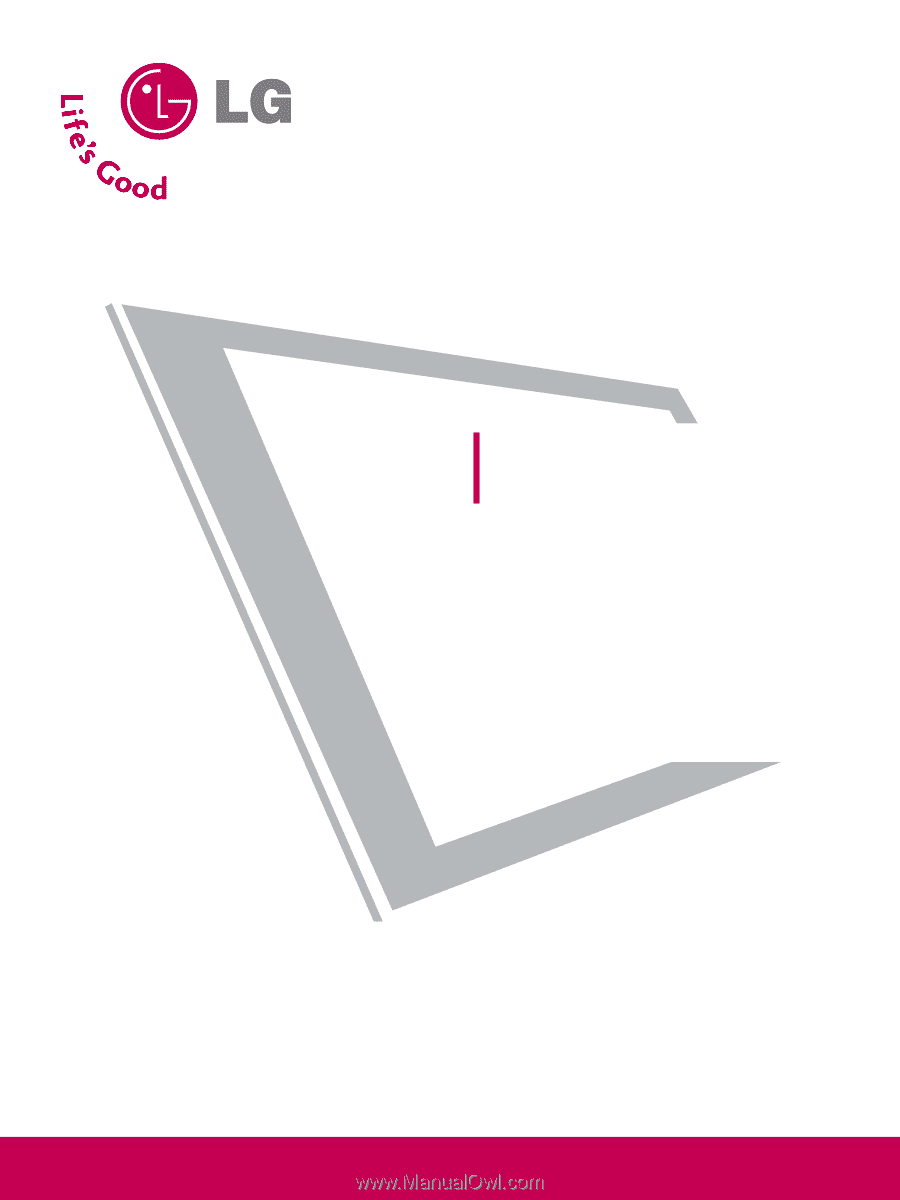
Please read this manual carefully before operating
your set.
Retain it for future reference.
Record model number and serial number of the set.
See the label attached on the back cover and quote
this
information to your dealer
when you require service.
LCD TV
OWNER’S MANUAL
37LG50
42LG50
47LG50
52LG50
42LG50DC
47LG50DC
52LG50DC
42LG55
47LG55
P/NO : SAC30708033 (0810-REV03)
www.lgusa.com / www.lg.ca