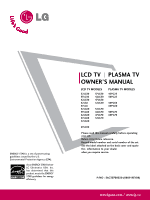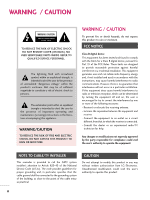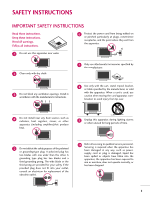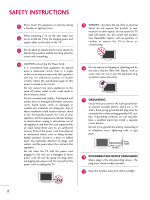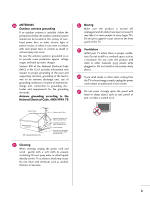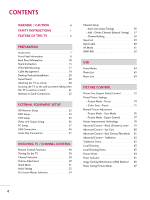LG 47LG60 Owner's Manual (English)
LG 47LG60 - LG - 47" LCD TV Manual
 |
UPC - 719192173101
View all LG 47LG60 manuals
Add to My Manuals
Save this manual to your list of manuals |
LG 47LG60 manual content summary:
- LG 47LG60 | Owner's Manual (English) - Page 1
TV PLASMA TV OWNER'S MANUAL LCD TV MODELS 32LG30 37LG30 42LG30 42LGX 47LGX 32LG60 37LG60 42LG60 47LG60 52LG60 37LG50 42LG50 47LG50 52LG50 32LG70 42LG70 47LG70 52LG70 PLASMA TV MODELS 42PG25 50PG25 50PG60 60PG60 50PG70 60PG70 47LG90 Please read this manual carefully before operating your set - LG 47LG60 | Owner's Manual (English) - Page 2
and maintenance (servicing) instructions in the literature digital device, pursuant to Part 15 of the FCC Rules which can be determined by turning the equipment off and on, dealer or an experienced radio/TV technician for help. Any changes LG Electronics. Unauthorized modification could void the user's authority - LG 47LG60 | Owner's Manual (English) - Page 3
openings. Install in accordance with the manufacturer's instructions. 8 Use only with the cart, stand, tripod, bracket, or table specified by the Refer all servicing to qualified service personnel. Servicing is required when the apparatus has been damaged in any way, such as power- supply cord or - LG 47LG60 | Owner's Manual (English) - Page 4
mounting a TV on the wall, make sure 12 not to install the TV by the hanging power and signal cables on the back of the TV an exact replacement part by an authorized servicer. Protect the power cord from physical Short-circuit Breaker Power Supply 18 DISCONNECTING DEVICE FROM MAINS Mains plug is the - LG 47LG60 | Owner's Manual (English) - Page 5
power lines or other electric light or power circuits, or where it can come in contact with such power lines proper grounding of the mast and supporting structure, grounding of the lead- odors coming from the TV or hear strange sounds, unplug the power cord contact an authorized service center. 25 Do - LG 47LG60 | Owner's Manual (English) - Page 6
CHANNEL CONTROL Remote Control Functions 48 Turning On the TV 50 Channel Selection 50 Volume Adjustment 50 Quick Menu 51 Initial Setting 52 On-Screen Menus Selection 54 Channel Setup - Auto Scan (Auto Tuning 56 - Add / Delete Channel (Manual Tuning 57 - Channel Editing 58 Input List - LG 47LG60 | Owner's Manual (English) - Page 7
On/Off Time Setting 103 Sleep Timer Setting 104 Auto Shut-off Setting 105 PARENTAL CONTROL / RATINGS Set Password & Lock System 106 Channel Blocking 109 Movie & TV Rating 110 Downloadable Rating 115 External Input Blocking 116 Key lock 117 APPENDIX Troubleshooting 118 Maintenance 120 - LG 47LG60 | Owner's Manual (English) - Page 8
FOR LCD TV I If the TV feels cold to the touch, there may be a small "flicker" when it is turned on. This is normal, there is nothing wrong with TV. is not available for all models.) Ferrite core can be used to reduce the electromagnetic wave when connecting the power cord. The closer the location - LG 47LG60 | Owner's Manual (English) - Page 9
models.) For LCD TV models 32/37/42LG30, 37/42/47/52LG50, 32/42/47/52LG70, 47LG90 (Only 32/37/42LG30, 37/42LG50, 32/42LG70) (Only 32LG30/70, 37LG30/50, 42LG30/50) or x4 x4 Bolts for stand assembly (Refer to P.16) Screw for stand fixing (Refer to P.20) Protection Cover 32/37/42/47/52LG60 - LG 47LG60 | Owner's Manual (English) - Page 10
Buttons CH LCD TV Models 32/42/47/52LG70, 47LG90 CH CHANNEL (E,D)Buttons CH CHANNEL ( , ) Buttons Intelligent Sensor Adjusts picture according to the surrounding VOL conditions VOLUME (+, -) Buttons Power/Standby Indicator Illuminates red in standby mode. Illuminates blue when the set is - LG 47LG60 | Owner's Manual (English) - Page 11
LCD TV Models 32/37/42LG30, 37/42/47/52LG50 PREPARATION CH Intelligent Sensor (Except 32/37/42LG30) Adjusts picture according to the surrounding conditions VOL Power/Standby Indicator Illuminates red in standby mode. Illuminates blue when the set is switched on. (Can be adjusted using Power - LG 47LG60 | Owner's Manual (English) - Page 12
. Supports standard definition video only (480i). 10 USB INPUT Used for viewing photos and listening to MP3s. 11 USB SERVICE ONLY or RS-232C IN (SERVICE ONLY) Used for software updates. 12 Power Cord Socket For operation with AC power. Caution: Never attempt to operate the TV on DC power. 10 - LG 47LG60 | Owner's Manual (English) - Page 13
LCD TV Models R R PREPARATION 12 32/37/42LG30 1 3 RGB IN RGB(PC) 5 4 DIGITAL AUDIO REMOTE (RGB/DVI) CONTROL IN AUDIO OUT OPTICAL ANTENNA/ CABLE IN 6 7 HDMI/DVI IN 2 2 1 1 RS-232C IN AUDIO OUT (CONTROL & SERVICE) VIDEO AUDIO COMPONENT IN 2 S-VIDEO VIDEO (MONO) AUDIO R AV IN - LG 47LG60 | Owner's Manual (English) - Page 14
shown may differ from your TV. LCD TV Models 12 42/47/52LG70, 47LG90 1 HDMI/DVI IN 3 2 3 5 ANTENNA/ CABLE IN 6 4 RGB IN DIGITAL AUDIO OUT RGB(PC) AUDIO REMOTE (RGB/DVI) CONTROL IN OPTICAL COAXIAL 7 RS-232C IN AUDIO OUT (CONTROL & SERVICE) 8 2 AV IN 1 1 1 9 ( ) VIDEO AUDIO - LG 47LG60 | Owner's Manual (English) - Page 15
PREPARATION STAND INSTRUCTION I Image shown may differ from your TV. Plasma TV models INSTALLATION (Only 42PG25) 1 Carefully place the TV screen side down on a cushioned surface to protect the screen from damage. DETACHMENT 1 Carefully place the TV screen side down on a cushioned surface to - LG 47LG60 | Owner's Manual (English) - Page 16
32/37/42/47/52LG60, 42/47LGX I Image shown may differ from your TV. INSTALLATION (Only 32/37/42LG60, 42LGX) 1 Carefully place the TV screen side down on a cushioned surface to protect the screen from damage. 2 Assemble the parts of the STAND BODY with COVER BASE of the TV. 32LG60 37LG60 42LG60 - LG 47LG60 | Owner's Manual (English) - Page 17
cushioned surface to protect the screen from damage. PROTECTION COVER After removing the stand, install the included p r otection cover over the hole for the stand. 2 Loose the bolts from TV. 3 Detach the stand from TV. After removing the protection paper from the protection cover, adhere it to - LG 47LG60 | Owner's Manual (English) - Page 18
down on a cushioned surface to protect the screen from damage. 2 Assemble the parts of the STAND BODY with COVER BASE of the TV. STAND BODY 2 Loose the bolts from TV. COVER BASE 3 Assemble the TV as shown. 3 Detach the stand from TV. 4 Fix the 4 bolts securely using the holes in the back of the - LG 47LG60 | Owner's Manual (English) - Page 19
are shown in the table. G When purchasing our wall mount kit, a detailed installation manual and all parts necessary for assembly are provided. G Do not use screws longer then the standard dimension, as they may cause damage to the inside to the TV. G For wall mounts that do not comply with the VESA - LG 47LG60 | Owner's Manual (English) - Page 20
CABLE MANAGEMENT I Image shown may differ from your TV. Plasma TV Models 1 Connect the cables as necessary. To connect additional equipment, see the EXTERNAL EQUIPMENT SETUP section. PREPARATION 2 Install the CABLE MANAGEMENT CLIP as shown. If your TV has the CABLE HOLDER, install it as shown and - LG 47LG60 | Owner's Manual (English) - Page 21
PREPARATION LCD TV Models 32/37/42LG30, 37/42/47/52LG50, 32/42/47/52LG70, 47LG90 1 Connect the cables as necessary. To connect additional equipment, see the EXTERNAL EQUIPMENT SETUP section. 32/37/42/47/52LG60, 42/47LGX 1 Align the hole with the tab on the CABLE MANAGEMENT CLIP. Turn the CABLE - LG 47LG60 | Owner's Manual (English) - Page 22
all four sides from the wall. 4 inches 4 inches 4 inches 4 inches CAUTION G Ensure adequate ventilation by following the clearance recommendations. G Do not mount near or above any type of heat source. SWIVEL STAND After installing the TV, you can adjust the TV set manually to the left or right - LG 47LG60 | Owner's Manual (English) - Page 23
) to tie the product. It is safer to tie the rope so it becomes horizontal between the wall and the product. ! NOTE G Use a platform or cabinet strong enough and large enough to support the size and weight of the TV. G To use the TV safely make sure that the height of the bracket on the - LG 47LG60 | Owner's Manual (English) - Page 24
power outlet until all connections are made between the devices. ANTENNA OR CABLE CONNECTION 1. Antenna (Analog or Digital) Wall Antenna Socket or Outdoor Antenna without a Cable Box Connection. For optimum picture TV Wall Jack RF Coaxial Wire (75 ohm) ANTENNA/ CABLE IN I To improve the picture - LG 47LG60 | Owner's Manual (English) - Page 25
use I Turn on the digital set-top box. (Refer to the owner's manual for the digital set-top box. operation) I Select the Component 1 input source on the TV using the INPUT button on the remote control. I If connected to COMPONENT IN2 input, select the Component 2 input source on the TV. Supported - LG 47LG60 | Owner's Manual (English) - Page 26
/DVI) CONTROL IN OPT 2 Y 1 PB PR L R VIDEO AUDIO COMPONENT IN RS-232 (CONTROL & S-VIDEO 32/37/42/47/52LG60, 42/47LGX 2 RGB IN HDMI/DVI IN 1 VIDEO COMPONENT IN RS-232C IN (SERVICE ONLY) AUDIO 1 DIGITAL AUDIO OUT COAXIAL 23 AUDIO (RGB/DVI) OPTICAL RGB(PC) ANTENNA/ CABLE IN REMOTE - LG 47LG60 | Owner's Manual (English) - Page 27
-top box to HDMI/DVI IN1, 2, 3, or 4 jack on the TV. 2 No separate audio connection is necessary. HDMI supports both audio and video. 2. How to use I Turn on the digital set-top box. (Refer to the owner's manual for the digital set-top box.) I Select the HDMI1, HDMI2, HDMI3, or HDMI4 input source - LG 47LG60 | Owner's Manual (English) - Page 28
COMPONENT 1 Plasma TV, 42/47/52LG70, 47LG90 HDMI/DVI IN 3 RGB IN RGB(PC) 2 Y PB PR 1 VIDEO COMPON 1 HDMI-DTV OUTPUT 32/37/42/47/52LG60, 42/47LGX HDMI-DTV OUTPUT 2 RGB IN HDMI/DVI IN 1 VIDEO COMPONENT IN 1 HDMI-DTV OUTPUT RS-232C IN (SERVICE ONLY) AUDIO - LG 47LG60 | Owner's Manual (English) - Page 29
on the TV. 2. How to use I Turn on the digital set-top box. (Refer to the owner's manual for the digital set-top box.) I 32/37/42LG30, 37/42/47/52LG50, 32LG70, Plasma TV - Select the HDMI1, HDMI2, or HDMI3 input source on the TV using the INPUT button on the remote control. I 32/37/42/47/52LG60, 42 - LG 47LG60 | Owner's Manual (English) - Page 30
EQUIPMENT SETUP 32/37/42LG30, 37/42/47/52LG50, 32LG70 Plasma TV, 42/47/52LG70, 47LG90 RGB IN RGB(PC) AUDIO REMO ( L R 32/37/42/47/52LG60, 42/47LGX 2 1 VIDEO COMPONENT IN 1 2 1 DIGITAL AUDIO OUT COAXIAL 23 AUDIO (RGB/DVI) AUDIO RS-232C IN (SERVICE ONLY) OPTICAL RGB(PC) ANTENNA/ - LG 47LG60 | Owner's Manual (English) - Page 31
control. I If connected to COMPONENT IN 2 input, select the Component 2 input source on the TV. I Refer to the DVD player's manual for operating instructions. Component Input ports To get better picture quality, connect a DVD player to the component input ports as shown below. Component ports on - LG 47LG60 | Owner's Manual (English) - Page 32
IN RGB(PC) AUDIO REMOT (RGB/DVI) CONTROL ( 2 Y 1 PB PR L R VIDEO AUDIO COMPONENT IN 32/37/42/47/52LG60, 42/47LGX 2 RGB IN HDMI/DVI IN 1 VIDEO COMPONENT IN RS-232C IN (SERVICE ONLY) AUDIO 1 DIGITAL AUDIO OUT COAXIAL 23 AUDIO (RGB/DVI) OPTICAL RGB(PC) ANTENNA/ CABLE IN REMOTE - LG 47LG60 | Owner's Manual (English) - Page 33
DVD to the AUDIO input jacks on the TV. 2. How to use I Turn on the DVD player, insert a DVD. I Select the A V 1 input source on the TV using the INPUT button on the remote control. I Refer to the DVD player's manual for operating instructions. S-VIDEO AUDIO L R ANTENNA/ CABLE IN UDIO REMOTE - LG 47LG60 | Owner's Manual (English) - Page 34
No separate audio connection is necessary. HDMI supports both audio and video. 2. How to use I Select the HDMI1, HDMI2, HDMI3, or HDMI4 input source on the TV using the INPUT button on the remote control. I Refer to the DVD player's manual for operating instructions. 32/37/42LG30, 37/42/47/52LG50 - LG 47LG60 | Owner's Manual (English) - Page 35
the VCR. (Refer to the VCR owner's manual.) EO L(MONO) AUDIO R ANT OUT S-VIDEO VIDEO L R ANT IN OUTPUT SWITCH Wall Jack 2 Antenna AV IN 1 COMP AUDIO 32/37/42/47/52LG60, 42/47LGX COAX OPTIC 1 S-VIDEO VIDEO L R ANT OUT RS-232C IN ANTENNA/ CABLE IN (SERVICE ONLY) OUTPUT SWITCH ANT IN - LG 47LG60 | Owner's Manual (English) - Page 36
and press PLAY on the VCR. (Refer to the VCR owner's manual.) I Select the A V 1 input source on the TV using the INPUT button on the remote control. I If CONTROL & SERVICE) AV IN 1 L R AUDIO NT IN S-VIDEO VIDEO L(MONO) AUDIO R VIDEO L/MONO AUDIO R HDMI IN 4 USB IN 32/37/42/47/52LG60, 42/ - LG 47LG60 | Owner's Manual (English) - Page 37
52LG60, 42/47LGX) 1. How to connect 1 Connect the S-VIDEO output of the VCR to the S -VIDEO input on the TV. 2 Connect the audio outputs of the VCR to the AUDIO input jacks on the TV owner's manual.) I Select the A V 1 input source on the TV IN AUDIO OUT (CONTROL & SERVICE) AV IN 1 L R - LG 47LG60 | Owner's Manual (English) - Page 38
white, and Audio Right = red) 2. How to use I Select the A V 2 input source on the TV using the INPUT button on the remote control. I If connected to AV IN1 input, select the A V 1 input source on the TV. I Operate the corresponding external equipment. Camcorder Video Game Set VIDEO L R 1 36 - LG 47LG60 | Owner's Manual (English) - Page 39
to the TV's settings. VGA (D-Sub 15 pin) Connection Plasma TV, 32/37/42LG30, 37/42/47/52LG50, 32/42/47/52LG70, 47LG90 32/37/42/47/52LG60, 42 TV. 2 Connect the PC audio output to the AUDIO (RGB/DVI) jack on the TV. 2. How to use I Turn on the PC and the TV. I Select the RGB-PC input source on the TV - LG 47LG60 | Owner's Manual (English) - Page 40
, HDMI2, HDMI3, or HDMI4 input source on the TV using the INPUT button on the remote control. ! NOTES G 32/37/42LG30, 42/50PG25: To get the the best picture quality, adjust the PC graphics card to 1360x768. G 37/42/47/52LG50, 32/37/42/47/52LG60, 32/42/47/52LG70, 42/47LGX, 47LG90, 50 - LG 47LG60 | Owner's Manual (English) - Page 41
HDMI/DVI IN 2 1 2 Y 1 PB PR L R VIDEO AUDIO COMPONENT IN 1 2 Plasma TV, 42/47/52LG70, 47LG90 HDMI/DVI IN 3 RGB IN RGB(PC) AUDIO REMOTE (RGB/DVI) DVI-PC OUTPUT AUDIO 32/37/42/47/52LG60, 42/47LGX 2 1 VIDEO COMPONENT IN 1 RS-232C I2N (SERVICE ONLY) AUDIO 1 2 3 DIGITAL AUDIO - LG 47LG60 | Owner's Manual (English) - Page 42
EXTERNAL EQUIPMENT SETUP Supported Display Specifications (RGB-PC, HDMI-PC) ! NOTE G Depending on the graphics card, some resolution settings may not * Only RGB-PC mode For 37/42/47/52LG50, 32/37/42/47/52LG60, 32/42/47/52LG70, 42/47LGX, 47LG90 Resolution Horizontal Vertical Frequency(KHz) - LG 47LG60 | Owner's Manual (English) - Page 43
EXTERNAL EQUIPMENT SETUP For 42/50PG25, 50/60PG60, 50/60PG70 Resolution 640x350 720x400 Horizontal Vertical Frequency(KHz) Frequency(Hz) 31.468 70.09 31.469 70.08 640x480 31.469 37.500 37.861 59.94 75.00 72.80 800x600 35.156 37.879 46.875 48.077 56.25 60.31 75.00 72.18 1024x768 48. - LG 47LG60 | Owner's Manual (English) - Page 44
PC mode Selecting Resolution You can choose the resolution in RGB-PC mode. The Position, Phase, and Size can also be adjusted. PICTURE Move Enter E • Brightness 50 • Sharpness 60 • Color 60 • Tint 0R G • Advanced Control • Reset Screen (RGB-PC) TruMotion Demo 1 MENU 2 ENTER 3 ENTER - LG 47LG60 | Owner's Manual (English) - Page 45
and minimizes image instability. After adjustment, if the image is still not correct, try using the manual settings or a different resolution or refresh rate on the PC. PICTURE Move Enter E • Brightness 50 • Sharpness 60 • Color 60 • Tint 0R G • Advanced Control • Reset Screen (RGB-PC - LG 47LG60 | Owner's Manual (English) - Page 46
clear after auto adjustment and especially if characters are still trembling, adjust the picture phase manually. This feature operates only in RGB-PC mode. PICTURE Move Enter E • Brightness 50 • Sharpness 60 • Color 60 • Tint 0R G • Advanced Control • Reset Screen (RGB-PC) TruMotion - LG 47LG60 | Owner's Manual (English) - Page 47
SETUP Screen Reset (Reset to original factory values) Returns Position, S i z e, and Phase to the default factory settings. This feature operates only in RGB-PC mode. PICTURE Move Enter E • Brightness 50 • Sharpness 60 • Color 60 • Tint 0R G • Advanced Control • Reset Screen (RGB-PC - LG 47LG60 | Owner's Manual (English) - Page 48
) i.e) or 1 VIDEO L/MONO AUDIO R HDMI IN 3 USB IN AV IN 2 1. How to connect 1 Connect the USB device to the USB I N jack on the side of TV. 2. How to use I After connecting the USB I N jack, you use the USB function. (G p.64) 46 - LG 47LG60 | Owner's Manual (English) - Page 49
32/37/42/47/52LG60, 42/47LGX) 1. How to connect RS-232C IN AUDIO OUT (CONTROL & SERVICE) 1 Connect audio outputs to the TV's AUDIO OUT jacks. 2 Set the "TV Speaker option - Off" in the AUDIO menu. (G p.93). See the external audio equipment instruction manual for operation. R AUDIO S-VIDEO - LG 47LG60 | Owner's Manual (English) - Page 50
the remote control sensor on the TV. TV/STB/DVD/VCR Select the remote operating mode: TV, STB, DVD, or VCR. POWER Turns your TV or any other programmed equipment on or off, depending on the mode. Q.MENU Select the desired quick menu source. G p.51 MENU Displays the main menu. Clear all on-screen - LG 47LG60 | Owner's Manual (English) - Page 51
you toggle this button, the SIMPLINK menu appears at the screen. G p.62-63 AV MODE It helps you select and set images and sounds. G p.61 WATCHING TV / CHANNEL CONTROL Installing Batteries I Open the battery compartment cover on the back side and install the batteries matching correct polarity - LG 47LG60 | Owner's Manual (English) - Page 52
remember which power state it was last set to, even if the power cord is out. 3 When finished using the TV, press the POWER button on the remote control. The TV reverts to standby mode. ! NOTE G If you intend to be away on vacation, disconnect the power plug from the wall power outlet. CHANNEL - LG 47LG60 | Owner's Manual (English) - Page 53
what is shown in this manual. Q.Menu (Quick Menu) is a menu of features which users might use frequently. I Aspect Ratio: Selects your desired picture format. I Power Saving (Plasma TV Only): Adjusts screen brightness to reduce the power consumption of the TV. I Backlight (LCD TV Only): Adjust the - LG 47LG60 | Owner's Manual (English) - Page 54
is "H o m e". We recommend setting the TV to "H o m e" mode for the best picture in your home environment. I "In-store" Mode is only intended for use in retail environments. Customers can adjust the "Picture menu Picture mode" manually while inspecting the TV, but the TV will automatically return to - LG 47LG60 | Owner's Manual (English) - Page 55
WATCHING TV / CHANNEL CONTROL Step3. Option setting Step3. Option Setting 1. OSD Language Setting 2. Audio Language Setting F English G French Enter RETURN Exit Step4. Auto Tuning Step4. Auto Tuning Auto Tuning can change channel map. Do you want to start Auto Tuning? Enter - LG 47LG60 | Owner's Manual (English) - Page 56
RGB-PC HDMI1 E USB PHOTO LIST MUSIC LIST Move Enter ! NOTE G ISM Method, Power Saving: Only Plasma TV. G Backlight, Power Indicator, TruMotion Demo: Only LCD TV. (But, T r u M o t i o n D e m o: Only for 37/42/47/52LG60, 42/47/52LG70, 42/47LGX, 47LG90) G Set ID: Except 32/37/42/47 - LG 47LG60 | Owner's Manual (English) - Page 57
Auto Tuning Manual Tuning Channel Edit Move Enter PICTURE Move Aspect Ratio : 16:9 Picture Mode : Standard • Backlight • Contrast • Brightness • Sharpness • Color • Tint E 80 90 50 60 60 0R Enter G AUDIO Move Enter Auto Volume : Off Clear Voice : On Balance 0L R Sound Mode : Standard - LG 47LG60 | Owner's Manual (English) - Page 58
CHANNEL Auto Tuning Manual Tuning Channel Edit Move Enter Press 'Yes' button to begin auto tuning. Yes No 1 MENU Select CHANNEL. 2 ENTER Select Auto Tuning. 3 ENTER Select Y e s. 4 ENTER Run Auto tuning. 5 RETURN Return to the previous menu. MENU Return to TV viewing. I A password is - LG 47LG60 | Owner's Manual (English) - Page 59
TV / CHANNEL CONTROL Add/Delete Channel (Manual Tuning) If selecting DTV or CADTV input signal, you can view the on-screen signal strength monitor to see the quality of the signal being received. CHANNEL Auto Tuning Manual Tuning Channel Edit Move Enter CHANNEL Auto Tuning Manual Manual Tuning - LG 47LG60 | Owner's Manual (English) - Page 60
you can add or delete the channel by referring to the small window at the topright corner of the screen. WATCHING TV / CHANNEL CONTROL CHANNEL Auto Tuning Manual Tuning Channel Edit Move Enter Add/Delete Move CH Move Page MENU Previous RETURN Exit 1 MENU 2 ENTER Select CHANNEL. Select - LG 47LG60 | Owner's Manual (English) - Page 61
Plasma TV, 42/47/52LG70, 47LG90 Antenna HDMI2 Cable AV1 HDMI1 RGB-PC AV2 Component1 Component2 HDMI4 32/37/42/47/52LG60, 42 other external equipment. I Component: Select them to watch DVD or a Digital set-top box. I RGB-PC: Select it to view PC input. I H D M I: Select them - LG 47LG60 | Owner's Manual (English) - Page 62
TV / CHANNEL CONTROL INPUT LABEL You can set a label for each input source when it's not in use. OPTION Move Enter Language : English AV1 F G Input Label AV2 SIMPLINK Key Lock Caption ISM Method Power Saving Set Return to TV viewing. MENU Return to TV viewing. I When new external device - LG 47LG60 | Owner's Manual (English) - Page 63
WATCHING TV / CHANNEL CONTROL AV MODE You can select the optimal images and sounds. All models (Except 50/60PG60, be selected both for "PICTURE menu - Picture Mode" and "AUDIO menu - Sound Mode" respectively. I If you select "O f f" in AV mode, the "Picture Mode" and "Sound Mode" return to - LG 47LG60 | Owner's Manual (English) - Page 64
and settings. To start using SIMPLINK, turn it on in the user menus. OPTION Language Input Label SIMPLINK Key Lock Caption ISM Method Power Saving Set sound output automatically switches to the home theater speakers. G If a connected SIMPLINK home theater system doesn't play the audio from the TV - LG 47LG60 | Owner's Manual (English) - Page 65
audio-out: Offers an easy way to switch audio-out. I Sync Power on: When you play the connected AV device, TV will automatically turn on. (A device, which is connected to the TV through a HDMI cable but does not support SIMPLINK, does not provide this function) Note: To operate SIMPLINK, an - LG 47LG60 | Owner's Manual (English) - Page 66
USB storage device may depend on each device. G Please do not turn off the TV or unplug the USB device when the connected USB storage device is which is not supported by Windows, it may not be recognized. G Please connect power to a USB storage device which requires an external power supply. If not, - LG 47LG60 | Owner's Manual (English) - Page 67
view .JPG files from USB storage devices. The On Screen Display on your model may be slightly different. Supported photo file: *.JPG I You can play JPG files only. I Only baseline scan is supported among JPG. Screen Components 1 MENU Select U S B. 1 Moves to upper level file 2 Preview: Display - LG 47LG60 | Owner's Manual (English) - Page 68
USB USB Photo Selection and Popup Menu PHOTO LIST TOP FOLDER Drive1 Page 1/1 Drive1 No Marked USB Device Free Space 150MB 2Folders, 4Files Upper Navigate PopUp Menu CH Move Page FAV Mark RETURN Exit PHOTO LIST Drive1 Butterfly Page 1/1 No Marked Upper Photo X.Box 1366x768 125KB Upper - LG 47LG60 | Owner's Manual (English) - Page 69
Full Screen Menu You can change the Photo List view so that it fills the screen. More operations are available in full screen mode. PHOTO LIST TOP FOLDER Drive1 Page 1/1 Drive1 No Marked USB Device Free Space 150MB 2Folders, 4Files Upper Navigate PopUp Menu CH Move Page FAV Mark RETURN Exit - LG 47LG60 | Owner's Manual (English) - Page 70
I A slide show continues for a maximum of 4 hours. After 4 hours, the slide show will end and go to TV mode or external input mode. G B G M: Listen to music while viewing photos in full size. I Set the BGM device and album in Option. G (Rotate): Rotate photos. I Rotates the photo 90°, 180°, 270 - LG 47LG60 | Owner's Manual (English) - Page 71
You can use the Music List menu to play MP3 files form a USB storage device. This TV cannot play back copy-protected files. The On Screen Display on your model may be slightly different. Supported music file: *.MP3 Bit rate range 40Kbps ~ 320Kbps • Sampling rate (Sampling Frequency) MPEG1 : 32000 - LG 47LG60 | Owner's Manual (English) - Page 72
the target folder or drive. 2 ENTER Select the desired musics. 3 ENTER Show the Popup menu. 4 ENTER Select the desired Popup menu. 5RETURN Return to TV viewing I Use the C H button to navigation in the music page. I Use F A V button to mark or unmark a music file. If no music is marked - LG 47LG60 | Owner's Manual (English) - Page 73
00:00 as the play time. G Music files with copy-protection will not play. G Press ENTER, A , or RETURN button to stop the screen saver. G This TV can not play music files less than 16 Kbytes. 71 - LG 47LG60 | Owner's Manual (English) - Page 74
• Backlight • Contrast • Brightness • Sharpness • Color • Tint E 80 90 Set By Program 50 4:3 60 16:9 60 Zoom1 0 R Zoom2 G Just Scan 1 MENU Select PICTURE. 2 ENTER 3 ENTER Select Aspect Ratio. Select the desired picture format. 4 RETURN Return to the previous menu. MENU Return to TV viewing - LG 47LG60 | Owner's Manual (English) - Page 75
PICTURE CONTROL Set by program Selects the proper picture proportion to match the source's image. (4:3 4:3) Zoom 1 Choose Zoom 1 when you want to view the picture without any alteration. However, the top and bottom portions of the picture will be cropped. (16:9 16:9) Zoom 2 Choose Zoom 2 when - LG 47LG60 | Owner's Manual (English) - Page 76
PICTURE CONTROL PRESET PICTURE SETTINGS Picture Mode - Preset There are factory presets for picture settings available in the user menus. You can use a preset, change each setting manually, or use the Intelligent Sensor. PICTURE Move Aspect Ratio : 16:9 Picture Mode : Standard • Backlight - LG 47LG60 | Owner's Manual (English) - Page 77
. Set to warm to enhance hotter colors such as red, or set to cool to see less intense colors with more blue. PICTURE CONTROL PICTURE Move Off Off Off Medium Low Off Off High Close 1 MENU 2 ENTER Select PICTURE. Select Advanced Control. 3 ENTER Select Color Temperature. 4 Select C o o - LG 47LG60 | Owner's Manual (English) - Page 78
50 • Sharpness 60 • Color 60 • Tint 0R G E E • Backlight 80 E Enter 1 MENU Select PICTURE. 2 ENTER Select Picture Mode. 3 ENTER 4 ENTER 5 ENTER Select Vivid, Standard, Cinema, Sport, or Game. Select Backlight (Only LCD TV), Contrast, Brightness, Sharpness, Color, or Tint. Make - LG 47LG60 | Owner's Manual (English) - Page 79
can set as they see fit, offering the optimal picture quality for users. PICTURE Move Aspect Ratio : 16:9 Picture Mode : Standard • Backlight • Contrast . 7 RETURN Return to the previous menu. MENU Return to TV viewing. PICTURE Move Enter E • Brightness 50 Fresh Contrast • Sharpness 60 - LG 47LG60 | Owner's Manual (English) - Page 80
PICTURE CONTROL PICTURE CONTROL PICTURE damage the original picture. Gamma: High gamma is disabled in "Picture Mode-Vivid, Sport". PICTURE Move Enter E Screen (RGB-PC) TruMotion Demo PICTURE Move Enter E • Brightness 50 High Close 1 MENU Select PICTURE. 2 ENTER Select Advanced - LG 47LG60 | Owner's Manual (English) - Page 81
RGB-PC mode. PICTURE Move Enter E • Brightness (RGB-PC) TruMotion Demo PICTURE Move Enter E • Brightness TruMotion High Close 1 MENU Select PICTURE. 2 ENTER Select Advanced Control RETURN Return to the previous menu. MENU Return to TV viewing. I L o w: The reflection of the screen - LG 47LG60 | Owner's Manual (English) - Page 82
- EYE CARE - LCD TV Only Dims extremely bright pictures. This feature is disabled in "Picture Mode-Vivid, Cinema". PICTURE Move Enter E • Brightness 50 • Sharpness 60 • Color 60 • Tint 0R G • Advanced Control • Reset Screen (RGB-PC) TruMotion Demo PICTURE Move Enter E • Brightness - LG 47LG60 | Owner's Manual (English) - Page 83
Set up the TV for the best picture appearance for viewing movies. When you operate Real Cinema/Film Mode (3:2 Pull-Down Mode or Cinema Correction Mode), the TV will adjust 24 fps video from movies to 30 fps video for display. I Plasma TV For LCD TV 1 MENU 2 ENTER 3 ENTER Select PICTURE. Select - LG 47LG60 | Owner's Manual (English) - Page 84
/42/47/52LG60, 42/47/52LG70, 42/47LGX, 47LG90 TruMotion provides even better quality for movies than 3:2 Pull-Down conversions. TruMotion means the panel supports faster frame rates that normal panels which makes for smoother motion in video. screen in TruMotion LCD models support 120Hz instead - LG 47LG60 | Owner's Manual (English) - Page 85
the screen, it adjusts the backlight to improve the contrast ratio. This feature is disabled in "Picture Mode-Cinema, Game". PICTURE Move Enter E • Color PICTURE. Select Local Dimming. 3 ENTER Select O n or O f f. 4 RETURN Return to the previous menu. MENU Return to TV viewing. PICTURE - LG 47LG60 | Owner's Manual (English) - Page 86
factory settings. PICTURE Move Enter E • Brightness 50 • Sharpness 60 • Color 60 • Tint 0R G • Advanced Control • Reset Screen (RGB-PC) TruMotion Demo 1 MENU Select PICTURE. 2 ENTER Select Reset. 3 ENTER Initialize the adjusted value. 4 MENU Return to TV viewing. PICTURE Move - LG 47LG60 | Owner's Manual (English) - Page 87
- LCD TV Only PICTURE CONTROL OPTION Language Input Label SIMPLINK Key Lock Caption Set ID Power Indicator Initial Setting Move Enter : English : On : Off : Off : 1 : Home OPTION Move Enter Language : English Input Label SIMPLINK : On Key Lock : Off Caption Sr:aOrtfufp Sound F Set ID - LG 47LG60 | Owner's Manual (English) - Page 88
ISM Method Power Saving Set ID E : English : On : Off : Off Normal : NormaOl rbiter : Level 0Inversion : 1 White Wash I Normal: If image sticking is never a problem, ISM is not necessary - set to Normal. I O r b i t e r: Orbiter may help prevent ghost images. However, it is best not to - LG 47LG60 | Owner's Manual (English) - Page 89
PICTURE CONTROL POWER SAVING PICTURE MODE - Plasma TV Only It reduces the plasma display's power consumption. OPTION Move Enter Language Input Label SIMPLINK Key Lock Caption ISM Method Power Saving Set ID : English : On : Off : Off : Normal : Level 0 : 1 E OPTION Move Enter Language : - LG 47LG60 | Owner's Manual (English) - Page 90
makes sure that the volume level remains consistent whether you are watching a commercial or a regular TV program. AUDIO Move Enter Auto Volume : Off Clear Voice : On Balance 0L R Sound Mode : Standard • SRS TruSurround XT: Off • Treble 50 • Bass 50 • Reset E AUDIO Auto Volume Clear - LG 47LG60 | Owner's Manual (English) - Page 91
PRESET SOUND SETTINGS (SOUND MODE) Sound Mode lets you enjoy the best sound without any special adjustment as the TV sets the appropriate sound options based on the program content. Standard, Music, Cinema, Sport, and Game are preset for optimum sound quality at the factory and are not adjustable. - LG 47LG60 | Owner's Manual (English) - Page 92
SOUND & LANGUAGE CONTROL SOUND SETTING ADJUSTMENT - USER MODE Adjust the sound to suit your taste and room situations. AUDIO Move Enter Auto Volume : Off Clear Voice : On Balance 0L R Sound Return to the previous menu. MENU Return to TV viewing. SRS TRUSURROUND XT 1 MENU Select AUDIO. - LG 47LG60 | Owner's Manual (English) - Page 93
Enter Auto Volume Clear Voice Balance : Off : On Off 0 L On R Sound Mode : Standard • SRS TruSurround XT: Off • Treble 50 • Bass 50 . 3 ENTER Select O n or O f f. 4 RETURN Return to the previous menu. MENU Return to TV viewing. I If you select "Clear Voice-On", S R S T r u S u r r o - LG 47LG60 | Owner's Manual (English) - Page 94
the left/right sound of speaker to suit your taste and room situations. AUDIO Move Enter Auto Volume Clear Voice Balance Sound Mode : Off Auto Volume : Off Clear Voice : On Balance 0 BL alance R 0 L R Sound Mode : Standard • SRS TruSurround XT: Off • Treble 50 Close • Bass 50 • - LG 47LG60 | Owner's Manual (English) - Page 95
ON/OFF SETUP Turn the TV speakers off if using external audio equipment. AUDIO Move Enter E Clear Voice : On Balance 0L R Sound Mode : Standard • SRS TruSurround XT: Off • Treble 50 • Bass 50 • Reset TV Speaker : On 1 MENU 2 ENTER Select AUDIO. Select TV Speaker. 3 ENTER Select - LG 47LG60 | Owner's Manual (English) - Page 96
default factory settings. AUDIO Move Enter Auto Volume : Off Clear Voice : On Balance 0L R Sound Mode : Standard • SRS TruSurround XT: Off • Treble 50 • Bass 50 • Reset E 1 MENU 2 ENTER Select AUDIO. Select Reset. 3 ENTER Initialize the adjusted value. 4 MENU Return to TV viewing - LG 47LG60 | Owner's Manual (English) - Page 97
Mono. Plasma TV Q.Menu Aspect Ratio Power Saving Clear Voice Picture Mode Sound Mode Caption Multi Audio Sleep Timer CH Del/Add/Fav USB Eject 16:9 3 Off Vivid Standard Off F English G Off Add Eject Close LCD TV Q.Menu Aspect Ratio Backlight Clear Voice Picture Mode Sound Mode Caption Multi - LG 47LG60 | Owner's Manual (English) - Page 98
Level 0 : 1 OPTION Language Input Label SIMPLINK Key Lock Caption ISM Method Power Saving Set ID Move Enter : English Menu : On Audio : Off : Off : Normal : Level 0 : 1 E English F English G Close SOUND & LANGUAGE CONTROL 1 MENU Select OPTION. 2 ENTER Select Language. 3 ENTER Select Audio - LG 47LG60 | Owner's Manual (English) - Page 99
SOUND & LANGUAGE CONTROL ON-SCREEN MENUS LANGUAGE SELECTION The menus can be shown on the screen in the selected language. OPTION Language Input Label SIMPLINK Key Lock Caption ISM Method Power Saving Set Close Caption : Off ISM Method : Normal Power Saving : Level 0 Set ID : 1 E 1 MENU 2 - LG 47LG60 | Owner's Manual (English) - Page 100
for both digital and analog channels on the Antenna/Cable. This TV is programmed to memorize the caption/text mode which was last set when you turned the power off. This function is only available when Caption Mode is set O n. OPTION Language Input Label SIMPLINK Key Lock Caption ISM Method - LG 47LG60 | Owner's Manual (English) - Page 101
only if they are included on the program. This function in only available when Caption Mode is set On. OPTION Language Input Label SIMPLINK Key Lock Caption ISM Method Power Saving Set ID Move Enter : English : On : Off : Off : Normal : Level 0 : 1 E OPTION Move Enter Language : English Input - LG 47LG60 | Owner's Manual (English) - Page 102
SOUND & LANGUAGE CONTROL Caption Option Customize the DTV/CADTV captions that appear on your screen. This function in only available when Caption Mode is set On. OPTION Language Input Label SIMPLINK Key Lock Caption ISM Method Power Saving Set MENU Return to TV viewing. I S i z e: Set the word - LG 47LG60 | Owner's Manual (English) - Page 103
current time provided by the broadcasting station. Set the clock manually if the current time is set incorrectly by the auto clock function. TIME Eastern, Central, Mountain, Pacific, Alaska, or Hawaii. • Canada: Eastern, Central, Mountain, Pacific, New F.land, or Atlantic. Select Auto, O f f, or - LG 47LG60 | Owner's Manual (English) - Page 104
Return to the previous menu. MENU Return to TV viewing. TIME Move Enter Clock : Feb/21/2008 2:10 AM F Off Time : Off On Time : Off Sleep Timer : Off Auto Sleep : Off Year Month Date Hour Minute Manual G 2008 2 21 2 AM 10 Time Zone Daylight Saving Eastern Auto Close TIME SETTING 102 - LG 47LG60 | Owner's Manual (English) - Page 105
Minute 30 Input Channel Volume TV TV 2-0 30 Close I To cancel On/Off Time function, select O f f. I Only for On Time function 1 ENTER Select Input. 2 Select the desired input source. 3 When Selecting T V: set the channel at turn-on. 4 Adjust to sound level at turn-on. TIME SETTING 103 - LG 47LG60 | Owner's Manual (English) - Page 106
SETTING SLEEP TIMER SETTING The Sleep Timer turns the TV off at the preset time. Note that this setting is cleared when the TV is turned 6 0, 9 0, 1 2 0, 1 8 0, or 2 4 0 minutes. 4 RETURN Return to the previous menu. MENU Return to TV viewing. I You can also adjust Sleep Timer in the Q-Menu. TIME - LG 47LG60 | Owner's Manual (English) - Page 107
AUTO SHUT-OFF SETTING TV will be automatically turned off, in case of no signal for 10 Select Auto Sleep. 3 ENTER Select O n or O f f. 4 RETURN Return to the previous menu. MENU Return to TV viewing. TIME Move Enter Clock : Feb/21/2008 2:10 AM Off Time : Off On Time : Off Sleep Timer : - LG 47LG60 | Owner's Manual (English) - Page 108
, and external viewing sources. A password is required to gain access to this menu. For USA For Canada LOCK Move Enter Lock System : Off Set Password Block Channel Movie Rating TV Rating-Children TV Rating-General Downloadable Rating Input Block LOCK Move Enter Lock System : Off - LG 47LG60 | Owner's Manual (English) - Page 109
4 ENTER Select O n or O f f. 5 RETURN Return to the previous menu. MENU Return to TV viewing. LOCK Move Enter Lock System : On Off Set Password On Block Channel Movie Rating TV Rating-Children TV Rating-General Downloadable Rating Input Block I When you select O n, the Lock System is - LG 47LG60 | Owner's Manual (English) - Page 110
-General Downloadable Rating Input Block LOCK Move Enter Lock System : Off Set Password Block Channel Movie Rating New * * * * Confirm * * * * TV Rating-Children TV Rating-General Close Downloadable Rating Input Block 1 MENU ENTER Select L O C K. 21 2 3 456 789 0 3 Input the password - LG 47LG60 | Owner's Manual (English) - Page 111
want to watch or that you do not want your children to watch. LOCK Move Enter Lock System : Off Set Password Block Channel Movie Rating TV Rating-Children TV Rating-General Downloadable Rating Input Block Block/Unblock Move CH Move Page MENU Previous RETURN Exit 1 MENU ENTER Select - LG 47LG60 | Owner's Manual (English) - Page 112
PG-13, R, NC-17, X, or Blocking Off. Return to the previous menu. MENU Return to TV viewing. LOCK Move Enter Lock System : Off Set Password Block Channel Movie Rating TV Rating-Children TV Rating-General Downloadable Rating Input Block Blocking off : Permits all programs G PG PG-13 R NC - LG 47LG60 | Owner's Manual (English) - Page 113
Rating-General Downloadable Rating Input Block LOCK Move Enter Lock System : Off Set Password Block Channel Movie Rating TV Rating-Children TV Rating-General Age Fantasy Violence Downloadable Rating Input Block Close 1 MENU ENTER Select L O C K. 21 2 3 456 789 0 3 Input the password - LG 47LG60 | Owner's Manual (English) - Page 114
. 5 ENTER Select block options. 6 RETURN Return to the previous menu. MENU Return to TV viewing. LOCK Move Enter Lock System : Off Set Password Block Channel Movie Rating TV Rating-Children TV Rating-General Downloadable Rating Input Block Age Dialogue Language Sex Violence Close I Age - LG 47LG60 | Owner's Manual (English) - Page 115
- For CANADA only Selecting canadian english language rating system. LOCK Move Enter Lock System : Off Set Password Block Channel TV Rating-English TV Rating-French Downloadable Rating Input Block 1 MENU ENTER Select L O C K. 21 2 3 456 789 0 3 Input the password. Select TV Rating - LG 47LG60 | Owner's Manual (English) - Page 116
For CANADA only Selecting canadian french language rating system. LOCK Move Enter Lock System : Off Set Password Block Channel TV Rating-English TV Rating-French Downloadable Rating Input Block LOCK Move Enter Lock System : Off Set Password Block Channel TV Rating-English TV Rating - LG 47LG60 | Owner's Manual (English) - Page 117
: Off Set Password Block Channel Movie Rating TV Rating-Children TV Rating-General Downloadable Rating Input Block Humor Sport Cruelty Language Sadness Genre Age E Close I Based on rating table, your TV's OSD (On Screen Display) may differ slightly from what is shown in this manual. 1 MENU - LG 47LG60 | Owner's Manual (English) - Page 118
Off Set Password Block Channel Movie Rating TV Rating-Children TV Rating-General 6 RETURN Return to the previous menu. MENU Return to TV viewing. AV1 F Off G AV2 Off Component1 Off Component2 Off HDMI2 Off HDMI3 Off HDMI4 Off Close Plasma TV, 42/47/52LG70, 47LG90 AV F Off G - LG 47LG60 | Owner's Manual (English) - Page 119
by locking out the front panel controls. This TV is programmed to remember which option it was last set to even if you turn the TV off. OPTION Move Enter Language Input Label SIMPLINK Key Lock Caption ISM Method Power Saving Set ID E : English : On : Off : Off : Normal : Level 0 : 1 OPTION - LG 47LG60 | Owner's Manual (English) - Page 120
is set: TV, VCR etc. I Install new batteries. Power is suddenly turned off I Is the sleep timer set? I Check the power control settings. Power interrupted. The video function does not work. No picture &No sound I Check whether the product is turned on. I Try another channel. The problem may - LG 47LG60 | Owner's Manual (English) - Page 121
audio function does not work. Picture OK & No sound I Press the VOL or VOLUME button. I Sound muted? Press MUTE button. I Try another channel. The problem may be with the broadcast. I Are the audio cables installed properly? No output from one of the speakers Unusual sound from inside the product - LG 47LG60 | Owner's Manual (English) - Page 122
Early malfunctions can be prevented. Careful and regular cleaning can extend the amount of time you can enjoy your new TV. Caution: Be sure to turn the power off and unplug the power cord before you begin any cleaning. Cleaning the Screen 1 Here's a great way to keep the dust off your screen - LG 47LG60 | Owner's Manual (English) - Page 123
With stand Without stand Weight With stand Without stand MODELS Dimensions (Width x Height x Depth) With stand Without stand Weight With stand Without stand MODELS Dimensions (Width x Height x Depth) With stand Without stand Weight With stand Without stand Power requirement Television - LG 47LG60 | Owner's Manual (English) - Page 124
42LG60 (42LG60-UA) (42LG60-UG) 40.8 x 31.3 x 14.9 inches 1037.8 x 796.4 x 379.5 mm 40.8 x 29.4 x 3.1 inches 1037.8 x 747.0 x 80.8 mm Weight With stand Without stand MODELS Dimensions (Width x Height x Depth) With stand Without stand Weight With stand Without stand MODELS Dimensions (Width - LG 47LG60 | Owner's Manual (English) - Page 125
stand Without stand Weight With stand Without stand MODELS Dimensions (Width x Height x Depth) With stand Without stand Weight With stand Without stand Power kg 60PG60 (60PG60F-UA) 60PG70 (60PG70F-UB) 57.3 x 38.8 x 16.3 inches 1455.0 x 985.0 x 414.0 mm 57.3 x 36.4 x 3.3 inches 1455.0 x 924.8 - LG 47LG60 | Owner's Manual (English) - Page 126
that the remote may not control all models of other brands. Programming a code into remote control, while pointing at the component. Test the POWER and C H buttons to see if the component responds pages. If the code is correct, the device will turn off. 5 Press the MENU button to store the code - LG 47LG60 | Owner's Manual (English) - Page 127
033 040 066 101 JENSEN 043 JVC 012 031 033 043 048 050 055 060 130 150 152 KENWOOD 014 034 039 043 047 048 LG (GOLDSTAR) 001 012 013 020 101 106 114 123 LLOYD 034 LXI 003 009 013 014 017 034 101 106 MAGIN 040 Brand MAGNAVOX MARANTZ - LG 47LG60 | Owner's Manual (English) - Page 128
104 HUGHES 068 JANIEL 060 147 JERROLD 061 KATHREIN 108 LEGEND 057 LG 001 LUTRON 132 LUXOR 062 144 MACOM 010 059 063 064 065 043 074 SAMSUNG 123 SATELLITE SERVICE CO 028 035 047 057 085 SCIENTIFIC ATLANTA 032 138 SONY 103 STARCAST 041 SUPER GUIDE 020 124 125 TEECOM 023 - LG 47LG60 | Owner's Manual (English) - Page 129
IR CODES 1. How to Connect I Connect your wired remote control to the Remote Control port on the TV. 2. Remote Control IR Codes I Output waveform Single pulse, modulated with 37.917KHz signal at 455KHz Tc Carrier frequency FCAR = 1/TC = fOSC/12 T1 Duty ratio = - LG 47LG60 | Owner's Manual (English) - Page 130
control Button 76 REW Remote control Button FF Remote control Button 77 AF Function Note TV POWER ON POWER OFF AV or AV1 AV2 COMPONENT1 COMPONENT2 RGB-PC HDMI1 HDMI2 HDMI3 HDMI4 Ratio 4:3 Mode) Discrete IR Code (Only Zoom1 Mode) * Use this feature depending on your model. APPENDIX 128 - LG 47LG60 | Owner's Manual (English) - Page 131
device (such as a computer or an A/V control system) to control the TV's functions externally. I Note: RS-232C on this unit is intended to be used with third party RS-232C control hardware and software. The instructions below are provided to help with programming software or to test functionality - LG 47LG60 | Owner's Manual (English) - Page 132
TXD RXD GND DTR DSR RTS CTS APPENDIX 130 Set ID Use this function to specify a TV ID number. Refer to 'Real Data Mapping1'. G p.133. OPTION Move Enter Language Input Label SIMPLINK Key Lock Caption ISM Method Power Saving Set ID : English : On : Off : Off : Level 0 : 1 E OPTION Move Enter - LG 47LG60 | Owner's Manual (English) - Page 133
f 00 ~ 64 19. Power Saving j q 00 ~ 01 g 00 ~ 64 20. Auto Configuration j u (G p.134) h 00 ~ 64 22. Channel Add/Del m b 00 ~ 01 i 00 ~ 64 23. Key m c (G p.135) j 00 ~ 64 24. Backlight m g 00 ~ 64 k 00 ~ 64 Only LCD TV Model l 00 ~ 01 Only Plasma TV Model m 00 ~ 01 - LG 47LG60 | Owner's Manual (English) - Page 134
about each function. * Note: In this model, TV will send the Acknowledge after power on processing completion. There might be a time delay between command and acknowledge. 02. Input Select (Command: x b) To select input source for TV. Transmission [x][b][ ][Set ID][ ][Data][Cr] Data 00: DTV - LG 47LG60 | Owner's Manual (English) - Page 135
and front panel controls on the TV, use this mode. When main power is on/off, remote control lock is released. 17. Color Temperature (Command: k u) To adjust color temperature. You can also adjust color temperature in the PICTURE menu. Transmission [k][u][ ][Set ID][ ][Data][Cr] Data 00: Medium - LG 47LG60 | Owner's Manual (English) - Page 136
TV model) To control the power saving function on/off. Transmission [ j ][q][ ][Set ID][ ][Data][Cr] Data 00: Power saving off (Power Saving Level 0) 01: Power saving on (Power Saving Level 4) Acknowledgement [q][ ][Set ID][ ][OK/NG][Data][x] 20. Auto Configuration (Command: j u) To adjust picture - LG 47LG60 | Owner's Manual (English) - Page 137
Data05: 7 Main/Sub Picture 6 Two/One Part Channel 5 Using Physical 4 Channel Reserved 3 2 1 0 Step 0 Main 1 Sub 0 Two 1 One 0 Use x 0 0 0 0 NTSC ][Set ID][ ][OK/NG][Data][x] 24. Backlight (Command: m g) (Only LCD TV model) To adjust screen backlight. Transmission [m][g][ ][Set ID - LG 47LG60 | Owner's Manual (English) - Page 138
for all models. GNU GENERAL are referring to freedom, not price. Our General Public Licenses are designed software (and charge for this service if you wish), that or use pieces of it in new free programs; and that you know not the original, so that any problems introduced by others will not reflect on - LG 47LG60 | Owner's Manual (English) - Page 139
you distribute them as separate works. But when you distribute the same sections as part of a whole which is a work based on the Program, the distribution of the other licensees extend to the entire whole, and thus to each and every part regardless of who wrote it. Thus, it is not the intent of this - LG 47LG60 | Owner's Manual (English) - Page 140
10.If you wish to incorporate parts of the program into other free for this. Our decision will be guided by the two goals of preserving the , YOU ASSUME THE COST OF ALL NECESSARY SERVICING, REPAIR OR CORRECTION. 12.IN NO EVENT differ in detail to address new problems or concerns. Each version - LG 47LG60 | Owner's Manual (English) - Page 141
new programs If you develop a new program, and you want it to be of the greatest possible use to the public, the best the "copyright" line and a pointer to where the full notice is found. one line to give the program 'show c' should show the appropriate parts of the General Public License. Of course - LG 47LG60 | Owner's Manual (English) - Page 142
referring to freedom of use, not price. Our General Public Licenses are designed software (and charge for this service if you wish); that you software and use pieces of it in new free programs; and that you are author's reputation will not be affected by problems that might be introduced by others. - LG 47LG60 | Owner's Manual (English) - Page 143
, then you must make a good faith effort to ensure that, in the event an application does not supply such function or table, the facility still operates, and performs whatever part of its purpose remains meaningful. (For example, a function in a library to compute square roots has a purpose that - LG 47LG60 | Owner's Manual (English) - Page 144
the library" uses material from a header file that is part of the library, the object code for the work may be and small macros and small inline functions (ten lines or less in length), then the use of its use are covered by this license. You must supply a copy of this license. If the work during - LG 47LG60 | Owner's Manual (English) - Page 145
sections above. b) Give prominent notice with the combined library of the fact that part of it is a work based on the library, and explaining where to find the to the present version, but may differ in detail to address new problems or concerns. Each version is given a distinguishing version number. - LG 47LG60 | Owner's Manual (English) - Page 146
you wish to incorporate parts of the library Our decision will be guided by the two goals THE COST OF ALL NECESSARY SERVICING, REPAIR OR CORRECTION. 16. "copyright" line and a pointer to where the full notice is found. one line to give terms to your new libraries If you develop a new library, and you - LG 47LG60 | Owner's Manual (English) - Page 147
purposes of this definition, "control" means (a) the power, direct or indirect, to cause the direction or or previous modifications. B. Any new file that contains any part of the original code or thereof) with or without modifications, and/or as part of a larger work; and (b) under patents claims - LG 47LG60 | Owner's Manual (English) - Page 148
, with other modifications, as covered code and/or as part of a larger work; and (b) under patent claims infringed of such combination), to make, use, sell, offer for sale, have made, and/or otherwise dispose of: 1) modifications who received the covered code that new knowledge has been obtained. (b) - LG 47LG60 | Owner's Manual (English) - Page 149
offer, and to charge a fee for, warranty, support, indemnity or liability obligations to one or more recipients of in the source code version from the rights set forth in this license. If you distribute the distinguishing version number. 6.2. Effect of new versions. Once covered code has been - LG 47LG60 | Owner's Manual (English) - Page 150
OR ANY OTHER CONTRIBUTOR) ASSUME THE COST OF ANY NECESSARY SERVICING, REPAIR OR CORRECTION. THIS DISCLAIMER OF WARRANTY CONSTITUTES AN ESSENTIAL PART OF THIS LICENSE. NO USE OF ANY COVERED CODE IS (June 1995), all U.S. Government end users acquire covered code with only those rights set forth herein. - LG 47LG60 | Owner's Manual (English) - Page 151
without limitation, court costs and reasonable attorneys' fees and expenses. The application of the united nations convention on contracts for the International sale of goods is expressly excluded. Any law or regulation which provides that the language of a contract shall be construed against the - LG 47LG60 | Owner's Manual (English) - Page 152
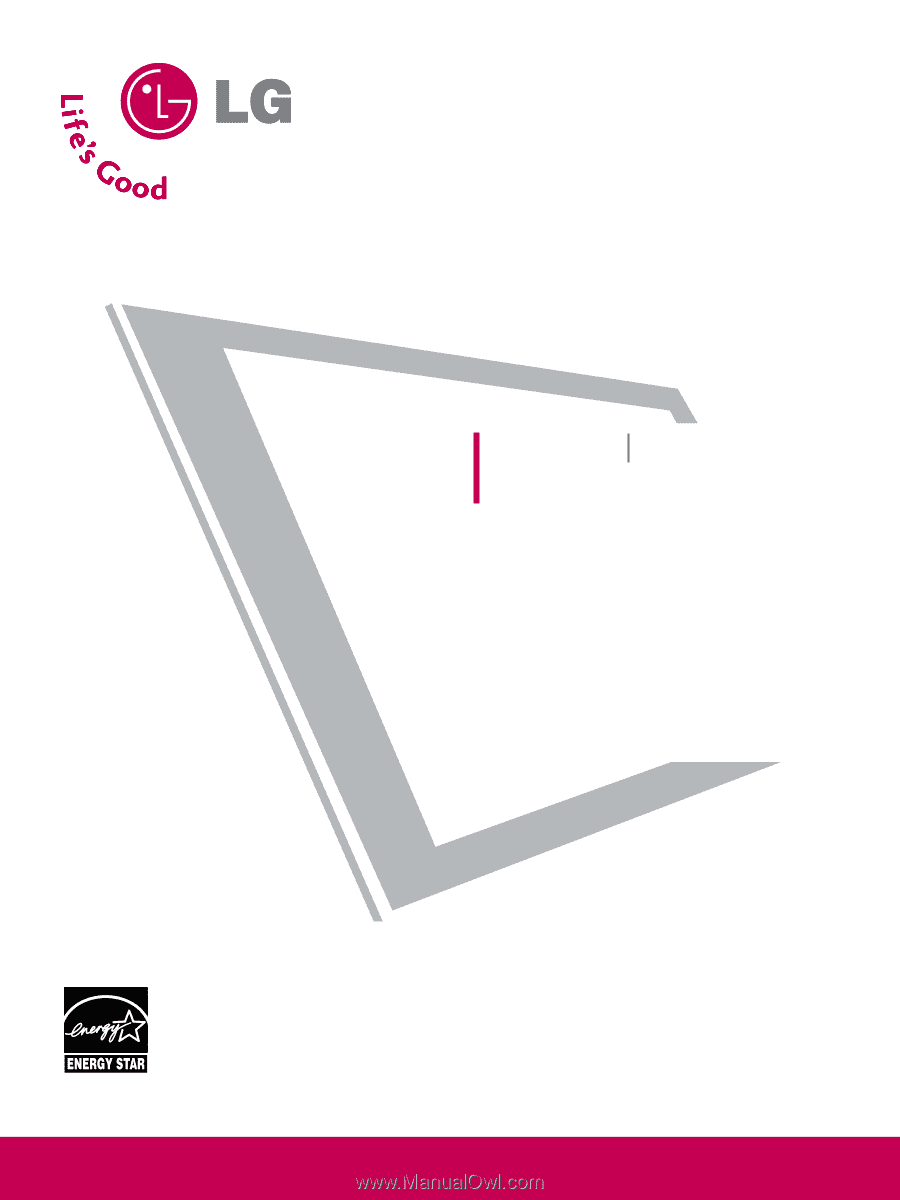
Please read this manual carefully before operating
your set.
Retain it for future reference.
Record model number and serial number of the set.
See the label attached on the back cover and quote
this
information to your dealer
when you require service.
LCD TV
PLASMA TV
OWNER’S MANUAL
LCD TV MODELS
32LG30
37LG50
37LG30
42LG50
42LG30
47LG50
42LGX
52LG50
47LGX
32LG60
32LG70
37LG60
42LG70
42LG60
47LG70
47LG60
52LG70
52LG60
47LG90
PLASMA TV MODELS
42PG25
50PG25
50PG60
60PG60
50PG70
60PG70
P/NO : SAC30708020 (0809-REV08)
www.lgusa.com / www.lg.ca
As an ENERGY STAR Partner
LG Electronics USA, Inc.
has determined that this
product meets the ENERGY
STAR guidelines for energy
efficiency.
ENERGY STAR is a set of power-saving
guidelines issued by the U.S.
Environmental Protection Agency (EPA).