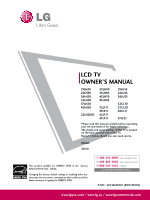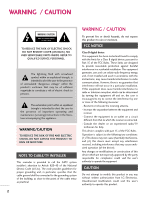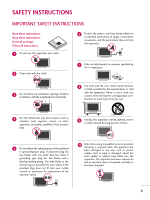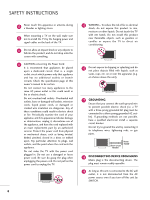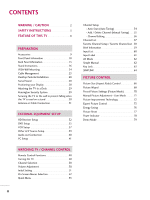LG 47LH30 Owner's Manual (English)
LG 47LH30 - LG - 47" LCD TV Manual
 |
UPC - 719192174870
View all LG 47LH30 manuals
Add to My Manuals
Save this manual to your list of manuals |
LG 47LH30 manual content summary:
- LG 47LH30 | Owner's Manual (English) - Page 1
LCD TV OWNER'S MANUAL 19LH20 22LH20 26LH20 32LH20 37LH20 42LH20 22LH200C 32LH30 37LH30 42LH30 47LH30 32LF11 37LF11 42LF11 47LF11 19LU55 22LU55 26LU55 32CL10 32CL20 42CL11 47LF21 Please read this manual carefully before operating your set and retain it for future reference. The model and serial - LG 47LH30 | Owner's Manual (English) - Page 2
operating and maintenance (servicing) instructions in the literature accompanying cause harmful interference to radio or television reception, which can be determined or an experienced radio/TV technician for help. This device complies with part 15 of the FCC LG Electronics. Unauthorized modification could void the - LG 47LH30 | Owner's Manual (English) - Page 3
any ventilation openings. Install in accordance with the manufacturer's instructions. 8 Use only with the cart, stand, tripod, bracket , consult an electrician for replacement of the obsolete outlet. 10 Refer all servicing to qualified service personnel. Servicing is required when the apparatus - LG 47LH30 | Owner's Manual (English) - Page 4
exact replacement part by an authorized servicer. Protect the power cord from physical or mechanical abuse, such as being twisted, kinked, pinched, closed in a door, or walked upon. Pay particular attention to plugs, wall outlets, and the point where the cord exits the appliance. Do not make the TV - LG 47LH30 | Owner's Manual (English) - Page 5
mast and supporting structure, Service Grounding Electrode System (NEC Art 250, Part service center. 25 Do not press strongly upon the panel with hand or sharp object such as nail, pencil or pen, or make a scratch on it. 26 Keep the product away from direct sunlight. 27 For LCD TV If the TV - LG 47LH30 | Owner's Manual (English) - Page 6
Instructions 16 VESA Wall Mounting 24 Cable Management 25 Desktop Pedestal Installation 28 Swivel Stand 28 Positioning your Display 28 Attaching the TV Information 59 Input List 60 Input Label 61 AV Mode 62 Simple Manual 62 Key Lock 63 SIMPLINK 64 PICTURE CONTROL Picture Size (Aspect - LG 47LH30 | Owner's Manual (English) - Page 7
95 Sleep Timer Setting 96 PARENTAL CONTROL / RATINGS Set Password & Lock System 97 Channel Blocking 100 Movie & TV Rating 101 Downloadable Rating 106 External Input Blocking 107 APPENDIX Troubleshooting 108 Maintenance 110 Product Specifications 111 IR Codes 115 External Control Through - LG 47LH30 | Owner's Manual (English) - Page 8
of digital television, HDTV formats include 1080i and 720p resolutions. This TV contains trademarks of HDMI Licensing LLC." LG TV include a unique invisible speaker system avoid displaying a fixed image on your TV screen for a prolonged period (2 or more hours for LCD, 1 or more hours for Plasma). - LG 47LH30 | Owner's Manual (English) - Page 9
TV. If an accessory is missing, please contact the dealer where you purchased the TV 5V 1.5V Owner's Manual CD Manual Remote Control, Batteries Power Cord Not included with all models Polishing Cloth 32/37/42/47LF11, 47LF21, 32CL10/20, 42CL11 (Except 47LF11, 47LF21) (Except 47LF11, 47LF21) - LG 47LH30 | Owner's Manual (English) - Page 10
32/37/42LH20, 32/37/42/47LH30 SPEAKER Remote Control Sensor, Power/Standby Indicator Illuminates red in standby mode. Illuminates blue when the TV is switched on. (Can be adjusted Power Indicator in the OPTION menu. G p.78) CH VOL ENTER MENU INPUT CHANNEL (D,E) Buttons VOLUME (+, -) Buttons ENTER - LG 47LH30 | Owner's Manual (English) - Page 11
PREPARATION 32/37/42/47LF11, 47LF21, 32CL10, 32CL20, 42CL11 SPEAKER Power/Standby Indicator Illuminates red in standby mode. Illuminates blue when the set is switched on. CH CHANNEL ( , ) Buttons VOL - LG 47LH30 | Owner's Manual (English) - Page 12
PREPARATION PREPARATION I Image shown may differ from your TV. 19/22LU55 INPUT Button POWER Button MENU Button ENTER Button VOLUME CHANNEL (-, +) Buttons Power/Standby Indicator Illuminates red in standby mode. Illuminates white when the TV is switched on. 12 ❖x AC power control ❖❋❋ switch - LG 47LH30 | Owner's Manual (English) - Page 13
I Image shown may differ from your TV. ❖x ❖❋❋ 9 9 19/22LH20, 22LH200C 1 2 USB IN SERVICE ONLY AV IN VIDEO AUDIO L(MONO) R VIDEO L R AUDIO COMPONENT IN 8 3 4 RGB(PC) IN /DVI IN ANTENNA AUDIO IN /CABLE IN (RGB/DVI) RS-232C IN (CONTROL&SERVICE) 7 6 26/32/37/42LH20, 19/22LU55 - LG 47LH30 | Owner's Manual (English) - Page 14
PREPARATION PREPARATION I Image shown may differ from your TV. R VIDEO L/MONO AUDIO R IN 3 9 9 32/37/42/47LH30, 26LU55, 32/37/42/47LF11, 47LF21, 42CL11 1 2 USB IN SERVICE ONLY AV IN1 VIDEO AUDIO L(MONO) R 2 VIDEO L R AUDIO 1 COMPONENT IN 3 4 5 RGB IN (PC) AUDIO IN (RGB/DVI) - LG 47LH30 | Owner's Manual (English) - Page 15
Used by third party devices. This port is used for Service or Hotel mode. 8 COMPONENT IN Analog Connection. Supports HD. Uses a red, green, and blue cable for video & red and white for audio. 9 Power Cord Socket For operation with AC power. Caution: Never attempt to operate the TV on DC power. 15 - LG 47LH30 | Owner's Manual (English) - Page 16
PREPARATION PREPARATION STAND INSTRUCTIONS (For 19/22LH20, 22LH200C) I Image shown may differ from your TV. INSTALLATION 1 Carefully place the TV screen side down on a cushioned surface to protect the screen from damage. 2 Assemble the TV as shown until you hear it click. 16 - LG 47LH30 | Owner's Manual (English) - Page 17
Carefully place the TV screen side down on a cushioned surface to protect the screen from damage. 2 Loose the bolts from TV. 3 Detach the stand from TV. PROTECTION COVER 4 Insert the PROTECTION COVER into the TV. 5 Fix the 4 bolts securely using the holes in the back of the TV. PROTECTION COVER 17 - LG 47LH30 | Owner's Manual (English) - Page 18
PREPARATION PREPARATION STAND INSTRUCTIONS (For 26/32/37/42LH20, 32/37/42/47LH30) I Image shown may differ from your TV. INSTALLATION 1 Carefully place the TV screen side down on a cushioned surface to protect the screen from damage. 2 Assemble the TV as shown. 3 Fix the 4 bolts securely using the - LG 47LH30 | Owner's Manual (English) - Page 19
side down on a cushioned surface to protect the screen from damage. 2 Loose the bolts from TV. 3 Detach the stand from TV. PROTECTION COVER After removing the stand, install the included protection cover over the hole for the stand. Press the PROTECTION COVER into the TV until you hear it click. 19 - LG 47LH30 | Owner's Manual (English) - Page 20
PREPARATION PREPARATION STAND INSTRUCTIONS (For 32/37/42/47LF11, 47LF21, 32CL10, 32CL20, 42CL11) I Image shown may differ from your TV. INSTALLATION (For 32/37/42LF11, 32CL10, 32CL20, 42CL11) 1 If your TV has a protection tape attached, remove the tape. And carefully place the TV screen side down - LG 47LH30 | Owner's Manual (English) - Page 21
side down on a cushioned surface to protect the screen from damage. 2 Loose the bolts from TV. 3 Detach the stand from TV. PROTECTION COVER After removing the stand, install the included protection cover over the hole for the stand. Press the PROTECTION COVER into the TV until you hear it click. 21 - LG 47LH30 | Owner's Manual (English) - Page 22
PREPARATION PREPARATION STAND INSTRUCTIONS (For 19/22/26LU55) I Image shown may differ from your TV. INSTALLATION 1 Carefully place the TV screen side down on a cushioned surface to protect the screen from damage. 2 Fix the bolts securely using the holes. ! NOTE G When assembling the desk type - LG 47LH30 | Owner's Manual (English) - Page 23
a cushioned surface to protect the screen from damage. 2 Loose the bolts and then detach the stand from TV. 19" 19/22LU55 19" 22" 22" 26LU55 26" 26" 3 Loose the bolts from TV. And detach the COVER BASE from TV. COVER BASE 4 Detach the STAND BODY from TV. 19/22LU55 26LU55 STAND BODY 23 - LG 47LH30 | Owner's Manual (English) - Page 24
mount kit, a detailed installation manual and all parts necessary for assembly are provided. G Do not use screws longer then the standard dimension, as they may cause damage to the inside to the TV. G For wall mounts that do not comply with the VESA standard screw specifications, the length of the - LG 47LH30 | Owner's Manual (English) - Page 25
PREPARATION CABLE MANAGEMENT I Image shown may differ from your TV. For 19/22/26LU55 1 After connecting the cables as necessary, install CABLE HOLDER as shown and bundle the cables. For 32/37/42/47LF11, 47LF21, 32CL10, 32CL20, 42CL11 1 Connect the cables as necessary. To connect additional - LG 47LH30 | Owner's Manual (English) - Page 26
PREPARATION CABLE MANAGEMENT I Image shown may differ from your TV. For 19/22LH20, 22LH200C 1 Connect the cables as necessary. To connect additional . ! NOTE G Do not hold the CABLE MANAGEMENT CLIP when moving the TV. - If the TV is dropped, you may be injured or the product may be broken. 26 - LG 47LH30 | Owner's Manual (English) - Page 27
PREPARATION For 26/32/37/42LH20, 32/37/42/47LH30 1 Connect the cables as necessary. To connect additional equipment, see the EXTERNAL EQUIPMENT SETUP section. 2 Install the CABLE MANAGEMENT CLIP as shown. 3 Put the cables inside the CABLE MANAGEMENT CLIP and snap it closed. CABLE MANAGEMENT CLIP - LG 47LH30 | Owner's Manual (English) - Page 28
not mount near or above any type of heat source. SWIVEL STAND (Except 19/22LH20, 22LH200C, 19/22/26LU55) After installing the TV, you can adjust the TV set manually to the left or right direction by 20 degrees to suit your viewing position. POSITIONING YOUR DISPLAY (For 19/22LH20, 22LH200C) I Here - LG 47LH30 | Owner's Manual (English) - Page 29
as parts of the product) Desk WARNING G To prevent TV from falling over, the TV should be securely attached to the floor/wall per installation instructions. Tipping, shaking, or rocking the machine may cause injury. KENSINGTON SECURITY SYSTEM I This feature is not available for all models. - The TV - LG 47LH30 | Owner's Manual (English) - Page 30
inserting the eye-bolts, loosen the bolts. * Insert the eye-bolts or TV brackets/bolts and tighten them securely in the upper holes. Secure the wall or cabinet strong enough and large enough to support the size and weight of the TV. G To use the TV safely make sure that the height of the bracket - LG 47LH30 | Owner's Manual (English) - Page 31
(Connect to wall jack for outdoor antenna) Copper Wire Be careful not to bend the copper wire when connecting the antenna. 2. Cable Cable TV Wall Jack RF Coaxial Wire (75 ohm) ACNATBELNENIAN/ I To improve the picture quality in a poor signal area, please purchase a signal amplifier and install - LG 47LH30 | Owner's Manual (English) - Page 32
. (Refer to the owner's manual for the digital set-top box operation.) I Select the Component input source on the TV using the INPUT button on the remote control. 1 2 USB IN SERVICE ONLY AV IN VIDEO AUDIO L(MONO) R 2 VIDEO L R AUDIO 1 COMPONENT IN /DVI IN Supported Resolutions Signal - LG 47LH30 | Owner's Manual (English) - Page 33
box to the HDMI/DVI I N or HDMI/DVI IN 1/2*/ 3* jack on the TV. 2 No separate audio connection is necessary. HDMI supports both audio and video. 2. How to use I Turn on the digital set-top box. (Refer to the owner's manual for the digital set-top box.) I Select the HDMI or HDMI1/2*/3* input source - LG 47LH30 | Owner's Manual (English) - Page 34
DIGITA AUDIO OUT RS-232C IN ACNATBELNENIAN/ /DVI IN (CONTROL&SERVICE) 2. How to use I Turn on the digital set-top box. (Refer to the owner's manual for the digital set-top box.) I Select the HDMI or HDMI1/2* input source on the TV using the INPUT button on the remote control. * HDMI 2: Except - LG 47LH30 | Owner's Manual (English) - Page 35
to use I Turn on the DVD player, insert a DVD. I Select the Component input source on the TV using the INPUT button on the remote control. I Refer to the DVD player's manual for operating instructions. Component Input ports To get better picture quality, connect a DVD player to the component input - LG 47LH30 | Owner's Manual (English) - Page 36
manual for operating instructions. * AV2: Only 32/37/42/47LH30, 26LU55, 32/37/42/47LF11, 47LF21, 42CL11 HDMI Connection 1. How to connect 1 Connect the HDMI output of the DVD to the HDMI/DVI IN or HDMI/DVI IN 1/2*/ 3* jack on the TV. 2 No separated audio connection is necessary. HDMI supports - LG 47LH30 | Owner's Manual (English) - Page 37
of the VCR to the ANTENNA/CABLE IN socket on the TV. 2 Connect the antenna cable to the RF antenna in SERVICE) 2. How to use I Set VCR output switch to 3 or 4 and then tune TV to the same channel number. I Insert a video tape into the VCR and press PLAY on the VCR. (Refer to the VCR owner's manual - LG 47LH30 | Owner's Manual (English) - Page 38
the VCR and press PLAY on the VCR. (Refer to the VCR owner's manual.) I Select the A V or AV1/2* input source on the TV using the INPUT button on the remote control. * AV2: Only 32/37/42/47LH30, 26LU55, 32/37/42/47LF11, 47LF21, 42CL11 ! NOTE G If you have a mono VCR, connect the audio cable - LG 47LH30 | Owner's Manual (English) - Page 39
control. I If connected to A V or AV IN 1 input, select the A V or A V 1 input source on the TV. I Operate the corresponding external equipment. * AV2: Only 32/37/42/47LH30, 26LU55, 32/37/42/47LF11, 47LF21, 42CL11 VIDEO L/MONO AUDIO R IN 3 Camcorder Video Game Set VIDEO L R 1 AV IN 2 39 - LG 47LH30 | Owner's Manual (English) - Page 40
3 Set the "TV Speaker option - Off " in the AUDIO menu. (G p.85). See the external audio equipment instruction manual for operation. RGB IN (PC) AUDIO IN (RGB/DVI) OPTICAL DIGITAL 2 AUDIO OUT 1 1 RS-232C IN ACNATBELNENIAN/ /DVI IN (CONTROL&SERVICE - LG 47LH30 | Owner's Manual (English) - Page 41
the PC audio output to the AUDIO IN (RGB/DVI) jack on the TV. 2. How to use I Turn on the PC and the TV. I Select the RGB-PC input source on the TV using the INPUT button on the remote control. R 2 R O 1 RGB IN (PC) AUDIO IN (RGB/DVI) OPTICAL DIGITAL AUDIO OUT RS - LG 47LH30 | Owner's Manual (English) - Page 42
to use I Turn on the PC and the TV. I Select the HDMI or HDMI1 / 2* input source on the TV using the INPUT button on the remote control. * HDMI 2: Except 19/22LH20, 22LH200C ! NOTE G Check HDMI cable over version 1.3. If the HDMI cables don't support HDMI version 1.3, it can cause flickers or no - LG 47LH30 | Owner's Manual (English) - Page 43
Display Specifications (RGB-PC, HDMI-PC) For 19/22/26/32/37/42LH20, 22LH200C, 19/26LU55, 32CL10, 32CL20 Resolution Horizontal Vertical Frequency(KHz) Frequency(Hz) 640x350 31.469 70.08 720x400 31.469 70.08 640x480 31.469 59.94 For 32/37/42/47LH30, 22LU55, 32/37/42/47LF11, 47LF21 - LG 47LH30 | Owner's Manual (English) - Page 44
EXTERNAL EQUIPMENT SETUP EXTERNAL EQUIPMENT SETUP Screen Setup for PC mode Selecting Resolution You can choose the resolution in RGB-PC mode. The Position, Phase, and Size can also be adjusted. You can use this function only when the PC resolution is set to 1024X768, 1280X768 or 1360X768. PICTURE - LG 47LH30 | Owner's Manual (English) - Page 45
picture position and minimizes image instability. After adjustment, if the image is still not correct, try using the manual settings or a different resolution or refresh rate on the PC. PICTURE Move Enter E • Contrast 50 • Brightness 50 • Sharpness 50 • Color 50 • Tint 0R G • Advanced - LG 47LH30 | Owner's Manual (English) - Page 46
and Phase If the picture is not clear after auto adjustment and especially if characters are still trembling, adjust the picture phase manually. This feature operates only in RGB-PC mode. PICTURE Move Enter E • Contrast 50 • Brightness 50 • Sharpness 50 • Color 50 • Tint 0R G • Advanced - LG 47LH30 | Owner's Manual (English) - Page 47
4 ENTER 5 ENTER Select PICTURE. Select Screen (RGB-PC). Select Reset. Select Y e s. SCREEN Resolution Auto Config. Position Size Phase Reset Move Prev. To Set Yes No 47 - LG 47LH30 | Owner's Manual (English) - Page 48
buttons Controls the SIMPLINK compatible devices. Q.MENU Opens the list of Quick Menu options. G p.53 SIMPLINK See a list of AV devices connected to TV. When you toggle this button, the SIMPLINK menu appears at the screen. G p.64-65 FAV Scroll through the programmed Favorite channels. G p.58 - LG 47LH30 | Owner's Manual (English) - Page 49
WATCHING TV / CHANNEL CONTROL NUMBER button - (DASH) Used to enter a program number for multiple program Right/ENTER) MENU Displays the main menu or clears all on-screen displays and return to TV viewing. RETURN Allows the user to move return one step in an interactive application or other - LG 47LH30 | Owner's Manual (English) - Page 50
. And switch the AC power control switch on TV (Except 19/22LH20, 22LH200C, 32/37/42/47LF11, 47LF21, 32CL10, 32CL20, 42CL11). At this moment, the TV switches to standby mode. I In standby mode to turn TV on, press the , INPUT, C H (DE or ) button on the TV or press the POWER, INPUT, C H ( or - LG 47LH30 | Owner's Manual (English) - Page 51
guides the user to easily set the essential items for viewing the TV for the first time when purchasing the TV. It will be displayed on the screen when turning the TV the "Picture menu - Picture mode" manually while inspecting the TV, but the TV will automatically return to preset instore mode - LG 47LH30 | Owner's Manual (English) - Page 52
. 52 LOCK Move Enter Lock System : Off Set Password Block Channel Movie Rating TV Rating-Children TV Rating-General Downloadable Rating Input Block Lock System : Off Set Password Block Channel TV Rating-English TV Rating-French Downloadable Rating Input Block For USA For Canada - LG 47LH30 | Owner's Manual (English) - Page 53
CONTROL QUICK MENU Your TV's OSD (On Screen Display) may differ slightly from what is shown in this manual. Q.Menu (Quick Menu) is a menu of features which users (Analog signal). Sleep Timer: Select the amount of time before your TV turns off automatically. Del/Add/Fav: Select channel you want to - LG 47LH30 | Owner's Manual (English) - Page 54
CHANNEL. Select Auto Tuning. 3 ENTER Select Y e s. 4 ENTER Run Auto tuning. 5 Return to the previous menu. RETURN Return to TV viewing. MENU CHANNEL Auto Tuning Manual Tuning Channel Edit Move Enter Check your antenna connection. The previous channel information will be updated during Auto - LG 47LH30 | Owner's Manual (English) - Page 55
WATCHING TV / CHANNEL CONTROL Add/Delete Channel (Manual Tuning) When selecting DTV or CADTV input signal, you can view the on-screen signal strength monitor to see the quality of the signal being received. CHANNEL Auto Tuning Manual Tuning Channel Edit Move Enter CHANNEL Auto Tuning Manual - LG 47LH30 | Owner's Manual (English) - Page 56
that you will be unable to select it using CH viewing. button during TV If you wish to select the deleted channel, directly enter the channel NUMBER buttons or select it in the Channel Edit menu. CHANNEL Auto Tuning Manual Tuning Channel Edit Move Enter 1 MENU 2 ENTER Select CHANNEL. Select - LG 47LH30 | Owner's Manual (English) - Page 57
WATCHING TV / CHANNEL CONTROL CHANNEL LIST You can check which channels are stored in the memory by displaying the channel list 1 Select a channel. 2 ENTER Switch to the chosen channel number. Paging through a channel list 1 P CH A G E Turn the pages. 2 Return to TV viewing. RETURN 57 - LG 47LH30 | Owner's Manual (English) - Page 58
CONTROL FAVORITE CHANNEL SETUP Favorite Channels are a convenient feature that lets you quickly select channels of your choice without waiting for the TV to select all the in-between channels. To tune to a favorite channel, press the F A V (Favorite) button repeatedly. F Del/Add/Fav G A Favorite - LG 47LH30 | Owner's Manual (English) - Page 59
Caption : The program contains one or more caption services. Use the Q.MENU menu to select wanted Closed caption. D Dolby Digital: The program contains a Dolby Digital audio signal in TV and HDMI input source. 4:3 16:9 480i 480p 720p 1080i 1080p The original aspect ratio of the video is 4:3 The - LG 47LH30 | Owner's Manual (English) - Page 60
be activated and selected. 1 INPUT ENTER Select the desired input source. 19/22LH20, 22LH200C: TV HDMI 26/32/37/42LH20, 19/22LU55, 32CL10, 32CL20: TV HDMI2 32/37/42/47LH30, 26LU55, 47LF21, 32/37/42/47LF11, 42CL11: TV HDMI3 ie) AV AV HDMI1 AV1 HDMI2 Component RGB-PC Component RGB-PC AV2 - LG 47LH30 | Owner's Manual (English) - Page 61
to the previous menu. RETURN Return to TV viewing. MENU AV F G Component RGB-PC HDMI1 HDMI2 Close 26/32/37/42LH20, 19/22LU55, 32CL10, 32CL20 AV1 F G AV2 Component RGB-PC HDMI1 HDMI2 HDMI3 Close 32/37/42/47LH30, 26LU55, 47LF21 32/37/42/47LF11, 42CL11 With using INPUT button - LG 47LH30 | Owner's Manual (English) - Page 62
. SIMPLE MANUAL You can easily and effectively access the TV information by viewing a simple manual on the TV. During the Simple Manual operation, Manual Caption Set ID E : English : English : On : Off : Off : 1 Select OPTION. Select Simple Manual. 3 ENTER 4 RETURN Select the part of the manual - LG 47LH30 | Owner's Manual (English) - Page 63
programmed to remember which option it was last set to even if you turn the TV off. OPTION Move Enter Menu Language Audio Language Input Label SIMPLINK Key Lock Simple Manual Caption Set ID E : English : English : On : Off : Off : 1 OPTION Move Enter Menu Language Audio Language Input Label - LG 47LH30 | Owner's Manual (English) - Page 64
, but only devices with the logo are fully supported. SIMPLINK can be turned on and off in the user menus. WATCHING TV / CHANNEL CONTROL OPTION Move Enter Menu Language Audio Language Input Label SIMPLINK Key Lock Simple Manual Caption Set ID E : English : English : On : Off : Off : 1 OPTION - LG 47LH30 | Owner's Manual (English) - Page 65
device, which is connected to the TV through a HDMI cable but does not support SIMPLINK, does not provide this function) Note: To operate SIMPLINK, an HDMI cable over Version 1.3 with *CEC function should be used. (*CEC: Consumer Electronics Control). WATCHING TV / CHANNEL CONTROL SIMPLINK Menu - LG 47LH30 | Owner's Manual (English) - Page 66
CONTROL PICTURE CONTROL PICTURE SIZE (ASPECT RATIO) CONTROL This feature lets you choose the way an analog picture with a 4:3 aspect ratio is displayed on your TV. HDMI/RGB-PC input source use 4:3 or 16:9 aspect ratio. But you can select all aspect ratios in HDMI-PC 1920X1080 input. You can select - LG 47LH30 | Owner's Manual (English) - Page 67
original signal, it will be visible when Just Scan is activated. Just Scan operates only in DTV/CADTV/Component/HDMI-DTV/DVI-DTV (720p/1080i/1080p) input source. Just Scan Zoom Choose Zoom when you want to view the picture without any alteration. However, the top and bottom portions of the - LG 47LH30 | Owner's Manual (English) - Page 68
PICTURE CONTROL E PICTURE CONTROL PICTURE WIZARD This feature lets you adjust the picture quality of the original image. Use this to calibrate the screen quality by adjusting the Black and White Level etc. You can calibrate the screen quality by easily following each step. When you adjust the - LG 47LH30 | Owner's Manual (English) - Page 69
Expert1. Close 13 ENTER Finish the Picture Wizard. I If you stop the setting before the final step, the changes will not be saved to the TV. I Once the Picture Wizard sets the picture quality, Energy Saving is changed to O f f automatically. 69 - LG 47LH30 | Owner's Manual (English) - Page 70
in the user menus. You can use a preset, change each setting manually. PICTURE CONTROL PICTURE Move Enter Aspect Ratio : 16:9 Picture Wizard Sport, or Game. 4 Return to the previous menu. RETURN Return to TV viewing. MENU 70 PICTURE Move Enter Aspect Ratio : 16:9 Picture Wizard Energy - LG 47LH30 | Owner's Manual (English) - Page 71
MANUAL PICTURE TV viewing. MENU I When adjusting Energy Saving, Backlight function is disabled. I Backlight: This function adjusts the brightness of LCD part of picture is saturated. I Brightness: Adjusts the base level of the signal in the picture. You may use Brightness when the dark part of - LG 47LH30 | Owner's Manual (English) - Page 72
Off E Close 1 MENU 2 ENTER 3 ENTER Select PICTURE. Select Advanced Control. Select your desired options. 4 Make appropriate adjustments. 5 Return to the previous menu. RETURN Return to TV viewing. MENU 72 - LG 47LH30 | Owner's Manual (English) - Page 73
see fit, offering the optimal picture quality for users. This may also be used be a professional to help optimize the TV performance in the environment the TV is in. PICTURE Move Enter Aspect Ratio : 16:9 Picture Wizard Energy Saving: Off Picture Mode : Expert1 Vivid • Backlight 80Standard - LG 47LH30 | Owner's Manual (English) - Page 74
the screen. The picture is improved by making bright parts brighter and dark parts darker. Dynamic Color I Adjusts screen colors so that they Black level' is set to 'Auto'. *This feature is not available for all models. I Adjust the brightness of the screen to prevent the screen from being too - LG 47LH30 | Owner's Manual (English) - Page 75
different video to HD color. I This is the function to filter the specific colors of the video. You can use the RGB filter to set color in RGB-PC and HDMI-PC mode. *This feature is not available for all models. OPC I As the technology to reduce the power consumption while keeping the same bright - LG 47LH30 | Owner's Manual (English) - Page 76
PICTURE. Select Energy Saving. 3 ENTER 4 RETURN Select O f f, Minimum, Medium, Maximum, or Screen Off. Return to the previous menu. Return to TV viewing. MENU PICTURE Move Enter Aspect Ratio : 16:9 Picture Wizard Energy Saving : Off Picture Mode : Standard • Backlight • Contrast • Brightness - LG 47LH30 | Owner's Manual (English) - Page 77
) 1 MENU 2 ENTER Select PICTURE. Select Picture Reset. 3 ENTER Select Y e s. 4 ENTER Initialize the adjusted value. 5 MENU Return to TV viewing. PICTURE Move Enter E • Contrast 50 • Brightness 50 • Sharpness 50 • Color 50 • Tint 0R G i Resetting video configuration... • Advanced - LG 47LH30 | Owner's Manual (English) - Page 78
POWER INDICATOR - Except 19/22/26LH20, 22LH200C, 19/22/26LU55, 32/37/42/47LF11, 47LF21, 32CL10, 32CL20, 42CL11 Adjust the power/standby indicator light of TV front. OPTION Move Enter E SIMPLINK Key Lock Simple Manual Caption Set ID Power Indicator Demo Mode Initial Setting : On : Off : Off - LG 47LH30 | Owner's Manual (English) - Page 79
PICTURE CONTROL DEMO MODE Displays a slide show to explain the various feature of this TV. OPTION Move Enter E SIMPLINK Key Lock Simple Manual Caption Set ID Power Indicator Demo Mode Initial Setting : On : Off : Off : 1 : Off : Store Demo OPTION Move Enter E SIMPLINK Key Lock Simple - LG 47LH30 | Owner's Manual (English) - Page 80
AUTO VOLUME LEVELER (AUTO VOLUME) Auto Volume makes sure that the volume level remains consistent whether you are watching a commercial or a regular TV program. Because each broadcasting station has its own signal conditions, volume adjustment may be needed every time the channel is changed. This - LG 47LH30 | Owner's Manual (English) - Page 81
50 • Bass 50 E Adjustment for Clear Voice Level With selecting O n 4 ENTER Select Level. 5 ENTER Make appropriate adjustments. 6 Return to the previous menu. RETURN Return to TV viewing. MENU 81 - LG 47LH30 | Owner's Manual (English) - Page 82
the best sound without any special adjustment as the TV sets the appropriate sound options based on the program content. AUDIO Move Enter Auto Volume , Cinema, Sport, or Game. 4 Return to the previous menu. RETURN Return to TV viewing. MENU I Standard, Music, Cinema, Sport, and G a m e are - LG 47LH30 | Owner's Manual (English) - Page 83
3 ENTER Select O n or O f f. 4 Return to the previous menu. RETURN Return to TV viewing. MENU I If sound quality or volume is not at the level you want, it is recommended TruSurround XT is a patented SRS technology that solves the problem of playing 5.1 multichannel content over two speakers. 83 - LG 47LH30 | Owner's Manual (English) - Page 84
XT: Off Close • Treble 50 • Bass 50 E 1 MENU 2 ENTER 3 ENTER Select AUDIO. Select Balance. Make appropriate adjustments. 4 Return to the previous menu. RETURN Return to TV viewing. MENU 84 - LG 47LH30 | Owner's Manual (English) - Page 85
to use an external Hi-Fi system or a SRS System, turn off the TV's internal speakers. AUDIO Move Enter E • Level 3- + Balance 0L R Sound : Standard • SRS TruSurround XT: Off • Treble 50 • Bass 50 • Reset TV Speaker : On AUDIO Move Enter E • Level 3- + Balance 0L R Sound - LG 47LH30 | Owner's Manual (English) - Page 86
3- + Balance 0L R Sound Mode : Standard • SRS TruSurround XT: Off • Treble 50 • Bass 50 • Reset TV Speaker : On AUDIO Move Enter E Balance Sound Mode TV Speaker • Level 3- + 0L R : Standard • SRS TruSurround XT: Off • Treble 50 i Resetting audio configuration... • Bass - LG 47LH30 | Owner's Manual (English) - Page 87
signal. Mono sound is automatically used if the broadcast is only in Mono. F Multi Audio G English A Analog TV 1 Q.MENU Select S A P. 2 Select Mono, Stereo, or S A P. 3 Q.MENU Return to TV viewing. Digital TV 1 Q.MENU Select Multi Audio. 2 Select other languages. 3 Q.MENU Return to - LG 47LH30 | Owner's Manual (English) - Page 88
Move Enter Menu Language Audio Language Input Label SIMPLINK Key Lock Simple Manual Caption Set ID E : English : English : On : : 1 OPTION Move Enter Menu Language Audio Language Input Label SIMPLINK Key Lock Simple Manual Caption Set ID E : English : EnglisEhnglish Spanish : On French : Off : - LG 47LH30 | Owner's Manual (English) - Page 89
screen in the selected language. OPTION Move Enter Menu Language Audio Language Input Label SIMPLINK Key Lock Simple Manual Caption Set ID E : English : English : On : Off : Off : 1 OPTION Move language. Return to the previous menu. Return to TV viewing. MENU SOUND & LANGUAGE CONTROL 89 - LG 47LH30 | Owner's Manual (English) - Page 90
n. OPTION Move Enter Menu Language Audio Language Input Label SIMPLINK Key Lock Simple Manual Caption Set ID E : English : English : On : Off : Off CAPTION The term for the words that scroll across the bottom of the TV screen; usually the audio portion of the program provided for the hearing - LG 47LH30 | Owner's Manual (English) - Page 91
On. OPTION Move Enter Menu Language Audio Language Input Label SIMPLINK Key Lock Simple Manual Caption Set ID E : English : English : On : Off : Off : Service1 - 6. 5 Return to the previous menu. RETURN Return to TV viewing. MENU OPTION Move Enter Menu Language : English Audio Language : - LG 47LH30 | Owner's Manual (English) - Page 92
Audio Language : English Input Label SIMPLINK : On On Key Lock Simple Manual Caption M: Oodffe CC1 Digital Option : CC1 Set ID : 1 E of the screen, use it to see the caption language. Return to the previous menu. Return to TV viewing. MENU I S i z e: Set the word size. I F o n t: Select - LG 47LH30 | Owner's Manual (English) - Page 93
current time provided by the broadcasting station. Set the clock manually if the current time is set incorrectly by the auto clock area time zone. • U.S.A: Eastern, Central, Mountain, Pacific, Alaska, or Hawaii. • Canada: Eastern, Central, Mountain, Pacific, New F.land, or Atlantic. Select Auto, O - LG 47LH30 | Owner's Manual (English) - Page 94
the Year, Month, Date, Hour, or Minutes option. 6 Return to the previous menu. RETURN Return to TV viewing. MENU TIME Clock Off Time On Time Sleep Timer Move Enter : Off : Off : Off F Month Date Year Manual G 02 21 2009 Hour Minute 10 AM 10 Time Zone Daylight Saving Eastern Auto Close - LG 47LH30 | Owner's Manual (English) - Page 95
Sleep Timer Move Enter : Off : 6:30 AM (Once) : Off Feb. 21, 2009 10:10 AM Repeat F Once G Hour Minute 6 AM 30 Input Channel TV TV 2-0 Volume 30 Close I To cancel On/Off Time function, select O f f. I Only for On Time function 1 ENTER Select Input. 2 Select the desired input source - LG 47LH30 | Owner's Manual (English) - Page 96
min. 120 min. 180 min. 240 min. 1 MENU 2 ENTER 3 ENTER Select T I M E. Select Sleep Timer. Make appropriate adjustments. 4 Return to the previous menu. RETURN Return to TV viewing. MENU I To cancel the Sleep Timer, select O f f. I You can also adjust Sleep Timer in the Q.MENU. TIME SETTING 96 - LG 47LH30 | Owner's Manual (English) - Page 97
to block specific channels, ratings, and external viewing sources. A password is required to gain access to this menu. For USA LOCK Move Enter Lock System : Off Set Password Block Channel Movie Rating TV Rating-Children TV Rating-General Downloadable Rating Input Block For Canada LOCK - LG 47LH30 | Owner's Manual (English) - Page 98
System : Off Set Password Block Channel Movie Rating TV Rating-Children TV Rating-General Downloadable Rating Input Block LOCK Move Lock System : On Set Password Block Channel Movie Rating TV Rating-Children TV Rating-General Downloadable Rating Input Block Enter Off On 1 MENU - LG 47LH30 | Owner's Manual (English) - Page 99
Block Channel Movie Rating TV Rating-Children TV Rating-General Downloadable Rating Input Block LOCK Move Enter Lock System : Off Set Password Block Channel Movie Rating New **** Confirm * * * * TV Rating-Children TV Rating-General Close Downloadable Rating Input Block 1 MENU - LG 47LH30 | Owner's Manual (English) - Page 100
you do not want your children to watch. LOCK Move Enter Lock System : Off Set Password Block Channel Movie Rating TV Rating-Children TV Rating-General Downloadable Rating Input Block Ch. Change Navigation Block/Unblock CH Page Change Previous 1 MENU 21 2 3 456 789 0 3 ENTER Select - LG 47LH30 | Owner's Manual (English) - Page 101
: Off Set Password Block Channel Movie Rating TV Rating-Children TV Rating-General Downloadable Rating Input Block LOCK Move Enter Lock System : Off Set Password Block Channel Movie Rating TV Rating-Children TV Rating-General Downloadable Rating Input Block Blocking off : Permits - LG 47LH30 | Owner's Manual (English) - Page 102
Set Password Block Channel Movie Rating TV Rating-Children TV Rating-General Downloadable Rating Input Block LOCK Move Enter Lock System : Off Set Password Block Channel Movie Rating TV Rating-Children Age TV Rating-General Fantasy Violence Downloadable Rating Input Block Close - LG 47LH30 | Owner's Manual (English) - Page 103
TV Rating General - For USA Based on the ratings, blocks certain TV programs that you and your family do not want to view. LOCK Move Enter Lock System : Off Set Password Block Channel Movie Rating TV Rating-Children TV Rating-General Downloadable Rating Input Block LOCK Move Lock - LG 47LH30 | Owner's Manual (English) - Page 104
/ RATINGS TV Rating English - For CANADA Selecting Canadian English rating system. LOCK Move Enter Lock System : Off Set Password Block Channel TV Rating-English TV Rating-French Downloadable Rating Input Block LOCK Move Enter Lock System : Off Set Password Block Channel TV Rating - LG 47LH30 | Owner's Manual (English) - Page 105
TV Rating French - For CANADA Selecting Canadian French rating system. LOCK Move Enter Lock System : Off Set Password Block Channel TV Rating-English TV Rating-French Downloadable Rating Input Block LOCK Move Enter Lock System : Off Set Password Block Channel TV Rating-English TV - LG 47LH30 | Owner's Manual (English) - Page 106
Block Channel Movie Rating TV Rating-Children TV Rating-General Downloadable Rating Input Block Enter Humor Sport Cruelty Language Sadness Genre Age E Close E I Based on rating table, your TV's OSD (On Screen Display) may differ slightly from what is shown in this manual. 1 MENU 21 2 3 456 - LG 47LH30 | Owner's Manual (English) - Page 107
you to block an input. LOCK Move Enter Lock System : Off Set Password Block Channel Movie Rating AV F Off G TV Rating-Children Component Off TV Rating-General RGB-PC Off Downloadable Rating Input Block HDMI Off Close 19/22LH20, 22LH200C 1 MENU 21 2 3 456 789 0 3 ENTER Select - LG 47LH30 | Owner's Manual (English) - Page 108
: TV, VCR etc. I Install new batteries. *This feature is not available for all models. process. Please after switching on contact your service center, if the picture has not VCR. I Try another channel. The problem may be with the broadcast. I cables don't support HDMI version 1.3, it cause - LG 47LH30 | Owner's Manual (English) - Page 109
I Check HDMI cable over version 1.3. I Check USB cable over version 2.0. I Use normal MP3 file. *This feature is not available for all models. There is a problem in PC mode. (Only PC mode applied) The signal is out of range I Adjust resolution, horizontal frequency, or vertical frequency. I Check - LG 47LH30 | Owner's Manual (English) - Page 110
the cabinet with a soft, dry, lint-free cloth. I Please be sure not to use a wet cloth. Extended Absence CAUTION G If you expect to leave your TV dormant for a long time (such as a vacation), it's a good idea to unplug the power cord to protect against possible damage from lightning or power surges - LG 47LH30 | Owner's Manual (English) - Page 111
MODELS Dimensions (Width x Height x Depth) With stand Without stand Weight With stand Without stand Power requirement Television °C) Less than 80% -4 ~ 140°F (-20 ~ 60°C) Less than 85% I The specifications shown above may be changed without prior notice for quality improvement. APPENDIX 111 - LG 47LH30 | Owner's Manual (English) - Page 112
MODELS Dimensions (Width x Height x Depth) With stand Without stand Weight With stand Without stand Power requirement Television °C) Less than 80% -4 ~ 140°F (-20 ~ 60°C) Less than 85% I The specifications shown above may be changed without prior notice for quality improvement. APPENDIX 112 - LG 47LH30 | Owner's Manual (English) - Page 113
MODELS Dimensions (Width x Height x Depth) With stand Without stand Weight With stand Without stand Power requirement Television x 236.0 mm 32CL10 (32CL10-UA) 32CL20 (32CL20-UA) 32.0 x 23.5 x specifications shown above may be changed without prior notice for quality improvement. APPENDIX 113 - LG 47LH30 | Owner's Manual (English) - Page 114
MODELS Dimensions (Width x Height x Depth) With stand Without stand Weight With stand Without stand Power requirement Television lbs / 13.4 kg 42CL11 (42CL11-UA) 42LF11 (42LF11-UA) 40.6 x 29.2 x 11.5 inches 1032.8 x 742.3 x 293.8 mm 47LF11 (47LF11-UA) 47LF21 (47LF21-UA) 45.1 x 31.7 x 13.5 - LG 47LH30 | Owner's Manual (English) - Page 115
control Button BLUE (l l) FF Remote control Button Remote control Button GG Remote control Button Function Note TV POWER ON POWER OFF AV or AV1 AV2 COMPONENT RGB-PC HDMI or HDMI1 HDMI2 HDMI3 Ratio ) Discrete IR Code (Only Zoom Mode) * Use this feature depending on your model. APPENDIX 115 - LG 47LH30 | Owner's Manual (English) - Page 116
device (such as a computer or an A/V control system) to control the TV's functions externally. I Note: RS-232C on this unit is intended to be used with third party RS-232C control hardware and software. The instructions below are provided to help with programming software or to test functionality - LG 47LH30 | Owner's Manual (English) - Page 117
RXD GND DTR DSR RTS CTS Set ID Use this function to specify a TV ID number. Refer to 'Real Data Mapping'. OPTION Move Enter Menu Language Audio Language Input Label SIMPLINK Key Lock Simple Manual Caption Set ID E : English : English : On : Off : Off : 1 1 MENU 2 ENTER Select OPTION. Select - LG 47LH30 | Owner's Manual (English) - Page 118
Command2][ ][Set ID][ ][NG][Data][x] The TV transmits ACK (acknowledgement) based on this format when receiving abnormal data from non-viable functions or communication errors. Data1: Illegal Code Data2: Not supported function Data3: Wait more time * In this model, TV will not send the status during - LG 47LH30 | Owner's Manual (English) - Page 119
][Set ID][ ][OK/NG][Data][x] * In a like manner, if other functions transmit 'FF' data based on this format, Acknowledgement data feedback presents status about each function. * Note: In this model, TV will send the Acknowledge after power on processing completion. There might be a time delay - LG 47LH30 | Owner's Manual (English) - Page 120
off Data 01: Lock on Acknowledgement [m][ ][Set ID][ ][OK/NG][Data][x] If you're not using the remote control and front panel controls on the TV, use this mode. When main power is on/off, remote control lock is released. If Key Lock is on in the standby mode - LG 47LH30 | Owner's Manual (English) - Page 121
which source do you want to change the channel. * 6th bit: Use a two part or one part channel. Most cases just use 0 since it's ignored when using NTSC. * 5th bit Acknowledgement [c][ ][Set ID][ ][OK/NG][Data][x] When TV is in the standby mode, TV will turn on by POWER button of remote control only. - LG 47LH30 | Owner's Manual (English) - Page 122
for all models. GNU referring to freedom, not price. Our General Public Licenses are designed (and charge for this service if you wish), that not the original, so that any problems introduced by others will not reflect such program or work, and a "work based on the Program" means either the Program or - LG 47LH30 | Owner's Manual (English) - Page 123
its terms, do not apply to those sections when you distribute them as separate works. But when you distribute the same sections as part of a whole which is a work based on the Program, the distribution of the whole must be on the terms of this license, whose permissions for other licensees extend - LG 47LH30 | Owner's Manual (English) - Page 124
10.If you wish to incorporate parts of the program into other free for this. Our decision will be guided by the two goals of preserving YOU ASSUME THE COST OF ALL NECESSARY SERVICING, REPAIR OR CORRECTION. 12.IN NO but may differ in detail to address new problems or concerns. Each version is given a - LG 47LH30 | Owner's Manual (English) - Page 125
MA 02110-1301 USA. Also add information on how to contact you by electronic and paper mail. If the program is interactive, make it output a short . The hypothetical commands 'show w' and 'show c' should show the appropriate parts of the General Public License. Of course, the commands you use may be - LG 47LH30 | Owner's Manual (English) - Page 126
based on the explanations below. When we speak of free software, we are referring to freedom of use, not price . Our General Public Licenses are designed to make sure that you have the freedom to distribute copies of free software (and charge for this service be affected by problems that might be - LG 47LH30 | Owner's Manual (English) - Page 127
its terms, do not apply to those sections when you distribute them as separate works. But when you distribute the same sections as part of a whole which is a work based on the library, the distribution of the whole must be on the terms of this license, whose permissions for other licenses extend - LG 47LH30 | Owner's Manual (English) - Page 128
covered by this license. Section 6 states terms for distribution of such executable. When a "work that uses the library" uses material from a header file that is part of the library, the object code for the work may be a derivative work of the library even though the source code is not. Whether this - LG 47LH30 | Owner's Manual (English) - Page 129
Give prominent notice with the combined library of the fact that part of it is a work based on the library, and explaining where to find the accompanying to the present version, but may differ in detail to address new problems or concerns. Each version is given a distinguishing version number. If the - LG 47LH30 | Owner's Manual (English) - Page 130
.If you wish to incorporate parts of the library into other this. Our decision will be guided by the two goals of ASSUME THE COST OF ALL NECESSARY SERVICING, REPAIR OR CORRECTION. 16.IN NO Also add information on how to contact you by electronic and paper mail. You should also get your employer - LG 47LH30 | Owner's Manual (English) - Page 131
1.4. "Electronic distribution mechanism" means a mechanism generally accepted in the software development community for the electronic transfer of original code (or portions thereof) with or without modifications, and/or as part of a larger work; and (b) under patents claims infringed by the making, - LG 47LH30 | Owner's Manual (English) - Page 132
an unmodified basis, with other modifications, as covered code and/or as part of a larger work; and (b) under patent claims infringed by the making ensuring that the source code version remains available even if the electronic distribution mechanism is maintained by a third party. 3.3. Description of - LG 47LH30 | Owner's Manual (English) - Page 133
code where You describe recipients' rights or ownership rights relating to covered code. You may choose to offer, and to charge a fee for, warranty, support, indemnity or liability obligations to one or more recipients of covered code. However, you may do so only on your own behalf, and not on - LG 47LH30 | Owner's Manual (English) - Page 134
IN ANY RESPECT, YOU (NOT THE INITIAL DEVELOPER OR ANY OTHER CONTRIBUTOR) ASSUME THE COST OF ANY NECESSARY SERVICING, REPAIR OR CORRECTION. THIS DISCLAIMER OF WARRANTY CONSTITUTES AN ESSENTIAL PART OF THIS LICENSE. NO USE OF ANY COVERED CODE IS AUTHORIZED HEREUNDER EXCEPT UNDER THIS DISCLAIMER - LG 47LH30 | Owner's Manual (English) - Page 135
KIND, either express or implied. See the license for the specific language governing rights and limitations under the License. The Original Code under the MPL, indicate your decision by deleting the provisions above and replace them with the notice and other provisions required by the [___] license - LG 47LH30 | Owner's Manual (English) - Page 136
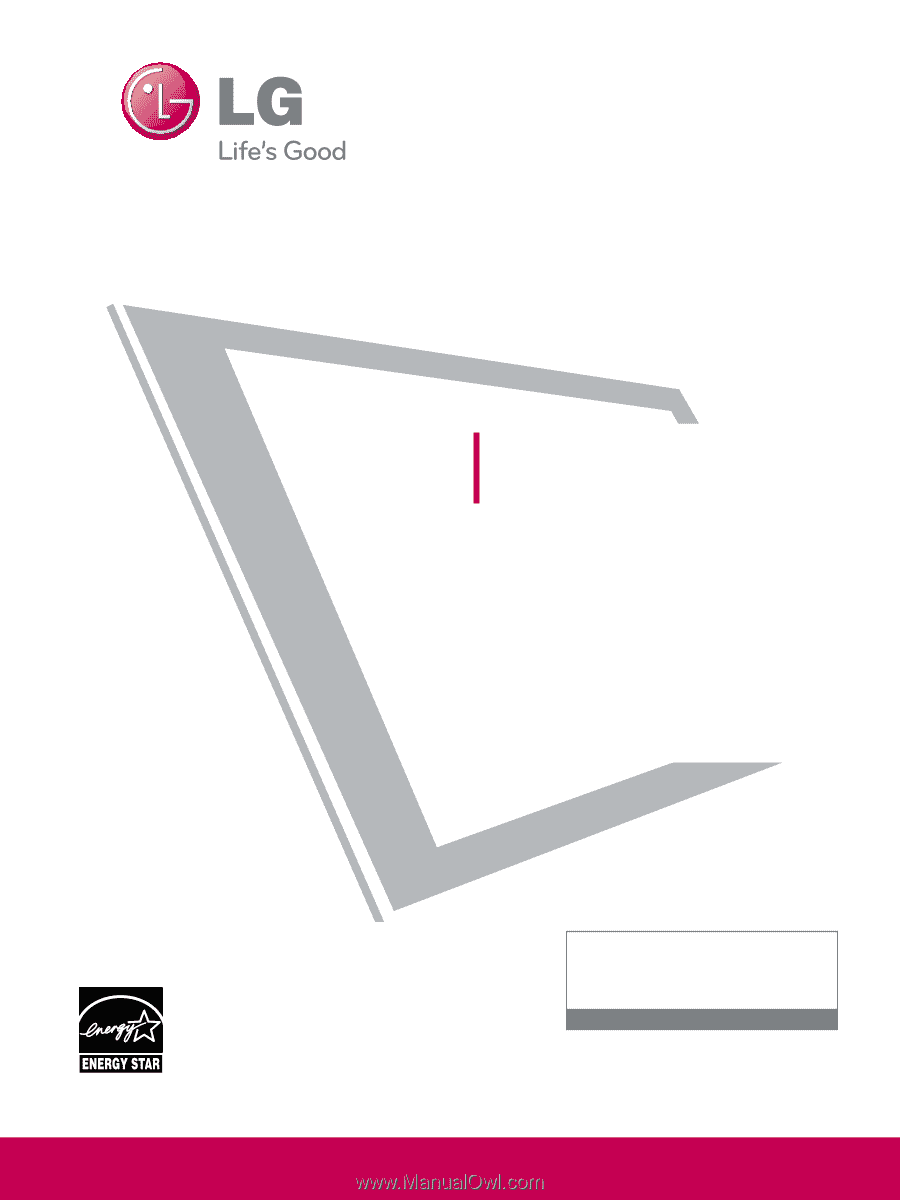
Please read this manual carefully before operating
your set and retain it for future reference.
The model and serial number of the TV is located
on the back and one side of the TV.
Record it below should you ever need service.
Model:
Serial:
LCD TV
OWNER’S MANUAL
19LH20
22LH20
26LH20
32LH20
37LH20
42LH20
22LH200C
32LH30
37LH30
42LH30
47LH30
32LF11
37LF11
42LF11
47LF11
19LU55
22LU55
26LU55
32CL10
32CL20
42CL11
47LF21
P/NO : SAC33601901 (0910-REV05)
www.lgusa.com / www.lg.ca / www.lgcommercial.com
This product qualifies for ENERGY STAR in the “factory
default (Home Use)” setting.
Changing the factory default settings or enabling other fea-
tures may increase power consumption that could exceed the
limits necessary to quality for ENERGY STAR.
1-800-243-0000
USA, Consumer User
1-888-865-3026
USA, Commercial User
1-888-542-2623
CANADA
LG Customer Information Center