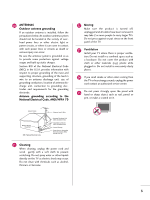LG 50PG20 Owner's Manual (English)
LG 50PG20 - LG - 50" Plasma TV Manual
 |
UPC - 719192172852
View all LG 50PG20 manuals
Add to My Manuals
Save this manual to your list of manuals |
LG 50PG20 manual content summary:
- LG 50PG20 | Owner's Manual (English) - Page 1
PLASMA TV OWNER'S MANUAL 42PG10 42PG20 42PG20C 50PG30 50PG30C 50PG10 50PG20 50PG20C 60PG30 60PG30C Please read this manual carefully before operating your set. Retain it for future reference. Record model number and serial number of the set. See the label attached on the - LG 50PG20 | Owner's Manual (English) - Page 2
USER SERVICEABLE PARTS INSIDE. REFER TO QUALIFIED SERVICE PERSONNEL. The lightning flash with arrowhead symbol, within an equilateral triangle, is intended to alert the user instructions, may cause harmful interference to radio communications. However, there is no guarantee that interference will - LG 50PG20 | Owner's Manual (English) - Page 3
in accordance with the manufacturer's instructions. 8 Use only with the cart, stand, tripod, bracket, or table replacement of the obsolete outlet. 10 Refer all servicing to qualified service personnel. Servicing is required when the apparatus has been damaged in any way, such as power- supply - LG 50PG20 | Owner's Manual (English) - Page 4
exact replacement part by an authorized servicer. Protect the power cord from physical or mechanical abuse, such as being twisted, kinked, pinched, closed in a door, or walked upon. Pay particular attention to plugs, wall outlets, and the point where the cord exits the appliance. Do not make the TV - LG 50PG20 | Owner's Manual (English) - Page 5
of the mast and supporting structure, grounding of the turned off, unplugged and all cables from the TV or hear strange sounds, unplug the power cord contact an authorized service center. 25 Power Service Grounding Electrode System (NEC Art 250, Part H) 21 Cleaning When cleaning, unplug the power - LG 50PG20 | Owner's Manual (English) - Page 6
Instruction 10 Cable Management 11 Desktop Pedestal Installation 12 Swivel Stand 12 VESA Wall Mounting 13 Securing the TV to the wall to prevent falling . . . . 14 Antenna or Cable Connection 15 EXTERNAL EQUIPMENT SETUP HD Receiver Setup 16 DVD Setup 19 VCR Setup 21 Other A/V Source Setup - LG 50PG20 | Owner's Manual (English) - Page 7
(Auto Volume 56 Clear Voice 57 Preset Sound Setting (Sound Mode 58 Sound Setting Adjustment - User Mode 59 Balance 60 TV Speakers On/Off Setup 61 Audio Reset 62 Stereo/SAP Broadcasts Setup 63 Audio Language 64 On-Screen Menus Language Selection 65 Caption Mode - Analog Broadcasting - LG 50PG20 | Owner's Manual (English) - Page 8
FEATURE OF THIS TV is a trademark of SRS Labs, Inc. TruSurround XT technology is incorporated under license from SRS Labs, Inc. Manufactured under license from Dolby Laboratories. "Dolby "and the double-D symbol are trademarks of Dolby Laboratories. 6 - LG 50PG20 | Owner's Manual (English) - Page 9
, All Rights Reserved. CD Manual RETURN Q. MESONUUNDRATIO MENU POWER INPPUICTTURSELEEP ENTER VOL FAV AV MODE 1 4 MUTE 2 7 5 3 8 6 0 9 FLASHBK CH P A G E 1.5V 1.5V Remote Control, Batteries Power Cord Protection Cover (Refer to P.10) x 4 Bolts for stand assembly (Refer to P.10 - LG 50PG20 | Owner's Manual (English) - Page 10
Button CH ENTER Button VOLUME (-, +) Buttons CH CHANNEL (E,D)Buttons 42/50PG20/20C, 50/60PG30, 50/60PG30C Remote Control Sensor POWER Button Power/Standby Indicator Illuminates red in standby mode. Illuminates blue when the TV is switched on. INPUT 8 INPUT MENU INPUT MENU ENTER VOL MENU - LG 50PG20 | Owner's Manual (English) - Page 11
. 9 USB SERVICE ONLY 4 REMOTE CONTROL PORT Used for software updates. For a wired remote control. 10 Power Cord Socket 5 RGB (PC) For operation with AC power. Analog PC Connection. Uses a D-sub 15 pin cable (VGA cable). Caution: Never attempt to operate the TV on DC power. AUDIO (RGB - LG 50PG20 | Owner's Manual (English) - Page 12
). If you tighten the bolt with excessive force, the bolt can deviate from abrasion of the tightening part of the bolt. Protection Cover After removing the stand, install the included protection cover over the hole for the stand. Press the PROTECTION COVER into the TV until you hear it click. 10 - LG 50PG20 | Owner's Manual (English) - Page 13
SETUP section. 2 Install the CABLE MANAGEMENT CLIP as shown. If your TV has the CABLE HOLDER, install it as shown and bundle the cables CABLE MANAGEMENT CLIP with both hands and pull it upward. 50PG10/20/20C, 50/60PG30, 50/60PG30C G Hold the CABLE MANAGEMENT CLIP with both hands and pull it upward. - LG 50PG20 | Owner's Manual (English) - Page 14
from the wall. 4 inches 4 inches 4 inches 4 inches CAUTION G Ensure adequate ventilation by following the clearance recommendations. G Do not mount near or above any type of heat source. SWIVEL STAND (Only 50/60PG30, 50/60PG30C) After installing the TV, you can adjust the TV manually to the - LG 50PG20 | Owner's Manual (English) - Page 15
for these kinds of accidents. G LG is not liable for TV damage or personal injury when a non-VESA or non specified wall mount is used or the consumer fails to follow the TV installation instructions. CAUTION G Do not install your wall mount kit while your TV is turned on. It may result in personal - LG 50PG20 | Owner's Manual (English) - Page 16
as shown in the picture. * If your product has the bolts in the eye-bolts position before inserting the eye-bolts, loosen the bolts. * Insert the eye-bolts or TV brackets/bolts and tighten them securely in the upper holes. Secure the wall brackets with the bolts (not provided as parts of the product - LG 50PG20 | Owner's Manual (English) - Page 17
) Copper Wire ( ) Be careful not to bend the copper wire when connecting the antenna. 2. Cable Cable TV Wall Jack RF Coaxial Wire (75 ohm) ANTENNA/ CABLE IN I To improve the picture quality in a poor signal area, plea(se) purchase a signal amplifier and install properly. I If the antenna needs - LG 50PG20 | Owner's Manual (English) - Page 18
-top box to the COMPONENT IN AUDIO 1 jacks on the TV. 2. How to use I Turn on the digital set-top box. (Refer to the owner's manual for the digital set-top box. operation) I Select the Component 1 input source on the TV using the INPUT button on the remote control. I If connected to COMPONENT IN2 - LG 50PG20 | Owner's Manual (English) - Page 19
is necessary. ( ) HDMI supports both audio and video. 2. How to use I Turn on the digital set-top box. (Refer to the owner's manual for the digital set-top box.) I Select the HDMI1, HDMI2, or HDMI3 input source on the TV using the INPUT button on the remote control. RGB IN RGB(PC) AUDIO (RGB/DVI - LG 50PG20 | Owner's Manual (English) - Page 20
(RGB/DVI) jack on the TV. 2. How to use ( ) I Turn on the digital set-top box. (Refer to the owner's manual for the digital set-top box.) I Select the HDMI1, HDMI2, or HDMI3 input source on the TV using the INPUT button on the remote control. RGB IN RGB(PC) AUDIO (RGB/DVI) CABLE IN COMPONENT - LG 50PG20 | Owner's Manual (English) - Page 21
using the INPUT button on the remote control. I If connected to COMPONENT IN 2 input, select the Component 2 input source on the TV. I Refer to the DVD player's manual for operating instructions. 1 2 Y PB PR L R Component Input ports To get better picture quality, connect a DVD player to the - LG 50PG20 | Owner's Manual (English) - Page 22
use I Turn on the DVD player, insert a DVD. I Select the A V 1 input source on the TV using the INPUT button on the remote control. I Refer to the DVD player's manual for operating instructions. AV IN 1 S-VIDEO S-VIDEO AUDIO L R 1 2 RS-232C IN (CONTROL & SERVICE) DIGITAL AUDIO OUT REMOTE - LG 50PG20 | Owner's Manual (English) - Page 23
to avoid having a fixed image remain on the screen for a long period of time. If the 4:3 picture format is used; the fixed images on the sides of the screen may remain visible on the screen. This pheno( m)enon is common to all TVs and is not covered by warranty. Antenna Connection 1. How to connect - LG 50PG20 | Owner's Manual (English) - Page 24
owner's manual.) I Select the A V 1 input source on the TV using the INPUT button on the remote control. ! NOTE G S-Video provides better quality than composite. Use it when available. 22 ANT IN S-VIDEO VIDEO L R ANT OUT OUTPUT SWITCH 1 RS-232C IN (CONTROL & SERVICE) DIGITAL AUDIO OUT REMOTE - LG 50PG20 | Owner's Manual (English) - Page 25
the external audio equipment instruction manual for operation. AV IN 1 S-VIDEO RS-232C IN (CONTROL & SERVICE) DIGITAL AUDIO OUT REMOTE CONTROL IN OPTICAL 2 AU1DIO Y 1 ! NOTE 2 G When connecting with external audio equipments, such as amplifiers or speakers, you can turn the TV speakers - LG 50PG20 | Owner's Manual (English) - Page 26
IN3 jack on the TV. ( ) 2 Connect the PC audio output to the A U D I O (RGB/DVI) jack on the TV. 2. How to use ( ) I Turn on the PC and the TV. I Select the HDMI1, HDMI2 or HDMI3 input source on the TV using the INPUT button on the remote control. RGB IN RGB(PC) AUDIO (RGB/DVI) COMPONENT IN - LG 50PG20 | Owner's Manual (English) - Page 27
SETUP Supported Display 75.00 60.00 1920x1080 67.50 60.00 * Only RGB-PC mode ! NOTES G To get the the best picture quality, adjust the PC graphics card brightness and contrast on the PICTURE menu until the picture is clear. G Avoid keeping a fixed image on the screen for a long period of - LG 50PG20 | Owner's Manual (English) - Page 28
RGB-PC mode. The Position, Phase, and Size can also be adjusted. PICTURE Move Enter E • Contrast 50 • Brightness 50 • Sharpness 50 • Color 50 • Tint 0R G • Advanced Control • Reset Screen (RGB-PC) Screen Resolution G Auto config. Position Size Phase Reset Move MENU Prev. 1024 x 768 - LG 50PG20 | Owner's Manual (English) - Page 29
is still not correct, try using the manual settings or a different resolution or refresh rate on the PC. PICTURE Move Enter E • Contrast 50 • Brightness 50 • Sharpness 50 • Color 50 • Tint 0R G • Advanced Control • Reset Screen (RGB-PC) Screen Resolution Auto config. G Position Size - LG 50PG20 | Owner's Manual (English) - Page 30
are still trembling, adjust the picture phase manually. This feature operates only in RGB-PC mode. PICTURE Move Enter E • Contrast 50 • Brightness 50 • Sharpness 50 • Color 50 • Tint 0R G • Advanced Control • Reset Screen (RGB-PC) Screen Resolution Auto config. Position G Size - LG 50PG20 | Owner's Manual (English) - Page 31
RGB-PC mode. PICTURE Move Enter E • Contrast 50 • Brightness 50 • Sharpness 50 • Color 50 • Tint 0R G • Advanced Control • Reset Screen (RGB-PC) 1 MENU 2 ENTER 3 ENTER 4 ENTER 5 ENTER Select PICTURE. Select Screen (RGB-PC). Select Reset. Select Y e s. Screen Resolution Move MENU - LG 50PG20 | Owner's Manual (English) - Page 32
preset picture depend on the viewing environment. G p.46 SOUND Selects the factory preset sound for type of program. G p.58 POWER Turns your TV on or off. Q.MENU Select the desired quick menu source. G p.34 MENU Displays the main menu. Clear all on-screen displays and return to TV viewing - LG 50PG20 | Owner's Manual (English) - Page 33
step in an interactive application or other user interaction function. SIMPLINK See a list of AV devices connected to TV. When you toggle this button, the SIMPLINK menu appears at the screen. G p.42-43 AV MODE It helps you select and set images and sounds when connecting AV devices. G p.41 VOLUME UP - LG 50PG20 | Owner's Manual (English) - Page 34
standby mode to turn TV on, press the , INPUT, C H (D or E) button on the TV or press the POWER, INPUT, C H ( or ), Number (0~9 ) button on the remote control. 2 Select the viewing source by using the INPUT button on the remote control. I This TV is programmed to remember which power state it was - LG 50PG20 | Owner's Manual (English) - Page 35
for viewing the TV for the first time when purchasing the TV. It will be displayed on the screen when turning the TV on for the first time. It can also be activated from the user menus. I Default selection is "H o m e". We recommend setting the TV to "H o m e" mode for the best picture in your home - LG 50PG20 | Owner's Manual (English) - Page 36
in this manual. Q.Menu (Quick Menu) is a menu of features which users might use frequently. I Aspect Ratio: Selects your desired picture format. I P o w e r S a v i n g: Adjusts screen brightness to reduce the power consumption of the TV. I Clear Voice: By differentiating the human sound range from - LG 50PG20 | Owner's Manual (English) - Page 37
/ CHANNEL CONTROL ON-SCREEN MENUS SELECTION Your TV's OSD (On Screen Display) may differ slightly from that shown in this manual. CHANNEL Auto Tuning Manual Tuning Channel Edit Move Enter PICTURE Move Aspect Ratio : 16:9 Picture Mode : Standard • Contrast 90 • Brightness 50 • Sharpness 60 - LG 50PG20 | Owner's Manual (English) - Page 38
/Cable connection changes. CHANNEL Auto Tuning Manual Tuning Channel Edit Move Enter CHANNEL Auto Tuning Manual Tuning Channel Edit Move Enter Press to the previous menu. MENU Return to TV viewing. I A password is required to gain access to Auto Tuning menu if the Lock System is turned on. 36 - LG 50PG20 | Owner's Manual (English) - Page 39
TV / CHANNEL CONTROL Add/Delete Channel (Manual Tuning) If selecting DTV or CADTV input signal, you can view the on-screen signal strength monitor to see the quality of the signal being received. CHANNEL Auto Tuning Manual MENU Return to TV viewing. CHANNEL Auto Tuning Manual Tuning Channel Edit - LG 50PG20 | Owner's Manual (English) - Page 40
are displayed in black and the channels deleted from the Custom List are displayed in gray. Once a channel is highlighted you can add or delete the channel by referring to the small window at the topright corner of the screen. WATCHING TV / CHANNEL CONTROL CHANNEL Auto Tuning Manual Tuning Channel - LG 50PG20 | Owner's Manual (English) - Page 41
Select it to view PC input. I HDMI1-3: Select them to watch high definition devices. Disconnected input is inactivated. TV AV1 AV2 Component1 Component2 Select a desired input source (except T V). Then, you can select your desired Input Q.MENU Input Label RETURN Exit Label with using Q.MENU - LG 50PG20 | Owner's Manual (English) - Page 42
/ CHANNEL CONTROL WATCHING TV / CHANNEL CONTROL INPUT LABEL You can set a label for each input source when it's not in use. OPTION Move Enter Language Input Label SIMPLINK Key Lock Caption ISM Method Power Saving Set ID E : English : On : Off : Off : Normal : Level 0 : 1 With using OPTION menu - LG 50PG20 | Owner's Manual (English) - Page 43
Sport 1AV MODE Press the AV MODE button repeatedly to select the desired source. 2 RETURN Return to TV viewing. I If you select "Cinema" in AV mode, Cinema will be selected both for "PICTURE menu - Picture Mode" and "AUDIO menu - Sound Mode" respectively. I If you select "O f f" in AV mode, the - LG 50PG20 | Owner's Manual (English) - Page 44
Input source with the INPUT button on the remote control, the SIMPLINK device will stop. G When you select a device with home theater functionality, the sound output automatically switches to the home theater speakers. G If a connected SIMPLINK home theater system doesn't play the audio from the TV - LG 50PG20 | Owner's Manual (English) - Page 45
you power off the TV, all connected devices are turned off. I Switch audio-out: Offers an easy way to switch audio-out. I Sync Power on: When you play the connected AV device, TV will automatically turn on. (A device, which is connected to the TV through a HDMI cable but does not support SIMPLINK - LG 50PG20 | Owner's Manual (English) - Page 46
and is not covered by warranty. Although, after watching video that did not fill the screen, any after-image from the black bars will normally dissipate after a few minutes. Q.Menu Aspect Ratio Power Saving Clear Voice Picture Mode Sound Mode Caption Multi Audio Sleep Timer CH Del/Add - LG 50PG20 | Owner's Manual (English) - Page 47
the picture horizontally, in a linear proportion to fill the entire screen. Just Scan Normally the edges of video signals are cropped 1-2%. Just Scan turns off this cropping and shows the complete video. Notes: If there is noise on the edges of the original signal, it will be visible when Just Scan - LG 50PG20 | Owner's Manual (English) - Page 48
Mode - Preset There are factory presets for picture settings available in the user menus. You can use a preset, change each setting manually. Q.Menu Aspect Ratio Power Saving Clear Voice Picture Mode Sound Mode Caption Multi Audio Sleep Timer CH Del/Add/Fav 16:9 3 Off F Vivid G Standard Off - LG 50PG20 | Owner's Manual (English) - Page 49
to the previous menu. MENU Return to TV viewing. PICTURE Move Enter E • Contrast 50 • Brightness • Sharpness • Color • Tint 50 Color Temperature 50 5F0resh Contrast F0reshR Color G • Advanced ContNrooisle Reduction • Reset Gamma Screen (RGB-PC) Black Level Film Mode F Medium G Off Off - LG 50PG20 | Owner's Manual (English) - Page 50
E E PICTURE CONTROL PICTURE CONTROL MANUAL PICTURE ADJUSTMENT Picture Mode - User Mode Adjust the picture appearance to suit your preference and viewing situations. PICTURE Move Enter Aspect Ratio : 16:9 Picture Mode : Standard • Contrast 90 • Brightness 50 • Sharpness 60 • Color 60 • - LG 50PG20 | Owner's Manual (English) - Page 51
users can set as they see fit, offering the optimal picture quality for users. PICTURE Move Enter Aspect Ratio : 16:9 Picture Mode : Standard • Contrast 90 Vivid • Brightness 50 Balance Medium Red Contrast 50 E Close 1 MENU Select PICTURE. 2 ENTER Select Picture Mode. 3 ENTER Select - LG 50PG20 | Owner's Manual (English) - Page 52
50 • Sharpness 50 • Color 50 • Tint 0R G • Advanced Control • Reset Screen (RGB-PC) PICTURE Move Enter E • Contrast 50 Color Temperature • Brightness 50 Fresh Contrast • Sharpness 50 Fresh Color • Color 50 Noise Reduction • Tint 0R G Gamma • Advanced Control • Reset Black - LG 50PG20 | Owner's Manual (English) - Page 53
and the brightness of the screen using the black level of the screen. This feature is disable in DTV and RGB-PC mode. PICTURE Move Enter E • Contrast 50 • Brightness 50 • Sharpness 50 • Color 50 • Tint 0R G • Advanced Control • Reset Screen (RGB-PC) PICTURE Move Enter E • Contrast - LG 50PG20 | Owner's Manual (English) - Page 54
the previous menu. MENU Return to TV viewing. 52 PICTURE Move Enter E • Contrast 50 Color Temperature • Brightness 50 Fresh Contrast • Sharpness 50 Fresh Color • Color 50 Noise Reduction • Tint 0R G Gamma • Advanced Control • Reset Black Level Screen (RGB-PC) Film Mode Medium Off - LG 50PG20 | Owner's Manual (English) - Page 55
Move Enter E • Contrast 50 • Brightness 50 • Sharpness 50 i Resetting video configuration... • Color 50 • Tint 0R G • Advanced Control • Reset Screen (RGB-PC) 1 MENU Select PICTURE. 2 ENTER Select Reset. 3 ENTER Initialize the adjusted value. 4 MENU Return to TV viewing. 53 - LG 50PG20 | Owner's Manual (English) - Page 56
Normal Power Saving will automatically invert the plasma display panel color every 30 minutes. I W h i t e W a s h: White Wash removes ghost images from the screen. Use sparingly. Watch the TV normally for a while before using this feature to see if the ghost image disappears on its own. PICTURE - LG 50PG20 | Owner's Manual (English) - Page 57
PICTURE CONTROL POWER SAVING PICTURE MODE It reduces the plasma display's power consumption. OPTION Move Enter Language Input Label SIMPLINK Key Lock Caption ISM Method Power Saving Set ID E : English : On : Off : Off : Normal : Level 0 : 1 OPTION Move Enter Language : English Input Label - LG 50PG20 | Owner's Manual (English) - Page 58
consistent whether you are watching a commercial or a regular TV program. AUDIO Move Enter Auto Volume : Off Clear Voice : On Balance 0L R Sound Mode : Standard • SRS TruSurround XT: Off • Treble 50 • Bass 50 • Reset E AUDIO Move Enter Auto Volume : On Off Clear Voice : On - LG 50PG20 | Owner's Manual (English) - Page 59
menu. MENU Return to TV viewing. AUDIO Move Enter Auto Volume Clear Voice Balance : Off : On Off O0 n L R Sound Mode : Standard • SRS TruSurround XT: Off • Treble 50 • Bass 50 • Reset E I If you select "Clear Voice-On", S R S T r u S u r r o u n d X T feature will not work. I You can - LG 50PG20 | Owner's Manual (English) - Page 60
as the TV sets the appropriate sound options based on the program content. Standard, Music, Cinema, Sport, and Game are preset for optimum sound quality at the factory and are not adjustable. Q.Menu Aspect Ratio 16:9 Power Saving Clear Voice Picture Mode Sound Mode Caption Multi Audio Sleep - LG 50PG20 | Owner's Manual (English) - Page 61
0L R Sound Mode : Standard • SRS TruSurround XT:SROSffTruSurround XT Off • Treble 50 Treble 50 • Bass 50 Bass 50 • Reset E Close 5 ENTER Make appropriate adjustments. 6 RETURN Return to the previous menu. MENU Return to TV viewing. SRS TRUSURROUND XT 1 MENU Select AUDIO. 2 ENTER - LG 50PG20 | Owner's Manual (English) - Page 62
Move Enter Auto Volume : Off Clear Voice : On Balance Bal0ancLe 0R L R Sound Mode : Standard • SRS TruSurround XT: OffClose • Treble 50 • Bass 50 • Reset E 1 MENU 2 ENTER 3 ENTER Select AUDIO. Select Balance. Make appropriate adjustments. 4 RETURN Return to the previous menu. MENU - LG 50PG20 | Owner's Manual (English) - Page 63
ON/OFF SETUP Turn the TV speakers off if using external audio equipment. AUDIO Move Enter E Clear Voice Balance Sound Mode TV Speaker : On 0L R : Standard • SRS TruSurround XT: Off • Treble 50 • Bass 50 • Reset : On AUDIO Move Enter E Clear Voice : On Balance 0L R Sound Mode - LG 50PG20 | Owner's Manual (English) - Page 64
Voice Balance Sound Mode : Off : On 0L R : Stai ndRaersdetting audio configuration... • SRS TruSurround XT: Off • Treble 50 • Bass 50 • Reset E 1 MENU 2 ENTER Select AUDIO. Select Reset. 3 ENTER Initialize the adjusted value. 4 MENU Return to TV viewing. SOUND & LANGUAGE CONTROL - LG 50PG20 | Owner's Manual (English) - Page 65
if the broadcast is only in Mono. Q.Menu Aspect Ratio Power Saving Clear Voice Picture Mode Sound Mode Caption Multi Audio Sleep Timer CH Del/Add/Fav 16:9 3 Off Vivid Standard Off F English G Off Add Close Analog TV 1Q. MENU Select S A P. 2 Select Mono, Stereo, or S A P. 3 Q. MENU Return - LG 50PG20 | Owner's Manual (English) - Page 66
ISM Method Power Saving Set ID E : English : On Menu : Off Audio : Off : Normal : Level 0 : 1 English F English G Close SOUND & LANGUAGE CONTROL 1 MENU Select OPTION. 2 ENTER Select Language. 3 ENTER Select Audio - LG 50PG20 | Owner's Manual (English) - Page 67
: On Menu F English G : Off Audio English Caption ISM Method : Off : Normal Close Power Saving : Level 0 Set ID : 1 E 1 MENU 2 ENTER Select OPTION. Select Language. 3 ENTER Select Menu. 4 Select your desired language. From this point on, the on-screen menus will be shown in the - LG 50PG20 | Owner's Manual (English) - Page 68
that scroll across the bottom of the TV screen; usually the audio portion of the program provided for the hearing impaired. I TEXT The term for the words that appear in a large black frame and almost cover the entire screen; usually messages provided by the broadcaster. SOUND & LANGUAGE CONTROL 66 - LG 50PG20 | Owner's Manual (English) - Page 69
in. Other Languages can be chosen for digital sources only if they are included on the program. This function in only available when Caption Mode is set On. OPTION Move Enter Language Input Label SIMPLINK Key Lock Caption ISM Method Power Saving Set ID E : English : On : Off : Off : Normal - LG 50PG20 | Owner's Manual (English) - Page 70
SOUND & LANGUAGE CONTROL Caption Option Customize the DTV/CADTV captions that appear on your screen. This function in only available when Caption Mode is set On. OPTION Move Enter Language Input Label SIMPLINK Key Lock Caption ISM Method Power Opacity Solid Bg Color Black Bg Opacity Solid - LG 50PG20 | Owner's Manual (English) - Page 71
signal includes information for the current time provided by the broadcasting station. Set the clock manually if the current time is set incorrectly by the auto clock function. TIME Move observes Daylight Saving time). Return to the previous menu. MENU Return to TV viewing. TIME SETTING 69 - LG 50PG20 | Owner's Manual (English) - Page 72
: Off 1 MENU Select T I M E. 2 ENTER Select Clock. 3 ENTER Select Manual. 4 Select the Year, Month, Date, Hour, or Minutes option. 5 Set the , or Minutes option. 6 RETURN Return to the previous menu. MENU Return to TV viewing. TIME Move Enter Clock : Feb/21/2008/ 2:10 AFM Off Time - LG 50PG20 | Owner's Manual (English) - Page 73
be in standby mode for the On Time to work. If you do not press any button within 2 hours after the TV turns on with the On Time function, the TV will automatically revert to standby mode. TIME Move Enter Clock : Feb/21/2008/ 2:10 AM Off Time : Off On Time : Off Sleep Timer - LG 50PG20 | Owner's Manual (English) - Page 74
TIME SETTING SLEEP TIMER SETTING The Sleep Time turns the TV off at the preset time. Note that this setting is cleared when the TV is turned off. Q.Menu Aspect Ratio Power Saving Clear Voice Picture Mode Sound Mode Caption Multi Audio Sleep Timer CH Del/Add/Fav 16:9 3 Off Vivid Standard Off - LG 50PG20 | Owner's Manual (English) - Page 75
AUTO SHUT-OFF SETTING TV will be automatically turned off, in case of no signal for 10 minutes. TIME Move Enter Clock : Feb/21/2008/ 2:10 AM Off Time : Off On Time : Off Sleep - LG 50PG20 | Owner's Manual (English) - Page 76
channels, ratings and other viewing sources. The Parental Control Function (V-Chip) is used to block program viewing based on the ratings sent by the stations. Most television programs and television movies can be blocked by TV Rating and/or Individual Categories. Movies that have been shown at - LG 50PG20 | Owner's Manual (English) - Page 77
the blocking scheme you set up previously. LOCK Move Enter Lock System : Off Set Password Block Channel Movie Rating TV Rating-Children TV Rating-General Downloadable Rating Input Block 1 MENU ENTER Select L O C K. 21 2 3 456 789 0 3 Input the password. Select Lock System. 4 ENTER - LG 50PG20 | Owner's Manual (English) - Page 78
Change the password by inputting a new password twice. LOCK Move Enter Lock System : Off Set Password Block Channel Movie Rating TV Rating-Children TV Rating-General Downloadable Rating Input Block LOCK Move Enter Lock System : Off Set Password Block Channel Movie Rating New - LG 50PG20 | Owner's Manual (English) - Page 79
or that you do not want your children to watch. LOCK Move Enter Lock System : Off Set Password Block Channel Movie Rating TV Rating-Children TV Rating-General Downloadable Rating Input Block Block/Unblock Move CH Move Page MENU Previous RETURN Exit 1 MENU ENTER Select L O C K. 21 - LG 50PG20 | Owner's Manual (English) - Page 80
menu. MENU Return to TV viewing. LOCK Move Lock System : Off Set Password Block Channel Movie Rating TV Rating-Children TV Rating-General Downloadable Rating Input G If you set PG-13: G and PG movies will be available, PG-13, R, NC-17 and X will be blocked. PARENTAL CONTROL / RATING 78 - LG 50PG20 | Owner's Manual (English) - Page 81
-General Downloadable Rating Input Block LOCK Move Enter Lock System : Off Set Password Block Channel Movie Rating TV Rating-Children TV Rating-General Age G Downloadable Rating Fantasy Violence Input Block Close 1 MENU ENTER Select L O C K. 21 2 3 456 789 0 3 Input the password - LG 50PG20 | Owner's Manual (English) - Page 82
PARENTAL CONTROL / RATINGS TV Rating General - For USA only Based on the ratings, blocks certain TV programs that you and your family do not want to view. LOCK Move Enter Lock System : Off Set Password Block Channel Movie Rating TV Rating-Children TV Rating-General Downloadable Rating - LG 50PG20 | Owner's Manual (English) - Page 83
Rating English - For CANADA only Selecting canadian english language rating system. LOCK Move Enter Lock System : Off Set Password Block Channel TV Rating-English TV Rating-French Downloadable Rating Input Block 1 MENU ENTER Select L O C K. 21 2 3 456 789 0 3 Input the password. Select - LG 50PG20 | Owner's Manual (English) - Page 84
- For CANADA only Selecting canadian french language rating system. LOCK Move Enter Lock System : Off Set Password Block Channel TV Rating-English TV Rating-French Downloadable Rating Input Block 1 MENU ENTER Select L O C K. LOCK Move Enter Lock System : Off Set Password Block - LG 50PG20 | Owner's Manual (English) - Page 85
Downloadable Rating Input Block Humor Sport Cruelty Language Sadness Genre Age E Close E I Based on rating table, your TV's OSD (On Screen Display) may differ slightly from what is shown in this manual. PARENTAL CONTROL / RATING 1 MENU ENTER Select L O C K. 21 2 3 456 789 0 3 Input the - LG 50PG20 | Owner's Manual (English) - Page 86
1 MENU ENTER Select L O C K. 21 2 3 456 789 0 3 Input the password. Select Input Block. 4 ENTER Select input source. 5 Select O n or O f f. 6 RETURN Return to the previous menu. MENU Return to TV viewing. LOCK Move Enter Lock System Set Password Block Channel Movie Rating : Off AV1 F Off - LG 50PG20 | Owner's Manual (English) - Page 87
previous menu. MENU Return to TV viewing. I In Key Lock 'O n', if the TV is turned off, press the r / I, INPUT, CH D E button on the TV or POWER, INPUT, CH or NUMBER buttons on the remote control. I With the Key Lock On, the display ' ! Key Lock' appears on the screen if any button on the - LG 50PG20 | Owner's Manual (English) - Page 88
-). I Ensure that the correct remote operating mode is set: TV, VCR etc. I Install new batteries. Power is suddenly turned off I Is the sleep timer set? I Check the power control settings. Power interrupted. The video function does not work. No picture &No sound I Check whether the product is - LG 50PG20 | Owner's Manual (English) - Page 89
function does not work. Picture OK but No sound I Press the VOL or VOLUME button. I Sound muted? Press MUTE button. I Try another channel. The problem may be with the broadcast. I Are the audio cables installed properly? No output from one of the speakers Unusual sound from inside the product - LG 50PG20 | Owner's Manual (English) - Page 90
can extend the amount of time you can enjoy your new TV. Caution: Be sure to turn the power off and unplug the power cord before you begin any cleaning. Cleaning the Screen 1 Here's a great way to keep the dust off your screen for a while. Wet a soft cloth in a mixture of lukewarm water and - LG 50PG20 | Owner's Manual (English) - Page 91
stand Without stand Weight With stand Without stand Power requirement Television System Program Coverage External Antenna Impedance Environment condition Operating Temperature Operating Humidity Storage Temperature Storage Humidity 50PG10 (50PG10-UA mm 50PG20 (50PG20-UA) 50PG20C (50PG20C-UA) - LG 50PG20 | Owner's Manual (English) - Page 92
APPENDIX IR CODES 1. How to Connect I Connect your wired remote control to the Remote Control port on the TV. 2. Remote Control IR Codes I Output waveform Single pulse, modulated with 37.917KHz signal at 455KHz Tc Carrier frequency FCAR = 1/TC = fOSC/12 T1 Duty ratio = T1/ - LG 50PG20 | Owner's Manual (English) - Page 93
control Button RETURN Remote control Button CC SIMPLINK Remote control Button AV MODE Remote control Button E9 RATIO Remote control Button SLEEP Remote control Button 76 SOUND Remote control Button PICTURE Remote control Button 77 AF Function Note TV POWER ON POWER OFF AV1 AV2 - LG 50PG20 | Owner's Manual (English) - Page 94
hardware and software. The instructions below are provided to help with programming software or to test functionality using telenet software. RS-232C Setup PC AV IN 1 S-VIDEO RS-232C IN R (CONTROL & SERVICE) DIGITAL AUDIO OUT REMOTE CONTROL IN OPTICAL AUDIO 2 Y 1 COMPO PB VIDEO Type - LG 50PG20 | Owner's Manual (English) - Page 95
TXD RXD GND DTR DSR RTS CTS Set ID Use this function to specify a TV ID number. Refer to 'Real Data Mapping'. G p.97. OPTION Move Enter Language Input Label SIMPLINK Key Lock Caption ISM Method Power Saving Set ID E : English : On : Off : Off : Normal : Level 0 : 1 OPTION Move Enter Language - LG 50PG20 | Owner's Manual (English) - Page 96
Power k 02. Input Select x 03. Aspect Ratio k 04. Screen Mute TV transmits ACK (acknowledgement) based on this format when receiving abnormal data from non-viable functions or communication errors. Data1: Illegal Code Data2: Not supported function Data3: Wait more time * In this model, TV will - LG 50PG20 | Owner's Manual (English) - Page 97
NG][Data][x] * In a like manner, if other functions transmit 'FF' data based on this format, Acknowledgement data feedback presents status about each function. * Note: In this model, TV will send the Acknowledge after power on processing completion. There might be a time delay between command and - LG 50PG20 | Owner's Manual (English) - Page 98
remote control and front panel controls on the TV, use this mode. When main power is on/off, remote control lock is released. 14. Treble (Command: k r) To adjust treble. You can also adjust treble in the AUDIO temperature in the PICTURE menu. Transmission image remain on screen. Transmission [ j - LG 50PG20 | Owner's Manual (English) - Page 99
Data 05: 7 Main/Sub Picture 6 Two/One Part Channel 5 Using Physical 4 Channel Reserved 3 2 1 0 Step 0 Main 1 Sub 0 Two 1 One 0 Use x 0 0 0 0 bit : For which source do you want to change the channel. * 6th bit: Use a two part or one part channel. Most cases just use 0 since it's - LG 50PG20 | Owner's Manual (English) - Page 100

Please read this manual carefully before operating
your set.
Retain it for future reference.
Record model number and serial number of the set.
See the label attached on the back cover and quote
this
information to your dealer
when you require service.
PLASMA TV
OWNER’S MANUAL
42PG10
50PG10
42PG20
50PG20
42PG20C
50PG20C
50PG30
60PG30
50PG30C
60PG30C
P/NO : SAC30708031 (0808-REV04)
www.lgusa.com / www.lg.ca / www.lgcommercial.com
As an ENERGY STAR
Partner LGE U. S. A.,Inc.
has determined that this
product meets the
ENERGY STAR guidelines
for energy efficiency.
ENERGY STAR is a set of power-saving
guidelines issued by the U.S.
Environmental Protection Agency(EPA).