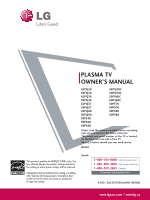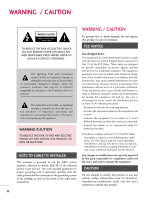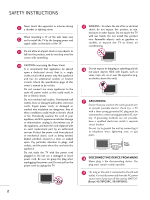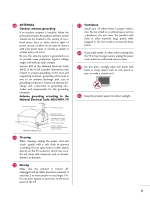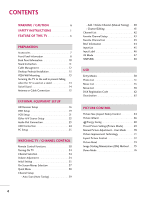LG 50PQ30 Owner's Manual (English)
LG 50PQ30 - LG - 50" Plasma TV Manual
 |
UPC - 719192175235
View all LG 50PQ30 manuals
Add to My Manuals
Save this manual to your list of manuals |
LG 50PQ30 manual content summary:
- LG 50PQ30 | Owner's Manual (English) - Page 1
PLASMA TV OWNER'S MANUAL 42PQ20 50PQ20 42PQ30 50PQ30 42PQ31 50PQ31 42PQ60 50PQ60 50PS30 50PS60 60PS60 42PQ30C 50PQ30C 50PS60C 60PS60C 50PS70 60PS70 50PS80 60PS80 Please read this manual carefully before operating your set and retain it for future reference. The model and serial number of the TV - LG 50PQ30 | Owner's Manual (English) - Page 2
user to the presence of important operating and maintenance (servicing) instructions Part instructions turning the equipment off and on, the user different from that to which the receiver is connected. - Consult the dealer or an experienced radio/TV technician for help. This device complies with part - LG 50PQ30 | Owner's Manual (English) - Page 3
. Install in accordance with the manufacturer's instructions. 8 Use only with the cart, stand, tripod, bracket, or table specified by for replacement of the obsolete outlet. 10 Refer all servicing to qualified service personnel. Servicing is required when the apparatus has been damaged in any - LG 50PQ30 | Owner's Manual (English) - Page 4
screen with something. 14 CAUTION concerning the Power Cord: It is recommend that appliances be placed upon a dedicated circuit; that is, a single outlet circuit which powers only that appliance and has no additional outlets or branch circuits. Check the specification page of this owner's manual - LG 50PQ30 | Owner's Manual (English) - Page 5
supporting structure, grounding of the lead-in wire to an antenna discharge unit, size turned off, unplugged and all cables have been removed. It may take 2 or more people to carry larger TVs coming from the TV or hear strange sounds, unplug the power cord contact an authorized service center. 25 Do - LG 50PQ30 | Owner's Manual (English) - Page 6
47 SIMPLINK 48 USB Entry Modes 50 Photo List 51 Music List 55 Movie List 58 DivX Registration Code 62 Deactivation 63 PICTURE CONTROL Picture Size (Aspect Ratio) Control 64 Picture Wizard 66 Energy Saving 68 Preset Picture Settings(Picture Mode 69 Manual Picture Adjustment - User Mode - LG 50PQ30 | Owner's Manual (English) - Page 7
Timer Setting 93 PARENTAL CONTROL / RATINGS Set Password & Lock System 94 Channel Blocking 97 Movie & TV Rating 98 Downloadable Rating 103 External Input Blocking 104 Key lock 105 APPENDIX Troubleshooting 106 Maintenance 108 Product Specifications 109 Programming The Remote Control 110 - LG 50PQ30 | Owner's Manual (English) - Page 8
the manufacturer's warranty. ■ In order to prevent image burn, avoid displaying a fixed image on your TV screen for a prolonged period (2 or more hours for LCD, 1 or more hours for Plasma). ■ Image burn can also occur on the letterboxed areas of your TV if you use the 4:3 aspect ratio setting for an - LG 50PQ30 | Owner's Manual (English) - Page 9
Owner's Manual CD Manual Remote Control, Batteries Power Cord (Except 60PS60, 60PS60C, 60PS70, 60PS80) (Only 60PS60, 60PS60C, 50/60PS70, 50/60PS80) or Protection Cover (Refer to P.11) x 4 Bolts for stand When using the VGA (D-sub 15 pin cable) PC connection, the user must use shielded signal - LG 50PQ30 | Owner's Manual (English) - Page 10
differ from your TV. CAUTION (Except 42/50PQ30C, 50/60PS60C) G When the TV cannot be turned on with the remote control, press the (power) button on the TV. (The remote control will not work when the (power) button on the TV is switched off. ) 42/50PQ20 Intelligent Sensor Adjusts picture according - LG 50PQ30 | Owner's Manual (English) - Page 11
PREPARATION 42/50PQ30, 42/50PQ31, 42/50PQ30C, 42/50PS30 Remote Control Sensor Intelligent Sensor Adjusts picture according to the surrounding conditions. Power/Standby Indicator Illuminates red in standby mode. Illuminates blue when the TV is switched on. INPUT MENU ENTER VOL INPUT MENU ENTER - LG 50PQ30 | Owner's Manual (English) - Page 12
AUDIO 2 L R 1 AV IN 1 RGB IN (PC) RS-232C IN (CONTROL & SERVICE) 1 REMOTE S-VIDEO VIDEO /MONO AUDIO ANTENNA/ CABLE IN 8 CONTROL IN 3 5 7 1 HDMI/DVI IN, HDMI IN Digital Connection. Supports HD video and Digital audio. Doesn't support 480i. Accepts DVI video using an adapter or HDMI to - LG 50PQ30 | Owner's Manual (English) - Page 13
PREPARATION STAND INSTRUCTION ■ Image shown may differ from your TV. Installation (Except 60PS60, 60PS60C, 60PS70, 60PS80) 1 Carefully place the TV screen side down on a cushioned surface to protect the screen from damage. Detachment 1 Carefully place the TV screen side down on a cushioned - LG 50PQ30 | Owner's Manual (English) - Page 14
CABLE MANAGEMENT ■ Image shown may differ from your TV. 1 After connecting the cables as necessary, install CABLE HOLDER as shown and bundle the cables. To connect additional equipment, see EXTERNAL EQUIPMENT SETUP section. (Only 60PS60, 60PS60C, 50/60PS70, 50/60PS80) 2 Install the CABLE MANAGEMENT - LG 50PQ30 | Owner's Manual (English) - Page 15
installation manual and all parts necessary for assembly are provided. G Do not use screws longer then the standard dimension, as they may cause damage to the inside to the TV. G For wall mounts that do not comply with the VESA standard screw specifications, the length of the screws may differ - LG 50PQ30 | Owner's Manual (English) - Page 16
PREPARATION SECURING THE TV TO THE WALL TO PREVENT FALLING WHEN THE TV IS USED ON A STAND ■ You should purchase necessary components to prevent the TV from tipping over (when not using a wall mount). ■ Image shown may differ from your TV. We recommend that you set up the TV close to a wall so it - LG 50PQ30 | Owner's Manual (English) - Page 17
antenna) ( ) Copper Wire Be careful not to bend the copper wire when connecting the antenna. 2. Cable Cable TV Wall Jack RF Coaxial Wire (75 ohm) ANTENNA/ CABLE IN ■ To improve the picture quality in a poor signal area, plea(se) purchase a signal amplifier and install properly. ■ If the antenna - LG 50PQ30 | Owner's Manual (English) - Page 18
manual for the digital set-top box. operation) ■ Select the Component1 input source on the TV using the INPUT button on the remote control. ■ If connected to COMPONENT IN 2 input, select the Component2 input source on the TV. 1 2 Y PB PR L R Supported Resolutions Signal 480i 480p 720p 1080i - LG 50PQ30 | Owner's Manual (English) - Page 19
to the owner's manual for the digital set-top box.) ■ Select the HDMI1, 2, 3 or 4 (Only 42/50PQ60, 50/60PS60, 50/60PS60C, 50/60PS70, 50/60PS80) input source on the TV using the INPUT button on the remote control. ! NOTE G Check HDMI cable over version 1.3. If the HDMI cables don't support HDMI - LG 50PQ30 | Owner's Manual (English) - Page 20
owner's manual for the digital set-top box.) ■ Select the HDMI1, 2, 3 or 4 (Only 42/50PQ60, 50/60PS60, 50/60PS60C, 50/60PS70, 50/60PS80) input source on the TV using the INPUT button on the remote control. ! NOTE G A DVI to HDMI cable or adapter is required for this connection. DVI doesn't support - LG 50PQ30 | Owner's Manual (English) - Page 21
input source on the TV. ■ Refer to the DVD player's manual for operating instructions. DIO B/DVI) COMPONENT IN VIDEO AUDIO 2 1 L R AV IN 1 REMOTE CONTROL IN S-VIDEO VIDEO /MONO AUDIO 1 2 Y PB PR L R Component Input ports To get better picture quality, connect a DVD player to the - LG 50PQ30 | Owner's Manual (English) - Page 22
HDMI supports both audio and video. 2. How to use ■ Select the HDMI1, 2, 3 or 4 (Only 42/50PQ60, 50/60PS60, 50/60PS60C, 50/60PS70, 50/60PS80) input source on the TV using the INPUT button on the remote control. ■ Refer to the DVD player's manual for operating instructions. RGB(PC) S-VIDEO AUDIO - LG 50PQ30 | Owner's Manual (English) - Page 23
of the VCR. 2. How to use ■ Set VCR output switch to 3 or 4 and then tune TV to the same channel number. ■ Insert a video tape into the VCR and press PLAY on the VCR. (Refer to the VCR owner's manual.) ANTENNA/ CABLE IN 1 ANT OUT S-VIDEO VIDEO L R ANT IN OUTPUT SWITCH Wall Jack 2 Antenna 21 - LG 50PQ30 | Owner's Manual (English) - Page 24
into the VCR and press PLAY on the VCR. (Refer to the VCR owner's manual.) UDIO IN GB/DVI) COMPONENT IN VIDEO AUDIO 2 ■ Select the A V 1 input source on the TV using the INPUT button on the remote control. 1 L R AV IN 1 RGB IN (PC) ■ If connected to AV IN 2, select AV2 input source on the - LG 50PQ30 | Owner's Manual (English) - Page 25
audio input on the audio equipment. 3 Set the "TV Speaker option - Off" in the AUDIO menu. (G p.82). See the external audio equipment instruction manual for operation. OPTICAL DIGITAL AUDIO AUDIO OUT (RGB/DVI) RGB(PC) RS-232C IN (CONTROL & SERVICE) HDMI/DVI IN 1 2 1 C ! NOTE 2 G When - LG 50PQ30 | Owner's Manual (English) - Page 26
USB IN HDMI / DVI IN 3 VIDEO L/MONO AUDIO R EXTERNAL EQUIPMENT SETUP EXTERNAL EQUIPMENT SETUP USB CONNECTION i.e) 1 AV IN 2 1. How to connect 1 Connect the USB device to the USB I N jack on the side of TV. 2. How to use ■ After connecting the USB I N jack, you use the USB function. (G p.50) 24 - LG 50PQ30 | Owner's Manual (English) - Page 27
) jack on the TV. 2. How to use ■ Turn on the PC and the TV. ■ Select the HDMI1, 2, 3 or 4 (Only 42/50PQ60, 50/60PS60, 50/60PS60C, 50/60PS70, 50/60PS80) input source on the TV using the INPUT button on the remote control. HDMI/DVI IN 2 1 RGB IN (PC) RS-232C IN (CONTROL & SERVICE) OPTICAL AUDIO IN - LG 50PQ30 | Owner's Manual (English) - Page 28
noise is present, change the PC output to another resolution, change the refresh rate to another rate or adjust the brightness and contrast on the PICTURE menu until the picture is clear. G Avoid keeping a fixed image on the screen for a long period of time. The fixed image could become permanently - LG 50PQ30 | Owner's Manual (English) - Page 29
still not correct, try using the manual settings or a different resolution or refresh rate on the PC. Screen Resolution Auto config. G Position Size Phase Reset Move MENU Prev. To Set Yes No 1 MENU 2 ENTER 3 ENTER Select PICTURE. Select Screen (RGB-PC). Select Auto config.. 4 ENTER Select - LG 50PQ30 | Owner's Manual (English) - Page 30
the picture phase manually. This feature operates only in RGB-PC mode. PICTURE Move Enter E Picture Mode : Standard • Contrast 90 • Brightness 50 • Sharpness 60 • Color 60 • Tint 0R G • Advanced Control • Reset Screen (RGB-PC) Screen Resolution Auto config. Position G Size Phase - LG 50PQ30 | Owner's Manual (English) - Page 31
Brightness 50 • Sharpness 60 • Color 60 • Tint 0R G • Advanced Control • Reset Screen (RGB-PC) 1 MENU 2 ENTER 3 ENTER 4 ENTER 5 ENTER Select PICTURE. Select Screen (RGB-PC). Select Reset. Select Y e s. Screen Resolution Move MENU Prev. Auto config. Position Size Initialize Settings - LG 50PQ30 | Owner's Manual (English) - Page 32
). Control buttons Controls the SIMPLINK compatible devices. SIMPLINK See a list of AV devices connected to TV. When you toggle this button, the SIMPLINK menu appears at the screen. G p.48-49 RATIO Changes the aspect ratio of the video. G p.64 FREEZE Freezes the current frame. TV POWER DVD ENERGY - LG 50PQ30 | Owner's Manual (English) - Page 33
WATCHING TV / CHANNEL CONTROL THUMBSTICK Navigates the on-screen menus and adjusts the system settings to your preference. (Up/Down/Left Right/ENTER) RETURN Allows the user to move return one step in an interactive application or other user interaction function. INFO Displays channel information - LG 50PQ30 | Owner's Manual (English) - Page 34
WATCHING TV / CHANNEL CONTROL WATCHING TV / CHANNEL CONTROL 42/50PQ20, 42/50PQ30, 42/50PQ31, 42/50PQ30C INFO Displays channel information at the top of the screen. AV MODE Toggles through preset Video and Audio modes. G p.47 POWER Turns the TV on from standby or off to standby. INPUT Rotates - LG 50PQ30 | Owner's Manual (English) - Page 35
channel viewed. THUMBSTICK (Up/Down/Left Navigates the on-screen menus and adjusts the system settings to your preference. Right/ENTER) MENU Displays the main menu or clears all on-screen displays and returns to TV viewing. RETURN Allows the user to move return one step in an interactive application - LG 50PQ30 | Owner's Manual (English) - Page 36
remote control. The TV reverts to standby mode. WATCHING TV / CHANNEL CONTROL ! NOTE G If you intend to be away on vacation, disconnect the power plug from the wall power outlet. G If the TV is unplugged once or turn off with the tion. (Except 42/50PQ30C, 50/60PS60C) (power) button on the TV - LG 50PQ30 | Owner's Manual (English) - Page 37
WATCHING TV / CHANNEL CONTROL INITIAL SETTING This Function guides the user to easily set the essential items for viewing the TV for the first time when purchasing the TV. It will be displayed on the screen when turning the TV on for the first time. It can also be activated from the user menus. ■ - LG 50PQ30 | Owner's Manual (English) - Page 38
WATCHING TV / CHANNEL CONTROL WATCHING TV / CHANNEL CONTROL Step3. Time setting Time Setting Current Time Setting Year Month Date Hour Minute Time Zone Daylight Saving F Auto G 2007 11 15 5 PM 52 Eastern Off Previous Next 1 Select A ut o or Manual. 2 ENTER Select desired time option. Step4. - LG 50PQ30 | Owner's Manual (English) - Page 39
: Off Set Password Block Channel TV Rating-English TV Rating-French Downloadable Rating Input Block INPUT Move Enter TV AV1 AV2 Component1 Component2 RGB-PC HDMI1 HDMI2 HDMI3 E USB Move Enter USB Photo List Music List (Only 50/60PS70, 50/60PS80) USB Photo List Music List Movie List - LG 50PQ30 | Owner's Manual (English) - Page 40
WATCHING TV / CHANNEL CONTROL WATCHING TV / CHANNEL CONTROL QUICK MENU Your TV's OSD (On Screen Display) may differ slightly from what is shown in this manual. Q.Menu (Quick Menu) is a menu of features which users might use frequently. ■ Aspect Ratio: Selects your desired picture format. ■ Picture - LG 50PQ30 | Owner's Manual (English) - Page 41
to the previous menu. RETURN Return to TV viewing. MENU ■ The TV will ask for a password if parental control has been activated (Lock Menu). Use the password you set up in the Lock Menu to allow a channel search. ■ When setting the Auto tuning or Manual tuning, the number of maximum channel you - LG 50PQ30 | Owner's Manual (English) - Page 42
WATCHING TV / CHANNEL CONTROL WATCHING TV / CHANNEL CONTROL Add/Delete Channel (Manual Tuning) If you select DTV or CADTV input signal, you can view the on-screen signal strength monitor to see the quality of the signal being received. CHANNEL Auto Tuning Manual Tuning Channel Edit Move Enter 1 - LG 50PQ30 | Owner's Manual (English) - Page 43
the deleted channel, directly enter the channel number with the NUMBER buttons or select it in the Channel Edit menu. WATCHING TV / CHANNEL CONTROL CHANNEL Auto Tuning Manual Tuning Channel Edit Move Enter Ch.Change Move CH Move Page Previous Add/Delete 1 MENU 2 ENTER Select CHANNEL. Select - LG 50PQ30 | Owner's Manual (English) - Page 44
-1 DTV 18-2 WATCHING TV / CHANNEL CONTROL Exit Displaying Channel List 1 LIST Display the Channel List. Selecting a channel in the channel list 1 Select a channel. 2 ENTER Switch to the chosen channel number. Paging through a channel list 1 P CH A G E Turn the pages. 2 RETURN Return - LG 50PQ30 | Owner's Manual (English) - Page 45
TV's OSD (On Screen Display) may differ slightly from what is shown in this manual. Favorite Channels are a convenient feature that lets you quickly select channels of your choice without waiting for the TV Q. MENU Return to TV viewing. WATCHING TV / CHANNEL CONTROL FAVORITE CHANNEL LIST Favorite - LG 50PQ30 | Owner's Manual (English) - Page 46
caption services. Use the Q.MENU menu to select wanted Closed caption. 4:3 The original aspect ratio of the video is 4:3 16:9 The original aspect ratio of the video is 16:9 (wide) 480i 480p 720p 1080i 1080p The video resolution is 720x480i The video resolution is 720x480p The video resolution is - LG 50PQ30 | Owner's Manual (English) - Page 47
TV can be activated and selected. TV AV1 AV2 Component1 Component2 WATCHING TV / CHANNEL CONTROL 1INPUT INPUT or ie) ENTER Select the desired input source. TV . ■ But, when selecting "SIMPLINK - O n", popup menu for watch DVD or a Digital set-top box. ■ RGB-PC: Select it to view PC input - LG 50PQ30 | Owner's Manual (English) - Page 48
WATCHING TV / CHANNEL CONTROL WATCHING TV / CHANNEL CONTROL INPUT LABEL You can set a label for each input source when it's not in use. OPTION Move Enter Menu Language(Language): English Audio Language : English Input Label SIMPLINK : On Key Lock : Off Caption : Off Demo Mode : Off - LG 50PQ30 | Owner's Manual (English) - Page 49
WATCHING TV / CHANNEL CONTROL AV MODE AV Mode toggles through preset Video and Audio settings. ( O n l y 50 / 6 0 P S 6 0 . 50/60PS60C, 50/60PS70, 50/60PS80) Off Cinema or Cinema Game Sport 1AV MODE Press the AV MODE button repeatedly to select the desired source. 2 ENTER ■ If you select " - LG 50PQ30 | Owner's Manual (English) - Page 50
TV / CHANNEL CONTROL Simplink allows you to control and play other AV devices connected with HDMI cable without additional cables and settings. This TV may work with devices with HDMI-CEC support, but only devices with the logo are fully supported. SIMPLINK can be turned on and off in the user - LG 50PQ30 | Owner's Manual (English) - Page 51
to turn on mode. (A device, which is connected to the TV through a HDMI cable but does not support SIMPLINK, does not provide this function) Note: To operate SIMPLINK, an HDMI cable over Version 1.3 with *CEC function should be used. (*CEC: Consumer Electronics Control). WATCHING TV / CHANNEL - LG 50PQ30 | Owner's Manual (English) - Page 52
. ■ This TV supports JPG and MP3 files. ! NOTE G In order to avoid losing the USB memory stick, use the USB connector to fix the USB memory stick to the USB connector holder of the TV. USB connector holder MI IN 3 USB IN USB USB Input Port 2 Select Photo List, Music List or Movie List. USB - LG 50PQ30 | Owner's Manual (English) - Page 53
can view (*.JPG) files from USB storage devices. The On Screen Display on your model may be slightly different. Supported photo file: *.JPG ■ You can play JPG files only. ■ Only baseline scan is supported among JPG. Screen Components 1 MENU Select U S B. 1 Moves to upper level file 2 Preview - LG 50PQ30 | Owner's Manual (English) - Page 54
Exit When you select a file (not folder), this PopUp menu is displayed. G View: Display the selected item. G Mark All: Mark all photos on the screen. G Unmark All: Deselect all marked photos. G Delete: Delete the selected photo item. G Close: Close the pop-up menu. 1 Select the target folder or - LG 50PQ30 | Owner's Manual (English) - Page 55
Show the Popup menu. 4 Select V ie w. 5 ENTER The selected photo is displayed in full size. Slideshow BGM 1/17 Delete Option Hide The aspect ratio of a photo may change the size of the photo displayed on the screen in full size. ■ Use the C H photo page. button to navigation in the 53 USB - LG 50PQ30 | Owner's Manual (English) - Page 56
button to select and control the menu on the full-sized screen. USB G Slideshow: screen. ■ To see the menu again on the full-sized screen, press ENTER button to display. 54 Press F G to set the time interval between slides. Slide Speed Fast Music Folder ... Enter Cancel ! NOTE G This TV - LG 50PQ30 | Owner's Manual (English) - Page 57
TV cannot play back copy-protected files. The On Screen Display on your model may be slightly different. Supported music file: *.MP3 Bit rate range 8Kbps ~ 320Kbps • Sampling rate memory 1 6 Corresponding buttons on Up Folder the remote control Move PopUp Menu CH Move Page MARK Mark 6 5 - LG 50PQ30 | Owner's Manual (English) - Page 58
one in the current folder will be played. If you go to a different folder and press the ENTER button, the current music in playback will stop ENTER Show the Popup menu. 4 ENTER Select the desired Popup menu. 5 Return to TV viewing RETURN ■ Use the C H button to navigation in the music page. ■ - LG 50PQ30 | Owner's Manual (English) - Page 59
box (as shown below) will automatically move across the screen when there is no user input to prevent a fixed image remaining on the screen for a extended period of time. ! NOTE G When , A , or RETURN button to stop the screen saver. G This TV can not play music files less than 16 Kbytes. 57 - LG 50PQ30 | Owner's Manual (English) - Page 60
. Supported Movie File Extension name AVI m4v Divx DAT MPG MPEG MPE VOB Video Codec MPEG4 DivX 3.XX DivX 4.XX DivX 5.XX DivX 6.XX Xvid 1.00 Xvid 1.01 Xvid 1.02 Xvid 1.03 Xvid 1.10 Beta1/2 MPEG1 MPEG2 Maximum Resolution supported Frame Audio Codec Explanation 720X480 800X432 AC3 • Bit rate - LG 50PQ30 | Owner's Manual (English) - Page 61
MB Up Folder USB Device Free Space 150MB Duration 22:13:20 22:30:20 Move PopUp Menu CH Move Page MARK Mark Exit MOVIE LIST Page 1/1 Movie Scent of a waman. (1992) No Marked Title Up Folder Scent of a waman. (1992) Lost 704 x 396 668 MB Up Folder USB Device Free Space - LG 50PQ30 | Owner's Manual (English) - Page 62
the Popup menu. 4 Select Play. [Use of remote control] Press the R E W(FF) button to rewind. Press the F F(GG) button to forward fast. Press the Pause(I I) button to pause the screen. Press the S t o p(A) button to stop. 5 ENTER Display the current movie status progress bar in the bottom of - LG 50PQ30 | Owner's Manual (English) - Page 63
structure of recorded file is not interleaved, either video or audio is outputted. G Video with resolution higher than maximum resolution supported for each frame, cannot be guaranteed for smooth playback. G DTS Audio codec is not supported. G A DivX movie file and its subtitle file must be located - LG 50PQ30 | Owner's Manual (English) - Page 64
code number of the TV. Using the registration number, movies can be rented or purchased at www.divx.com/vod. USB Photo List Music List Movie List DivX Reg. Code Deactivation Move Enter USB Move Enter Photo List Music List Movie List DivX Reg. Code DivX(R) Video On Demand Deactivation Your - LG 50PQ30 | Owner's Manual (English) - Page 65
DivX user authentication for TV. Once this function is executed, a DivX user authentication is required again to see DivX DRM files. USB Photo List Music List Movie List DivX Reg. Code Deactivation Move Enter USB Move Enter Photo List Music List Movie List DivX Reg. Code DivX(R) Video On - LG 50PQ30 | Owner's Manual (English) - Page 66
16:9 Cinema Zoom * Only DTV/CADTV/Component/HDMIDTV/DVI-DTV (720p/1080i/1080p) Just Scan Set By Program Zoom 4:3 1 Q. MENU 2 Select the Aspect Ratio. Select the desired picture format. 3 Q. MENU Return to TV viewing. ■ You can also press the RATIO button repeatedly on the remote control. 64 - LG 50PQ30 | Owner's Manual (English) - Page 67
PICTURE CONTROL 16:9 Adjust the picture horizontally, in a linear proportion to fill the entire screen. 4:3 Choose 4:3 when you want to view a picture with an original 4:3 aspect ratio. Just Scan Normally the edges of video signals are cropped 1-2%. Just Scan turns off this cropping and shows the - LG 50PQ30 | Owner's Manual (English) - Page 68
High Previous Next 6 ENTER Adjust C o l o r. Black Level Set the screen above identical to the Recommended sample below. Tint Set the screen above identical to the Recommended sample below. E PICTURE CONTROL Low Recommended • Brightness 50 E High Previous 4 ENTER Next Adjust Black Level - LG 50PQ30 | Owner's Manual (English) - Page 69
s. Vertical Sharpness Set the screen above identical to the Recommended sample below. Low Recommended E • V Sharpness 50 E High Previous Next 9 ENTER Adjust V e r t i c a l S h a r p n e s s. PICTURE CONTROL Complete Select (an) input(s) to apply the settings. DTV TV AV1 AV2 Component1 - LG 50PQ30 | Owner's Manual (English) - Page 70
, Medium or Maximum. Return to the previous menu. Return to TV viewing. ■ You can also adjust the ENERGY SAVING botton on the remote control. ■ Intelligent Sensor? This function automatically adjusts the brightness of screen to the most suitable picture according to the surrounding conditions. 68 - LG 50PQ30 | Owner's Manual (English) - Page 71
speed in a fast gaming screen. ■ Expert: This is the mode to adjust the video in detail for video quality expert and general user. ■ Cinema(Only 42/50PQ60, 50/60PS60, 50/60PS60C, 50/60PS70, 50/60PS80): This is cinema quality mode to provide you the experience of watching a movie at home. The - LG 50PQ30 | Owner's Manual (English) - Page 72
PICTURE CONTROL MANUAL PICTURE ADJUSTMENT-USER MODE Adjust the picture appearance to suit your preference and viewing situations. Only 42/50PQ60, 50/60PS60, 50/60PS60C, 50/60PS70, 50/60PS80 : This feature is disabled in "P i c t u r e M o d e - C i n e m a". E E PICTURE CONTROL PICTURE Move - LG 50PQ30 | Owner's Manual (English) - Page 73
PICTURE CONTROL PICTURE IMPROVEMENT TECHNOLOGY You can calibrate the screen for each Picture Mode or set the video value according to the special video screen. You can set the video seeing differently for each input. To reset to the factory default screen after making adjustments to each video mode - LG 50PQ30 | Owner's Manual (English) - Page 74
PICTURE CONTROL PICTURE CONTROL EXPERT PICTURE CONTROL By segmenting categories, Expert1 and Expert2 provide more categories which users can set as they see fit, offering the optimal picture quality for users. This may also be used be a professional to help optimize the TV performance in the - LG 50PQ30 | Owner's Manual (English) - Page 75
the screen to proper level. ■ This function enables to select 'Low' or 'High' in the following mode: AV (NTSC-M), HDMI or Component. Otherwise, 'Black level' is set to 'Auto'. ■ Makes video clips recorded in film look more natural by eliminating judder effect. ■ DVD and Blu-ray movies are filmed at - LG 50PQ30 | Owner's Manual (English) - Page 76
PICTURE CONTROL PICTURE RESET Settings of the selected picture modes return to the default factory settings. PICTURE Move Enter E Picture Mode : Standard • Contrast 90 • Brightness 50 • Sharpness 60 • Color 60 • Tint 0R G • Advanced Control • Reset Screen (RGB-PC) PICTURE Move - LG 50PQ30 | Owner's Manual (English) - Page 77
to the previous menu. Return to TV viewing. MENU ■ Normal: If image sticking is never a problem, ISM is not necessary - set to Normal. ■ O r b i t e r: Orbiter may help prevent ghost images. However, it is best not to allow any fixed image to remain on the screen. To avoid a ghost image on the - LG 50PQ30 | Owner's Manual (English) - Page 78
PICTURE CONTROL PICTURE CONTROL DEMO MODE Displays a slide show to explain the various features of this TV. This feature is disabled in "Initial Setting-Home Use". OPTION Move Enter Menu Language(Language): English Audio Language : English Input Label SIMPLINK : On Key Lock : Off Caption - LG 50PQ30 | Owner's Manual (English) - Page 79
TV program. Because each broadcasting station has its own signal conditions, volume adjustment may be needed every time the channel is changed. This feature allows users + 0L R : Standard • SRS TruSurround XT:Off • Treble 50 • Bass 50 • Reset E 1 MENU 2 ENTER Select AUDIO. Select Auto - LG 50PQ30 | Owner's Manual (English) - Page 80
& LANGUAGE CONTROL CLEAR VOICE II By differentiating the human sound range from others, it improves the sound quality of voices. AUDIO Auto Volume Clear Voice II Balance Sound Mode Move Enter : Off : On • Level 0- + 0L R : Standard • SRS TruSurround XT:Off • Treble 50 • Bass 50 - LG 50PQ30 | Owner's Manual (English) - Page 81
without any special adjustment as the TV sets the appropriate sound options based on the program content. Standard, Music, Cinema, Sport, and G a me are preset for optimum sound quality at the factory and are not adjustable. Q.Menu Aspect Ratio Picture Mode Sound Mode Caption Multi Audio Sleep - LG 50PQ30 | Owner's Manual (English) - Page 82
CONTROL SOUND SETTING ADJUSTMENT - USER MODE Adjust the sound to suit your taste and room situations. 1 MENU 2 ENTER 3 ENTER 4 ENTER AUDIO Auto Volume Clear Voice II Balance Sound Mode Move Enter : Off : On • Level 0- + 0L R : Standard • SRS TruSurround XT:Off • Treble 50 • Bass 50 - LG 50PQ30 | Owner's Manual (English) - Page 83
CONTROL E BALANCE Adjust the left/right sound of speaker to suit your taste and room situations. AUDIO Auto Volume Clear Voice II Balance Sound Mode Move Enter : Off : On • Level 0- + 0L R : Standard • SRS TruSurround XT:Off • Treble 50 • Bass 50 Off • Treble 50 • Bass 50 • Reset - LG 50PQ30 | Owner's Manual (English) - Page 84
CONTROL TV SPEAKERS ON/OFF SETUP Turn the TV speakers off if using external audio equipment. If you wish to use an external Hi-Fi system or a SRS system, turn off the TV XT:Off • Treble 50 • Bass 50 • Reset TV Speaker : On Off On 1 MENU 2 ENTER Select AUDIO. Select TV Speaker. 3 ENTER - LG 50PQ30 | Owner's Manual (English) - Page 85
settings. AUDIO Auto Volume Clear Voice II Balance Sound Mode Move Enter : Off : On • Level 0 - + 0 L R : Standard • SRS TruSurround XT:Off • Treble 50 • Bass 50 Mode : Standard • SRS TruSurround XT:Off • Treble 50 • Bass 50 • Reset E 1 MENU 2 ENTER Select AUDIO. Select - LG 50PQ30 | Owner's Manual (English) - Page 86
the broadcast is only in Mono. Q.Menu Aspect Ratio Picture Mode Sound Mode Caption Multi Audio Sleep Timer CH Del/Add/Fav Eject USB F 1166::99 G Vivid Standard Off FF EEnngglilsishh G Off Add Eject Close Analog TV 1 Q. MENU Select S A P. 2 Select M o no, Stereo, or S A P. 3 Q. MENU Return - LG 50PQ30 | Owner's Manual (English) - Page 87
SIMPLINK Key Lock : On French : Off Caption : Off Demo Mode : Off ISM Method : Normal Set ID : 1 E 1 MENU 2 ENTER 3 ENTER Select OPTION. Select Audio Language. Select your desired language. 4 Return to the previous menu. RETURN Return to TV viewing. MENU SOUND & LANGUAGE CONTROL - LG 50PQ30 | Owner's Manual (English) - Page 88
CONTROL ON-SCREEN MENUS LANGUAGE SELECTION The menus can be shown on the screen in the selected language. OPTION Move Enter Menu Language(Language): English Audio Language : English Input Label SIMPLINK : On Key Lock : Off Caption : Off Demo Mode : Off ISM Method : Normal Set - LG 50PQ30 | Owner's Manual (English) - Page 89
any position on the screen and is usually the program's dialog. Caption/Text, if provided by the broadcaster, would be available for both digital and analog channels on the Antenna/Cable. This TV is programmed to memorize the caption/text mode which was last set when you turned the power off. This - LG 50PQ30 | Owner's Manual (English) - Page 90
Return to TV viewing. MENU OPTION Move Enter Menu Language(Language): English Audio Language : English Input Label SIMPLINK : On Key Lock Caption : Off F : Off On G Demo Mode : OffMode Service 1 ISM Method Set ID E : Normal Digital Option : 1 Close SOUND & LANGUAGE CONTROL 88 - LG 50PQ30 | Owner's Manual (English) - Page 91
etc., to your preference. A preview icon is provided at the bottom of the screen, use it to see the caption language. Return to the previous menu. Return to TV viewing. MENU ■ S i z e: Set the word size. ■ F o n t: Select a typeface for the text. ■ Text Color: Choose a color for the text. ■ Text - LG 50PQ30 | Owner's Manual (English) - Page 92
includes information for the current time provided by the broadcasting station. Set the clock manually if the current time is set incorrectly by the auto clock function. TIME Clock Off Time : observes Daylight Saving time). Return to the previous menu. Return to TV viewing. MENU TIME SETTING 90 - LG 50PQ30 | Owner's Manual (English) - Page 93
, Date, Hour, or Minutes option. 5 Set the Year, Month, Date, Hour, or Minutes option. 6 Return to the previous menu. RETURN Return to TV viewing. MENU TIME Clock Off Time : Off On Time : Off Sleep Timer : Off Move Enter F Year Month Date Hour Minute Manual G 2008 2 21 2 AM 10 Time - LG 50PQ30 | Owner's Manual (English) - Page 94
the On Time function if they are both set to the same time. The TV must be in standby mode for the On Time to work. If you do not press any button within 2 hours after the TV turns on with the On Time function, the TV will automatically revert to standby mode. TIME Clock - LG 50PQ30 | Owner's Manual (English) - Page 95
SLEEP TIMER SETTING The Sleep Time turns the TV off at the preset time. Note that this setting is cleared when the TV is turned off. Q.Menu Aspect Ratio Picture Mode Sound Mode Caption Multi Audio Sleep Timer CH Del/Add/Fav Eject USB F 1166::99 G Vivid Standard Off English F Off G Add Eject Close - LG 50PQ30 | Owner's Manual (English) - Page 96
to block specific channels, ratings, and external viewing sources. A password is required to gain access to this menu. For USA For Canada LOCK Move Enter Lock System : Off Set Password Block Channel Movie Rating TV Rating-Children TV Rating-General Downloadable Rating Input Block - LG 50PQ30 | Owner's Manual (English) - Page 97
to the previous menu. RETURN Return to TV viewing. MENU LOCK Move Enter Lock System Set Password : On Off On Block Channel Movie Rating TV Rating-Children TV Rating-General Downloadable Rating Input Block ■ When you select O n, the Lock System is enable. PARENTAL CONTROL / RATING 95 - LG 50PQ30 | Owner's Manual (English) - Page 98
PARENTAL CONTROL / RATINGS Set Password Change the password by inputting a new password twice. LOCK Move Enter Lock System : Off Set Password Block Channel Movie Rating TV Rating-Children TV Rating-General Downloadable Rating Input Block LOCK Move Enter Lock System : Off Set - LG 50PQ30 | Owner's Manual (English) - Page 99
watch. LOCK Move Enter Lock System : Off Set Password Block Channel Movie Rating TV Rating-Children TV Rating-General Downloadable Rating Input Block Ch.Change Move CH Move Page a channel. 6 Return to the previous menu. RETURN Return to TV viewing. MENU PARENTAL CONTROL / RATING 97 - LG 50PQ30 | Owner's Manual (English) - Page 100
level. Keep in mind that the movie ratings limit only applies to movies shown on TV, not TV programs, such as soap operas. LOCK Move Enter Lock System : Off Set Password Block Channel Movie Rating TV Rating-Children TV Rating-General Downloadable Rating Input Block 1 MENU 21 2 3 456 789 - LG 50PQ30 | Owner's Manual (English) - Page 101
Enter Lock System : Off Set Password Block Channel Movie Rating TV Rating-Children TV Rating-General Downloadable Rating Input Block LOCK Move Enter Lock System : Off Set Password Block Channel Movie Rating TV Rating-Children TV Rating-General Downloadable Rating Input Block Age - LG 50PQ30 | Owner's Manual (English) - Page 102
PARENTAL CONTROL / RATINGS TV Rating General - For USA only Based on the ratings, blocks certain TV programs that you and your family do not want to view. LOCK Move Enter Lock System : Off Set Password Block Channel Movie Rating TV Rating-Children TV Rating-General Downloadable Rating - LG 50PQ30 | Owner's Manual (English) - Page 103
: Off Blocking off programs : Permits all Set Password E Block Channel C TV Rating-English C8+ TV Rating-French G Downloadable Rating PG Input Block 14+ 18+ Blocking Off and older) ■ 18+ (Adult programming) ■ Blocking Off (Permits all programs) PARENTAL CONTROL / RATING 101 - LG 50PQ30 | Owner's Manual (English) - Page 104
PARENTAL CONTROL / RATINGS TV Rating French - For CANADA only Selecting Canadian French rating system. LOCK Move Enter Lock System : Off Set Password Block Channel TV Rating-English TV Rating-French Downloadable Rating Input Block LOCK Move Enter Lock System : Off Set Password Block - LG 50PQ30 | Owner's Manual (English) - Page 105
: Off Set Password Block Channel Movie Rating TV Rating-Children TV Rating-General Downloadable Rating Input Block Humor Sport Cruelty Language Sadness Genre Age E Close E ■ Based on rating table, your TV's OSD (On Screen Display) may differ slightly from what is shown in this manual - LG 50PQ30 | Owner's Manual (English) - Page 106
Set Password Block Channel Movie Rating : Off AV1 F Off AV2 Off Component1 Off TV Rating-Children Component2 Off TV Rating-General RGB-PC Off Downloadable Rating HDMI1 Off Input Block HDMI2 Off HDMI3 Off HDMI4 Off Close G Only 42/50PQ60, 50/60PS60, 50/60PS60C, 50/60PS70, 50 - LG 50PQ30 | Owner's Manual (English) - Page 107
menu. RETURN Return to TV viewing. MENU ■ In Key Lock 'O n', if the TV is turned off, press the INPUT, CH D , E button on the TV or POWER, INPUT, CH , or NUMBER buttons on the remote control. ■ With the Key Lock On, the display ' ! Key Lock' appears on the screen if any button(Except (power - LG 50PQ30 | Owner's Manual (English) - Page 108
the sleep timer set? ■ Check the power control settings. Power interrupted. ■ TV will be automatically turned off, in case of no signal for 15 minutes. The video function does not work. No picture &No sound ■ Check whether the product is turned on. ■ Try another channel. The problem may be with - LG 50PQ30 | Owner's Manual (English) - Page 109
all models. There is a problem in PC mode. (Only PC mode applied) The signal is out of range ■ Adjust resolution, horizontal frequency, or vertical phase, or H/V position. (Option) Screen color is unstable ■ Check the signal cable. or single color ■ Reinstall the PC video card. APPENDIX 107 - LG 50PQ30 | Owner's Manual (English) - Page 110
washing detergent. Wring the cloth until it's almost dry, and then use it to wipe the screen. 2 Make sure the excess water is off the screen, and then let it air-dry before you turn on your TV. Cleaning the Cabinet ■ To remove dirt or dust, wipe the cabinet with a soft, dry, lint-free - LG 50PQ30 | Owner's Manual (English) - Page 111
SPECIFICATIONS MODEL Dimensions (Width x Height x Depth) With stand Without stand Weight With stand Without stand MODELS Dimensions (Width x Height x Depth) With stand Without stand Weight With stand Without stand MODELS Dimensions (Width x Height x Depth) With stand Without stand Weight - LG 50PQ30 | Owner's Manual (English) - Page 112
to operate most remote-controllable devices. Note that the remote may not control all models of other brands. Programming a code into a remote mode 1 Testing your remote control. To find out whether your remote control can operate other components without programming, turn on a component such - LG 50PQ30 | Owner's Manual (English) - Page 113
Remote Control Code 050 055 060 130 150 152 KENWOOD 014 034 039 043 047 048 LG (GOLDSTAR) 001 012 013 020 101 106 114 123 LLOYD 034 LXI 082 112 131 TOTEVISION 040 101 UNITECH 040 VECTOR RESEARCH 012 VICTOR 048 VIDEO CONCEPTS 012 034 046 VIDEOSONIC 040 WARDS 003 013 017 024 031 - LG 50PQ30 | Owner's Manual (English) - Page 114
043 074 SAMSUNG 123 SATELLITE SERVICE CO 028 035 047 057 085 SCIENTIFIC ATLANTA 032 138 SONY 103 STARCAST 041 SUPER GUIDE 020 124 125 TEECOM 023 084 091 120 DVD Brand Codes Brand APEX DIGITAL 022 DENON 020 014 GE 005 006 HARMAN KARDON 027 JVC 012 LG 001 010 016 025 - LG 50PQ30 | Owner's Manual (English) - Page 115
IR CODES 1. How to Connect ■ Connect your wired remote control to the Remote Control port on the TV. 2. Remote Control IR Codes ■ Output waveform Single pulse, modulated with 37.917KHz signal at 455KHz Tc Carrier frequency T1 ■ Configuration of frame 1st frame FCAR = 1/TC = fOSC/12 Duty ratio - LG 50PQ30 | Owner's Manual (English) - Page 116
76 Red Remote control Button Green(Stop A ) Remote control Button 77 Yellow(Play G) Remote control Button Blue(Pause l l ) Remote control Button AF FF GG Remote control Button Rew FF Remote control Button Function Note TV POWER ON POWER OFF AV1 AV2 COMPONENT1 COMPONENT2 RGB-PC HDMI1 - LG 50PQ30 | Owner's Manual (English) - Page 117
. The instructions below are provided to help with programming software or to test functionality using telenet software. RS-232C Setup HDMI/DVI IN 2 1 2 1 L R S-VIDEO VIDEO /MONO AUDIO REMOTE CONTROL IN ANTENNA/ CABLE IN APPENDIX AV IN 1 RGB IN (PC) RS-232C IN (CONTROL & SERVICE) PC Type - LG 50PQ30 | Owner's Manual (English) - Page 118
) PC TV 2 3 3 2 5 5 4 6 6 4 7 7 8 8 D-Sub 9 D-Sub 9 TXD RXD GND DTR DSR RTS CTS OPTION Move Enter Menu Language(Language): English Audio Language : English Input Label SIMPLINK : On Key Lock : Off Caption : Off Demo Mode : Off F 1 G ISM Method : Normal Set ID - LG 50PQ30 | Owner's Manual (English) - Page 119
If the data is data write mode, it returns the data of the PC computer. * In this model, TV will not send the status during the standby mode. * Data Format [Command 2] : Use as command. [Set ID] : Use the small character, if set ID is 10, it will send the '0', 'a'. [DATA] : Use the small character - LG 50PQ30 | Owner's Manual (English) - Page 120
01: Screen mute on (Picture off) Data 10: Video-Out Mute On Acknowledgement [d][ ][Set ID][ ][OK/NG][Data][x] * In case of Video-Out mute on only, TV will display On Screen Display(OSD). But, In case of Screen Mute On, TV will not display OSD. 05. Volume Mute (Command: k e) To control volume mute - LG 50PQ30 | Owner's Manual (English) - Page 121
Screen Display) on/off. Transmission [k][l][ ][Set ID][ ][Data][Cr] Data 00: OSD off Data 01: OSD on Acknowledgement [l][ ][Set ID][ ][OK/NG][Data][x] 13. Remote Control Lock Mode (Command: k m) To lock the remote control and the front panel controls on the TV. Transmission [k][m][ ][Set ID - LG 50PQ30 | Owner's Manual (English) - Page 122
APPENDIX Data 05: 7 Main/Sub Picture 6 Two/One Part Channel 5 Using Physical 4 Channel Reserved 3 2 1 0 Step 0 Main 1 Sub 0 Two 1 Set ID][ ][OK/NG][Data][x] 23. Key (Command: m c) To send IR remote key code. Transmission [m][c][ ][Set ID][ ][Data][Cr] G p.114. Acknowledgement [c][ ][Set - LG 50PQ30 | Owner's Manual (English) - Page 123
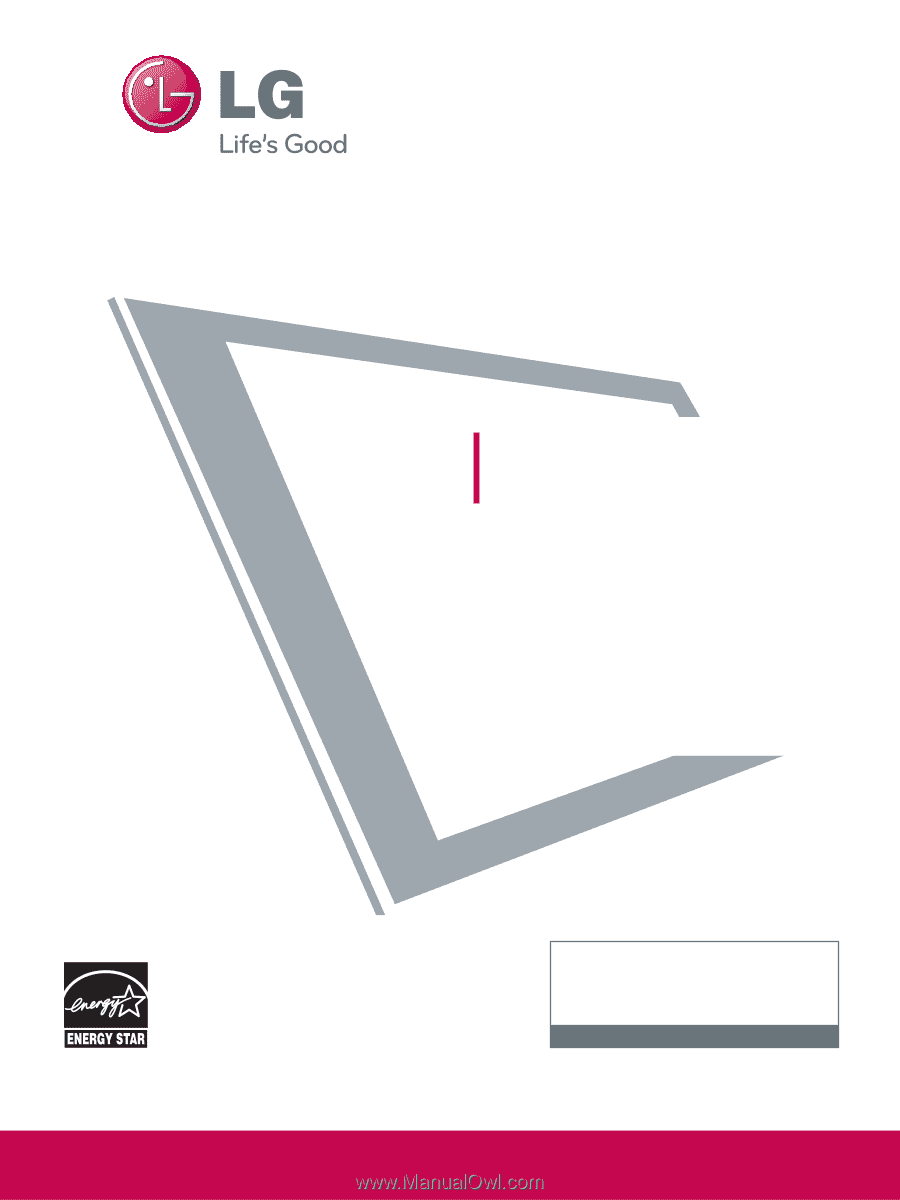
P/NO : SAC33575901(0905-REV06)
This product qualifies for ENERGY STAR in the “fac-
tory default (Home Use mode)” setting and this is
the setting in which power savings will be achieved.
Changing the factory default picture setting or enabling
other features will increase power consumption that
could exceed the limits necessary to quality for
Energy Star rating.
Please read this manual carefully before operating
your set and retain it for future reference.
The model and serial number of the TV is located
on the back and one side of the TV.
Record it below should you ever need service.
PLASMA TV
OWNER’S MANUAL
42PQ20
50PQ20
42PQ30
50PQ30
42PQ31
50PQ31
42PQ60
50PQ60
50PS30
50PS60
60PS60
42PQ30C
50PQ30C
50PS60C
60PS60C
50PS70
60PS70
50PS80
60PS80
www.lgusa.com / www.lg.ca
1-800-243-0000
USA, Consumer User
1-888-865-3026
USA, Commercial User
1-888-542-2623
CANADA
LG Customer Information Center
Model:
Serial: