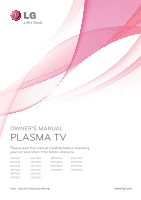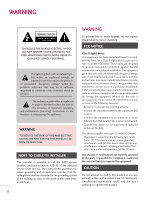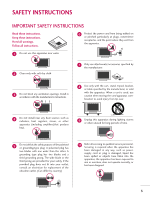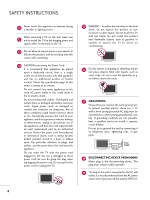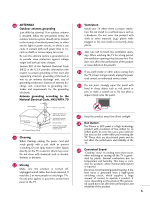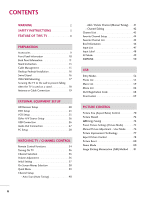LG 50PV400 Owner's Manual
LG 50PV400 Manual
 |
View all LG 50PV400 manuals
Add to My Manuals
Save this manual to your list of manuals |
LG 50PV400 manual content summary:
- LG 50PV400 | Owner's Manual - Page 1
OWNER'S MANUAL PLASMA TV Please read this manual carefully before operating your set and retain it for future reference. 42PT200 50PT200 42PT330 50PT330 42PT350 50PT350 50PV400 60PV400 50PV430 60PV430 50PV450 60PV450 42PT250U 50PT250U 50PV550U 60PV550U 42PT350C 50PT350C 50PV450C 60PV450C P/NO - LG 50PV400 | Owner's Manual - Page 2
user to the presence of important operating and maintenance (servicing) instructions TV INSTALLER This reminder is provided to call the CATV system installer's attention to Article 820-40 of the National Electric Code (U.S.A.). The code Part user TV technician for help. This device complies with part - LG 50PV400 | Owner's Manual - Page 3
the manufacturer's instructions. 8 Use only with the cart, stand, tripod, bracket replacement of the obsolete outlet. (Can differ by country) 10 Refer all servicing to qualified service personnel. Servicing is required when the apparatus has been damaged in any way, such as power- supply cord - LG 50PV400 | Owner's Manual - Page 4
the specification page of this owner's manual to be certain. Do not connect too many appliances to the same AC power outlet as this could result in fire or electric shock. Do not overload wall outlets. Overloaded wall outlets, loose or damaged wall outlets, extension cords, frayed power cords, or - LG 50PV400 | Owner's Manual - Page 5
coming from the TV or hear strange sounds, unplug the power cord contact an authorized service center. 26 Do Plasma or LCD panel is a high technology product with resolution of two million to six million pixels. In a very few cases, you could see fine dots on the screen while you'reviewing the TV - LG 50PV400 | Owner's Manual - Page 6
Registration Code 68 Deactivation 69 PICTURE CONTROL Picture Size (Aspect Ratio) Control 70 Picture Wizard 72 Energy Saving 74 Preset Picture Settings (Picture Mode 75 Manual Picture Adjustment - User Mode 76 Picture Improvement Technology 77 Expert Picture Control 78 Picture Reset 80 - LG 50PV400 | Owner's Manual - Page 7
SOUND & LANGUAGE CONTROL Auto Volume Leveler (Auto Volume 82 Clear Voice II 83 Preset Sound Settings (Sound Mode) 84 Sound Setting Adjustment - User Mode 85 Infinite Surround 86 Balance 87 TV Speakers On/Off Setup 88 Audio Reset 89 Stereo/SAP Broadcast Setup 90 Audio Language 91 On-Screen - LG 50PV400 | Owner's Manual - Page 8
the best their LG HDTV has to offer. Sophisticated and detailed calibrations can be made through the ISFccc mode. Detailed calibration requires a licensed technician. Please contact your local dealer to inquire about an ISF certified technician. AV Mode is three preset picture and audio settings. It - LG 50PV400 | Owner's Manual - Page 9
dealer where you purchased the TV. The accessories included may differ from the images below. PREPARATION Owner's Manual Protection Cover and Tape CD Manual (Refer to P.14) Power Cord (For 42/50PT200, 42/50PT330, 42/50PT350, 42/50PT350C, 42/50PT250U, 50PV400, (For 60PV400, 60PV430, 60PV450 - LG 50PV400 | Owner's Manual - Page 10
shown may differ from your TV. ENTER VOL CH Intelligent Sensor Adjusts picture according to the surrounding conditions. Power/Standby Indicator Illuminates red in standby mode. The LED is off while the TV remains on. Remote Control Sensor HOME ENTER VOL CH POWER INPUT Button Button HOME - LG 50PV400 | Owner's Manual - Page 11
50/60PV400, 50/60PV430) R 9 10 1 1 HDMI IN 3 USB IN VIDEO L/MONO AUDIO R 7 7 11 AV IN 2 AV IN 2 2 4 5 7 R OPTICAL DIGITAL AUDIO OUT AUDIO IN (RGB/DVI) REMOTE CONTROL IN AV IN 1 VIDEO L//MMOONNOO AUDIO R 1 () VARIABLE AUDIO OUT 2 1 HDMI/DVI IN 3 RS-232C IN (CONTROL & SERVICE - LG 50PV400 | Owner's Manual - Page 12
and Digital audio. Doesn't support 480i. Accepts DVI video using an adapter or HDMI to DVI cable (not included) 2 OPTICAL DIGITAL AUDIO OUT Optical digital audio output for use with amps and home theater systems. Note: In standby mode, this port doesn't work. 3 RS-232C IN (CONTROL & SERVICE) PORT - LG 50PV400 | Owner's Manual - Page 13
PREPARATION STAND INSTRUCTION s Image shown may differ from your TV. Installation 1 Carefully place the TV screen side down on a cushioned surface to protect the screen from damage. 2 Assemble the parts of the Stand Body with the Stand Base of the TV. Stand Body x 3 M5x24 (For 60PV400, 60PV430, - LG 50PV400 | Owner's Manual - Page 14
42/50PT350C, 42/50PT250U, 50PV400, 50PV430, 50PV450, 50PV450C, 50PV550U) 3 Detach the stand from TV. 4 After removing the stand, install the included PROTECTION COVER over the hole for the stand. Attach the protection cover tape. When installing the wall mounting bracket, use the PROTECTION COVER - LG 50PV400 | Owner's Manual - Page 15
Image shown may differ from your TV. 1 Install the power cord holder and power cord. It will help prevent the power cable from being removed by accident. 2 Gather and bind the cables with the cable holder. POWER CORD HOLDER CABLE HOLDER CAUTION G Do not move the TV by holding the cable holder and - LG 50PV400 | Owner's Manual - Page 16
wall. 4 inches 4 inches 4 inches 4 inches CAUTION G Ensure adequate ventilation by following the clearance recommendations. G Do not mount near or above any type of heat source. SWIVEL STAND s This feature is not available for all models. After installing the TV, you can adjust the TV manually - LG 50PV400 | Owner's Manual - Page 17
our wall mount kit, a detailed installation manual and all parts necessary for assembly are provided. G Do not use screws longer then the standard dimension, as they may cause damage to the inside to the TV. G For wall mounts that do not comply with the VESA standard screw specifications, the - LG 50PV400 | Owner's Manual - Page 18
PREPARATION SECURING THE TV TO THE WALL TO PREVENT FALLING WHEN THE TV IS USED ON A STAND s You should purchase necessary components to prevent the TV from tipping over (when not using a wall mount). s Image shown may differ from your TV. We recommend that you set up the TV close to a wall so it - LG 50PV400 | Owner's Manual - Page 19
() VARIABLE AUDIO OUT R I To prevent damage do not connect to the power outlet until all connections are made between the devices. ANTENNA OR CABLE CONNECTION R 1. Antenna (Analog or Digital) Wall Antenna Socket or Outdoor Antenna without a Cable Box Connection. For optimum picture quality - LG 50PV400 | Owner's Manual - Page 20
the audio output of the digital set-top box to the COMPONENT IN AUDIO 1 jacks on the TV. 2. How to use s Turn on the digital set-top box. (Refer to the owner's manual for the digital set-top box. operation) s Select the Component1 input source on the TV using the INPUT button on the remote control - LG 50PV400 | Owner's Manual - Page 21
-top box. (Refer to the owner's manual for the digital set-top box.) I Select the HDMI1, 2, or 3 input source on the TV using the INPUT button on the remote control. HDMI-DTV OUTPUT 1 OPTICAL DIGITAL AUDIO AUDIO OUT (RGB/DVI) 2 1 HDMI/DVI IN RS-232C IN (CONTROL & SERVICE) RGB IN(PC) ! NOTE - LG 50PV400 | Owner's Manual - Page 22
the audio output of the digital set-top box to the AUDIO IN (RGB/DVI) jack on the TV. 2. How to use I Turn on the digital set-top box. (Refer to the owner's manual for the digital set-top box.) I Select the HDMI1 or 2 input source on the TV using the INPUT button on the remote control. ! NOTE - LG 50PV400 | Owner's Manual - Page 23
, select the Component2 input source on the TV. I Refer to the DVD player's manual for operating instructions. DIO IN B/DVI) REMOTE CONTROL IN AV IN 1 VIDEO /MONO AUDIO 2 L R 1 VIDEO AUDIO A COMPONENT IN Component Input ports To get better picture quality, connect a DVD player to the - LG 50PV400 | Owner's Manual - Page 24
2. How to use I Select the HDMI1, 2, or 3 input source on the TV using the INPUT button on the remote control. I Refer to the DVD player's manual for operating instructions. HDMI-DTV OUTPUT 1 OPTICAL DIGITAL AUDIO AUDIO OUT (RGB/DV 2 1 HDMI/DVI IN RS-232C IN (CONTROL & SERVICE) RGB IN(PC) 24 - LG 50PV400 | Owner's Manual - Page 25
to the VCR owner's manual.) I Select the A V 1 input source on the TV using the INPUT button on the remote control. I If connected to AV IN 2, select AV2 input source on the TV. ! NOTE G If you have a mono VCR, connect the audio cable from the VCR to the AUDIO L/MONO jack of the TV. (PC) ANT IN - LG 50PV400 | Owner's Manual - Page 26
button on the remote control. I If connected to AV IN 1 input, select the A V 1 input source on the TV. I Operate the corresponding external equipment. USB IN Camcorder Video Game Set VIDEO L R 1 EXTERNAL EQUIPMENT SETUP VIDEO L/MONO AUDIO R HDMI IN 3 AV IN 2 VIDEO L/MONO AUDIO R HDMI IN - LG 50PV400 | Owner's Manual - Page 27
EXTERNAL EQUIPMENT SETUP (CONTROL & SERVICE) AUDIO OUT CONNECTION Send the TV's audio to external audio equipment via the Audio Output port. 1. How to connect 1 Connect one end of the optical cable to the TV's OPTICAL port of DIGITAL AUDIO OUT. 2 Connect the other end of the optical cable to - LG 50PV400 | Owner's Manual - Page 28
Connect the PC audio output to the AUDIO IN (RGB/DVI) jack on the TV. 2. How to use I Turn on the PC and the TV. I Select the HDMI1 or 2 input source on the TV using the INPUT button on the remote control. 28 OPTICAL DIGITAL AUDIO IN C AUDIO OUT (RGB/DVI) RS-232C IN (CONTROL & SERVICE) RGB IN - LG 50PV400 | Owner's Manual - Page 29
or brightness. If noise is present, change the PC output to another resolution, change the refresh rate to another rate or adjust the brightness and contrast on the PICTURE menu until the picture is clear. G Avoid keeping a fixed image on the screen for a long period of time. The fixed image could - LG 50PV400 | Owner's Manual - Page 30
, Phase, and Size can also be adjusted. PICTURE Move E • Contrast 90 • Brightness 50 • H Sharpness 60 • V Sharpness 60 • Color 60 • Tint 0R • Expert Control • Reset Screen (RGB-PC) Enter G Screen Resolution G Auto config. Position Size Phase Reset Move Prev. 1024 x 768 1280 x 768 - LG 50PV400 | Owner's Manual - Page 31
correct, try using the manual settings or a different resolution or refresh rate on the PC. PICTURE Move E • Contrast 90 • Brightness 50 • H Sharpness 60 • V Sharpness 60 • Color 60 • Tint 0R • Expert Control • Reset Screen (RGB-PC) Enter G Screen Resolution Auto config. G Position - LG 50PV400 | Owner's Manual - Page 32
are still trembling, adjust the picture phase manually. This feature operates only in RGB-PC mode. PICTURE Move E • Contrast 90 • Brightness 50 • H Sharpness 60 • V Sharpness 60 • Color 60 • Tint 0R • Expert Control • Reset Screen (RGB-PC) Enter G Screen Resolution Auto config. Move - LG 50PV400 | Owner's Manual - Page 33
Screen Reset (Reset to original factory values) Returns Position, S i z e, and Phase to the default factory settings. This feature operates only in RGB-PC mode. PICTURE Move E • Contrast 90 • Brightness 50 • H Sharpness 60 • V Sharpness 60 • Color 60 • Tint 0R • Expert Control • Reset - LG 50PV400 | Owner's Manual - Page 34
the remote control sensor on the TV. The remote control may differ from the images below. POWER Turns the TV on from standby or off to standby. LIGHT Illuminates the remote control buttons. (Depending on Model) ENERGY SAVING Adjusts the Energy Saving. AV MODE Toggles through preset Video and Audio - LG 50PV400 | Owner's Manual - Page 35
WATCHING TV / CHANNEL CONTROL VOLUME UP Adjusts the volume. /DOWN FAV/MARK Scroll through the programmed Favorite channels. G p.45 Select the input to apply the Picture Wizard setting. Use to mark or unmark a photo/music/movie. RATIO Changes the aspect ratio. MUTE Switches the sound on or off. G p. - LG 50PV400 | Owner's Manual - Page 36
by using the INPUT button on the remote control. 3 When finished using the TV, press the POWER button on the remote control. The TV reverts to standby mode. ! NOTE G If you intend to be away on vacation, disconnect the power plug from the wall power outlet. CHANNEL SELECTION 1 Press the CH ( or - LG 50PV400 | Owner's Manual - Page 37
the first time when purchasing the TV. It will be displayed on the screen when turning the TV on for the first time. It can also be activated from the user menus. I Default selection is "Home Use". We recommend setting the TV to "Home Use" mode for the best picture in your home environment. I "Store - LG 50PV400 | Owner's Manual - Page 38
PICTURE AUDIO TIME OPTION LOCK INPUT USB TIME Clock Off Time : Off On Time : Off Sleep Timer : Off Move Enter WATCHING TV / CHANNEL CONTROL 38 LOCK Move Enter Lock System : Off Set Password Block Channel Movie Rating TV Rating-Children TV Rating-General Downloadable Rating - LG 50PV400 | Owner's Manual - Page 39
WATCHING TV / CHANNEL CONTROL QUICK MENU Your TV's OSD (On Screen Display) may differ slightly from what is shown in this manual. Q.Menu (Quick Menu) is a menu of features which users might use frequently. Q.Menu Aspect Ratio Picture Mode Sound Mode Caption Multi Audio Sleep Timer CH Del/Add/Fav - LG 50PV400 | Owner's Manual - Page 40
Return to the previous menu. EXIT Return to TV viewing. s The TV will ask for a password if parental control has been activated (LOCK Menu). Use the password you set up in the LOCK Menu to allow a channel search. s When setting the Auto tuning or Manual tuning, the number of maximum channel you - LG 50PV400 | Owner's Manual - Page 41
Channel 2 DTV 2-1 Bad Normal Good Add Close s The TV will ask for a password if parental control has been activated (LOCK Menu). Use the password you set up in the LOCK Menu to allow a channel search. s When setting the Auto tuning or Manual tuning, the number of maximum channel you can store - LG 50PV400 | Owner's Manual - Page 42
channel, directly enter the channel number with the NUMBER buttons or select it in the Channel Edit menu. WATCHING TV / CHANNEL CONTROL CHANNEL Auto Tuning Manual Tuning Channel Edit Move Enter 1 Home 2 ENTER Select CHANNEL. Select Channel Edit. 3 ENTER Select a channel. 4 Blue Add or delete - LG 50PV400 | Owner's Manual - Page 43
memory by displaying the channel list. This padlock is displayed when the channel is locked with parental control. Channel List 2-1 3-1 4-1 WATCHING TV / CHANNEL CONTROL Exit Displaying Channel List 1 LIST Display the Channel List. Selecting a channel in the channel list 1 Select a channel - LG 50PV400 | Owner's Manual - Page 44
from what is shown in this manual. Favorite Channels are a convenient feature that lets you quickly select channels of your choice without waiting for the TV to select through all the in-between channels. Q.Menu Aspect Ratio Picture Mode Sound Mode Caption Multi Audio Sleep Timer CH Del/Add/Fav - LG 50PV400 | Owner's Manual - Page 45
WATCHING TV / CHANNEL CONTROL FAVORITE CHANNEL LIST Favorite List 2-1 3-1 4-1 Displaying the favorite channel list 1MARK FAV Display the Favorite channel list chosen channel number. Exit Paging through a favorite channel list 1 P CH A G E Turn the pages. 2 EXIT Return to TV viewing. 45 - LG 50PV400 | Owner's Manual - Page 46
on the screen. 2 EXIT Return to TV viewing WATCHING TV / CHANNEL CONTROL 7 DOLBY DIGITAL CNN 1 2 3 4 5 6 Brief Info Title Test.. Sat, Feb 21, 2009 10:10 AM Multilingual D CC Caption 11:40 AM 1080i TV-PG D L S V 10:40 AM Multilingual : The program contains two or more audio services - LG 50PV400 | Owner's Manual - Page 47
TV can be activated and selected. WATCHING TV / CHANNEL CONTROL 1 INPUT TV AV1 AV2 Component1 Component2 ENTER Select the desired input source. TV . s Component: Select them to watch DVD or a Digital set-top box. s RGB-PC: Select it to view PC input. s H D M I: - LG 50PV400 | Owner's Manual - Page 48
WATCHING TV / CHANNEL CONTROL WATCHING TV / CHANNEL CONTROL INPUT LABEL This indicates which device is connected to which input port. OPTION Language Input Label SIMPLINK Key Lock Caption Demo Mode ISM Method Set ID Initial Setting Move Enter : On : Off : Off : Off : Normal : 1 : Home Use OPTION - LG 50PV400 | Owner's Manual - Page 49
Video and Audio settings. Off Game Cinema Sport WATCHING TV / CHANNEL CONTROL 1AV MODE Press the AV MODE button repeatedly to select the desired source. 2 ENTER s If you select "Cinema" in AV mode, Cinema will be selected both for "PICTURE menu - Picture Mode" and "AUDIO menu - Sound Mode - LG 50PV400 | Owner's Manual - Page 50
on the remote control, the SIMPLINK device will stop. G When you select a device with home theater functionality, the sound output automatically switches to the home theater speakers and the TV speakers are turned off. G If a connected SIMPLINK home theater system doesn't play the audio from the - LG 50PV400 | Owner's Manual - Page 51
play media without additional settings. s Select AV device: Enables you to select one of the AV devices connected to TV. s Disc playback: Control connected AV devices by pressing the , ENTER, G, A, l l, FF and GG buttons. s Power off all devices: When you power off the TV, all connected devices - LG 50PV400 | Owner's Manual - Page 52
/50PT250U, 50/60PV550U ENTRY MODES When you connect a USB device, this screen is displayed automatically. In USB device, you can not add a new folder or delete the existing folder. 1 Connect the USB device to the USB IN jacks on the side of TV. I It doesn't support USB HDD. I This TV supports JPG - LG 50PV400 | Owner's Manual - Page 53
Screen Display on your model may be slightly different. Supported photo file: *.JPG I You can play JPG files only. I Only baseline scan is supported among JPG. Screen . 5 Usable USB memory. 1 6 Corresponding buttons on the remote control. PHOTO LIST Top Folder DriveA 3 4 Page 1/1 No Marked - LG 50PV400 | Owner's Manual - Page 54
When you select a file (not folder), this Popup menu is displayed. G View: Display the selected item. G Mark All: Mark all photo files on the screen. G Unmark All: Deselect all marked photo files. G Delete: Delete the selected photo item. G Close: Close the popup menu. 1 Select the target folder or - LG 50PV400 | Owner's Manual - Page 55
Menu You can change the Photo List view so that it fills the screen. More operations are available in full screen mode. PHOTO LIST Top Folder DriveA Page 1/1 No Marked DriveA USB Device Free Space 150MB 2 folder, 4 file(s) Up Folder Move PopUp Menu CH Move Page - LG 50PV400 | Owner's Manual - Page 56
button to select and control the menu on the full-sized screen. USB G Slide Set the time interval of the slide show in Option. G B G M: Listen to music while viewing photos in full size. I Set screen. I To see the menu again on the full-sized screen, press ENTER button to display. ! NOTE G This TV - LG 50PV400 | Owner's Manual - Page 57
Option Slide show BGM 1/17 Q.MENU Option Delete Hide Choose option Set photo view. Set video. Set audio. Exit USB 1 Q.MENU Show the Popup menu. 2 ENTER Select Set Photo View, Set Video, or Set Audio. G When you select the Set Photo View. I You cannot change Music Folder while BGM is playing - LG 50PV400 | Owner's Manual - Page 58
Tint Color Temperature Noise Reduction Reset Vivid 100 50 70 80 0 W C 0 W C Medium Prev. 1 ENTER 2 ENTER Show the Picture Mode. Make appropriate adjustments. G When you select the Set Audio. I APS mode is not supported in Set Video function. Set audio. Sound Mode Auto Volume Clear - LG 50PV400 | Owner's Manual - Page 59
TV cannot play back copy-protected files. The On Screen Display on your model may be slightly different. Supported music file: *.MP3 Bit rate range 8Kbps - 320Kbps • Sampling rate 5 Usable USB memory. 1 6 Corresponding buttons on the remote control. MUSIC LIST MP3 Arirang 3 4 Page 1/1 No Marked - LG 50PV400 | Owner's Manual - Page 60
folder or drive. 2 ENTER Select the desired music files. 3 ENTER Show the Popup menu. 4 ENTER Select the desired Popup menu. 5 EXIT Return to TV viewing. G Play (During stop): Play the selected music file. Once a song finishes playing, the next selected one will be played. When there are no - LG 50PV400 | Owner's Manual - Page 61
Music files with copy-protection will not play. G Press ENTER, A, H o m e, Q.MENU, B A C K, E X I T, or ENERGY SAVING button to stop the screen saver. G This TV can not play music files less than 16 Kbytes. G If you select "Off" for TV speaker, Set Audio features in choose options will not work. 61 - LG 50PV400 | Owner's Manual - Page 62
video file encoded by the GMC (Global Motion Compensation) is not supported. G Only the files saved in ASCII CODE is supported in subtitles. G DTS Audio codec is not supported. G Playing a video via a USB connection that doesn't support high speed may not work properly. G USB storage devices below - LG 50PV400 | Owner's Manual - Page 63
USB Screen Components 1 Home Select U S B. 2 ENTER ENTER Select Mo v i e Li s t. 1 Moves to Total number of marked movie files. 5 Usable USB memory. 1 6 Corresponding buttons on the remote control. MOVIE LIST DriveA Butterfly 640x480, 707MB Up Folder Navigation 3 4 Page 1/1 No Marked - LG 50PV400 | Owner's Manual - Page 64
movie file. 3 ENTER Show the Popup menu. 4 ENTER Select the desired Popup menu. 5 EXIT Return to TV viewing G P l a y: Play the selected movie. DivX Play is executed while screen changes. G Play Marked: Play the selected movie titles. Once a movie finishes playing,the next selected one will - LG 50PV400 | Owner's Manual - Page 65
USB Using the remote control You can adjust various method during movie play. FF / GG II P L A Y( G) When position can be viewed on the screen. Press the P L A Y(G) button to return to normal playback. ! NOTE G Use the ( / ) bottons to move to a specific frame forward or backward while playing - LG 50PV400 | Owner's Manual - Page 66
Set video play. Set video. Set audio. Exit ! NOTE G If you select "Off" for TV speaker, Set Audio features in choose options will not work. 1 Q.MENU Show the Popup menu. 2 ENTER Select Set Video Play, Set Video, or Set Audio. USB G When you select the Set Video Play. Set video play. Picture - LG 50PV400 | Owner's Manual - Page 67
Brightness Sharpness Color Tint Color Temperature Noise Reduction Reset Standard 100 50 70 80 0 W C 0 W C Low Prev. 1 ENTER 2 ENTER Show the Picture Mode. Make appropriate adjustments. USB G When you select the Set Audio. Set audio. Sound Mode Auto Volume Clear Voice ll Balance - LG 50PV400 | Owner's Manual - Page 68
USB USB DIVX REGISTRATION CODE - For 42/50PT250U, 50/60PV550U Confirm the DivX registration code number of the TV. Using the registration number, movies can be rented or purchased at www.divx.com/vod. DRM protected DivX files must be matched with the registration code of this TV are playable. DivX - LG 50PV400 | Owner's Manual - Page 69
42/50PT250U, 50/60PV550U Delete the existing authentication information to receive a new DivX user authentication for TV. Once this function is executed, a DivX user authentication is required again to see DivX DRM files. USB Photo List Music List Movie List DivX Reg. Code Deactivation Move Enter - LG 50PV400 | Owner's Manual - Page 70
PICTURE CONTROL PICTURE SIZE (ASPECT RATIO) CONTROL This feature lets you choose the way an analog picture with a 4:3 aspect ratio is displayed on your TV. s RGB-PC input only supports 4:3 and 16:9 aspect ratio. Q.Menu Aspect Ratio Picture Mode Sound Mode Caption Multi Audio Sleep Timer CH Del/Add - LG 50PV400 | Owner's Manual - Page 71
fill the entire screen. 4:3 Choose 4:3 when you want to view a picture with an original 4:3 aspect ratio. PICTURE CONTROL Just Scan CADTV/Component/HDMI-DTV/DVI-DTV (720p/1080i/1080p) input source. JUST SCAN Set By Program Selects the proper picture proportion to match the source's image. (4:3 - LG 50PV400 | Owner's Manual - Page 72
PICTURE CONTROL PICTURE WIZARD - Except 42/50PT250U, 50/60PV550U This feature lets you adjust the picture quality of the original image. Use this to calibrate the screen quality by adjusting the Black and White Level etc. You can calibrate the screen quality by easily following each step. When - LG 50PV400 | Owner's Manual - Page 73
Vertical Sharpness Set the screen above identical to the Recommended sample below. Low Recommended E • V Sharpness 50 E High Previous Next 9 ENTER Adjust V e r t i c a l S h a r p n e s s. PICTURE CONTROL i.e) Complete Select (an) input(s) to apply the settings. DTV TV AV1 AV2 Component1 - LG 50PV400 | Owner's Manual - Page 74
PICTURE CONTROL ENERGY SAVING It reduces the TV's power consumption. You can increase the brightness of your screen by adjusting the Energy Saving level or by setting the Picture Mode. This feature is disabled in "Picture Mode-Cinema". PICTURE Move Aspect Ratio : 16:9 Picture Wizard Energy - LG 50PV400 | Owner's Manual - Page 75
PRESET PICTURE SETTINGS (PICTURE MODE) There are factory presets for picture settings available in the user menus. You can use a preset, change each setting manually. Q.Menu Aspect Ratio Picture Mode Sound Mode Caption Multi Audio Sleep Timer CH Del/Add/Fav 16:9 F Vivid G Standard Off English Off - LG 50PV400 | Owner's Manual - Page 76
E PICTURE CONTROL PICTURE CONTROL MANUAL PICTURE ADJUSTMENT-USER MODE Adjust the picture appearance to suit your preference and viewing situations. E PICTURE Move Aspect Ratio : 16:9 Picture Wizard Energy Saving : Intelligent Sensor Picture Mode : Standard • Contrast 90 • Brightness 50 • - LG 50PV400 | Owner's Manual - Page 77
TECHNOLOGY You can calibrate the screen for each Picture Mode or set the video value according to the special video screen. You can set the video options differently for each input. To reset to the factory default screen after making adjustments to each video mode, execute the "Reset" function for - LG 50PV400 | Owner's Manual - Page 78
PICTURE CONTROL PICTURE CONTROL EXPERT PICTURE CONTROL Expert1 and Expert2 provide even more advanced picture settings for users. This may also be used be a professional to help optimize the TV performance in the environment the TV is in. PICTURE Move Enter Aspect Ratio : 16:9 Picture - LG 50PV400 | Owner's Manual - Page 79
best level according to the brightness of the screen. The picture is improved by making bright parts brighter and dark parts darker. s Adjusts screen be set among 5, 10, 15 - 95, 100. You can adjust Red, Green or Blue according to each setting. - Red/Green/Blue: The adjustment range is -50 - +50. s - LG 50PV400 | Owner's Manual - Page 80
PICTURE CONTROL PICTURE RESET Settings of the selected picture modes return to the default factory settings. PICTURE Move E • Contrast 90 • Brightness 50 • H Sharpness 60 • V Sharpness 60 • Color • Tint 60 0R • Expert Control • Reset Screen (RGB-PC) Enter G PICTURE Move Enter E • - LG 50PV400 | Owner's Manual - Page 81
: Home UsWe hite Wash PICTURE CONTROL 1 Home 2 ENTER Select OPTION. Select ISM Method. 3 ENTER 4 BACK Select Normal, Orbiter, Color Wash, or White Wash. Return to the previous menu. EXIT Return to TV viewing. s Normal: If image sticking is never a problem, ISM is not necessary - set to Normal - LG 50PV400 | Owner's Manual - Page 82
Move Enter : Off Off : Off +3 On 0L R : Standard • Infinte Surround: Off • Treble 50 • Bass 50 • Reset : On 1 Home 2 ENTER Select AUDIO. Select Auto Volume. 3 ENTER Select O n or O f f. 4 BACK Return to the previous menu. EXIT Return to TV viewing. SOUND & LANGUAGE CONTROL 82 - LG 50PV400 | Owner's Manual - Page 83
CONTROL E E CLEAR VOICE II By differentiating the human sound range from others, it improves the sound quality of voices. AUDIO Auto Volume Clear Voice II Balance Sound Mode TV Speaker Move Enter : Off : Off +3 0L R : Standard • Infinte Surround: Off • Treble 50 • Bass 50 • Reset - LG 50PV400 | Owner's Manual - Page 84
SOUND & LANGUAGE CONTROL PRESET SOUND SETTINGS (SOUND MODE) Sound Mode lets you enjoy the best sound without any special adjustment as the TV sets the appropriate sound options based on the program content. Q.Menu Aspect Ratio Picture Mode Sound Mode Caption Multi Audio Sleep Timer CH Del/Add/Fav - LG 50PV400 | Owner's Manual - Page 85
E SOUND & LANGUAGE CONTROL E SOUND SETTING ADJUSTMENT - USER MODE Adjust the sound to suit your taste and room situations. AUDIO Auto Volume Clear Voice II Balance Sound Mode TV Speaker Move Enter : Off : Off +3 0L R : Standard • Infinte Surround: Off • Treble 50 • Bass 50 • Reset : - LG 50PV400 | Owner's Manual - Page 86
E SOUND & LANGUAGE CONTROL SOUND & LANGUAGE CONTROL INFINITE SURROUND Select this option to sound realistic. AUDIO Auto Volume Clear Voice II Balance Sound Mode TV Speaker Move Enter : Off : Off +3 0L R : Standard • Infinite Surround: Off • Treble 50 • Bass 50 • Reset : On AUDIO - LG 50PV400 | Owner's Manual - Page 87
SOUND & LANGUAGE CONTROL E BALANCE Adjust the left/right sound of speaker to suit your taste and room situations. AUDIO Auto Volume Clear Voice II Balance Sound Mode TV Speaker Move Enter : Off : Off +3 0L R : Standard • Infinte Surround: Off • Treble 50 • Bass 50 • Reset : On AUDIO - LG 50PV400 | Owner's Manual - Page 88
SOUND & LANGUAGE CONTROL TV SPEAKERS ON/OFF SETUP Turn the TV speakers off if using external audio equipment. AUDIO Move Enter Auto Volume : Off Clear Voice II : Off +3 Balance 0L R Sound Mode : Standard • Infinte Surround: Off • Treble 50 • Bass 50 • Reset TV Speaker : On AUDIO - LG 50PV400 | Owner's Manual - Page 89
AUDIO RESET Settings of the selected Sound Mode return to the default factory settings. AUDIO Auto Volume Clear Voice II Balance Sound Mode TV Speaker Move Enter : Off : Off +3 0L R : Standard • Infinte Surround: Off • Treble 50 • Bass 50 • Reset : On AUDIO Move Enter Auto Volume : - LG 50PV400 | Owner's Manual - Page 90
Vivid Standard Off F English G Off Add Eject USB Eject Close Analog TV 1 Q.MENU Select S A P. 2 Select M o n o, Stereo, or S A P. 3 EXIT Return to TV viewing. Digital TV 1 Q.MENU Select Multi Audio. 2 Select other languages. 3 EXIT Return to TV viewing. SOUND & LANGUAGE CONTROL 90 - LG 50PV400 | Owner's Manual - Page 91
Use OPTION Language Input Label SIMPLINK Key Lock Caption Demo Mode ISM Method Set ID Initial Setting Move Enter Menu : On Audio : Off : Off : Off : Normal : 1 : Home Use English English Close E SOUND & LANGUAGE CONTROL E 1 Home 2 ENTER 3 ENTER Select OPTION. Select Language. Select - LG 50PV400 | Owner's Manual - Page 92
ID Initial Setting Move Enter Menu : On Audio : Off : Off : Off : Normal : 1 : Home Use English English Close E E SOUND & LANGUAGE CONTROL 1 Home 2 ENTER Select OPTION. Select Language. 3 ENTER Select M e n u. 4 ENTER Select your desired language. From this point on, the on-screen menus - LG 50PV400 | Owner's Manual - Page 93
any position on the screen and is usually the program's dialog. Caption/Text, if provided by the broadcaster, would be available for both digital and analog channels on the Antenna/Cable. This TV is programmed to memorize the caption/text mode which was last set when you turned the power off. This - LG 50PV400 | Owner's Manual - Page 94
. Return to the previous menu. EXIT Return to TV viewing. OPTION Language Input Label SIMPLINK Key Lock Caption Demo Mode ISM Method Set ID Initial Setting Move Enter : On : Off : CC1 F : Off On G : Normal Mode Service 1 : 1 : Home Use Digital Option Close SOUND & LANGUAGE CONTROL 94 - LG 50PV400 | Owner's Manual - Page 95
SOUND & LANGUAGE CONTROL Caption Option Customize the DTV/CADTV captions that appear on your screen. This function in only available when Caption Mode is turned On. OPTION Language Input Label SIMPLINK Key Lock Caption Demo Mode ISM Method Set ID Initial Setting Move Enter : On : Off : Off : Off - LG 50PV400 | Owner's Manual - Page 96
includes information for the current time provided by the broadcasting station. Set the clock manually if the current time is set incorrectly by the auto clock function. TIME Clock Off Time : observes Daylight Saving time). Return to the previous menu. EXIT Return to TV viewing. TIME SETTING 96 - LG 50PV400 | Owner's Manual - Page 97
to TV viewing. TIME Clock Off Time : Off On Time : Off Sleep Timer : Off Move Enter F Year Month Date Hour Minute Manual G 2008 2 21 2 AM 10 Time Zone Daylight Saving Eastern Auto Close G If you unplug the TV once or turn the main power off, the clock function reset. TIME SETTING 97 - LG 50PV400 | Owner's Manual - Page 98
. 6 BACK Return to the previous menu. EXIT Return to TV viewing. s To cancel On/Off Time function, select O f f. s Only for On Time function 1 ENTER Select Input. 2 Select the desired input source. 3 When Selecting T V: set the channel at turn-on. 4 Adjust to sound level at turn-on. TIME - LG 50PV400 | Owner's Manual - Page 99
The Sleep Time turns the TV off at the preset time. Note that this setting is cleared when the TV is turned off. Q.Menu Aspect Ratio Picture Mode Sound Mode Caption Multi Audio Sleep Timer CH Del/Add/Fav Eject USB 16:9 Vivid Standard Off English F Off G Add Eject Close 1 Q.MENU Select Sleep - LG 50PV400 | Owner's Manual - Page 100
only. PARENTAL CONTROL / RATING Ratings for Television programs including made-for-TV movies : s TV-G (General audience) s TV-PG (Parental guidance suggested) s TV-14 (Parents strongly cautioned) s TV-MA (Mature audience only) s TV-Y (All children) s TV-Y7 (Children 7 years older) SET PASSWORD - LG 50PV400 | Owner's Manual - Page 101
Return to the previous menu. EXIT Return to TV viewing. LOCK Move Enter Lock System Set Password : On Off On Block Channel Movie Rating TV Rating-Children TV Rating-General Downloadable Rating Input Block s When you select O n, the Lock System is enable. PARENTAL CONTROL / RATING 101 - LG 50PV400 | Owner's Manual - Page 102
PARENTAL CONTROL / RATINGS Set Password Change the password by inputting a new password twice. LOCK Move Enter Lock System : Off Set Password Block Channel Movie Rating TV Rating-Children TV Rating-General Downloadable Rating Input Block LOCK Move Enter Lock System : Off Set - LG 50PV400 | Owner's Manual - Page 103
watch. LOCK Move Enter Lock System : Off Set Password Block Channel Movie Rating TV Rating-Children TV Rating-General Downloadable Rating Input Block Ch.Change Move CH Move Page 1 to the previous menu. EXIT Return to TV viewing. Previous Block/Unblock PARENTAL CONTROL / RATING 103 - LG 50PV400 | Owner's Manual - Page 104
PARENTAL CONTROL / RATINGS MOVIE & TV RATING Movie Rating (MPAA) - Depending on model Blocks movies according to the movie ratings limits specified, so children cannot view certain movies. You can set the ratings limit by blocking out all the movies with the ratings above a specified level. Keep in - LG 50PV400 | Owner's Manual - Page 105
Enter Lock System : Off Set Password Block Channel Movie Rating TV Rating-Children TV Rating-General Downloadable Rating Input Block LOCK Move Enter Lock System : Off Set Password Block Channel Movie Rating TV Rating-Children TV Rating-General Downloadable Rating Input Block Age - LG 50PV400 | Owner's Manual - Page 106
CONTROL / RATINGS TV Rating General - Depending on model Based on the ratings, blocks certain TV programs that you and your family do not want to view. LOCK Move Enter Lock System : Off Set Password Block Channel Movie Rating TV Rating-Children TV Rating-General Downloadable Rating - LG 50PV400 | Owner's Manual - Page 107
System : Off Blocking off programs : Permits all Set Password E Block Channel C TV Rating-English C8+ TV Rating-French G Downloadable Rating PG Input Block 14+ 18+ Blocking Off older) s 18+ (Adult programming) s Blocking Off (Permits all programs) PARENTAL CONTROL / RATING 107 - LG 50PV400 | Owner's Manual - Page 108
PARENTAL CONTROL / RATINGS TV Rating French - Depending on model Selecting the Canadian French rating system. LOCK Move Enter Lock System : Off Set Password Block Channel TV Rating-English TV Rating-French Downloadable Rating Input Block LOCK Move Enter Lock System : Off Set Password - LG 50PV400 | Owner's Manual - Page 109
: Off Set Password Block Channel Movie Rating TV Rating-Children TV Rating-General Downloadable Rating Input Block Humor Sport Cruelty Language Sadness Genre Age E Close E s Based on rating table, your TV's OSD (On Screen Display) may differ slightly from what is shown in this manual - LG 50PV400 | Owner's Manual - Page 110
PARENTAL CONTROL / RATINGS EXTERNAL INPUT BLOCKING Enables you to block an input. LOCK Move Enter Lock System : Off Set Password Block Channel Movie Rating TV Rating-Children TV Rating-General Downloadable Rating Input Block 1 Home ENTER Select L O C K. 2 123 456 789 0 3 Input the - LG 50PV400 | Owner's Manual - Page 111
the (power), INPUT, CH , button on the TV or POWER, INPUT, CH , or NUMBER buttons on the remote control. s With the Key Lock On, the display ' ! Key Lock' appears on the screen if any button (Except (power) button) on the front panel is pressed while viewing the TV. PARENTAL CONTROL / RATING 111 - LG 50PV400 | Owner's Manual - Page 112
power control settings. Power interrupted. s TV will be automatically turned off, in case of no signal for 15 minutes. Video Problems No picture &No sound s Check whether the product is turned on. s Try another channel. The problem may be with the broadcast. s Is the power cord inserted into wall - LG 50PV400 | Owner's Manual - Page 113
Audio Problems Picture OK & No sound No output from one of the speakers Unusual sound from inside the product s Press the VOL or VOLUME button. s Sound muted? Press MUTE button. s Try another channel. The problem may be with the broadcast. s Are the audio cables installed properly? s Adjust Balance - LG 50PV400 | Owner's Manual - Page 114
idea to unplug the power cord to protect against possible damage from lightning or power surges. APPENDIX PRODUCT SPECIFICATIONS MODEL Dimensions (Width x Height x Depth) With stand Without stand Weight With stand Without stand Current Value / Power consumption 42PT200 (42PT200-UB) 42PT250U - LG 50PV400 | Owner's Manual - Page 115
Without stand Weight With stand Without stand Current Value / Power consumption MODEL Dimensions (Width x Height x Depth) With stand Without stand Weight With stand Without stand Current Value / Power consumption MODEL Dimensions (Width x Height x Depth) With stand Without stand Weight - LG 50PV400 | Owner's Manual - Page 116
(This feature is not available for all models.) 1. How to Connect I Connect your wired remote control to the Remote Control port on the TV. 2. Remote Control IR Codes I Output waveform Single pulse, modulated with 37.917KHz signal at 455KHz Tc Carrier frequency FCAR = 1/TC = fOSC/12 T1 Duty - LG 50PV400 | Owner's Manual - Page 117
8E FF GG Remote control Button Remote control Button 8F Rew FF Remote control Button 0F TV Remote control Button 5B EXIT Remote control Button B1 Stop A Remote control Button B0 Play G Remote control Button Note Discrete IR Code (TV Input Selection) Discrete IR Code (Only Power On - LG 50PV400 | Owner's Manual - Page 118
the RS-232C input jack to an external control device (such as a computer or an A/V control system) to control the TV's functions externally. I Note: RS-232C on this unit is intended to be used with third party RS-232C control hardware and software. The instructions below are provided to help with - LG 50PV400 | Owner's Manual - Page 119
: Off : Off : Off : Normal : 1 : Home Use 1 HMoEmNeU Select OPTION. 2 ENTER Select Set ID. 3 ENTER 4 BACK Choose the desired TV ID number. The adjustment range of Set ID is 1~ 99. Return to the previous menu. EXIT Return to TV viewing. RXD TXD GND DTR DSR RTS CTS 3-Wire Configurations (Not - LG 50PV400 | Owner's Manual - Page 120
DATA (Hexadecimal) 01. Power k 02. Input Select x 03. Aspect Ratio k 04. Screen Mute k 05. Volume Mute k 06. Volume Control k 07. Contrast k 08. Brightness k 09. Color k 10. Tint k 11. Sharpness k 12. OSD Select k a 00 - 01 13. Remote Control b (G p.121) Lock Mode - LG 50PV400 | Owner's Manual - Page 121
on remote control. Transmission [k][f][ ][Set ID][ ][Data][Cr] Data Min: 00 ~ Max: 64 (*transmit by Hexadecimal code) *Refer to 'Real data mapping'. Acknowledgement [f][ ][Set ID][ ][OK/NG][Data][x] 07. Contrast (Command: k g) To adjust screen contrast. You can also adjust contrast in the PICTURE - LG 50PV400 | Owner's Manual - Page 122
panel controls on the TV, use this mode. When main power is on/off, remote control lock is released. 14. Treble (Command: k r) To adjust treble. You can also adjust treble in the AUDIO menu. Transmission [k][r][ ][Set ID][ ][Data][Cr] Data Min: 00 ~ Max: 64 (*transmit by Hexadecimal code) *Refer - LG 50PV400 | Owner's Manual - Page 123
Data 05: 7 Main/Sub Picture 6 Two/One Part Channel 5 Using Physical 4 Channel Reserved 3 2 1 0 Step 0 Main 1 Sub 0 Two 1 One 0 Use x 0 0 0 0 IR remote key code. Transmission [m][c][ ][Set ID][ ][Data][Cr] G p.117. Acknowledgement [c][ ][Set ID][ ][OK/NG][Data][x] * 4th bit: Set to - LG 50PV400 | Owner's Manual - Page 124
The model and serial number of the TV is located on the back and one side of the TV. Record it below should you ever need service. MODEL SERIAL
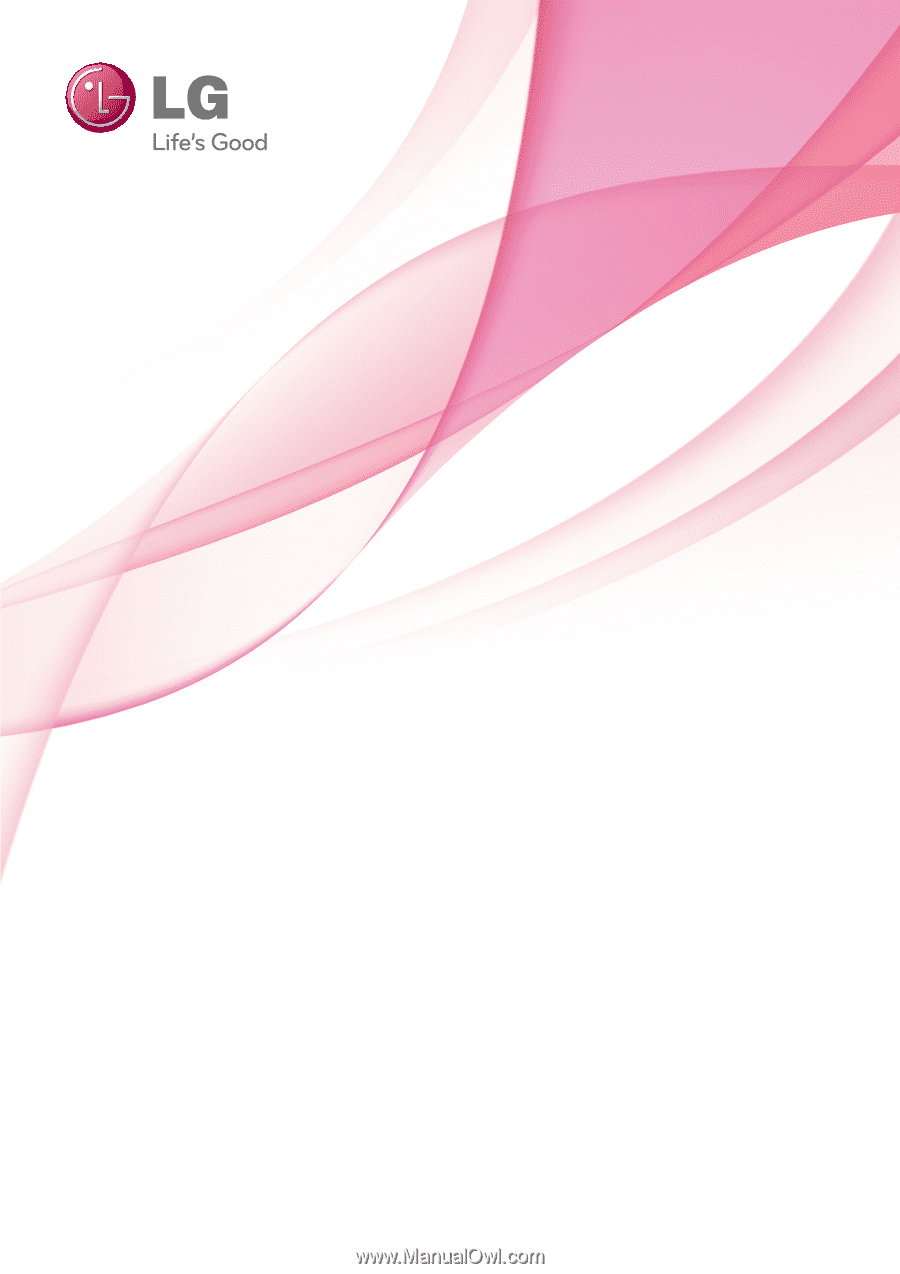
OWNER’S MANUAL
PLASMA TV
Please read this manual carefully before operating
your set and retain it for future reference.
www.lg.com
P/NO : SAC34173308(1102-REV02)
42PT200
50PT200
42PT330
50PT330
42PT350
50PT350
50PV400
60PV400
50PV430
60PV430
50PV450
60PV450
42PT250U
50PT250U
50PV550U
60PV550U
42PT350C
50PT350C
50PV450C
60PV450C