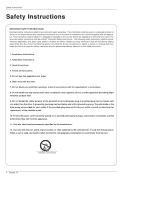LG 50PX5D Owners Manual
LG 50PX5D Manual
 |
View all LG 50PX5D manuals
Add to My Manuals
Save this manual to your list of manuals |
LG 50PX5D manual content summary:
- LG 50PX5D | Owners Manual - Page 1
PLASMA TV OWNER'S MANUAL MODELS: 50PX4D/50PX5D 50PX4D-UB/50PX5D-UB R TruSurround XT TM Please read this manual carefully and completely before operating your TV. Retain this manual for future reference. Record model number and serial number of the TV in the spaces provided below. See the label - LG 50PX5D | Owners Manual - Page 2
with the instructions, may cause harmful interference to radio communications. However, there is no guarantee that interference will not occur in a particular installation. If this equipment does cause harmful interference to radio or television reception, which can be determined by turning the - LG 50PX5D | Owners Manual - Page 3
TV Guide International, Inc. License Notice The TV Guide On Screen system is manufactured under license from Gemstar-TV Guide International, Inc. and/or one of its affiliates. Patent Notice The TV Guide program guide provided by the cable operator), and data enhanced television service may - LG 50PX5D | Owners Manual - Page 4
At the manufacturer's option, a picture or drawing that illustrates the intent of a specific safety instruction may be placed immediately adjacent to that safety instruction : 1. Read these instructions. 2. Keep these instructions. 3. Heed all warnings. 4. Follow all instructions. 5. Do not use this - LG 50PX5D | Owners Manual - Page 5
Instructions 13. Unplug this apparatus during lightning storms or when unused for long periods of time. 14. Refer all servicing to qualified service personnel. Servicing is required when the apparatus has been damaged in any way, such as power-supply part by an authorized servicer. Protect the power - LG 50PX5D | Owners Manual - Page 6
90 Screen Setup for PC mode 91 External Control Device Setup 92~97 IR Codes 98~99 Programming the Remote 100 Programming Codes 101~102 Troubleshooting Checklist 103 Maintenance 104 Product Specifications 105 After reading this manual, keep it handy for future reference. 6 Plasma TV - LG 50PX5D | Owners Manual - Page 7
games, and Internet browsing. The Picture-in-Picture feature allows you to view your PC and video images simultaneously. Versatile The light weight and thin size makes it easy to install your plasma display in a variety of locations where conventional TVs will not fit. The PDP Manufacturing Process - LG 50PX5D | Owners Manual - Page 8
on TV GUIDE or off. 8 Plasma TV TV GUIDE Remote Control Sensor CHANNEL (E, D) Buttons VOLUME (F,G) Buttons MENU Button TV/VIDEO Button Power Standby Indicator Illuminates orange in standby mode. When the TV is turned on, the indicator will blink green for 3-4 seconds before the picture is - LG 50PX5D | Owners Manual - Page 9
picture CONTROL/SERVICE) PORT Connect to the RS-232C port on a PC. (Component 1-2) Connect a component video/audio device to these jacks. jack. Remote Control Port Connect your wired remote control Power Cord Socket This TV operates on an AC power. The voltage is indicated on the Specifications - LG 50PX5D | Owners Manual - Page 10
. PIP INPUT Selects the input source for the sub picture in PIP/Twin picture mode. SWAP Exchanges the main/sub images in PIP/Twin picture mode. AUTO DEMO Starts the demonstration to explain the main features of this TV. LIGHT Illuminates the remote control buttons of selected mode. 10 Plasma TV - LG 50PX5D | Owners Manual - Page 11
TV INPUT TV/VIDEO MODE DAY - DAY + /VCR/DVD control buttons • Use for Photo mode or Music mode of .(Refer to p.83, 85) • Controls UP/DOWN Selects available channels found during Manual scan. PAGE UP/PAGE DOWN Moves program's character. APM (Adaptive Picture Mode) Concurrently, compare with - LG 50PX5D | Owners Manual - Page 12
the product. TV INPUT TV/VIDEO ODE M DAY + DAY - Owner's Manual 1.5V 1.5V Batteries Power Cord FLASHBK APM M/C EJECT AUTO DEMO CC Remote Control 75Ω Round Cable 2-Wall brackets 2-eye-bolts G-LINK Cable D-sub 15 pin Cable Installation Instructions Joining the TV assembly to the - LG 50PX5D | Owners Manual - Page 13
designed to be mounted horizontally. - Here shown may be somewhat different from your TV. - This manual explains the features available on the 50PX4D series TVs. Installation Power Supply Short-circuit Breaker Desktop Pedestal Installation Swivel function For proper ventilation, allow a clearance - LG 50PX5D | Owners Manual - Page 14
TV signals provided on antenna - Wall Antenna Socket or Outdoor Antenna without a Cable Box Connection - For optimum picture Analog and Digital TV signals provided on cable Cable TV Wall Jack Turn clockwise to tighten. RF Coaxial Wire (75 ohm) Bronze Wire CABLE ANTENNA AC INPUT 14 Plasma TV - LG 50PX5D | Owners Manual - Page 15
the picture quality is improved; compared to connecting a regular VCR to the Video input. 2. Insert a video tape into the VCR and press PLAY on the VCR. (Refer to the VCR owner's manual.) 3. Select the input source with using the TV/VIDEO button on the remote control. Note that this TV finds - LG 50PX5D | Owners Manual - Page 16
. 2. Use the TV/VIDEO button on the remote control to select Component 1 or Component 2. (If connected to S-VIDEO, select the Video or Front Video external input source.) 3. Refer to the DVD player's manual for operating instructions. • Component Input ports To get better picture quality, connect - LG 50PX5D | Owners Manual - Page 17
service provider. Cable Note : • CableCARDTTMM have the types of Motorola, Scientific Atlanta, SCM etc.. These 3 types of CableCARDTTMM can be used for this PLASMA TV Turn on the digital set-top box. (Refer to the owner's manual for the digital set-top box.) 2. Use TV/VIDEO on the remote control to - LG 50PX5D | Owners Manual - Page 18
the picture is clear. If the refresh rate of the PC graphic card can not be changed, change the PC graphic card or consult the manufacturer of the PC graphic card. How to connect 1. Connect the PC to RGB INPUT port of this TV with a RGB cable(not supplied - LG 50PX5D | Owners Manual - Page 19
audio (opti- cal) input on the audio equipment. See the external audio equipment instruction manual for operation. Note: When connecting with external audio equipments, such as amplifers or speakers, please turn the TV speakers off.(Refer to p.67) Caution: Do not look into the optical output - LG 50PX5D | Owners Manual - Page 20
to HDMI1/DVI or HDMI2 port of this TV with an HDMI cable(not supplied with this product). 2. No separated audio connection is necessary. How To Use - If the source device supports Auto HDMI function, the output resolution of the source device will be automatically set to 1280x720p. - If the source - LG 50PX5D | Owners Manual - Page 21
(not supplied with the product) HDMI to DVI Cable (not supplied with the product) Fiber Optic Digital Audio Cable (not supplied with the product) Analog Audio Cable(RCA type) (not supplied with the product) Analog Audio Cable(Stereo to RCA type) (not supplied with the product) Owner's Manual 21 - LG 50PX5D | Owners Manual - Page 22
and the TV SET. 2. Turn on the display by pressing the POWER button on the TV SET and HDMI1/DVI Source Devices remote control. 3. Select HDMI1/DVI Input source in Main Input option on the SETUP menu.(Refer to P.64) 4. Check the image on your TV SET. There may be noise associated with the resolution - LG 50PX5D | Owners Manual - Page 23
Please connect the supplied G-LINK cable to the G-LINK jack of the TV. After you connect the G-LINK cable you will be able to control your cable box using the TV's remote. Notes: • The TV Guide On Screen system provides listings for cable-ready, cable box, and digital cable services as well as over - LG 50PX5D | Owners Manual - Page 24
AUDIO L R MONITOR OUTPUT COMPONENT INPUT 1 (MONO) A/V INPUT 1 REMOTE CONTROL CABLE ANTENNA S-VIDEO AC INPUT VCR Front or ANT OUT ANT IN OUT S-VIDEO OUTPUT (R) AUDIO (L) SWITCH 3 4 IN VIDEO VCR Rear Cable Box Front 24 Plasma TV RF Cable OUTPUT SWITCH 34 (R) AUDIO (L) VIDEO - LG 50PX5D | Owners Manual - Page 25
instructions. TV Guide On Screen Setup 1.Welcome Screen The TV Guide On Screen system's Welcome Screen appears: -- by pressing the TV Guide key -- when you power On your TV if you previously skipped "Set up TV Guide On Screen now" on the Reminder Screen. The Welcome Screen highlights features - LG 50PX5D | Owners Manual - Page 26
either pressing the number keys on the remote or using the D / E button to Service connected? • If you select Yes, you see Screen 4. • If you select No, you see Screen 12. 4. Screen 4: Do you have a Cable Box? • If you select Yes, you see Screen 5. • If you select No, you see Screen 12. 26 Plasma TV - LG 50PX5D | Owners Manual - Page 27
5. Screen 5: Which TV input is the cable box plugged into? • If you select Cable, you see Screen 6. • If you make any other choice, you see Screen 7 . the device to the cable box. Make sure the G-LINKTM Cable is properly installed. • Press ENTER to display Screen 8. Installation Owner's Manual 27 - LG 50PX5D | Owners Manual - Page 28
cable box brand. • Press ENTER to display Screen 9. 9. Screen 9: Cable Box Preparation • Follow the on-screen instructions, and press ENTER to display Screen 10. 10. Screen 10: Cable Box Code Testing • When testing is done, Screen code again, the same code is tested again in Screen 10. 28 Plasma TV - LG 50PX5D | Owners Manual - Page 29
select Yes, you see Screen 14. • If you select No, you see Screen 1. 14. Screen 14: Congratulations • Press ENTER to display Screen 15. Installation Owner's Manual 29 - LG 50PX5D | Owners Manual - Page 30
see Screen 21. 16. Screen 16: VCR Configuration Diagram • This screen shows the correct way to install the G-LINKTM Cable from the back of the TV to the Recording device. Make sure the G-LINKTM Cable is properly installed. • Press ENTER, and you see Screen 17. 17. Screen 17: VCR Brand Name - LG 50PX5D | Owners Manual - Page 31
18. Screen 18: VCR Preparation • Follow the on-screen instructions, and press ENTER to display Screen 19. 19. Screen 19: VCR Code Testing • When testing is done, Screen 20 displays than one code. • If you select Test this code again, the same code is tested again in Screen 19. Owner's Manual 31 - LG 50PX5D | Owners Manual - Page 32
turn the TV Off. 3. If you have a VCR connected, turn it OFF when not in use. (Do not unplug the power cord.) 4. If you have more than one Cable system in your area, you may be prompted to select which Cable system's program data to download. If so prompted, please follow the on-screen instructions - LG 50PX5D | Owners Manual - Page 33
, as shown in the (a) or (b) figure, press the 1394 button to show the control panel. (a) TV DVHS (b) TV MicroMV Camcorder Note: When connecting the DVHS and the MicroMV Camcorder, in case of - LG 50PX5D | Owners Manual - Page 34
the control panel and then select the DVHS or the MicroMV Camcorder. (c) TV DVHS + MicroMV Camcorder -When connecting the 1394 and - LG 50PX5D | Owners Manual - Page 35
button. • Show the control panel of DVHS. • The control panel of DVHS -Depending on the connected equipment, marked control panel may be different. 12 3 6 4 7 5 8 9 1. DVHS Model 2. Connected Equipment to the 1394 3. DVHS Company 4. DVHS Operating Status 5. Power On/Off 6. DVHS - LG 50PX5D | Owners Manual - Page 36
with IEEE 1394 Cable. 2. When watching the TV, press the 1394 button. • Show the control panel of MicroMV Camcorder. • In camera mode of MicroMV Camcorder, this control panel is showed. • Show the control panel of CAM. 36 Plasma TV - LG 50PX5D | Owners Manual - Page 37
of MicroMV Camcorder - Depending on the connected equipment, marked control panel may be -- different. 12 3 5 4 6 not 7. MicroMV Camcorder Play, Search, Pause or Stop 8. Initializing Play Time * Supported MicroMV Camcorder List SONY DCR IP-1 SONY DCR IP-5 SONY DCR IP-45 SONY Owner's Manual 37 - LG 50PX5D | Owners Manual - Page 38
Operation IEEE 1394 Functions MicroMV Camcorder and DVHS W How to play the MicroMV Camcorder and DVHS 1. Synchronously, connect the IEEE 1394 jack of the TV to the IEEE 1394 jack of the DVHS and the MicroMV Camcorder with IEEE 1394 Cable. 2. Press the D / E button to select device, then press ENTER - LG 50PX5D | Owners Manual - Page 39
and displays OSD and plays to stream of a remote control by using a connection of IEEE1394. WV How to play the DTV Link 1. Connect the IEEE 1394 jack of the TV to the IEEE 1394 jack of the DTV Link supported device IEEE 1394 Cable. 2. When watching the TV, press the 1394 . - LG 50PX5D | Owners Manual - Page 40
(b) When connecting the 4 devices and over, the 1394 will not work properly. Note: When the same devices connect with 2 devices and over, it's undesirable. 40 Plasma TV - LG 50PX5D | Owners Manual - Page 41
experience. TV Guide On Screen system Overview The TV Guide On Screen system has the following features: •Eight days of show listings (today plus seven days). •Icons that indicate show rating, stereo, HDTV, new episode, etc. •Intuitive up/down/left/right navigation using your remote control. •Set - LG 50PX5D | Owners Manual - Page 42
TV video while the TV Guide On Screen system is displayed •Service Bar - provides access to the 4 main Guide Services •Current Service Label - indented to indicate current Service •Panel Ad - location where show- or product-specific information appears (and also where Panel Menu appears) 42 Plasma TV - LG 50PX5D | Owners Manual - Page 43
options than can be displayed on a single screen, D / E button appear at the top or bottom of a menu. Simply scroll down to access these options. Owner's Manual 43 - LG 50PX5D | Owners Manual - Page 44
of the program listings was interrupted. 3.The phrase "No Listings" will be replaced with program information during the next transmission, which should occur within the next 24 hours. 4.Please remember to turn off your TV when not in use in order to receive program listings. 44 Plasma TV - LG 50PX5D | Owners Manual - Page 45
Operation Search - Search lets you find shows by category (Alphabetical, Movies, Sports, Children, Educational, News, Variety, Series, HDTV) or by Keyword. - With Search highlighted, press the INFO button to display a Help screen. Press the INFO button again to close the screen. •Category Search - LG 50PX5D | Owners Manual - Page 46
channel. Go to Service Bar - closes the menu, changes no information, and returns to the Search Service Bar. Tune to Channel - exits the TV Guide On Screen system and power On, and auto-tune the TV. Cancel - closes the menu, changes no information, and returns to the highlighted show. 46 Plasma TV - LG 50PX5D | Owners Manual - Page 47
press ENTER button. 3. The Search Options menu is displayed. 4. Highlight Category, and use the F / G button to select a category to search (e.g. All, HDTV, Children, Sports, etc.). When finished, use the E button to highlight Enter Keyword. 5. Highlight Enter Keyword, and press ENTER. 6. Use the - LG 50PX5D | Owners Manual - Page 48
to the Search Service Bar. Edit Search - displays the keyboard, where you can change the keyword. Delete Search - A Confirm menu is displayed. •Yes - deletes the Search • No - closes the panel menu Cancel - closes the menu, changes no information, and returns to the highlighted show. 48 Plasma TV - LG 50PX5D | Owners Manual - Page 49
Schedule lets you review, edit, or delete will not remind until the frequency is changed Highlight an event, and press the Menu key for options. Go to Service Bar - closes the menu, changes no information, and returns to the Schedule Service Bar. Tune to channel - exits the TV Guide Owner's Manual 49 - LG 50PX5D | Owners Manual - Page 50
the screen. • Change System Settings This option appears after you have completed the initial Guide Setup process. Press ENTER to display the Confirming Your Settings screen. You see your current settings. Choose one of the options, press ENTER, and follow the on-screen instructions. 50 Plasma TV - LG 50PX5D | Owners Manual - Page 51
and press Menu. A Grid Options menu is displayed. Highlight Go Back to Setup to close the menu, change no information, and return to the Setup Service Bar. Or make changes and when finished, press ENTER to highlight Done. Press ENTER again to close the menu and accept the changes. Highlight Cancel - LG 50PX5D | Owners Manual - Page 52
the TV Guide On Screen system (AutoGuide) when the TV is powered On. Service Bar. When finished, press ENTER to highlight Done. Press ENTER again to close the menu and accept the changes. Highlight Cancel to close the menu, change no information, and return to the highlighted option. 52 Plasma TV - LG 50PX5D | Owners Manual - Page 53
= On time) • Recorder choice: Please choose the VCR only. This TV does not support other devices with a recording feature. Highlight Record Defaults, and press the Menu key to display the Record Default Options menu. Highlight Go to Service Bar to close the menu, change no information, and return to - LG 50PX5D | Owners Manual - Page 54
TV Guide On ScreenTTMM System Record And Remind Features Record You can set a show to Record in Listings, Search, and Schedule or change Record settings for a show in Schedule. There are 3 ways to set a show to Record: 1) Using the Record Button on the Remote the list but will not record this show - LG 50PX5D | Owners Manual - Page 55
New Manual Recording and press ENTER to display the Record Options menu. • Current information (i.e., date, start and end times, channel, input) is displayed. • Recorder choice: Please choose the VCR only. This TV does not support other devices with a recording feature. Operation Owner's Manual 55 - LG 50PX5D | Owners Manual - Page 56
Manual part of another show previously set to Record, • a show set to Record overlaps with a show previously set to autotune Select one of these options: W record anyway - this show will override an existing show set to Record or auto-tune W don't record this show - cancel the Recording 56 Plasma TV - LG 50PX5D | Owners Manual - Page 57
channel and starts at the same time W Off -keeps the show in the list but will not remind until the frequency is changed • Power On the TV, if Off, when a Reminder is scheduled. Choices are Yes and No. (Default = no information, and return to the highlighted show. Operation Owner's Manual 57 - LG 50PX5D | Owners Manual - Page 58
Operation TV Guide On ScreenTTMM System 2) Manual Reminder • Highlight the Schedule Service label, and press the Menu key to display the Schedule Options menu. Power On the TV, if Off, when a Reminder is scheduled. Choices are Yes and No (Default =No). • Automatically tune the TV to the channel (TV - LG 50PX5D | Owners Manual - Page 59
your option settings, a notification screen will appear, if your TV is On at the reminder time. overlaps with a Recording already scheduled. Select one of these options: W auto-tune anyway - this show will override an existing show set to auto-tune W proceed, no auto-tune - set the show as a - LG 50PX5D | Owners Manual - Page 60
in standby mode. When the TV is turned on, the indicator will blink green for 3-4 • seconds before the picture is seen. • When the TV is turned On, the TV Guide On Screen system is automatically displayed. The screen • may be slightly delayed if the TV was unplugged and then powered On. 60 Plasma TV - LG 50PX5D | Owners Manual - Page 61
TV Setup Operation On-screen Menus Language Selection - The menus can / E button to select your desired language. From this point on, the on-screen menus will be shown in the selected language. 4. Press EXIT button to return to TV viewing or press MENU button to return to the previous menu. Owner - LG 50PX5D | Owners Manual - Page 62
is turned on. will not be scanned by EZ Scan or Manual Scan. • When inserting the CableCARDTM, CATV, CADTV is not working in Manual Scan. • TV: analog antenna(over-the-air) TV signal DTV: digital antenna(over-the-air) TV signal CATV: analog cable TV signal CADTV: digital cable TV signal 62 Plasma TV - LG 50PX5D | Owners Manual - Page 63
remote control You will now see a screen filled with channel numbers and a preview picture. 4. TV Guide On Screen Setup, cable channels(CATV or CADTV) will TV whether you need to adjust your antenna or digital cable input. The higher the signal strength, the less likely you are to experience picture - LG 50PX5D | Owners Manual - Page 64
TV viewing mode, you will see the channel banner. • For example: DTV 2-0 DOLBY DIGITAL HD Main Picture Source Selection CNN - Change the picture source so you can watch your TV, cable TV Press EXIT button to return to TV viewing or press MENU button to return to the previous menu. 64 Plasma TV - LG 50PX5D | Owners Manual - Page 65
. • You can also use the VIDEO menu to adjust EZ Picture. 2. Press the EXIT button to save and return to TV viewing or press MENU button to return to the previous menu. Manual Picture Control (Custom option) - Adjust the picture appearance to suit your preference and viewing situations. 1. Press the - LG 50PX5D | Owners Manual - Page 66
. 2. Press EXIT button to save and return to TV viewing or press MENU button to return to the previous menu. Manual Sound Control (Custom option) - Adjust the sound to suit your adjustments. 4. Press EXIT button to return to TV viewing or press MENU button to return to the previous menu. 66 Plasma TV - LG 50PX5D | Owners Manual - Page 67
from standard stereo material. 4. Press EXIT button to return to TV viewing or press MENU button to return to the previous menu. TV Speakers On/Off Setup - Turn TV speakers off if using external audio equipment. Feature turns the TV Speakers option On or Off. 1. Press the MENU button and - LG 50PX5D | Owners Manual - Page 68
Stereo or SAP button on the remote control, this TV can only receive the signal when the TV station transmits the proper signals. - turn. • If other languages are available on the digital signal, select them with the SAP button. 2. Press EXIT button to save and return to TV viewing. 68 Plasma TV - LG 50PX5D | Owners Manual - Page 69
Manual Clock Setup - If current time setting is wrong, reset the clock manually. - When you set up the TV Guide On Screen system, Manual do not press any button within 2 hours after the TV turns on with the On Timer function, the TV will automatically revert to standby mode. 1. Press the MENU button - LG 50PX5D | Owners Manual - Page 70
repeatedly to select Off. Auto Off - If set to on and there is no input signal, the TV turns off automatically after 10 minutes. 1. Press the MENU button and then use D / E button to or Off. 4. Press EXIT button to return to TV viewing or press MENU button to return to the previous menu. 70 Plasma TV - LG 50PX5D | Owners Manual - Page 71
Option Menu Features Operation Aspect Ratio Control - Lets you choose the way an analog picture with a 4:3 aspect ratio is displayed on your TV with a 16:9 ratio picture format. When you receive an analog picture with a 4:3 aspect ratio on your 16:9 TV, you need to specify how the picture is to be - LG 50PX5D | Owners Manual - Page 72
position and is used for a data service. - Caption/Text, if provided by the broadcaster, would be available for both digital and analog channels on the Antenna/Cable. - This TV is programmed to memorize the caption/text mode which was last set to, when you turn the power off. 1. Use the CC button - LG 50PX5D | Owners Manual - Page 73
, Spanish, or French. 4. Press EXIT button to return to TV viewing or press MENU button to return to the previous menu. Text G Caption Option Language ISM Method Low Power Auto Demo CABLE MENU Previous English Spanish TV viewing or press MENU button to return to the previous menu. Owner - LG 50PX5D | Owners Manual - Page 74
once per 2 minutes: Left → Right → Upside → Downside → Right → Left → Downside → Upside. • Inversion Inversion will automatically invert the plasma display panel color every 30 minutes. 4. Press EXIT button to return to TV viewing or press MENU button to return to the previous menu. 74 Plasma TV - LG 50PX5D | Owners Manual - Page 75
Power - Low power reduces the plasma display power consumption. 1. Press the MENU button and then use D / E button to select the OPTION menu. 2. Press the G button and then use D / E button to select Low Power the slide show to explain the main features of this TV. 1. Press the MENU button and then - LG 50PX5D | Owners Manual - Page 76
Parental Control can be used to block specific channels, ratings and other viewing sources. The Parental Control Function by broadcasting stations. Most television programs and television movies can be blocked by TV Rating and/or Individual Categories • RGB, HDMI1/DVI,HDMI2 (On, Off) 76 Plasma TV - LG 50PX5D | Owners Manual - Page 77
to select a source to block from the external source devices you have hooked up. 3. Press EXIT button to return to TV viewing or press MENU button to return to the previous menu. Note: • If you ever forget your password, key in '7', '7', '7', '7' on the remote control. Operation Owner's Manual 77 - LG 50PX5D | Owners Manual - Page 78
-001 HOST ID: 0-080-000-000-226 EXIT Exit As shown, the pairing number means your TV and CableCARDTM ID. For further information regarding cable TV service, contact your local cable TV service provider(s). Scrambled channel - Insert the CableCARDTM. If you do it at first, it takes about 1 minute - LG 50PX5D | Owners Manual - Page 79
running the EZ Scan without CableCARDTM, you can see the cable channel list as the picture 3 above. 2. Insert the CableCARDTM. Then, the TV receive a new cable channel list which is usually one part channel. It takes about 2~3 minutes to gather the cable channel list after inserting the CableCARDTM - LG 50PX5D | Owners Manual - Page 80
, static electricity. - Do not turn the power off while the memory card is will not be responsible for any data damage. Making back up data is strongly recommended. - Make sure to comply with the following steps when ejecting a memory card. - Each Memory Card is complied with standard. 80 Plasma TV - LG 50PX5D | Owners Manual - Page 81
will disappear. 3. Eject the card by the hand. Caution: Press the M/C EJECT button of remote control before removing the memory card. Failure to do so may damage the card. Memory Card type - Use the specified card based on the slot location. - 9 types of Memory Card can be used for this Plasma TV - LG 50PX5D | Owners Manual - Page 82
1. Press D / E / F / G button to select either Photo or Music on Memory Card 1 or Memory Card 2. 2. Press ENTER button to view Photo List or Music List of each slot. 3. Press EXIT button or button to return to TV viewing. Note: In 30 seconds later, 'Loading" message is disappeared. 82 Plasma TV - LG 50PX5D | Owners Manual - Page 83
- When you select Photo in entry menu, you will now see a screen filled with thumbnail photos. * In this manual, the OSD (On Screen Display) may be different from your TV's because it is just an example to help you with the TV operation. Screen Components Marked thumbnail photo number Current page - LG 50PX5D | Owners Manual - Page 84
. Playback of these files may not be sup- ported by this model. * In this manual, the OSD (On Screen Display) may be different from your TV's because it is just an example to help you with the TV operation. Screen Components Current playing time/Total playing time Marked music title number Current - LG 50PX5D | Owners Manual - Page 85
picture. Notes: • When music is playing, is displayed in front of the music title. • If you press any button except VOL D / E , MUTE, G, II, Å , IFF, GGI buttons, screen saver is stopped. • The G, II, Å , IFF, GGI buttons on the remote control are also available in this mode. Owner's Manual - LG 50PX5D | Owners Manual - Page 86
Operation Remote Control PIP (Picture-In-Picture) / POP / Twin Picture - PIP lets you view 2 different inputs (sources) on your TV screen at the same time. One source will be large, and the other source will show a smaller inset image. - Twin Picture mode splits the screen into two images, - LG 50PX5D | Owners Manual - Page 87
screen pictures in POP mode. • When watching TV on Main picture, TV or DTV on Sub pictures are in channel scanning. However, when watching DTV on Main picture, only TV on Sub picture is in channel scanning. 2. Press the EXIT button to cancel POP mode. F D E TV 2-0 TV 4-0 TV 6-0 Owner's Manual - LG 50PX5D | Owners Manual - Page 88
F / G button to navigate 4 EZ Pictures. By pressing the ENTER button, you can select the desired mode. 4. Press EXIT button to return to TV viewing. Note: While operating the 4-split, any button except APM, ENTER, EXIT, VOLUME D / E , MUTE button on the remote control are not available. 88 Plasma TV - LG 50PX5D | Owners Manual - Page 89
button or EXIT button to exit. Operation: • Watching TV/DTV/CATV/CADTV • Watching Video, Front Video • Watching resolution is 720x480i The video resolution is 720x480p The video resolution is 1280x720p The video resolution is 1920x1080i Multilingual : The program contains two or more audio services - LG 50PX5D | Owners Manual - Page 90
repeatedly press the MUTE button, the sound mode is changed in turn. (Refer to the picture below) Mute Mute : Sound is muted. EZ Mute EZ button again. F Note : The Magnify feature is available only in 720p or 1080i mode, but the FREEZE button works in all video formats. 90 Plasma TV F F F - LG 50PX5D | Owners Manual - Page 91
size. - Phase : Adjust the phase of Pixel clock. In HDMI/DVI-PC mode, PHASE is not available. - Reset : Initializating Size, Position, Phase adjustment. Operation Owner's Manual 91 - LG 50PX5D | Owners Manual - Page 92
control device to the RS-232C jack on the TV back panel. - RS-232C connection cables are not supplied with the TV. RS-232C Setup Cable IEEE-1394 HDMI 2 HDMI1 /DVI RS-232C INPUT (CONTROL/SERVICE 6 DSR 4 DTR 8 CTS 7 RTS D-Sub 9 92 Plasma TV D-Sub 9 1 5 9 6 3-Wire Configurations (Not standard) - LG 50PX5D | Owners Manual - Page 93
Remote Control Lock Mode k 14. PIP/POP/Twin k 15. PIP Position k 16. Treble k 17. Bass k 18. Balance k 19. Color Temperature k 20. PIP Input Source k 21. ISM Method j 22. Low Power ][x] * The TV transmits ACK (acknowledgement Code 2: Not supported function 3: Wait more Manual 93 - LG 50PX5D | Owners Manual - Page 94
Data 0 : Screen mute off (Picture on) 1 : Screen mute on (Picture off) Acknowledgement [d][ ][Set ID][ ][OK][Data][x] 94 Plasma TV 05. Volume Mute (Command2:e) G To control volume mute on/off. You can also adjust mute using the MUTE button on remote control. Transmission [k][e][ ][Set ID][ ][Data - LG 50PX5D | Owners Manual - Page 95
[k][j][ ][Set ID][ ][Data][Cr] Data Red : 0 ~ Green : 64 • Refer to Control Device Setup 14. PIP / POP / Twin Picture (Command2:n) G To control the PIP (Picture-in-Picture)/POP/Twin picture. You can also control the PIP/POP/Twin picture using the PIP button on the remote control Manual 95 - LG 50PX5D | Owners Manual - Page 96
0: Low Power off 1: Low Power on Acknowledgement [q][ ][Set ID][ ][OK][Data][x] 23. Orbiter Time Setting (Command2:r) G To adjust orbiter operation time term. Transmission [ j ][r][ ][Set ID][ ][Data][Cr] Data Min: 1 ~ Max: FE Acknowledgement [r][ ][Set ID][ ][OK][Data][x] 96 Plasma TV 24. Orbiter - LG 50PX5D | Owners Manual - Page 97
Control Device Setup * All data are transmitted by Hexadecimal code *Two/One part c) G To send IR remote key code Transmission [m][c][ ][Set Component 1 41 Component 2 50 RGB DTV 60 RGB Picture Input) G To select input source for TV. Transmission [x][b][][Set ID][][Data][Cr] Owner's Manual 97 - LG 50PX5D | Owners Manual - Page 98
IR Codes IR Codes How to Connect G Connect your wired remote control to the Remote Control port on the TV. Remote Control IR Codes G Output waveform Single pulse, modulated with 37.917KHz signal at 455KHz TC as long as a key is depressed. Tf Tf 0.56 ms 2.24 ms 98 Plasma TV Tf=108ms @455KHz - LG 50PX5D | Owners Manual - Page 99
GOTONEXT TV GUIDE APM MC EJECT AUTO DEMO X STUDIO MARK Note R/C Button R/C Button R/C Button (Power On/Off) Discrete IR Code (Only Power On) Discrete IR Code (Only Power Off) R/C Button R/C Button R/C Button R/C Button R/C Button R/C Button R/C Button R/C Button R/C Button Owner's Manual 99 - LG 50PX5D | Owners Manual - Page 100
the button, the light blinks at a time. If the device turned off, the programming is successful. 4. Press the MENU button to store the code. After blinking twice, this code is stored. 5. Test the remote functions to see if the device responds properly. If not, repeat from step 2. 100 Plasma TV - LG 50PX5D | Owners Manual - Page 101
013 015 033 040 066 101 043 012 031 033 043 048 050 055 060 130 150 152 Brand KENWOOD LG (GOLDSTAR) LLOYD LXI MAGIN MAGNAVOX MARANTZ MARTA MATSUI MEI MEMOREX MGA MINOLTA MITSUBISHI MTC MULTITECH NEC NORDMENDE OPTONICA PANASONIC 032 035 012 015 018 086 087 088 089 100 114 060 093 Owner's Manual 101 - LG 50PX5D | Owners Manual - Page 102
104 HUGHES 068 JANIEL 060 147 JERROLD 061 KATHREIN 108 LEGEND 057 LG 001 LUTRON 132 LUXOR 062 144 MACOM 010 059 063 064 065 074 SAMSUNG 123 SATELLITE SERVICE CO 028 035 047 057 085 SCIENTIFIC ATLANTA 032 138 SONY 103 STARCAST 041 SUPER GUIDE 020 124 125 TEECOM Plasma TV - LG 50PX5D | Owners Manual - Page 103
Troubleshooting Checklist No picture & No sound • Check whether the TV is turned on. • Is the power cord inserted into wall power outlet? • Test the wall power outlet, plug another product's power cord into the outlet where the TV's power cord was plugged in. Picture OK & No sound The remote - LG 50PX5D | Owners Manual - Page 104
the amount of time you will have your new TV. Be sure to turn the power off and unplug the power cord before you begin any TV dormant for a long time (such as a vacation), it's a good idea to unplug the power cord to protect against possible damage from lightning or power surges. 104 Plasma TV - LG 50PX5D | Owners Manual - Page 105
Product Specifications Specification MODELS Width (inches / mm) Height (inches / mm) Depth (inches / mm) Weight (pounds / kg) Resolution Power requirement Television System Program Coverage External Antenna Impedance Operating Temperature Range Operating Humidity Range 50PX4D-UB / 50PX5D-UB 57.5 - LG 50PX5D | Owners Manual - Page 106
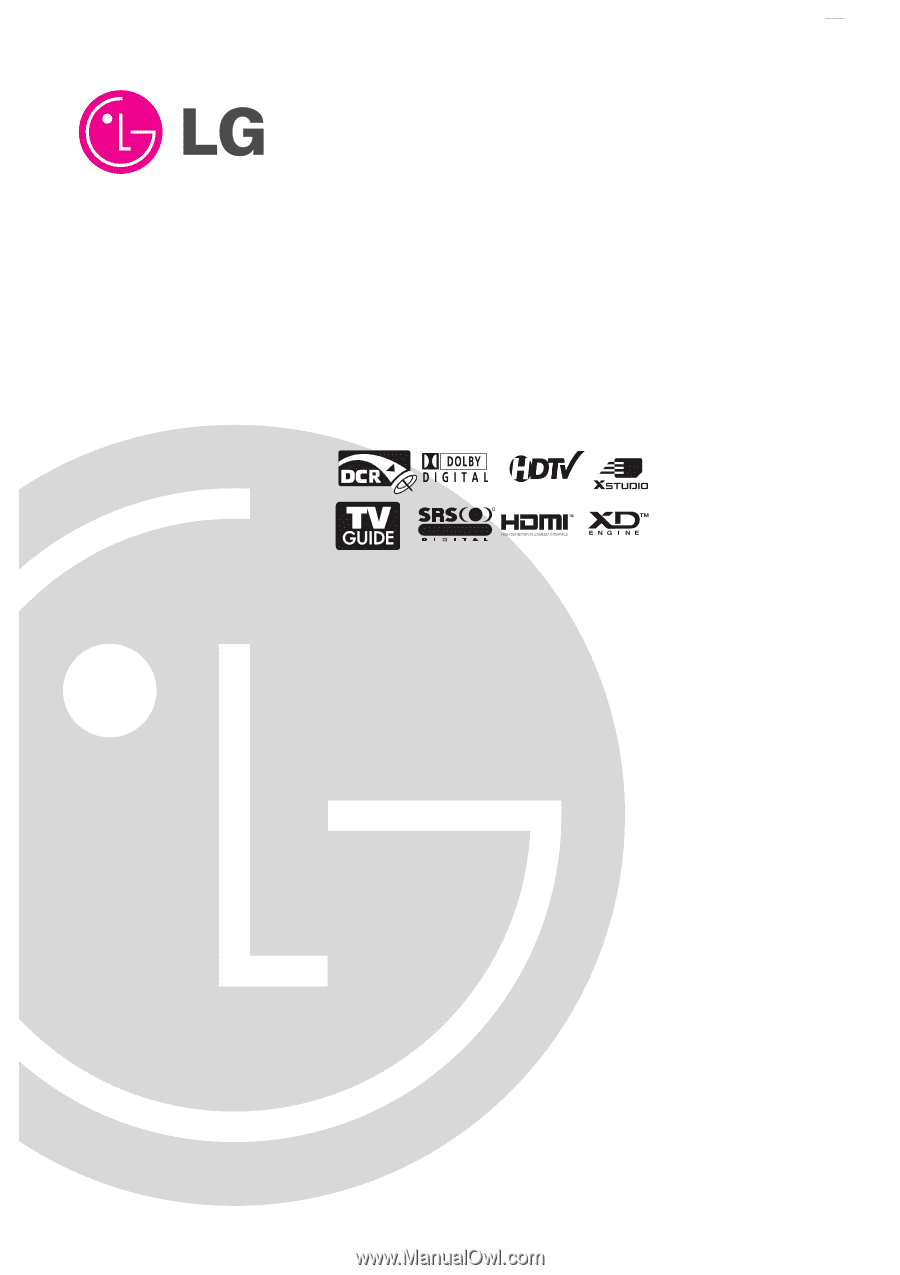
Please read this manual carefully and completely before
operating your TV.
Retain this manual for future reference.
Record model number and serial number of the TV in the
spaces provided below.
See the label attached on the back cover and relate this
information to your dealer if you require service.
Model Number :
Serial Number :
MODELS:
50PX4D/50PX5D
50PX4D-UB/50PX5D-UB
TM
R
TruSurround XT
PLASMA TV
OWNER’S MANUAL
Internet Home Page : http://www.lg.ca