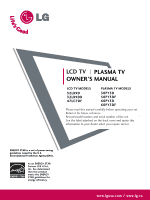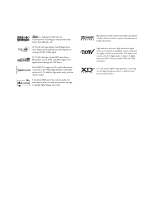LG 50PY3DF-UA Owner's Manual (English)
LG 50PY3DF-UA Manual
 |
View all LG 50PY3DF-UA manuals
Add to My Manuals
Save this manual to your list of manuals |
LG 50PY3DF-UA manual content summary:
- LG 50PY3DF-UA | Owner's Manual (English) - Page 1
LCD TV PLASMA TV OWNER'S MANUAL LCD TV MODELS PLASMA TV MODELS 32LB9D 32LB9DB 47LC7DF 50PY3D 50PY3DF 60PY3D 60PY3DF Please read this manual carefully before operating your set. Retain it for future reference. Record model number and serial number of the set. See the label attached on the back - LG 50PY3DF-UA | Owner's Manual (English) - Page 2
CEC support of LG's audio/video device connected to the HDMI (high-definition multimedia interface), LG TV with this logo works easily with one remote digital audio. A subset of digital television, HDTV formats include 1080i and 720p resolutions. LG's own special digital image generator, consisting - LG 50PY3DF-UA | Owner's Manual (English) - Page 3
radio/TV technician for help. Any changes or modifications not expressly approved by the party responsible for compliance could void the user's authority to operate the equipment. CAUTION Do not attempt to modify this product in any way without written authorization from LG Electronics. Unauthorized - LG 50PY3DF-UA | Owner's Manual (English) - Page 4
instructions in an instruction for installation for use and supplied specific safety instruction may be placed immediately adjacent to that safety instruction: Read these instructions. Keep these instructions. Heed all warnings. Follow all instructions . 6 Protect the power cord from being walked - LG 50PY3DF-UA | Owner's Manual (English) - Page 5
the cart, stand, tripod, bracket, or table specified by the manufacturer, or sold with the apparatus. When a cart is used, use caution when moving the cart/apparatus combination to avoid injury from tip-over. with an exact replacement part by an authorized servicer. Protect the power cord from - LG 50PY3DF-UA | Owner's Manual (English) - Page 6
MEDIAHOST Entry Modes 49 Photo List 50 Music List 54 PICTURE CONTROL Picture Size (Aspect Ratio) Control 56 Preset Picture Settings - Picture Mode - Preset 57 - Color Tone - Preset 58 Manual Picture Adjustment - Picture Mode - User Mode 59 - Color Tone - User Mode 60 XD - Picture Improvement - LG 50PY3DF-UA | Owner's Manual (English) - Page 7
Setting 84 Auto Shut-off Setting 85 PARENTAL CONTROL / RATINGS Set Password & Lock System 86 Channel Blocking 88 Movie & TV Rating 89 Downloadable Rating 89 External Input Blocking 92 Key Lock 92 APPENDIX Troubleshooting 93 Maintenance 95 Product Specifications 96 Programming the Remote - LG 50PY3DF-UA | Owner's Manual (English) - Page 8
are the same types used in Cathode Ray Tube (CRT) devices such as televisions and common computer monitors. Plasma TV offers a rich, dynamic display because each sub-pixel is individually controlled by advanced electronics to produce over 16 million different colors. This means that you get perfect - LG 50PY3DF-UA | Owner's Manual (English) - Page 9
Brackets Option Extras D-sub 15 pin Cable 32LB9D* only 1-Screw for stand fixing Refer to p. 12 4-Bolts for stand assembly Refer to p. 13 For PLASMA TV models This feature is not available for all models. 60 inches only 50 inches only Additional Cover 3 - Bolts Refer to p. 18 Refer to p. 18 - LG 50PY3DF-UA | Owner's Manual (English) - Page 10
is included with your product, use it). 50/60 inches PREPARATION Remote Control Sensor Program Display . . Power Standby Indicator • illuminates red in standby mode. • illuminates white when the set is switched on. Touch Pad ENTER INPUT Button POWER Button ENTER Button VOLUME MENU Button - LG 50PY3DF-UA | Owner's Manual (English) - Page 11
Button Intelligent Eye Adjusts picture according to the surrounding conditions. Power/Standby Indicator Remote Control Sensor • illuminates red in standby mode. • illuminates green when the set is switched on. 32LB9D* CH CH CHANNEL (E,D) ButtonsCH VOL VOLUME (F,G) Buttons VOL ENTER Button MENU - LG 50PY3DF-UA | Owner's Manual (English) - Page 12
PREPARATION PREPARATION BACK PANEL INFORMATION I Here shown may be somewhat different from your TV. 50/60 inches VIDEVOIDLE/OMOL/NMOONAOUDAIUODIOR R UUSSBB AAVVININ2 2 SS-V-VIDIEDOEO USB port S-VIDEO Input Connect S-Video out from an S-VIDEO device. AUDIO/VIDEO Input Connect audio/ - LG 50PY3DF-UA | Owner's Manual (English) - Page 13
PREPARATION 50/60 inches RGB /DVI port. RS-232C IN (CONTROL & SERVICE) PORT Connect to the RS-232C port on a PC. REMOTE CONTROL PORT Connect your wired remote control. AV (Audio/Video) IN . Power Cord Socket For operation with AC power. Caution : Never attempt to operate the TV on DC power. 11 - LG 50PY3DF-UA | Owner's Manual (English) - Page 14
available for all models. We recommend that you set up the TV close to a wall so it cannot fall over if pushed backwards. Additionally, we recommend that the TV be attached to floor/wall per installation instructions.Tipping, shaking, or rocking the machine may cause injury/death. 12 Stand Desk - LG 50PY3DF-UA | Owner's Manual (English) - Page 15
PREPARATION STAND INSTALLATION (Only 32LB9D*) 1 Carefully place the product screen side down on a cushioned surface that will protect product and screen from damage. 2 Assemble the product stand with the product as shown. 3 Install the 4 bolts securely, in the back of the product in the holes - LG 50PY3DF-UA | Owner's Manual (English) - Page 16
PREPARATION PREPARATION BACK COVER FOR WIRE ARRANGEMENT I Here shown may be somewhat different from your TV. 50/60 inches 1 Hold the CABLE MANAGEMENT with both hands and pull it as shown. 45° CABLE MANAGEMENT 2 Connect the cables as necessary. To connect an - LG 50PY3DF-UA | Owner's Manual (English) - Page 17
from your TV. 47LC7DF 1 Connect the cables as necessary. To connect an additional equipment, see the External equipment Connections section. 2 Install the CABLE MANAGEMENT as shown. 3 Bundle the cables using the supplied twist holder. (This feature is not available for all models.) CABLE - LG 50PY3DF-UA | Owner's Manual (English) - Page 18
PREPARATION I Here shown may be somewhat different from your TV. 32LB9D* 1 Connect the cables as necessary. To the cable management.) 3 Bundle the cables using the supplied twist holder. (This feature is not available for all models.) CABLE MANAGEMENT How to remove the cable management TWIST - LG 50PY3DF-UA | Owner's Manual (English) - Page 19
, allow a clearance of 4inches on all four sides from the wall. 50/60 inches 4 inches 47LC7DF 4 inches 4 inches 4 inches 4 inches . (optional) There 4 threaded holes are available for attaching the bracket. 50/60 inches 47LC7DF 32LB9D* 600mm AV IN 2 600mm USB S-VIDEO 400mm 400mm - LG 50PY3DF-UA | Owner's Manual (English) - Page 20
from entering the desk-type stand fixture, fix the desk-type stand fixture protection cover(additional cover) by using the supplied bolts as shown at the figure. ADDITIONAL COVER SWIVEL STAND (Only 50/60 inches models) After installing the TV, you can adjust the the TV set manually to the left or - LG 50PY3DF-UA | Owner's Manual (English) - Page 21
I To improve the picture quality in a poor signal area, please purchase a signal amplifier and install properly. I If the antenna needs to be split for two TV's, install a 2-Way Signal Splitter. I If the antenna is not installed properly, contact your dealer for assistance. NOTE The - LG 50PY3DF-UA | Owner's Manual (English) - Page 22
from a digital set-top box or other digital external device, refer to the figure as shown below. This TV supports HDCP (High-bandwidth Digital Contents Protection) protocol for Digital Contents. I This part of EXTERNAL EQUIPMENT SETUP mainly use picture for the 47 inches model. When connecting - LG 50PY3DF-UA | Owner's Manual (English) - Page 23
on the digital set-top box. (Refer to the owner's manual for the digital set-top box.) I Select HDMI1, HDMI2 or HDMI3 input source with using the INPUT button on the remote control. I If the digital set-top box player does not support Auto HDMI, you need to set the output resolution appropriately - LG 50PY3DF-UA | Owner's Manual (English) - Page 24
the HDMI/DVI IN1, 2 or 3 jack on the set. 2 Connect the audio output of the digital set-top box to the AUDIO(RGB/DVI) jack on the set. 2. How to use I Turn on the digital set-top box. (Refer to the owner's manual for the digital set-top box.) I Select HDMI1, HDMI2 or HDMI3 input source - LG 50PY3DF-UA | Owner's Manual (English) - Page 25
the DVD to the COMPONENT IN VIDEO1 jacks on the set. Match the jack colors (Y = green, PB = set. 2. How to use I Turn on the DVD player, insert a DVD. I Select COMPONENT 1 input source with using the INPUT button on the remote . I Refer to the DVD player's manual for operating instruc- tions. Y PB - LG 50PY3DF-UA | Owner's Manual (English) - Page 26
. 2. How to use I Select HDMI1, HDMI2 or HDMI3 input source with using the INPUT button on the remote control. I Refer to the DVD player's manual for operating instructions. I If the DVD does not support Auto HDMI, you need to set the output resolution appropriately. 24 1 HDMI-DVD OUTPUT - LG 50PY3DF-UA | Owner's Manual (English) - Page 27
fixed image remain on the screen for a long pe- riod of time(Only Plasma TV model). If the 4:3 picture format is used; the fixed images on the sides on the set. 2 Connect the antenna cable to the RF antenna in socket of the VCR. 2. How to use I Set VCR output switch to 3 or 4 and then tune TV to the - LG 50PY3DF-UA | Owner's Manual (English) - Page 28
1. How to connect 1 Connect the AUDIO/VIDEO jacks between TV and VCR. Match the jack colors(Video = yellow, Audio set. 2. How to use I Insert a video tape into the VCR and press PLAY on the VCR. (Refer to the VCR owner's manual.) I Select AV1 input source with using the INPUT button on the remote - LG 50PY3DF-UA | Owner's Manual (English) - Page 29
Camcorder Video Game Set 1. How to connect 1 Connect the AUDIO/VIDEO jacks between TV and external equipment . Match the jack colors. (Video = yellow, Audio Left = white, and Audio Right = red) 2. How to use I Select AV2 input source with using the INPUT button on the remote - LG 50PY3DF-UA | Owner's Manual (English) - Page 30
button on the remote control. RGB 1 2 NOTE G Check the image on your TV. There may be noise associated with the resolution, vertical pattern, contrast or brightness in PC mode. If noise is present, change the PC output to another resolution, change the refresh rate to another rate or adjust the - LG 50PY3DF-UA | Owner's Manual (English) - Page 31
HDMI2 or HDMI3 input source with using the INPUT button on the remote control. NOTE G If the PC has a DVI output and no HDMI output, a separated audio connection is necessary. G If the PC does not support Auto DVI, you need to set the output resolution appropriately. To get the best picture quality - LG 50PY3DF-UA | Owner's Manual (English) - Page 32
Cable is in use. G Check the image on your TV. There may be noise associated with the resolution, vertical pattern, contrast or brightness in PC mode. If noise is present, change the PC output to another resolution, change the refresh rate to another rate or adjust the brightness and contrast on the - LG 50PY3DF-UA | Owner's Manual (English) - Page 33
1360x768 47.712 60.015 1280x1024 63.981 79.976 60.020 75.025 1600x1200 1920x1080 75.00 67.50 60.00 60.00 Supported Display Specifications (HDMI-DTV) Resolution Horizontal Vertical Frequency(KHz) Frequency(Hz) 720x480 31.47 31.47 60.00 59.94 1280x720 45.00 44.96 60.00 59.94 - LG 50PY3DF-UA | Owner's Manual (English) - Page 34
EQUIPMENT SETUP EXTERNAL EQUIPMENT SETUP Screen Setup for PC mode Overview When the RGB input, of the set is connected to a PC Output, Select RGB-PC with using the INPUT button on the remote control. When you change the resolution, select the proper resolution in present input to see the best - LG 50PY3DF-UA | Owner's Manual (English) - Page 35
change. Phase This function allows you to remove any horizontal noise and clear or sharpen the image of characters. Resolution Position Size Phase Reset G Initialize Settings. Yes No Prev Select OK 33 - LG 50PY3DF-UA | Owner's Manual (English) - Page 36
or 1 VIDEO L/MONO AUDIO R AV IN 2 AV IN 2 1. How to connect 1 Connect the USB device to the USB IN(or U S B) jacks on the side of TV. 2. How to use I After connecting the USB IN(or U S B) jacks, you use the MEDIAHOST function. (G p.49) MEDIAHOST 34 - LG 50PY3DF-UA | Owner's Manual (English) - Page 37
Output port. 1. How to connect Analog L R S-VIDEO 1 Connect audio outputs to the TV's AUDIO OUT jacks 1 2 Set the "TV Speaker option - Off" in the AUDIO menu. (G p.74). See the external audio equipment instruction manual for operation. Digital 1 Connect one end of the optical or coaxial cable - LG 50PY3DF-UA | Owner's Manual (English) - Page 38
the remote control sensor on the TV. MEDIAHOST MEDIAHOST mode control I Controls the MEDIAHOST mode. buttons MEDIAHOST VCR/DVD I Control video cassette recorders or DVD players. buttons MENU Displays the main menu. I Adjust brightness on screen. BRIGHT +/- I It turns to the default settings - LG 50PY3DF-UA | Owner's Manual (English) - Page 39
Remove the USB device. G p.34 Remote control effective range 50/60PY3D 47LC7DF 32LB9D* R I Open AA batteries. Don't mix old or used batteries with new ones. I Close cover. LIVE TV INPUT MODE DAY - DAY + LIVE TV INPUT MODE DAY - DAY + LIVE TV INPUT MODE DAY - DAY + I Use a remote - LG 50PY3DF-UA | Owner's Manual (English) - Page 40
the viewing source by using the INPUT button on the remote control. I This TV is programmed to remember which mode it was last set to, even if you turn the TV off. 3 When finished using the TV, press the POWER button on the remote control. The TV reverts to standby mode. NOTE G If you intend to - LG 50PY3DF-UA | Owner's Manual (English) - Page 41
CHANNEL SELECTION 1 Press the CH D or E or NUMBER buttons to select a channel number. TV INPUT STB MEDIA HOST TIMER RATIO SIMPLINK BACK PICTURE SOUND SAP CC MARK USB EJECT WATCHING TV / CHANNEL CONTROL 39 - LG 50PY3DF-UA | Owner's Manual (English) - Page 42
/ CHANNEL CONTROL WATCHING TV /CHANNEL CONTROL VOLUME ADJUSTMENT Adjust the volume to suit your personal preferTVeINnPUcT or E button. BACK PICTURE SOUND SAP CC MARK USB EJECT TV INPUT STB MEDIA HOST BRIGHT - MENU BRIGHT + TIMER RATIO SIMPLINK BACK PICTURE SAP CC MARK USB EJECT - LG 50PY3DF-UA | Owner's Manual (English) - Page 43
Downloadable Rating Input Block AUDIO Sound Mode Auto Volume Balance TV Speaker : Standard : On : 0 : On OPTION Language Input Label SimpLink Key Lock Caption ISM Method Low Power Front Display Set ID : English : Off : Off : Off : Orbiter : Off : Bright : 1 Only Plasma TV model TIME Clock - LG 50PY3DF-UA | Owner's Manual (English) - Page 44
Tuning Channel Edit G Selection ( G or ) leads you to the Auto Tuning screen. Analog TV antenna Digital DTV antenna Analog CATV cable Digital CADTV cable 42 Auto Tuning Manual Tuning Channel Edit Processing Auto Tuning... Selection ( G oDrTV C)hl.e2a3ds you to the AuFtoouTnudnCinhgannel(s): 16 - LG 50PY3DF-UA | Owner's Manual (English) - Page 45
SAP CC 2 Press the MARK USB EJECT G button and then use D or button to E MARK USB EJECT select Manual Tuning. 3 Press the G button and then use D or E button to select DTV, TV, CADTV, and CATV. 4 Press the G button and then use D or E button to select channel number you want to - LG 50PY3DF-UA | Owner's Manual (English) - Page 46
in front of that channel number. 5 Press EXIT button to return to TV viewing or press MENU button to return to the previous menu. TV INPUT STB MEDIA HOST BRIGHT - MENU BRIGHT + TIMER RATIO SIMPLINK Auto Tuning Manual Tuning Channel Edit PICTURE SOUND MARK USB EJECT BACK CC Auto Tuning - LG 50PY3DF-UA | Owner's Manual (English) - Page 47
SOUND SAP CC MARK USB EJECT Antenna : Select it when watching the DTV/TV. Cable: Select it when watching the CADTV/CATV. AV 1, AV 2 or external equipment. Component 1-2 : Select it when using the DVD or the Digital set-top box depend on connector. RGB-PC : Select it when using PC depend on - LG 50PY3DF-UA | Owner's Manual (English) - Page 48
Caption ISM Method Low Power Front Display Set ID G Off On 5 Press EXIT button to return to TV viewing or press TV button among the MODE button on the remote control. G When you switch the Input source with the INPUT button on the remote home theater supported the SimpLink stops and the applicable - LG 50PY3DF-UA | Owner's Manual (English) - Page 49
- MENU BRIGHT + Power off all devices When you power off TV, all connected devices are TV through HDMI cable but does not support Simplink, does not provide this function) Note: To operate SIMPLINK, the HDMI cable over 1.2 Version with *CEC function should be used. (*CEC: Consumer Electronics - LG 50PY3DF-UA | Owner's Manual (English) - Page 50
G button to select the label. 5 Press EXIT button to return to TV viewing or press MENU button to return to the previous menu. Language Input label SimpLink Key Lock Caption ISM Method Low Power Front Display Set ID TIMER RATIO SIMPLINK : English : Off : Off : Off : Orbiter : Off : Bright - LG 50PY3DF-UA | Owner's Manual (English) - Page 51
TV remote power supply. If not, the device may not be recognized. Please connect a USB storage device with cable is offered by USB maker. If connected with cable is not offered by USB maker or an excessively long cable, the device may not be recognized. Some USB storage devices may not be supported - LG 50PY3DF-UA | Owner's Manual (English) - Page 52
to playback the photo file(*.jpg) in the USB device. The On Screen Display may be different from your set. Images are an example to assist with the TV operation. Screen Components Usable USB memory Current page/Total pages Total number of marked thumbnail photos Corresponding buttons on the - LG 50PY3DF-UA | Owner's Manual (English) - Page 53
: Mark all photos on the screen. Delete : Delete the selected photo item. Cancel : Close the pop-up menu. 4 Repeatedly, press EXIT button to return to TV viewing or press the MEDIAHOST button to return to the Media Host menu. 51 - LG 50PY3DF-UA | Owner's Manual (English) - Page 54
for a maximum of 4 hours. After 4 hours, the slide show will end and go to TV mode or external input mode. BGM : Listen to music while viewing photos in full size. To start BGM, press ENTER button on . I Set the BGM device and album in Option . (Rotate) : Rotate photos. I Rotates the photo 90 - LG 50PY3DF-UA | Owner's Manual (English) - Page 55
I Use F or G button and ENTER button to set val- ues. Then go to and press ENTER to save the settings. I You cannot change Music Folder while BGM is the full- 6 sized screen. Repeatedly, press EXIT button to return to TV viewing or 7 press MEDIAHOST button to return to the Media Host menu - LG 50PY3DF-UA | Owner's Manual (English) - Page 56
supported by this model. STB MEDIA HOST STB MEDIA HOST Music file on your USB device can be played by this unit. BRIGHT - MENU BRIGHT + The On Screen Display may be different from your set. Images are an example to assist with the TV buttons on the remote control MEDIA HOST 54 - LG 50PY3DF-UA | Owner's Manual (English) - Page 57
: Close the pop-up menu. 4 Repeatedly, press EXIT button to return to TV viewing or press MEDIAHOST button to return to the Media Host menu. I If displays 00:00 in playtime. A music downloaded from a paid service with copyright protection does not start but displays inappropriate information in - LG 50PY3DF-UA | Owner's Manual (English) - Page 58
displayed. I RGB-PC input source use 4:3 or 16:9 aspect ratio. TV INPUT STB MEDIA HOST BRIGHT - MENU BRIGHT + 1 Press the RATIO button USB EJECT (16:9 16BA:C9K ) PICTURE SOUND SAP CC MARK USB EJECT Set By Program Set By Program Zoom 1 Choose Zoom 1 when you want to view the picture - LG 50PY3DF-UA | Owner's Manual (English) - Page 59
SAP USB EJECT CC Intelligent Eye (Only LCD TV models), PICTURE SOUND DynCCamic, Standard, MildPICTURE SOUND SAP Settings are preset for optimum picture MARK USBEJECT quality at Ratio Picture Reset Screen Intelligent Eye Dynamic Standard Mild User 1 User 2 PICTURE CONTROL PICTURE SO MARK USB 57 - LG 50PY3DF-UA | Owner's Manual (English) - Page 60
3 Press the G button and then use D or E button to select either Cool, Medium, Warm or User. 4 Press EXIT button to return to TV viewing or press MENU button to return to the previous menu. TV INPUT STB MEDIA HOST BRIGHT - MENU BRIGHT + TIMER RATIO SIMPLINK Picture Mode : User1 Color - LG 50PY3DF-UA | Owner's Manual (English) - Page 61
Ratio Picture Reset Screen Intelligent Eye Dynamic Standard Mild User 1 G User 2 Selection ( G or ) leads you to the detailed setting screen. I [Back Light] To control the brightness of screen, adjust the brightness of LCD panel .(Only LCD TV models) 5 Press the G button and then use F or - LG 50PY3DF-UA | Owner's Manual (English) - Page 62
PICTURE CONTROL PICTURE CONTROL TV INPUT TV INPUT STB MEDIA HOST STB MEDIA HOST Color Tone -User Mode You can also adjust the detailed settings(Red, Green, Blue) by selecting the User menu. This feature operate only if the picture mode set User 1 or User 2. 1 Press the MENU button and then - LG 50PY3DF-UA | Owner's Manual (English) - Page 63
XD - PICTURE IMPROVEMENT TECHNOLOGY TV INPUT TV INPUT XD is LG Electronics unique picture improving technology to display Mode options (User 1 and User 2), you can choose the Auto / Manual and when selecting Manual, you can adjust the XD Contrast, XD color and XD Noise. TV INPUT STB MEDIA - LG 50PY3DF-UA | Owner's Manual (English) - Page 64
PICTURE CONTROL ADVANCED - CINEMA 3:2 PULLDOWN MODE Set up the TV INPUT TV for the best picture appearance foTVrINPvUTiewing movies. This feature is SdTBisabMlEDeIAHOSoT nly in RGB-PC, HDMI1, HDMI2, STB MEDIAHOST HDMI3 or Component1,2(except 480i) mode. - LG 50PY3DF-UA | Owner's Manual (English) - Page 65
ADVANCED- BLACK (DARKNESS) LEVEL TV INPUT TV INPUT TV INPUT TV INP Adjusting the contrast STB MEDIA HOST and the brightness of the Aspect Ratio Picture Reset Black Level Low Screen 5 Press EXIT button to return to TV viewing or press MENU button to return to the previous menu. 63 - LG 50PY3DF-UA | Owner's Manual (English) - Page 66
STB MEDIA HOST Use to quickly reset all the Picture menu options to their original factory preset values. TV INPUT STB MEDIA HOST BRIGHT - MENU BRIGHT + 1 Press the MENU button and then use D Reset Screen G Selection ( G or ) resets to the factory settings(defaults). PICTURE CONTROL 64 - LG 50PY3DF-UA | Owner's Manual (English) - Page 67
STB Plasma TV MEDIA HOST model) STB MEDIA HOST TV INPUT STB EJECT I Normal If image sticking is never a problem, ISM is not ne- cessary set to Normal. I Orbiter Orbiter may help prevent Power Front Display Set ID G Normal Orbiter Inversion White Wash 4 Press EXIT button to return to TV - LG 50PY3DF-UA | Owner's Manual (English) - Page 68
PICTURE CONTROL LOW-POWER TVINPUT PICTURE MODETVINPUT (Only Plasma TV model) STB MEDIA HOST STB MEDIA HOST Low power reduces the plasma display power consumption. TV INPUT STB MEDIA HOST BRIGHT - MENU BRIGHT + 1 Press the MENU button and then use D or E button to select the OPTION - LG 50PY3DF-UA | Owner's Manual (English) - Page 69
FRONT TVINPUT DISPLAY TV INPUT (Only Plasma TV model) STB MEDIA HOST STB MEDIA HOST Illuminates brightly when the set is turned on. The LED displays current TV status. TV INPUT STB MEDIA HOST BRIGHT - MENU BRIGHT + TV INP TIMER RATIO SIMPLINK Language : English 1 Press the MENU - LG 50PY3DF-UA | Owner's Manual (English) - Page 70
to match the specified audio level. Auto Volume makes sure that the volume level remains consistent whether you are watching a commercial or a regular TV pro- gram. TV INPUT STB MEDIA HOST BRIGHT - MENU BRIGHT + 1 Press the MENU button and then use D or E button to select the AUDIO menu - LG 50PY3DF-UA | Owner's Manual (English) - Page 71
USB EJECT 1 Press the SOUND button repeatedly to select the appropriate sound setup as shown below : Standard, Music, Movie, Sports and User (your own settings). 2 Press EXIT button to return to TV viewing . I You can also adjust Sound Mode in the AUDIO menu. Sound Mode Auto Volume Balance - LG 50PY3DF-UA | Owner's Manual (English) - Page 72
Surround ). TIMER RATIO SIMPLINK Sound Mode Auto Volume Balance TV Speaker Standard Music Movie Sports User G BACK PICTURESeleScOtUioNDn ( G or ) leaCCds you to the detailed setting screen. MARK USB EJECT User Treble 50 G Bass 50 Front Surround Off Press MENU to confirm. SOUND - LG 50PY3DF-UA | Owner's Manual (English) - Page 73
G button and then use or button to select Off, 3D EchoSound System or SRS (Sound Retrieval System)TruSurround XT . 6 Press EXIT button to return to TV viewing or press MENU button to return to the previous menu. SRS TruSurround XT Takes advantage of any multi-channel format without needing to add - LG 50PY3DF-UA | Owner's Manual (English) - Page 74
INPUT STB MEDIA HOST STB MEDIA HOST Adjust the left/right sound of speaker to suit your taste and room situations. TV INPUT STB MEDIA HOST BRIGHT - MENU BRIGHT + 1 Press the MENU button and then use D or E button to select the AUDIO menu. BACK 2 Press the G button - LG 50PY3DF-UA | Owner's Manual (English) - Page 75
STEREO/SAP BROADCAST SETUP This TV can receive MTS BACK stereo programs and any SAP BACK Stereo or SAP has been selected. Select Mono if you want to listen to the mono sound in remote areas during stereo/SAP broadcasting. Stereo or SAP can be received in Analog channel. BACK P PICTURE SOUND - LG 50PY3DF-UA | Owner's Manual (English) - Page 76
then use D or E button to select the AUDIO menu. BACK 2 Press the G button and then use D or E button to PICTURE SOUND SAP CC BACK select TV Speaker. PICTURE SAP CC MARK USB EJECT MARK USB EJECT 3 Press the G button and then use D or E button to select On or Off. 4 Press EXIT - LG 50PY3DF-UA | Owner's Manual (English) - Page 77
: English, Spanish, or French. 5 Press EXIT button to return to TV viewing or press MENU button to return to the previous menu. Language Input Label SimpLink Key Lock Caption ISM Method Low Power Front Display Set ID G Menu Audio English English SOUND & LANGUAGE CONTROL Language Input Label - LG 50PY3DF-UA | Owner's Manual (English) - Page 78
the selected language. 5 Press EXIT button to return to TV viewing or press MENU button to return to the previous menu. TIMER RATIO SIMPLINK Language Input Label SimpLink Key Lock Caption ISM Method Low Power Front Display Set ID : English : Off : Off : Off : Orbiter : Off BACK : Bright - LG 50PY3DF-UA | Owner's Manual (English) - Page 79
large black frame and almost cover the entire screen; usually messages provided by the broadcaster. This TV is programmed to memorize the caption/text mode which was last set when you turn the power off. I Using the CC button 1 Use the CC button repeatedly to select Caption O n or O f f. 2 Press - LG 50PY3DF-UA | Owner's Manual (English) - Page 80
to select: C C 1~ CC4 , Text1~ Text4. 5 Press EXIT button to return to TV viewing or press MENU button to return to the previous menu. Language Input Label SimpLink Key Lock Caption ISM Method Low Power Front Display Set ID : English : Off : Off : Off : Orbiter : Off : Bright : 1 Language Input - LG 50PY3DF-UA | Owner's Manual (English) - Page 81
use or button to select: Service1~ Service6. 5 Press EXIT button to return to TV viewing or press MENU button to return to the previous menu. Input Label SimpLink Key Lock Caption ISM Method Low Power Front Display Set ID Mode On Analog Text1 Digital Service3 Digital Option SOUND & LANGUAGE - LG 50PY3DF-UA | Owner's Manual (English) - Page 82
for the edges. 6 Press EXIT button to return to TV viewing or press MENU button to return to the previous menu. 80 TIMER RATIO SIMPLINK Language Input Label SimpLink Key Lock Caption ISM Method Low Power Front Display Set ID : English : Off : Off : Off : Orbiter : Off : Bright PICTURE - LG 50PY3DF-UA | Owner's Manual (English) - Page 83
information for the current time provided by the broadcasting station. Set the clock manually if the current time is set incorrectly by the auto clock function. TV INPUT STB MEDIA HOST BRIGHT - MENU BRIGHT + TIMER RATIO SIMPLINK TV IN 1 Press the MENU button and then use D or E button - LG 50PY3DF-UA | Owner's Manual (English) - Page 84
TIME SETTING Manual Clock Setup TV INPUT If the current time setting is wrong, reset the clocTVkINPmUT anually. STB MEDIA HOST STB MEDIA HOST TV INPUT STB MEDIA HOST BRIGHT - MENU BRIGHT + 1 Press the MENU button and then use D or E button to select the TIME menu. 2 Press the G - LG 50PY3DF-UA | Owner's Manual (English) - Page 85
The timer STB function MEDIA HOST operates only if the current time has STB been set. MEDIA HOST The Off-Time function overrides the On-Time function if they are both set to the same time. The TV must be in standby mode for the On-Time to work. If you do not - LG 50PY3DF-UA | Owner's Manual (English) - Page 86
TIME SETTING SLEEP TIME SETTING TV INPUT TV INPUT TV INPUT TV INPUT TV INP The Sleep Time turns the TV off at the preset time. MEDIA HOST Note that thSTBis setting MEDIAHOST is cleared when theSTTB V isMEDtIAHuOSTrned off. STB MEDIA HOST STB MEDIA HOST You can also set up the Sleep - LG 50PY3DF-UA | Owner's Manual (English) - Page 87
AUTO SHUT-OFF SETTING TVINPUT STB MEDIA HOST STB TV will be automatically turned off, in case of no signal inTV & MEDIA HOST input source or no remote control input for 10 minutes. TV INPUT STB MEDIA HOST BRIGHT - MENU BRIGHT + TV INP TIMER RATIO SIMPLINK 1 Press the MENU button - LG 50PY3DF-UA | Owner's Manual (English) - Page 88
cautioned) I TV-MA (Mature audience only) I TV-Y (All children) I TV-Y7 (Children 7 years older) PARENTAL CONTROL / RATING SET PASSWORD & LOCK SYSTEM TV INPUT TV INPUT Setting up your Password STB MEDIA HOST STB MEDIA HOST Set up blocking schemes to block specific channels, ratings, and - LG 50PY3DF-UA | Owner's Manual (English) - Page 89
TV Rating-Children TV Rating-General Downloadable Rating Input Block Lock System : Off Set Password Block Channel TV Rating-English TV Rating-French Downloadable Rating Input Block Lock System Set Password G New Block Channel Confirm Movie Rating TV TV Rating-Children TV INPUT TV - LG 50PY3DF-UA | Owner's Manual (English) - Page 90
Lock System : Off Set Password Block Channel Movie Rating TV Rating-Children TV Rating-General Downloadable Rating Input Block Lock System : Off Set Password Block Channel TV Rating-English TV Rating-French Downloadable Rating Input Block Lock System Set Password Block Channel - LG 50PY3DF-UA | Owner's Manual (English) - Page 91
Rating data. Lock System Downloadable Rating Set Password Block Channel Movie Rating TV Rating-Children TV Rating-General Dim0 Dim1 Dim2 Dim3 Downloadable Rating G Input Block 2 G Based on rating table, your TV's OSD (On Screen Display) may differ slightly from what is shown in this manual - LG 50PY3DF-UA | Owner's Manual (English) - Page 92
Movie Rating TV Rating-Children TV Rating-General : Off Downloadable Rating Input Block Lock System Set Password Block Channel Movie Rating TV Rating-Children G TV Rating-General Downloadable Rating Input Block Age Fantasy Violence Lock System Set Password Block Channel Movie Rating TV Rating - LG 50PY3DF-UA | Owner's Manual (English) - Page 93
to return to the previous menu. Lock System Set Password Block Channel TV Rating-English TV Rating-French : Off Downloadable Rating Input Block Lock System Set Password Block Channel TV Rating-English G TV Rating-French Downloadable Rating Input Block Blocking off : permits all programs E C C8 - LG 50PY3DF-UA | Owner's Manual (English) - Page 94
Off on the each source. 4 Press EXIT button to return to TV viewing or press MENU button to return to the previous menu. PARENTAL CONTROL / RATING KEY LOCK The TV can be set up so that it can only be used with the remote control. This feature can be used to prevent unauthorized viewing by - LG 50PY3DF-UA | Owner's Manual (English) - Page 95
remote operating mode is set: TV, VCR etc. I Install new batteries. Power is suddenly turned off I Is the sleep timer set? I Check the power control settings. Power electrical appliance or power tool. Poor reception on some channels I Station or cable product experiencing problems, tune to - LG 50PY3DF-UA | Owner's Manual (English) - Page 96
may result in an unusual noise when the product is turned on or off and does not indicate a fault with the product. There is a problem in PC mode. (Only PC mode applied) The signal is out of range I Adjust resolution, horizontal frequency, or vertical frequency. (Invalid format) I Check the - LG 50PY3DF-UA | Owner's Manual (English) - Page 97
Early malfunctions can be prevented. Careful and regular cleaning can extend the amount of time you can enjoy your new TV. Caution: Be sure to turn the power off and unplug the power cord before you begin any cleaning. Cleaning the Screen 1 Here's a great way to keep the dust off your screen for - LG 50PY3DF-UA | Owner's Manual (English) - Page 98
) Width x Height x Depth (inches/mm) Weight (pounds / kg) 60PY3D 60PY3DF ( 60PY3DF-UA) 50PY3D 50PY3DF ( 50PY3DF-UA) Width x Height x Depth (inches/mm) Weight (pounds / kg) Width x Height x Depth (inches/mm) Weight (pounds / kg) Power requirement Television System Program Coverage External Antenna - LG 50PY3DF-UA | Owner's Manual (English) - Page 99
not control all models of other brands. Programming a code into a remote mode 1 To find out whether your remote control can operate each device without programming, turn on the device (such as a VCR) and press the corresponding mode button on the remote. After that, press the POWER button. If the - LG 50PY3DF-UA | Owner's Manual (English) - Page 100
APPENDIX Remote control code VCRs Brand Codes Brand AIWA 034 AKAI 016 043 046 124 125 146 JENSEN 043 JVC 012 031 033 043 048 050 055 060 130 150 152 KENWOOD 014 034 039 043 047 048 LG (GOLDSTAR) 001 012 013 020 101 106 114 123 LLOYD 034 LXI 003 009 013 014 017 034 101 106 - LG 50PY3DF-UA | Owner's Manual (English) - Page 101
104 HUGHES 068 JANIEL 060 147 JERROLD 061 KATHREIN 108 LEGEND 057 LG 001 LUTRON 132 LUXOR 062 144 MACOM 010 059 063 064 065 043 074 SAMSUNG 123 SATELLITE SERVICE CO 028 035 047 057 085 SCIENTIFIC ATLANTA 032 138 SONY 103 STARCAST 041 SUPER GUIDE 020 124 125 TEECOM 023 - LG 50PY3DF-UA | Owner's Manual (English) - Page 102
221 DENON 015 075 130 143 FANTASIA 071 FINEARTS 022 FISHER 089 099 LG(GOLDSTAR) 001 021 024 029 087 107 108 110 190 191 192 210 DIGITAL 022 DENON 020 014 GE 005 006 HARMAN KARDON 027 JVC 012 LG 001 010 016 025 MAGNAVOX 013 MARANTZ 024 MITSUBISHI NAD ONKYO PANASONIC PHILIPS - LG 50PY3DF-UA | Owner's Manual (English) - Page 103
IR CODES 1. How to Connect I Connect your wired remote control to the Remote Control port on the TV. 2. Remote Control IR Codes I Output waveform Single pulse, modulated with 37.917KHz signal at 455KHz Tc T1 Carrier frequency FCAR = 1/TC = fOSC/12 Duty ratio = T1/ - LG 50PY3DF-UA | Owner's Manual (English) - Page 104
43 33 52 4D 5B 7E 0A D6 5A D0 Function Note TV INPUT INPUT POWER RATIO TIMER Number Key 0-9 - (Dash) BACK MUTE VOL D VOL E F G ENTER BRIGHTMENU BRIGHT+ SOUND PICTURE EXIT SIMPLINK SAP TV AV1 AV2 R/C Button R/C Button R/C Button (Power On/Off) R/C Button R/C Button R/C Button R/C Button - LG 50PY3DF-UA | Owner's Manual (English) - Page 105
. Connect the serial port of the control device to the RS-232C jack on the product back panel. Note: RS-232C connection cables are not supplied with the product. RS-232C Setup PC Type of Connector; D-Sub 9-Pin Male No. Pin Name 1 No connection 2 RXD (Receive data) 3 TXD (Transmit data - LG 50PY3DF-UA | Owner's Manual (English) - Page 106
to return to TV viewing or press MENU button to return to the previous menu. Language Input Label SimpLink Key Lock Caption ISM Method Low Power Front Display Set ID Language Input label SimpLink Key Lock Caption ISM Method Low Power Front Display Set ID Communication Parameters I Baud rate : 9600 - LG 50PY3DF-UA | Owner's Manual (English) - Page 107
. Tint k a 0~1 12. Sharpness k b 0 ~9 13. OSD Select k c * 14. Remote Control/ Key Lock k d 0 ~1 15. Treble k e 0~1 16. Bass k f 0 Power j k 0 ~ 64 l 0~1 m 0~1 r 0 ~ 64 s 0 ~ 64 t 0 ~ 64 u 0~3 v 0 ~ C8 w 0 ~ C8 $ 0 ~ C8 p * q 0 ~1 Only Plasma TV model - LG 50PY3DF-UA | Owner's Manual (English) - Page 108
or communication errors. Data1: Illegal Code Data2: Not supported function Data3: Wait more time *in this model, TV will not send the status during the standby mode. *data format [command 2] : use as command. [Set ID] : use the small character, if set ID is 10, it will send the '0','a' [Data - LG 50PY3DF-UA | Owner's Manual (English) - Page 109
model, TV will send the Acknowledge after power on processing completion. There might be a time delay between command and acknowledge. 02. Input Select (Command2:b) To select input source for the TV. Transmission [k][b][ ][Set volume buttons on remote control. Transmission [k][f][ ][Set ID][ ][ - LG 50PY3DF-UA | Owner's Manual (English) - Page 110
[m][ ][Set ID][ ][OK/NG][Data][x] If you're not using the remote control and front panel controls on the TV, use this mode. When main power is on/off, remote control menu. Transmission [k][u][ ][Set ID][ ][Data][Cr] Data 0: Medium 1: Cool 2: Warm 3: User Acknowledgement [u][ ][Set ID][ ][OK/NG][ - LG 50PY3DF-UA | Owner's Manual (English) - Page 111
White Wash 8: Normal Acknowledgement [p][ ][Set ID][ ][OK/NG][Data][x] 23. Low Power (Command2:q) (Only Plasma TV model) To control the low power function on/off. Transmission [ j ][q][ ][Set ID][ ][Data][Cr] Data 0: low power off 1: low power on Acknowledgement [q][ ][Set ID][ ][OK/NG][Data][x] 24 - LG 50PY3DF-UA | Owner's Manual (English) - Page 112
sub picture, two part, not using physical channel remote key code. Transmission [m][c][ ][Set ID][ ][Data][Cr]s Data Key code: Refer to page 102. Acknowledgement [c][ ][Set ID][ ][OK/NG][Data][x] 27. Back light(Command: m g) (Only LCD TV model) To adjust screen back light. Transmission [m][g][][Set - LG 50PY3DF-UA | Owner's Manual (English) - Page 113

As an ENERGY STAR
Partner LGE U.S.A.,
Inc. has determined
that this product
meets the ENERGY
STAR guidelines for
energy efficiency.
Please read this manual carefully before operating your set.
Retain it for future reference.
Record model number and serial number of the set.
See the label attached on the back cover and quote this
information to your dealer when you require service.
LCD TV
OWNER’S MANUAL
LCD TV MODELS
32LB9D
32LB9DB
47LC7DF
ENERGY STAR is a set of power-saving
guidelines issued by the U.S.
Environmental Protection Agency(EPA).
www.lgusa.com / www.lg.ca
PLASMA TV MODELS
50PY3D
50PY3DF
60PY3D
60PY3DF
PLASMA TV