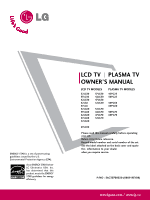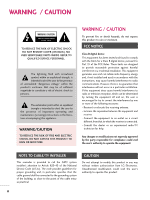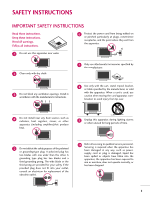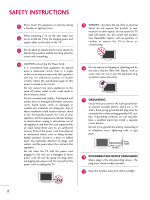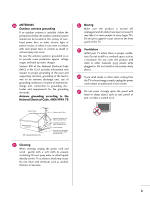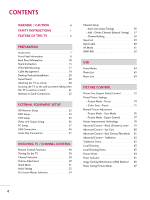LG 52LG50 Owner's Manual (English)
LG 52LG50 - LG - 52" LCD TV Manual
 |
UPC - 719192172999
View all LG 52LG50 manuals
Add to My Manuals
Save this manual to your list of manuals |
LG 52LG50 manual content summary:
- LG 52LG50 | Owner's Manual (English) - Page 1
power-saving guidelines issued by the U.S. Environmental Protection Agency (EPA). As an ENERGY STAR Partner LG Electronics USA, Inc. has determined that this product meets the ENERGY STAR guidelines for energy efficiency. LCD TV PLASMA TV OWNER'S MANUAL read this manual carefully before operating - LG 52LG50 | Owner's Manual (English) - Page 2
of important operating and maintenance (servicing) instructions in the literature accompanying the Class B digital device, pursuant to Part 15 of the FCC Rules. These limits cable entry as practical. CAUTION Do not attempt to modify this product in any way without written authorization from LG - LG 52LG50 | Owner's Manual (English) - Page 3
in accordance with the manufacturer's instructions. 8 Use only with the , use caution when moving the cart/apparatus com- bination to avoid injury from tip-over. servicing to qualified service personnel. Servicing is required when the apparatus has been damaged in any way, such as power- supply - LG 52LG50 | Owner's Manual (English) - Page 4
INSTRUCTIONS 11 Never touch this apparatus or antenna during a thunder or lighting storm. When mounting a TV on the wall, make sure 12 not to install the TV by the hanging power and signal cables part by an authorized servicer. Protect the power -circuit Breaker Power Supply 18 DISCONNECTING - LG 52LG50 | Owner's Manual (English) - Page 5
proper grounding of the mast and supporting structure, grounding of the lead-in sure the product is turned off, unplugged and all cables have been removed. It may take 2 or more Power Service Grounding Electrode System (NEC Art 250, Part H) 21 Cleaning When cleaning, unplug the power cord and scrub - LG 52LG50 | Owner's Manual (English) - Page 6
Stand Instruction 13 VESA Wall Mounting 17 Cable on a stand 21 Antenna or Cable Connection 22 EXTERNAL EQUIPMENT SETUP HD 56 - Add / Delete Channel (Manual Tuning 57 - Channel Editing 58 Tone - Preset 75 Manual Picture Adjustment - Picture 80 Advanced Control - Real Cinema/Film Mode . . . - LG 52LG50 | Owner's Manual (English) - Page 7
Caption Option 100 TIME SETTING Clock Setting - Auto Clock Setup 101 Manual Clock Setup 102 Auto On/Off Time Setting 103 Sleep Timer Setting 104 Blocking 109 Movie & TV Rating 110 Downloadable Rating 115 External Input Blocking 116 Key lock 117 APPENDIX Troubleshooting 118 Maintenance - LG 52LG50 | Owner's Manual (English) - Page 8
the audio and video certification standard of THX established by George Lucas, who directed the movie Star Wars, and Thomlinson. This is the product to be certified in THX display area reduce the electromagnetic wave when connecting the power cord. The closer the location of the ferrite core to the - LG 52LG50 | Owner's Manual (English) - Page 9
scratch or discoloration. for all models.) Remote Control, Batteries Option Extras Power Cord D-sub 15 pin Cable When using the VGA (D-sub 15 pin cable) PC connection, the user must use shielded signal interface cables with ferrite cores to maintain standards compliance. For Plasma TV models - LG 52LG50 | Owner's Manual (English) - Page 10
tape. And then wipe the TV with a cloth (If a polishing cloth is included with your TV, use it). Plasma TV Models Remote Control Sensor POWER Button Power/Standby Indicator Illuminates red in standby mode. Illuminates blue when the TV is switched on. INPUT INPUT MENU INPUT MENU ENTER VOL MENU - LG 52LG50 | Owner's Manual (English) - Page 11
42/47LGX CH CHANNEL ( , ) Buttons Intelligent Sensor Adjusts picture according to the surrounding conditions. VOL VOLUME (+, -) Buttons POWER Button Remote Control Sensor Power/Standby Indicator Illuminates red in standby mode. Illuminates white when the set is switched on. (Can be adjusted - LG 52LG50 | Owner's Manual (English) - Page 12
wired remote control. 5 RS-232C IN (CONTROL & SERVICE) PORT Used by third party devices. 6 ANTENNA/CABLE IN Connect over-the air signals to this jack. Connect cable signals to this jack. 7 DIGITAL AUDIO OUT Digital audio output for use with amps and home theater systems. Includes an optical and/or - LG 52LG50 | Owner's Manual (English) - Page 13
VIDEO AUDIO COMPONENT IN 2 S-VIDEO VIDEO (MONO) AUDIO R AV IN 1 8 ( ) 9 VIDEO L/MONO AUDIO R USB HDMI IN 3 SERVICE ONLY 11 1 9 AV IN 2 37/42/47/52LG50, 32LG70 3 5 ANTENNA/ CABLE IN 6 4 RGB IN DIGITAL AUDIO OUT 1 RGB(PC) AUDIO REMOTE (RGB/DVI) CONTROL IN OPTICAL COAXIAL 7 HDMI - LG 52LG50 | Owner's Manual (English) - Page 14
2 RGB IN HDMI/DVI IN 1 12 1 VIDEO COMPONENT IN 2 1 23 DIGITAL AUDIO OUT AUDIO COAXIAL (RGB/DVI) 3 AUDIO 11 OPTICAL RGB(PC) RS-232C IN (SERVICE ONLY) ANTENNA/ CABLE IN 7 6 REMOTE 4 CONTROL IN VIDEO L/MONO AUDIO R HDMI IN 4 USB IN 10 ( ) 1 9 AV IN - LG 52LG50 | Owner's Manual (English) - Page 15
PREPARATION STAND INSTRUCTION I Image shown may differ from your TV. Plasma TV models INSTALLATION (Only 42PG25) 1 Carefully place the TV screen side down on a cushioned surface to protect - LG 52LG50 | Owner's Manual (English) - Page 16
. INSTALLATION (Only 32/37/42LG60, 42LGX) 1 Carefully place the TV screen side down on a cushioned surface to protect the screen from damage. 2 Assemble the parts of the STAND BODY with COVER BASE of the TV. 32LG60 37LG60 42LG60, 42LGX STAND BODY STAND BODY STAND BODY COVER BASE COVER BASE - LG 52LG50 | Owner's Manual (English) - Page 17
PREPARATION DETACHMENT 1 Carefully place the TV screen side down on a cushioned surface to protect the screen from damage. PROTECTION COVER After removing the stand, install the included p r otection cover over the hole for the stand. 2 Loose the bolts from TV. 3 Detach the stand from TV. After - LG 52LG50 | Owner's Manual (English) - Page 18
protect the screen from damage. DETACHMENT 1 Carefully place the TV screen side down on a cushioned surface to protect the screen from damage. 2 Assemble the parts of the STAND BODY with COVER BASE of the TV. STAND BODY 2 Loose the bolts from TV. COVER BASE 3 Assemble the TV as shown. 3 Detach - LG 52LG50 | Owner's Manual (English) - Page 19
instructions included with the mount. G Standard dimensions for wall mount kits are shown in the table. G When purchasing our wall mount kit, a detailed installation manual and all parts fall, leading to personal injury. LG is not liable for these kinds of accidents. G LG is not liable for TV damage - LG 52LG50 | Owner's Manual (English) - Page 20
MANAGEMENT CLIP as shown. If your TV has the CABLE HOLDER, install it as shown and bundle the cables. CABLE HOLDER CABLE MANAGEMENT CLIP How to remove the CABLE MANAGEMENT CLIP 42PG25 G First, press the cable management. Hold the CABLE MANAGEMENT CLIP with both hands and pull it upward. 50PG25 - LG 52LG50 | Owner's Manual (English) - Page 21
management clip can be bro- ken by excessive pressure. 2 Install the CABLE MANAGEMENT CLIP as shown. CABLE MANAGEMENT CLIP 3 Put the cables inside the CABLE MANAGEMENT CLIP and snap it closed. 2 Connect the cables as necessary. To connect additional equipment, see the EXTERNAL EQUIPMENT SETUP - LG 52LG50 | Owner's Manual (English) - Page 22
. SWIVEL STAND After installing the TV, you can adjust the TV set manually to the left or right direction by 20 degrees to suit your viewing parts of the product) Desk WARNING G To prevent TV from falling over, the TV should be securely attached to the floor/wall per installation instructions - LG 52LG50 | Owner's Manual (English) - Page 23
to tie the rope so it becomes horizontal between the wall and the product. ! NOTE G Use a platform or cabinet strong enough and large enough to support the size and weight of the TV. G To use the TV safely make sure that the height of the bracket on the wall and the - LG 52LG50 | Owner's Manual (English) - Page 24
PREPARATION I To prevent damage do not connect to the power outlet until all connections are made between the devices. ANTENNA OR CABLE CONNECTION 1. Antenna (Analog or Digital) Wall Antenna Socket or Outdoor Antenna without a Cable Box Connection. For optimum picture quality, adjust the antenna - LG 52LG50 | Owner's Manual (English) - Page 25
power cords until you have finished connecting all equipment. I Image shown may differ from your TV. HD RECEIVER SETUP This TV can receive digital over-the-air/digital cable box. (Refer to the owner's manual for the digital set-top box. on the TV. Supported Resolutions Signal Component 480i - LG 52LG50 | Owner's Manual (English) - Page 26
AUDIO COMPONENT IN RS-232 (CONTROL & S-VIDEO 32/37/42/47/52LG60, 42/47LGX 2 RGB IN HDMI/DVI IN 1 VIDEO COMPONENT IN RS-232C IN (SERVICE ONLY) AUDIO 1 DIGITAL AUDIO OUT COAXIAL 23 AUDIO (RGB/DVI) OPTICAL RGB(PC) ANTENNA - LG 52LG50 | Owner's Manual (English) - Page 27
to HDMI/DVI IN1, 2, 3, or 4 jack on the TV. 2 No separate audio connection is necessary. HDMI supports both audio and video. 2. How to use I Turn on the digital set-top box. (Refer to the owner's manual for the digital set-top box.) I Select the HDMI1, HDMI2, HDMI3, or HDMI4 input source on - LG 52LG50 | Owner's Manual (English) - Page 28
OUTPUT 32/37/42/47/52LG60, 42/47LGX HDMI-DTV OUTPUT 2 RGB IN HDMI/DVI IN 1 VIDEO COMPONENT IN 1 HDMI-DTV OUTPUT RS-232C IN (SERVICE ONLY) AUDIO 1 DIGITAL AUDIO OUT COAXIAL 23 AUDIO (RGB/DVI) OPTICAL RGB(PC) ANTENNA - LG 52LG50 | Owner's Manual (English) - Page 29
2. How to use I Turn on the digital set-top box. (Refer to the owner's manual for the digital set-top box.) I 32/37/42LG30, 37/42/47/52LG50, 32LG70, ! NOTE G A DVI to HDMI cable or adapter is required for this connection. DVI doesn't support audio, so a separate audio connection is necessary. 27 - LG 52LG50 | Owner's Manual (English) - Page 30
1 2 1 2 DVI-DTV OUTPUT L R 32/37/42/47/52LG60, 42/47LGX 2 1 VIDEO COMPONENT IN 1 2 1 DIGITAL AUDIO OUT COAXIAL 23 AUDIO (RGB/DVI) AUDIO RS-232C IN (SERVICE ONLY) OPTICAL RGB(PC) ANTENNA/ CABLE IN REMOTE CONTROL IN RGB IN HDMI/DVI IN DVI-DTV OUTPUT L R 28 DVI-DTV OUTPUT L R - LG 52LG50 | Owner's Manual (English) - Page 31
control. I If connected to COMPONENT IN 2 input, select the Component 2 input source on the TV. I Refer to the DVD player's manual for operating instructions. Component Input ports To get better picture quality, connect a DVD player to the component input ports as shown below. Component ports on - LG 52LG50 | Owner's Manual (English) - Page 32
) CONTROL ( 2 Y 1 PB PR L R VIDEO AUDIO COMPONENT IN 32/37/42/47/52LG60, 42/47LGX 2 RGB IN HDMI/DVI IN 1 VIDEO COMPONENT IN RS-232C IN (SERVICE ONLY) AUDIO 1 DIGITAL AUDIO OUT COAXIAL 23 AUDIO (RGB/DVI) OPTICAL RGB(PC) ANTENNA - LG 52LG50 | Owner's Manual (English) - Page 33
. I Select the A V 1 input source on the TV using the INPUT button on the remote control. I Refer to the DVD player's manual for operating instructions. S-VIDEO AUDIO L R ANTENNA/ CABLE IN UDIO REMOTE B/DVI) CONTROL IN 1 2 DIGITAL AUDIO OUT OPTICAL COAXIAL RS-232C IN AUDIO OUT (CONTROL - LG 52LG50 | Owner's Manual (English) - Page 34
supports both audio and video. 2. How to use I Select the HDMI1, HDMI2, HDMI3, or HDMI4 input source on the TV using the INPUT button on the remote control. I Refer to the DVD player's manual for operating instructions IN ( ) RS-232C IN (SERVICE ONLY) 1 REMOTE CONTROL IN AUDIO 1 23 DIGITAL AUDIO - LG 52LG50 | Owner's Manual (English) - Page 35
. (Refer to the VCR owner's manual.) EO L(MONO) AUDIO R ANT OUT S-VIDEO VIDEO L R ANT IN OUTPUT SWITCH Wall Jack 2 Antenna AV IN 1 COMP AUDIO 32/37/42/47/52LG60, 42/47LGX COAX OPTIC 1 S-VIDEO VIDEO L R ANT OUT RS-232C IN ANTENNA/ CABLE IN (SERVICE ONLY) OUTPUT SWITCH ANT IN Wall - LG 52LG50 | Owner's Manual (English) - Page 36
into the VCR and press PLAY on the VCR. (Refer to the VCR owner's manual.) I Select the A V 1 input source on the TV using the INPUT button OUTPUT SWITCH 1 ANTENNA/ CABLE IN DIGITAL AUDIO OUT AUDIO REMOTE (RGB/DVI) CONTROL IN OPTICAL COAXIAL RS-232C IN AUDIO OUT (CONTROL & SERVICE) AV IN 1 - LG 52LG50 | Owner's Manual (English) - Page 37
into the VCR and press PLAY on the VCR. (Refer to the VCR owner's manual.) I Select the A V 1 input source on the TV using the INPUT button OUTPUT SWITCH ANTENNA/ CABLE IN D1IGITAL AUDIO OUT2 AUDIO REMOTE (RGB/DVI) CONTROL IN OPTICAL COAXIAL RS-232C IN AUDIO OUT (CONTROL & SERVICE) AV IN - LG 52LG50 | Owner's Manual (English) - Page 38
VIDEO L/MONO AUDIO R HDMI IN 3 USB IN EXTERNAL EQUIPMENT SETUP EXTERNAL EQUIPMENT SETUP OTHER A/V SOURCE SETUP 1. How to connect 1 Connect the AUDIO/VIDEO jacks between TV and external equipment. Match the jack colors. (Video = yellow, Audio Left = white, and Audio Right = red) 2. How to - LG 52LG50 | Owner's Manual (English) - Page 39
(RGB/DVI) CONTROL IN N (CO 2 Y 1 PB PR L R VIDEO AUDIO COMPONENT IN 1 2 1 RS-232C IN (SERVICE ONLY) AUDIO 1 DIGITAL AUDIO OUT COAXIAL 23 AUDIO (RGB/DVI) OPTICAL RGB(PC) ANTENNA/ CABLE IN 2 REMOTE CONTROL IN RGB OUTPUT AUDIO RGB OUTPUT AUDIO 1. How to connect 1 Connect the VGA - LG 52LG50 | Owner's Manual (English) - Page 40
the best picture quality, adjust the PC graphics card to 1920x1080. G Depending on the graphics card, DOS mode may not work if a HDMI to DVI Cable is in use. G In PC mode, there may be noise associated with the resolution, vertical pattern, contrast or brightness. If noise is present, change the - LG 52LG50 | Owner's Manual (English) - Page 41
) 1 2 DVI-PC OUTPUT AUDIO 32/37/42/47/52LG60, 42/47LGX 2 1 VIDEO COMPONENT IN 1 RS-232C I2N (SERVICE ONLY) AUDIO 1 2 3 DIGITAL AUDIO OUT AUDIO (RGB/DVI) COAXIAL OPTICAL RGB(PC) ANTENNA/ CABLE IN REMOTE CONTROL IN DVI-PC OUTPUT AUDIO RGB IN HDMI/DVI IN DVI-PC OUTPUT AUDIO 39 - LG 52LG50 | Owner's Manual (English) - Page 42
EXTERNAL EQUIPMENT SETUP Supported Display Specifications (RGB-PC, HDMI-PC) ! NOTE G Depending on the graphics card, some resolution settings may not allow the image to be positioned on the - LG 52LG50 | Owner's Manual (English) - Page 43
EXTERNAL EQUIPMENT SETUP For 42/50PG25, 50/60PG60, 50/60PG70 Resolution 640x350 720x400 Horizontal Vertical Frequency(KHz) Frequency(Hz) 31.468 70.09 31.469 70.08 640x480 31.469 37.500 37.861 59.94 75.00 72.80 800x600 35.156 37.879 46.875 48.077 56.25 60.31 75.00 72.18 1024x768 48. - LG 52LG50 | Owner's Manual (English) - Page 44
EXTERNAL EQUIPMENT SETUP EXTERNAL EQUIPMENT SETUP Screen Setup for PC mode Selecting Resolution You can choose the resolution in RGB-PC mode. The Position, Phase, and Size can also be adjusted. PICTURE Move Enter E • Brightness 50 • Sharpness 60 • Color 60 • Tint 0R G • Advanced Control - LG 52LG50 | Owner's Manual (English) - Page 45
Configure Automatically adjusts picture position and minimizes image instability. After adjustment, if the image is still not correct, try using the manual settings or a different resolution or refresh rate on the PC. PICTURE Move Enter E • Brightness 50 • Sharpness 60 • Color 60 • Tint 0R - LG 52LG50 | Owner's Manual (English) - Page 46
, Size, and Phase If the picture is not clear after auto adjustment and especially if characters are still trembling, adjust the picture phase manually. This feature operates only in RGB-PC mode. PICTURE Move Enter E • Brightness 50 • Sharpness 60 • Color 60 • Tint 0R G • Advanced Control - LG 52LG50 | Owner's Manual (English) - Page 47
EXTERNAL EQUIPMENT SETUP Screen Reset (Reset to original factory values) Returns Position, S i z e, and Phase to the default factory settings. This feature operates only in RGB-PC mode. PICTURE Move Enter E • Brightness 50 • Sharpness 60 • Color 60 • Tint 0R G • Advanced Control • Reset - LG 52LG50 | Owner's Manual (English) - Page 48
EXTERNAL EQUIPMENT SETUP EXTERNAL EQUIPMENT SETUP USB CONNECTION (Except 32/37/42LG30) i.e) or 1 VIDEO L/MONO AUDIO R HDMI IN 3 USB IN AV IN 2 1. How to connect 1 Connect the USB device to the USB I N jack on the side of TV. 2. How to use I After connecting the USB I N jack, you use the USB - LG 52LG50 | Owner's Manual (English) - Page 49
- Off" in the AUDIO menu. (G p.93). See the external audio equipment instruction manual for operation. R AUDIO S-VIDEO VIDEO L(MONO) AUDIO R 1 Digital L R AUDIO 1. How to connect 1 Connect one end of the optical or coaxial cable to the TV's OPTICAL or COAXIAL (Except 32/37/42LG30) port of - LG 52LG50 | Owner's Manual (English) - Page 50
control, aim it at the remote control sensor on the TV. TV/STB/DVD/VCR Select the remote operating mode: TV, STB, DVD, or VCR. POWER Turns your TV or any other programmed equipment on or off, depending on the mode. Q.MENU Select the desired quick menu source. G p.51 MENU Displays - LG 52LG50 | Owner's Manual (English) - Page 51
THUMBSTICK Navigate the on-screen menus and adjust the system settings to your preference. (Up/Down/Left Right/ENTER) RETURN Allows the user to move return one step in an interactive application or other user interaction function. SIMPLINK See a list of AV devices connected to TV. When you toggle - LG 52LG50 | Owner's Manual (English) - Page 52
TV switches to standby mode. I In standby mode to turn TV on, press the , INPUT, CH (DE or ) button on the TV or press the POWER, INPUT, CH( or ), Number (0~9) button on the remote control. 2 Select the viewing source by using the INPUT button on the remote control. I This TV is - LG 52LG50 | Owner's Manual (English) - Page 53
MENU Your TV's OSD (On Screen Display) may differ slightly from what is shown in this manual. Q.Menu (Quick Menu) is a menu of features which users might use frequently. I Aspect Ratio: Selects your desired picture format. I Power Saving (Plasma TV Only): Adjusts screen brightness to reduce the - LG 52LG50 | Owner's Manual (English) - Page 54
TV / CHANNEL CONTROL INITIAL SETTING This Function guides the user to easily set the essential items only intended for use in retail environments. Customers can adjust the "Picture menu Picture mode" manually while inspecting the TV, but the TV will automatically return to preset in-store mode - LG 52LG50 | Owner's Manual (English) - Page 55
WATCHING TV / CHANNEL CONTROL Step3. Option setting Step3. Option Setting 1. OSD Language Setting 2. Audio Language Setting F English G French Enter RETURN Exit Step4. Auto Tuning Step4. Auto Tuning Auto Tuning can change channel map. Do you want to start Auto Tuning? Enter Enter RETURN Exit 1 - LG 52LG50 | Owner's Manual (English) - Page 56
manual. All models (Except 32/37/42LG30) CHANNEL Auto Tuning Manual Input Label SIMPLINK Key Lock Caption ISM Method Power Saving Set ID E Move Enter : English Off Set Password Block Channel Movie Rating TV Rating-Children TV Move Enter Antenna Cable AV1 AV2 Component1 Component2 RGB-PC HDMI1 E - LG 52LG50 | Owner's Manual (English) - Page 57
/37/42LG30 CHANNEL Auto Tuning Manual Tuning Channel Edit Move Enter PICTURE OPTION Language Input Label SIMPLINK Key Lock Caption Set ID Power Indicator Initial Setting Move Enter : English : On : System : Off Set Password Block Channel Movie Rating TV Rating-Children TV Rating-General - LG 52LG50 | Owner's Manual (English) - Page 58
, and stores them in memory on the channel list. Run Auto Tuning again after any Antenna/Cable connection changes. CHANNEL Auto Tuning Manual Tuning Channel Edit Move Enter CHANNEL Auto Tuning Manual Tuning Channel Edit Move Enter Press 'Yes' button to begin auto tuning. Yes No 1 MENU Select - LG 52LG50 | Owner's Manual (English) - Page 59
view the on-screen signal strength monitor to see the quality of the signal being received. CHANNEL Auto Tuning Manual Tuning Channel Edit Move Enter CHANNEL Auto Tuning Manual Tuning Channel Edit Move Enter F DTV G Select channel type and RF-channel number. Channel 2 DTV 2-1 Bad Normal - LG 52LG50 | Owner's Manual (English) - Page 60
add or delete the channel by referring to the small window at the topright corner of the screen. WATCHING TV / CHANNEL CONTROL CHANNEL Auto Tuning Manual Tuning Channel Edit Move Enter Add/Delete Move CH Move Page MENU Previous RETURN Exit 1 MENU 2 ENTER Select CHANNEL. Select Channel Edit - LG 52LG50 | Owner's Manual (English) - Page 61
Exit your desired Input Label with using Q. MENU button. G p.60 I Antenna: Select it to watch over-the-air broadcasts. I Cable: Select it to watch cable and digital cable. I A V: Select them to watch a VCR or other external equipment. I Component: Select them to watch DVD or a Digital set-top - LG 52LG50 | Owner's Manual (English) - Page 62
for each input source when it's not in use. OPTION Move Enter Language : English AV1 F G Input Label AV2 SIMPLINK Key Lock Caption ISM Method Power Saving Set ID : On Component1 : Off : Off : Normal : Level 0 : 1 E Component2 RGB-PC HDMI1 HDMI2 HDMI3 Close 32/37/42LG30, 37/42/47/52LG50 - LG 52LG50 | Owner's Manual (English) - Page 63
Game Sport 1AV MODE Press the AV MODE button repeatedly to select the desired source. 2 ENTER I If you select "Cinema / Cinema" in AV mode, Cinema will be selected both for "PICTURE menu - Picture Mode" and "AUDIO menu - Sound Mode" respectively. I If you select "O f f" in AV mode, the "Picture - LG 52LG50 | Owner's Manual (English) - Page 64
Lock Caption ISM Method Power Saving Set ID : theater speakers. G If a connected SIMPLINK home theater system doesn't play the audio from the TV, connect the DIGITAL AUDIO OUT terminal on the back of the TV to the DIGITAL AUDIO IN terminal on the back of the SIMPLINK device with an OPTICAL cable - LG 52LG50 | Owner's Manual (English) - Page 65
Power on: When you play the connected AV device, TV will automatically turn on. (A device, which is connected to the TV through a HDMI cable but does not support stored in HDD. 5 Audio Out to Home Theater speak- 5 er/Audio Out to TV: Select Home Theater speaker or TV speaker for Audio Out. G - LG 52LG50 | Owner's Manual (English) - Page 66
as a different utility program which is not supported by Windows, it may not be recognized. G Please connect power to a USB storage device which requires an external power supply. If not, the device may not be recognized. G Please connect a USB storage device with cable is offered by USB maker. If - LG 52LG50 | Owner's Manual (English) - Page 67
from USB storage devices. The On Screen Display on your model may be slightly different. Supported photo file: *.JPG I You can play JPG files only. I Only baseline scan is supported among JPG. Screen Components 1 MENU Select U S B. 1 Moves to upper level file 2 Preview: Display the thumbnail - LG 52LG50 | Owner's Manual (English) - Page 68
USB USB Photo Selection and Popup Menu PHOTO LIST TOP FOLDER Drive1 Page 1/1 Drive1 No Marked USB Device Free Space 150MB 2Folders, 4Files Upper Navigate PopUp Menu CH Move Page FAV Mark RETURN Exit PHOTO LIST Drive1 Butterfly Page 1/1 No Marked Upper Photo X.Box 1366x768 125KB Upper - LG 52LG50 | Owner's Manual (English) - Page 69
Full Screen Menu You can change the Photo List view so that it fills the screen. More operations are available in full screen mode. PHOTO LIST TOP FOLDER Drive1 Page 1/1 Drive1 No Marked USB Device Free Space 150MB 2Folders, 4Files Upper Navigate PopUp Menu CH Move Page FAV Mark RETURN Exit - LG 52LG50 | Owner's Manual (English) - Page 70
USB 1/17 Sideshow BGM Delete Option Hide 6 Select the Sideshow, BGM, (Rotate), ENTER Delete, Option, or Hide. I Use button to select the previous or next photo. I Use button to select and control the menu on the full-sized screen. USB G Sideshow: Selected photos are displayed during - LG 52LG50 | Owner's Manual (English) - Page 71
USB storage device. This TV cannot play back copy-protected files. The On Screen Display on your model may be slightly different. Supported music file: *.MP3 Bit rate range 40Kbps ~ 320Kbps • Sampling rate (Sampling Frequency) MPEG1 : 32000, 44100, 48000Hz MPEG2 : 16000, 24000, 22050Hz MPEG2.5 : 16 - LG 52LG50 | Owner's Manual (English) - Page 72
USB USB Music Selection and Popup Menu Up to 6 music titles are listed per page. MUSIC LIST Drive1 Arirang Page 1/1 No Marked Upper Title Arirang Good Bye 3945 KB, 128 Kbps Upper USB Device Free Space 150MB Play Time 04:12 05:30 Navigate PopUp Menu CH Move Page FAV Mark RETURN Exit - LG 52LG50 | Owner's Manual (English) - Page 73
USB I The play information box (as shown below) will automatically move across the screen when there is no user input to prevent a fixed image remaining on the screen for a extended period of time. ! NOTE G When music is playing, is displayed in front of the music play time. G A damaged or - LG 52LG50 | Owner's Manual (English) - Page 74
PICTURE CONTROL PICTURE CONTROL PICTURE SIZE (ASPECT RATIO) CONTROL This feature lets you choose the way an analog picture with a 4:3 aspect ratio is displayed on your TV. I RGB-PC input source use 4:3 or 16:9 aspect ratio. ! NOTE G If a fixed image is displayed on the screen for a long time, the - LG 52LG50 | Owner's Manual (English) - Page 75
PICTURE CONTROL Set by program Selects the proper picture proportion to match the source's image. (4:3 4:3) Zoom 1 Choose Zoom 1 when you want to view the picture without any alteration. However, the top and bottom portions of the picture will be cropped. (16:9 16:9) Zoom 2 Choose Zoom 2 when - LG 52LG50 | Owner's Manual (English) - Page 76
in the user menus. You can use a preset, change each setting manually, or use the Intelligent Sensor. PICTURE Move Aspect Ratio : 16:9 Picture the Q. Menu. I Cinema (Only for 50/60PG60, 50/60PG70): This is cinema quality mode to provide you the experience of watching a movie at home. The user - LG 52LG50 | Owner's Manual (English) - Page 77
Control • Reset Screen (RGB-PC) TruMotion Demo Color Temperature Fresh Contrast Fresh Color Noise Reduction Gamma Black Level Eye Care Real Cinema TruMotion F Medium G Off Off Off Medium Low Off Off High Close 1 MENU 2 ENTER Select PICTURE. Select Advanced Control. 3 ENTER Select Color - LG 52LG50 | Owner's Manual (English) - Page 78
E PICTURE CONTROL PICTURE CONTROL MANUAL PICTURE ADJUSTMENT Picture Mode - User Mode Adjust Select PICTURE. 2 ENTER Select Picture Mode. 3 ENTER 4 ENTER 5 ENTER Select Vivid, Standard, Cinema, Sport, or Game. Select Backlight (Only LCD TV), Contrast, Brightness, Sharpness, Color, or Tint - LG 52LG50 | Owner's Manual (English) - Page 79
50 Fresh Contrast • Sharpness 60 Noise Reduction • Color 60 • Tint 0 • Expert Control • Reset Screen (RGB-PC) Gamma R G Black Level Real Cinema Color Standard TruMotion Demo White Balance F Off G Off Medium Off Off SD Normal • Method 2 Points • Red Contrast 50 • Green Contrast - LG 52LG50 | Owner's Manual (English) - Page 80
Control • Reset Screen (RGB-PC) TruMotion Demo Color Temperature Fresh Contrast Fresh Color Noise Reduction Gamma Black Level Eye Care Real Cinema TruMotion Medium F Off G Off Off Medium Low Off Off High Close 1 MENU Select PICTURE. 2 ENTER Select Advanced Control. 3 ENTER 4 Select Fresh - LG 52LG50 | Owner's Manual (English) - Page 81
Medium Fresh Contrast Off Fresh Color Off Noise Reduction Auto Gamma Medium Black Level F Low G Eye Care Off Real Cinema Off TruMotion High Close 1 MENU Select PICTURE. 2 ENTER Select Advanced Control. 3 ENTER Select Black Level. 4 Select L o w or H i g h. 5 RETURN Return - LG 52LG50 | Owner's Manual (English) - Page 82
Dims extremely bright pictures. This feature is disabled in "Picture Mode-Vivid, Cinema". PICTURE Move Enter E • Brightness 50 • Sharpness 60 • Color 60 Fresh Contrast Fresh Color Noise Reduction Gamma Black Level Eye Care Real Cinema TruMotion Medium Off Off Off Medium Low F Off G Auto High - LG 52LG50 | Owner's Manual (English) - Page 83
/ FILM MODE Set up the TV for the best picture appearance for viewing movies. When you operate Real Cinema/Film Mode (3:2 Pull-Down Mode or Cinema Correction Mode), the TV will adjust 24 fps video from movies to 30 fps video for display. I Plasma TV, 32/37/42LG30 This feature operates only in - LG 52LG50 | Owner's Manual (English) - Page 84
quality for movies than 3:2 Pull-Down conversions. TruMotion means the panel supports faster frame 60 • Color 60 • Tint 0R G Eye Care Real Cinema TruMotion Off Off F High G • Advanced Control • Reset TruMotion On TruMotion Off RETURN Exit LG's Advanced TruMotion 120Hz technology provides - LG 52LG50 | Owner's Manual (English) - Page 85
backlight to improve the contrast ratio. This feature is disabled in "Picture Mode-Cinema, Game". PICTURE Move Enter E • Color 60 • Tint 0R G • Local Dimming Demo LED TruMotion On LED TruMotion Off RETURN Exit LG's Advanced TruMotion 120Hz technology provides images whi 1 MENU 2 ENTER - LG 52LG50 | Owner's Manual (English) - Page 86
PICTURE CONTROL PICTURE RESET Settings of the selected picture modes return to the default factory settings. PICTURE Move Enter E • Brightness 50 • Sharpness 60 • Color 60 • Tint 0R G • Advanced Control • Reset Screen (RGB-PC) TruMotion Demo 1 MENU Select PICTURE. 2 ENTER Select - LG 52LG50 | Owner's Manual (English) - Page 87
Lock : Off Caption Sr:aOrtfufp Sound F Set ID : 1 Standby Light Power Indicator Initial Setting Po:wHeormLieght Demo Mode Low G Off On Off Close Only for brightness of the LED on the front side of the TV during power standby. I Power Light: You can set the the LED on the front side of - LG 52LG50 | Owner's Manual (English) - Page 88
OPTION Move Enter Language Input Label SIMPLINK Key Lock Caption ISM Method Power Saving Set ID E : English : On : Off : Off Normal NormaOl rbiter : Level 0Inversion : 1 White Wash I Normal: If image sticking is never a problem, ISM is not necessary - set to Normal. I O r b i t e r: - LG 52LG50 | Owner's Manual (English) - Page 89
Label SIMPLINK : On Key Lock : Off Level 0 Caption : Off Level 1 ISM Method : NormaLlevel 2 Power Saving : Level 0Level 3 Set ID : 1 E Level 4 1 MENU Select OPTION. 2 ENTER Select Power Saving. 3 ENTER 4 RETURN Select Level 0, Level 1, Level 2, Level 3, or Level 4. Return to the - LG 52LG50 | Owner's Manual (English) - Page 90
SOUND & LANGUAGE CONTROL AUTO VOLUME LEVELER (AUTO VOLUME) Auto Volume makes sure that the volume level remains consistent whether you are watching a commercial or a regular TV program. AUDIO Move Enter Auto Volume : Off Clear Voice : On Balance 0L R Sound Mode : Standard • SRS TruSurround - LG 52LG50 | Owner's Manual (English) - Page 91
you enjoy the best sound without any special adjustment as the TV sets the appropriate sound options based on the program content. Standard, Music, Cinema, Sport, and Game are preset for optimum sound quality at the factory and are not adjustable. AUDIO Move Enter Auto Volume : Off Clear Voice - LG 52LG50 | Owner's Manual (English) - Page 92
SRS TruSurround XT: Off • Treble 50 • Bass 50 • Reset E 1 MENU 2 ENTER 3 ENTER 4 ENTER Select AUDIO. Select Sound Mode. Select Standard, Music, Cinema, Sport, or Game. Select Treble or Bass. AUDIO Move Enter Auto Volume : Off Clear Voice : On Balance 0L R Sound Mode : Standard • SRS - LG 52LG50 | Owner's Manual (English) - Page 93
CLEAR VOICE By differentiating the human sound range from others, it improves the sound quality of voices. AUDIO Move Enter Auto Volume : Off Clear Voice : On Balance 0L R Sound Mode : Standard • SRS TruSurround XT: Off • Treble 50 • Bass 50 • Reset E AUDIO Move Enter Auto Volume - LG 52LG50 | Owner's Manual (English) - Page 94
E E SOUND & LANGUAGE CONTROL SOUND & LANGUAGE CONTROL BALANCE Adjust the left/right sound of speaker to suit your taste and room situations. AUDIO Move Enter Auto Volume Clear Voice Balance Sound Mode : Off : On 0L R : Standard • SRS TruSurround XT: Off • Treble 50 • Bass 50 • Reset - LG 52LG50 | Owner's Manual (English) - Page 95
TV SPEAKERS ON/OFF SETUP Turn the TV speakers off if using external audio equipment. AUDIO Move Enter E Clear Voice : On Balance 0L R Sound Mode : Standard • SRS TruSurround XT: Off • Treble 50 • Bass 50 • Reset TV Speaker : On 1 MENU 2 ENTER Select AUDIO. Select TV Speaker. 3 - LG 52LG50 | Owner's Manual (English) - Page 96
SOUND & LANGUAGE CONTROL AUDIO RESET Settings of the selected Sound Mode return to the default factory settings. AUDIO Move Enter Auto Volume : Off Clear Voice : On Balance 0L R Sound Mode : Standard • SRS TruSurround XT: Off • Treble 50 • Bass 50 • Reset E 1 MENU 2 ENTER Select - LG 52LG50 | Owner's Manual (English) - Page 97
if the station transmits an additional sound signal. Mono sound is automatically used if the broadcast is only in Mono. Plasma TV Q.Menu Aspect Ratio Power Saving Clear Voice Picture Mode Sound Mode Caption Multi Audio Sleep Timer CH Del/Add/Fav USB Eject 16:9 3 Off Vivid Standard Off F English - LG 52LG50 | Owner's Manual (English) - Page 98
provided by the broadcasting station. This feature operates only in DTV/CADTV mode. OPTION Language Input Label SIMPLINK Key Lock Caption ISM Method Power Saving Set ID E Move Enter : English : On : Off : Off : Normal : Level 0 : 1 OPTION Language Input Label SIMPLINK Key Lock Caption ISM Method - LG 52LG50 | Owner's Manual (English) - Page 99
The menus can be shown on the screen in the selected language. OPTION Language Input Label SIMPLINK Key Lock Caption ISM Method Power Saving Set ID E Move Enter : English : On : Off : Off : Normal : Level 0 : 1 OPTION Move Enter Language Input Label SIMPLINK : EnglMishenu F English G Audio - LG 52LG50 | Owner's Manual (English) - Page 100
on the Antenna/Cable. This TV is programmed to memorize the caption/text mode which was last set when you turned the power off. This function Label SIMPLINK : On Key Lock : Off Caption : CC1 F On G ISM Method Power Saving Set ID : Normal : Level 0 : 1 E Mode CC1 Digital Option Close - LG 52LG50 | Owner's Manual (English) - Page 101
program. This function in only available when Caption Mode is set On. OPTION Language Input Label SIMPLINK Key Lock Caption ISM Method Power Saving Set ID Move Enter : English : On : Off : Off : Normal : Level 0 : 1 E OPTION Move Enter Language : English Input Label SIMPLINK : On Key Lock - LG 52LG50 | Owner's Manual (English) - Page 102
screen. This function in only available when Caption Mode is set On. OPTION Language Input Label SIMPLINK Key Lock Caption ISM Method Power Saving Set ID Move Enter : English : On : Off : Off : Normal : Level 0 : 1 E OPTION Move Enter Language : English Input Label SIMPLINK : On Key Lock - LG 52LG50 | Owner's Manual (English) - Page 103
automatically from a digital channel signal. The digital channel signal includes information for the current time provided by the broadcasting station. Set the clock manually if the current time is set incorrectly by the auto clock function. TIME Move Enter Clock : Feb/21/2008 2:10 AM Off Time - LG 52LG50 | Owner's Manual (English) - Page 104
/21/2008 2:10 AM Off Time : Off On Time : Off Sleep Timer : Off Auto Sleep : Off 1 MENU Select T I M E. 2 ENTER Select Clock. 3 ENTER Select Manual. 4 Select the Year, Month, Date, Hour, or Minutes option. 5 Set the Year, Month, Date, Hour, or Minutes option. 6 RETURN Return to the - LG 52LG50 | Owner's Manual (English) - Page 105
AUTO ON/OFF TIME SETTING This function operates only if the current time has been set. The Off Time function overrides the On Time function if they are both set to the same time. The TV must be in standby mode for the On Time to work. If you do not press any button within 2 hours after the TV turns - LG 52LG50 | Owner's Manual (English) - Page 106
TIME SETTING SLEEP TIMER SETTING The Sleep Timer turns the TV off at the preset time. Note that this setting is cleared when the TV is turned off. TIME Move Enter Clock : Feb/21/2008 2:10 AM Off Time : Off On Time : Off Sleep Timer : Off Auto Sleep : Off TIME Move Enter Clock : Feb/21/ - LG 52LG50 | Owner's Manual (English) - Page 107
AUTO SHUT-OFF SETTING TV will be automatically turned off, in case of no signal for 10 minutes. TIME Move Enter Clock : Feb/21/2008 2:10 AM Off Time : Off On Time : Off Sleep Timer : Off Auto Sleep : Off 1 MENU Select T IM E. 2 ENTER Select Auto Sleep. 3 ENTER Select O n or O f f. 4 - LG 52LG50 | Owner's Manual (English) - Page 108
are provided by broadcasting stations. Most television programs and television movies can be blocked by TV Rating and/or Individual Categories. Movies that have been shown at the theaters or direct-tovideo movies use the Movie Rating System (MPAA) only. PARENTAL CONTROL / RATING 106 Ratings for - LG 52LG50 | Owner's Manual (English) - Page 109
Return to the previous menu. MENU Return to TV viewing. LOCK Move Enter Lock System : On Off Set Password On Block Channel Movie Rating TV Rating-Children TV Rating-General Downloadable Rating Input Block I When you select O n, the Lock System is enable. PARENTAL CONTROL / RATING - LG 52LG50 | Owner's Manual (English) - Page 110
/ RATINGS Set Password Change the password by inputting a new password twice. LOCK Move Enter Lock System : Off Set Password Block Channel Movie Rating TV Rating-Children TV Rating-General Downloadable Rating Input Block LOCK Move Enter Lock System : Off Set Password Block Channel - LG 52LG50 | Owner's Manual (English) - Page 111
want to watch or that you do not want your children to watch. LOCK Move Enter Lock System : Off Set Password Block Channel Movie Rating TV Rating-Children TV Rating-General Downloadable Rating Input Block Block/Unblock Move CH Move Page MENU Previous RETURN Exit 1 MENU ENTER Select - LG 52LG50 | Owner's Manual (English) - Page 112
or Blocking Off. Return to the previous menu. MENU Return to TV viewing. LOCK Move Enter Lock System : Off Set Password Block Channel Movie Rating TV Rating-Children TV Rating-General Downloadable Rating Input Block Blocking off : Permits all programs G PG PG-13 R NC-17 X Blocking Off - LG 52LG50 | Owner's Manual (English) - Page 113
audiences in the TV Rating - sub menu, your children can view those programs. LOCK Move Enter Lock System : Off Set Password Block Channel Movie Rating TV Rating-Children TV Rating-General Downloadable Rating Input Block LOCK Move Enter Lock System : Off Set Password Block Channel - LG 52LG50 | Owner's Manual (English) - Page 114
options. 6 RETURN Return to the previous menu. MENU Return to TV viewing. LOCK Move Enter Lock System : Off Set Password Block Channel Movie Rating TV Rating-Children TV Rating-General Downloadable Rating Input Block Age Dialogue Language Sex Violence Close I Age (applies to TV-G,TV-PG,TV - LG 52LG50 | Owner's Manual (English) - Page 115
TV Rating English - For CANADA only Selecting canadian english language rating system. LOCK Move Enter Lock System : Off Set Password Block Channel TV Rating-English TV Rating-French Downloadable Rating Input Block 1 MENU ENTER Select L O C K. 21 2 3 456 789 0 3 Input the password. - LG 52LG50 | Owner's Manual (English) - Page 116
PARENTAL CONTROL / RATINGS TV Rating French - For CANADA only Selecting canadian french language rating system. LOCK Move Enter Lock System : Off Set Password Block Channel TV Rating-English TV Rating-French Downloadable Rating Input Block LOCK Move Enter Lock System : Off Set - LG 52LG50 | Owner's Manual (English) - Page 117
Move Enter E Lock System : Off Set Password Block Channel Movie Rating TV Rating-Children TV Rating-General Downloadable Rating Input Block , your TV's OSD (On Screen Display) may differ slightly from what is shown in this manual. 1 MENU ENTER Select L O C K. 21 2 3 456 789 0 3 Input the - LG 52LG50 | Owner's Manual (English) - Page 118
CONTROL / RATINGS EXTERNAL INPUT BLOCKING Enables you to block an input. LOCK Move Enter Lock System : Off Set Password Block Channel Movie Rating TV Rating-Children TV Rating-General Downloadable Rating Input Block AV1 F Off G AV2 Off Component1 Off Component2 Off RGB-PC Off - LG 52LG50 | Owner's Manual (English) - Page 119
: Level 0 : 1 OPTION Move Enter Language Input Label SIMPLINK Key Lock Caption ISM Method Power Saving Set ID : English : On : On Off : Off On : Normal : Level the r / I, INPUT, CH (DE or ) button on the TV or POWER, INPUT, CH or NUMBER buttons on the remote control. I With the Key Lock - LG 52LG50 | Owner's Manual (English) - Page 120
118 TROUBLESHOOTING The an electrical appliance or power tool. Poor reception on some channels I Station or cable product experiencing problems, tune to another picture when connecting HDMI I Check HDMI cable over version 1.3. The HDMI cables don't support HDMI version 1.3, it cause flickers or - LG 52LG50 | Owner's Manual (English) - Page 121
. Picture OK & No sound I Press the VOL or VOLUME button. I Sound muted? Press MUTE button. I Try another channel. The problem may be with the broadcast. I Are the audio cables installed properly? No output from one of the speakers Unusual sound from inside the product I Adjust Balance in menu - LG 52LG50 | Owner's Manual (English) - Page 122
prevented. Careful and regular cleaning can extend the amount of time you can enjoy your new TV. Caution: Be sure to turn the power off and unplug the power cord before you begin any cleaning. Cleaning the Screen 1 Here's a great way to keep the dust off your screen for a while. Wet a soft - LG 52LG50 | Owner's Manual (English) - Page 123
stand Weight With stand Without stand Power requirement Television System Program Coverage x 26.1 x 3.5 inches 1034.0 x 663.0 x 91.0 mm 40.3 pounds / 18.3 kg 34.3 pounds / 15.6 kg 47LG50 (47LG50-UA) 45.5 x 32.0 x 13.5 inches 1156.2 x 813.1 x 342.9 mm 45.5 x 29.1 x 4.0 inches 1156.2 x 739.2 x - LG 52LG50 | Owner's Manual (English) - Page 124
Weight With stand Without stand Power requirement Television System Program Coverage 53.1 pounds / 24.1 kg 39.9 pounds / 18.1 kg 44.9 pounds / 20.4 kg 42LGX (42LG61-UA) 47LG60 (47LG60-UA) (47LG60-UG) 52LG60 (52LG60-UA) (52LG60-UG) 40.8 x 31.4 x 14.8 inches 45.3 x 34.1 x 17.1 inches 50.3 - LG 52LG50 | Owner's Manual (English) - Page 125
stand Weight With stand Without stand Power requirement Television System Program Coverage x 31.2 x 3.1 inches 1235.6 x 792.8 x 79.6 mm 96.3 pounds / 43.7 kg 87.5 pounds / 39.7 kg 60PG60 (60PG60F-UA) 60PG70 (60PG70F-UB) 57.3 x 38.8 x 16.3 inches 1455.0 x 985.0 x 414.0 mm 57.3 x 36.4 x 3.3 inches - LG 52LG50 | Owner's Manual (English) - Page 126
such as a STB and press the corresponding mode button (such as a S T B) on the remote control, while pointing at the component. Test the POWER and C H buttons to see if the component responds correctly. If the component does not operate correctly, the remote control requires programming to operate - LG 52LG50 | Owner's Manual (English) - Page 127
033 040 066 101 JENSEN 043 JVC 012 031 033 043 048 050 055 060 130 150 152 KENWOOD 014 034 039 043 047 048 LG (GOLDSTAR) 001 012 013 020 101 106 114 123 LLOYD 034 LXI 003 009 013 014 017 034 101 106 MAGIN 040 Brand MAGNAVOX MARANTZ - LG 52LG50 | Owner's Manual (English) - Page 128
060 147 JERROLD 061 KATHREIN 108 LEGEND 057 LG 001 LUTRON 132 LUXOR 062 144 MACOM 010 PANASONIC 060 142 PANSAT 121 PERSONAL CABLE 117 PHILIPS 071 PICO 105 PRESIDENT 019 SERVICE CO 028 035 047 057 085 SCIENTIFIC ATLANTA 032 138 SONY 103 STARCAST 041 SUPER GUIDE - LG 52LG50 | Owner's Manual (English) - Page 129
IR CODES 1. How to Connect I Connect your wired remote control to the Remote Control port on the TV. 2. Remote Control IR Codes I Output waveform Single pulse, modulated with 37.917KHz signal at 455KHz Tc Carrier frequency FCAR = 1/TC = fOSC/12 T1 Duty ratio = T1/TC = 1/3 I Configuration of - LG 52LG50 | Owner's Manual (English) - Page 130
Button DA STOP Remote control Button REC Remote control Button 76 REW Remote control Button FF Remote control Button 77 AF Function Note TV POWER ON POWER OFF AV or AV1 AV2 COMPONENT1 COMPONENT2 RGB-PC HDMI1 HDMI2 HDMI3 HDMI4 Ratio 4:3 Ratio 16:9 Ratio Zoom Discrete IR Code (TV Input - LG 52LG50 | Owner's Manual (English) - Page 131
instructions below are provided to help with programming software or to test functionality using telenet software. RS-232C Setup i.e) CABLE IN DIGITAL AUDIO OUT REMOTE CONTROL IN OPTICAL COAXIAL RS-232C IN AUDIO OUT (CONTROL & SERVICE) R AV IN 1 S- - LG 52LG50 | Owner's Manual (English) - Page 132
APPENDIX RS-232C Configurations Either cable below can be used. 7-Wire Configuration (Serial female-female NULL modem cable) PC TV RXD 2 TXD 3 : 1 E OPTION Move Enter Language Input Label SIMPLINK Key Lock Caption ISM Method Power Saving Set ID : English : On : Off : Off : Level 0 : - LG 52LG50 | Owner's Manual (English) - Page 133
Temperature k u 00 ~ 02 e 00 ~ 01 18. ISM Method j p (G p.134) f 00 ~ 64 19. Power Saving j q 00 ~ 01 g 00 ~ 64 20. Auto Configuration j u (G p.134) h 00 ~ 64 22 or communication errors. Data1: Illegal Code Data2: Not supported function Data3: Wait more time * In this model, - LG 52LG50 | Owner's Manual (English) - Page 134
Note: In this model, TV will send the Acknowledge after power on processing completion. There might be a time delay between command ][ ][Data][Cr] Data 00: DTV (Antenna) Data 01: DTV (Cable) Data 10: Analog (Antenna) Data 11: Analog (Cable) Data 20: AV1 Data 21: AV2 Data 40: Component 1 Data - LG 52LG50 | Owner's Manual (English) - Page 135
][Set ID][ ][OK/NG][Data][x] If you're not using the remote control and front panel controls on the TV, use this mode. When main power is on/off, remote control lock is released. 17. Color Temperature (Command: k u) To adjust color temperature. You can also adjust color temperature in the PICTURE - LG 52LG50 | Owner's Manual (English) - Page 136
][Set ID][ ][Data][Cr] Data 00: Power saving off (Power Saving Level 0) 01: Power saving on (Power Saving Level 4) Acknowledgement [q][ ][Set ID][ ][ Data 00: Physical Channel Number NTSC air: 02~45, NTSC cable: 01, 0E~7D ATSC air: 01~45, ATSC cable: 01~87 Data 01 & 02: Major Channel Number Data - LG 52LG50 | Owner's Manual (English) - Page 137
Data05: 7 Main/Sub Picture 6 Two/One Part Channel 5 Using Physical 4 Channel Reserved 3 2 1 0 Step 0 Main 1 Sub 0 Two 1 One 0 Use x 0 0 0 0 NTSC Air 1 No Use x 0 0 0 1 NTSC Cable x 0 0 1 0 ATSC Air x 0 0 1 1 ATSC Cable_std x 0 1 0 0 ATSC Cable_hrc x 0 - LG 52LG50 | Owner's Manual (English) - Page 138
have the freedom to distribute copies of free software (and charge for this service if you wish), that you receive source code or can get it to know that what they have is not the original, so that any problems introduced by others will not reflect on the original authors' reputations. the program - LG 52LG50 | Owner's Manual (English) - Page 139
you distribute them as separate works. But when you distribute the same sections as part of a whole which is a work based on the Program, the distribution of the other licensees extend to the entire whole, and thus to each and every part regardless of who wrote it. Thus, it is not the intent of this - LG 52LG50 | Owner's Manual (English) - Page 140
(not limited to patent issues), conditions are imposed on you wish to incorporate parts of the program into Our decision will be guided by the two goals of THE COST OF ALL NECESSARY SERVICING, REPAIR OR CORRECTION. 12.IN differ in detail to address new problems or concerns. Each version is given - LG 52LG50 | Owner's Manual (English) - Page 141
are welcome to redistribute it under certain conditions; type 'show c' for details. The hypothetical commands 'show w' and 'show c' should show the appropriate parts of the General Public License. Of course, the commands you use may be called something other than 'show w' and 'show c'; they could - LG 52LG50 | Owner's Manual (English) - Page 142
the freedom to distribute copies of free software (and charge for this service if you wish); that you receive source code or can get it version, so that the original author's reputation will not be affected by problems that might be introduced by others. Finally, software patents pose a constant - LG 52LG50 | Owner's Manual (English) - Page 143
, then you must make a good faith effort to ensure that, in the event an application does not supply such function or table, the facility still operates, and performs whatever part of its purpose remains meaningful. (For example, a function in a library to compute square roots has a purpose that - LG 52LG50 | Owner's Manual (English) - Page 144
a "work that uses the library" uses material from a header file that is part of the library, the object code for the work may be a derivative work that the Library and its use are covered by this license. You must supply a copy of this license. If the work during execution displays copyright notices - LG 52LG50 | Owner's Manual (English) - Page 145
notice with the combined library of the fact that part of it is a work based on the library, for any other reason (not limited to patent issues), conditions are imposed on you (whether by , but may differ in detail to address new problems or concerns. Each version is given a distinguishing version - LG 52LG50 | Owner's Manual (English) - Page 146
Foundation. 14.If you wish to incorporate parts of the library into other free programs whose make exceptions for this. Our decision will be guided by the two goals of preserving the free PROVE DEFECTIVE, YOU ASSUME THE COST OF ALL NECESSARY SERVICING, REPAIR OR CORRECTION. 16.IN NO EVENT UNLESS - LG 52LG50 | Owner's Manual (English) - Page 147
this license or a future version of this license issued under section 6.1. For legal entities, "You" of this definition, "control" means (a) the power, direct or indirect, to cause the direction or thereof) with or without modifications, and/or as part of a larger work; and (b) under patents - LG 52LG50 | Owner's Manual (English) - Page 148
the modifications created by such contributor (or portions thereof) either on an unmodified basis, with other modifications, as covered code and/or as part of a larger work; and (b) under patent claims infringed by the making, using, or selling of modifications made by that contributor either alone - LG 52LG50 | Owner's Manual (English) - Page 149
code where You describe recipients' rights or ownership rights relating to covered code. You may choose to offer, and to charge a fee for, warranty, support, indemnity or liability obligations to one or more recipients of covered code. However, you may do so only on your own behalf, and not on - LG 52LG50 | Owner's Manual (English) - Page 150
IN ANY RESPECT, YOU (NOT THE INITIAL DEVELOPER OR ANY OTHER CONTRIBUTOR) ASSUME THE COST OF ANY NECESSARY SERVICING, REPAIR OR CORRECTION. THIS DISCLAIMER OF WARRANTY CONSTITUTES AN ESSENTIAL PART OF THIS LICENSE. NO USE OF ANY COVERED CODE IS AUTHORIZED HEREUNDER EXCEPT UNDER THIS DISCLAIMER - LG 52LG50 | Owner's Manual (English) - Page 151
11. MISCELLANEOUS. This license represents the complete agreement concerning subject matter hereof. If any provision of this license is held to be unenforceable, such provision shall be reformed only to the extent necessary to make it enforceable. This License shall be governed by California law - LG 52LG50 | Owner's Manual (English) - Page 152
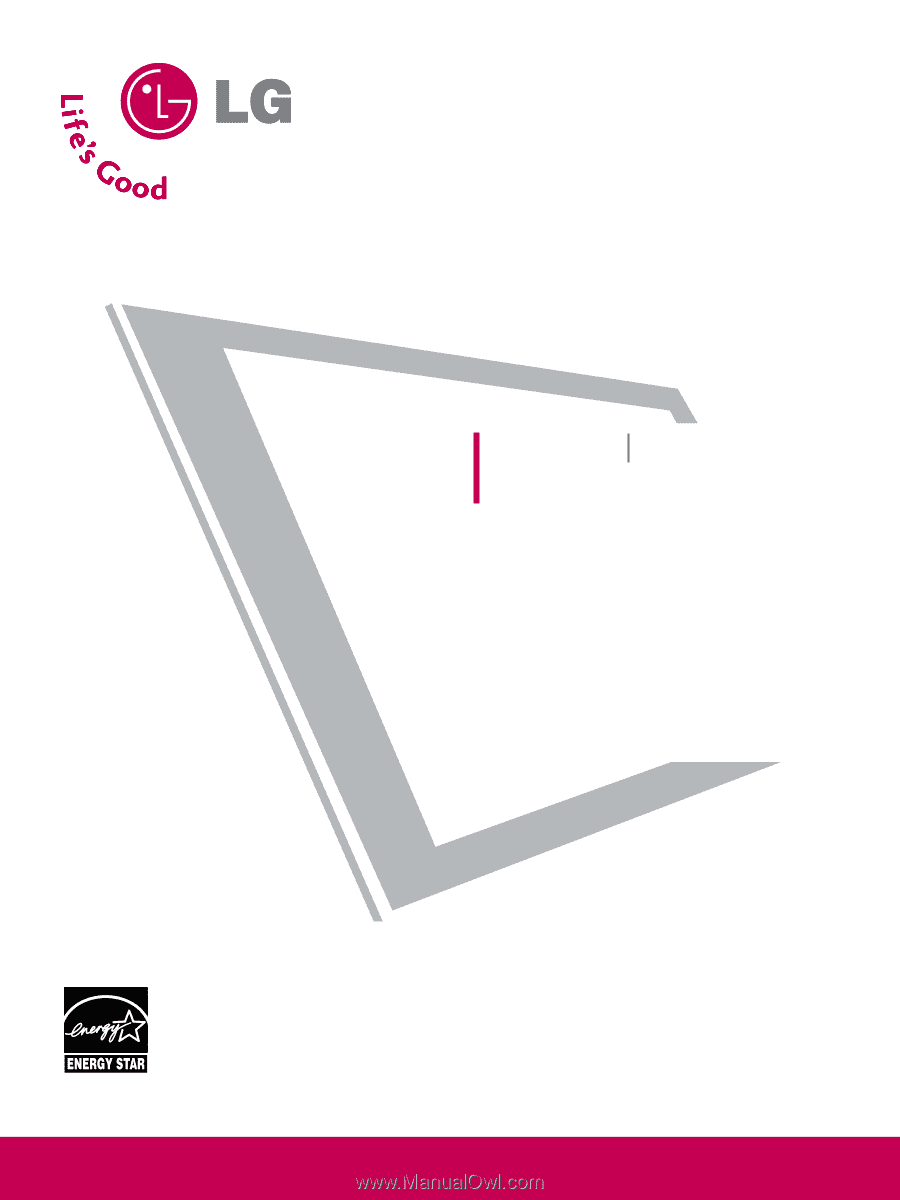
Please read this manual carefully before operating
your set.
Retain it for future reference.
Record model number and serial number of the set.
See the label attached on the back cover and quote
this
information to your dealer
when you require service.
LCD TV
PLASMA TV
OWNER’S MANUAL
LCD TV MODELS
32LG30
37LG50
37LG30
42LG50
42LG30
47LG50
42LGX
52LG50
47LGX
32LG60
32LG70
37LG60
42LG70
42LG60
47LG70
47LG60
52LG70
52LG60
47LG90
PLASMA TV MODELS
42PG25
50PG25
50PG60
60PG60
50PG70
60PG70
P/NO : SAC30708020 (0809-REV08)
www.lgusa.com / www.lg.ca
As an ENERGY STAR Partner
LG Electronics USA, Inc.
has determined that this
product meets the ENERGY
STAR guidelines for energy
efficiency.
ENERGY STAR is a set of power-saving
guidelines issued by the U.S.
Environmental Protection Agency (EPA).