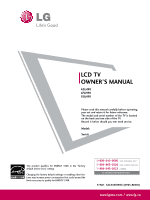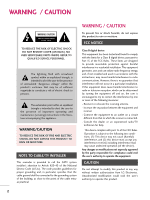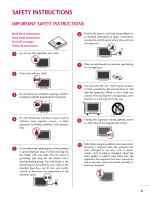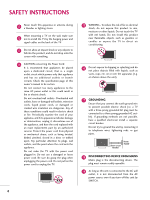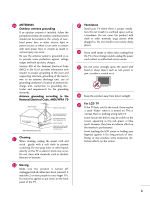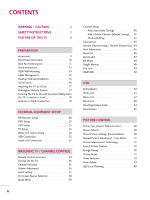LG 55LH90 Owner's Manual (English)
LG 55LH90 - LG - 54.6" LCD TV Manual
 |
UPC - 719192174672
View all LG 55LH90 manuals
Add to My Manuals
Save this manual to your list of manuals |
LG 55LH90 manual content summary:
- LG 55LH90 | Owner's Manual (English) - Page 1
LCD TV OWNER'S MANUAL 42LH90 47LH90 55LH90 Please read this manual carefully before operating your set and retain it for future reference. The model and serial number of the TV is located on the back and one side of the TV. Record it below should you ever need service. Model: Serial: This product - LG 55LH90 | Owner's Manual (English) - Page 2
user to the presence of important operating and maintenance (servicing) instructions the instructions, may television reception, which can be determined by turning the equipment off and on, the user is connected. - Consult the dealer or an experienced radio/TV technician void the user's authority to - LG 55LH90 | Owner's Manual (English) - Page 3
not block any ventilation openings. Install in accordance with the manufacturer's instructions. 8 Use only with the cart, stand, tripod, bracket, Refer all servicing to qualified service personnel. Servicing is required when the apparatus has been damaged in any way, such as power- supply cord - LG 55LH90 | Owner's Manual (English) - Page 4
that appliance and has no additional outlets or branch circuits. Check the specification page of this owner's manual to be certain. Do not connect too many appliances to the same AC power outlet as this could result in fire or electric shock. Do not overload wall outlets. Overloaded wall outlets - LG 55LH90 | Owner's Manual (English) - Page 5
to proper grounding of the mast and supporting structure, grounding of the lead-in of antenna discharge unit, connection to grounding electrodes and coming from the TV or hear strange sounds, unplug the power cord contact an authorized service center. 25 Do not press strongly upon the panel - LG 55LH90 | Owner's Manual (English) - Page 6
Picture Size (Aspect Ratio) Control 66 Picture Wizard 68 Preset Picture Settings (Picture Mode 70 Manual Picture Adjustment - User Mode 71 Picture Improvement Technology 72 Expert Picture Control 73 Energy Saving 76 Picture Reset 77 Power Indicator 78 Demo Mode 79 LED Local Dimming 80 - LG 55LH90 | Owner's Manual (English) - Page 7
Auto On/Off Time Setting 96 Sleep Timer Setting 97 PARENTAL CONTROL / RATINGS Set Password & Lock System 98 Channel Blocking 101 Movie & TV Rating 102 Downloadable Rating 107 External Input Blocking 108 APPENDIX Troubleshooting 109 Maintenance 111 Product Specifications 112 IR Codes 113 - LG 55LH90 | Owner's Manual (English) - Page 8
television, HDTV formats include 1080i and 720p resolutions. This TV contains the detailed calibrations necessary for professional certification by the Imaging Science Foundation. The resulting ISF "day" and "night" modes will then be accessible by the user to experience the best their LG HDTV - LG 55LH90 | Owner's Manual (English) - Page 9
images below. POWER 1 ENERGY SAVING ON/OFF AV MODE TV 4 2 INPUT 7 5 3 8 6 LIST 0 9 VOL MARK FAV FLASHBK MENU MUTE CH P A G Q. MENU E INFO ENTER RETURN 1.5V 1.5V Owner's Manual (For 42/47LH90) x 4 Screws for stand assembly (Refer to P.12) CD Manual (For 42LH90) Remote - LG 55LH90 | Owner's Manual (English) - Page 10
Illuminates red in standby mode. Illuminates white when the TV is switched on. (Can be adjusted using the Power Indicator in the OPTION menu. G p.78) CH VOL ENTER MENU INPUT CHANNEL ( , ) Buttons VOLUME (+, -) Buttons ENTER Button MENU Button INPUT Button POWER Button AC power control switch 10 - LG 55LH90 | Owner's Manual (English) - Page 11
for Service or Hotel mode. 7 COMPONENT IN Analog Connection. Supports HD. Uses a red, green, and blue cable for video & red and white for audio. 8 USB IN Used for viewing photos/movies and listening to MP3s. 9 Power Cord Socket For operation with AC power. Caution: Never attempt to operate the TV on - LG 55LH90 | Owner's Manual (English) - Page 12
PREPARATION STAND INSTRUCTIONS I Image shown may differ from your TV. INSTALLATION (For 42/47LH90) 1 Carefully place the TV screen side down on a cushioned surface to protect the screen from damage. 2 Assemble the TV as shown. 3 Fix the 4 screws securely using the holes in the back of the TV. ! NOTE - LG 55LH90 | Owner's Manual (English) - Page 13
PREPARATION DETACHMENT 1 Carefully place the TV screen side down on a cushioned surface to protect the screen from damage. 2 Remove the screws from the TV. 3 Detach the stand from the TV. PROTECTION COVER 4 Insert the PROTECTION COVER into the TV. After removing the protection paper from the - LG 55LH90 | Owner's Manual (English) - Page 14
mount kit, a detailed installation manual and all parts necessary for assembly are provided. G Do not use screws longer then the standard dimension, as they may cause damage to the inside to the TV. G For wall mounts that do not comply with the VESA standard screw specifications, the length of the - LG 55LH90 | Owner's Manual (English) - Page 15
PREPARATION CABLE MANAGEMENT I Image shown may differ from your TV. 1 Connect the cables as necessary. To connect additional equipment, see the EXTERNAL EQUIPMENT SETUP section. 2 Install the CABLE MANAGEMENT CLIP as shown. 3 Put the cables inside the CABLE MANAGEMENT CLIP and snap - LG 55LH90 | Owner's Manual (English) - Page 16
four sides from the wall. 4 inches 4 inches 4 inches 4 inches CAUTION G Ensure adequate ventilation by following the clearance recommendations. G Do not mount near or above any type of heat source. SWIVEL STAND After installing the TV, you can adjust the TV set manually to the left or right - LG 55LH90 | Owner's Manual (English) - Page 17
floor/wall per installation instructions. Tipping, shaking, or rocking the machine may cause injury. KENSINGTON SECURITY SYSTEM I This feature is not available for all models. - The TV is equipped with a Kensington Security System connector on the back panel. Connect the Kensington Security System - LG 55LH90 | Owner's Manual (English) - Page 18
your TV. We recommend that you set up the TV close to a wall so it cannot fall over if pushed backwards. Additionally, we recommend that the TV be attached or cabinet strong enough and large enough to support the size and weight of the TV. G To use the TV safely make sure that the height of the - LG 55LH90 | Owner's Manual (English) - Page 19
damage do not connect to the power outlet until all connections are made between the devices. I Image shown may differ from your TV. ANTENNA OR CABLE CONNECTION R 1. Antenna (Analog or Digital) Wall Antenna Socket or Outdoor Antenna without a Cable Box Connections. For optimum picture quality - LG 55LH90 | Owner's Manual (English) - Page 20
. (Refer to the owner's manual for the digital set-top box operation.) I Select the Component1 or 2 input source on the TV using the INPUT button on the remote control. 1 2 AV IN 1 VIDEO L(MONO) AUDIO R 3 2 2 L R 1 1 VIDEO AUDIO COMPONENT IN /DVI IN Supported Resolutions Signal 480i - LG 55LH90 | Owner's Manual (English) - Page 21
on the TV. 2 No separate audio connection is necessary. HDMI supports both audio and video. 2. How to use I Turn on the digital set-top box. (Refer to the owner's manual for the digital set-top box.) I Select the HDMI1, HDMI2, HDMI3, or HDMI4 input source on the TV using the INPUT button on the - LG 55LH90 | Owner's Manual (English) - Page 22
on the TV. 2 Connect the digital set-top box audio output to the AUDIO IN (RGB/DVI) jack on the TV. 2. How to use I Turn on the digital set-top box. (Refer to the owner's manual for the digital set-top box.) I Select the HDMI1, HDMI2, or HDMI3 input source on the TV using the INPUT button on the - LG 55LH90 | Owner's Manual (English) - Page 23
on the TV using the INPUT button on the remote control. I Refer to the DVD player's manual for operating instructions. Component Input ports To get better picture quality, connect a DVD player to the component input ports as shown below. Component ports on the TV Y PB PR Video output ports - LG 55LH90 | Owner's Manual (English) - Page 24
button on the remote control. I Refer to the DVD player's manual for operating instructions. HDMI Connection 1. How to connect 1 Connect the HDMI output of the DVD to the HDMI/DVI IN 1, 2, 3 or 4 jack on the TV. 2 No separate audio connection is necessary. HDMI supports both audio and video - LG 55LH90 | Owner's Manual (English) - Page 25
(CONTROL&SERVICE) 2 Connect the antenna cable to the RF antenna in socket of the VCR. 2. How to use I Set VCR output switch to 3 or 4 and then tune TV to the same channel number. I Insert a video tape into the VCR and press PLAY on the VCR. (Refer to the VCR owner's manual.) ANT OUT S-VIDEO VIDEO - LG 55LH90 | Owner's Manual (English) - Page 26
on the TV using the INPUT button on the remote control. ! NOTE G Check HDMI cable over version 1.3. If the HDMI cables don't support HDMI version 1.3, it can cause flickers or no screen display. In this case use the latest cables that support HDMI version 1.3. AUDIO RGB OUTPUT AV IN 1 VIDEO L(MONO - LG 55LH90 | Owner's Manual (English) - Page 27
EXTERNAL EQUIPMENT SETUP ! NOTES G To get the best picture quality, adjust the PC graphics card to to Just s c a n. G When selecting HDMI-PC, set the "Input Label PC" in the OPTION menu. Supported Display Specifications (RGB-PC, HDMI-PC) Resolution 640x350 Horizontal Vertical Frequency(KHz - LG 55LH90 | Owner's Manual (English) - Page 28
Move Enter E • Brightness 50 • Sharpness 50 • Color 50 • Tint 0R G • Advanced Control • Picture Reset Screen (RGB-PC) LED Local Dimming :On SCREEN Resolution Auto Config. Position Size Phase Reset Move Prev. 1024 x 768 1280 x 768 1360 x 768 1 MENU 2 ENTER 3 ENTER 4 ENTER 5 ENTER - LG 55LH90 | Owner's Manual (English) - Page 29
• Picture Reset Screen (RGB-PC) LED Local Dimming :On SCREEN Resolution Auto Config. Position Size Phase Reset Move Prev. To Set Yes No 1 MENU 2 ENTER 3 ENTER Select PICTURE. Select Screen (RGB-PC). Select Auto Config.. 4 ENTER Select Y e s. 5 ENTER Start Auto Configuration. I If - LG 55LH90 | Owner's Manual (English) - Page 30
Enter E • Brightness 50 • Sharpness 50 • Color 50 • Tint 0R G • Advanced Control • Picture Reset Screen (RGB-PC) LED Local Dimming :On SCREEN Resolution Auto Config. Position Size Phase Reset Move Prev. D F G E 1 MENU 2 ENTER 3 ENTER 4 ENTER 5 ENTER Select PICTURE. Select Screen - LG 55LH90 | Owner's Manual (English) - Page 31
• Brightness 50 • Sharpness 50 • Color 50 • Tint 0R G • Advanced Control • Picture Reset Screen (RGB-PC) LED Local Dimming :On SCREEN Resolution Auto config. Position Size Phase Reset Move Prev. To Set Yes No 1 MENU 2 ENTER 3 ENTER 4 ENTER 5 ENTER Select PICTURE. Select Screen (RGB - LG 55LH90 | Owner's Manual (English) - Page 32
input source on the TV using the INPUT button on the remote control. I If connected to AV IN 1 input, select the A V 1 input source on the TV. I Operate the corresponding external equipment. USB IN IN 4 Camcorder Video Game Set VIDEO L R 1 EXTERNAL EQUIPMENT SETUP VIDEO L/MONO AUDIO R AV IN - LG 55LH90 | Owner's Manual (English) - Page 33
audio equipment. ( ) 3 Set the "TV Speaker option - Off " in the AUDIO menu. (G p.86). See the external audio equipment instruction manual for operation. ! NOTE G When connecting with external audio equipment, such AUDIO OUT (RGB/DVI) 1 ANTENNA/ RS-232C IN CABLE IN (CONTROL&SERVICE) 2 33 - LG 55LH90 | Owner's Manual (English) - Page 34
. POWER Turns the TV on from standby or off to standby. Illuminates the remote control buttons. TV Select the remote's operating mode: TV. ENERGY SAVING Adjusts the Energy Saving. G p.76 AV MODE Toggles through preset Video and Audio modes. G p.48 INPUT Rotates through inputs. Also switches the TV - LG 55LH90 | Owner's Manual (English) - Page 35
interactive application or other user interaction function. USB, Controls USB menu (Photo List, Music List and Movie List.) SIMPLINK Control buttons Controls the SIMPLINK compatible devices. SIMPLINK See a list of AV devices connected to TV. When you toggle this button, the SIMPLINK menu appears - LG 55LH90 | Owner's Manual (English) - Page 36
it will appear whenever the TV is switched on until the Initial setting procedure is completed. G If the TV is unplugged once or turn off with the AC power control switch on the TV, reset the Clock function. CHANNEL SELECTION 1 Press the CH ( or ) or NUMBER buttons to select a channel number. VOLUME - LG 55LH90 | Owner's Manual (English) - Page 37
from the user menus. I Default selection is "Home Use". We recommend setting the TV to "Home Use" mode for the best picture in your home environment. I "Store Demo" Mode is only intended for use in retail environments. Customers can adjust the "Picture menu - Picture mode" manually while inspecting - LG 55LH90 | Owner's Manual (English) - Page 38
Lock System : Off Set Password Block Channel Movie Rating TV Rating-Children TV Rating-General Downloadable Rating Input Block Lock System : Off Set Password Block Channel TV Rating-English TV Rating-French Downloadable Rating Input Block For USA For Canada 1 MENU Display each - LG 55LH90 | Owner's Manual (English) - Page 39
from what is shown in this manual. Q.Menu (Quick Menu) is a menu of features which users might use frequently. F Aspect Ratio G A 16:9 I Aspect Ratio: Selects your desired picture format. I Picture Mode: Selects the desired preset picture setting. I Sound Mode: Selects the desired preset - LG 55LH90 | Owner's Manual (English) - Page 40
Return to the previous menu. MENU Return to TV viewing. I The TV will ask for a password if parental control has been activated (Lock Menu). Use the password you set up in the Lock Menu to allow a channel search. I When setting the Auto Tuning or Manual Tuning, the number of maximum channels you - LG 55LH90 | Owner's Manual (English) - Page 41
Return to the previous menu. MENU Return to TV viewing. I The TV will ask for a password if parental control has been activated (LOCK Menu). Use the password you set up in the LOCK Menu to allow a channel search. I When setting the Auto tuning or Manual tuning, the number of maximum channel you - LG 55LH90 | Owner's Manual (English) - Page 42
If you wish to select the deleted channel, directly enter the channel number with the NUMBER buttons or select it in the Channel Edit menu. WATCHING TV / CHANNEL CONTROL CHANNEL Auto Tuning Manual Tuning Channel Edit Move Enter Ch. Change Navigation CH Page Change Previous Add/Delete 1 MENU - LG 55LH90 | Owner's Manual (English) - Page 43
the channel list. This padlock is displayed when the channel is locked with parental control. Channel List DTV 2-1 DTV 3-1 DTV 4-1 WATCHING TV / CHANNEL CONTROL Exit Displaying Channel List 1 LIST Display the Channel List. Selecting a channel in the channel list 1 Select a channel. 2 ENTER - LG 55LH90 | Owner's Manual (English) - Page 44
feature that lets you quickly select channels of your choice without waiting for the TV to select all the in-between channels. To tune to a favorite channel, press the F A V (Favorite) button repeatedly. F Del/Add/Fav G A Favorite 1 P CH A G E or 123 456 789 0 Select your desired channel - LG 55LH90 | Owner's Manual (English) - Page 45
TV, HDMI input source and DivX. CC Caption : The program contains one or more caption services. Use the Q.MENU menu to select wanted Closed caption. 4:3 The original aspect ratio of the video is 4:3 16:9 The original aspect ratio of the video is 16:9 (wide) 480i 480p 720p 1080i 1080p The video - LG 55LH90 | Owner's Manual (English) - Page 46
the input label using Blue button VCR Game DVD Set Top Box Select a desired input source (except T V). Then, you can select your desired Input Label with using Blue button. G p . 4 7 TV AV1 AV2 Component1 Component2 I When new external device is connected, this popup menu is displayed - LG 55LH90 | Owner's Manual (English) - Page 47
Return to TV viewing. OPTION Move Enter Menu Language : English Audio Language : EnAglVis1h F G Input Label SIMPLINK Key Lock Simple Manual AV2 : On Component1 : Off Component2 Caption : OfRf GB-PC Set ID : 1 HDMI1 E HDMI2 HDMI3 HDMI4 Close With using INPUT button 1 INPUT Select - LG 55LH90 | Owner's Manual (English) - Page 48
WATCHING TV / CHANNEL CONTROL AV MODE AV Mode toggles through preset Video and Audio settings. Off Cinema Game Sport 1 AV MODE 2 ENTER Press the AV MODE button repeatedly to select the desired source. I If you select " Cinema " in AV mode, Cinema will be selected both for "PICTURE menu - - LG 55LH90 | Owner's Manual (English) - Page 49
I In Key Lock 'O n', if the TV is turned off, press the r / I, INPUT, CH ( or ) button on the TV or POWER, INPUT, CH ( or ) or NUMBER buttons on the remote control. I With the Key Lock On, the display ' ! Key Lock' appears on the screen if any button on the front panel is pressed while viewing the - LG 55LH90 | Owner's Manual (English) - Page 50
additional cables and settings. This TV may work with devices with HDMI-CEC support, but only devices with the logo are fully supported. SIMPLINK can be turned on and off in the user menus. OPTION Menu Language Audio Language Input Label SIMPLINK Key Lock Simple Manual Caption Set ID E Move Enter - LG 55LH90 | Owner's Manual (English) - Page 51
media without additional settings. I Select AV device: Enables you to select one of the AV devices connected to TV. I Disc playback: Control connected AV devices by pressing the , ENTER, G, A, l l, FF and GG buttons. I Power off all devices: When you power off the TV, all connected devices are - LG 55LH90 | Owner's Manual (English) - Page 52
recognizable. G Please do not turn off the TV or unplug the USB device when the connected USB storage device is working. When such device is user manual of the application USB external hard disk. G When using a USB HDD via the USB extensing cable, connect a support electric power source. 52 - LG 55LH90 | Owner's Manual (English) - Page 53
your model may be slightly different. Supported photo file: *.JPG • You can play JPG files only. • Only baseline scan is supported among JPG. • Available JPG size Current page/Total pages 4 Total number of marked photos 5 Corresponding buttons on 1 the remote control 3 4 Photo List Drive1 JMJ001 - LG 55LH90 | Owner's Manual (English) - Page 54
drive. 2 ENTER Select the desired photos. 3 ENTER Show the Popup menu. 4 ENTER Select the desired Popup menu. I Use the C H button to navigate in the photo page. I Use the MARK button to mark or unmark a photo. When one or more photos are marked, you can view individual photos or a slide - LG 55LH90 | Owner's Manual (English) - Page 55
Delete Option Hide The aspect ratio of a photo may change the size of the photo displayed on the screen in full size. Press the RETURN button to move to the previous menu screen. I Use the C H photo page - LG 55LH90 | Owner's Manual (English) - Page 56
the photo 90°, 180°, 270°, 360° clockwise. G Delete: Delete photos. G Option: Set values for Slide Speed and Music A l b u m. I Use button and ENTER button to set values. Then go to and press ENTER to save the settings. I You cannot change Music Album while BGM is playing. G Hide : Hide the - LG 55LH90 | Owner's Manual (English) - Page 57
storage device. This TV cannot play back copy-protected files. The On-Screen Display on your model may be slightly different. Supported music file: *.MP3 page/Total pages 2 4 Total number of marked musics 1 5 Corresponding buttons on the remote control Music List Drive1 3 4 Page 2/3 No Marked - LG 55LH90 | Owner's Manual (English) - Page 58
Select the desired musics. 3 ENTER Show the Popup menu. 4 ENTER Select the desired Popup menu. 5 RETURN Return to TV viewing. I Use the C H button to navigate in the music page. I Use the MARK button to mark or unmark a music file. If no music is marked, all the music in the folder will be - LG 55LH90 | Owner's Manual (English) - Page 59
below) will automatically move across the screen when there is no user input to prevent a fixed image remaining on the screen for play displays 00:00 as the play time. G A music downloaded from a paid service with copyright protection does not start but displays inappro- priate information in - LG 55LH90 | Owner's Manual (English) - Page 60
movie files on TV. Displays the movies in the USB folder and supports play. Allows playback video or audio is outputted. G Playing a video via a USB connection that doesn't G HD videos with a maximum of 1920x1080@25/30P or support high speed may not work properly. 1280x720@50/60P are supported - LG 55LH90 | Owner's Manual (English) - Page 61
. G Delete or Delete Marked(FAT32 file system only): Delete the selected file. G Close: Close the pop-up menu. I Use the C H button to navigate in the movie page. I Use the MARK button to mark or unmark a movie file. When one or more movie files are marked, the marked movie files will be played - LG 55LH90 | Owner's Manual (English) - Page 62
playback a cursor indicating the position can be viewed on the screen. P L A Y( G) Press the P L A Y(G) button to return to normal playback. USB ! NOTE G Use the ( / ) bottons to move to a specific frame forward or backward while playing a movie. (The ( / )bottons may not work properly for some - LG 55LH90 | Owner's Manual (English) - Page 63
Language: The subtitle can be turned on or off. If there are two or more subtitles, you can select one of them. • Sync: When the video is not synchronized with the caption, it can be adjusted by the unit of 0.5 second. • Position: Move the location of the subtitle. Country Group US - LG 55LH90 | Owner's Manual (English) - Page 64
TV are playable.) USB Photo List Music List Movie List DivX Reg. Code Deactivation Move Enter USB Move Enter Photo List Music List Movie List DivX Reg. Code i DivX(R) Video to the previous menu. MENU Return to TV viewing. ! NOTE When loading, some buttons may not work. If you use the DivX - LG 55LH90 | Owner's Manual (English) - Page 65
information to receive a new DivX user authentication for TV. Once this function is executed, a DivX user authentication is required again to see Reg. Code Deactivation i DivX(R) Video On Demand Do you want to deactivate your device? Yes No i DivX(R) Video On Demand This device is deactivated. - LG 55LH90 | Owner's Manual (English) - Page 66
the way an analog picture with a 4:3 aspect ratio is displayed on your TV. HDMI/RGB-PC input source use 4:3 or 16:9 aspect ratio. PICTURE Move Backlight 70 • Contrast 90 • Brightness 50 • Sharpness 70 E 16:9 Just Scan Set By Program 4:3 Zoom Cinema Zoom 1 1 MENU Select PICTURE. 2 ENTER 3 ENTER - LG 55LH90 | Owner's Manual (English) - Page 67
/1080p) input source. Just Scan Zoom Choose Zoom when you want to view the picture without any alteration. However, the top and bottom portions of the picture will be cropped. I When adjusting in Q.MENU menu, a. or button: Adjust proportion of Zoom. b. or button: Move the image on the screen. Set - LG 55LH90 | Owner's Manual (English) - Page 68
image. Use this to calibrate the screen quality by adjusting the Black and White Level etc. You can calibrate the screen quality by easily you can adjust the picture quality of the original image. G White Level Set the screen above identical to the Recommended sample below. Low Recommended E • - LG 55LH90 | Owner's Manual (English) - Page 69
. Dark Recommended E • Backlight 50 E Bright Previous 10 ENTER Next Adjust Backlight. PICTURE CONTROL Complete Select (an) input(s) to apply the settings. DTV TV AV1 AV2 Component1 Component2 RGB-PC HDMI1 HDMI2 HDMI3 HDMI4 Warning: The picture quality may vary according to the different - LG 55LH90 | Owner's Manual (English) - Page 70
(PICTURE MODE) There are factory presets for picture settings available in the user menus. You can use a preset, change each setting manually, or use the Intelligent Sensor. PICTURE Move Enter Aspect Ratio : 16:9 Picture Wizard Energy Saving : Off Picture Mode : Standard • Backlight 70 • Contrast - LG 55LH90 | Owner's Manual (English) - Page 71
MANUAL PICTURE ADJUSTMENT - USER LCD panel, to control the brightness of the screen. Adjusting the backlight is recommended when setting the brightness of the set. When decreasing the backlight, the brightness of the black becomes darker without any loss in video signal and the power consumption - LG 55LH90 | Owner's Manual (English) - Page 72
calibrate the screen for each Picture Mode or set the video value according to the special video screen. You can set the video seeing differently for each input. To reset CoNnotirsoe lReduction • Picture ResetGamma Screen (RGB-PC) LED Local Dimming : On Black Level Eye Care F to TV viewing. 72 - LG 55LH90 | Owner's Manual (English) - Page 73
users can set as they see fit, offering the optimal picture quality for users. This may also be used be a professional to help optimize the TV performance in the environment the TV Expert Control Real Cinema • Picture Reset TruMotion 240Hz Screen (RGB-PC) LED Local Dimming : On Color Standard - LG 55LH90 | Owner's Manual (English) - Page 74
Set to warm to enhance hotter colors such as red, or set to cool to enhance cooler colors such as blue. I Adjusts the contrast to keep it at the best screen noise without compromising video quality. Gamma Low at 24 frames per second (fps). With LG Real Cinema, every frame is consistently processed - LG 55LH90 | Owner's Manual (English) - Page 75
I This function is enabled in "Picture mode - Expert". I Convert the color of a different video to HD color. I This is the function to filter the specific colors of the video. You can use the RGB filter to set color saturation and hue accurately. *This feature is not available for all models. I This - LG 55LH90 | Owner's Manual (English) - Page 76
It reduces the TV's power consumption by lowering the backlight level. The default factory setting complies with the through Intelligent sensor according to the surrounding conditions. I Press the ENERGY SAVING button repeatedly to select the appropriate Energy Saving setup. PICTURE CONTROL 76 - LG 55LH90 | Owner's Manual (English) - Page 77
settings will be resetted. Contin5u0e? • Tint 0R G • Advanced ConYteros l No • Picture Reset Screen (RGB-PC) LED Local Dimming : On PICTURE Move Enter E • Brightness 50 • Sharpness 70 • Color 60 • Tint 0R G • Advancei d RCeosnetttrionlg video configuration... • Picture Reset - LG 55LH90 | Owner's Manual (English) - Page 78
front of the TV. OPTION Move Enter E SIMPLINK Key Lock Simple Manual Caption Set ID Power Indicator Demo Mode Initial Setting : On : Off : Off : 1 : Off : Home Use OPTION Move Enter E SIMPLINK Key Lock Simple Manual Caption Set ID Power Indicator Demo Mode Initial Setting : On : Off : Off - LG 55LH90 | Owner's Manual (English) - Page 79
feature of this TV. OPTION Move Enter E SIMPLINK Key Lock Simple Manual Caption Set ID Power Indicator Demo Mode Initial Setting : On : Off : Off : 1 : Off : Store Demo OPTION Move Enter E SIMPLINK Key Lock Simple Manual Caption Set ID Power Indicator Demo Mode Initial Setting : On : Off - LG 55LH90 | Owner's Manual (English) - Page 80
input video by areas of the screen, it adjusts the backlight to improve the contrast ratio. This feature is disabled in "Picture Mode-Game". PICTURE Move Enter E • Brightness 50 • Sharpness 70 • Color 60 • Tint 0R G • Advanced Control • Picture Reset Screen (RGB-PC) LED Local Dimming - LG 55LH90 | Owner's Manual (English) - Page 81
remains consistent whether you are watching a commercial or a regular TV program. Because each broadcasting station has its own signal conditions, be needed every time the channel is changed. This feature allows users to enjoy stable volume levels by making automatic adjustments for each program - LG 55LH90 | Owner's Manual (English) - Page 82
. Select O n or O f f. Adjustment for Clear Voice Level With selecting O n 4 ENTER Select Level. 5 ENTER Make appropriate adjustments. 6 RETURN Return to the previous menu. MENU Return to TV viewing. 82 - LG 55LH90 | Owner's Manual (English) - Page 83
MODE) Sound Mode lets you enjoy the best sound without any special adjustment as the TV sets the appropriate sound options based on the program Cinema, Sport, or Game. 4 RETURN Return to the previous menu. MENU Return to TV viewing. I Standard, Music, Cinema, Sport, and G a m e are preset for - LG 55LH90 | Owner's Manual (English) - Page 84
SETTING ADJUSTMENT - USER to the previous menu. MENU Return to TV viewing. SRS TRUSURROUND XT Select this RETURN Return to the previous menu. MENU Return to TV viewing. 84 I If sound quality or volume is theater system or amp to cope with different user environments. I If you select "Clear Voice - LG 55LH90 | Owner's Manual (English) - Page 85
: Off • Treble 50 Close • Bass 50 E 1 MENU 2 ENTER 3 ENTER Select AUDIO. Select Balance. Make appropriate adjustments. 4 RETURN Return to the previous menu. MENU Return to TV viewing. 85 - LG 55LH90 | Owner's Manual (English) - Page 86
, R G B and HDMI with HDMI to DVI cable, the TV speaker can be operational even when there is no video signal. AUDIO Move Enter E • Level 3- + Balance 0L R Sound Mode : Standard • SRS TruSurround XT: Off • Treble 50 • Bass 50 • Reset TV Speaker : On AUDIO Move Enter E • Level - LG 55LH90 | Owner's Manual (English) - Page 87
settings. AUDIO Move Enter E • Level 3- + Balance 0L R Sound Mode : Standard • SRS TruSurround XT: Off • Treble 50 • Bass 50 • Reset TV Treble 50 i Resetting audio configuration... • Bass 50 • Reset TV Speaker : On 1 MENU 2 ENTER Select AUDIO. Select Reset. 3 ENTER - LG 55LH90 | Owner's Manual (English) - Page 88
CONTROL STEREO/SAP BROADCAST SETUP On analog signals, this TV can receive MTS stereo programs and any SAP ( . F Multi Audio G English A Analog TV 1 Q. MENU Select S A P. 2 Select M on o, Stereo, or S A P. 3 Q. MENU Return to TV viewing. Digital TV 1 Q. MENU Select Multi Audio. 2 - LG 55LH90 | Owner's Manual (English) - Page 89
Input Label SIMPLINK : On Key Lock : Off Simple Manual Caption : Off Set ID : 1 E OPTION Move Enter Menu Language Audio Language Input Label SIMPLINK Key Lock Simple Manual Caption Set ID E : English : EnglishEnglish Spanish : On French : Off : - LG 55LH90 | Owner's Manual (English) - Page 90
Lock : Off Simple Manual Caption : Off Set ID : 1 E 1 MENU 2 ENTER Select OPTION. Select Menu Language. 3 ENTER 4 RETURN Select your desired language. From this point on, the on-screen menus will be shown in the selected language. Return to the previous menu. MENU Return to TV - LG 55LH90 | Owner's Manual (English) - Page 91
TV is programmed to memorize the caption/text mode which was last set when you turned the power off. This function is only available when Caption Mode is set Language : English Input Label SIMPLINK Key Lock Simple Manual : On : Off F Mode On G CC1 Caption Set ID : CC1 : 1 E Digital Option - LG 55LH90 | Owner's Manual (English) - Page 92
- 6. 5 RETURN Return to the previous menu. MENU Return to TV viewing. OPTION Move Enter Menu Language : English Audio Language : English Input Label SIMPLINK : On Key Lock : Off Simple Manual F On G Caption Set ID : Off Mode CC1 : 1 E Digital Option Close SOUND & LANGUAGE - LG 55LH90 | Owner's Manual (English) - Page 93
: On On Key Lock Mod: eOff CC1 Simple Manual Caption Digital Option : Off Set ID : 1 E Close F Custom G Size A use it to see the caption language. Return to the previous menu. MENU Return to TV viewing. I S i z e: Set the word size. I F o n t: Select a typeface for the text. I - LG 55LH90 | Owner's Manual (English) - Page 94
time provided by the broadcasting station. Set the clock manually if the current time is set incorrectly by the auto clock function. time zone. • U.S.A: Eastern, Central, Mountain, Pacific, Alaska, or Hawaii. • Canada: Eastern, Central, Mountain, Pacific, New F.land, or Atlantic. Select Auto, O - LG 55LH90 | Owner's Manual (English) - Page 95
Clock Setup If the current time setting is wrong, reset the clock manually. If this TV is unplugged once or turn off with the AC power control switch on the TV, reset the Clock function. TIME Clock Off Time On Time Sleep Timer Move Enter : Off : Off : Off 1 MENU Select T I M E. 2 ENTER Select - LG 55LH90 | Owner's Manual (English) - Page 96
the On Time function if they are both set to the same time. The TV must be in standby mode for the On Time to work. If you do not press any button within 2 hours after the TV turns on with the On Time function, the TV will automatically revert to standby mode. TIME Clock - LG 55LH90 | Owner's Manual (English) - Page 97
preset time. Note that this setting is cleared when the TV is turned off. TIME Clock ENTER Select Sleep Timer. Make appropriate adjustments. 4 RETURN Return to the previous menu. MENU Return to TV viewing. I To cancel the Sleep Timer, select O f f. I You can also adjust Sleep Timer in the - LG 55LH90 | Owner's Manual (English) - Page 98
Set up blocking schemes to block specific channels, ratings, and external viewing sources. A password is required to gain access to this menu. For USA For Canada LOCK Move Enter Lock System : Off Set Password Block Channel Movie Rating TV Rating-Children TV Rating-General Downloadable - LG 55LH90 | Owner's Manual (English) - Page 99
Enter Lock System : Off Set Password Block Channel Movie Rating TV Rating-Children TV Rating-General Downloadable Rating Input Block LOCK Move Lock System : On Set Password Block Channel Movie Rating TV Rating-Children TV Rating-General Downloadable Rating Input Block Enter Off - LG 55LH90 | Owner's Manual (English) - Page 100
Block Channel Movie Rating TV Rating-Children TV Rating-General Downloadable Rating Input Block LOCK Move Enter Lock System : Off Set Password Block Channel Movie Rating New * * * * Confirm * * * * TV Rating-Children TV Rating-General Close Downloadable Rating Input Block 1 MENU - LG 55LH90 | Owner's Manual (English) - Page 101
or that you do not want your children to watch. LOCK Move Enter Lock System : Off Set Password Block Channel Movie Rating TV Rating-Children TV Rating-General Downloadable Rating Input Block Ch. Change Navigation Block/Unblock CH Page Change Previous 1 MENU ENTER Select L O C K. 21 - LG 55LH90 | Owner's Manual (English) - Page 102
mind that the movie ratings limit only applies to movies shown on TV, not TV programs, such as soap operas. LOCK Move Enter Lock System : Off Set Password Block Channel Movie Rating TV Rating-Children TV Rating-General Downloadable Rating Input Block LOCK Move Enter Lock System : Off - LG 55LH90 | Owner's Manual (English) - Page 103
Password Block Channel Movie Rating TV Rating-Children TV Rating-General Downloadable Rating Input Block LOCK Move Enter Lock System : Off Set Password Block Channel Movie Rating TV Rating-Children TV Rating-General Age Fantasy Violence Downloadable Rating Input Block Close 1 MENU - LG 55LH90 | Owner's Manual (English) - Page 104
Move Enter Lock System : Off Set Password Block Channel Movie Rating TV Rating-Children TV Rating-General Downloadable Rating Input Block LOCK Move Enter Lock System : Off Set Password Block Channel Movie Rating TV Rating-Children TV Rating-General Downloadable Rating Input Block Age - LG 55LH90 | Owner's Manual (English) - Page 105
TV Rating English - For CANADA Selecting Canadian English rating system. LOCK Move Enter Lock System : Off Set Password Block Channel TV Rating-English TV Rating-French Downloadable Rating Input Block LOCK Move Enter Lock System : Off Set Password Block Channel TV Rating-English TV - LG 55LH90 | Owner's Manual (English) - Page 106
TV Rating French - For CANADA Selecting Canadian French rating system. LOCK Move Enter Lock System : Off Set Password Block Channel TV Rating-English TV Rating-French Downloadable Rating Input Block LOCK Move Enter Lock System : Off Set Password Block Channel TV Rating-English TV - LG 55LH90 | Owner's Manual (English) - Page 107
: Off Set Password Block Channel Movie Rating TV Rating-Children TV Rating-General Downloadable Rating Input Block Humor Sport Cruelty Language Sadness Genre Age E Close I Based on rating table, your TV's OSD (On Screen Display) may differ slightly from what is shown in this manual. 1 MENU - LG 55LH90 | Owner's Manual (English) - Page 108
PARENTAL CONTROL / RATINGS EXTERNAL INPUT BLOCKING Enables you to block an input. LOCK Move Enter Lock System : Off Set Password Block Channel Movie Rating TV Rating-Children TV Rating-General Downloadable Rating Input Block LOCK Move EAnVte1r F Off G Lock System : Off AV2 Off - LG 55LH90 | Owner's Manual (English) - Page 109
off I Is the sleep timer set? I Check the power control settings. Power interrupted. I If there is no signal, the TV turns off automatically in 15 minutes. The video does not work. No picture &No sound I Check whether the product is turned on. I Try another channel. The problem may be with the - LG 55LH90 | Owner's Manual (English) - Page 110
VOLUME button. I Sound muted? Press MUTE button. I Try another channel. The problem may fault with the product. No sound when connecting HDMI/USB I Check HDMI cable over for all models. There is a problem in PC mode. (Only PC mode position I Activate the Auto configure or adjust size, phase, - LG 55LH90 | Owner's Manual (English) - Page 111
Early malfunctions can be prevented. Careful and regular cleaning can extend the amount of time you can enjoy your new TV. Caution: Be sure to turn the power off and unplug the power cord before you begin any cleaning. Cleaning the Screen 1 Here's a great way to keep the dust off your screen for - LG 55LH90 | Owner's Manual (English) - Page 112
Dimensions (Width x Height x Depth) With stand Without stand Weight With stand Without stand Power requirement Television System Program Coverage External Antenna Impedance Environment condition Operating Temperature Operating Humidity Storage Temperature Storage Humidity 42LH90 (42LH90-UB - LG 55LH90 | Owner's Manual (English) - Page 113
Remote control Button 76 GREEN Remote control Button YELLOW Remote control Button 77 BLUE A G Remote control Button Remote control Button AF Remote control Button ll Remote control Button FF Remote control Button GG Remote control Button Function Note TV POWER ON POWER OFF AV1 - LG 55LH90 | Owner's Manual (English) - Page 114
IN (PC) AUDIO IN OPTICAL DIGITAL 2 AUDIO OUT L R (RGB/DVI) PC 1 VIDEO AUDIO COMPONENT IN ANTENNA/ RS-232C IN CABLE IN (CONTROL&SERVICE) Type of Connector; D-Sub 9-Pin Male No. Pin Name 1 No connection 2 RXD (Receive data) 3 TXD (Transmit data) 4 DTR (DTE side ready) 5 GND - LG 55LH90 | Owner's Manual (English) - Page 115
Simple Manual Caption : Off Set ID : 1 E 1 MENU Select OPTION. 2 ENTER Select Set ID. 3 ENTER 4 RETURN Choose the desired TV ID number. The adjustment range of Set ID is 1~ 99. Return to the previous menu. MENU Return to TV viewing. RXD TXD GND DTR DSR RTS CTS 3-Wire Configurations (Not - LG 55LH90 | Owner's Manual (English) - Page 116
e 00 ~ 01 18. Energy Saving j f 00 ~ 64 19. Auto Configuration j g 00 ~ 64 21. Channel Add/Del m h 00 ~ 64 22 set. [Set ID] : You can adjust the set ID to choose desired TV ID number in Setup menu. Adjustment range is 1~ 99. When selecting Set ID '0', every connected the TV is controlled. Set - LG 55LH90 | Owner's Manual (English) - Page 117
Video-out Mute on only, TV will display On Screen Display (OSD). But, in case of screen mute on, TV will not display On Screen Display (OSD). 05. Volume Mute (Command: k e) To control volume mute on/off. You can also adjust mute using the MUTE button on remote control. Transmission [k][e][ ][Set - LG 55LH90 | Owner's Manual (English) - Page 118
on Acknowledgement [m][ ][Set ID][ ][OK/NG][Data][x] If you're not using the remote control and front panel controls on the TV, use this mode. When main power is on/off, remote control lock is released. If Key Lock is on in the standby mode, TV will not turn on by POWER button of remote control - LG 55LH90 | Owner's Manual (English) - Page 119
22. Key (Command: m c) To send IR remote control code. Transmission [m][c][ ][Set ID][ ][Data][Cr] See page 113. Acknowledgement [c][ ][Set ID][ ][OK/NG][Data][x] When TV is in the standby mode, TV will turn on by POWER button of remote control only. 23. Backlight (Command: m g) To adjust screen - LG 55LH90 | Owner's Manual (English) - Page 120
is free for all its users. This General Public License applies to we are referring to freedom, not price. Our General Public Licenses are designed to software (and charge for this service if you wish), that you is not the original, so that any problems introduced by others will not reflect on - LG 55LH90 | Owner's Manual (English) - Page 121
copyright notice and a notice that there is no warranty (or else, saying that you provide a warranty) and that users may redistribute the program under these conditions, and telling the user how to view a copy of this license. (Exception: if the Program itself is interactive but does not normally - LG 55LH90 | Owner's Manual (English) - Page 122
exceptions for this. Our decision will be guided by the two goals of preserving the DEFECTIVE, YOU ASSUME THE COST OF ALL NECESSARY SERVICING, REPAIR OR CORRECTION. 12.IN NO EVENT UNLESS , but may differ in detail to address new problems or concerns. Each version is given a distinguishing version - LG 55LH90 | Owner's Manual (English) - Page 123
want it to be of the greatest possible use to the public, the best way to achieve this is to make it free software which everyone can redistribute mode: Gnomovision version 69, Copyright (C) year name of author Gnomovision comes with ABSOLUTELY NO WARRANTY; for details type 'show w'. This is - LG 55LH90 | Owner's Manual (English) - Page 124
referring to freedom of use, not price. Our General Public Licenses are designed software (and charge for this service if you wish); that you author's reputation will not be affected by problems that might be introduced by others. Finally does Less to protect the user's freedom than the ordinary - LG 55LH90 | Owner's Manual (English) - Page 125
Although the Lesser General Public License is Less protective of the users' freedom, it does ensure that the user of a program that is linked with the Library has the freedom and the wherewithal to run that program using a modified version of the Library. each - LG 55LH90 | Owner's Manual (English) - Page 126
with the version that the work was made with. c) Accompany the work with a written offer, valid for at least three years, to give the same user the materials specified in Subsection 6, above, for a charge no more than the cost of performing this distribution. d) If distribution of the work is made - LG 55LH90 | Owner's Manual (English) - Page 127
License from time to time. Such new versions will be similar in spirit to the present version, but may differ in detail to address new problems or concerns. Each version is given a distinguishing version number. If the library specifies a version number of this license which applies to it and "any - LG 55LH90 | Owner's Manual (English) - Page 128
Foundation; we sometimes make exceptions for this. Our decision will be guided by the two goals of preserving the free status of all derivatives SHOULD THE LIBRARY PROVE DEFECTIVE, YOU ASSUME THE COST OF ALL NECESSARY SERVICING, REPAIR OR CORRECTION. 16.IN NO EVENT UNLESS REQUIRED BY APPLICABLE LAW - LG 55LH90 | Owner's Manual (English) - Page 129
common control with You. For purposes of this definition, "control" means (a) the power, direct or indirect, to cause the direction or management of such entity, whether by use, practice, sell, and offer for sale, and/or otherwise dispose of the original code (or portions there of). APPENDIX 129 - LG 55LH90 | Owner's Manual (English) - Page 130
contributor either alone and/or in combination with its contributor version (or portions of such combination), to make, use, sell, offer for sale, have made, and/or otherwise dispose of: 1) modifications made by that contributor (or portions thereof); and 2) the combination of modifications made by - LG 55LH90 | Owner's Manual (English) - Page 131
in a location (such as a relevant directory) where a user would be likely to look for such a notice. If offer, and to charge a fee for, warranty, support, indemnity or liability obligations to one or more recipients the source code version from the rights set forth in this license. If you distribute - LG 55LH90 | Owner's Manual (English) - Page 132
INITIAL DEVELOPER OR ANY OTHER CONTRIBUTOR) ASSUME THE COST OF ANY NECESSARY SERVICING, REPAIR OR CORRECTION. THIS DISCLAIMER OF WARRANTY CONSTITUTES AN ESSENTIAL PART OF 227.7202-4 (June 1995), all U.S. Government end users acquire covered code with only those rights set forth herein. APPENDIX 132 - LG 55LH90 | Owner's Manual (English) - Page 133
of the united nations convention on contracts for the International sale of goods is expressly excluded. Any law or regulation which OF ANY KIND, either express or implied. See the license for the specific language governing rights and limitations under the License. The Original Code is The - LG 55LH90 | Owner's Manual (English) - Page 134
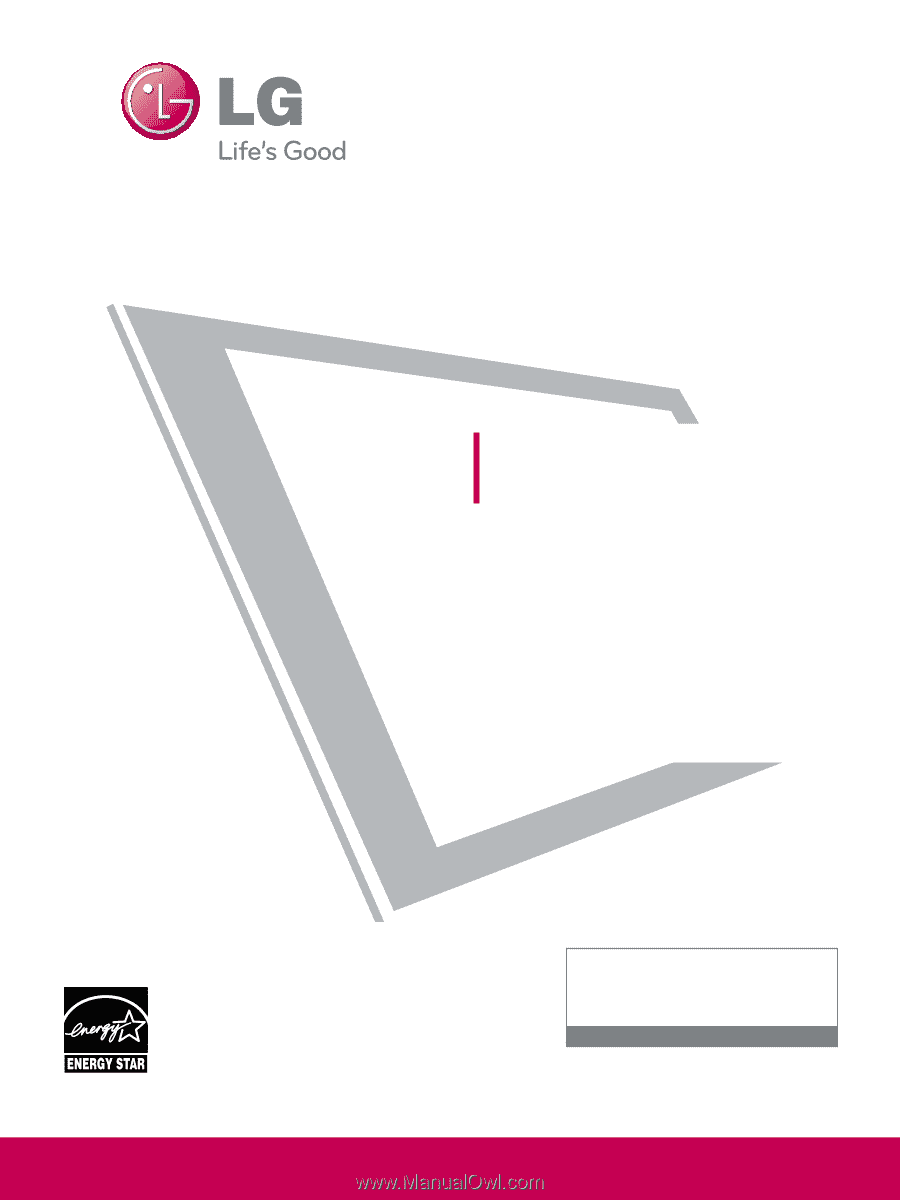
Please read this manual carefully before operating
your set and retain it for future reference.
The model and serial number of the TV is located
on the back and one side of the TV.
Record it below should you ever need service.
LCD TV
OWNER’S MANUAL
42LH90
47LH90
55LH90
P/NO : SAC33601906 (0905-REV01)
www.lgusa.com / www.lg.ca
This product qualifies for ENERGY STAR in the “factory
default (Home Use)” setting.
Changing the factory default settings or enabling other fea-
tures may increase power consumption that could exceed the
limits necessary to qualify for ENERGY STAR.
Model:
Serial:
1-800-243-0000
USA, Consumer User
1-888-865-3026
USA, Commercial User
1-888-542-2623
CANADA
LG Customer Information Center