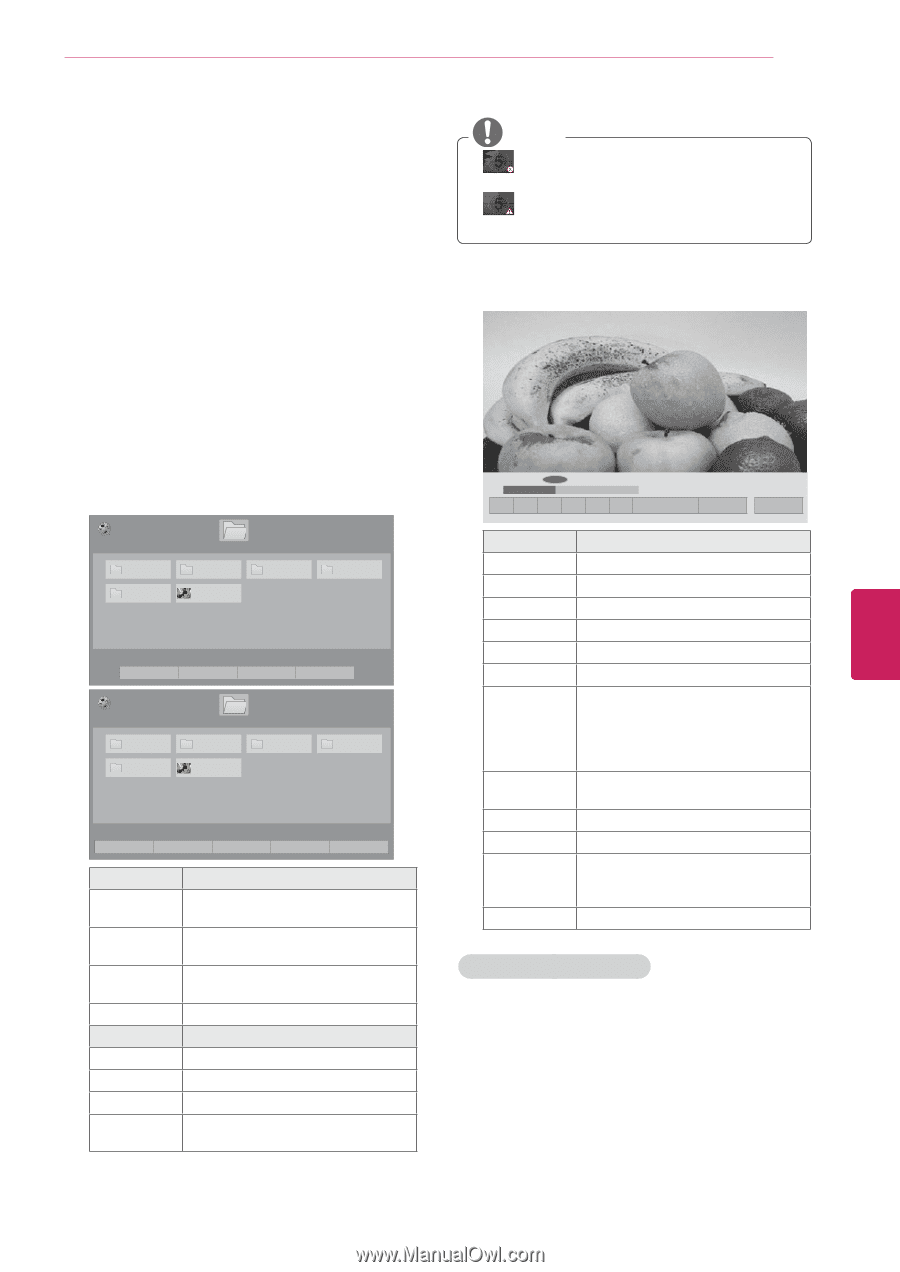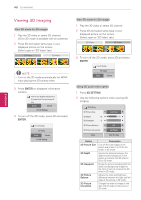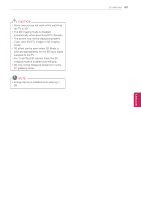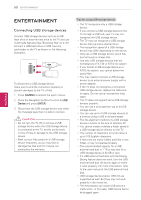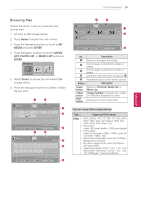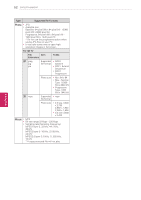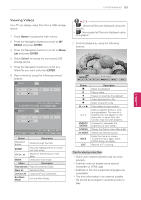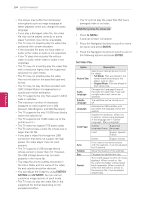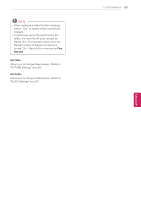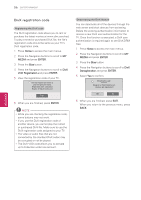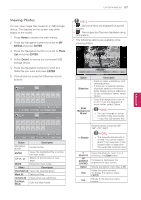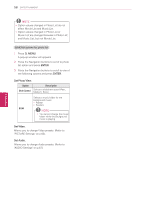LG 55LK520 Owner's Manual - Page 53
Viewing Videos, MEDIA, ENTER, Movie, Drive1
 |
UPC - 719192580121
View all LG 55LK520 manuals
Add to My Manuals
Save this manual to your list of manuals |
Page 53 highlights
ENTERTAINMENT 53 ENEGNLGISH Viewing Videos Your TV can display video files from a USB storage device. 1 Press Home to access the main menus. 2 Press the Navigation buttons to scroll to MY MEDIA and press ENTER. 3 Press the Navigation buttons to scroll to Movie List and press ENTER. 4 Select Drive1 to access the connected USB storage device. 5 Press the Navigation buttons to scroll to a folder/file you want and press ENTER. 6 Play a movie by using the following menus/ buttons. Movie List USB 1 XTICK Drive1 Page 1/1 Page 1/1 M1 M2 M3 M4 M5 Butterfly_... 01:34:33 � Move � Play � Page Change � Mark ꔅ To Photo List ꔅ Change Numbers ꔅ Mark Mode ꕯ Exit Movie List Mark Mode USB 1 XTICK Drive1 Page 1/1 Page 1/1 M1 M2 M3 M4 M5 Butterfly_... 01:34:33 ꔅ Play Marked ꔅ Mark All � Move � Mark � Page Change � Mark ꔅ Unmark All ꔅ Exit Mark Mode ꕯ Exit Button Navigation button ENTER CH (^, v) MARK Menu Play Marked Mark All Unmark All Exit Mark Mode Description Scrolls through the files. Plays the highlighted file or enters the mark mode. Moves to the previous or next page. Enters the mark mode. Description Plays the selected video. Selects all files. Clears all of your selections. Exit the Mark Mode. NOTE yy : Abnormal files are displayed using this graphic. yy : Non-supported files are displayed using this graphic. 7 Control playback by using the following buttons. �� � 01:02:30 / 02:30:25 Option � Hide ꕯ Exit Button ꕘ and ꕙ < or > ENERGY SAVING Q.MENU AV MODE BACK EXIT Description Stops the playback. Plays a video. Pauses or resumes the playback. Scans backward in a file. Scans forward in a file. Plays videos in slow motion. Skips to specific points in a file during playback. The time of a specific point will appear on the status bar. In some files, this function may not work properly. Increases or deceases the brightness of your screen. Shows the Option menu (See p.54). Selects the desired source. Hides the menu on screen. To see the menu again, press ENTER button to display. Returns to TV viewing. Tips for playing video files yySome user-created subtitles may not work properly. yySubtitles may not display some special characters or HTML tags. yySubtitles in the non-supported languages are unavailable. yyThe time information in an external subtitle file should be arranged in ascending order to play.