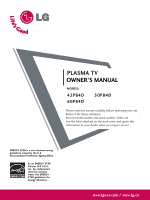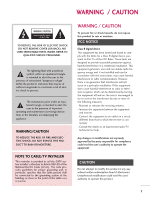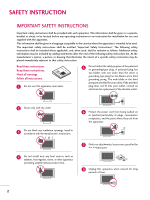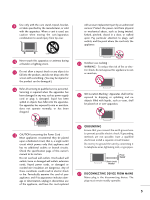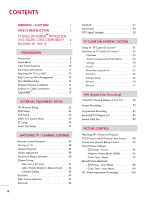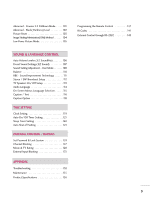LG 60PB4DT-UB Owner's Manual (English)
LG 60PB4DT-UB Manual
 |
View all LG 60PB4DT-UB manuals
Add to My Manuals
Save this manual to your list of manuals |
LG 60PB4DT-UB manual content summary:
- LG 60PB4DT-UB | Owner's Manual (English) - Page 1
PLASMA TV OWNER'S MANUAL MODELS : 42PB4D 60PB4D 50PB4D Please read this manual carefully before operating your set. Retain it for future reference. Record model number and serial number of the set. See the label attached on the - LG 60PB4DT-UB | Owner's Manual (English) - Page 2
user to the presence of important operating and maintenance (servicing) instructions in a Class B digital device, pursuant to Part 15 of the FCC Rules. These limits TV technician for help. Any changes or modifications not expressly approved by the party responsible for compliance could void the user - LG 60PB4DT-UB | Owner's Manual (English) - Page 3
or be located before any operating instructions in an instruction for installation for use and supplied with the apparatus. This information power cord from being walked on or pinched particularly at plugs, convenience receptacles, and the point where they exit from the apparatus. Owner Manual - LG 60PB4DT-UB | Owner's Manual (English) - Page 4
stand, tripod, bracket, or table specified by the manufacturer, or sold with the apparatus. When a cart is used, use caution when moving the cart/apparatus combination to avoid injury from tip-over. with an exact replacement part by servicer. Protect the power pipes. Power Supply Short-circuit - LG 60PB4DT-UB | Owner's Manual (English) - Page 5
INSTRUCTION 2 TM TV GUIDE ON SCREEN NOTICES FOR U.S.A/ DIGITAL CABLE COMPATIBILITY . . . 6 FEATURES OF THIS TV 7 PREPARATION Accessories 8 Home Menu 9 Front Panel Controls 10 Back Panel Information 11 Attaching the TV Manual Picture Adjustment - EZ Picture - User Mode 98 - Color Tone - User - LG 60PB4DT-UB | Owner's Manual (English) - Page 6
( ISM) Method 104 Low-Power Picture Mode 105 Programming the Remote Control 137 IR Codes 141 User Mode 108 Balance 110 BBE - Sound Improvement Technology 111 Stereo / SAP Broadcast Setup 112 TV TV Rating 128 External Input Blocking 131 APPENDIX Troubleshooting 132 Maintenance 135 - LG 60PB4DT-UB | Owner's Manual (English) - Page 7
sound. LG's own special digital image generator, consisting of a full digital image processor, six different main picture quality factors. With HDMI CEC support of LG's audio/video device connected to the HDMI (high-definition multimedia interface), LG TV with this logo works easily with one remote - LG 60PB4DT-UB | Owner's Manual (English) - Page 8
are the same types used in Cathode Ray Tube (CRT) devices such as televisions and common computer monitors. Plasma TV offers a rich, dynamic display because each sub-pixel is individually controlled by advanced electronics to produce over 16 million different colors. This means that you get - LG 60PB4DT-UB | Owner's Manual (English) - Page 9
the product. TV INPUT TV/VIDEO MODE Owner's Manual DAY - DAY + 1.5V 1.5V LCD TV PLASMA TV Owner's Manual FLASHBK APM CC AUTO DEMO M/C EJECT http://www.lgusa.com www.lg.ca Copyright© 2007 LGE, All Rights Reserved. Owner's Manual Batteries Remote Control CD Manual Power Cord Polishing - LG 60PB4DT-UB | Owner's Manual (English) - Page 10
PREPARATION HOME MENU This menu is a contents guide. In HOME Menu, you can enter the recorded list of DVR, TV Guide, Schedule of the TV Guide, Manual Record of DVR or TV Menu. LIVE TV INPUT MODE DAY - DAY + SIMPLINK TV Guide p.51 DVR p.76 9 - LG 60PB4DT-UB | Owner's Manual (English) - Page 11
is included with your product, use it). PREPARATION TV POWER GUIDE Button Button INPUT Button MENU VOLUME CHANNEL Button (F , G)Buttons (E, D)Buttons Remote Control Sensor Power/Standby Indicator Illuminates red in standby mode. When the TV is turned on, the indicator blinks white and then - LG 60PB4DT-UB | Owner's Manual (English) - Page 12
CableCARD™ Used for CableCARD™ Cable Service Provider. S-VIDEO AV IN video/audio device to these jacks. REMOTE CONTROL IN Connect your wired remote control. DIGITAL AUDIO OUT Connect digital S-VIDEO device. RS-232C IN (CONTROL & SERVICE) PORT Connect to the RS-232C port on a PC. - LG 60PB4DT-UB | Owner's Manual (English) - Page 13
TV brackets and bolts) to tighten the product to the wall as shown in the picture. *Insert the eye-bolts and tighten them securely in the upper holes. Secure the wall brackets with the bolts (not provided as parts I Use a sturdy rope (not provided as parts of the product, must purchase separately) to - LG 60PB4DT-UB | Owner's Manual (English) - Page 14
PREPARATION BACK COVER FOR WIRE ARRANGEMENT 1 Hold the CABLE MANAGEMENT with both hands and pull it backward as shown. CABLE MANAGEMENT 2 Connect the cables as necessary. To connect an additional equipment, see the External equipment Connections section. 3 Install the CABLE MANAGEMENT as shown. 13 - LG 60PB4DT-UB | Owner's Manual (English) - Page 15
for attaching the bracket. 600mm 400mm NOTE G Screw length needed depends on the wall mount used. For further information, refer to the VESA Wall Mounting Instruction Guide. 14 - LG 60PB4DT-UB | Owner's Manual (English) - Page 16
PREPARATION DESKTOP PEDESTAL INSTALLATION For proper ventilation, allow a clearance of 4inches on all four sides from the wall. 4 inches 4 inches 4 inches 4 inches CAUTION Ensure adequate ventilation by following the clearance recommendations. 15 - LG 60PB4DT-UB | Owner's Manual (English) - Page 17
Multi-family Dwellings/Apartments (Connect to wall antenna socket) CABLE IN CABLE IN ANTENNA IN CABLE IN Outdoor Antenna (VHF, UHF) 2. Cable Cable TV Wall Jack RF Coaxial Wire (75 ohm) Single-family Dwellings /Houses (Connect to wall jack for outdoor antenna) Bronze Wire Be careful not to - LG 60PB4DT-UB | Owner's Manual (English) - Page 18
provider into the CableCARDTM slot on the back of your TV. If pairing information about this TV and the CableCARD is displayed on the screen, contact your cable service provider. Cable CARD NOTE This TV supports CableCARDTM technology from Motorola, Scientific Atlanta, and SCM. CAUTION When - LG 60PB4DT-UB | Owner's Manual (English) - Page 19
PREPARATION PREPARATION CableCARDTM Function In this manual, the OSD (On Screen Display) may be different from your TV's because it is just example to help the TV operation. Cable menu options The Cable sub menu displays when inserting the CableCARDTM to the TV. The CableCARDTM type is Motorola, - LG 60PB4DT-UB | Owner's Manual (English) - Page 20
CableCARDTM ID and Host ID, you can watch premium or high value channel. If you are subscribed to them. 4 If you registered with the cable TV service provider, you can watch premium or high value channel without a message. DAY - DAY + SIMPLINK CableCARD™ Message In order to start - LG 60PB4DT-UB | Owner's Manual (English) - Page 21
in the picture below. 2 Insert the CableCARDTM. After a few minutes(about 2~3 minutes), the TV receives a new cable channel list . (Occasionally more time will be needed) EZ Scan Manual Scan Channel Edit DTV Signal Main Input Sub Input Input Label Set ID G Selection ( G or ) leads you to the EZ - LG 60PB4DT-UB | Owner's Manual (English) - Page 22
PREPARATION Emergency Message Alert 1 If an emergency situation occurs while you are watching the TV/DTV/CATV/CADTV, you may receive a message from your cable TV service provider(s). 2 When receiving an emergency message, the message is displayed on the screen as shown or the channel is - LG 60PB4DT-UB | Owner's Manual (English) - Page 23
device, refer to the figure as shown below. This TV supports HDCP (High-bandwidth Digital Contents Protection) protocol for Digital box. (Refer to the owner's manual for the digital set-top box.) I Select COMPONENT 1 input source with using the INPUT button on the remote control. I If connected to - LG 60PB4DT-UB | Owner's Manual (English) - Page 24
When connecting D-sub 15pin cable 1. How to connect 1 Connect the RGB output of the digital set-top box. (Refer to the owner's manual for the digital set-top box.) I Select RGB-DTV input source with using the INPUT button on the remote control. When connecting HDMI cable 1. How to connect 1 - LG 60PB4DT-UB | Owner's Manual (English) - Page 25
-top box to the AUDIO(RGB/DVI) jack on the set. 2. How to use I Turn on the digital set-top box. (Refer to the owner's manual for the digital set-top box.) I Select HDMI1/DVI input source with using the INPUT button on the - LG 60PB4DT-UB | Owner's Manual (English) - Page 26
insert a DVD. I Select COMPONENT 1 input source with using the INPUT button on the remote control. I If connected to COMPONENT IN 2 input, select COM- PONENT 2 input source. I Refer to the DVD player's manual for operating instruc- tions. Y PB PR L R Component Input ports To get better picture - LG 60PB4DT-UB | Owner's Manual (English) - Page 27
player, insert a DVD. I Select A V 1 input source with using the INPUT button on the remote control. I If connected to AV IN 2, select A V 2 input source. I Refer to the DVD player's manual for operating instructions. When connecting HDMI cable 1. How to connect 1 Connect the HDMI output of the - LG 60PB4DT-UB | Owner's Manual (English) - Page 28
To avoid picture noise (interference), leave an adequate distance between the VCR and TV I Use the ISM feature in the Option menu to avoid having a How to use I Set VCR output switch to 3 or 4 and then tune TV to the same channel number. I Insert a video tape into the VCR and press PLAY on the - LG 60PB4DT-UB | Owner's Manual (English) - Page 29
RCA cable 1. How to connect 1 Connect the AUDIO/VIDEO jacks between TV and VCR. Match the jack colors(Video = yellow, Audio Left = PLAY on the VCR. (Refer to the VCR owner's manual.) I Select A V 1 input source with using the INPUT button on the remote control. I If connected to AV IN 2, select A - LG 60PB4DT-UB | Owner's Manual (English) - Page 30
inches VIDEO L R 1. How to connect 1 Connect the AUDIO/VIDEO jacks between TV and external equipment. Match the jack colors. (Video = yellow, Audio Left = to use I Select AV1 input source with using the INPUT button on the remote control. I If connected to AV IN 2 input, select AV2 input source. - LG 60PB4DT-UB | Owner's Manual (English) - Page 31
capability, meaning that the PC adjusts automatically to the TV's settings. The TV perceives 640x480, 60Hz as DTV 480p based on the PC graphic card. If necessary, change the screen scanning rate for the graphic card accordingly. When connecting D-sub 15 pin cable 1. How to connect 1 Connect the - LG 60PB4DT-UB | Owner's Manual (English) - Page 32
on the set. 2. How to use I Turn on the PC and the set I Select HDMI1/DVI input source with using the INPUT button on the remote control. NOTE HDMI2 source does not support DVI source. If the PC has a DVI output and no HDMI output, a separated audio connection is necessary. 31 - LG 60PB4DT-UB | Owner's Manual (English) - Page 33
TV SET Resolution (480p, 720p, 1080i) and TV SET Display fit EIA/CEA-861-B Specification to Screen. If not, refer to the Manual of HDMI/DVI Source Devices or contact your service is not supported. If "Invalid Format" is displayed, refer to the Source Device manual or contact your service center. - LG 60PB4DT-UB | Owner's Manual (English) - Page 34
EXTERNAL EQUIPMENT SETUP Supported Display Specifications (RGB/HDMI-PC) Resolution Horizontal 60.023 47.776 60.00 70.06 75.02 59.870 1360x768 47.720 59.799 Supported Display Specifications (RGB/HDMI-DTV) Resolution Horizontal Vertical Frequency(KHz) Frequency(Hz) 720x480p 31.47 - LG 60PB4DT-UB | Owner's Manual (English) - Page 35
EXTERNAL EQUIPMENT SETUP Screen Setup for PC mode Overview When RGB connect to PC output and select the RGB-PC in Main Input, this function is used. When HDMI IN 1(DVI) connect to PC output and select HDMI1/DVI input, this function is used. In RGB-DTV mode, SIZE and PHASE is not available. FLASHBK - LG 60PB4DT-UB | Owner's Manual (English) - Page 36
optical or coaxial cable to the digital audio input on the audio equipment. 3 Set the "TV Speaker option - Off" in the AUDIO menu. (G p.113). See the external audio equipment instruction manual for operation. NOTE When connecting with external audio equipment, such as amplifers or speakers, please - LG 60PB4DT-UB | Owner's Manual (English) - Page 37
DAY- Move the Listings Grid forward or backward in 24 hour increments. WATCHING TV / CHANNEL CONTROL MENU Displays the main menu. Enters or exits a Panel Menu in the TV Guide On Screen system. TV GUIDE Displays the TV Guide On Screen system. p .51 Enter to the mode. THUMBSTICK Navigate the on - LG 60PB4DT-UB | Owner's Manual (English) - Page 38
91 PIP INPUT Select the connected input source for the sub-picture. p. 91 SWAP Exchange the main/sub images. p. 92 SAP Select MTS sound: Mono, Stereo used batteries with new ones. I Close cover. LIVE TV INPUT MODE DAY - DAY + I Use a remote control up to 7 meters distance and 30 degree (left - LG 60PB4DT-UB | Owner's Manual (English) - Page 39
CC 3 When finished using the TV, press the POWER button on the remote control. The TV reverts to standby mode. NOTE If you intend to be away on vacation, disconnect the power plug from the wall power outlet. After turning on the TV, it could take up to a week for the TV Guide On Screen system to - LG 60PB4DT-UB | Owner's Manual (English) - Page 40
WATCHING TV / CHANNEL CONTROL CHANNEL SELECTION 1 Press the CH D or E or NUMBER buttons to select a channel number. VOLUME ADJUSTMENT Adjust You can cancel the Mute function by pressing the MUTE or VOL D or E button. SIMPLINK FLASHBK APM CC LIVE TV INPUT MODE DAY - DAY + SIMPLINK 39 - LG 60PB4DT-UB | Owner's Manual (English) - Page 41
SETUP EZ Scan Manual Scan Channel Edit DTV Signal Main Input Sub Input Input Label Set TV Rating-English TV Rating-French Input Block TIME Auto Clock Manual Clock Off Timer On Timer Sleep Timer Auto Off OPTION Timeshift Mode Aspect Ratio Caption/Text Caption Option Language ISM Method Low Power - LG 60PB4DT-UB | Owner's Manual (English) - Page 42
DTV signal Analog CATV signal Digital CADTV signal LIVE TV INPUT MODE DAY - DAY + SIMPLINK EZ Scan Manual Scan Channel Edit DTV Signal Main Input Sub Input Input Label Set ID EZ Scan Manual Scan Channel Edit DTV Signal Main Input Sub Input Input Label Set ID G Selection ( G or ) leads you - LG 60PB4DT-UB | Owner's Manual (English) - Page 43
Scan Channel Edit DTV Signal Main Input Sub Input Input Label Set ID EZ Scan Manual Scan Channel Edit DTV Signal Main Input Sub Input Input Label Set ID G Select channel type and RF-channel number. TV 2 EZ Scan Manual Scan Channel Edit DTV Signal Main Input Sub Input Input Label Set ID Select - LG 60PB4DT-UB | Owner's Manual (English) - Page 44
can create your own Favorite List. Use the FAV button on the remote control when a channel is highlighted and then add or delete the button to select Channel Edit. LIVE TV INPUT MODE DAY - DAY + SIMPLINK EZ Scan Manual Scan Channel Edit DTV Signal Main Input Sub Input Input Label Set ID 3 - LG 60PB4DT-UB | Owner's Manual (English) - Page 45
Press the INFO button to show the Brief Info on the screen. 2. Press the INFO button or EXIT button to exit. LIVE TV INPUT MODE DAY - DAY + SIMPLINK WATCHING TV / CHANNEL CONTROL No description is available Multilingual : Press the SAP button to select your choice. CC Caption :Press the CC - LG 60PB4DT-UB | Owner's Manual (English) - Page 46
. 4 Press EXIT button to return to TV viewing or press MENU button to return to the previous menu. SIMPLINK EZ Scan Manual Scan Channel Edit DTV Signal Main Input Sub Input Input Label Set ID EZ Scan Manual Scan Channel Edit DTV Signal Main Input Sub Input Input Label Set ID Antenna Cable AV1 - LG 60PB4DT-UB | Owner's Manual (English) - Page 47
(ex: When connected only to AV 2) Antenna Cable AV2 I You can also select Main Input in the Setup menu. Antenna : Select it when watching the TV/DTV. Cable: Select it when watching the CATV/CADTV. AV 1, AV 2 : Select it when watching the VCR or external equipment. Component 1-2 : Select it when - LG 60PB4DT-UB | Owner's Manual (English) - Page 48
Option Language ISM Method Low Power HDD Format SimpLink Off G On 5 Press EXIT button to return to TV viewing or press MENU button Simplink, press the TV button among the MODE button on the remote control. G When you switch the Input source with the INPUT button on the remote control, you - LG 60PB4DT-UB | Owner's Manual (English) - Page 49
chapter skip. Power off all devices When you power off TV, all connected TV through HDMI cable but does not support Simplink, does not provide this function) LIVE TV INPUT MODE DAY - DAY + SIMPLINK WATCHING TV / CHANNEL CONTROL 1 After selecting the T V button of the MODE on the remote - LG 60PB4DT-UB | Owner's Manual (English) - Page 50
or press MENU button to return to the previous menu. LIVE TV INPUT MODE DAY - DAY + SIMPLINK EZ Scan Manual Scan Channel Edit DTV Signal Main Input Sub Input Input Label Set ID EZ Scan Manual Scan Channel Edit DTV Signal Main Input Sub Input Input Label Set ID AV1 Cable Box AV2 VCR - LG 60PB4DT-UB | Owner's Manual (English) - Page 51
being received. 4 Press EXIT button to return to TV viewing or press MENU button to return to the previous menu. LIVE TV INPUT MODE DAY - DAY + SIMPLINK EZ Scan Manual Scan Channel Edit DTV Signal Main Input Sub Input Input Label Set ID EZ Scan Manual Scan Channel Edit DTV Signal Main Input - LG 60PB4DT-UB | Owner's Manual (English) - Page 52
are updated several times a day. Once you set up the TV according to manufacturer's instructions, you are ready to set up the TV Guide On Screen system. NOTE The TV Guide On Screen system provides listings for cable-ready, and digital cable services as well as over-the-air broadcast. It does not - LG 60PB4DT-UB | Owner's Manual (English) - Page 53
Screen. The Welcome Screen highlights features of the TV Guide On Screen system. Press ENTER to begin Setup. 2 Reminder Screen The TV Guide On Screen system's Reminder Screen appears: I After initial TV set up. I If you power Off the TV and then power it back On. To make a selection, use the - LG 60PB4DT-UB | Owner's Manual (English) - Page 54
TV GUIDE ON SCREENTM SYSTEM Using TV Guide 1 Screen 1: Country I This screen asks you the location of your TV. I Use the D or E button to highlight a display Screen 3. 3 Screen 3: Do you have Cable Service connected? I If you select Yes, you see Screen 4. I If you select No, you see Screen - LG 60PB4DT-UB | Owner's Manual (English) - Page 55
: 1. Turn OFF your TV when it is not in use. (Do not unplug the power cord.) 2. If you have more than one Cable system in your area, you may be prompted to select which Cable system's program data to download. If so prompted, please follow the on-screen instructions. Program listings are updated - LG 60PB4DT-UB | Owner's Manual (English) - Page 56
experience. TV Guide On Screen Overview The TV Guide On Screen system has the following features: I Eight days of show listings (today plus seven days). I Icons that indicate show rating, stereo, HDTV, new episode, etc. I Intuitive up/down/left/right navigation using your remote control. I Set - LG 60PB4DT-UB | Owner's Manual (English) - Page 57
logo Highlight Record icon Video Window - Displays TV video while The TV Guide On Screen system is displayed. Service Bar - Provides access to the 5 main Guide Services. Current Service Label - Indented to indicate current Service displayed. Tile - Displays show title. Highlight - Indicates - LG 60PB4DT-UB | Owner's Manual (English) - Page 58
TV GUIDE ON SCREENTM SYSTEM Panel Menu I A Panel Menu appears when the M E N U button is pressed on a highlighted tile and additional options are available. It also appears when - LG 60PB4DT-UB | Owner's Manual (English) - Page 59
TV GUIDE ON SCREENTM SYSTEM TV GUIDE ON SCREENTM SYSTEM Main Services Listings Access Listings by pressing the TV GUIDE button on your remote or on the front panel of your TV. Listings is always the first Service displayed in the Guide. With Listings highlighted, press the INFO button to display a - LG 60PB4DT-UB | Owner's Manual (English) - Page 60
TV GUIDE ON SCREENTM SYSTEM Search Search lets you find shows alphabetically, by category (Movies, Sports, Children, Educational, News, Variety, Series, HDTV) or by Keyword. With Search - LG 60PB4DT-UB | Owner's Manual (English) - Page 61
the channel. Go to Service Bar - Closes the menu, changes no information, and returns to the Search Service Bar. Tune to Channel - Exits the Guide and tunes to the you can set frequency, when, automatically power On, and auto-tune the TV. Cancel - Closes the menu, changes no information, and returns - LG 60PB4DT-UB | Owner's Manual (English) - Page 62
TV GUIDE ON SCREENTM SYSTEM Keyword Search Keyword search lets you enter a word(s) to look for a particular show by category or for every show title that matches. 1 - LG 60PB4DT-UB | Owner's Manual (English) - Page 63
described. The TV Guide On Screen system stores all the keywords you create. To edit or delete a keyword, highlight the keyword and press the MENU button. A Search Options menu is displayed. Go to Service Bar - Closes the menu, changes no information, and returns to the Search Service - LG 60PB4DT-UB | Owner's Manual (English) - Page 64
TV GUIDE ON SCREENTM SYSTEM Recorded program list Recordings displays a list of previously again to close the screen. 2 Choose the way Recordings are displayed by highlighting Recordings on the Service Bar and then press the MENU button to display the Recordings Options menu. Use the D or - LG 60PB4DT-UB | Owner's Manual (English) - Page 65
TV GUIDE ON SCREENTM SYSTEM TV GUIDE ON SCREENTM SYSTEM 4 In List View, highlight an view it now. Go to Service Bar - Close the menu, changes no information, and returns to the Recordings Service Bar. Play from beginning - View the episode from the beginning in TV Mode. Delete Episode - Deletes - LG 60PB4DT-UB | Owner's Manual (English) - Page 66
TV GUIDE ON SCREENTM SYSTEM Schedule Schedule lets you review, edit, or delete Record and Remind events that of event you select.) Go to Service Bar - Closes the menu, changes no information, and returns to the Schedule Service Bar. Tune to channel - Exits the TV Guide On Screen system and tunes to - LG 60PB4DT-UB | Owner's Manual (English) - Page 67
After you initially complete Guide Setup, you can make changes to Guide settings in the following areas: I Change System Settings I Change Channel Display I Change Default Options 1 Highlight a choice, press ENTER button, and follow the on-screen instructions. 2 With Setup highlighted, press - LG 60PB4DT-UB | Owner's Manual (English) - Page 68
TV GUIDE ON SCREENTM SYSTEM Change Channel Display 1 Change Channel Display lets you edit . Highlight Go Back to Setup to close the menu, change no information, and return to the Setup Service Bar. Or make changes and when finished, press ENTER button to highlight Done. Press ENTER button again to - LG 60PB4DT-UB | Owner's Manual (English) - Page 69
system (Auto-Guide) when the TV is powered On. Choices are On and Off.(Default = Off) Highlight General Defaults, and press the MENU button to display the General Defaults menu. Highlight Go to Service Bar to close the menu, change no information, and return to the Setup Service Bar. When finished - LG 60PB4DT-UB | Owner's Manual (English) - Page 70
On time. (Default = On time) I Recorder choice: Please choose HDD only. This TV does not support other recording devices. Highlight Record Defaults, and press the MENU button to display the Record Defaults menu. Highlight Go to Service Bar to close the menu, change no information, and return to the - LG 60PB4DT-UB | Owner's Manual (English) - Page 71
TV GUIDE ON SCREENTM SYSTEM Record And Remind Features Record You can set a show to Record in Listings, Search, and Schedule or change Record settings for a show in Schedule. There are 3 ways to set a show to Record: Using the Record Button on the Remote I Press the Record button on the remote to - LG 60PB4DT-UB | Owner's Manual (English) - Page 72
TV GUIDE ON SCREENTM SYSTEM 3 Highlight the Frequency option, and use the left and right arrows to choose among Once, Regularly, Weekly, and Off, as previously described. Recorder choice: Please choose HDD only. This TV does not support other recording devices. 4 When finished, press ENTER - LG 60PB4DT-UB | Owner's Manual (English) - Page 73
TV GUIDE ON SCREENTM SYSTEM TV GUIDE ON SCREENTM SYSTEM 6 Highlight the Frequency option, and use the F or G button to choose between Once, Daily, Weekly, and Off, as follows : Once - Records the - LG 60PB4DT-UB | Owner's Manual (English) - Page 74
TV GUIDE ON SCREENTM SYSTEM Remind You can set a show Reminder in Listings, remind until the frequency is changed. 4 Power On the TV, if Off, when a Reminder is scheduled. Choices are Yes and No. (Default = No) 5 Automatically tune the TV to the channel (TV must be On), when a Reminder is - LG 60PB4DT-UB | Owner's Manual (English) - Page 75
TV GUIDE ON SCREENTM SYSTEM TV GUIDE ON SCREENTM SYSTEM Manual Reminder 1 Highlight the Schedule Service label, and press MENU button to display the Schedule Options menu. 2 Highlight New Manual Reminder and press ENTER button to display the Remind Options menu. 3 Current information (i.e., date, - LG 60PB4DT-UB | Owner's Manual (English) - Page 76
TV GUIDE ON SCREENTM SYSTEM ' 8 When finished, press ENTER button to highlight Schedule and return to the highlighted show. 9 Based on your option settings, a notification screen will appear, if your TV is On at the reminder time. Then you can choose to hide the reminder, or highlight the show, - LG 60PB4DT-UB | Owner's Manual (English) - Page 77
TV) This function allows the unit to automatically record live TV and make it available for reviewing at any time. With Timeshift turned on, you may pause and rewind normal TV TV INPUT MODE DAY - DAY + SIMPLINK Timeshift Mode Aspect Ratio Caption/Text Caption Option Language ISM Method Low Power - LG 60PB4DT-UB | Owner's Manual (English) - Page 78
: A device which records and plays broadcast program contents onto a hard disk in TV or SET TOP BOX. If available hard-disk space is low when Timeshift is the hard-disk is 160 GB. 10GB minimum is reserved for Timeshift. When turning power on, it may take up to 3 mi- nutes to initialize the HDD. The - LG 60PB4DT-UB | Owner's Manual (English) - Page 79
Pause Slow motion SIMPLINK DVR (DIGITAL VIDEO RECORDER) Using the remote control You can shift playback to any point within playing the recorded seconds forward. I Pressing the button to jump about 8 seconds backward. LIVE TV 78 During playback, press the Pause( ) button. I Still screen is - LG 60PB4DT-UB | Owner's Manual (English) - Page 80
INSTANT RECORDING Use this function to record the program you are watching on the main screen (Analog or Digital broadcast.) Instant Record This function records the currently displayed channel. 1 Select the desired channel to record and then press the button. During recording is displayed. Use - LG 60PB4DT-UB | Owner's Manual (English) - Page 81
DVR (DIGITAL VIDEO RECORDING) The extra recording time added to the existing setting equals the final recording time. 4 After adjusting the recording time, select OK. The progress bar will be displayed. Total recording duration DVR (DIGITAL VIDEO RECORDER) Elapsed recording time I Press the EXIT - LG 60PB4DT-UB | Owner's Manual (English) - Page 82
Instant Record state or Reserved Record state. NOTE When a digital broadcast is being recorded, another digital broadcast cannot be watched. CAUTION if you turn the power off on recording, this message is displayed as shown below. If you selects Yes, recording stops and then - LG 60PB4DT-UB | Owner's Manual (English) - Page 83
to use this feature, you must first setup the TV Guide On Screen system. LIVE TV INPUT MODE DAY - DAY + 1 Press the button to display HOME menu. Use the D or E button to select the Manual Rec and then use the ENTER or G button. 2 Manual Rec screen is displayed as shown below. Use the - LG 60PB4DT-UB | Owner's Manual (English) - Page 84
program list at a glance. 1 Press the button to display HOME menu. Use the D or E button to select the Recorded TV and then use the ENTER or G button. LIVE TV INPUT MODE DAY - DAY + SIMPLINK DVR (DIGITAL VIDEO RECORDER) Screen Components Usable HDD Folder List Current page/Total pages - LG 60PB4DT-UB | Owner's Manual (English) - Page 85
folder list and then press the ENTER button to view the detailed menu. Create: Create new folder. Delete: Delete folder (except 'My TV'). Rename: Edit folder name (except 'My TV'). Use the D E F G and ENTER button to edit folder name. Move the cursor to OK and press the ENTER button to save. Cancel - LG 60PB4DT-UB | Owner's Manual (English) - Page 86
Edit recorded program title. Cancel : Close the Pop-up menu. 4 Repeatedly, press EXIT button to return to TV viewing or press button to return to the HOME menu. I If the HDD has a problem performing a function (Recording) related to the DVR, select Yes or No to initialize HDD. If you select Yes - LG 60PB4DT-UB | Owner's Manual (English) - Page 87
program runtime. Indicates current playback position. DVR (DIGITAL VIDEO RECORDER) Using the remote control You can shift playback to any point within the recorded program. When PLAY( ) button to return to a normal playback. LIVE TV I If you want to return to the live broadcast, press the LIVE - LG 60PB4DT-UB | Owner's Manual (English) - Page 88
If you repeat steps 1,2, it is possible to edit more programs. LIVE TV INPUT MODE SIMPLINK DVR (DIGITAL VIDEO RECORDER) 4 If you press the and does not indicate a problem. When saving the content of the edited section, delete the portion not selected. When power fails during editing, the - LG 60PB4DT-UB | Owner's Manual (English) - Page 89
DVR (DIGITAL VIDEO RECORDING) On playing the recorded program, repeat a section You can set the recording to repeat the same section. LIVE TV INPUT MODE 1 At the point you wish to start, press the button. I The following symbol will appear: . SIMPLINK 2 At the point you wish to finish, - LG 60PB4DT-UB | Owner's Manual (English) - Page 90
. Even if you selects Yes , the DVR may not function if there are problems with the hard drive. 4 Press EXIT button to return to TV viewing or press MENU button to return to the previous menu. LIVE TV INPUT MODE DAY - DAY + SIMPLINK Timeshift Mode Aspect Ratio Caption/Text Caption Option - LG 60PB4DT-UB | Owner's Manual (English) - Page 91
-PICTURE)/TWIN PICTURE PIP lets you view 2 different inputs (sources) on your TV screen at the same time. One source will be large, and the other source the screen into two images, allowing two picture sources to be shown on the TV screen at the same time. Each source is given half the screen. APM - LG 60PB4DT-UB | Owner's Manual (English) - Page 92
Component2, RGB-PC/RGB-DTV, HDMI1/DVI, HDMI2 Available Sub Picture Sources Analog(TV/CATV), AV1, and AV2 DTV/CADTV, Analog(TV/CATV), AV1, and AV2 TV Program selection for PIP 1 Press the PIP button. 2 Select the Antenna or Cable option on the Sub input menu or with the PIP INPUT button. Use the - LG 60PB4DT-UB | Owner's Manual (English) - Page 93
HDMI1/DVI, HDMI2 input sources for the main picture can't be used to swap the main and sub pictures. SWAP PIP Main Picture Sub Picture SWAP Twin Picture Main Picture Sub Picture PICTURE CONTROL Adjusting Main and Sub Picture Sizes for Twin Picture 1 Use the D E F G button to change main and - LG 60PB4DT-UB | Owner's Manual (English) - Page 94
: Use D or E button to select one of 3 PIP screen pictures in POP mode. I When watching TV/CATV, TV/DTV or CATV/CADTV Sub pictures are scanned. However, when watching DTV/CADTV , only TV/CATV Sub pictures are scanned. 2 Press the EXIT button to cancel POP mode. NOTE Run EZ Scan channel search - LG 60PB4DT-UB | Owner's Manual (English) - Page 95
FLASHBK This feature lets you choose the way an analog picture with a 4:3 aspect ratio is dis- played on your TV. When you receive an analog picture with a 4:3 aspect ratio on your 16:9 TV, you need to specify how the picture is to be displayed. I RGB-PC/DVI-PC input source use 4:3 or - LG 60PB4DT-UB | Owner's Manual (English) - Page 96
TV for the best picture appearance. Select the preset value in the EZ Picture menu based on the program category. Daylight, Normal, Night Time Settings are preset for optimum picture quality at the factory and are not adjustable. In the User 1, and User 2 modes only, user and return to TV viewing. I - LG 60PB4DT-UB | Owner's Manual (English) - Page 97
comparing the four different picture (Daylight , Normal , Night Time , User 1 and User 2) settings. FLASHBK APM CC 1 Press the APM button at once. mode. Daylight Normal Night Time User 1 Navigate Select EXIT Exit Daylight Normal Night Time User 1 Navigate Select EXIT Exit PICTURE - LG 60PB4DT-UB | Owner's Manual (English) - Page 98
Press the G button and then use D or E button to select either Cool, Medium, Warm or User. 4 Press EXIT button to return to TV viewing or press MENU button to return to the previous menu. LIVE TV INPUT MODE DAY - DAY + SIMPLINK EZ Picture Color Temperature XD Advanced Video Reset EZ Picture - LG 60PB4DT-UB | Owner's Manual (English) - Page 99
PICTURE CONTROL MANUAL PICTURE ADJUSTMENT EZ Picture -User Mode Adjust the picture appearance to suit TV INPUT MODE DAY - DAY + SIMPLINK EZ Picture Color Temperature XD Advanced Video Reset EZ Picture Color Temperature XD Advanced Video Reset Daylight Normal Night Time User 1 G User - LG 60PB4DT-UB | Owner's Manual (English) - Page 100
. 3 Press the G button and then use D or E button to select User. 4 Press the G button and then use D or E button to select TV INPUT MODE DAY - DAY + SIMPLINK EZ Picture Color Temperature XD Advanced Video Reset EZ Picture Color Temperature XD Advanced Video Reset Cool Medium Warm User - LG 60PB4DT-UB | Owner's Manual (English) - Page 101
1 and User 2), you can choose the Auto / Manual and when selecting Manual, you can adjust the XD Contrast, XD color and XD Noise. 1 Press the MENU button and then use D or E button to select the VIDEO menu. 2 Press the G button and then use D or E button to select XD. LIVE TV INPUT MODE DAY - LG 60PB4DT-UB | Owner's Manual (English) - Page 102
MENU button and then use D or E button to select the VIDEO menu. 2 Press the G button and then use D or E button to select Advanced. LIVE TV INPUT MODE DAY - DAY + SIMPLINK EZ Picture Color Temperature XD Advanced Video Reset 3 Press the G button and then use D or E button to select Cinema - LG 60PB4DT-UB | Owner's Manual (English) - Page 103
the brightness of the screen using the black level of the screen. This feature operates only in HDMI1/DVI, HDMI2 or AV1, AV2 mode. LIVE TV INPUT MODE DAY - DAY + 1 Press the MENU button and then use D or E button to select the VIDEO menu. 2 Press the G button and then use D or - LG 60PB4DT-UB | Owner's Manual (English) - Page 104
PICTURE RESET Use to quickly reset all the Video menu options to their original factory preset values. LIVE TV INPUT MODE DAY - DAY + 1 Press the MENU button and then use D or E button to select the VIDEO menu. 2 Press the G button and then use D or E - LG 60PB4DT-UB | Owner's Manual (English) - Page 105
image sticking is never a problem, ISM is not necessary set plasma display panel color every 30 minutes. 4 Press EXIT button to return to TV viewing or press MENU button to return to the previous menu. SIMPLINK Timeshift Mode Aspect Ratio Caption/Text Caption Option Language ISM Method Low Power - LG 60PB4DT-UB | Owner's Manual (English) - Page 106
viewing or press MENU button to return to the previous menu. LIVE TV INPUT MODE DAY - DAY + SIMPLINK Timeshift Mode Aspect Ratio Caption/Text Caption Option Language ISM Method Low Power HDD Format SimpLink Timeshift Mode Aspect Ratio Caption/Text Caption Option Language ISM Method Low - LG 60PB4DT-UB | Owner's Manual (English) - Page 107
to match the specified audio level. SoundRite makes sure that the volume level remains consistent whether you are watching a commercial or a regular TV program. LIVE TV INPUT MODE DAY - DAY + 1 Press the MENU button and then use D or E button to select the AUDIO menu. 2 Press the G button - LG 60PB4DT-UB | Owner's Manual (English) - Page 108
the EZ SOUND button repeatedly to select the appropriate sound setup as shown below : Normal, Stadium, News, Music,Theater and User (your own settings). 2 Press EXIT button to return to TV viewing . I You can also adjust EZ Sound in the AUDIO menu. Audio Language EZ SoundRite EZ Sound Balance - LG 60PB4DT-UB | Owner's Manual (English) - Page 109
Treble, Bass , or Front Surround ). SIMPLINK Audio Language EZ SoundRite EZ Sound Balance TV Speaker BBE Normal Stadium News Music Theater User G Selection ( G or ) leads you to the detailed setting screen. User Treble 50 G Bass 50 Front Surround Off Press MENU to confirm. SOUND - LG 60PB4DT-UB | Owner's Manual (English) - Page 110
button and then use F or G button to select Off, 3D EchoSound System or SRS(Sound Retrieval System)TruSurround XT . 6 Press EXIT button to return to TV viewing or press MENU button to return to the previous menu. SRS TruSurround XT Takes advantage of any multi-channel format without needing to add - LG 60PB4DT-UB | Owner's Manual (English) - Page 111
E button to select Balance. 3 Press the G button and then use F or G button to make appropriate adjustments. 4 Press EXIT button to return to TV viewing or press MENU button to return to the previous menu. LIVE TV INPUT MODE DAY - DAY + SIMPLINK Audio Language EZ SoundRite EZ Sound Balance - LG 60PB4DT-UB | Owner's Manual (English) - Page 112
Definition Sound restores clarity for better speech intelligibility and musical realism. LIVE TV INPUT MODE DAY - DAY + 1 Press the MENU button and then Off. 4 Press EXIT button to return to TV viewing or press ENTER button to return to the previous menu. SIMPLINK Audio Language EZ SoundRite - LG 60PB4DT-UB | Owner's Manual (English) - Page 113
CONTROL STEREO/SAP BROADCAST SETUP This TV can receive MTS stereo programs and any SAP (Secondary Audio Program) that accompanies the stereo program if the station transmits an additional sound signal as well as the original one and when you select Stereo or SAP on the remote control. Mono sound is - LG 60PB4DT-UB | Owner's Manual (English) - Page 114
use D or E button to select the AUDIO menu. 2 Press the G button and then use D or E button to select TV Speaker. 3 Press the G button and then use D or E button to select On or Off. 4 Press EXIT button to return to TV viewing or press MENU button to return to the previous menu. LIVE - LG 60PB4DT-UB | Owner's Manual (English) - Page 115
Audio Language. 3 Press the G button and then use D or E button to select : English, Spanish, or French. 4 Press EXIT button to return to TV viewing or press MENU button to return to the previous menu. LIVE TV INPUT MODE DAY - DAY + SIMPLINK Audio Language EZ SoundRite EZ Sound Balance - LG 60PB4DT-UB | Owner's Manual (English) - Page 116
in the selected language. 4 Press the EXIT button to return to TV viewing or press MENU to return to the previous menu. SIMPLINK Timeshift Mode Aspect ISM Method Low Power HDD Format SimpLink Timeshift Mode Aspect Ratio Caption/Text Caption Option Language ISM Method Low Power HDD Format SimpLink - LG 60PB4DT-UB | Owner's Manual (English) - Page 117
, usually at the bottom position and is used for a data service, generally not program related. Caption/Text, if provided by the broadcaster channels on the Antenna/Cable. This TV is programmed to memorize the caption/text mode which was last set when you turn the power off. FLASHBK APM CC 1 Use - LG 60PB4DT-UB | Owner's Manual (English) - Page 118
viewing or press MENU button to return to the previous menu. LIVE TV INPUT MODE DAY - DAY + SIMPLINK Timeshift Mode Aspect Ratio Caption/Text Caption Option Language ISM Method Low Power HDD Format SimpLink Timeshift Mode Aspect Ratio Off Caption/Text G English Caption Option Language - LG 60PB4DT-UB | Owner's Manual (English) - Page 119
Color: Select a color for the edges. 5 Press EXIT button to return to TV viewing or press MENU button to return to the previous menu. SIMPLINK Timeshift Mode Method Low Power HDD Format SimpLink Timeshift Mode Aspect Ratio Caption/Text Caption Option Language ISM Method Low Power HDD Format - LG 60PB4DT-UB | Owner's Manual (English) - Page 120
signal includes information for the current time provided by the broadcasting station. Set the clock manually if the current time is set incorrectly by the auto clock function. Note: When you set up the TV Guide On Screen system, Auto Clock menu is not available. 1 Press the MENU button and then - LG 60PB4DT-UB | Owner's Manual (English) - Page 121
Clock Setup If the current time setting is wrong, reset the clock manually. When you set up the TV Guide On Screen system, the Manual Clock menu is not available. LIVE TV INPUT MODE DAY - DAY + 1 Press the MENU button and then use D or E button to select the TIME menu. 2 Press the G button - LG 60PB4DT-UB | Owner's Manual (English) - Page 122
level at turn-on. 7 Press EXIT button to return to TV viewing or press MENU button to return to the previous menu. LIVE TV INPUT MODE DAY - DAY + SIMPLINK Auto Clock Manual Clock Off Timer On Timer Sleep Timer Auto Off Auto Clock Manual Clock Off Timer On Timer Sleep Timer Auto Off G Off - LG 60PB4DT-UB | Owner's Manual (English) - Page 123
from the number of minutes selected. 3 To check the remaining minutes before the TV turns off, press the TIMER button once. 4 To cancel the Sleep Timer, Timer in the TIME menu. Auto Clock Manual Clock Off Timer On Timer Sleep Timer Auto Off Auto Clock Manual Clock Off Timer On Timer Sleep Timer - LG 60PB4DT-UB | Owner's Manual (English) - Page 124
or press MENU button to return to the previous menu. SIMPLINK Auto Clock Manual Clock Off Timer On Timer Sleep Timer Auto Off Auto Clock Manual Clock Off Timer On Timer Sleep Timer Auto Off TV will be automatically turned off, in case of No Signal for 10 minutes. G Off On TIME SETTING - LG 60PB4DT-UB | Owner's Manual (English) - Page 125
the lock V-Chip rating and categories Rating guidelines are provided by broadcasting stations. Most television programs and television movies can be blocked by TV Rating and/or Individual Categories. Movies that have been shown at the theaters or direct-to-video movies use the Movie Rating System - LG 60PB4DT-UB | Owner's Manual (English) - Page 126
the 4 digits are entered, re-enter the same 4 digits on the Confirm. Then your changed password has been memorized. 3 Press EXIT button to return to TV viewing or press MENU button to return to the previous menu. For USA Lock System Set Password Block Channel Movie Rating - LG 60PB4DT-UB | Owner's Manual (English) - Page 127
G button and then use the D or E to select On or Off. I When you select, the Lock System is enable. 3 Press EXIT button to return to TV viewing or press MENU button to return to the previous menu. For USA Lock System Set Password Block Channel Movie Rating - LG 60PB4DT-UB | Owner's Manual (English) - Page 128
and a preview picture. 3 Use D E F G button to select a channel and then use the ENTER button to block or unblock it. 4 Press EXIT button to return to TV viewing or press MENU button to return to the previous menu. For USA Lock System Set Password Block Channel Movie Rating - LG 60PB4DT-UB | Owner's Manual (English) - Page 129
out all the movies with the ratings above a specified level. Keep in mind that the movie ratings limit only applies to movies shown on TV, not TV programs, such as soap operas. 1 After inputting the password, use the D or E button to choose Movie Rating. 2 Press the G button and then use the - LG 60PB4DT-UB | Owner's Manual (English) - Page 130
, according to the ratings limit set. The children rating does not apply to other TV programs. Unless you block certain TV programs intended for mature audiences in the TV Rating - sub menu, your children can view those programs. 1 After inputting the password, use the D or E button to choose - LG 60PB4DT-UB | Owner's Manual (English) - Page 131
. 1 After inputting the password, use the D or E button to choose TV Rating-English. 2 Press the G button and then use the D or E System Set Password Block Channel TV Rating-English TV Rating-French Input Block Lock System Set Password Block Channel TV Rating-English TV Rating-French G Input - LG 60PB4DT-UB | Owner's Manual (English) - Page 132
. or to 3 Press the G button and then use the D or E to select On or Off on the each source. 4 Press EXIT button to return to TV viewing or press MENU button to return to the previous menu. For USA Lock System Set Password Block Channel Movie Rating - LG 60PB4DT-UB | Owner's Manual (English) - Page 133
APPENDIX TROUBLESHOOTING The operation does not work normally. The remote control doesn't work I Check to see if there is any object between the product and the remote control causing obstruction. Ensure you are pointing the remote control directly at the TV. I Ensure that the batteries are - LG 60PB4DT-UB | Owner's Manual (English) - Page 134
may result in an unusual noise when the product is turned on or off and does not indicate a fault with the product. There is a problem in PC mode. (Only PC mode applied) The signal is out of range I Adjust resolution, horizontal frequency, or vertical frequency. (Invalid format) I Check the - LG 60PB4DT-UB | Owner's Manual (English) - Page 135
APPENDIX There is a problem on the TV Guide On ScreenTM function. My Guide listings disap- I You should begin to receive listings again within 24 hours. peared after a power failure Some channel numbers in the Guide are incorrect. I You can correct them using Change Channel Display under the - LG 60PB4DT-UB | Owner's Manual (English) - Page 136
Early malfunctions can be prevented. Careful and regular cleaning can extend the amount of time you can enjoy your new TV. Caution: Be sure to turn the power off and unplug the power cord before you begin any cleaning. Cleaning the Screen 1 Here's a great way to keep the dust off your screen for - LG 60PB4DT-UB | Owner's Manual (English) - Page 137
( 42PB4DT-UB) 50PB4D ( 50PB4DT-UB) 60PB4D ( 60PB4DT-UB) Width x Height x Depth (inches/mm) Weight (pounds / kg) Width x Height x Depth (inches/mm) Weight (pounds / kg) Width x Height x Depth (inches/mm) Weight (pounds / kg) With Stand Without Stand With Stand Without Stand With Stand Without Stand - LG 60PB4DT-UB | Owner's Manual (English) - Page 138
(such as a VCR) and press the corresponding mode button on the remote. After that, press the POWER button. If the device is turned off and it responds properly the remote control need not be programmed. If not, the remote should be programmed to operate the device. The programming procedures are - LG 60PB4DT-UB | Owner's Manual (English) - Page 139
APPENDIX Remote control code 138 APPENDIX VCRs Brand Codes Brand AIWA 034 AKAI 016 043 046 124 JENSEN 043 JVC 012 031 033 043 048 050 055 060 130 150 152 KENWOOD 014 034 039 043 047 048 LG (GOLDSTAR) 001 012 013 020 101 106 114 123 LLOYD 034 LXI 003 009 013 014 017 034 101 - LG 60PB4DT-UB | Owner's Manual (English) - Page 140
104 HUGHES 068 JANIEL 060 147 JERROLD 061 KATHREIN 108 LEGEND 057 LG 001 LUTRON 132 LUXOR 062 144 MACOM 010 059 063 064 065 043 074 SAMSUNG 123 SATELLITE SERVICE CO 028 035 047 057 085 SCIENTIFIC ATLANTA 032 138 SONY 103 STARCAST 041 SUPER GUIDE 020 124 125 TEECOM 023 - LG 60PB4DT-UB | Owner's Manual (English) - Page 141
221 DENON 015 075 130 143 FANTASIA 071 FINEARTS 022 FISHER 089 099 LG(GOLDSTAR) 001 021 024 029 087 107 108 110 190 191 192 210 DIGITAL 022 DENON 020 014 GE 005 006 HARMAN KARDON 027 JVC 012 LG 001 010 016 025 MAGNAVOX 013 MARANTZ 024 MITSUBISHI NAD ONKYO PANASONIC PHILIPS - LG 60PB4DT-UB | Owner's Manual (English) - Page 142
IR CODES 1. How to Connect I Connect your wired remote control to the Remote Control port on the TV. 2. Remote Control IR Codes I Output waveform Single pulse, modulated with 37.917KHz signal at 455KHz Tc T1 Carrier frequency FCAR = 1/TC = fOSC/12 Duty ratio = T1/ - LG 60PB4DT-UB | Owner's Manual (English) - Page 143
Function Note COMPONENT1 COMPONENT2 RGB-PC RGB-DTV HDMI1/DVI HDMI2 Ratio 4:3 Ratio 16:9 Ratio Zoom POP POWER ON POWER OFF PLAY PAUSE STOP REC REW FF GO TO PREV GO TO NEXT TV GUIDE APM X STUDIO MARK SIMPLINK Discrete IR Code (Component1 Input Selection) Discrete IR Code (Component2 Input Selection - LG 60PB4DT-UB | Owner's Manual (English) - Page 144
the control device to the RS-232C jack on the product back panel. Note: RS-232C connection cables are not supplied with the product. RS-232C Setup PC Type of Connector; D-Sub 9-Pin Male No. Pin Name 1 No connection 2 RXD (Receive data) 3 TXD (Transmit data) 4 DTR (DTE side ready) 5 GND - LG 60PB4DT-UB | Owner's Manual (English) - Page 145
The adjustment range of SET ID is 1~99. 4 Press EXIT button to return to TV viewing or press MENU button to return to the previous menu. EZ Scan Manual Scan Channel Edit DTV Signal Main Input Sub Input Input Label Set ID G 1 APPENDIX 144 Communication Parameters I Baud rate : 9600 bps - LG 60PB4DT-UB | Owner's Manual (English) - Page 146
COMMAND1 COMMAND2 DATA (Hexadecimal) 01. Power k 02. Input Select k 03. Aspect Ratio k 04. Screen Mute k 05. Volume Mute k 06. Volume Control k 07. Contrast k 08. Brightness k 09. Color k 10. Tint k 11. Sharpness k 12. OSD Select k 13. Remote Control/ Key Lock k 14. PIP - LG 60PB4DT-UB | Owner's Manual (English) - Page 147
communication errors. Data1: Illegal Code Data2: Not supported function Data3: Wait more time *in this model, TV will not send the status during the standby use the large character *in this model, TV will send the echo, CR, LF with ack message. When it send the power on ack message, it will be like - LG 60PB4DT-UB | Owner's Manual (English) - Page 148
each function. * Note: In this model, TV will send the Acknowledge after power on processing completion. There might be a time To control volume mute on/off. You can also adjust mute using the MUTE button on remote control. Transmission [k][e][ ][Set ID][ ][Data][Cr] Data 0 : Volume mute off ( - LG 60PB4DT-UB | Owner's Manual (English) - Page 149
][x] If you're not using the remote control and front panel controls on the TV, use this mode. When main power is on/off, remote control lock is released. 14. PIP Set ID][ ][Data][Cr] Data 0: Medium 1: Cool 2: Warm 3: User Acknowledgement [u][ ][Set ID][ ][OK/NG][Data][x] 20. Red adjustment(Command - LG 60PB4DT-UB | Owner's Manual (English) - Page 150
source for sub picture in PIP Power (Command2:q) To control the low power function on/off. Transmission [ j ][q][ ][Set ID][ ][Data][Cr] Data 0: low power off 1: low power part) / Channel Number (One part) Data1: High byte Data2: Low byte Two part channel number: Major number-Minor number One part - LG 60PB4DT-UB | Owner's Manual (English) - Page 151
sub picture Command: ma 00 xx 00 1E 00 03 A2 attribute(0xA2): sub picture, two part ][x] 30. Key (Command: m c) To send IR remote key code. Transmission [m][c][ ][Set ID][ ][Data][Cr]s b) (Main Picture Input) To select input source for TV. Transmission [x][b][][Set ID][][Data][Cr] Data 00 : DTV - LG 60PB4DT-UB | Owner's Manual (English) - Page 152

As an ENERGY STAR
Partner LGE U.S.A.,
Inc. has determined
that this product
meets the ENERGY
STAR guidelines for
energy efficiency.
ENERGY STAR is a set of power-saving
guidelines issued by the U.S.
Environmental Protection Agency(EPA).
www.lgusa.com / www.lg.ca
Please read this manual carefully before operating your set.
Retain it for future reference.
Record model number and serial number of the set.
See the label attached on the back cover and quote this
information to your dealer when you require service.
PLASMA TV
OWNER’S MANUAL
MODELS :
42PB4D
50PB4D
60PB4D