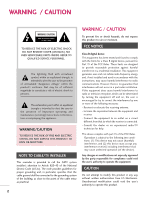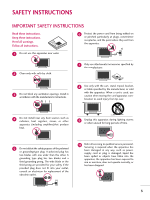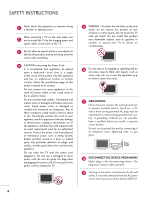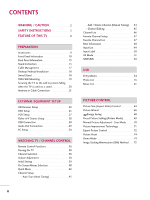LG 60PK540 Owner's Manual
LG 60PK540 Manual
 |
View all LG 60PK540 manuals
Add to My Manuals
Save this manual to your list of manuals |
LG 60PK540 manual content summary:
- LG 60PK540 | Owner's Manual - Page 1
OWNER'S MANUAL PLASMA TV Please read this manual carefully before operating your set and retain it for future reference. 42PJ250 50PJ250 50PK250 60PK250 60PK280 60PK290 42PJ340 50PJ340 42PJ350 50PJ350 50PK350 50PK340 50PK540 60PK540 P/NO : SAC34173302 (1007-REV03) 42PJ550 50PJ550 50PK550 - LG 60PK540 | Owner's Manual - Page 2
energy and, if not installed and used in accordance with the instructions, may cause harmful interference to radio communications. However, there is no guarantee that interference will not occur in a particular installation. If this equipment does cause harmful interference to radio or television - LG 60PK540 | Owner's Manual - Page 3
openings. Install in accordance with the manufacturer's instructions. 8 Use only with the cart, stand, tripod, bracket, or table specified by the Refer all servicing to qualified service personnel. Servicing is required when the apparatus has been damaged in any way, such as power- supply cord or - LG 60PK540 | Owner's Manual - Page 4
circuit which powers only that appliance and has no additional outlets or branch circuits. Check the specification page of this owner's manual to be have the cord replaced with an exact replacement part by an authorized servicer. Protect the power cord from physical or mechanical abuse, such as - LG 60PK540 | Owner's Manual - Page 5
power lines or other electric light or power circuits, or where it can come in contact with such power lines Plasma or LCD panel is a high technology product with resolution of two million to six million pixels. In a very few cases, you could see fine dots on the screen while you'reviewing the TV - LG 60PK540 | Owner's Manual - Page 6
Size (Aspect Ratio) Control 64 Picture Wizard 66 Energy Saving 68 Preset Picture Settings(Picture Mode 69 Manual Picture Adjustment - User Mode 70 Picture Improvement Technology 71 Expert Picture Control 72 Picture Reset 74 Demo Mode 74 Image Sticking Minimization (ISM) Method 75 6 - LG 60PK540 | Owner's Manual - Page 7
(Auto Volume 76 Clear Voice II 77 Preset Sound Settings (Sound Mode 78 Sound Setting Adjustment - User Mode 79 Balance 81 TV Speakers On/Off Setup 82 Audio Reset 83 Stereo/SAP Broadcasts Setup 84 Audio Language 85 On-Screen Menus Language Selection 86 Caption Mode - Analog Broadcasting - LG 60PK540 | Owner's Manual - Page 8
the LG processes picture quality elements including brightness, contrast, color, sharpness and white balance. The result is a picture optimized for it's surroundings, more pleasing to watch and which can also save up to 50% in power consumption. View videos and photos and listen to music on your TV - LG 60PK540 | Owner's Manual - Page 9
P A G E ENERGY SAVING 1 AV MODE INPUT 42 TV ENTER BACK EXIT FREEZE Q.MENU or 753 86 LIST 0 9 MENU VOL FAVMARK MUTERATIO CH FLASHBK INFO P A G E ENTER Q.MENU BACK 1.5V 1.5V EXIT FREEZE Owner's Manual CD Manual Remote Control, Batteries (Except 60PK250, 60PK540, 60PK550 - LG 60PK540 | Owner's Manual - Page 10
I Image shown may differ from your TV. 50/60PK550, 50/60PK540, 42/50PJ550, 50/60PK550C Intelligent Sensor Adjusts picture according to the surrounding conditions. ENTER VOL CH Power/Standby Indicator Illuminates red in standby mode. The LED is off while the TV remains on. Remote Control - LG 60PK540 | Owner's Manual - Page 11
, 60PK280, 60PK290 Intelligent Sensor Adjusts picture according to the surrounding conditions. ENTER VOL CH Power/Standby Indicator Illuminates red in standby mode. The LED is off while the TV remains on. Remote Control Sensor ENTER VOL CH POWER INPUT Button Button MENU Button ENTER - LG 60PK540 | Owner's Manual - Page 12
, 50PK350, 42/50PJ350C Intelligent Sensor Adjusts picture according to the surrounding conditions. ENTER VOL CH Power/Standby Indicator Illuminates red in standby mode. The LED is off while the TV remains on. Remote Control Sensor ENTER VOL CH VOL POWER Button INPUT Button CH MENU Button - LG 60PK540 | Owner's Manual - Page 13
VIDEO L/MONO AUDIO R HDMI IN 3 SERVICE ONLY R R PREPARATION BACK PANEL INFORMATION I Image shown may differ from your TV. 42/50PJ250, 50/60PK250, 60PK280, 42/50PJ340, 50/60PK540, 50PK340 9 1 7 10 AV IN 2 2 4 5 7 OPTICAL DIGITAL AUDIO OUT AUDIO IN (RGB/DVI) REMOTE CONTROL IN AV IN 1 VIDEO - LG 60PK540 | Owner's Manual - Page 14
AUDIO IN (RGB/DVI) REMOTE CONTROL IN AV IN 1 VIDEO /MONO AUDIO 1 () VARIABLE AUDIO OUT 2 1 HDMI/DVI IN 3 RS-232C IN (CONTROL & SERVICE) RGB IN (PC) 2 L R 1 VIDEO AUDIO COMPONENT IN 6 ANTENNA /CABLE 8 IN 1 HDMI/DVI IN Digital Connection. Supports HD video and Digital audio. Doesn - LG 60PK540 | Owner's Manual - Page 15
PREPARATION STAND INSTRUCTION I Image shown may differ from your TV. Installation (Except 60PK250, 60PK540, 60PK550, 60PK280, 60PK290, 60PK550C) 1 Carefully place the TV screen side down on a cushioned surface to protect the screen from damage. 2 Assemble the parts of the Stand Body with the Stand - LG 60PK540 | Owner's Manual - Page 16
to protect the screen from damage. 2 Loose the bolts from TV. (42/50PJ250, 50PK250, 42/50PJ340, 42/50PJ350, 50PK350, 50PK340, 50PK540, 42/50PJ550, 50PK550, 42/50PJ350C, 50PK550C) (60PK250, 60PK540, 60PK550, 60PK280, 60PK290, 60PK550C) 3 Detach the stand from TV. x 4 M4x28 x 5 M4x30 Protection - LG 60PK540 | Owner's Manual - Page 17
PREPARATION CABLE MANAGEMENT I Image shown may differ from your TV. 1 After connecting the cables as necessary, install CABLE HOLDER as shown and bundle the cables. To connect additional equipment, see EXTERNAL EQUIPMENT SETUP section. CABLE HOLDER 17 - LG 60PK540 | Owner's Manual - Page 18
PREPARATION PREPARATION DESKTOP PEDESTAL INSTALLATION I Image shown may differ from your TV. For proper ventilation, allow a clearance of 4 type of heat source. SWIVEL STAND (This feature is not available for all models.) After installing the TV, you can adjust the TV manually to the left or right - LG 60PK540 | Owner's Manual - Page 19
wall mount used. For further information, refer to the instructions included with the mount. G Standard dimensions for wall mount kits are shown in the table. G When purchasing our wall mount kit, a detailed installation manual and all parts necessary for assembly are provided. G Do not use screws - LG 60PK540 | Owner's Manual - Page 20
TV IS USED ON A STAND I You should purchase necessary components to prevent the TV from tipping over (when not using a wall mount). I Image shown may differ from your TV. We recommend that you set up the TV and large enough to support the size and weight of the TV. G To use the TV safely, make sure - LG 60PK540 | Owner's Manual - Page 21
the antenna. RF Coaxial Wire (75 ohm) ANTENNA /CABLE IN I To improve the picture quality in a poor signal area, please purchase a signal amplifier and install properly. I If the antenna needs to be split for two TV's, install a 2-Way Signal Splitter. I If the antenna is not installed properly - LG 60PK540 | Owner's Manual - Page 22
box to the COMPONENT IN AUDIO 1 jacks on the TV. 2. How to use I Turn on the digital set-top box. (Refer to the owner's manual for the digital set-top box. operation) I Select the Component1 input source on the TV using the INPUT button on the remote control. I If connected to COMPONENT IN 2 input - LG 60PK540 | Owner's Manual - Page 23
connection is necessary. 2 HDMI supports both audio and video. 2. How to use I Turn on the digital set-top box. (Refer to the owner's manual for the digital set-top box.) I Select the HDMI1, 2 or 3 input source on the TV using the INPUT button on the remote control. HDMI-DTV OUTPUT 1 OPTICAL - LG 60PK540 | Owner's Manual - Page 24
to use I Turn on the digital set-top box. (Refer to the owner's manual for the digital set-top box.) I Select the HDMI1, 2 or 3 input source on the TV using the INPUT button on the remote control. ! NOTE G A DVI to HDMI cable or adapter is required for this connection. DVI doesn't support audio, so - LG 60PK540 | Owner's Manual - Page 25
select the Component2 input source on the TV. I Refer to the DVD player's manual for operating instructions. 1 2 DIO IN B/DVI) REMOTE CONTROL IN AV IN 1 VIDEO /MONO AUDIO 2 L R 1 VIDEO AUDIO A COMPONENT IN Component Input ports To get better picture quality, connect a DVD player to the - LG 60PK540 | Owner's Manual - Page 26
No separate audio connection is necessary. HDMI supports both audio and video. 2. How to use I Select the HDMI1, 2 or 3 input source on the TV using the INPUT button on the remote control. I Refer to the DVD player's manual for operating instructions. HDMI-DVD OUTPUT 1 OPTICAL DIGITAL AUDIO OUT - LG 60PK540 | Owner's Manual - Page 27
. Match the jack colors (Video = yellow, Audio Left = white, and Audio Right = red) 2. How to use I Insert a video tape into the VCR and press PLAY on the VCR. (Refer to the VCR owner's manual.) I Select the A V 1 input source on the TV using the INPUT button on the remote control. I If connected - LG 60PK540 | Owner's Manual - Page 28
to connect 1 Connect the AUDIO/VIDEO jacks between TV and external equipment. Match the jack colors. (Video = yellow, Audio Left = white, and Audio Right = red) 2. How to use I Select the A V 2 input source on the TV using the INPUT button on the remote control. I If connected to AV IN 1 input - LG 60PK540 | Owner's Manual - Page 29
p.82). See the external audio equipment instruction manual for operation. OPTICAL DIGITAL AUDIO OUT AUDIO (RGB/DVI) RS-232C IN RGB(PC) 2 1 1 HDMII/DVI IN ! NOTE 2 G When connecting with external audio equipment, such as amplifiers or speakers, you can turn the TV speakers off in the menu - LG 60PK540 | Owner's Manual - Page 30
TV's settings. VGA (D-Sub 15 pin) Connection OPTICAL DIGITAL AUDIO OUT AUDIO IN (RGB/DVI) REMOTE CONTROL IN VIDEO RS-232C IN (CONTROL & SERVICE on the TV. 2 1 2. How to use I Turn on the PC and the TV. I Select the RGB-PC input source on the TV using the INPUT button on the remote control. - LG 60PK540 | Owner's Manual - Page 31
frequencies is separate. G Depending on the graphics card, some resolution settings may not allow the image to be positioned on the screen properly. Supported Display Specifications (RGB-PC, HDMI-PC) Resolution Horizontal Vertical Frequency(KHz) Frequency(Hz) 640x350 31.468 70.09 720x400 - LG 60PK540 | Owner's Manual - Page 32
, Phase, and Size can also be adjusted. PICTURE Move E • Contrast 90 • Brightness 50 • H Sharpness 60 • V Sharpness 60 • Color 60 • Tint 0R • Expert Control • Reset Screen (RGB-PC) Enter G Screen Resolution G Auto config. Position Size Phase Reset Move MENU Prev. 1024 x 768 1280 - LG 60PK540 | Owner's Manual - Page 33
. After adjustment, if the image is still not correct, try using the manual settings or a different resolution or refresh rate on the PC. Screen Resolution Auto config. G Position Size Phase Reset Move MENU Prev. To Set Yes No 1 MENU 2 ENTER Select PICTURE. Select Screen (RGB-PC). 3 ENTER - LG 60PK540 | Owner's Manual - Page 34
still trembling, adjust the picture phase manually. This feature operates only in RGB-PC mode. PICTURE Move E • Contrast 90 • Brightness 50 • H Sharpness 60 • V Sharpness 60 • Color 60 • Tint 0R • Expert Control • Reset Screen (RGB-PC) Enter G Screen Resolution Auto config. Position - LG 60PK540 | Owner's Manual - Page 35
Screen Reset (Reset to original factory values) Returns Position, S i z e, and Phase to the default factory settings. This feature operates only in RGB-PC mode. PICTURE Move E • Contrast 90 • Brightness 50 • H Sharpness 60 • V Sharpness 60 • Color 60 • Tint 0R • Expert Control • Reset - LG 60PK540 | Owner's Manual - Page 36
POWER Turns the TV on from standby or off to standby. ON/OFF Illuminates the remote control buttons. ENERGY SAVING Adjusts the Energy Saving. . (Playback, Rewind etc) ENERGY AV MODE INPUT TV SAVING 50/60PK550, 50/60PK540, 50/60PK550C ON/OFF ENERGY AV MODE INPUT TV SAVING 123 456 789 LIST VOL - LG 60PK540 | Owner's Manual - Page 37
return to TV viewing from any menu. VOLUME UP Adjusts the volume. /DOWN FAV Scroll through the programmed Favorite channels. G p.47 RATIO Changes the aspect ratio. MUTE Switches the sound on or off. G p.38 CHANNEL Changes the channel. UP/DOWN PAGE Moves from one full set of screen information to - LG 60PK540 | Owner's Manual - Page 38
TV / CHANNEL CONTROL WATCHING TV / CHANNEL CONTROL TURNING ON TV 1 First, connect power cord correctly. At this moment, TV is in standby mode. I In standby mode to turn TV on, press the , INPUT, CH ( or ) button on the TV or press the POWER, INPUT, CH( or ), Number (0~9) button on the remote - LG 60PK540 | Owner's Manual - Page 39
the first time when purchasing the TV. It will be displayed on the screen when turning the TV on for the first time. It can also be activated from the user menus. I Default selection is "Home Use". We recommend setting the TV to "Home Use" mode for the best picture in your home environment. I "Store - LG 60PK540 | Owner's Manual - Page 40
Wizard Energy Saving : Off Picture Mode : Standard • Contrast 90 • Brightness 50 • Sharpness 60 • Color 60 • Tint E 0R Enter G AUDIO Auto Volume Clear Voice II Balance Sound Mode TV Speaker Move : Off : Off + 3 0L : Standard • Infinte Sound: Off • Treble 50 • Bass 50 • Reset - LG 60PK540 | Owner's Manual - Page 41
Wizard Energy Saving : Off Picture Mode : Standard • Contrast 90 • Brightness 50 • Sharpness 60 • Color 60 E AUDIO Move Auto Volume Clear Voice II Balance Sound Mode : Off : Off + 3 0L : Standard • Infinite Sound: Off • Treble 50 • Bass 50 • Reset E Enter R WATCHING TV - LG 60PK540 | Owner's Manual - Page 42
CHANNEL CONTROL QUICK MENU Your TV's OSD (On Screen Display) may differ slightly from what is shown in this manual. Q.Menu (Quick Menu) is a menu of features which users might use frequently. Q.Menu Aspect Ratio Picture Mode Sound Mode Caption Multi Audio Sleep Timer CH Del/Add/Fav F 16:9 G Vivid - LG 60PK540 | Owner's Manual - Page 43
Return to the previous menu. EXIT Return to TV viewing. I The TV will ask for a password if parental control has been activated (LOCK Menu). Use the password you set up in the LOCK Menu to allow a channel search. I When setting the Auto tuning or Manual tuning, the number of maximum channel you - LG 60PK540 | Owner's Manual - Page 44
CHANNEL CONTROL WATCHING TV / CHANNEL CONTROL Add/Delete Channel (Manual Tuning) If you select DTV or CADTV input signal, you can view the on-screen signal strength monitor to see the quality of the signal being received. CHANNEL Auto Tuning Manual Tuning Channel Edit Move Enter 1 MENU Select - LG 60PK540 | Owner's Manual - Page 45
channel, directly enter the channel number with the NUMBER buttons or select it in the Channel Edit menu. WATCHING TV / CHANNEL CONTROL CHANNEL Auto Tuning Manual Tuning Channel Edit Move Enter 1 MENU 2 ENTER Select CHANNEL. Select Channel Edit. 3 ENTER Select a channel. 4 Blue Add or delete - LG 60PK540 | Owner's Manual - Page 46
by displaying the channel list. This padlock is displayed when the channel is locked with parental control. Channel List 2-1 3-1 4-1 WATCHING TV / CHANNEL CONTROL Exit Displaying Channel List 1 LIST Display the Channel List. Selecting a channel in the channel list 1 Select a channel. 2 ENTER - LG 60PK540 | Owner's Manual - Page 47
/ CHANNEL CONTROL FAVORITE CHANNEL SETUP Your TV's OSD (On Screen Display) may differ slightly from what is shown in this manual. Favorite Channels are a convenient feature that lets you quickly select channels of your choice without waiting for the TV to select through all the in-between channels - LG 60PK540 | Owner's Manual - Page 48
on the screen. 2 EXIT Return to TV viewing WATCHING TV / CHANNEL CONTROL 7 DOLBY DIGITAL CNN 1 2 3 4 5 6 Brief Info Title Test.. Sat, Feb 21, 2009 10:10 AM Multilingual D CC Caption 11:40 AM 1080i TV-PG D L S V 10:40 AM Multilingual : The program contains two or more audio services - LG 60PK540 | Owner's Manual - Page 49
HDMI1 RGB-PC ie) Disconnected inputs are inactive (grayed out) TV AV1 AV2 Component1 Component2 Select a desired input source (except T equipment. I Component: Select them to watch DVD or a Digital set-top box. I RGB-PC: Select it to view PC input. I H D M I: - LG 60PK540 | Owner's Manual - Page 50
/ CHANNEL CONTROL WATCHING TV / CHANNEL CONTROL INPUT LABEL This indicates which device is connected to which input port. OPTION Language Input Label SIMPLINK Key Lock Caption Demo Mode ISM Method Set ID Initial Setting Move Enter : On : Off : Off : Off : Normal : 1 : Home Use OPTION Move Enter - LG 60PK540 | Owner's Manual - Page 51
WATCHING TV / CHANNEL CONTROL AV MODE AV Mode toggles through preset Video and Audio settings. Off Game Cinema Sport 1AV MODE Press the AV MODE button repeatedly to select the desired source. 2 ENTER I If you select "Cinema" in AV mode, Cinema will be selected both for "PICTURE menu - Picture - LG 60PK540 | Owner's Manual - Page 52
connected with HDMI cable without additional cables and settings. This TV may work with devices with HDMI-CEC support, but only devices with the logo are fully supported. SIMPLINK can be turned on and off in the user menus. WATCHING TV / CHANNEL CONTROL OPTION Language Input Label SIMPLINK Key - LG 60PK540 | Owner's Manual - Page 53
way to switch audio-out. I Sync Power on: When the equipment with Simplink function connected HDMI terminal starts to play, The TV will change automatically to turn on mode. (A device, which is connected to the TV through a HDMI cable but does not support SIMPLINK, does not provide this function - LG 60PK540 | Owner's Manual - Page 54
USB storage device may depend on each device. G Please do not turn off the TV or unplug the USB device when the connected USB storage device is which is not supported by Windows, it may not be recognized. G Please connect power to a USB storage device which requires an external power supply. If not, - LG 60PK540 | Owner's Manual - Page 55
can view (*.JPG) files from USB storage devices. The On Screen Display on your model may be slightly different. Supported photo file: *.JPG I You can play JPG files only. I Only baseline scan is supported among JPG. Screen Components 1 MENU Select U S B. 1 Moves to upper level file 2 Preview - LG 60PK540 | Owner's Manual - Page 56
Exit When you select a file (not folder), this PopUp menu is displayed. G View: Display the selected item. G Mark All: Mark all photos on the screen. G Unmark All: Deselect all marked photos. G Delete: Delete the selected photo item. G Close: Close the pop-up menu. 1 Select the target folder or - LG 60PK540 | Owner's Manual - Page 57
Photo List view so that it fills the screen. More operations are available in full screen mode. PHOTO LIST Top Folder DriveA Page 1/1 menu. 4 Select V i e w. 5 ENTER The selected photo is displayed in full size. Slideshow BGM 1/17 Delete Q.MENU Option Close The aspect ratio of a photo - LG 60PK540 | Owner's Manual - Page 58
the photo 90°, 180°, 270°, 360° clockwise. G Delete: Delete photos. G Close : Hide the menu on the full-sized screen. I To see the menu again on the full-sized screen, press ENTER button to display. ! NOTE G This TV will not be able to decode most JPEG images saved using the Progressive option. 58 - LG 60PK540 | Owner's Manual - Page 59
List Option Slideshow BGM 1/17 Q.MENU Option Delete Close Choose option Set photo view. Set video. Set audio. Exit USB 1 Q.MENU Show the PopUp menu. 2 ENTER Select Set Photo View, Set Video or Set Audio. G When you select the Set Photo View, I You cannot change Music Folder while BGM is - LG 60PK540 | Owner's Manual - Page 60
Set video. Picture Mode Contrast Brightness Sharpness Color Tint Color Temperature Noise Reduction Reset Vivid 100 50 70 80 0 W C 0 W C Medium Prev. 1 ENTER 2 ENTER Show the Picture Mode. Make appropriate adjustments. G When you select the Set Audio, I APS mode is not supported in Set - LG 60PK540 | Owner's Manual - Page 61
from a USB storage device. This TV cannot play back copy-protected files. The On Screen Display on your model may be slightly different. Supported music file: *.MP3 Bit rate 6 Corresponding buttons on Up Folder the remote control Move PopUp Menu CH Move Page Q.MENU Option MARK Mark Exit 6 61 - LG 60PK540 | Owner's Manual - Page 62
the target folder or drive. 2 ENTER Select the desired musics. 3 ENTER Show the Popup menu. 4 ENTER Select the desired Popup menu. 5 EXIT Return to TV viewing I Use the C H button to navigation in the music page. I Use MARK button to mark or unmark a music file. If no music is marked - LG 60PK540 | Owner's Manual - Page 63
the Sound Mode. 2 Make appropriate adjustments. Set audio. Sound Mode Auto Volume Clear Voice the screen when there is no user input to prevent a fixed image remaining on the screen for X I T or ENERGY SAVING button to stop the screen saver. G This TV can not play music files less than 16 Kbytes. - LG 60PK540 | Owner's Manual - Page 64
analog picture with a 4:3 aspect ratio is displayed on your TV. I RGB-PC input source use 4:3 or 16:9 aspect ratio. Q.Menu Aspect Ratio Picture Mode Zoom Just Scan Zoom Set By Program 4:3 1 Q.MENU 2 Select the Aspect Ratio. Select the desired picture format. 3 EXIT Return to TV viewing. I You - LG 60PK540 | Owner's Manual - Page 65
is activated. Just Scan operates only in DTV/CADTV/Component/HDMI-DTV/DVI-DTV (720p/1080i/1080p) input source. Just Scan Set by program Selects the proper picture proportion to match the source's image. (4:3 4:3) Set By Program (16:9 16:9) Set By Program Zoom Choose Zoom when you want to view the - LG 60PK540 | Owner's Manual - Page 66
made. White Level PICTURE Move Enter Aspect Ratio : 16:9 Picture Wizard Energy Saving : Off Picture Mode : Standard • Contrast 90 • Brightness 50 • Sharpness 60 • Color 60 • Tint 0R G E 1 MENU Select PICTURE. 2 ENTER ENTER Select Picture Wizard. Set the screen above identical to - LG 60PK540 | Owner's Manual - Page 67
Vertical Sharpness Set the screen above identical to the Recommended sample below. Low Recommended E • V Sharpness 50 E High Previous Next 9 ENTER Adjust V e r t i c a l S h a r p n e s s. PICTURE CONTROL i.e) Complete Select (an) input(s) to apply the settings. DTV TV - LG 60PK540 | Owner's Manual - Page 68
PICTURE CONTROL ENERGY SAVING It reduces the TV's power consumption. You can increase the brightness of your screen by adjusting the Energy Saving level or by setting the Picture Mode. This feature is disabled in "Picture Mode-Cinema". PICTURE Move Aspect Ratio : 16:9 Picture Wizard Energy - LG 60PK540 | Owner's Manual - Page 69
3 EXIT Return to TV viewing. Standard Game Auto Power Save Cinema Sport PICTURE CONTROL I V i v i d, S t a n d a r d, , C i n e m a, AutoPowerSave Sport, and Game Settings are preset for the optimum picture quality at the factory. I You can also adjust Picture Mode in the PICTURE menu. I Vivid - LG 60PK540 | Owner's Manual - Page 70
CONTROL MANUAL PICTURE ADJUSTMENT-USER MODE Adjust the picture appearance to suit your preference and viewing situations. E PICTURE Move Aspect Ratio : 16:9 Picture Wizard Energy Saving : Intelligent Sensor Picture Mode : Standard • Contrast 90 • Brightness 50 • Sharpness 60 • Color 60 - LG 60PK540 | Owner's Manual - Page 71
video screen. You can set the video seeing differently for each input. To reset to the factory default screen after making adjustments to each video mode, execute the "Reset" function for each Picture Mode. PICTURE Move E • Contrast 90 • Brightness 50 • Sharpness 60 • Color 60 • Tint - LG 60PK540 | Owner's Manual - Page 72
the TV is in. PICTURE Move Enter Aspect Ratio : 16:9 Picture Wizard Energy Saving : Intelligent SenVsoivrid Picture Mode : Expert1 Standard • Contrast 80 • Brightness Auto Power Save 50 • H Sharpness 50Cinema • V Sharpness 50SRport G • Color E 50Game Expert1 Expert2 PICTURE Move - LG 60PK540 | Owner's Manual - Page 73
Reduction Gamma Black Level Film Mode Color Gamut I Adjusts the contrast to keep it at the best level according to the brightness of the screen. The picture is improved by making bright parts brighter and dark parts darker. I Adjusts screen colors so that they look livelier, richer and clearer - LG 60PK540 | Owner's Manual - Page 74
PICTURE CONTROL PICTURE RESET Settings of the selected picture modes return to the default factory settings. PICTURE Move E • Contrast 90 • Brightness 50 • H Sharpness 60 • V Sharpness 60 • Color • Tint 60 0R • Expert Control • Reset Screen (RGB-PC) Enter G PICTURE Move Enter E • - LG 60PK540 | Owner's Manual - Page 75
, Color Wash or White Wash. Return to the previous menu. EXIT Return to TV viewing. I Normal: If image sticking is never a problem, ISM is not necessary - set to Normal. I O r b i t e r: Orbiter may help prevent ghost images. However, it is best not to allow any fixed image to remain on the screen - LG 60PK540 | Owner's Manual - Page 76
AUDIO Move Auto Volume Clear Voice II Balance Sound Mode TV Speaker : Off : Off +3 0L : Standard • Infinite sound: Off • Treble 50 • Bass 50 • Reset : On Enter R AUDIO Auto Volume Clear Voice II Balance Sound Mode TV Speaker Move : Off Off : Off +3 On 0L : Standard • Infinite - LG 60PK540 | Owner's Manual - Page 77
Speaker Move : Off : Off +3 0L : Standard • Infinite sound: Off • Treble 50 • Bass 50 • Reset : On Enter R AUDIO Auto Volume Clear Voice II Balance Sound Mode TV Speaker Move Enter : Off : Off +3 0 Clear Voice II L R : Standard Level +3 - • Infinite sound: Off • Treble 50 - LG 60PK540 | Owner's Manual - Page 78
best sound without any special adjustment as the TV sets the appropriate sound options based on the program content. SOUND & LANGUAGE CONTROL Q.Menu Aspect Ratio Picture Return to TV viewing. I Standard, Music, Cinema, Sport, and G a m e are preset for optimum sound quality at the factory. I You - LG 60PK540 | Owner's Manual - Page 79
& LANGUAGE CONTROL E SOUND SETTING ADJUSTMENT - USER MODE Adjust the sound to suit your taste and room situations. AUDIO Move Enter Auto Volume : Off Clear Voice II : Off +3 Balance 0L R Sound Mode : Standard • Infinite Sound: Off • Treble 50 • Bass 50 • Reset TV Speaker : On 1 MENU - LG 60PK540 | Owner's Manual - Page 80
Off Clear Voice II : Off +3 Balance 0L R Sound Mode : Standard • Infinite Sound: Off • Treble 50 • Bass 50 • Reset TV Speaker : On AUDIO Move Enter Auto Volume Clear Voice II Balance Sound Mode TV Speaker : Off : Off +3 0L : Standard • Infinite Sound: Off • Treble 50 • Bass 50 - LG 60PK540 | Owner's Manual - Page 81
Enter Auto Volume : Off Clear Voice II : Off +3 Balance 0L R Sound Mode : Standard • Infinite Sound: Off • Treble 50 • Bass 50 • Reset TV Speaker : On AUDIO Move Enter Auto Volume : Off Clear Voice II : Off +3 Balance Bala0ncLe 0R L R Sound Mode : Standard • Infinite Sound: Off - LG 60PK540 | Owner's Manual - Page 82
TV SPEAKERS ON/OFF SETUP Turn the TV speakers off if using external audio equipment. In A V, Component, R G B and HDMI with HDMI to DVI cable, the TV Mode : Standard • Infinite Sound: Off • Treble 50 • Bass 50 • Reset TV Speaker : On AUDIO Move Enter Auto Volume : Off Clear Voice II : Off - LG 60PK540 | Owner's Manual - Page 83
of the selected Sound Mode return to the default factory settings. AUDIO Auto Volume Clear Voice II Balance Sound Mode TV Speaker Move : Off : Off +3 0L : Standard • Infinite Sound: Off • Treble 50 • Bass 50 • Reset : On Enter R AUDIO Move Enter Auto Volume : Off Clear Voice - LG 60PK540 | Owner's Manual - Page 84
if the broadcast is only in Mono. Q.Menu Aspect Ratio Picture Mode Sound Mode Caption Multi Audio Sleep Timer CH Del/Add/Fav Eject USB F 1166::99 G Vivid Standard Off FF EEnngglilsishh G Off Add Eject Close Analog TV 1 Q.MENU Select S A P. 2 Select Mono, Stereo, or S A P. 3 EXIT Return to - LG 60PK540 | Owner's Manual - Page 85
only in DTV/CADTV mode. OPTION Language Input Label SIMPLINK Key Lock Caption Demo Mode ISM Method Set ID Initial Setting Move Enter : On : Off : Off : Off : Normal : 1 : Home Use Audio. 4 ENTER Select your desired language. 5 BACK Return to the previous menu. EXIT Return to TV viewing. 85 - LG 60PK540 | Owner's Manual - Page 86
be shown on the screen in the selected language. OPTION Language Input Label SIMPLINK Key Lock Caption Demo Mode ISM Method Set ID Initial Setting Move Enter : On this point on, the on-screen menus will be shown in the selected language. Return to the previous menu. EXIT Return to TV viewing. 86 - LG 60PK540 | Owner's Manual - Page 87
for both digital and analog channels on the Antenna/Cable. This TV is programmed to memorize the caption/text mode which was last set when you turned the power off. This function is only available when Caption Mode is set O n. OPTION Language Input Label SIMPLINK Key Lock Caption Demo Mode ISM - LG 60PK540 | Owner's Manual - Page 88
Setting Move Enter : On : Off : CC1 F : Off On G : Normal Mode Service 1 : 1 : Home Use Digital Option Close 1 MENU Select OPTION. EXI 2 ENTER Select Caption. 3 ENTER Select O n. 4 Select C C 1-4, Text1-4, or Service1 - 6. 5 BACK Return to the previous menu. EXIT Return to TV - LG 60PK540 | Owner's Manual - Page 89
Option Customize the DTV/CADTV captions that appear on your screen. This function in only available when Caption Mode is turned On. OPTION Language Input Label SIMPLINK Key Lock Caption Demo Mode ISM Method Set ID Initial Setting Move Enter : On : Off : Off : Off : Normal : 1 : Home Use OPTION - LG 60PK540 | Owner's Manual - Page 90
, Alaska, or Hawaii. • Canada: Eastern, Central, Mountain, Pacific, New F.land, or Atlantic. Select Auto, O n, or O f f (depending on whether or not your viewing area observes Daylight Saving time). Return to the previous menu. EXIT Return to TV viewing. TIME SETTING 90 - LG 60PK540 | Owner's Manual - Page 91
to TV viewing. TIME Clock Off Time : Off On Time : Off Sleep Timer : Off Move Enter F Year Month Date Hour Minute Manual G 2008 2 21 2 AM 10 Time Zone Daylight Saving Eastern Auto Close G If you unplug the TV once or turn the main power off, the clock function reset. TIME SETTING 91 - LG 60PK540 | Owner's Manual - Page 92
the On Time function if they are both set to the same time. The TV must be in standby mode for the On Time to work. If you do not press any button within 2 hours after the TV turns on with the On Time function, the TV will automatically revert to standby mode. TIME Clock - LG 60PK540 | Owner's Manual - Page 93
SLEEP TIMER SETTING The Sleep Time turns the TV off at the preset time. Note that this setting is cleared when the TV is turned off. Q.Menu Aspect Ratio Picture Mode Sound Mode Caption Multi Audio Sleep Timer CH Del/Add/Fav Eject USB F 1166::99 G Vivid Standard Off English F Off G Add Eject Close - LG 60PK540 | Owner's Manual - Page 94
Ratings for Television programs including made-for-TV movies : I TV-G (General audience) I TV-PG (Parental guidance suggested) I TV-14 (Parents strongly cautioned) I TV-MA (Mature audience only) I TV-Y (All children) I TV-Y7 (Children 7 years older) PARENTAL CONTROL / RATING SET PASSWORD & LOCK - LG 60PK540 | Owner's Manual - Page 95
. 4 ENTER Select O n or O f f. 5 BACK Return to the previous menu. EXIT Return to TV viewing. LOCK Move Enter Lock System Set Password : On Off On Block Channel Movie Rating TV Rating-Children TV Rating-General Downloadable Rating Input Block I When you select O n, the Lock System is - LG 60PK540 | Owner's Manual - Page 96
-General Downloadable Rating Input Block LOCK Move Enter Lock System : Off Set Password Block Channel Movie Rating New * * * * Confirm * * * * TV Rating-Children TV Rating-General Close Downloadable Rating Input Block 1 MENU ENTER Select L O C K. 21 2 3 456 789 0 3 Input the password - LG 60PK540 | Owner's Manual - Page 97
do not want to watch or that you do not want your children to watch. LOCK Move Enter Lock System : Off Set Password Block Channel Movie Rating TV Rating-Children TV Rating-General Downloadable Rating Input Block Ch.Change Move CH Move Page 1 MENU ENTER Select L O C K. 2 123 456 789 - LG 60PK540 | Owner's Manual - Page 98
PG-13, R, NC-17, X, or Blocking Off. Return to the previous menu. EXIT Return to TV viewing. LOCK Move Lock System : Off Set Password Block Channel Movie Rating TV Rating-Children TV Rating-General Downloadable Rating Input Block Enter Blocking off : Permits all programs G PG PG-13 R NC - LG 60PK540 | Owner's Manual - Page 99
Rating-General Downloadable Rating Input Block LOCK Move Enter Lock System : Off Set Password Block Channel Movie Rating TV Rating-Children TV Rating-General Downloadable Rating Input Block Age Fantasy Violence Close 1 MENU ENTER Select L O C K. 2 123 456 789 0 3 Input the password - LG 60PK540 | Owner's Manual - Page 100
General - For USA only Based on the ratings, blocks certain TV programs that you and your family do not want to view. LOCK Move Enter Lock System : Off Set Password Block Channel Movie Rating TV Rating-Children TV Rating-General Downloadable Rating Input Block LOCK Move Enter Lock - LG 60PK540 | Owner's Manual - Page 101
Blocking Off. 5 BACK Return to the previous menu. EXIT Return to TV viewing. LOCK Move Enter Lock System : Off Blocking off programs : Permits all Set Password E Block Channel C TV Rating-English C8+ TV Rating-French G Downloadable Rating PG Input Block 14+ 18+ Blocking Off - LG 60PK540 | Owner's Manual - Page 102
system. LOCK Move Enter Lock System : Off Set Password Block Channel TV Rating-English TV Rating-French Downloadable Rating Input Block LOCK Move Enter Lock System : Off Set Password Block Channel TV Rating-English TV Rating-French Downloadable Rating Input Block Blocking off - LG 60PK540 | Owner's Manual - Page 103
Block Humor Sport Cruelty Language Sadness Genre Age E Close E I Based on rating table, your TV's OSD (On Screen Display) may differ slightly from what is shown in this manual. 1 MENU ENTER Select L O C K. 2 123 456 789 0 3 Input the password. Select Downloadable Rating. 4 ENTER 5 ENTER - LG 60PK540 | Owner's Manual - Page 104
/ RATINGS EXTERNAL INPUT BLOCKING Enables you to block an input. LOCK Move Enter Lock System : Off Set Password Block Channel Movie Rating TV Rating-Children TV Rating-General Downloadable Rating Input Block 1 MENU ENTER Select L O C K. 2 123 456 789 0 3 Input the password. Select - LG 60PK540 | Owner's Manual - Page 105
O n or O f f. 4 BACK Return to the previous menu. EXIT Return to TV viewing. I In Key Lock 'O n', if the TV is turned off, press the (power), INPUT, CH , button on the TV or POWER, INPUT, CH , or NUMBER buttons on the remote control. I With the Key Lock On, the display ' ! Key Lock' appears on - LG 60PK540 | Owner's Manual - Page 106
the sleep timer set? I Check the power control settings. Power interrupted. I TV will be automatically turned off, in case of no signal for 15 minutes. The video function does not work. No picture &No sound I Check whether the product is turned on. I Try another channel. The problem may be with - LG 60PK540 | Owner's Manual - Page 107
I Adjust resolution, horizontal frequency, or vertical frequency. I Check the input source. Vertical bar or stripe on background & Horizontal Noise & Incorrect position I Work the Auto configure or adjust clock, phase, or H/V position. (Option) Screen color is unstable I Check the signal cable - LG 60PK540 | Owner's Manual - Page 108
washing detergent. Wring the cloth until it's almost dry, and then use it to wipe the screen. 2 Make sure the excess water is off the screen, and then let it air-dry before you turn on your TV. Cleaning the Cabinet I To remove dirt or dust, wipe the cabinet with a soft, dry, lint-free - LG 60PK540 | Owner's Manual - Page 109
stand Without stand Weight With stand Without stand MODEL Dimensions (Width x Height x Depth) With stand Without stand Weight With stand Without stand MODEL Dimensions (Width x Height x Depth) With stand Without stand Weight With stand Without stand Power requirement Television System - LG 60PK540 | Owner's Manual - Page 110
Dimensions (Width x Height x Depth) With stand Without stand Weight With stand Without stand 42PJ550 (42PJ550-UD) 988 mm x 692.7 mm x 260 mm (38.8 inch x 27.2 inch x 10.2 inch) 988 mm x 621.8 mm x 55.3 mm (38.8 inch x 24.4 inch x 2.1 inch) 21.6 kg (47.6 lb) 20 kg (44.0 lb) 60PK290 (60PK290-UA - LG 60PK540 | Owner's Manual - Page 111
(Width x Height x Depth) With stand Without stand Weight With stand Without stand MODEL Dimensions (Width x Height x Depth) With stand Without stand Weight With stand Without stand 50PK350 (50PK350-UC) 1171.4 mm x 781.8 mm x 309.7 mm (46.1 inch x 30.7 inch x 12.1 inch) 1171.4 mm x 720 - LG 60PK540 | Owner's Manual - Page 112
APPENDIX IR CODES (This feature is not available for all models.) 1. How to Connect I Connect your wired remote control to the Remote Control port on the TV. 2. Remote Control IR Codes I Output waveform Single pulse, modulated with 37.917KHz signal at 455KHz Tc Carrier frequency FCAR = 1/TC = - LG 60PK540 | Owner's Manual - Page 113
Button AF Yellow Remote control Button Blue FF GG Remote control Button Remote control Button Rew FF Remote control Button TV Remote control Button EXIT Remote control Button Stop A Remote control Button Play G Remote control Button Function Note TV POWER ON POWER OFF AV1 AV2 - LG 60PK540 | Owner's Manual - Page 114
device (such as a computer or an A/V control system) to control the TV's functions externally. I Note: RS-232C on this unit is intended to be used with third party RS-232C control hardware and software. The instructions below are provided to help with programming software or to test functionality - LG 60PK540 | Owner's Manual - Page 115
: On : Off : Off : Off : Normal : 1 : Home Use 1 MENU Select OPTION. 2 ENTER Select Set ID. 3 ENTER 4 BACK Choose the desired TV ID number. The adjustment range of Set ID is 1~ 99. Return to the previous menu. EXIT Return to TV viewing. RXD TXD GND DTR DSR RTS CTS 3-Wire Configurations (Not - LG 60PK540 | Owner's Manual - Page 116
k 12. OSD Select k a 00 ~ 01 13. Remote Control k b (G p.117) Lock Mode c (G p.117) 14. Treble k d 00 ~ 01 15. Bass k e 00 ~ 01 16. Balance k f 00 ~ 64 17. Color Temperature x g 00 ~ 64 18. ISM Method j h 00 ~ 64 19. Power Saving j i 00 ~ 64 20. Auto Configuration j j 00 - LG 60PK540 | Owner's Manual - Page 117
by Hexadecimal code) *Refer to 'Real data mapping'. G p.116. Acknowledgement [h][ ][Set ID][ ][OK/NG][Data][x] 09. Color (Command: k i) To adjust screen color. You can also adjust color in the PICTURE menu. Transmission [k][i][ ][Set ID][ ][Data][Cr] Data Min: 00 ~ Max: 64 (*transmit by Hexadecimal - LG 60PK540 | Owner's Manual - Page 118
Set ID][ ][Data][Cr] Data 00: Energy Saving off 01: Energy Saving: Minimum 02: Energy Saving: Medium 03: Energy Saving: Maximum 05: Screen Off 10: Intelligent Sensor Acknowledgement [q][ ][Set ID][ ][OK/NG][Data][x] 20. Auto Configuration (Command: j u) To adjust picture position and minimize image - LG 60PK540 | Owner's Manual - Page 119
Data 05: 7 Main/Sub Picture 6 Two/One Part Channel 5 Using Physical 4 Channel Reserved 3 2 1 0 Step 0 Main 1 Sub 0 Two 1 One 0 Use Set ID][ ][OK/NG][Data][x] 23. Key (Command: m c) To send IR remote key code. Transmission [m][c][ ][Set ID][ ][Data][Cr] G p.113. Acknowledgement [c][ ][Set - LG 60PK540 | Owner's Manual - Page 120
The model and serial number of the TV is located on the back and one side of the TV. Record it below should you ever need service. MODEL SERIAL
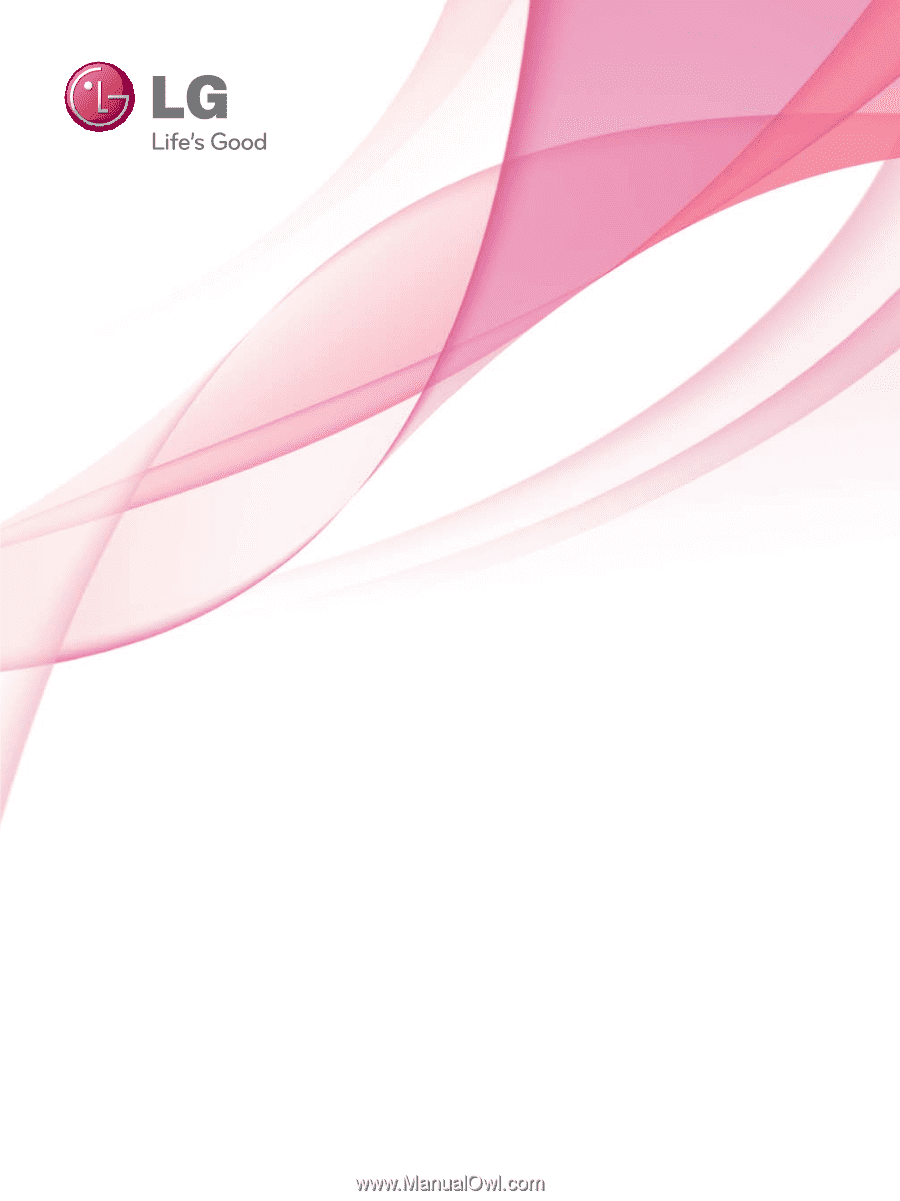
OWNER’S MANUAL
PLASMA TV
Please read this manual carefully before operating
your set and retain it for future reference.
P/NO : SAC34173302 (1007-REV03)
www.lg.com
42PJ250
50PJ250
50PK250
60PK250
60PK280
60PK290
42PJ340
50PJ340
42PJ350
50PJ350
50PK350
50PK340
50PK540
60PK540
42PJ550
50PJ550
50PK550
60PK550
42PJ350C
50PJ350C
50PK550C
60PK550C