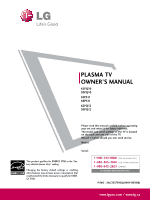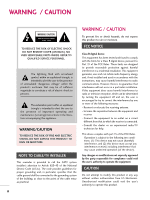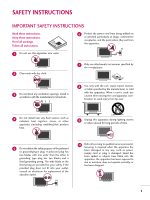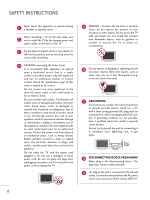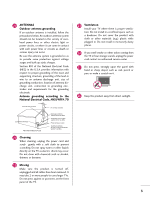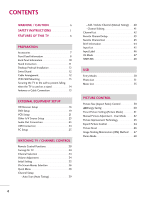LG 60PS11 Owner's Manual (English)
LG 60PS11 - LG - 60" Plasma TV Manual
 |
UPC - 719192175969
View all LG 60PS11 manuals
Add to My Manuals
Save this manual to your list of manuals |
LG 60PS11 manual content summary:
- LG 60PS11 | Owner's Manual (English) - Page 1
PLASMA TV OWNER'S MANUAL 42PQ10 50PQ10 50PS11 60PS11 42PQ12 50PQ12 Please read this manual carefully before operating your set and retain it for future reference. The model and serial number of the TV is located on the back and one side of the TV. Record it below should you ever need service. Model - LG 60PS11 | Owner's Manual (English) - Page 2
presence of important operating and maintenance (servicing) instructions in the literature accompanying the appliance. the dealer or an experienced radio/TV technician for help. This device complies with part 15 of the FCC Rules. Operation from LG Electronics. Unauthorized modification could void the - LG 60PS11 | Owner's Manual (English) - Page 3
not block any ventilation openings. Install in accordance with the manufacturer's instructions. 8 Use only with the cart, stand, tripod, bracket, Refer all servicing to qualified service personnel. Servicing is required when the apparatus has been damaged in any way, such as power- supply cord or - LG 60PS11 | Owner's Manual (English) - Page 4
powers only that appliance and has no additional outlets or branch circuits. Check the specification page of this owner's manual part by an authorized servicer. Protect the power possible electric shock (i.e. a TV with a three-prong Short-circuit Breaker Power Supply 18 DISCONNECTING DEVICE FROM - LG 60PS11 | Owner's Manual (English) - Page 5
of the mast and supporting structure, grounding of the lead-in wire to an antenna discharge unit, size of grounding conductors, you smell smoke or other odors coming from the TV or hear strange sounds, unplug the power cord contact an authorized service center. 25 Do not press strongly upon the - LG 60PS11 | Owner's Manual (English) - Page 6
Input List 45 Input Label 46 AV Mode 47 SIMPLINK 48 USB Entry Modes 50 Photo List 51 Music List 55 PICTURE CONTROL Picture Size (Aspect Ratio) Control 58 Energy Saving 60 Preset Picture Settings(Picture Mode 61 Manual Picture Adjustment - User Mode 62 Picture Improvement Technology 63 - LG 60PS11 | Owner's Manual (English) - Page 7
85 PARENTAL CONTROL / RATINGS Set Password & Lock System 86 Channel Blocking 89 Movie & TV Rating 90 Downloadable Rating 95 External Input Blocking 96 Key lock 97 APPENDIX Troubleshooting 98 Maintenance 100 Product Specifications 101 Programming The Remote Control 102 IR Codes 105 - LG 60PS11 | Owner's Manual (English) - Page 8
warranty. I In order to prevent image burn, avoid displaying a fixed image on your TV screen for a prolonged period (2 or more hours for LCD, 1 or more hours for Plasma). I Image burn can also occur on the letterboxed areas of your TV if you use the 4:3 aspect ratio setting for an extended period. 6 - LG 60PS11 | Owner's Manual (English) - Page 9
below. Owner's Manual TV 1 4 VOL MUTE 2 RETURN Q. MESNTUB POWER MENU INPUENTERGY SDAVVINDG ENTER FAVMARK AV MODE CH P A G E INFO 42/50PQ10 AV MODE 1CH P A G E 42 POWER POWERINSAPVINUGT 753 86 LIST 0 9 VOL MUTE FLASHBK 7 5 3 8 6 LIST 0 9 ENTER or CH P A G E 50PS11 - LG 60PS11 | Owner's Manual (English) - Page 10
FRONT PANEL INFORMATION I Image shown may differ from your TV. CAUTION G When the TV cannot be turned on with the remote control, press the (power) button on the TV. (The remote control will not work when the (power) button on the TV is switched off. ) (Except 60PS11) 42/50PQ10, 42/50PQ12 - LG 60PS11 | Owner's Manual (English) - Page 11
PREPARATION 50PS11 Remote Control Sensor Intelligent Sensor Adjusts picture according to the surrounding conditions. Power/Standby Indicator Illuminates red in standby mode. Illuminates blue when the TV is switched on. INPUT MENU ENTER VOL INPUT MENU ENTER CH VOL 60PS11 INPUT MENU Button - LG 60PS11 | Owner's Manual (English) - Page 12
(CONTROL & SERVICE) PORT (For 60PS11) Analog Connection. Supports HD. Uses USB SERVICE ONLY (Except 60PS11) 9 RGB IN (PC) (For 60PS11) Analog PC Connection. Uses a D-sub 15 pin cable (VGA cable). 10 REMOTE CONTROL IN (For 60PS11) For a wired remote control. Used for software updates. 10 11 Power - LG 60PS11 | Owner's Manual (English) - Page 13
INSTRUCTION I Image shown may differ from your TV. Installation 1 Carefully place the TV screen side down on a cushioned surface to protect the screen from damage. Detachment 1 Carefully place the TV screen side down on a cushioned surface to protect the screen from damage. 2 Assemble the TV part - LG 60PS11 | Owner's Manual (English) - Page 14
PREPARATION PREPARATION DESKTOP PEDESTAL INSTALLATION I Image shown may differ from your TV. For proper ventilation, allow a clearance SWIVEL STAND (This feature is not available for all models.) After installing the TV, you can adjust the TV manually to the left or right direction by 20 degrees - LG 60PS11 | Owner's Manual (English) - Page 15
mount kit, a detailed installation manual and all parts necessary for assembly are provided. G Do not use screws longer then the standard dimension, as they may cause damage to the inside to the TV. G For wall mounts that do not comply with the VESA standard screw specifications, the length of the - LG 60PS11 | Owner's Manual (English) - Page 16
your TV. We recommend that you set up the TV close to a wall so it cannot fall over if pushed backwards. Additionally, we recommend that the TV be or cabinet strong enough and large enough to support the size and weight of the TV. G To use the TV safely, make sure that the height of the bracket - LG 60PS11 | Owner's Manual (English) - Page 17
I To prevent damage do not connect to the power outlet until all connections are made between the devices. Copper Wire Be careful not to bend the copper wire when connecting the antenna. 2. Cable Cable TV Wall Jack RF Coaxial Wire (75 ohm) ANTENNA/ CABLE IN I To improve the picture quality - LG 60PS11 | Owner's Manual (English) - Page 18
How to use I Turn on the digital set-top box. (Refer to the owner's manual for the digital set-top box. operation) I Select the Component1 or 2 input source on the TV using the INPUT button on the remote control. Y PB PR L R Supported Resolutions Signal 480i 480p 720p 1080i 1080p Component - LG 60PS11 | Owner's Manual (English) - Page 19
60PS11) input source on the TV using the INPUT button on the remote control. I Refer to the DVD player's manual for operating instructions. ! NOTE G Check HDMI cable over version 1.3. If the HDMI cables don't support HDMI version 1.3, it can cause flickers or no screen display. In this case use the - LG 60PS11 | Owner's Manual (English) - Page 20
-top box. (Refer to the owner's manual for the digital set-top box.) I Select the HDMI1, 2 or 3 input source on the TV using the INPUT button on the remote control. ! NOTE G A DVI to HDMI cable or adapter is required for this connection. DVI doesn't support audio, so a separate audio connection is - LG 60PS11 | Owner's Manual (English) - Page 21
USB SERVICE ONLY DVD SETUP Component Connection 1. How to connect 1 Connect the video outputs (Y, PB, PR) of the DVD to the COMPONENT IN VIDEO 1 or 2 jacks on the TV on the TV using the INPUT button on the remote control. I Refer to the DVD player's manual for operating instructions. COMPONENT - LG 60PS11 | Owner's Manual (English) - Page 22
. 2 No separate audio connection is necessary. HDMI supports both audio and video. 2. How to use I Select the HDMI1, 2 or 3(For 60PS11) input source on the TV using the INPUT button on the remote control. I Refer to the DVD player's manual for operating instructions. IN 2 1 1 HDMI-DVD OUTPUT 20 - LG 60PS11 | Owner's Manual (English) - Page 23
the RF antenna in socket of the VCR. 2. How to use I Set VCR output switch to 3 or 4 and then tune TV to the same channel number. I Insert a video tape into the VCR and press PLAY on the VCR. (Refer to the VCR owner's manual.) ANTENNA/ CABLE IN 1 ANT OUT S-VIDEO VIDEO L R ANT IN OUTPUT - LG 60PS11 | Owner's Manual (English) - Page 24
USB SERVICE ONLY EXTERNAL EQUIPMENT SETUP EXTERNAL EQUIPMENT SETUP Composite (RCA) Connection 1. How to connect 1 Connect the AUDIO/VIDEO jacks between TV to the VCR owner's manual.) I Select the A V 1 or 2(For 60PS11) input source on the TV using the INPUT button on the remote control. ! NOTE - LG 60PS11 | Owner's Manual (English) - Page 25
to the digital audio input on the audio equipment. IN 1 3 Set the "TV Speaker option - Off" in the AUDIO menu. (G p.74). See the external audio equipment instruction manual for operation. USB SERVICE ONLY RS-232C IN (SERVICE ONLY) 2 ! NOTE G When connecting with external audio equipment, such - LG 60PS11 | Owner's Manual (English) - Page 26
IN 3 USB IN VIDEO L/MONO AUDIO R EXTERNAL EQUIPMENT SETUP EXTERNAL EQUIPMENT SETUP USB CONNECTION (For 60PS11) i.e) 1 AV IN 2 1. How to connect 1 Connect the USB device to the USB I N jack on the side of TV. 2. How to use I After connecting the USB I N jack, you use the USB function. (G p.50) 24 - LG 60PS11 | Owner's Manual (English) - Page 27
EXTERNAL EQUIPMENT SETUP RGB IN (PC) RS-232C IN (CONTROL & SERVICE) PC SETUP (For 60PS11) This TV provides Plug and Play capability, meaning that the PC adjusts automatically to the TV's settings. VGA (D-Sub 15 pin) Connection 1. How to connect OPTICAL DIGITAL AUDIO OUT AUDIO IN (RGB/DVI) C - LG 60PS11 | Owner's Manual (English) - Page 28
EXTERNAL EQUIPMENT SETUP EXTERNAL EQUIPMENT SETUP Supported Display Specifications (RGB-PC, HDMI-PC) Resolution Horizontal Vertical Frequency(KHz) is separate. G Depending on the graphics card, some resolution settings may not allow the image to be positioned on the screen properly. 26 - LG 60PS11 | Owner's Manual (English) - Page 29
Position, Phase, and Size can also be adjusted. PICTURE Move Enter E Picture Mode : Standard • Contrast 90 • Brightness 50 • Sharpness 60 • manual settings or a different resolution or refresh rate on the PC. Screen Resolution Auto config. G Position Size Phase Reset Move MENU Prev. To Set - LG 60PS11 | Owner's Manual (English) - Page 30
Size, and Phase If the picture is not clear after auto adjustment and especially if characters are still trembling, adjust the picture phase manually . This feature operates only in RGB-PC mode. PICTURE Move Enter E Picture Mode : Standard • Contrast 90 • Brightness 50 • - LG 60PS11 | Owner's Manual (English) - Page 31
Brightness 50 • Sharpness 60 • Color 60 • Tint 0R G • Advanced Control • Reset Screen (RGB-PC) 1 MENU 2 ENTER 3 ENTER 4 ENTER 5 ENTER Select PICTURE. Select Screen (RGB-PC). Select Reset. Select Y e s. Screen Resolution Move MENU Prev. Auto config. Position Size Initialize Settings - LG 60PS11 | Owner's Manual (English) - Page 32
it at the remote control sensor on the TV. 42/50PQ10, 42/50PQ12, 50PS11 INFO Displays channel information at the top of the screen. For 42/50PQ10, 42/50PQ12 INFO AV MODE POWER INPUT POWER SAVING AV MODE Toggles through preset Video and Audio modes. G p.47 For 50PS11 POWER Turns the TV on from - LG 60PS11 | Owner's Manual (English) - Page 33
viewed. THUMBSTICK (Up/Down/Left Navigates the on-screen menus and adjusts the system settings to your preference. Right/ENTER) MENU Displays the main menu or clears all on-screen displays and returns to TV viewing. RETURN Allows the user to move return one step in an interactive application - LG 60PS11 | Owner's Manual (English) - Page 34
/ CHANNEL CONTROL WATCHING TV / CHANNEL CONTROL 60PS11 TV/STB/DVD Select the remote operating mode: TV, STB or DVD. POWER Turns the TV on from standby or off to standby. ENERGY SAVING Adjusts the Energy Saving. Q.MENU Opens the list of Quick Menu options. G p.38 MENU Displays the main menu or - LG 60PS11 | Owner's Manual (English) - Page 35
WATCHING TV / CHANNEL CONTROL THUMBSTICK Navigates the on-screen menus and adjusts the system settings to your preference. (Up/Down/Left Right/ENTER) RETURN Allows the user to move return one step in an interactive application or other user interaction function. INFO Displays channel information - LG 60PS11 | Owner's Manual (English) - Page 36
control. 3 When finished using the TV, press the POWER button on the remote control. The TV reverts to standby mode. WATCHING TV / CHANNEL CONTROL ! NOTE G If you intend to be away on vacation, disconnect the power plug from the wall power outlet. G If the TV is unplugged once or turn off with - LG 60PS11 | Owner's Manual (English) - Page 37
WATCHING TV / CHANNEL CONTROL INITIAL SETTING This Function guides the user to easily set the essential items for viewing the TV for the first time when purchasing the TV. It will be displayed on the screen when turning the TV on for the first time. It can also be activated from the user menus. I - LG 60PS11 | Owner's Manual (English) - Page 38
50PS11 Your TV's OSD (On Screen Display) may differ slightly from that shown in this manual. CHANNEL Auto Tuning Manual Tuning Channel Edit Move Enter PICTURE Move Enter Aspect Ratio : 16:9 Power • Treble 50 • Bass 50 E WATCHING TV / CHANNEL Setting : Home Use 1 MENU 2 ENTER Display - LG 60PS11 | Owner's Manual (English) - Page 39
Rating-General Downloadable Rating Input Block Lock System : Off Set Password Block Channel TV Rating-English TV Rating-French Downloadable Rating Input Block For USA For Canada 1 MENU 2 ENTER Display each menu. Select a menu item. 3 ENTER 4 MENU Accept the current selection. Return - LG 60PS11 | Owner's Manual (English) - Page 40
CHANNEL CONTROL WATCHING TV / CHANNEL CONTROL QUICK MENU Your TV's OSD (On Screen Display) may differ slightly from what is shown in this manual. Q.Menu (Quick Menu) is a menu of features which users might use frequently. I Aspect Ratio: Selects your desired picture format. I Picture Mode: Selects - LG 60PS11 | Owner's Manual (English) - Page 41
to the previous menu. RETURN Return to TV viewing. MENU I The TV will ask for a password if parental control has been activated (LOCK Menu). Use the password you set up in the LOCK Menu to allow a channel search. I When setting the Auto Tuning or Manual Tuning, the number of maximum channels you - LG 60PS11 | Owner's Manual (English) - Page 42
. Channel 2 DTV 2-1 Bad Normal Good Delete Close I The TV will ask for a password if parental control has been activated (LOCK Menu). Use the password you set up in the LOCK Menu to allow a channel search. I When setting the Auto Tuning or Manual Tuning, the number of maximum channels you can - LG 60PS11 | Owner's Manual (English) - Page 43
menu. WATCHING TV / CHANNEL CONTROL CHANNEL Auto Tuning Manual Tuning Channel Edit Move Enter Ch.Change Move CH Move Page Previous Add/Delete 1 MENU 2 ENTER Select CHANNEL. Select Channel Edit. 3 ENTER Select a channel. 4 Select the blue button on the remote - LG 60PS11 | Owner's Manual (English) - Page 44
when the channel is locked with parental control Channel List DTV 83-0 DTV 15-1 DTV 18-2 WATCHING TV / CHANNEL CONTROL Exit Displaying Channel List 1 LIST Display the Channel List. Selecting a channel in the channel list 1 Select a channel. 2 ENTER Switch to the chosen channel number - LG 60PS11 | Owner's Manual (English) - Page 45
FAVORITE CHANNEL SETUP Your TV's OSD (On Screen Display) may differ slightly from what is shown in this manual. Favorite Channels are a convenient feature that lets you quickly select channels of your choice without waiting for the TV to select through all the in-between channels. To tune to a - LG 60PS11 | Owner's Manual (English) - Page 46
MENU menu to select wanted Audio. D Dolby Digital : The program contains a Dolby Digital audio signal in TV, HDMI input source and DivX. CC Caption : The program contains one or more caption services. Use the Q.MENU menu to select wanted Closed caption. 4:3 The original aspect ratio of the video - LG 60PS11 | Owner's Manual (English) - Page 47
TV. WATCHING TV / CHANNEL CONTROL 1INPUT INPUT or For 42/50PQ10 42/50PQ12 50PS11 TV AV1 AV2 Component1 Component2 ENTER Select the desired input source. TV AV Component1 HDMI2 HDMI1 Component2 For 60PS11 TV is displayed automatically. not be displayed. ! set-top box. I RGB-PC - LG 60PS11 | Owner's Manual (English) - Page 48
Demo Mode HD:MOI1ff ISM Method HD:MNIo2rmal Set ID : 1 E Close For 42/50PQ10 42/50PQ12 50PS11 AV1 F G AV2 Component1 Component2 RGB-PC to TV viewing. MENU With using INPUT button 1 INPUT INPUT or Select the source(except T V). 2 3 RETURN Press the blue button on the remote - LG 60PS11 | Owner's Manual (English) - Page 49
WATCHING TV / CHANNEL CONTROL AV MODE AV Mode toggles through preset Video and Audio settings. Off Cinema Game Sport 1AV MODE Press the AV MODE button repeatedly to select the desired source. 2 ENTER I If you select "Cinema" in AV mode, - LG 60PS11 | Owner's Manual (English) - Page 50
cables and settings. This TV may work with devices with HDMI-CEC support, but only devices with the logo are fully supported. SIMPLINK can the TV to the rear terminal (HDMI terminal) of the SIMPLINK device with the HDMI cable. G When you switch the Input source with the INPUT button on the remote - LG 60PS11 | Owner's Manual (English) - Page 51
a HDMI cable but does not support SIMPLINK, does not provide this function) Note: To operate SIMPLINK, an HDMI cable over Version 1.3 with *CEC function should be used. (*CEC: Consumer Electronics Control). WATCHING TV / CHANNEL CONTROL 1 Display SIMPLINK menu. 2 ENTER Select the desired - LG 60PS11 | Owner's Manual (English) - Page 52
operating system. In case of a storage device formatted as a different utility program which is not supported by Windows, it may not be recognized. G Please connect power to a USB storage device which requires an external power supply. If not, the device may not be recognized. G Please connect - LG 60PS11 | Owner's Manual (English) - Page 53
PHOTO LIST You can view .JPG files from USB storage devices. The On Screen Display on your model may be slightly different. Supported photo file: *.JPG I You can play JPG files only. I Only baseline scan is supported among JPG. Screen Components 1 MENU Select U S B. 1 Moves to upper level file - LG 60PS11 | Owner's Manual (English) - Page 54
DSC0001 DSC0002 DSC0003 DSC0004 1366x768, 125KB View Mark All Delete Close USB Device Free Space 150MB Move PopUp Menu CH Move Page MARK Mark Exit When you select a file (not folder), this PopUp menu is displayed. G View: Display the selected item. G Mark All: Mark all photos on the screen - LG 60PS11 | Owner's Manual (English) - Page 55
Mark All Delete Close USB Device Free Space 150MB Move PopUp Menu CH Move Page MARK Mark Exit 1 Select the target folder or drive. 2 ENTER Select the desired photos. 3 ENTER Show the Popup menu. 4 Select V i e w. 5 ENTER The selected photo is displayed in full size. Slideshow BGM 1/17 - LG 60PS11 | Owner's Manual (English) - Page 56
screen. USB G Slideshow: Selected photos are displayed during the slide show. If no photo is selected, all photos in the cur- rent folder are displayed during slide show. I Set the time interval of the slide show in Option. G B G M: Listen to music while viewing photos in full size. I Set the - LG 60PS11 | Owner's Manual (English) - Page 57
USB storage device. This TV cannot play back copy-protected files. The On Screen Display on your model may be slightly different. Supported 16 5 Usable USB memory 1 6 Corresponding buttons on Up Folder the remote control Move PopUp Menu CH Move Page MARK Mark 6 5 USB Device Free Space - LG 60PS11 | Owner's Manual (English) - Page 58
Title Up Folder Arirang Good Bye A 00:00 / 04:16 Up Folder USB Device Free Space 150MB Duration 04:12 05:30 Move PopUp Menu CH Move 3 ENTER Show the Popup menu. 4 ENTER Select the desired Popup menu. 5 Return to TV viewing RETURN I Use the C H button to navigate in the music page. I Use - LG 60PS11 | Owner's Manual (English) - Page 59
front of the music play time. G A damaged or corrupted music file that does not play displays 00:00 as the play time. G Music files with copy-protection will not play. G Press ENTER, A , or RETURN button to stop the screen saver. G This TV can not play music files less than 16 Kbytes. 57 - LG 60PS11 | Owner's Manual (English) - Page 60
PICTURE SIZE (ASPECT RATIO) CONTROL This feature lets you choose the way an analog picture with a 4:3 aspect ratio is displayed on your TV. I RGB-PC input source use 4:3 or 16:9 aspect ratio. Q.Menu Aspect Ratio Picture Mode Sound Mode Caption Multi Audio Sleep Timer CH Del/Add/Fav Eject USB F 16 - LG 60PS11 | Owner's Manual (English) - Page 61
Zoom Choose Zoom when you want to view the picture without any alteration. However, the top and bottom portions of the picture will be cropped. Set by program Selects the proper picture proportion to match the source's image. (4:3 4:3) (16:9 16:9) Cinema Zoom Choose Cinema Zoom when you want to - LG 60PS11 | Owner's Manual (English) - Page 62
For 60PS11 It reduces the TV's power consumption. The default factory setting complies with the Energy Star Ratio : 16:9 Intelligent Sensor F High G Energy Saving : Intelligent SensOorff Picture Mode : Standard Minimum • Contrast 90 • Brightness 50 Medium • Sharpness 60 Maximum • Color - LG 60PS11 | Owner's Manual (English) - Page 63
change each setting manually. Q.Menu Aspect Ratio Picture Mode Sound Mode Caption Multi Audio Sleep Timer CH Del/Add/Fav Eject USB F 1166::99 Game, Expert1or Expert2. 3 Q. MENU Return to TV viewing. I Vivid, Standard, Cinema, Sport, and Game Settings are preset for the optimum picture qual- ity - LG 60PS11 | Owner's Manual (English) - Page 64
MANUAL PICTURE ADJUSTMENT-USER MODE Adjust the picture appearance to suit your preference and viewing situations. PICTURE Move Enter Aspect Ratio : 16:9 Energy Saving : Intelligent Sensor Picture Mode : Standard • Contrast 90 • Brightness 50 RETURN Return to TV viewing. MENU 62 dark part of - LG 60PS11 | Owner's Manual (English) - Page 65
PICTURE CONTROL PICTURE IMPROVEMENT TECHNOLOGY You can calibrate the screen for each Picture Mode or set the video value according to the special video screen. You can set the video seeing differently for each input. To reset to the factory default screen after making adjustments to each video mode - LG 60PS11 | Owner's Manual (English) - Page 66
Standard 80 Cinema 50 • H Sharpness 50 Sport • V Sharpness 50 Game • Color 50 R G Expert1 E Expert2 PICTURE Move Enter E Picture Mode : Expert2 Dynamic Contrast • Contrast 50 Noise Reduction • Brightness 50 Gamma • H Sharpness50 • V Sharpness50Black Level • Color 50 Film Mode • Tint - LG 60PS11 | Owner's Manual (English) - Page 67
area of the picture brighter. Medium: Express original picture levels. High: Make dark and middle gray level area of the picture darker -50 - +50. b. Method : 20 Point IRE - Pattern: Inner, Outer - IRE (Institute of Radio Engineers) is the unit to display the size of the video signal and can be set - LG 60PS11 | Owner's Manual (English) - Page 68
modes return to the default factory settings. PICTURE Move Enter E • Contrast 90 • Brightness 50 • Sharpness 60 • Color 60 • Tint 0R G • Advanced Control • Reset Screen (RGB-PC) PICTURE Move Enter E • Contrast 90 • Brightness 50 • Sharpness 60 • Color 60 i Resett•inTginvitdeo - LG 60PS11 | Owner's Manual (English) - Page 69
Return to the previous menu. Return to TV viewing. MENU I Normal: If image sticking is never a problem, ISM is not necessary - set to Normal. I O r b i t with the screen moved a little and the white pattern are alternately displayed. It is difficult to see the after image on all colors. Once - LG 60PS11 | Owner's Manual (English) - Page 70
PICTURE CONTROL PICTURE CONTROL DEMO MODE Displays a slide show to explain the various features of this TV. This feature is disabled in "Initial Setting-Home Use". OPTION Move Enter Menu Language(Language): English Audio Language : English Input Label SIMPLINK : On Key Lock : Off Caption - LG 60PS11 | Owner's Manual (English) - Page 71
consistent whether you are watching a commercial or a regular TV program. Because each broadcasting station has its own signal conditions Balance 0L R Sound Mode : Standard • SRS TruSurround XT:Off • Treble 50 • Bass 50 E AUDIO Move Enter Auto Volume : On Off Clear Voice II : On On - LG 60PS11 | Owner's Manual (English) - Page 72
• Level 0On L R Balance 0L R Sound Mode : Standard • SRS TruSurround XT:Off • Treble 50 • Bass 50 E 1 MENU 2 ENTER 3 ENTER Select AUDIO. Select Clear Voice II. Select O n or O to the previous menu. RETURN Return to TV viewing. MENU Level 0 - + Close E SOUND & LANGUAGE CONTROL 70 - LG 60PS11 | Owner's Manual (English) - Page 73
enjoy the best sound without any special adjustment as the TV sets the appropriate sound options based on the program content. Standard Ratio Picture Mode Sound Mode Caption Multi Audio Sleep Timer CH Del/Add/Fav Eject USB Close F 1166::99 G Vivid F Standard G Off English Off Add Eject Standard - LG 60PS11 | Owner's Manual (English) - Page 74
R Sound Mode : Standard SRS TruSurround XT Off • SRS TruSurround TXrTe:bOlfef 50 • Treble 50 Bass 50 • Bass 50 E Close E 5 ENTER Make appropriate adjustments. 6 Return to the previous menu. RETURN Return to TV viewing. MENU SRS TRUSURROUND XT Select this option to sound realistic - LG 60PS11 | Owner's Manual (English) - Page 75
Balance 0L R Sound Mode : Standard • SRS TruSurround XT:Off • Treble 50 • Bass 50 E AUDIO Move Enter Auto Volume : Off Clear Voice II : On Balance Sound Mode : Standard Close • SRS TruSurround XT:Off • Treble 50 • Bass 50 E 1 MENU 2 ENTER 3 ENTER Select AUDIO. Select Balance. - LG 60PS11 | Owner's Manual (English) - Page 76
: On AUDIO Move Enter E • Level 0- + Balance 0L R Sound Mode : Standard • SRS TruSurround XT:Off • Treble 50 • Bass 50 • Reset TV Speaker : On Off On 1 MENU 2 ENTER Select AUDIO. Select TV Speaker. 3 ENTER Select O n or O f f. 4 Return to the previous menu. RETURN Return to - LG 60PS11 | Owner's Manual (English) - Page 77
Sound Mode return to the default factory settings. AUDIO Move Enter E Balance Sound Mode TV Speaker • Level 0- + 0L R : Standard • SRS TruSurround XT:Off • Treble 50 • Bass 50 • Reset : On AUDIO Move Enter E Balance Sound Mode i TV Speaker • Level 0- + 0L R : Standard Re - LG 60PS11 | Owner's Manual (English) - Page 78
Multi Audio Sleep Timer CH Del/Add/Fav Eject USB F 1166::99 G Vivid Standard Off FF EEnngglilsishh G Off Add Eject Close Analog TV 1 Q. MENU Select S A P. 2 Select Mono, Stereo, or S A P. 3 Q. MENU Return to TV viewing. Digital TV 1 Q. MENU Select Multi Audio. 2 Select other languages - LG 60PS11 | Owner's Manual (English) - Page 79
Mode : Off ISM Method : Normal E 1 MENU 2 ENTER 3 ENTER Select OPTION. Select Audio Language. Select your desired language. 4 Return to the previous menu. RETURN Return to TV viewing. MENU SOUND & LANGUAGE CONTROL 77 - LG 60PS11 | Owner's Manual (English) - Page 80
desired language. From this point on, the on-screen menus will be shown in the selected language. 4 Return to the previous menu. RETURN Return to TV viewing. MENU SOUND & LANGUAGE CONTROL 78 - LG 60PS11 | Owner's Manual (English) - Page 81
caption displays information at any position on the screen and is usually the program's dialog. Caption/Text, if provided by the broadcaster, would be available for both digital and analog channels on the Antenna/Cable. This TV is programmed to memorize the caption/text mode which was last set when - LG 60PS11 | Owner's Manual (English) - Page 82
on the program. This function in only available when Caption Mode is set On. OPTION Move Enter Menu Language(Language): English Audio Language : English Key Lock Caption Demo Mode : Off F : Off : OMfofde On G Service 1 ISM Method : NormalDigital Option E Close 1 MENU 2 ENTER Select - LG 60PS11 | Owner's Manual (English) - Page 83
is provided at the bottom of the screen, use it to see the caption language. Return to the previous menu. Return to TV viewing. MENU I S i z e: Set the word size. I F o n t: Select a typeface for the text. I Text Color: Choose a color for the text. I Text Opacity: Specify the opacity for the text - LG 60PS11 | Owner's Manual (English) - Page 84
time provided by the broadcasting station. Set the clock manually if the current time is set incorrectly by the auto clock function. TIME time zone. • U.S.A: Eastern, Central, Mountain, Pacific, Alaska, or Hawaii. • Canada: Eastern, Central, Mountain, Pacific, New F.land, or Atlantic. Select Auto, - LG 60PS11 | Owner's Manual (English) - Page 85
Select Clock. 3 ENTER Select Manual. 4 Select the Year, Month, Date, Hour, or Minutes option. 5 Set the Year, Month, Date, Hour, or Minutes option. 6 Return to the previous menu. RETURN Return to TV viewing. MENU G If you unplug the TV once or turn the main power off, the clock function - LG 60PS11 | Owner's Manual (English) - Page 86
or On time. 3 ENTER Select Repeat. 4 Select O f f, O n c e, Daily, M o n.~F r i ., Mon.~S a t ., Weekend, or Sunday. 5 Select and set Hour or Minute. 6 Return to the previous menu. RETURN Return to TV viewing. MENU I To cancel On/Off Time function, select O f f. I Only for On Time function - LG 60PS11 | Owner's Manual (English) - Page 87
The Sleep Time turns the TV off at the preset time. Note that this setting is cleared when the TV is turned off. Q.Menu Aspect Ratio Picture Mode Sound Mode Caption Multi Audio Sleep Timer CH Del/Add/Fav Eject USB F 1166::99 G Vivid Standard Off English F Off G Add Eject Close 1 Q. MENU Select - LG 60PS11 | Owner's Manual (English) - Page 88
I TV-Y (All children) I TV-Y7 (Children 7 years older) PARENTAL CONTROL / RATING SET PASSWORD & LOCK SYSTEM Setting up Your Password Set up blocking schemes to block specific channels, ratings, and external viewing sources. A password is required to gain access to this menu. For USA For Canada - LG 60PS11 | Owner's Manual (English) - Page 89
Move Enter Lock System : Off Set Password Block Channel Movie Rating TV Rating-Children TV Rating-General Downloadable Rating Input Block LOCK Move Enter Lock System Set Password : On Off On Block Channel Movie Rating TV Rating-Children TV Rating-General Downloadable Rating Input - LG 60PS11 | Owner's Manual (English) - Page 90
-General Downloadable Rating Input Block LOCK Move Enter Lock System : Off Set Password Block Channel Movie Rating New * * * * Confirm * * * * TV Rating-Children TV Rating-General Close Downloadable Rating Input Block 1 MENU 21 2 3 456 789 0 3 ENTER Select L O C K. Input the password - LG 60PS11 | Owner's Manual (English) - Page 91
Move Enter Lock System : Off Set Password Block Channel Movie Rating TV Rating-Children TV Rating-General Downloadable Rating Input Block blue buttom on the remote control. Block or unblock a channel. 6 Return to the previous menu. RETURN Return to TV viewing. MENU PARENTAL CONTROL - LG 60PS11 | Owner's Manual (English) - Page 92
-13, R, NC-17, X, or Blocking Off. 5 Return to the previous menu. RETURN Return to TV viewing. MENU LOCK Move Lock System : Off Set Password Block Channel Movie Rating TV Rating-Children TV Rating-General Downloadable Rating Input Block Enter Blocking off : Permits all programs G PG PG - LG 60PS11 | Owner's Manual (English) - Page 93
Rating-General Downloadable Rating Input Block LOCK Move Enter Lock System : Off Set Password Block Channel Movie Rating TV Rating-Children TV Rating-General Downloadable Rating Input Block Age Fantasy Violence Close 1 MENU 21 2 3 456 789 0 3 ENTER Select L O C K. Input the password - LG 60PS11 | Owner's Manual (English) - Page 94
Rating-General Downloadable Rating Input Block LOCK Move Enter Lock System : Off Set Password Block Channel Movie Rating TV Rating-Children TV Rating-General Downloadable Rating Input Block Age Dialogue Language Sex Violence Close 1 MENU 21 2 3 456 789 0 3 ENTER Select L O C K. Input - LG 60PS11 | Owner's Manual (English) - Page 95
Rating English - For CANADA only Selecting English rating system. LOCK Move Enter Lock System : Off Set Password Block Channel TV Rating-English TV Rating-French Downloadable Rating Input Block 1 MENU 21 2 3 456 789 0 3 ENTER Select L O C K. Input the password. Select TV Rating-English - LG 60PS11 | Owner's Manual (English) - Page 96
RATINGS TV Rating French - For CANADA only Selecting Canadian French rating system. LOCK Move Enter Lock System : Off Set Password Block Channel TV Rating-English TV Rating-French Downloadable Rating Input Block LOCK Move Enter Lock System : Off Set Password Block Channel TV Rating - LG 60PS11 | Owner's Manual (English) - Page 97
Set Password Block Channel Movie Rating TV Rating-Children TV Rating-General Downloadable Rating Input Block Humor Sport Cruelty Language Sadness Genre Age E Close E I Based on rating table, your TV's OSD (On Screen Display) may differ slightly from what is shown in this manual. PARENTAL - LG 60PS11 | Owner's Manual (English) - Page 98
Input Block LOCK Move Enter Lock System : Off Set Password AV F G Block Channel Component1 Movie Rating Component2 TV Rating-Children TV Rating-GeneraHl DMI1 Downloadable RaHtiDnMg I2 Input Block Close For 42/50PQ10 42/50PQ12 50PS11 AV1 F G AV2 Component1 Component2 RGB-PC HDMI1 - LG 60PS11 | Owner's Manual (English) - Page 99
4 Return to the previous menu. RETURN Return to TV viewing. MENU I In Key Lock 'O n', if the TV is turned off, press the INPUT, CH D , E button on the TV or POWER, INPUT, CH , or NUMBER buttons on the remote control. I With the Key Lock On, the display ' ! Key Lock' appears on the screen if any - LG 60PS11 | Owner's Manual (English) - Page 100
to -). I Ensure that the correct remote operating mode is set: TV, VCR etc. I Install new batteries. *This feature is not available for all models. Power is suddenly turned off I Is the sleep timer set? I Check the power control settings. Power interrupted. I TV will be automatically turned off - LG 60PS11 | Owner's Manual (English) - Page 101
does not indicate a fault with the product. No sound when connecting HDMI/USB I Check HDMI cable over version 1.3. I Check USB cable over version 2.0. I Use normal MP3 file. *This feature is not available for all models. There is a problem in PC mode. (Only PC mode applied) The signal is out - LG 60PS11 | Owner's Manual (English) - Page 102
Early malfunctions can be prevented. Careful and regular cleaning can extend the amount of time you can enjoy your new TV. Caution: Be sure to turn the power off and unplug the power cord before you begin any cleaning. Cleaning the Screen 1 Here's a great way to keep the dust off your screen for - LG 60PS11 | Owner's Manual (English) - Page 103
SPECIFICATIONS MODEL Dimensions (Width x Height x Depth) With stand Without stand Weight With stand Without stand MODELS Dimensions (Width x Height x Depth) With stand Without stand Weight With stand Without stand Power 48.9 lbs / 22.2 kg 50PS11 (50PS11-UB) 47.9 x 32.2 x -240V ~ 50/60Hz NTSC - LG 60PS11 | Owner's Manual (English) - Page 104
models.) The provided universal remote control can be programmed to operate most remote-controllable devices. Note that the remote may not control all models of other brands. Programming a code into a remote mode 1 Testing your remote remote control, while pointing at the component. Test the POWER - LG 60PS11 | Owner's Manual (English) - Page 105
033 043 048 050 055 060 130 150 152 KENWOOD 014 034 039 043 047 048 LG (GOLDSTAR) 001 012 013 020 101 106 114 123 LLOYD 034 LXI 003 009 013 043 048 135 SANYO 003 007 010 014 102 134 SCOTT 017 037 112 129 131 SEARS 003 008 009 010 013 014 017 020 031 042 073 081 101 SHARP 031 - LG 60PS11 | Owner's Manual (English) - Page 106
104 HUGHES 068 JANIEL 060 147 JERROLD 061 KATHREIN 108 LEGEND 057 LG 001 LUTRON 132 LUXOR 062 144 MACOM 010 059 063 064 065 043 074 SAMSUNG 123 SATELLITE SERVICE CO 028 035 047 057 085 SCIENTIFIC ATLANTA 032 138 SONY 103 STARCAST 041 SUPER GUIDE 020 124 125 TEECOM 023 - LG 60PS11 | Owner's Manual (English) - Page 107
to the Remote Control port on the TV. 2. Remote Control IR Codes I Output waveform Single pulse, modulated with 37.917KHz signal at 455KHz Tc Carrier frequency T1 I Configuration of frame 1st frame FCAR = 1/TC = fOSC/12 Duty ratio = T1/TC = 1/3 Lead code Low custom code High custom code - LG 60PS11 | Owner's Manual (English) - Page 108
control Button AF Yellow(Play G) Blue(Pause l l ) FF GG Remote control Button Remote control Button Remote control Button Rew FF Remote control Button Function Note TV POWER ON POWER OFF AV1 AV2 COMPONENT1 COMPONENT2 RGB-PC HDMI1 HDMI2 HDMI3 Ratio 4:3 Ratio 16:9 Ratio Zoom Discrete IR - LG 60PS11 | Owner's Manual (English) - Page 109
and software. The instructions below are provided to help with programming software or to test functionality using telenet software. RS-232C Setup IN 2 2 L R 1 1 ANTENNA/ CABLE IN VIDEO (MONO) AUDIO APPENDIX AV IN USB SERVICE ONLY RS-232C IN (CONTROL & SERVICE) PC Type of Connector - LG 60PS11 | Owner's Manual (English) - Page 110
: Off : Off : Off : Normal : 1 APPENDIX 108 1 MENU 2 ENTER Select OPTION. Select Set ID. 3 ENTER 4 RETURN Choose the desired TV ID number. The adjustment range of Set ID is 1~ 99. Return to the previous menu. Return to TV viewing. MENU RXD TXD GND DTR DSR RTS CTS 3-Wire Configurations (Not - LG 60PS11 | Owner's Manual (English) - Page 111
00 ~ 01 13. Remote Control k b (G j h 00 ~ 64 19. LowPower(Power/EnergySaving)j i 00 ~ 64 20. supported function Data3: Wait more time * In this model, TV will not send the status during the standby mode. * Data Format [Command 2] : Use as command. [Set ID] : Use the small character, if set - LG 60PS11 | Owner's Manual (English) - Page 112
Video-Out mute on only, TV will display On Screen Display(OSD). But, In case of Screen Mute On, TV will not display OSD. 05. Volume Mute (Command: k e) To control volume mute on/off. You can also adjust mute using the MUTE button on remote control. Transmission [k][e][ ][Set ID][ ][Data][Cr] Data - LG 60PS11 | Owner's Manual (English) - Page 113
Screen Display) on/off. Transmission [k][l][ ][Set ID][ ][Data][Cr] Data 00: OSD off Data 01: OSD on Acknowledgement [l][ ][Set ID][ ][OK/NG][Data][x] 13. Remote Control Lock Mode (Command: k m) To lock the remote control and the front panel controls on the TV. Transmission [k][m][ ][Set ID - LG 60PS11 | Owner's Manual (English) - Page 114
do you want to change the channel. * 6th bit: Use a two part or one part channel. Most cases just use 0 since it's ignored when using NTSC. * Set ID][ ][OK/NG][Data][x] 23. Key (Command: m c) To send IR remote key code. Transmission [m][c][ ][Set ID][ ][Data][Cr] G p.106. Acknowledgement [c][ ][Set - LG 60PS11 | Owner's Manual (English) - Page 115
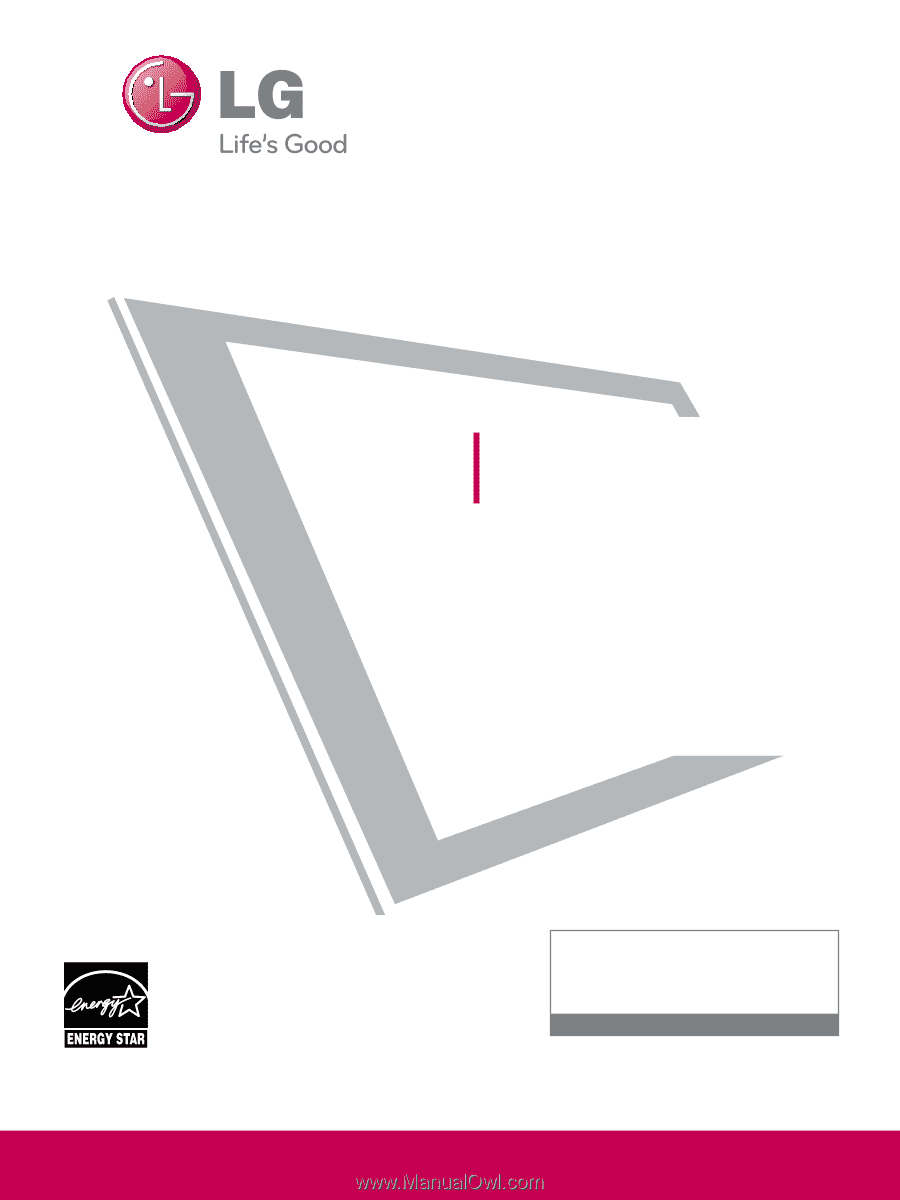
P/NO : SAC33575902(0904-REV00)
www.lgusa.com / www.lg.ca / www.lgcommercial.com
This product qualifies for ENERGY STAR in the “fac-
tory default (Home Use)” setting.
Changing the factory default settings or enabling
other features may increase power consumption that
could exceed the limits necessary to qualify for ENER-
GY STAR.
Please read this manual carefully before operating
your set and retain it for future reference.
The model and serial number of the TV is located
on the back and one side of the TV.
Record it below should you ever need service.
PLASMA TV
OWNER’S MANUAL
42PQ10
50PQ10
50PS11
60PS11
42PQ12
50PQ12
www.lgusa.com / www.lg.ca
1-800-243-0000
USA, Consumer User
1-888-865-3026
USA, Commercial User
1-888-542-2623
CANADA
LG Customer Information Center
Model:
Serial: