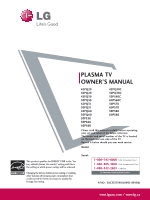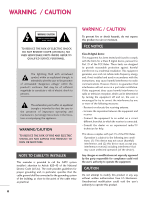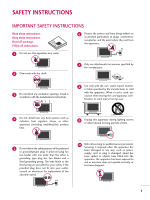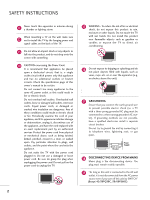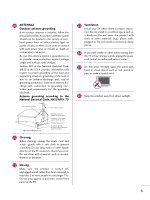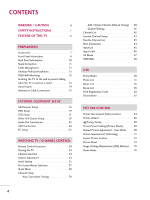LG 60PS60C Owners Manual
LG 60PS60C - 60In Plasma Hdtv 1920X1080 30K:1 1080P Hdmi Vga Db9m Usb Spkr Manual
 |
UPC - 719192175570
View all LG 60PS60C manuals
Add to My Manuals
Save this manual to your list of manuals |
LG 60PS60C manual content summary:
- LG 60PS60C | Owners Manual - Page 1
PLASMA TV OWNER'S MANUAL 42PQ20 50PQ20 42PQ30 50PQ30 42PQ31 50PQ31 42PQ60 50PQ60 50PS30 50PS60 60PS60 42PQ30C 50PQ30C 50PS60C 60PS60C 50PS70 60PS70 50PS80 60PS80 Please read this manual carefully before operating your set and retain it for future reference. The model and serial number of the TV - LG 60PS60C | Owners Manual - Page 2
SHOCK DO NOT REMOVE COVER (OR BACK). NO USER SERVICEABLE PARTS INSIDE. REFER TO QUALIFIED SERVICE PERSONNEL. The lightning flash with arrowhead symbol, within an way without written authorization from LG Electronics. Unauthorized modification could void the user's authority to operate this - LG 60PS60C | Owners Manual - Page 3
. Install in accordance with the manufacturer's instructions. 8 Use only with the cart, stand, tripod, bracket, or table specified by for replacement of the obsolete outlet. 10 Refer all servicing to qualified service personnel. Servicing is required when the apparatus has been damaged in any - LG 60PS60C | Owners Manual - Page 4
INSTRUCTIONS 11 Never touch this apparatus or antenna during a thunder or lighting storm. When mounting a TV on the wall, make sure 12 not to install the TV by the hanging power and signal cables on the back of the TV the specification page of this owner's manual to part by an authorized servicer - LG 60PS60C | Owners Manual - Page 5
to proper grounding of the mast and supporting structure, grounding of the lead-in turned off, unplugged and all cables have been removed. It may take 2 or more people to carry larger TVs. coming from the TV or hear strange sounds, unplug the power cord contact an authorized service center. 25 Do - LG 60PS60C | Owners Manual - Page 6
7 Front Panel Information 8 Back Panel Information 10 Stand Instruction 11 Cable Management 12 Desktop Pedestal Installation 13 VESA Wall Mounting 13 Securing the TV to the wall to prevent falling when the TV is used on a stand 14 Swivel Stand 14 Antenna or Cable Connection 15 EXTERNAL - LG 60PS60C | Owners Manual - Page 7
Set Password & Lock System 94 Channel Blocking 97 Movie & TV Rating 98 Downloadable Rating 103 External Input Blocking 104 Key lock 105 APPENDIX Troubleshooting 106 Maintenance 108 Product Specifications 109 Programming The Remote Control 110 IR Codes 113 External Control Through - LG 60PS60C | Owners Manual - Page 8
television, HDTV formats include 1080i and 720p resolutions. Manufactured under license from image burn, avoid displaying a fixed image on your TV screen for a prolonged period (2 or more hours for LCD, 1 or more hours for Plasma). ■ Image burn can also occur on the letterboxed areas of your TV - LG 60PS60C | Owners Manual - Page 9
purchased the TV. The accessories included may differ from the images below. RETURN TV Q. Manual CD Manual Remote Control, Batteries Power Cord (Except 60PS60, 60PS60C, 60PS70, 60PS80) (Only 60PS60, 60PS60C, 50/60PS70, 50/60PS80) or Protection Cover (Refer to P.11) x 4 Bolts for stand - LG 60PS60C | Owners Manual - Page 10
PREPARATION FRONT PANEL INFORMATION ■ Image shown may differ from your TV. CAUTION (Except 42/50PQ30C, 50/60PS60C) G When the TV cannot be turned on with the remote control, press the (power) button on the TV. (The remote control will not work when the (power) button on the TV is switched off. ) 42 - LG 60PS60C | Owners Manual - Page 11
in standby mode. Illuminates blue when the TV is switched on. INPUT MENU ENTER VOL INPUT MENU ENTER CH VOL INPUT MENU Button Button ENTER Button VOLUME Buttons CH CHANNEL Buttons POWER Button 42/50PQ60, 50/60PS60, 50/60PS60C ENTER VOL Remote Control Sensor Intelligent Sensor Adjusts - LG 60PS60C | Owners Manual - Page 12
PREPARATION BACK PANEL INFORMATION ■ Image shown may differ from your TV. USB IN R USB IN Only 42/50PQ60, 50/60PS60, 50/60PS60C, 50/60PS70, 50/60PS80 9 9 1 1 HDMI/DVI IN 4 HDMI/DVI IN 3 HDMI / DVI IN 3 PREPARATION VIDEO L/MONO AUDIO R VIDEO L/MONO AUDIO R R 7 7 10 AV IN 2 AV IN 2 1 - LG 60PS60C | Owners Manual - Page 13
PREPARATION STAND INSTRUCTION ■ Image shown may differ from your TV. Installation (Except 60PS60, 60PS60C, 60PS70, 60PS80) 1 Carefully place the TV screen side down on a cushioned surface to protect the screen from damage. Detachment 1 Carefully place the TV screen side down on a cushioned - LG 60PS60C | Owners Manual - Page 14
PREPARATION PREPARATION CABLE MANAGEMENT ■ Image shown may differ from your TV. 1 After connecting the cables as necessary, install CABLE HOLDER as shown and bundle the cables. To connect additional equipment, see EXTERNAL EQUIPMENT SETUP section. (Only 60PS60, 60PS60C, 50/60PS70, 50/60PS80) 2 - LG 60PS60C | Owners Manual - Page 15
mount kit, a detailed installation manual and all parts necessary for assembly are provided. G Do not use screws longer then the standard dimension, as they may cause damage to the inside to the TV. G For wall mounts that do not comply with the VESA standard screw specifications, the length of the - LG 60PS60C | Owners Manual - Page 16
large enough to support the size and weight of the TV. G To use the TV safely, make sure that the height of the bracket on the wall and the one on the TV are the same. SWIVEL STAND (This feature is not available for all models.) After installing the TV, you can adjust the TV manually to the - LG 60PS60C | Owners Manual - Page 17
/Houses (Connect to wall jack for outdoor antenna) ( ) Copper Wire Be careful not to bend the copper wire when connecting the antenna. 2. Cable Cable TV Wall Jack RF Coaxial Wire (75 ohm) ANTENNA/ CABLE IN ■ To improve the picture quality in a poor signal area, plea(se) purchase a signal - LG 60PS60C | Owners Manual - Page 18
IN 2 input, select the Component2 input source on the TV. 1 2 Y PB PR L R Supported Resolutions Signal 480i 480p 720p 1080i 1080p Component Yes Yes Yes Yes Yes HDMI No Yes Yes Yes Yes Y, CB/PB, CR/PR Resolution Horizontal Vertical Frequency(KHz) Frequency(Hz) 720x480i 720x480p - LG 60PS60C | Owners Manual - Page 19
, 50/60PS60, 50/60PS60C, 50/60PS70, 50/60PS80) jack on the TV. 2 No separate audio connection is necessary. HDMI supports both audio and video. OPTICAL DIGITAL AUDIO AUDIO OUT (RGB/DVI) HDMI/DVI IN 2 1 R CO 2. How to use ■ Turn on the digital set-top box. (Refer to the owner's manual for the - LG 60PS60C | Owners Manual - Page 20
AUDIO IN (RGB/DVI) jack on the TV. 2. How to use ■ Turn on the digital set-top box. (Refer to the owner's manual for the digital set-top box.) ■ Select the HDMI1, 2, 3 or 4 (Only 42/50PQ60, 50/60PS60, 50/60PS60C, 50/60PS70, 50/60PS80) input source on the TV using the INPUT button on the remote - LG 60PS60C | Owners Manual - Page 21
to COMPONENT IN 2 input, select the Component2 input source on the TV. ■ Refer to the DVD player's manual for operating instructions. DIO B/DVI) COMPONENT IN VIDEO AUDIO 2 1 L R AV IN 1 REMOTE CONTROL IN S-VIDEO VIDEO /MONO AUDIO 1 2 Y PB PR L R Component Input ports To get better - LG 60PS60C | Owners Manual - Page 22
HDMI supports both audio and video. 2. How to use ■ Select the HDMI1, 2, 3 or 4 (Only 42/50PQ60, 50/60PS60, 50/60PS60C, 50/60PS70, 50/60PS80) input source on the TV using the INPUT button on the remote control. ■ Refer to the DVD player's manual for operating instructions. RGB(PC) S-VIDEO AUDIO - LG 60PS60C | Owners Manual - Page 23
of the VCR. 2. How to use ■ Set VCR output switch to 3 or 4 and then tune TV to the same channel number. ■ Insert a video tape into the VCR and press PLAY on the VCR. (Refer to the VCR owner's manual.) ANTENNA/ CABLE IN 1 ANT OUT S-VIDEO VIDEO L R ANT IN OUTPUT SWITCH Wall Jack 2 Antenna 21 - LG 60PS60C | Owners Manual - Page 24
tape into the VCR and press PLAY on the VCR. (Refer to the VCR owner's manual.) UDIO IN GB/DVI) COMPONENT IN VIDEO AUDIO 2 ■ Select the A V 1 input source on the TV using the INPUT button on the remote control. 1 L R AV IN 1 RGB IN (PC) ■ If connected to AV IN 2, select AV2 input source - LG 60PS60C | Owners Manual - Page 25
the external audio equipment instruction manual for operation. OPTICAL DIGITAL AUDIO AUDIO OUT (RGB/DVI) RGB(PC) RS-232C IN (CONTROL & SERVICE) HDMI/DVI IN 1 2 1 C ! NOTE 2 G When connecting with external audio equipment, such as amplifiers or speakers, you can turn the TV speakers off in - LG 60PS60C | Owners Manual - Page 26
USB IN HDMI / DVI IN 3 VIDEO L/MONO AUDIO R EXTERNAL EQUIPMENT SETUP EXTERNAL EQUIPMENT SETUP USB CONNECTION i.e) 1 AV IN 2 1. How to connect 1 Connect the USB device to the USB I N jack on the side of TV. 2. How to use ■ After connecting the USB I N jack, you use the USB function. (G p.50) 24 - LG 60PS60C | Owners Manual - Page 27
) jack on the TV. 2. How to use ■ Turn on the PC and the TV. ■ Select the HDMI1, 2, 3 or 4 (Only 42/50PQ60, 50/60PS60, 50/60PS60C, 50/60PS70, 50/60PS80) input source on the TV using the INPUT button on the remote control. HDMI/DVI IN 2 1 RGB IN (PC) RS-232C IN (CONTROL & SERVICE) OPTICAL AUDIO IN - LG 60PS60C | Owners Manual - Page 28
EXTERNAL EQUIPMENT SETUP EXTERNAL EQUIPMENT SETUP Supported Display Specifications (RGB-PC, HDMI-PC) Resolution 720x400 Horizontal Vertical Frequency(KHz) Frequency(Hz) 31.468 70.08 640x480 31.469 59.94 800x600 37.879 60.31 1024x768 48.363 60.00 1280x768 1360x768 1920x1080 47.78 - LG 60PS60C | Owners Manual - Page 29
50 • Sharpness 60 • Color 60 • Tint 0R G • Advanced Control • Reset Screen (RGB-PC) Screen Resolution G Auto config. image instability. After adjustment, if the image is still not correct, try using the manual settings or a different resolution or refresh rate on the PC. Screen Resolution - LG 60PS60C | Owners Manual - Page 30
manually. This feature operates only in RGB-PC mode. PICTURE Move Enter E Picture Mode : Standard • Contrast 90 • Brightness 50 • Sharpness 60 • Color 60 • Tint 0R G • Advanced Control • Reset Screen (RGB-PC) Screen Resolution noise and clear or sharpen the image of characters. 28 - LG 60PS60C | Owners Manual - Page 31
• Color 60 • Tint 0R G • Advanced Control • Reset Screen (RGB-PC) 1 MENU 2 ENTER 3 ENTER 4 ENTER 5 ENTER Select PICTURE. Select Screen (RGB-PC). Select Reset. Select Y e s. Screen Resolution Move MENU Prev. Auto config. Position Size Initialize Settings. Yes No Phase Reset G 29 - LG 60PS60C | Owners Manual - Page 32
TV. 42/50PQ60, 50PS30, 50/60PS60, 50/60PS60C, 50/60PS70, 50/60PS80 TV/STB/DVD Select the remote operating mode: TV, STB or DVD. POWER Turns the TV p.48-49 RATIO Changes the aspect ratio of the video. G p.64 FREEZE Freezes the current frame. TV POWER DVD ENERGY SAVING STB Q. MENU MENU INPUT ENTER - LG 60PS60C | Owners Manual - Page 33
WATCHING TV / CHANNEL CONTROL THUMBSTICK Navigates the on-screen menus and adjusts the interaction function. INFO Displays channel information at the top of the screen. AV MODE Toggles through preset Video and Audio modes. G p.47 VOLUME UP Adjusts the volume. /DOWN FAV Scroll through the - LG 60PS60C | Owners Manual - Page 34
channel information at the top of the screen. AV MODE Toggles through preset Video and Audio modes. G p.47 POWER Turns the TV on from standby or off to standby. INPUT Rotates through inputs. Also switches the TV on from standby. G p.45 ENERGY SAVING Adjusts the Energy Saving. VOLUME UP Adjusts - LG 60PS60C | Owners Manual - Page 35
WATCHING TV / CHANNEL CONTROL NUMBER button - (DASH) Used to enter a program number for multiple . Right/ENTER) MENU Displays the main menu or clears all on-screen displays and returns to TV viewing. RETURN Allows the user to move return one step in an interactive application or other user - LG 60PS60C | Owners Manual - Page 36
to be away on vacation, disconnect the power plug from the wall power outlet. G If the TV is unplugged once or turn off with the tion. (Except 42/50PQ30C, 50/60PS60C) (power) button on the TV, reset the Clock func- CHANNEL SELECTION 1 Press the CH ( or ) or NUMBER buttons to select a channel - LG 60PS60C | Owners Manual - Page 37
guides the user to easily set the essential items for viewing the TV for the first time when purchasing the TV. It will be displayed on the screen when turning the TV the "Picture menu - Picture mode" manually while inspecting the TV, but the TV will automatically return to preset instore mode - LG 60PS60C | Owners Manual - Page 38
/ CHANNEL CONTROL WATCHING TV / CHANNEL CONTROL Step3. Time setting Time Setting Current Time Setting Year Month Date Hour Minute Time Zone Daylight Saving F Auto G 2007 11 15 5 PM 52 Eastern Off Previous Next 1 Select A ut o or Manual. 2 ENTER Select desired time option. Step4. Auto Tuning - LG 60PS60C | Owners Manual - Page 39
ON-SCREEN MENUS SELECTION Your TV's OSD (On Screen Display) may differ slightly from that shown in this manual. Only 50/60PS60, 50/60PS60C CHANNEL Auto Tuning Manual Tuning Channel Edit Move Enter PICTURE Move Aspect Ratio : 16:9 Picture Wizard Energy Saving : Off Picture Mode : Standard • - LG 60PS60C | Owners Manual - Page 40
CONTROL WATCHING TV / CHANNEL CONTROL QUICK MENU Your TV's OSD (On Screen Display) may differ slightly from what is shown in this manual. Q.Menu (Analog signal). ■ Sleep Timer: Select the amount of time before your TV turns off automatically. ■ Del/Add/Fav: Select channel you want to add/delete - LG 60PS60C | Owners Manual - Page 41
Tuning Channel Edit Move Enter CHANNEL Auto Tuning Manual Tuning Channel Edit Move Enter Press 'Yes' button to begin auto tuning. Yes No Processing Auto Tuning... 23% DTV Channel 8 DTV : 0 Found Channel(s) ATV : 0 Found Channel(s) Next(TV) Close 1 MENU 2 ENTER 3 ENTER Select CHANNEL. Select - LG 60PS60C | Owners Manual - Page 42
CHANNEL CONTROL WATCHING TV / CHANNEL CONTROL Add/Delete Channel (Manual Tuning) If you select DTV or CADTV input signal, you can view the on-screen signal strength monitor to see the quality of the signal being received. CHANNEL Auto Tuning Manual Tuning Channel Edit Move Enter 1 MENU 2 ENTER - LG 60PS60C | Owners Manual - Page 43
the deleted channel, directly enter the channel number with the NUMBER buttons or select it in the Channel Edit menu. WATCHING TV / CHANNEL CONTROL CHANNEL Auto Tuning Manual Tuning Channel Edit Move Enter Ch.Change Move CH Move Page Previous Add/Delete 1 MENU 2 ENTER Select CHANNEL. Select - LG 60PS60C | Owners Manual - Page 44
list. This padlock is displayed when the channel is locked with parental control Channel List DTV 83-0 DTV 15-1 DTV 18-2 WATCHING TV / CHANNEL CONTROL Exit Displaying Channel List 1 LIST Display the Channel List. Selecting a channel in the channel list 1 Select a channel. 2 ENTER Switch to - LG 60PS60C | Owners Manual - Page 45
what is shown in this manual. Favorite Channels are a convenient feature that lets you quickly select channels of your choice without waiting for the TV to select through all the number. Exit Paging through a favorite channel list 1 P A CH G E Turn the pages. 2 RETURN Return to TV viewing. 43 - LG 60PS60C | Owners Manual - Page 46
caption services. Use the Q.MENU menu to select wanted Closed caption. 4:3 The original aspect ratio of the video is 4:3 16:9 The original aspect ratio of the video is 16:9 (wide) 480i 480p 720p 1080i 1080p The video resolution is 720x480i The video resolution is 720x480p The video resolution is - LG 60PS60C | Owners Manual - Page 47
INPUT LIST Only these input signals which are connected to a TV can be activated and selected. TV AV1 AV2 Component1 Component2 WATCHING TV / CHANNEL CONTROL 1INPUT INPUT or ie) ENTER Select the desired input source. TV AV1 AV2 HDMI4 HDMI3 or HDMI3 HDMI2 Component1 Component2 HDMI1 - LG 60PS60C | Owners Manual - Page 48
label. 5 Return to the previous menu. RETURN Return to TV viewing. MENU OPTION Move Enter Menu Language(Language): English Audio Set ID HD:M1I1 E HDMI2 HDMI3 HDMI4 Close G Only 42/50PQ60, 50/60PS60, 50/60PS60C, 50/60PS70, 50/60PS80 With using INPUT button 1 INPUT INPUT or 2 Select - LG 60PS60C | Owners Manual - Page 49
TV / CHANNEL CONTROL AV MODE AV Mode toggles through preset Video and Audio settings. ( O n l y 50 / 6 0 P S 6 0 . 50/60PS60C, ■ Cinema: Optimizes video and audio for watching movies. ■ Sport: Optimizes video and audio for watching sports events. ■ G a m e: Optimizes video and audio for playing - LG 60PS60C | Owners Manual - Page 50
with HDMI cable without additional cables and settings. This TV may work with devices with HDMI-CEC support, but only devices with the logo are fully supported. SIMPLINK can be turned on and off in the user menus. WATCHING TV / CHANNEL CONTROL OPTION Menu Language Audio Language Input Label - LG 60PS60C | Owners Manual - Page 51
to turn on mode. (A device, which is connected to the TV through a HDMI cable but does not support SIMPLINK, does not provide this function) Note: To operate SIMPLINK, an HDMI cable over Version 1.3 with *CEC function should be used. (*CEC: Consumer Electronics Control). WATCHING TV / CHANNEL - LG 60PS60C | Owners Manual - Page 52
TV supports JPG and MP3 files. ! NOTE G In order to avoid losing the USB memory stick, use the USB connector to fix the USB memory stick to the USB connector holder of the TV. USB connector holder MI IN 3 USB IN USB USB Input Port 2 Select Photo List, Music List or Movie not turn off the TV or - LG 60PS60C | Owners Manual - Page 53
from USB storage devices. The On Screen Display on your model may be slightly different. Supported photo file: *.JPG ■ You can play JPG files only. ■ Only baseline scan is supported among JPG. Screen Components 1 MENU Select U S B. 1 Moves to upper level file 2 Preview: Display the thumbnail - LG 60PS60C | Owners Manual - Page 54
USB USB Photo Selection and Popup Menu PHOTO LIST Top Folder DriveA Page 1/1 No Marked DriveA USB Device Free Space 150MB 0 folder, 4 file(s) Up Folder Move PopUp Menu CH Move Page MARK Mark Exit PHOTO LIST DriveA Butterfly 1366x768 125KB Up Folder Page 1/1 No Marked Up Folder Photo X. - LG 60PS60C | Owners Manual - Page 55
Full Screen Menu You can change the Photo List view so that it fills the screen. More operations are available in full screen mode. PHOTO LIST Top Folder DriveA Page 1/1 No Marked DriveA USB Device Free Space 150MB 0 folder, 4 file(s) Up Folder Move PopUp Menu CH Move Page MARK Mark Exit - LG 60PS60C | Owners Manual - Page 56
-sized screen, press ENTER button to display. 54 Press F G to set the time interval between slides. Slide Speed Fast Music Folder ... Enter Cancel ! NOTE G This TV will not be able to decode most JPEG images saved using the Progressive option. - LG 60PS60C | Owners Manual - Page 57
to play MP3 files form a USB storage device. This TV cannot play back copy-protected files. The On Screen Display on your model may be slightly different. Supported music file: *.MP3 Bit rate range 8Kbps ~ 320Kbps • Sampling rate (Sampling Frequency) MPEG1Layer 3 : 8KHz ~ 48KHz • Music Max Length - LG 60PS60C | Owners Manual - Page 58
1 Select the target folder or drive. 2 ENTER Select the desired musics. 3 ENTER Show the Popup menu. 4 ENTER Select the desired Popup menu. 5 Return to TV viewing RETURN ■ Use the C H button to navigation in the music page. ■ Use MARK button to mark or unmark a music file. If no music is - LG 60PS60C | Owners Manual - Page 59
shown below) will automatically move across the screen when there is no user input to prevent a fixed image remaining on the screen for a extended period of time. ! NOTE G When music is playing, is , or RETURN button to stop the screen saver. G This TV can not play music files less than 16 Kbytes. 57 - LG 60PS60C | Owners Manual - Page 60
. Supported Movie File Extension name AVI m4v Divx DAT MPG MPEG MPE VOB Video Codec MPEG4 DivX 3.XX DivX 4.XX DivX 5.XX DivX 6.XX Xvid 1.00 Xvid 1.01 Xvid 1.02 Xvid 1.03 Xvid 1.10 Beta1/2 MPEG1 MPEG2 Maximum Resolution supported Frame Audio Codec Explanation 720X480 800X432 AC3 • Bit rate - LG 60PS60C | Owners Manual - Page 61
MB Up Folder USB Device Free Space 150MB Duration 22:13:20 22:30:20 Move PopUp Menu CH Move Page MARK Mark Exit MOVIE LIST Page 1/1 Movie Scent of a waman. (1992) No Marked Title Up Folder Scent of a waman. (1992) Lost 704 x 396 668 MB Up Folder USB Device Free Space - LG 60PS60C | Owners Manual - Page 62
Move PopUp Menu CH Move Page MARK Mark Exit MOVIE LIST Page 1/1 Movie Scent of a waman. (1992) No Marked Option 1 Select the target folder or drive. 2 ENTER Select the desired movies. 3 ENTER Show the Popup menu. 4 Select Play. [Use of movie status progress bar in the bottom of the screen - LG 60PS60C | Owners Manual - Page 63
structure of recorded file is not interleaved, either video or audio is outputted. G Video with resolution higher than maximum resolution supported for each frame, cannot be guaranteed for smooth playback. G DTS Audio codec is not supported. G A DivX movie file and its subtitle file must be located - LG 60PS60C | Owners Manual - Page 64
List Movie List DivX Reg. Code DivX(R) Video On Demand Deactivation Your registration code is : xxxxxxxxxx To learn more visit www.divx.com/vod Close 1 MENU 2 ENTER Select U S B. Select DivX Reg.C od e. 3 ENTER Display DivX Reg. Code. 4 Return to the previous menu. RETURN Return to TV viewing - LG 60PS60C | Owners Manual - Page 65
TV. Once this function is executed, a DivX user authentication is required again to see DivX DRM files. USB Photo List Music List Movie List DivX Reg. Code Deactivation Move Enter USB Move Enter Photo List Music List Movie List DivX Reg. Code DivX(R) Video On Demand - LG 60PS60C | Owners Manual - Page 66
the way an analog picture with a 4:3 aspect ratio is displayed on your TV. ■ RGB-PC input source use 4:3 or 16:9 aspect ratio. Q.Menu Close 16:9 Cinema Zoom * Only DTV/CADTV/Component/HDMIDTV/DVI-DTV (720p/1080i/1080p) Just Scan Set By Program Zoom 4:3 1 Q. MENU 2 Select the Aspect Ratio - LG 60PS60C | Owners Manual - Page 67
are cropped 1-2%. Just Scan turns off this cropping and shows the complete video. Notes: If there is noise on the edges of the original signal, it will be visible when Just Scan is activated. Just Scan operates only in DTV/CADTV/Component/HDMI-DTV/DVI-DTV (720p/1080i/1080p) input source. Zoom - LG 60PS60C | Owners Manual - Page 68
PICTURE CONTROL PICTURE WIZARD - Only 50/60PS60, 50/60PS60C models This feature lets you adjust the picture quality of the original image. Use this to calibrate the screen quality by adjusting the Black and White Level etc. You can calibrate the screen quality by easily following each - LG 60PS60C | Owners Manual - Page 69
V Sharpness 50 E High Previous Next 9 ENTER Adjust V e r t i c a l S h a r p n e s s. PICTURE CONTROL Complete Select (an) input(s) to apply the settings. DTV TV AV1 AV2 Component1 Component2 RGB HDMI1 HDMI2 HDMI3 HDMI4 Warning: The picture quality may vary according to the different types - LG 60PS60C | Owners Manual - Page 70
• Color 60 • Tint 0R G • Advanced Control E 1 MENU 2 ENTER Select PICTURE. Select Energy Saving. 3 ENTER Select Intelligent Sensor ( Select L o w, Middle, or H i g h.), 4 RETURN MENU O f f, Minimum, Medium or Maximum. Return to the previous menu. Return to TV viewing. ■ You can - LG 60PS60C | Owners Manual - Page 71
. ■ Expert: This is the mode to adjust the video in detail for video quality expert and general user. ■ Cinema(Only 42/50PQ60, 50/60PS60, 50/60PS60C, 50/60PS70, 50/60PS80): This is cinema quality mode to provide you the experience of watching a movie at home. The user will be able enjoy the - LG 60PS60C | Owners Manual - Page 72
CONTROL MANUAL PICTURE ADJUSTMENT-USER MODE Adjust the picture appearance to suit your preference and viewing situations. Only 42/50PQ60, 50/60PS60, 50/60PS60C, 50 TV viewing. MENU 70 ■ Contrast: Increase or decrease the gradient of the video signal. You may use Contrast when the bright part - LG 60PS60C | Owners Manual - Page 73
reset to the factory default screen after making adjustments to each video mode, execute the "Reset" function for each Picture Mode Dynamic Color • Brightness 50 Noise Reduction • Sharpness 60 R G • Color 60 Gamma • Tint 0 R Black LevGel • Advanced menu. RETURN Return to TV viewing. MENU 71 - LG 60PS60C | Owners Manual - Page 74
see fit, offering the optimal picture quality for users. This may also be used be a professional to help optimize the TV performance in the environment the TV is in. PICTURE Move Enter Aspect Ratio : 16:9 Energy Saving : Intelligent Sensor Picture Mode : Expert1 Vivid • Contrast 80Standard - LG 60PS60C | Owners Manual - Page 75
is improved by making bright parts brighter and dark parts darker. ■ Adjusts screen video clips recorded in film look more natural by eliminating judder effect. ■ DVD and Blu-ray movies are used by the experts to make adjustments by using the test patterns, this does not affect other colors but can - LG 60PS60C | Owners Manual - Page 76
Picture Mode : Standard • Contrast 90 • Brightness 50 • Sharpness 60 • Color 60 • Tint 0R G • Advanced Control • Reset Screen (RGB- • Contrast 90 • Brightness 50 i Resett•inSghvaidrpeonecsosnf6ig0uration... • Color 60 • Tint 0R G • Advanced Control • Reset Screen (RGB-PC - LG 60PS60C | Owners Manual - Page 77
Wash. Return to the previous menu. Return to TV viewing. MENU ■ Normal: If image sticking is never a problem, ISM is not necessary - set to Normal. ■ O r b i t e r: Orbiter may help prevent ghost images. However, it is best not to allow any fixed image to remain on the screen. To avoid a ghost - LG 60PS60C | Owners Manual - Page 78
Only 50/60PS70, 50/60PS80 models ) 1 MENU 2 ENTER 3 ENTER Select OPTION. (Only 50/60PS70, 50/60PS80 ) Select Demo Mode. ■ LED Off: Turn off the LED on the TV front. ■ LED On: Turn on the LED on the TV front. Select O n. (Only 50/60PS70, 50/60PS80: Select LED Off or LED On.) 4 MENU Return to - LG 60PS60C | Owners Manual - Page 79
AUTO VOLUME LEVELER (AUTO VOLUME) Auto Volume makes sure that the volume level remains consistent whether you are watching a commercial or a regular TV program. Because each broadcasting station has its own signal conditions, volume adjustment may be needed every time the channel is changed. This - LG 60PS60C | Owners Manual - Page 80
work. E Adjustment for Clear Voice II Level With selecting On 4 ENTER Select Level. 5 ENTER Make appropriate adjustments. 6 Return to the previous menu. RETURN Return to TV viewing. MENU Level 0 - + Close E SOUND & LANGUAGE CONTROL 78 - LG 60PS60C | Owners Manual - Page 81
Mode lets you enjoy the best sound without any special adjustment as the TV sets the appropriate sound options based on the program content. Standard, Music for listening to music. ■ Cinema: Optimizes sound for watching movies. ■ Sport: Optimizes sound for watching sports events. ■ G a m - LG 60PS60C | Owners Manual - Page 82
appropriate adjustments. 6 Return to the previous menu. RETURN Return to TV viewing. MENU SRS TRUSURROUND XT Select this option to sound realistic. Select O n or O f f. 4 Return to the previous menu. RETURN Return to TV viewing. MENU 80 ■ If you select "Clear Voice II-On", S R S TruSurround - LG 60PS60C | Owners Manual - Page 83
XT:Off • Treble 50 • Bass 50 • Reset E 1 MENU 2 ENTER 3 ENTER Select AUDIO. Select Balance. Make appropriate adjustments. 4 Return to the previous menu. RETURN Return to TV viewing. MENU 81 - LG 60PS60C | Owners Manual - Page 84
you wish to use an external Hi-Fi system or a SRS system, turn off the TV's internal speakers. AUDIO Move Enter E Clear Voice II : On • Level Mode : Standard • SRS TruSurround XT:Off • Treble 50 • Bass 50 • Reset TV Speaker : On AUDIO Move Enter E Clear Voice II : On • Level 0- + - LG 60PS60C | Owners Manual - Page 85
Mode : Standard • SRS TruSurround XT:Off • Treble 50 • Bass 50 • Reset E 1 MENU 2 ENTER Select AUDIO. Select Reset. 3 ENTER Initialize the adjusted value. 4 MENU Return to TV viewing. SOUND & LANGUAGE CONTROL 83 - LG 60PS60C | Owners Manual - Page 86
CH Del/Add/Fav Eject USB F 1166::99 G Vivid Standard Off FF EEnngglilsishh G Off Add Eject Close Analog TV 1 Q. MENU Select S A P. 2 Select M o no, Stereo, or S A P. 3 Q. MENU Return to TV viewing. Digital TV 1 Q. MENU Select Multi Audio. 2 Select other languages. 3 Q. MENU Return to - LG 60PS60C | Owners Manual - Page 87
ISM Method : Normal Set ID : 1 E 1 MENU 2 ENTER 3 ENTER Select OPTION. Select Audio Language. Select your desired language. 4 Return to the previous menu. RETURN Return to TV viewing. MENU SOUND & LANGUAGE CONTROL 85 - LG 60PS60C | Owners Manual - Page 88
desired language. From this point on, the on-screen menus will be shown in the selected language. 4 Return to the previous menu. RETURN Return to TV viewing. MENU SOUND & LANGUAGE CONTROL 86 - LG 60PS60C | Owners Manual - Page 89
provided by the broadcaster, would be available for both digital and analog channels on the Antenna/Cable. This TV is programmed to memorize the caption/text mode which was last set when you turned the power off. This function is only available when Caption Mode is set O n. OPTION Move Enter Menu - LG 60PS60C | Owners Manual - Page 90
2 ENTER Select OPTION. Select Caption. 3 ENTER Select O n. 4 Select C C 1-4, Text1-4, or Service1 - 6. 5 Return to the previous menu. RETURN Return to TV viewing. MENU OPTION Move Enter Menu Language(Language): English Audio Language : English Input Label SIMPLINK : On Key Lock Caption - LG 60PS60C | Owners Manual - Page 91
screen. This function in only available when Caption Mode is turned On. OPTION Move Enter Menu Language(Language): English Audio bottom of the screen, use it to see the caption language. Return to the previous menu. Return to TV viewing. MENU ■ S i z e: Set the word size. ■ F o n t: Select a - LG 60PS60C | Owners Manual - Page 92
signal includes information for the current time provided by the broadcasting station. Set the clock manually if the current time is set incorrectly by the auto clock function. TIME Clock area observes Daylight Saving time). Return to the previous menu. Return to TV viewing. MENU TIME SETTING 90 - LG 60PS60C | Owners Manual - Page 93
Move Enter 1 MENU 2 ENTER Select T I M E. Select Clock. 3 ENTER Select Manual. 4 Select the Year, Month, Date, Hour, or Minutes option. 5 Set the Return to TV viewing. MENU TIME Clock Off Time : Off On Time : Off Sleep Timer : Off Move Enter F Year Month Date Hour Minute Manual G 2008 - LG 60PS60C | Owners Manual - Page 94
not press any button within 2 hours after the TV turns on with the On Time function, the TV will automatically revert to standby mode. TIME Clock Off 2009 /10:10 AM Repeat Hour Minute F Once G 6 AM 30 Input Channel Volume TV TV 2-0 30 Close ■ To cancel On/Off Time function, select O f f. ■ - LG 60PS60C | Owners Manual - Page 95
. Note that this setting is cleared when the TV is turned off. Q.Menu Aspect Ratio Picture Mode Sound Mode Sleep Timer. 2 3 Q. MENU Select O f f, 1 0, 2 0, 3 0, 6 0, 9 0, 1 2 0, 1 8 0, or 2 4 0 minutes. Return to TV viewing. ■ You can also adjust Sleep Timer in the TIME menu. TIME SETTING 93 - LG 60PS60C | Owners Manual - Page 96
to block specific channels, ratings, and external viewing sources. A password is required to gain access to this menu. For USA For Canada LOCK Move Enter Lock System : Off Set Password Block Channel Movie Rating TV Rating-Children TV Rating-General Downloadable Rating Input Block - LG 60PS60C | Owners Manual - Page 97
blocking scheme you set up previously. LOCK Move Enter Lock System : Off Set Password Block Channel Movie Rating TV Rating-Children TV Rating-General Downloadable Rating Input Block 1 MENU 21 2 3 456 789 0 3 ENTER Select L O C K. Input the password. Select Lock System. 4 ENTER Select - LG 60PS60C | Owners Manual - Page 98
Password Block Channel Movie Rating TV Rating-Children TV Rating-General Downloadable Rating Input Block LOCK Move Enter Lock System : Off Set Password Block Channel Movie Rating New * * * * Confirm * * * * TV Rating-Children TV Rating-General Close Downloadable Rating Input Block - LG 60PS60C | Owners Manual - Page 99
or that you do not want your children to watch. LOCK Move Enter Lock System : Off Set Password Block Channel Movie Rating TV Rating-Children TV Rating-General Downloadable Rating Input Block Ch.Change Move CH Move Page Previous Block/Unblock 1 MENU 21 2 3 456 789 0 3 ENTER Select - LG 60PS60C | Owners Manual - Page 100
level. Keep in mind that the movie ratings limit only applies to movies shown on TV, not TV programs, such as soap operas. LOCK Move Enter Lock System : Off Set Password Block Channel Movie Rating TV Rating-Children TV Rating-General Downloadable Rating Input Block 1 MENU 21 2 3 456 789 - LG 60PS60C | Owners Manual - Page 101
: Off Set Password Block Channel Movie Rating TV Rating-Children TV Rating-General Downloadable Rating Input Block LOCK Move Enter Lock System : Off Set Password Block Channel Movie Rating TV Rating-Children TV Rating-General Downloadable Rating Input Block Age Fantasy Violence - LG 60PS60C | Owners Manual - Page 102
: Off Set Password Block Channel Movie Rating TV Rating-Children TV Rating-General Downloadable Rating Input Block LOCK Move Enter Lock System : Off Set Password Block Channel Movie Rating TV Rating-Children TV Rating-General Downloadable Rating Input Block Age Dialogue Language - LG 60PS60C | Owners Manual - Page 103
. MENU LOCK Move Enter Lock System : Off Blocking off programs : Permits all Set Password E Block Channel C TV Rating-English C8+ TV Rating-French G Downloadable Rating PG Input Block 14+ 18+ Blocking Off ■ E (Exempt) ■ C (Children) ■ C8+ (Children eight years and older - LG 60PS60C | Owners Manual - Page 104
Enter Lock System : Off Set Password Block Channel TV Rating-English TV Rating-French Downloadable Rating Input Block LOCK Move Enter Lock System : Off Set Password Block Channel TV Rating-English TV Rating-French Downloadable Rating Input Block Blocking off : Permits all programs - LG 60PS60C | Owners Manual - Page 105
: Off Set Password Block Channel Movie Rating TV Rating-Children TV Rating-General Downloadable Rating Input Block LOCK Move Enter Lock System : Off Set Password Block Channel Movie Rating TV Rating-Children TV Rating-General Downloadable Rating Input Block Humor Sport Cruelty - LG 60PS60C | Owners Manual - Page 106
Set Password Block Channel Movie Rating : Off AV1 F Off AV2 Off Component1 Off TV Rating-Children Component2 Off TV Rating-General RGB-PC Off Downloadable Rating HDMI1 Off Input Block HDMI2 Off HDMI3 Off HDMI4 Off Close G Only 42/50PQ60, 50/60PS60, 50/60PS60C, 50/60PS70, 50 - LG 60PS60C | Owners Manual - Page 107
OPTION. Select Key Lock. 3 ENTER Select O n or O f f. 4 Return to the previous menu. RETURN Return to TV viewing. MENU ■ In Key Lock 'O n', if the TV is turned off, press the INPUT, CH D , E button on the TV or POWER, INPUT, CH , or NUMBER buttons on the remote control. ■ With the Key Lock On - LG 60PS60C | Owners Manual - Page 108
Check the power control settings. Power interrupted. ■ TV will be automatically turned off, in case of no signal for 15 minutes. The video function does not work. No picture &No sound ■ Check whether the product is turned on. ■ Try another channel. The problem may be with the broadcast. ■ Is the - LG 60PS60C | Owners Manual - Page 109
humidity or temperature may result in an unusual noise when the product is turned on or off and does not indicate a fault with the product. There is a problem in PC mode. (Only PC mode applied) The signal is out of range ■ Adjust resolution, horizontal frequency, or PC video card. APPENDIX 107 - LG 60PS60C | Owners Manual - Page 110
can extend the amount of time you can enjoy your new TV. Caution: Be sure to turn the power off and unplug the power cord before you begin the excess water is off the screen, and then let it air-dry before you turn on your TV. Cleaning the Cabinet ■ To remove dirt or dust, wipe the cabinet with a - LG 60PS60C | Owners Manual - Page 111
PRODUCT SPECIFICATIONS MODEL Dimensions (Width x Height x Depth) With stand Without stand Weight With stand Without stand MODELS Dimensions (Width x Height x Depth) With stand Without stand Weight With stand Without stand MODELS Dimensions (Width x Height x Depth) With stand Without stand - LG 60PS60C | Owners Manual - Page 112
code numbers for the corresponding component can be found on the following pages. If the code is correct, the device will turn off. 5 Press the MENU button to store the code. 6 Test the remote control functions to see if the component responds correctly. If not, repeat from step 2. APPENDIX 110 - LG 60PS60C | Owners Manual - Page 113
048 050 055 060 130 150 152 KENWOOD 014 034 039 043 047 048 LG (GOLDSTAR) 001 012 013 020 101 106 114 123 LLOYD 034 LXI 003 059 082 112 131 TOTEVISION 040 101 UNITECH 040 VECTOR RESEARCH 012 VICTOR 048 VIDEO CONCEPTS 012 034 046 VIDEOSONIC 040 WARDS 003 013 017 024 031 033 034 - LG 60PS60C | Owners Manual - Page 114
104 HUGHES 068 JANIEL 060 147 JERROLD 061 KATHREIN 108 LEGEND 057 LG 001 LUTRON 132 LUXOR 062 144 MACOM 010 059 063 064 065 043 074 SAMSUNG 123 SATELLITE SERVICE CO 028 035 047 057 085 SCIENTIFIC ATLANTA 032 138 SONY 103 STARCAST 041 SUPER GUIDE 020 124 125 TEECOM 023 - LG 60PS60C | Owners Manual - Page 115
IR CODES 1. How to Connect ■ Connect your wired remote control to the Remote Control port on the TV. 2. Remote Control IR Codes ■ Output waveform Single pulse, modulated with 37.917KHz signal at 455KHz Tc Carrier frequency T1 ■ Configuration of frame 1st frame FCAR = 1/ - LG 60PS60C | Owners Manual - Page 116
Remote control Button AF FF GG Remote control Button Rew FF Remote control Button Function Note TV POWER ON POWER OFF AV1 AV2 COMPONENT1 COMPONENT2 RGB-PC HDMI1 HDMI2 HDMI3 HDMI4 Ratio IR Code (Only Zoom1 Mode) Only 42/50PQ60, 50/60PS60, 50/60PS60C, 50/60PS70, 50/60PS80 APPENDIX 114 - LG 60PS60C | Owners Manual - Page 117
used with third party RS-232C control hardware and software. The instructions below are provided to help with programming software or to test functionality using telenet software. RS-232C Setup HDMI/DVI IN 2 1 2 1 L R S-VIDEO VIDEO /MONO AUDIO REMOTE CONTROL IN ANTENNA/ CABLE IN APPENDIX AV - LG 60PS60C | Owners Manual - Page 118
5 DTR 4 DSR 6 RTS 7 CTS 8 3 TXD 2 RXD 5 GND 6 DSR 4 DTR 8 CTS 7 RTS D-Sub 9 D-Sub 9 Set ID Use this function to specify a TV ID number. Refer to 'Real Data Mapping'. OPTION Move Enter Menu Language(Language): English Audio Language : English Input Label SIMPLINK : On - LG 60PS60C | Owners Manual - Page 119
on this format when receiving abnormal data from non-viable functions or communication errors. Data1: Illegal Code Data2: Not supported function Data3: Wait more time * In this model, TV will not send the status during the standby mode. * Data Format [Command 2] : Use as command. [Set ID] : Use the - LG 60PS60C | Owners Manual - Page 120
2 Data 60: RGB-PC Data 90: HDMI1 Data 91: HDMI2 Data 92: HDMI3 Data 93: HDMI4(Only 42/50PQ60, 50/60PS60, 50/60PS60C, 50/ Video-Out Mute Off Data 01: Screen mute on (Picture off) Data 10: Video-Out Mute On Acknowledgement [d][ ][Set ID][ ][OK/NG][Data][x] * In case of Video-Out mute on only, TV - LG 60PS60C | Owners Manual - Page 121
][x] If you're not using the remote control and front panel controls on the TV, use this mode. When main power is on/off, remote control lock is NG][Data][x] 18. ISM Method (Command: j p) To avoid having a fixed image remain on screen. Transmission [ j ][p][ ][Set ID][ ][Data][Cr] Data 02 - LG 60PS60C | Owners Manual - Page 122
APPENDIX Data 05: 7 Main/Sub Picture 6 Two/One Part Channel 5 Using Physical 4 Channel Reserved 3 2 1 0 Step 0 Main 1 Sub 0 Two 1 One 0 Use x 0 0 you want to change the channel. * 6th bit: Use a two part or one part channel. Most cases just use 0 since it's ignored when using NTSC. - LG 60PS60C | Owners Manual - Page 123
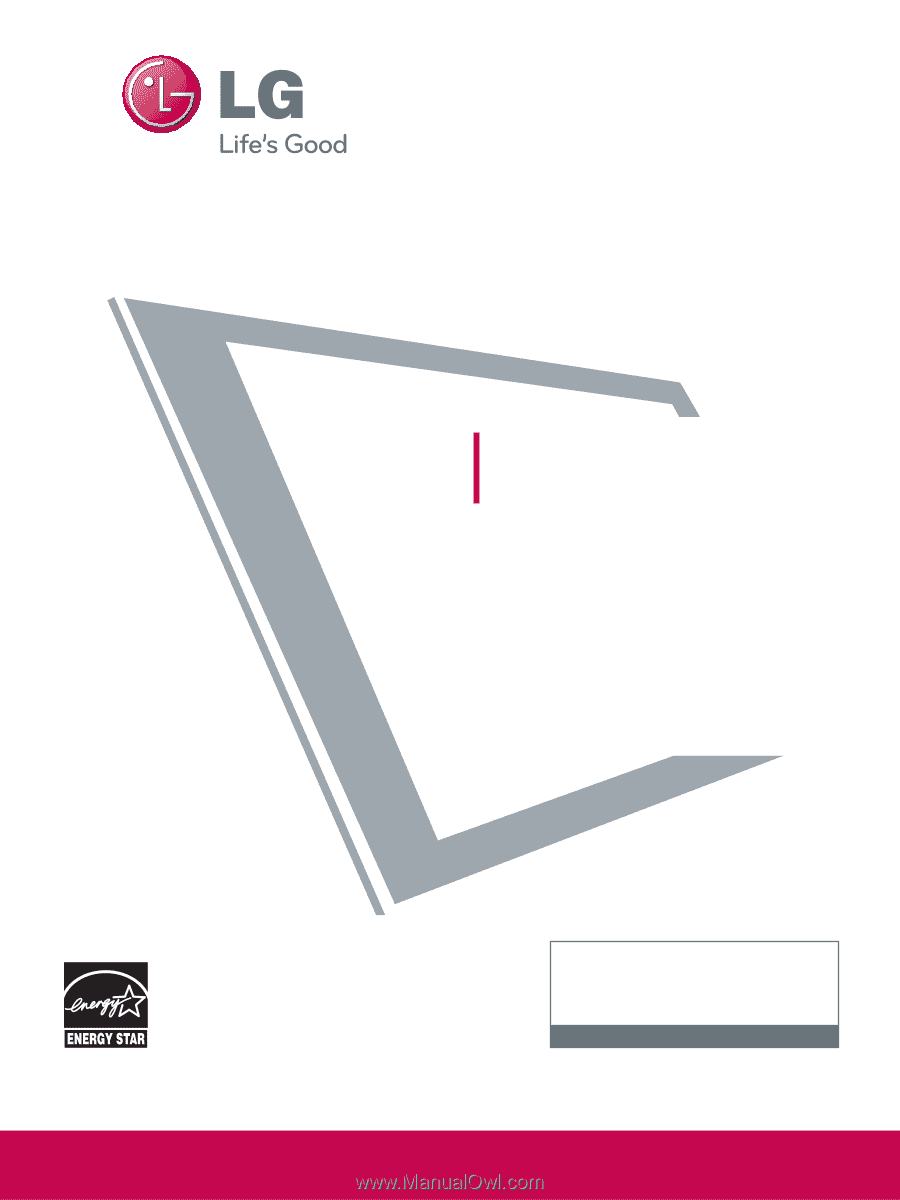
P/NO : SAC33575901(0905-REV06)
This product qualifies for ENERGY STAR in the “fac-
tory default (Home Use mode)” setting and this is
the setting in which power savings will be achieved.
Changing the factory default picture setting or enabling
other features will increase power consumption that
could exceed the limits necessary to quality for
Energy Star rating.
Please read this manual carefully before operating
your set and retain it for future reference.
The model and serial number of the TV is located
on the back and one side of the TV.
Record it below should you ever need service.
PLASMA TV
OWNER’S MANUAL
42PQ20
50PQ20
42PQ30
50PQ30
42PQ31
50PQ31
42PQ60
50PQ60
50PS30
50PS60
60PS60
42PQ30C
50PQ30C
50PS60C
60PS60C
50PS70
60PS70
50PS80
60PS80
www.lgusa.com / www.lg.ca
1-800-243-0000
USA, Consumer User
1-888-865-3026
USA, Commercial User
1-888-542-2623
CANADA
LG Customer Information Center
Model:
Serial: