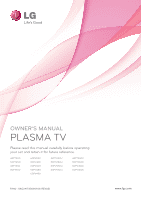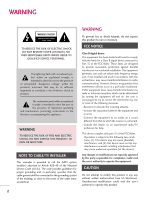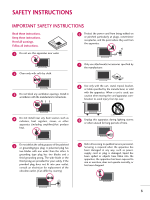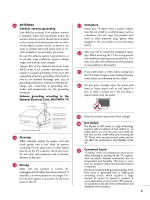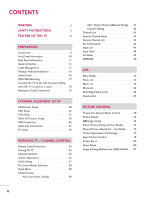LG 60PV250 Owner's Manual
LG 60PV250 Manual
 |
View all LG 60PV250 manuals
Add to My Manuals
Save this manual to your list of manuals |
LG 60PV250 manual content summary:
- LG 60PV250 | Owner's Manual - Page 1
OWNER'S MANUAL PLASMA TV Please read this manual carefully before operating your set and retain it for future reference. 42PT200 50PT200 42PT350 50PT350 60PV250 50PV400 60PV400 50PV450 60PV450 42PT250U 50PT250U 50PV550U 60PV550U 42PT350C 50PT350C 50PV450C 60PV450C P/NO : SAC34173308(1106-REV03 - LG 60PV250 | Owner's Manual - Page 2
THE RISK OF ELECTRIC SHOCK DO NOT REMOVE COVER (OR BACK). NO USER SERVICEABLE PARTS INSIDE. REFER TO QUALIFIED SERVICE PERSONNEL. The lightning flash with arrowhead symbol, within an equilateral triangle, is intended to alert the user to the presence of uninsulated "dangerous voltage" within the - LG 60PV250 | Owner's Manual - Page 3
into your outlet, consult an electrician for replacement of the obsolete outlet. (Can differ by country) 10 Refer all servicing to qualified service personnel. Servicing is required when the apparatus has been damaged in any way, such as power- supply cord or plug is damaged, liquid has been - LG 60PV250 | Owner's Manual - Page 4
screen with something. 14 CAUTION concerning the Power Cord: It is recommend that appliances be placed upon a dedicated circuit; that is, a single outlet circuit which powers only that appliance and has no additional outlets or branch circuits. Check the specification page of this owner's manual - LG 60PV250 | Owner's Manual - Page 5
Code (NEC) in the U.S.A. provides information with respect to proper grounding of the mast and supporting structure, grounding of the lead-in wire to an antenna discharge unit, size odors coming from the TV or hear strange sounds, unplug the power cord contact an authorized service center. 26 Do not - LG 60PV250 | Owner's Manual - Page 6
25 Other A/V Source Setup 26 USB Connection 26 Audio Out Connection 27 PC Setup 28 WATCHING TV / CHANNEL CONTROL Remote Control Functions 34 Turning On TV 36 Channel Selection 36 Volume Adjustment 36 Initial Setting 37 On-Screen Menus Selection 38 Quick Menu 39 Channel Setup - Auto Scan - LG 60PV250 | Owner's Manual - Page 7
Sound Settings (Sound Mode) 84 Sound Setting Adjustment - User Mode 85 Infinite Surround 86 Balance 87 TV Speakers On/Off Setup 88 Audio Reset 89 Stereo/SAP Broadcast Setup 90 Audio Language 91 On-Screen Menus Language Selection 92 Caption Mode - Analog Broadcasting System Captions 93 - LG 60PV250 | Owner's Manual - Page 8
the sound of human voice frequency range to help keep dialogue audible when background noise swells. Displays HDTV programs in full 1920 x 1080p resolution for a more detailed picture. View videos and photos and listen to music on your TV through USB 2.0 ('videos' dependent on model). Manufactured - LG 60PV250 | Owner's Manual - Page 9
(For 60PV250, 60PV400, 60PV450, 60PV450C, 60PV550U) Power Cord Ferrite Core (Depending on model) x 4 x 3 x 4 x 3 1.5V 1.5V Power Cord Holder M4x26 M5x14.5 Screws for stand assembly (Refer to P.13, 14) M4x28 M5x24 Screws for stand assembly (Refer to P.13, 14) Remote Control, Batteries - LG 60PV250 | Owner's Manual - Page 10
Sensor Adjusts picture according to the surrounding conditions. Power/Standby Indicator Illuminates red in standby mode. The LED is off while the TV remains on. Remote Control Sensor HOME ENTER VOL CH POWER INPUT Button Button HOME Button ENTER Button VOLUME Buttons You can operate - LG 60PV250 | Owner's Manual - Page 11
PREPARATION VIDEO L/MONO AUDIO R HDMI IN 3 SERVICE ONLY R BACK PANEL INFORMATION I Image shown may differ from your TV. (For 42/50PT250U, 42/50PT350, 42/50PT350C, 50/60PV450, 50/60PV450C, 50/60PV550U) (For 42/50PT200, 60PV250, 50/60PV400) R 9 10 1 1 HDMI IN 3 USB IN VIDEO L/MONO AUDIO R - LG 60PV250 | Owner's Manual - Page 12
connection. Supports standard definition video only (480i). 8 ANTENNA/CABLE IN Connect over-the air signals to this jack. Connect cable signals to this jack. 9 USB IN Used for viewing photos, waching movies and listening to MP3s. 10 SERVICE ONLY Used for software updates. 11 Power Cord Socket For - LG 60PV250 | Owner's Manual - Page 13
STAND INSTRUCTION I Image shown may differ from your TV. Installation 1 Carefully place the TV screen side down on a cushioned surface to protect the screen from damage. 2 Assemble the parts of the Stand Body with the Stand Base of the TV. Stand Body x 3 M5x24 (For 60PV250, 60PV400, 60PV450 - LG 60PV250 | Owner's Manual - Page 14
, 50PV400, 50PV450, 50PV450C, 50PV550U) 3 Detach the stand from TV. 4 After removing the stand, install the included PROTECTION COVER over the hole for the stand. Attach the protection cover tape. When installing the wall mounting bracket, use the PROTECTION COVER. 14 Attach the protection cover - LG 60PV250 | Owner's Manual - Page 15
Image shown may differ from your TV. 1 Install the power cord holder and power cord. It will help prevent the power cable from being removed by accident. 2 Gather and bind the cables with the cable holder. POWER CORD HOLDER CABLE HOLDER CAUTION G Do not move the TV by holding the cable holder and - LG 60PV250 | Owner's Manual - Page 16
wall. 4 inches 4 inches 4 inches 4 inches CAUTION G Ensure adequate ventilation by following the clearance recommendations. G Do not mount near or above any type of heat source. SWIVEL STAND I This feature is not available for all models. After installing the TV, you can adjust the TV manually - LG 60PV250 | Owner's Manual - Page 17
our wall mount kit, a detailed installation manual and all parts necessary for assembly are provided. G Do not use screws longer then the standard dimension, as they may cause damage to the inside to the TV. G For wall mounts that do not comply with the VESA standard screw specifications, the - LG 60PV250 | Owner's Manual - Page 18
PREPARATION SECURING THE TV TO THE WALL TO PREVENT FALLING WHEN THE TV IS USED ON A STAND I You should purchase necessary components to prevent the TV from tipping over (when not using a wall mount). I Image shown may differ from your TV. We recommend that you set up the TV close to a wall so it - LG 60PV250 | Owner's Manual - Page 19
() VARIABLE AUDIO OUT R I To prevent damage do not connect to the power outlet until all connections are made between the devices. ANTENNA OR CABLE CONNECTION R 1. Antenna (Analog or Digital) Wall Antenna Socket or Outdoor Antenna without a Cable Box Connection. For optimum picture quality - LG 60PV250 | Owner's Manual - Page 20
output of the digital set-top box to the COMPONENT IN AUDIO 1 jacks on the TV. 1 2 2. How to use I Turn on the digital set-top box. (Refer to the owner's manual for the digital set-top box. operation) I Select the Component1 input source on the TV using the INPUT button on the remote control - LG 60PV250 | Owner's Manual - Page 21
. HDMI supports both audio and video. 2. How to use I Turn on the digital set-top box. (Refer to the owner's manual for the digital set-top box.) I Select the HDMI1, 2, or 3 input source on the TV using the INPUT button on the remote control. HDMI-DTV OUTPUT 1 OPTICAL DIGITAL AUDIO AUDIO OUT - LG 60PV250 | Owner's Manual - Page 22
the audio output of the digital set-top box to the AUDIO IN (RGB/DVI) jack on the TV. 2. How to use I Turn on the digital set-top box. (Refer to the owner's manual for the digital set-top box.) I Select the HDMI1 or 2 input source on the TV using the INPUT button on the remote control. ! NOTE - LG 60PV250 | Owner's Manual - Page 23
PR = red). 2 Connect the audio outputs of the DVD to the COMPONENT IN AUDIO 1 jacks on the TV. Y PB PR L R 1 2 2. How to use I Turn on the DVD player, insert a DVD. I Select the Component1 input source on the TV using the INPUT button on the remote control. I If connected to COMPONENT IN - LG 60PV250 | Owner's Manual - Page 24
connection is necessary. HDMI supports both audio and video. 2. How to use I Select the HDMI1, 2, or 3 input source on the TV using the INPUT button on the remote control. I Refer to the DVD player's manual for operating instructions. HDMI-DTV OUTPUT 1 OPTICAL DIGITAL AUDIO AUDIO OUT (RGB/DV - LG 60PV250 | Owner's Manual - Page 25
the VCR. 2. How to use I Set VCR output switch to 3 or 4 and then tune TV to the same channel number. I Insert a video tape into the VCR and press PLAY on the VCR. (Refer to the VCR owner's manual.) ANT OUT S-VIDEO VIDEO L R ANT IN OUTPUT SWITCH 2 Wall Jack Antenna Composite (RCA) Connection - LG 60PV250 | Owner's Manual - Page 26
source on the TV using the INPUT button on the remote control. I If connected to AV IN 1 input, select the A V 1 input source on the TV. I Operate the corresponding external equipment. USB IN Camcorder Video Game Set VIDEO L R 1 EXTERNAL EQUIPMENT SETUP VIDEO L/MONO AUDIO R HDMI IN 3 AV - LG 60PV250 | Owner's Manual - Page 27
the other end of the optical cable to the digital audio input on the audio equipment. 3 Set the "TV Speaker option - Off" in the AUDIO menu. (G p.88) See the external audio equipment instruction manual for operation. OPTICAL DIGITAL AUDIO OUT AUDIO (RGB/DVI) RS-232C IN RGB(PC) 1 2 1 HDMI/DVI - LG 60PV250 | Owner's Manual - Page 28
Connect the PC audio output to the AUDIO IN (RGB/DVI) jack on the TV. 2. How to use I Turn on the PC and the TV. I Select the HDMI1 or 2 input source on the TV using the INPUT button on the remote control. 28 OPTICAL AUDIO IN DIGITAL (RGB/DVI) C AUDIO OUT RS-232C IN (CONTROL & SERVICE) RGB IN - LG 60PV250 | Owner's Manual - Page 29
or brightness. If noise is present, change the PC output to another resolution, change the refresh rate to another rate or adjust the brightness and contrast on the PICTURE menu until the picture is clear. G Avoid keeping a fixed image on the screen for a long period of time. The fixed image could - LG 60PV250 | Owner's Manual - Page 30
The Position, Phase, and Size can also be adjusted. PICTURE Move E • Contrast 90 • Brightness 50 • H Sharpness 60 • V Sharpness 60 • Color 60 • Tint 0R • Expert Control • Reset Screen (RGB-PC) Enter G Screen Resolution G Auto config. Position Size Phase Reset Move Prev. 1024 x 768 - LG 60PV250 | Owner's Manual - Page 31
try using the manual settings or a different resolution or refresh rate on the PC. PICTURE Move E • Contrast 90 • Brightness 50 • H Sharpness 60 • V Sharpness 60 • Color 60 • Tint 0R • Expert Control • Reset Screen (RGB-PC) Enter G Screen Resolution Auto config. G Position Size Phase - LG 60PV250 | Owner's Manual - Page 32
adjust the picture phase manually. This feature operates only in RGB-PC mode. PICTURE Move E • Contrast 90 • Brightness 50 • H Sharpness 60 • V Sharpness 60 • Color 60 • Tint 0R • Expert Control • Reset Screen (RGB-PC) Enter G Screen Resolution Auto config. Move D Position G F Size - LG 60PV250 | Owner's Manual - Page 33
Sharpness 60 • V Sharpness 60 • Color 60 • Tint 0R • Expert Control • Reset Screen (RGB-PC) Enter G 1 Home 2 ENTER 3 ENTER 4 ENTER 5 ENTER Select PICTURE. Select Screen (RGB-PC). Select Reset. Select Y e s. Screen Move Prev. Resolution Auto config. Position Size Initialize Settings - LG 60PV250 | Owner's Manual - Page 34
the remote control sensor on the TV. The remote control may differ from the images below. POWER Turns the TV on from standby or off to standby. LIGHT Illuminates the remote control buttons. (Depending on Model) ENERGY SAVING Adjusts the Energy Saving. AV MODE Toggles through preset Video and Audio - LG 60PV250 | Owner's Manual - Page 35
top of the screen. Home Displays the main menu or clears all on-screen displays and returns to TV viewing. Q.MENU Opens the list of Quick Menu options. THUMBSTICK Navigates the on-screen menus and adjusts the system settings to your preference. (Up/Down/Left Right/ENTER) BACK Allows the user to move - LG 60PV250 | Owner's Manual - Page 36
/ CHANNEL CONTROL WATCHING TV / CHANNEL CONTROL TURNING ON TV 1 First, connect power cord correctly. At this moment, TV is in standby mode. I In standby mode to turn TV on, press the , INPUT, CH ( or ) button on the TV or press the POWER, INPUT, CH( or ), Number (0~9) button on the remote control - LG 60PV250 | Owner's Manual - Page 37
the first time when purchasing the TV. It will be displayed on the screen when turning the TV on for the first time. It can also be activated from the user menus. I Default selection is "Home Use". We recommend setting the TV to "Home Use" mode for the best picture in your home environment. I "Store - LG 60PV250 | Owner's Manual - Page 38
50 • Bass 50 • Reset : On WATCHING TV / CHANNEL CONTROL 38 OPTION Language Input Label SIMPLINK Key Lock Caption Demo Mode ISM Method Set ID Initial Setting Move Enter : On : Off : Off : Off : Normal : 1 : Home Use CHANNEL PICTURE AUDIO TIME OPTION LOCK INPUT USB LOCK Move Enter - LG 60PV250 | Owner's Manual - Page 39
WATCHING TV / CHANNEL CONTROL QUICK MENU Your TV's OSD (On Screen Display) may differ slightly from what is shown in this manual. Q.Menu (Quick Menu) is a menu of features which users might use frequently. Q.Menu Aspect Ratio Picture Mode Sound Mode Caption Multi Audio Sleep Timer CH Del/Add/Fav - LG 60PV250 | Owner's Manual - Page 40
Run Auto Tuning. 5 BACK Return to the previous menu. EXIT Return to TV viewing. I The TV will ask for a password if parental control has been activated (LOCK Menu). Use the password you set up in the LOCK Menu to allow a channel search. I When setting the Auto tuning or Manual tuning, the number - LG 60PV250 | Owner's Manual - Page 41
6 BACK Return to the previous menu. EXIT Return to TV viewing. CHANNEL Auto Tuning Manual Tuning Channel TV will ask for a password if parental control has been activated (LOCK Menu). Use the password you set up in the LOCK Menu to allow a channel search. I When setting the Auto tuning or Manual - LG 60PV250 | Owner's Manual - Page 42
buttons or select it in the Channel Edit menu. WATCHING TV / CHANNEL CONTROL CHANNEL Auto Tuning Manual BACK Return to the previous menu. EXIT Return to TV viewing. 42 Ch.Change Move CH Move Page Previous Add/Delete I Keep pressing the button and use the or buttons to move between DTV, TV - LG 60PV250 | Owner's Manual - Page 43
WATCHING TV / CHANNEL CONTROL Exit Displaying Channel List 1 LIST Display the Channel List. Selecting a channel in the channel list 1 Select a channel. 2 ENTER Switch to the chosen channel number. Paging through a channel list 1 P CH A G E Turn the pages. 2 EXIT Return to TV viewing - LG 60PV250 | Owner's Manual - Page 44
in this manual. Favorite Channels are a convenient feature that lets you quickly select channels of your choice without waiting for the TV to select through all the in-between channels. Q.Menu Aspect Ratio Picture Mode Sound Mode Caption Multi Audio Sleep Timer CH Del/Add/Fav Eject USB 16:9 Vivid - LG 60PV250 | Owner's Manual - Page 45
WATCHING TV / CHANNEL CONTROL FAVORITE CHANNEL LIST Favorite List 2-1 3-1 4-1 Displaying the favorite channel list 1MARK FAV Display 2 ENTER Switch to the chosen channel number. Exit Paging through a favorite channel list 1 P CH A G E Turn the pages. 2 EXIT Return to TV viewing. 45 - LG 60PV250 | Owner's Manual - Page 46
Return to TV viewing WATCHING TV / CHANNEL CONTROL 7 DOLBY DIGITAL CNN 1 2 3 4 5 6 Brief Info Title Test.. Sat, Feb 21, 2009 10:10 AM Multilingual D CC Caption 11:40 AM 1080i TV-PG D L S V 10:40 AM Multilingual : The program contains two or more audio services. Use the Q.MENU menu to - LG 60PV250 | Owner's Manual - Page 47
TV AV1 AV2 Component1 Component2 Select a desired input source (except T V). Input Label Then, you can select your desired Input Exit Label with using Blue button. G p . 4 8 ie) In case of changing the input label with using Blue button I When new external device is connected, this popup menu - LG 60PV250 | Owner's Manual - Page 48
-aPlC Set ID Initial Setting : 1HDMI1 : HHoDmMe IU2se HDMI3 Close With using OPTION menu 1 Home 2 ENTER Select OPTION. Select Input Label. 3 ENTER Select the source. 4 5 BACK Select the label. Return to the previous menu. EXIT Return to TV viewing. With using INPUT button 1 INPUT - LG 60PV250 | Owner's Manual - Page 49
preset Video and Audio settings. Off Game Cinema Sport WATCHING TV / CHANNEL CONTROL 1AV MODE Press the AV MODE button repeatedly to select the desired source. 2 ENTER I If you select "Cinema" in AV mode, Cinema will be selected both for "PICTURE menu - Picture Mode" and "AUDIO menu - Sound - LG 60PV250 | Owner's Manual - Page 50
with HDMI cable without additional cables and settings. This TV may work with devices with HDMI-CEC support, but only devices with the logo are fully supported. SIMPLINK can be turned on and off in the user menus. WATCHING TV / CHANNEL CONTROL OPTION Language Input Label SIMPLINK Key Lock - LG 60PV250 | Owner's Manual - Page 51
you to select one of the AV devices connected to TV. I Disc playback: Control connected AV devices by pressing the , ENTER, G, A, l l, FF and GG buttons. I Power off all devices: When you power off the TV, all connected devices are turned off. I Switch audio-out: Offers an easy way to switch - LG 60PV250 | Owner's Manual - Page 52
on each device. G Please do not turn off the TV or unplug the USB device when the connected USB storage device is working. When such device is suddenly separated or unplugged, the stored files or the USB storage device may be damaged. G Only use a USB storage device which has normal music files or - LG 60PV250 | Owner's Manual - Page 53
USB storage devices. The On Screen Display on your model may be slightly different. Supported photo file: *.JPG I You can play JPG files only. I Only baseline scan is supported among JPG. Screen photo files. 5 Usable USB memory. 1 6 Corresponding buttons on the remote control. PHOTO LIST Top - LG 60PV250 | Owner's Manual - Page 54
DSC0004 View Mark All Delete Close USB Device Free Space 150MB Move PopUp Menu CH Move Page MARK Mark Exit When you select a file (not folder), this Popup menu is displayed. G View: Display the selected item. G Mark All: Mark all photo files on the screen. G Unmark All: Deselect all marked - LG 60PV250 | Owner's Manual - Page 55
menu. 4 Select V ie w. 5 ENTER The selected photo is displayed in full size. Slide show BGM 1/17 Delete Q.MENU Option Hide The aspect ratio of a photo may change the size of the photo displayed on the screen in full size. I Use the C H photo page. button to navigation in the 55 USB - LG 60PV250 | Owner's Manual - Page 56
the previous or next photo. I Use button to select and control the menu on the full-sized screen. USB G Slide show: Selected photos are displayed during the slide show. If no photo is selected, all photos in the current folder are displayed during slide show. I Set the time interval of the - LG 60PV250 | Owner's Manual - Page 57
Using the Photo List Option Slide show BGM 1/17 Q.MENU Option Delete Hide Choose option Set photo view. Set video. Set audio. Exit USB 1 Q.MENU Show the Popup menu. 2 ENTER Select Set Photo View, Set Video, or Set Audio. G When you select the Set Photo View. I You cannot change Music Folder - LG 60PV250 | Owner's Manual - Page 58
Tint Color Temperature Noise Reduction Reset Vivid 100 50 70 80 0 W C 0 W C Medium Prev. 1 ENTER 2 ENTER Show the Picture Mode. Make appropriate adjustments. G When you select the Set Audio. I APS mode is not supported in Set Video function. Set audio. Sound Mode Auto Volume Clear - LG 60PV250 | Owner's Manual - Page 59
use the Music List menu to play MP3 files from a USB storage device. This TV cannot play back copy-protected files. The On Screen Display on your model may be slightly different. Supported music files. 5 Usable USB memory. 1 6 Corresponding buttons on the remote control. MUSIC LIST MP3 Arirang - LG 60PV250 | Owner's Manual - Page 60
Folder USB Device Free Space 150MB Duration 04:12 05:30 Move PopUp Menu CH Move Page Q.MENU Option the Popup menu. 4 ENTER Select the desired Popup menu. 5 EXIT Return to TV viewing. G Close the popup menu. I Use the C H button to navigation in the music page. I Use MARK button to mark or 60 - LG 60PV250 | Owner's Manual - Page 61
Music files with copy-protection will not play. G Press ENTER, A, H o m e, Q.MENU, B A C K, E X I T, or ENERGY SAVING button to stop the screen saver. G This TV can not play music files less than 16 Kbytes. G If you select "Off" for TV speaker, Set Audio features in choose options will not work. 61 - LG 60PV250 | Owner's Manual - Page 62
Motion Compensation) is not supported. G Only the files saved in ASCII CODE is supported in subtitles. G DTS Audio codec is not supported. G Playing a video via a USB connection that doesn't support high speed may not work properly. G USB storage devices below USB 2.0 are supported as well. But they - LG 60PV250 | Owner's Manual - Page 63
memory. 1 6 Corresponding buttons on the remote control. MOVIE LIST DriveA Butterfly 640x480, 707MB Up Folder Navigation 3 4 Page 1/1 No Marked Title Up Folder Butterfly B001 B002 B003 B004 PopUp Menu CH Page Change 6 5 USB Device Free Space 150MB Duration 00: 03:33 00: 04:45 00: 01 - LG 60PV250 | Owner's Manual - Page 64
menu. 4 ENTER Select the desired Popup menu. 5 EXIT Return to TV viewing G P l a y: Play the selected movie. DivX Play is executed while screen movie. G Close: Close the pop-up menu. I Use the C H button to navigation in the movie page. I Use MARK button to mark or unmark a movie file. - LG 60PV250 | Owner's Manual - Page 65
USB Using the remote control You can adjust various method during movie play. FF / GG II P L A Y( G) When playing, repeatedly press the R E W(FF) button to speed up FF -> FFF -> FFFF -> FFFFF ->FFFFFF . repeatedly press the F F(GG) button to speed up GG-> GGG -> GGGG -> GGGGG -> GGGGGG. I - LG 60PV250 | Owner's Manual - Page 66
video play. Set video. Set audio. Exit ! NOTE G If you select "Off" for TV speaker, Set Audio features in choose options will not work. 1 Q.MENU Show the Popup menu. 2 ENTER Select Set Video Play, Set Video, or Set Audio. USB G When you select the Set Video Play. Set video play. Picture Size - LG 60PV250 | Owner's Manual - Page 67
Set Video. Set video. Picture Mode Contrast Brightness Sharpness Color Tint Color Temperature Noise Reduction Reset Standard 100 50 70 80 0 W C 0 W C Low Prev. 1 ENTER 2 ENTER Show the Picture Mode. Make appropriate adjustments. USB G When you select the Set Audio. Set audio. Sound - LG 60PV250 | Owner's Manual - Page 68
Close 1 Home Select U S B. 2 ENTER Select DivX Reg. Code. 3 ENTER Display DivX Reg. Code. 4 BACK Return to the previous menu. EHXoImTe Return to TV viewing. ! NOTE G When loading, some buttons may not work. G If you use the DivX registration code of another device, the rented or purchased - LG 60PV250 | Owner's Manual - Page 69
Reg. Code Deactivation Move Enter DivX(R) Video On Demand Do yoiu want to deactivate your device? Yes No USB 1 Home 2 ENTER Select U S B. Select Deactivation. 3 ENTER ENTER Select Y e s. 4 ENTER Display Deactivation. 5 BACK Return to the previous menu. EXIT Return to TV viewing. 69 - LG 60PV250 | Owner's Manual - Page 70
PICTURE CONTROL PICTURE SIZE (ASPECT RATIO) CONTROL This feature lets you choose the way an analog picture with a 4:3 aspect ratio is displayed on your TV. I RGB-PC input only supports 4:3 and 16:9 aspect ratio. Q.Menu Aspect Ratio Picture Mode Sound Mode Caption Multi Audio Sleep Timer CH Del/Add - LG 60PV250 | Owner's Manual - Page 71
a linear proportion to fill the entire screen. 4:3 Choose 4:3 when you want to view a picture with an original 4:3 aspect ratio. PICTURE CONTROL Just Scan Normally the edges of video signals are cropped 1-2%. Just Scan turns off this cropping and shows the complete video. Notes: If there is noise - LG 60PV250 | Owner's Manual - Page 72
PICTURE CONTROL PICTURE WIZARD - Except 42/50PT250U, 50/60PV550U This feature lets you adjust the picture quality of the original image. Use this to calibrate the screen quality by adjusting the Black and White Level etc. You can calibrate the screen quality by easily following each step. When - LG 60PV250 | Owner's Manual - Page 73
Vertical Sharpness Set the screen above identical to the Recommended sample below. Low Recommended E • V Sharpness 50 E High Previous Next 9 ENTER Adjust V e r t i c a l S h a r p n e s s. PICTURE CONTROL i.e) Complete Select (an) input(s) to apply the settings. DTV TV AV1 AV2 Component1 - LG 60PV250 | Owner's Manual - Page 74
PICTURE CONTROL ENERGY SAVING It reduces the TV's power consumption. You can increase the brightness of your screen by adjusting the Energy Saving level or by setting the Picture Mode. This feature is disabled in "Picture Mode-Cinema". PICTURE Move Aspect Ratio : 16:9 Picture Wizard Energy - LG 60PV250 | Owner's Manual - Page 75
in the user menus. You can use a preset, change each setting manually. Q.Menu Aspect Ratio Picture Mode Sound Mode Caption Multi Audio Sleep Timer CH Del/Add/Fav 16:9 F Vivid G Standard Off English Off Add Eject USB Eject Close Vivid Expert2 Expert1 Standard Game Auto Power Save Cinema - LG 60PV250 | Owner's Manual - Page 76
6 BACK Return to the previous menu. I Contrast: Increase or decrease the gradient of the video signal. You may use Contrast when the bright part of picture is saturated. I Brightness: Adjusts the base level of the signal in the picture. You may use brightness when the dark part of the picture is - LG 60PV250 | Owner's Manual - Page 77
TECHNOLOGY You can calibrate the screen for each Picture Mode or set the video value according to the special video screen. You can set the video options differently for each input. To reset to the factory default screen after making adjustments to each video mode, execute the "Reset" function for - LG 60PV250 | Owner's Manual - Page 78
PICTURE CONTROL PICTURE CONTROL EXPERT PICTURE CONTROL Expert1 and Expert2 provide even more advanced picture settings for users. This may also be used be a professional to help optimize the TV performance in the environment the TV is in. PICTURE Move Enter Aspect Ratio : 16:9 Picture - LG 60PV250 | Owner's Manual - Page 79
Gamma Black Level Film Mode Color Gamut Edge Enhancer Color Standard White Balance Color Management System I Adjusts the contrast to keep it at the best level according to the brightness of the screen. The picture is improved by making bright parts brighter and dark parts darker. I Adjusts screen - LG 60PV250 | Owner's Manual - Page 80
Control • Reset Screen (RGB-PC) 1 Home 2 ENTER Select PICTURE. Select Reset. 3 ENTER Initialize the adjusted value. 4 EXIT Return to TV viewing. DEMO MODE Displays a slide show to explain the various features of this TV. This feature is disabled in "Initial Setting-Home Use". OPTION - LG 60PV250 | Owner's Manual - Page 81
: Home UsWe hite Wash PICTURE CONTROL 1 Home 2 ENTER Select OPTION. Select ISM Method. 3 ENTER 4 BACK Select Normal, Orbiter, Color Wash, or White Wash. Return to the previous menu. EXIT Return to TV viewing. I Normal: If image sticking is never a problem, ISM is not necessary - set to Normal - LG 60PV250 | Owner's Manual - Page 82
Move Enter : Off Off : Off +3 On 0L R : Standard • Infinte Surround: Off • Treble 50 • Bass 50 • Reset : On 1 Home 2 ENTER Select AUDIO. Select Auto Volume. 3 ENTER Select O n or O f f. 4 BACK Return to the previous menu. EXIT Return to TV viewing. SOUND & LANGUAGE CONTROL 82 - LG 60PV250 | Owner's Manual - Page 83
CONTROL E E CLEAR VOICE II By differentiating the human sound range from others, it improves the sound quality of voices. AUDIO Auto Volume Clear Voice II Balance Sound Mode TV Speaker Move Enter : Off : Off +3 0L R : Standard • Infinte Surround: Off • Treble 50 • Bass 50 • Reset - LG 60PV250 | Owner's Manual - Page 84
SOUND & LANGUAGE CONTROL PRESET SOUND SETTINGS (SOUND MODE) Sound Mode lets you enjoy the best sound without any special adjustment as the TV sets the appropriate sound options based on the program content. Q.Menu Aspect Ratio Picture Mode Sound Mode Caption Multi Audio Sleep Timer CH Del/Add/Fav - LG 60PV250 | Owner's Manual - Page 85
E SOUND & LANGUAGE CONTROL E SOUND SETTING ADJUSTMENT - USER MODE Adjust the sound to suit your taste and room situations. AUDIO Auto Volume Clear Voice II Balance Sound Mode TV Speaker Move Enter : Off : Off +3 0L R : Standard • Infinte Surround: Off • Treble 50 • Bass 50 • Reset : - LG 60PV250 | Owner's Manual - Page 86
50 • Reset Bass 50 TV Speaker : On Close E 1 Home 2 ENTER Select AUDIO. Select Infinite Surround. 3 ENTER Select O n or O f f. 4 BACK Return to the previous menu. EXIT Return to TV viewing. I If sound quality or volume is not at the level you want, it is recommended to use a separate - LG 60PV250 | Owner's Manual - Page 87
II : Off +3 Balance Bala0ncLe 0R L R Sound Mode : Standard • Infinte Surround: Off Close • Treble 50 • Bass 50 • Reset TV Speaker : On 1 Home 2 ENTER 3 ENTER Select AUDIO. Select Balance. Make appropriate adjustments. 4 BACK Return to the previous menu. EXIT Return to TV viewing. 87 - LG 60PV250 | Owner's Manual - Page 88
SOUND & LANGUAGE CONTROL TV SPEAKERS ON/OFF SETUP Turn the TV speakers off if using external audio equipment. AUDIO Move Enter Auto Volume : Off Clear Voice II : Off +3 Balance 0L R Sound Mode : Standard • Infinte Surround: Off • Treble 50 • Bass 50 • Reset TV Speaker : On AUDIO - LG 60PV250 | Owner's Manual - Page 89
AUDIO RESET Settings of the selected Sound Mode return to the default factory settings. AUDIO Auto Volume Clear Voice II Balance Sound Mode TV Speaker Move Enter : Off : Off +3 0L R : Standard • Infinte Surround: Off • Treble 50 • Bass 50 • Reset : On AUDIO Move Enter Auto Volume : - LG 60PV250 | Owner's Manual - Page 90
transmits an additional sound signal. Mono sound is automatically used if the broadcast is only in Mono. Q.Menu Aspect Ratio Picture Mode Sound Mode Caption Multi Audio Sleep Timer CH Del/Add/Fav 16:9 Vivid Standard Off F English G Off Add Eject USB Eject Close Analog TV 1 Q.MENU Select - LG 60PV250 | Owner's Manual - Page 91
Mode ISM Method Set ID Initial Setting Move Enter Menu : On Audio : Off : Off : Off : Normal : 1 : Home Use English English Close E SOUND & LANGUAGE CONTROL E 1 Home 2 ENTER 3 ENTER 4 ENTER Select OPTION. Select Language. Select Audio. Select your desired language. 5 BACK Return to - LG 60PV250 | Owner's Manual - Page 92
Initial Setting Move Enter Menu : On Audio : Off : Off : Off : Normal : 1 : Home Use English English Close E E SOUND & LANGUAGE CONTROL 1 Home 2 ENTER Select OPTION. Select Language. 3 ENTER Select M e n u. 4 ENTER Select your desired language. From this point on, the on-screen menus will - LG 60PV250 | Owner's Manual - Page 93
Setting Move Enter : On : Off : CC1 F : Off : Normal Mode On G CC1 : 1 : Home Use Digital Option Close I When selecting O f f, Sub-menus for Analog, DTV, and Digital Option become disabled. I CAPTION The term for the words that scroll across the bottom of the TV screen; usually the audio - LG 60PV250 | Owner's Manual - Page 94
. Return to the previous menu. EXIT Return to TV viewing. OPTION Language Input Label SIMPLINK Key Lock Caption Demo Mode ISM Method Set ID Initial Setting Move Enter : On : Off : CC1 F : Off On G : Normal Mode Service 1 : 1 : Home Use Digital Option Close SOUND & LANGUAGE CONTROL 94 - LG 60PV250 | Owner's Manual - Page 95
ENTER Select Custom. 6 7 BACK Customize the Style, F on t, etc., to your preference. A preview icon is provided at the bottom of the screen, use it to see the caption language. Return to the previous menu. EXIT Return to TV viewing. I S i z e: Set the word size. I F o n t: Select a typeface for - LG 60PV250 | Owner's Manual - Page 96
1 Home 2 ENTER Select TI M E. Select Clock. 3 ENTER Select A ut o. 4 Select your viewing area time zone. 5 6 BACK Select Auto, O n, or O f f (depending on whether or not your viewing area observes Daylight Saving time). Return to the previous menu. EXIT Return to TV viewing. TIME SETTING 96 - LG 60PV250 | Owner's Manual - Page 97
. TIME Clock Off Time : Off On Time : Off Sleep Timer : Off Auto Off : On Move Enter F Year Month Date Hour Minute Manual G 2008 2 21 2 AM 10 Time Zone Daylight Saving Eastern Auto Close G If you unplug the TV once or turn the main power off, the clock function reset. TIME SETTING 97 - LG 60PV250 | Owner's Manual - Page 98
G 6 AM 30 Input Channel Volume TV TV 2-0 30 Close I To cancel On/Off Time function, select O f f. I Only for On Time function 1 ENTER Select Input. 2 Select the desired input source. 3 When Selecting T V: set the channel at turn-on. 4 Adjust to sound level at turn-on. TIME SETTING 98 - LG 60PV250 | Owner's Manual - Page 99
The Sleep Time turns the TV off at the preset time. Note that this setting is cleared when the TV is turned off. Q.Menu Aspect Ratio Picture Mode Sound Mode Caption Multi Audio Sleep Timer CH Del/Add/Fav Eject USB 16:9 Vivid Standard Off English F Off G Add Eject Close 1 Q.MENU Select Sleep - LG 60PV250 | Owner's Manual - Page 100
only. PARENTAL CONTROL / RATING Ratings for Television programs including made-for-TV movies : I TV-G (General audience) I TV-PG (Parental guidance suggested) I TV-14 (Parents strongly cautioned) I TV-MA (Mature audience only) I TV-Y (All children) I TV-Y7 (Children 7 years older) SET PASSWORD - LG 60PV250 | Owner's Manual - Page 101
password. Select Lock System. 4 ENTER Select O n or O f f. 5 BACK Return to the previous menu. EXIT Return to TV viewing. LOCK Move Enter Lock System Set Password : On Off On Block Channel Movie Rating TV Rating-Children TV Rating-General Downloadable Rating Input Block I When you - LG 60PV250 | Owner's Manual - Page 102
456 789 0 3 Input the password. Select Set password. 4 ENTER 5 BACK 1 2 3 Choose any 4 digits for your new password. 456 7 8 9 As soon as the 4 digits are entered, re-enter 0 the same 4 digits on the Confirm. Return to the previous menu. EXIT Return to TV viewing. PARENTAL CONTROL / RATING 102 - LG 60PV250 | Owner's Manual - Page 103
Move Enter Lock System : Off Set Password Block Channel Movie Rating TV Rating-Children TV Rating-General Downloadable Rating Input Block Ch or unblock a channel. 6 BACK Return to the previous menu. EXIT Return to TV viewing. Previous Block/Unblock PARENTAL CONTROL / RATING 103 - LG 60PV250 | Owner's Manual - Page 104
password. Select Movie Rating. 4 ENTER 5 BACK Select G, P G, PG-13, R, NC-17, X, or Blocking Off. Return to the previous menu. EXIT Return to TV viewing. LOCK Move Lock System : Off Set Password Block Channel Movie Rating TV Rating-Children TV Rating-General Downloadable Rating Input - LG 60PV250 | Owner's Manual - Page 105
789 0 3 Input the password. Select TV Rating-Children. 4 ENTER Select A g e or Fantasy Violence. 5 ENTER Select block options. 6 BACK Return to the previous menu. EXIT Return to TV viewing. I Age (applies to TV-Y, TV-Y7) I Fantasy Violence (applies to TV-Y7) PARENTAL CONTROL / RATING 105 - LG 60PV250 | Owner's Manual - Page 106
PARENTAL CONTROL / RATINGS TV Rating General - Depending on model Based on the ratings, blocks certain TV programs that you and your family do not want to view. LOCK Move Enter Lock System : Off Set Password Block Channel Movie Rating TV Rating-Children TV Rating-General Downloadable - LG 60PV250 | Owner's Manual - Page 107
C, C8+, G, P G, 14+, 18+, or Blocking Off. 5 BACK Return to the previous menu. EXIT Return to TV viewing. LOCK Move Enter Lock System : Off Blocking off programs : Permits all Set Password E Block Channel C TV Rating-English C8+ TV Rating-French G Downloadable Rating PG Input - LG 60PV250 | Owner's Manual - Page 108
PARENTAL CONTROL / RATINGS TV Rating French - Depending on model Selecting the Canadian French rating system. LOCK Move Enter Lock System : Off Set Password Block Channel TV Rating-English TV Rating-French Downloadable Rating Input Block LOCK Move Enter Lock System : Off Set Password - LG 60PV250 | Owner's Manual - Page 109
: Off Set Password Block Channel Movie Rating TV Rating-Children TV Rating-General Downloadable Rating Input Block Humor Sport Cruelty Language Sadness Genre Age E Close E I Based on rating table, your TV's OSD (On Screen Display) may differ slightly from what is shown in this manual - LG 60PV250 | Owner's Manual - Page 110
2 123 456 789 0 3 Input the password. Select Input Block. 4 ENTER Select input source. 5 Select O n or O f f. 6 BACK Return to the previous menu. EXIT Return to TV viewing. LOCK Move Enter Lock System Set Password Block Channel Movie Rating : Off AV1 F Off G AV2 Off Component1 Off - LG 60PV250 | Owner's Manual - Page 111
4 BACK Return to the previous menu. EXIT Return to TV viewing. I In Key Lock 'O n', if the TV is turned off, press the (power), INPUT, CH , button on the TV or POWER, INPUT, CH , or NUMBER buttons on the remote control. I With the Key Lock On, the display ' ! Key Lock' appears on the screen if - LG 60PV250 | Owner's Manual - Page 112
feature is not available for all models. Power is suddenly turned off I Is the sleep timer set? I Check the power control settings. Power interrupted. I TV will be automatically turned off, in case of no signal for 15 minutes. Video Problems No picture &No sound I Check whether the product is - LG 60PV250 | Owner's Manual - Page 113
Picture OK & No sound No output from one of the speakers Unusual sound from inside the product I Press the VOL or VOLUME button. I Sound muted? Press MUTE button. I Try another channel. The problem may be with the broadcast. I Are the audio cables installed properly? I Adjust Balance in menu - LG 60PV250 | Owner's Manual - Page 114
stand Weight With stand Without stand Current Value / Power consumption MODEL Dimensions (Width x Height x Depth) With stand Without stand Weight With stand Without stand Current Value / Power consumption 42PT200 (42PT200-UB) 42PT250U (42PT250U-UA) 987.6 mm x 662.8 mm x 230.5 mm (38.8 inch - LG 60PV250 | Owner's Manual - Page 115
) With stand Without stand Weight With stand Without stand Current Value / Power consumption Power requirement Television System Program Coverage External Antenna Impedance Environment condition Operating Temperature Operating Humidity Storage Temperature Storage Humidity 60PV250 (60PV250-UB - LG 60PV250 | Owner's Manual - Page 116
(This feature is not available for all models.) 1. How to Connect I Connect your wired remote control to the Remote Control port on the TV. 2. Remote Control IR Codes I Output waveform Single pulse, modulated with 37.917KHz signal at 455KHz Tc Carrier frequency FCAR = 1/TC = fOSC/12 T1 Duty - LG 60PV250 | Owner's Manual - Page 117
Note Code (Hexa) Function 08 POWER Remote control Button (Power On/Off) D6 TV 45 Q.MENU Remote control Button 43 HOME Remote control Button C4 POWER ON 0B INPUT Remote control Button 10-19 Number Key 0-9 Remote control Button C5 POWER OFF 4C - LIST Remote control Button 1A - LG 60PV250 | Owner's Manual - Page 118
control device (such as a computer or an A/V control system) to control the TV's functions externally. I Note: RS-232C on this unit is intended to be used with third party RS-232C control hardware and software. The instructions code : ASCII code I Use a crossed (reverse) cable. 6 9 118 - LG 60PV250 | Owner's Manual - Page 119
Move Enter : On : Off : Off : Off : Normal : 1 : Home Use 1 HMoEmNeU Select OPTION. 2 ENTER Select Set ID. 3 ENTER 4 BACK Choose the desired TV ID number. The adjustment range of Set ID is 1~ 99. Return to the previous menu. EXIT Return to TV viewing. RXD TXD GND DTR DSR RTS CTS 3-Wire - LG 60PV250 | Owner's Manual - Page 120
) based on this format when receiving abnormal data from non-viable functions or communication errors. Data1: Illegal Code Data2: Not supported function Data3: Wait more time * In this model, TV will not send the status during the standby mode. * Data Format [Command 2] : Use as command. [Set ID - LG 60PV250 | Owner's Manual - Page 121
In case of Video-Out mute on only, TV will display On Screen Display(OSD). But, In case of Screen Mute On, TV will not display OSD. 05. Volume Mute (Command: k e) To control volume mute on/off. You can also adjust mute using the MUTE button on remote control. Transmission [k][e][ ][Set ID][ ][Data - LG 60PV250 | Owner's Manual - Page 122
panel controls on the TV, use this mode. When main power is on/off, remote control lock is released. 14. Treble (Command: k r) To adjust treble. You can also adjust treble in the AUDIO menu. Transmission [k][r][ ][Set ID][ ][Data][Cr] Data Min: 00 ~ Max: 64 (*transmit by Hexadecimal code) *Refer - LG 60PV250 | Owner's Manual - Page 123
23. Key (Command: m c) To send IR remote key code. Transmission [m][c][ ][Set ID][ ][Data][Cr] G p.117. Acknowledgement [c][ ][Set ID][ ][OK/NG][Data][x] * 4th bit: Set to 0. * 3-0 bits: Choose signal type. * Tune Command Examples: 1. Tune to the analog (NTSC) cable channel 35. Data 00 = Physical - LG 60PV250 | Owner's Manual - Page 124
The model and serial number of the TV is located on the back and one side of the TV. Record it below should you ever need service. MODEL SERIAL
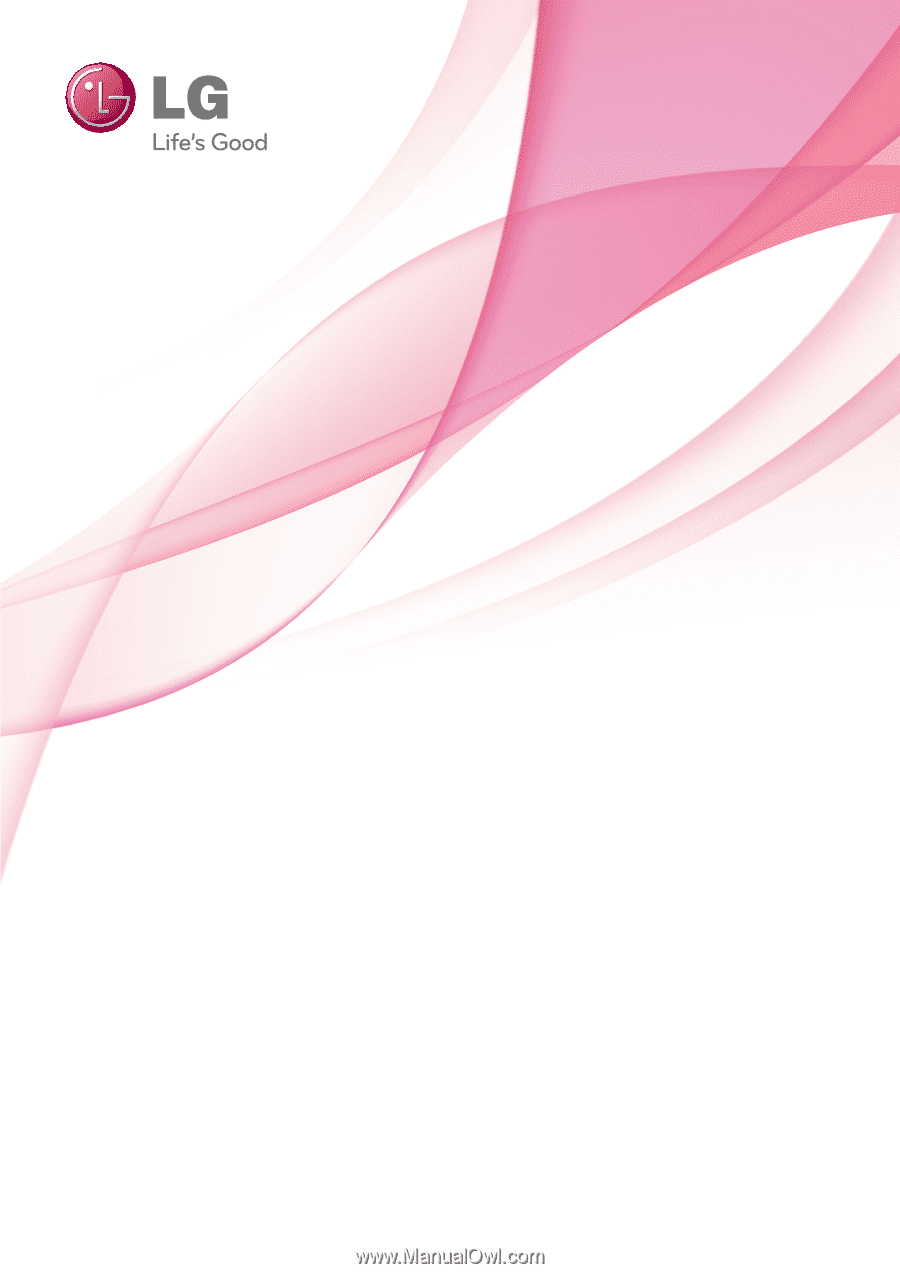
OWNER’S MANUAL
PLASMA TV
Please read this manual carefully before operating
your set and retain it for future reference.
www.lg.com
P/NO : SAC34173308(1106-REV03)
42PT200
50PT200
42PT350
50PT350
60PV250
50PV400
60PV400
50PV450
60PV450
42PT250U
50PT250U
50PV550U
60PV550U
42PT350C
50PT350C
50PV450C
60PV450C