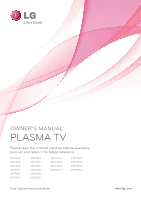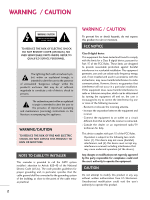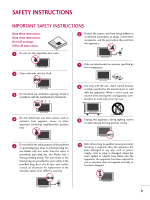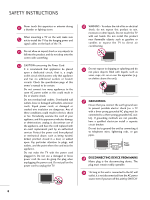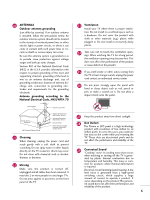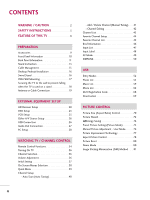LG 60PV450 Owner's Manual
LG 60PV450 Manual
 |
UPC - 719192579743
View all LG 60PV450 manuals
Add to My Manuals
Save this manual to your list of manuals |
LG 60PV450 manual content summary:
- LG 60PV450 | Owner's Manual - Page 1
OWNER'S MANUAL PLASMA TV Please read this manual carefully before operating your set and retain it for future reference. 42PT200 50PT200 42PT330 50PT330 42PT350 50PT350 50PV400 60PV400 50PV430 60PV430 50PV450 60PV450 42PT250U 50PT250U 50PV550U 60PV550U 42PT350C 50PT350C 50PV450C 60PV450C P/NO - LG 60PV450 | Owner's Manual - Page 2
(servicing) instructions in the literature accompanying the appliance. WARNING cause harmful interference to radio or television reception, which can be determined or an experienced radio/TV technician for help. This device complies with part 15 of the FCC LG Electronics. Unauthorized modification could void - LG 60PV450 | Owner's Manual - Page 3
accessories specified by the manufacturer. 3 Do not block any ventilation openings. Install in accordance with the manufacturer's instructions. 8 Use only with the cart, stand differ by country) 10 Refer all servicing to qualified service personnel. Servicing is required when the apparatus has - LG 60PV450 | Owner's Manual - Page 4
upon a dedicated circuit; that is, a single outlet circuit which powers only that appliance and has no additional outlets or branch circuits. Check the specification page of this owner's manual to be certain. Do not connect too many appliances to the same AC power outlet as this could result in fire - LG 60PV450 | Owner's Manual - Page 5
mast and supporting structure, TV or hear strange sounds, unplug the power cord contact an authorized service Plasma or LCD panel is a high technology product with resolution of two million to six million pixels. In a very few cases, you could see fine dots on the screen while you'reviewing the TV - LG 60PV450 | Owner's Manual - Page 6
DVD Setup 23 VCR Setup 25 Other A/V Source Setup 26 USB Connection 26 Audio Out Connection 27 PC Setup 28 WATCHING TV / CHANNEL CONTROL Remote Control Functions 34 Turning On TV 36 Channel Selection 36 Volume Adjustment 36 Initial Setting 37 On-Screen Menus Selection 38 Quick Menu 39 - LG 60PV450 | Owner's Manual - Page 7
On/Off Time Setting 98 Sleep Timer Setting 99 PARENTAL CONTROL / RATINGS Set Password & Lock System 100 Channel Blocking 103 Movie & TV Rating 104 Downloadable Rating 109 External Input Blocking 110 Key lock 111 APPENDIX Troubleshooting 112 Maintenance 114 Product Specifications 114 IR - LG 60PV450 | Owner's Manual - Page 8
to help keep dialogue audible when background noise swells. Displays HDTV programs in full 1920 x 1080p resolution for a more detailed picture. View videos and photos and listen to music on your TV through USB 2.0 ('videos' dependent on model). Manufactured under license from Dolby Laboratories - LG 60PV450 | Owner's Manual - Page 9
the dealer where you purchased the TV. The accessories included may differ from the images below. PREPARATION Owner's Manual Protection Cover and Tape CD Manual (Refer to P.14) Power Cord (For 42/50PT200, 42/50PT330, 42/50PT350, 42/50PT350C, 42/50PT250U, 50PV400, (For 60PV400, 60PV430 - LG 60PV450 | Owner's Manual - Page 10
INFORMATION s Image shown may differ from your TV. ENTER VOL CH Intelligent Sensor Adjusts picture according to the surrounding conditions. Power/Standby Indicator Illuminates red in standby mode. The LED is off while the TV remains on. Remote Control Sensor HOME ENTER VOL CH POWER INPUT - LG 60PV450 | Owner's Manual - Page 11
shown may differ from your TV. VIDEO L/MONO AUDIO R HDMI IN 3 SERVICE ONLY R HDMI IN 3 USB IN (For 42/50PT250U, 42/50PT350, 42/50PT350C, 50/60PV450, 50/60PV450C, 50/60PV550U) (For 42/50PT200, 42/50PT330, 50/60PV400, 50/60PV430) R 9 10 1 1 VIDEO L/MONO AUDIO R 7 7 11 AV IN 2 AV IN - LG 60PV450 | Owner's Manual - Page 12
for audio. 7 AV (Audio/Video) IN Analog composite connection. Supports standard definition video only (480i). 8 ANTENNA/CABLE IN Connect over-the air signals to this jack. Connect cable signals to this jack. 9 USB IN Used for viewing photos, waching movies and listening to MP3s. 10 SERVICE ONLY - LG 60PV450 | Owner's Manual - Page 13
PREPARATION STAND INSTRUCTION s Image shown may differ from your TV. Installation 1 Carefully place the TV screen side down on a cushioned surface to protect the screen from damage. 2 Assemble the parts of the Stand Body with the Stand Base of the TV. Stand Body x 3 M5x24 (For 60PV400, 60PV430, - LG 60PV450 | Owner's Manual - Page 14
4 M4x28 (For 60PV400, 60PV430, 60PV450, 60PV450C, 60PV550U) M4x26 (For 42/50PT200, 42/50PT330, 42/50PT350, 42/50PT350C, 42/50PT250U, 50PV400, 50PV430, 50PV450, 50PV450C, 50PV550U) 3 Detach the stand from TV. 4 After removing the stand, install the included PROTECTION COVER over the hole for the - LG 60PV450 | Owner's Manual - Page 15
cable from being removed by accident. 2 Gather and bind the cables with the cable holder. POWER CORD HOLDER CABLE HOLDER CAUTION G Do not move the TV by holding the cable holder and power cord holder, as the cable holders may break, and injuries and damage to the - LG 60PV450 | Owner's Manual - Page 16
PREPARATION DESKTOP PEDESTAL INSTALLATION s Image shown may differ from your TV. For proper ventilation, allow a clearance of 4 inches on type of heat source. SWIVEL STAND s This feature is not available for all models. After installing the TV, you can adjust the TV manually to the left or right - LG 60PV450 | Owner's Manual - Page 17
mount kit, a detailed installation manual and all parts necessary for assembly are provided. G Do not use screws longer then the standard dimension, as they may cause damage to the inside to the TV. G For wall mounts that do not comply with the VESA standard screw specifications, the length of the - LG 60PV450 | Owner's Manual - Page 18
TV IS USED ON A STAND s You should purchase necessary components to prevent the TV from tipping over (when not using a wall mount). s Image shown may differ from your TV. We recommend that you set up the TV and large enough to support the size and weight of the TV. G To use the TV safely, make sure - LG 60PV450 | Owner's Manual - Page 19
the antenna. RF Coaxial Wire (75 Ω) ANTENNA /CABLE IN I To improve the picture quality in a poor signal area, please purchase a signal amplifier and install properly. I If the antenna needs to be split for two TV's, install a 2-Way Signal Splitter. I If the antenna is not installed properly - LG 60PV450 | Owner's Manual - Page 20
owner's manual for the digital set-top box. operation) s Select the Component1 input source on the TV using the INPUT button on the remote control. s If connected to COMPONENT IN 2 input, select the Component2 input source on the TV. 1 2 O IN /DVI) REMOTE CONTROL IN AV IN 1 VIDEO /MONO AUDIO - LG 60PV450 | Owner's Manual - Page 21
jack on the TV. 2 No separate audio connection is necessary. HDMI supports both audio and video. 2. How to use I Turn on the digital set-top box. (Refer to the owner's manual for the digital set-top box.) I Select the HDMI1, 2, or 3 input source on the TV using the INPUT button on the remote control - LG 60PV450 | Owner's Manual - Page 22
. (Refer to the owner's manual for the digital set-top box.) I Select the HDMI1 or 2 input source on the TV using the INPUT button on the remote control. ! NOTE G A DVI to HDMI cable or adapter is required for this connection. DVI doesn't support audio, so a separate audio connection is necessary - LG 60PV450 | Owner's Manual - Page 23
, select the Component2 input source on the TV. I Refer to the DVD player's manual for operating instructions. DIO IN B/DVI) REMOTE CONTROL IN AV IN 1 VIDEO /MONO AUDIO 2 L R 1 VIDEO AUDIO A COMPONENT IN Component Input ports To get better picture quality, connect a DVD player to the - LG 60PV450 | Owner's Manual - Page 24
HDMI IN 3 jack on the TV. 2 No separate audio connection is necessary. HDMI supports both audio and video. 2. How to use I Select the HDMI1, 2, or 3 input source on the TV using the INPUT button on the remote control. I Refer to the DVD player's manual for operating instructions. HDMI-DVD OUTPUT - LG 60PV450 | Owner's Manual - Page 25
Match the jack colors (Video = yellow, Audio Left = white, and Audio Right = red) 2. How to use I Insert a video tape into the VCR and press PLAY on the VCR. (Refer to the VCR owner's manual.) I Select the A V 1 input source on the TV using the INPUT button on the remote control. I If connected to - LG 60PV450 | Owner's Manual - Page 26
1 input source on the TV. I Operate the corresponding external equipment. USB IN Camcorder Video Game Set VIDEO L R 1 EXTERNAL EQUIPMENT SETUP VIDEO L/MONO AUDIO R HDMI IN 3 AV IN 2 VIDEO L/MONO AUDIO R HDMI IN 3 USB IN USB CONNECTION - For 42/50PT350, 42/50PT350C, 50/60PV450, 50/60PV450C - LG 60PV450 | Owner's Manual - Page 27
other end of the optical cable to the digital audio input on the audio equipment. 3 Set the "TV Speaker option - Off" in the AUDIO menu. (G p.88) See the external audio equipment instruction manual for operation. OPTICAL DIGITAL AUDIO OUT AUDIO (RGB/DVI) RS-232C IN RGB(PC) 2 1 1 HDMII/DVI - LG 60PV450 | Owner's Manual - Page 28
. I Select the RGB-PC input source on the TV using the INPUT button on the remote control. OPTICAL DIGITAL AUDIO OUT AUDIO IN (RGB/DVI) REMOTE CONTROL IN VIDEO 2 2 1 VIDEO COMPONEN 1 RS-232C IN (CONTROL & SERVICE) RGB IN (PC) 2 1 AUDIO RGB OUTPUT DVI to HDMI Connection 1. How to connect - LG 60PV450 | Owner's Manual - Page 29
to another resolution, change the refresh rate to another rate or adjust the brightness and contrast on the PICTURE menu until the picture is clear. resolution settings may not allow the image to be positioned on the screen properly. Supported Display Specifications (RGB-PC, HDMI-PC) Resolution - LG 60PV450 | Owner's Manual - Page 30
EXTERNAL EQUIPMENT SETUP EXTERNAL EQUIPMENT SETUP Screen Setup for PC mode Selecting Resolution You can choose the resolution in RGB-PC mode. The Position, Phase, and Size can also be adjusted. PICTURE Move E • Contrast 90 • Brightness 50 • H Sharpness 60 • V Sharpness 60 • Color 60 • - LG 60PV450 | Owner's Manual - Page 31
and minimizes image instability. After adjustment, if the image is still not correct, try using the manual settings or a different resolution or refresh rate on the PC. PICTURE Move E • Contrast 90 • Brightness 50 • H Sharpness 60 • V Sharpness 60 • Color 60 • Tint 0R • Expert Control - LG 60PV450 | Owner's Manual - Page 32
are still trembling, adjust the picture phase manually. This feature operates only in RGB-PC mode. PICTURE Move E • Contrast 90 • Brightness 50 • H Sharpness 60 • V Sharpness 60 • Color 60 • Tint 0R • Expert Control • Reset Screen (RGB-PC) Enter G Screen Resolution Auto config. Move - LG 60PV450 | Owner's Manual - Page 33
• Color 60 • Tint 0R • Expert Control • Reset Screen (RGB-PC) Enter G 1 Home 2 ENTER 3 ENTER 4 ENTER 5 ENTER Select PICTURE. Select Screen (RGB-PC). Select Reset. Select Y e s. Screen Move Prev. Resolution Auto config. Position Size Initialize Settings. Yes No Phase Reset G 33 - LG 60PV450 | Owner's Manual - Page 34
Model) ENERGY SAVING Adjusts the Energy Saving. AV MODE Toggles through preset Video and Audio modes. G p.49 INPUT Rotates through inputs. Also switches the TV on from standby. G p.47 TV Select the remote operating mode: TV NUMBER button - (DASH) Used to enter a program number for multiple program - LG 60PV450 | Owner's Manual - Page 35
WATCHING TV / CHANNEL CONTROL VOLUME UP Adjusts the volume. /DOWN FAV/MARK Scroll through the programmed Favorite channels. G p.45 Select the input to apply the Picture Wizard setting. Use to mark or unmark a photo/music/movie. RATIO Changes the aspect ratio. MUTE Switches the sound on or off. G p. - LG 60PV450 | Owner's Manual - Page 36
or press the POWER, INPUT, CH( or ), Number (0~9) button on the remote control. 2 Select the viewing source by using the INPUT button on the remote control. 3 When finished using the TV, press the POWER button on the remote control. The TV reverts to standby mode. ! NOTE G If you intend to be away - LG 60PV450 | Owner's Manual - Page 37
Use". We recommend setting the TV to "Home Use" mode for the best picture in your home environment. I "Store Demo" Mode is only intended for use in retail environments. Customers can adjust the "Picture menu - Picture mode" manually while inspecting the TV, but the TV will automatically return to - LG 60PV450 | Owner's Manual - Page 38
Use CHANNEL PICTURE AUDIO TIME OPTION LOCK INPUT USB TIME Clock Off Time : Off On Time : Off Sleep Timer : Off Move Enter WATCHING TV / CHANNEL CONTROL 38 LOCK Move Enter Lock System : Off Set Password Block Channel Movie Rating TV Rating-Children TV Rating-General Downloadable - LG 60PV450 | Owner's Manual - Page 39
is shown in this manual. Q.Menu (Quick Menu) is a menu of features which users might use frequently. Q.Menu Aspect Ratio Picture Mode Sound Mode Caption Multi Audio Sleep Timer CH Del/Add/Fav F 16:9 G Vivid Standard Off English Off Add Eject USB Eject Close For 42/50PT350, 42/50PT350C, 50 - LG 60PV450 | Owner's Manual - Page 40
Return to the previous menu. EXIT Return to TV viewing. s The TV will ask for a password if parental control has been activated (LOCK Menu). Use the password you set up in the LOCK Menu to allow a channel search. s When setting the Auto tuning or Manual tuning, the number of maximum channel you - LG 60PV450 | Owner's Manual - Page 41
Channel 2 DTV 2-1 Bad Normal Good Add Close s The TV will ask for a password if parental control has been activated (LOCK Menu). Use the password you set up in the LOCK Menu to allow a channel search. s When setting the Auto tuning or Manual tuning, the number of maximum channel you can store - LG 60PV450 | Owner's Manual - Page 42
CONTROL CHANNEL Auto Tuning Manual Tuning Channel Edit Move Enter 1 Home 2 ENTER Select CHANNEL. Select Channel Edit. 3 ENTER Select a channel. 4 Blue Add or delete the channel. 5 BACK Return to the previous menu. EXIT Return to TV viewing. 42 Ch.Change Move CH Move Page Previous - LG 60PV450 | Owner's Manual - Page 43
by displaying the channel list. This padlock is displayed when the channel is locked with parental control. Channel List 2-1 3-1 4-1 WATCHING TV / CHANNEL CONTROL Exit Displaying Channel List 1 LIST Display the Channel List. Selecting a channel in the channel list 1 Select a channel. 2 ENTER - LG 60PV450 | Owner's Manual - Page 44
in this manual. Favorite Channels are a convenient feature that lets you quickly select channels of your choice without waiting for the TV to select through all the in-between channels. Q.Menu Aspect Ratio Picture Mode Sound Mode Caption Multi Audio Sleep Timer CH Del/Add/Fav Eject USB 16:9 Vivid - LG 60PV450 | Owner's Manual - Page 45
WATCHING TV / CHANNEL CONTROL FAVORITE CHANNEL LIST Favorite List 2-1 3-1 4-1 Displaying the favorite channel list 1MARK FAV Display the Favorite Switch to the chosen channel number. Exit Paging through a favorite channel list 1 P CH A G E Turn the pages. 2 EXIT Return to TV viewing. 45 - LG 60PV450 | Owner's Manual - Page 46
audio signal in TV and HDMI input source. 4:3 16:9 480i 480p 720p 1080i 1080p The original aspect ratio of the video is 4:3 The original aspect ratio of the video is 16:9 (wide) The video resolution is 720x480i The video resolution is 720x480p The video resolution is 1280x720p The video resolution - LG 60PV450 | Owner's Manual - Page 47
HDMI1 RGB-PC ie) Disconnected inputs are inactive (grayed out) TV AV1 AV2 Component1 Component2 Select a desired input source (except T equipment. s Component: Select them to watch DVD or a Digital set-top box. s RGB-PC: Select it to view PC input. s H D M I: - LG 60PV450 | Owner's Manual - Page 48
/ CHANNEL CONTROL WATCHING TV / CHANNEL CONTROL INPUT LABEL This indicates which device is connected to which input port. OPTION Language Input Label SIMPLINK Key Lock Caption Demo Mode ISM Method Set ID Initial Setting Move Enter : On : Off : Off : Off : Normal : 1 : Home Use OPTION Move Enter - LG 60PV450 | Owner's Manual - Page 49
through preset Video and Audio settings. Off Game Cinema Sport WATCHING TV / CHANNEL CONTROL 1AV MODE Press the AV MODE button repeatedly to select the desired source. 2 ENTER s If you select "Cinema" in AV mode, Cinema will be selected both for "PICTURE menu - Picture Mode" and "AUDIO menu - LG 60PV450 | Owner's Manual - Page 50
CONTROL Simplink allows you to control and play other AV devices connected with HDMI cable without additional cables and settings. This TV may work with devices with HDMI-CEC support, but only devices with the logo are fully supported. SIMPLINK can be turned on and off in the user menus. WATCHING - LG 60PV450 | Owner's Manual - Page 51
an easy way to switch audio-out. s Sync Power on: When the equipment with Simplink function connected HDMI terminal starts to play, The TV will change automatically to turn on mode. (A device, which is connected to the TV through a HDMI cable but does not support SIMPLINK, does not provide this - LG 60PV450 | Owner's Manual - Page 52
't support USB HDD. I This TV supports JPG and MP3 files. When removing the USB device Select the Eject USB menu before removing the USB device. 1 Q.MENU Select 2 ENTER Eject USB. Select Eject. MI IN 3 USB IN USB 2 3 ENTER Select Photo List, Music List, or Movie List. (Movie List: For 42 - LG 60PV450 | Owner's Manual - Page 53
USB storage devices. The On Screen Display on your model may be slightly different. Supported photo file: *.JPG I You can play JPG files only. I Only baseline scan is supported marked photo files. 5 Usable USB memory. 1 6 Corresponding buttons on the remote control. PHOTO LIST Top Folder DriveA - LG 60PV450 | Owner's Manual - Page 54
DSC0001 1366x768 125KB Up Folder Page 1/1 No Marked Up Folder Photo X.Box 1366x768, 125KB DSC0001 DSC0002 DSC0003 DSC0004 View Mark All Delete Close USB Device Free Space 150MB Move PopUp Menu CH Move Page MARK Mark Exit When you select a file (not folder), this Popup menu is displayed - LG 60PV450 | Owner's Manual - Page 55
List view so that it fills the screen. More operations are available in full screen mode. PHOTO LIST Top Folder DriveA Page 1/1 No Marked DriveA USB Device Free Space 150MB 2 folder, 4 file(s) Up Folder Move PopUp Menu CH Move Page MARK Mark Exit PHOTO LIST DriveA DSC0001 1366x768 125KB Up - LG 60PV450 | Owner's Manual - Page 56
USB Set the BGM device and album in Option. G (Rotate): Rotate photos. I Rotates the photo 90°, 180°, 270°, 360° clockwise. G Delete: Delete photos. G H i d e: Hide the menu on the full-sized screen. I To see the menu again on the full-sized screen, press ENTER button to display. ! NOTE G This TV - LG 60PV450 | Owner's Manual - Page 57
Option Slide show BGM 1/17 Q.MENU Option Delete Hide Choose option Set photo view. Set video. Set audio. Exit USB 1 Q.MENU Show the Popup menu. 2 ENTER Select Set Photo View, Set Video, or Set Audio. G When you select the Set Photo View. I You cannot change Music Folder while BGM is playing - LG 60PV450 | Owner's Manual - Page 58
Reset Vivid 100 50 70 80 0 W C 0 W C Medium Prev. 1 ENTER 2 ENTER Show the Picture Mode. Make appropriate adjustments. G When you select the Set Audio. I APS mode is not supported in Set Video function. Set audio. Sound Mode Auto Volume Clear Voice ll Balance Cinema Off Off - LG 60PV450 | Owner's Manual - Page 59
USB storage device. This TV cannot play back copy-protected files. The On Screen Display on your model may be slightly different. Supported music 4 Total number of marked music files. 5 Usable USB memory. 1 6 Corresponding buttons on the remote control. MUSIC LIST MP3 Arirang 3 4 Page 1/1 - LG 60PV450 | Owner's Manual - Page 60
Title Up Folder Arirang Good Bye A 00:00 / 04:16 Up Folder USB Device Free Space 150MB Duration 3945 KB,128 Kbps Play Play with Photo Mark Show the Popup menu. 4 ENTER Select the desired Popup menu. 5 EXIT Return to TV viewing. G Play (During stop): Play the selected music file. Once a song - LG 60PV450 | Owner's Manual - Page 61
Folder USB Device Free Space 150MB Duration 04:12 05:30 Move PopUp Menu CH Move Page Q.MENU Option MARK Mark Exit Set audio. Sound stop the screen saver. G This TV can not play music files less than 16 Kbytes. G If you select "Off" for TV speaker, Set Audio features in choose options will not - LG 60PV450 | Owner's Manual - Page 62
name AVI mp4 DivX DAT MPG MPEG MPE VOB Maximum Video Codec Resolution Supported MPEG4 DivX 3.XX DivX 4.XX DivX 5.XX DivX 6.XX Xvid 1.00 Xvid 1.01 Xvid 1.02 Xvid 1.03 Xvid 1.10 Beta1/2 720X480 800X432 MPEG1 MPEG2 Frame Audio Codec AC3 • Bit rate range 32Kbps - 640Kbps • Sampling rate 32KHz - LG 60PV450 | Owner's Manual - Page 63
Total number of marked movie files. 5 Usable USB memory. 1 6 Corresponding buttons on the remote control. MOVIE LIST DriveA Butterfly 640x480, 707MB Up Exit ! NOTE G The video file and the subtitle file must be located in the same folder. G The name of the video file and the subtitle file must - LG 60PV450 | Owner's Manual - Page 64
Up Folder Butterfly B001 B002 640x480, 707MB B003 Up Folder B004 USB Device Free Space 150MB Duration 640x480, 707MB Play Mark All Delete Show the Popup menu. 4 ENTER Select the desired Popup menu. 5 EXIT Return to TV viewing G P l a y: Play the selected movie. DivX Play is executed while - LG 60PV450 | Owner's Manual - Page 65
USB Using the remote control You can adjust various method during movie play. FF / GG II P L A Y( Y(G) button to return to normal playback. ! NOTE G Use the ( / ) bottons to move to a specific frame forward or backward while playing a movie. (The ( / )bottons may not work properly for some files - LG 60PV450 | Owner's Manual - Page 66
Set video play. Set video. Set audio. Exit ! NOTE G If you select "Off" for TV speaker, Set Audio features in choose options will not work. 1 Q.MENU Show the Popup menu. 2 ENTER Select Set Video Play, Set Video, or Set Audio. USB G When you select the Set Video Play. Set video play. Picture - LG 60PV450 | Owner's Manual - Page 67
the Set Video. Set video. Picture Mode Contrast Brightness Sharpness Color Tint Color Temperature Noise Reduction Reset Standard 100 50 70 80 0 W C 0 W C Low Prev. 1 ENTER 2 ENTER Show the Picture Mode. Make appropriate adjustments. USB G When you select the Set Audio. Set audio - LG 60PV450 | Owner's Manual - Page 68
are playable. DivX files registered for another TV will not play. USB Photo List Music List Movie List DivX Reg. Code Deactivation Move Enter USB Photo List Music List Movie List DivX Reg. Code Deactivation Move Enter i DivX(R) Video On Demand Your registration code is : XXXXXXXXXX To learn more - LG 60PV450 | Owner's Manual - Page 69
DEACTIVATION - For 42/50PT250U, 50/60PV550U Delete the existing authentication information to receive a new DivX user authentication for TV. Once this function is executed, a DivX user authentication is required again to see DivX DRM files. USB Photo List Music List Movie List DivX Reg. Code - LG 60PV450 | Owner's Manual - Page 70
ratio is displayed on your TV. s RGB-PC input only supports 4:3 and 16:9 aspect ratio. Q.Menu Aspect Ratio Picture Mode Sound Mode Caption Multi Audio Sleep Timer CH Del/Add/Fav F 16:9 G Vivid Standard Off English Off Add Eject USB Eject Close 16:9 Cinema Zoom Just Scan Zoom Set By Program - LG 60PV450 | Owner's Manual - Page 71
shows the complete video. Notes: If there is noise on the edges of the original signal, it will be visible when Just Scan is activated. Just Scan operates only in DTV/CADTV/Component/HDMI-DTV/DVI-DTV (720p/1080i/1080p) input source. JUST SCAN Set By Program Selects the proper picture proportion to - LG 60PV450 | Owner's Manual - Page 72
PICTURE CONTROL PICTURE WIZARD - Except 42/50PT250U, 50/60PV550U This feature lets you adjust the picture quality of the original image. Use this to calibrate the screen quality by adjusting the Black and White Level etc. You can calibrate the screen quality by easily following each step. When - LG 60PV450 | Owner's Manual - Page 73
to the Recommended sample below. Low Recommended E • V Sharpness 50 E High Previous Next 9 ENTER Adjust V e r t i c a l S h a r p n e s s. PICTURE CONTROL i.e) Complete Select (an) input(s) to apply the settings. DTV TV AV1 AV2 Component1 Component2 RGB HDMI1 HDMI2 HDMI3 Warning: The - LG 60PV450 | Owner's Manual - Page 74
CONTROL ENERGY SAVING It reduces the TV's power consumption. You can increase the brightness of your screen by adjusting the Energy Saving level or by setting the Picture Mode. This feature is disabled in "Picture Mode-Cinema". PICTURE Move Aspect Ratio : 16:9 Picture Wizard Energy Saving : Off - LG 60PV450 | Owner's Manual - Page 75
are factory presets for picture settings available in the user menus. You can use a preset, change each setting manually. Q.Menu Aspect Ratio Picture Mode Sound Mode Caption Multi Audio Sleep Timer CH Del/Add/Fav 16:9 F Vivid G Standard Off English Off Add Eject USB Eject Close Vivid Expert2 - LG 60PV450 | Owner's Manual - Page 76
: Increase or decrease the gradient of the video signal. You may use Contrast when the bright part of picture is saturated. s Brightness: Adjusts the base level of the signal in the picture. You may use brightness when the dark part of the picture is saturated. s Sharpness: Adjusts the level of - LG 60PV450 | Owner's Manual - Page 77
calibrate the screen for each Picture Mode or set the video value according to the special video screen. You can set the video options differently for each input. To reset to the factory default screen after making adjustments to each video PICTURE CONTROL 1 Home 2 ENTER 3 ENTER Select PICTURE. - LG 60PV450 | Owner's Manual - Page 78
PICTURE CONTROL PICTURE CONTROL EXPERT PICTURE CONTROL Expert1 and Expert2 provide even more advanced picture settings for users. This may also be used be a professional to help optimize the TV performance in the environment the TV is in. PICTURE Move Enter Aspect Ratio : 16:9 Picture - LG 60PV450 | Owner's Manual - Page 79
the brightness of the screen. The picture is improved by making bright parts brighter and dark parts darker. s Adjusts screen colors so : AV (NTSC-M), HDMI or Component. Otherwise, 'Black level' is set to 'Auto'. s Makes video clips recorded in film look more natural by eliminating judder effect. s - LG 60PV450 | Owner's Manual - Page 80
Screen (RGB-PC) 1 Home 2 ENTER Select PICTURE. Select Reset. 3 ENTER Initialize the adjusted value. 4 EXIT Return to TV viewing. DEMO MODE Displays a slide show to explain the various features of this TV. This feature is disabled in "Initial Setting-Home Use". OPTION Language Input Label - LG 60PV450 | Owner's Manual - Page 81
: Home UsWe hite Wash PICTURE CONTROL 1 Home 2 ENTER Select OPTION. Select ISM Method. 3 ENTER 4 BACK Select Normal, Orbiter, Color Wash, or White Wash. Return to the previous menu. EXIT Return to TV viewing. s Normal: If image sticking is never a problem, ISM is not necessary - set to Normal - LG 60PV450 | Owner's Manual - Page 82
II : Off +3 Balance 0L R Sound Mode : Standard • Infinte Surround: Off • Treble 50 • Bass 50 • Reset TV Speaker : On AUDIO Auto Volume Clear Voice II Balance Sound Mode TV Speaker Move Enter : Off Off : Off +3 On 0L R : Standard • Infinte Surround: Off • Treble 50 • Bass - LG 60PV450 | Owner's Manual - Page 83
E E CLEAR VOICE II By differentiating the human sound range from others, it improves the sound quality of voices. AUDIO Auto Volume Clear Voice II Balance Sound Mode TV Speaker Move Enter : Off : Off +3 0L R : Standard • Infinte Surround: Off • Treble 50 • Bass 50 • Reset : On - LG 60PV450 | Owner's Manual - Page 84
MODE) Sound Mode lets you enjoy the best sound without any special adjustment as the TV sets the appropriate sound options based on the program content. Q.Menu Aspect Ratio Picture Mode Sound Mode Caption Multi Audio Sleep Timer CH Del/Add/Fav 16:9 Vivid F Standard G Off English Off Add Eject - LG 60PV450 | Owner's Manual - Page 85
E SOUND & LANGUAGE CONTROL E SOUND SETTING ADJUSTMENT - USER MODE Adjust the sound to suit your taste and room situations. AUDIO Auto Volume Clear Voice II Balance Sound Mode TV Speaker Move Enter : Off : Off +3 0L R : Standard • Infinte Surround: Off • Treble 50 • Bass 50 • Reset : - LG 60PV450 | Owner's Manual - Page 86
R Sound Mode : Standard • Infinite Surround: Off Infinite Surround Off • Treble 50 • Bass 50 Treble 50 • Reset Bass 50 TV Speaker : On Close E 1 Home 2 ENTER Select AUDIO. Select Infinite Surround. 3 ENTER Select O n or O f f. 4 BACK Return to the previous menu. EXIT Return to - LG 60PV450 | Owner's Manual - Page 87
E SOUND & LANGUAGE CONTROL E BALANCE Adjust the left/right sound of speaker to suit your taste and room situations. AUDIO Auto Volume Clear Voice II Balance Sound Mode TV Speaker Move Enter : Off : Off +3 0L R : Standard • Infinte Surround: Off • Treble 50 • Bass 50 • Reset : On - LG 60PV450 | Owner's Manual - Page 88
Volume : Off Clear Voice II : Off +3 Balance 0L R Sound Mode : Standard • Infinte Surround: Off • Treble 50 • Bass 50 • Reset TV Speaker : On AUDIO Move Enter Auto Volume : Off Clear Voice II : Off +3 Balance 0L R Sound Mode : Standard • Infinte Surround: Off • Treble 50 • Bass - LG 60PV450 | Owner's Manual - Page 89
of the selected Sound Mode return to the default factory settings. AUDIO Auto Volume Clear Voice II Balance Sound Mode TV Speaker Move Enter : Off : Off +3 0L R : Standard • Infinte Surround: Off • Treble 50 • Bass 50 • Reset : On AUDIO Move Enter Auto Volume : Off Clear Voice II - LG 60PV450 | Owner's Manual - Page 90
used if the broadcast is only in Mono. Q.Menu Aspect Ratio Picture Mode Sound Mode Caption Multi Audio Sleep Timer CH Del/Add/Fav 16:9 Vivid Standard Off F English G Off Add Eject USB Eject Close Analog TV 1 Q.MENU Select S A P. 2 Select M o n o, Stereo, or S A P. 3 EXIT Return to - LG 60PV450 | Owner's Manual - Page 91
: Off : Off : Normal : 1 : Home Use OPTION Language Input Label SIMPLINK Key Lock Caption Demo Mode ISM Method Set ID Initial Setting Move Enter Menu : On Audio : Off : Off : Off : Normal : 1 : Home Use English English Close E SOUND & LANGUAGE CONTROL E 1 Home 2 ENTER 3 ENTER Select - LG 60PV450 | Owner's Manual - Page 92
Normal : 1 : Home Use OPTION Language Input Label SIMPLINK Key Lock Caption Demo Mode ISM Method Set ID Initial Setting Move Enter Menu : On Audio : Off : Off : Off : Normal : 1 : Home Use English English Close E E language. 5 BACK Return to the previous menu. EXIT Return to TV viewing. 92 - LG 60PV450 | Owner's Manual - Page 93
Setting Move Enter : On : Off : CC1 F : Off : Normal Mode On G CC1 : 1 : Home Use Digital Option Close s When selecting O f f, Sub-menus for Analog, DTV, and Digital Option become disabled. s CAPTION The term for the words that scroll across the bottom of the TV screen; usually the audio - LG 60PV450 | Owner's Manual - Page 94
1-6 . Return to the previous menu. EXIT Return to TV viewing. OPTION Language Input Label SIMPLINK Key Lock Caption Demo Mode ISM Method Set ID Initial Setting Move Enter : On : Off : CC1 F : Off On G : Normal Mode Service 1 : 1 : Home Use Digital Option Close SOUND & LANGUAGE CONTROL - LG 60PV450 | Owner's Manual - Page 95
is provided at the bottom of the screen, use it to see the caption language. Return to the previous menu. EXIT Return to TV viewing. s S i z e: Set the word size. s F o n t: Select a typeface for the text. s Text Color: Choose a color for the text. s Text Opacity: Specify the opacity for the text - LG 60PV450 | Owner's Manual - Page 96
includes information for the current time provided by the broadcasting station. Set the clock manually if the current time is set incorrectly by the auto clock function. TIME Clock Off Time : observes Daylight Saving time). Return to the previous menu. EXIT Return to TV viewing. TIME SETTING 96 - LG 60PV450 | Owner's Manual - Page 97
Month, Date, Hour, or Minutes option. 5 Set the Year, Month, Date, Hour, or Minutes option. 6 BACK Return to the previous menu. EXIT Return to TV viewing. TIME Clock Off Time : Off On Time : Off Sleep Timer : Off Move Enter F Year Month Date Hour Minute Manual G 2008 2 21 2 AM 10 Time - LG 60PV450 | Owner's Manual - Page 98
On time. 3 ENTER Select Repeat. 4 Select O f f, O n c e, Daily, M o n .~F r i ., Mon.~Sat ., Weekend, or Sunday. 5 Select and set Hour or Minute. 6 BACK Return to the previous menu. EXIT Return to TV viewing. s To cancel On/Off Time function, select O f f. s Only for On Time function 1 ENTER - LG 60PV450 | Owner's Manual - Page 99
The Sleep Time turns the TV off at the preset time. Note that this setting is cleared when the TV is turned off. Q.Menu Aspect Ratio Picture Mode Sound Mode Caption Multi Audio Sleep Timer CH Del/Add/Fav Eject USB 16:9 Vivid Standard Off English F Off G Add Eject Close 1 Q.MENU Select Sleep - LG 60PV450 | Owner's Manual - Page 100
-for-TV movies : s TV-G (General audience) s TV-PG (Parental guidance suggested) s TV-14 (Parents strongly cautioned) s TV-MA (Mature audience only) s TV-Y (All children) s TV-Y7 (Children 7 years older) SET PASSWORD & LOCK SYSTEM Setting up Your Password Set up blocking schemes to block specific - LG 60PV450 | Owner's Manual - Page 101
. 4 ENTER Select O n or O f f. 5 BACK Return to the previous menu. EXIT Return to TV viewing. LOCK Move Enter Lock System Set Password : On Off On Block Channel Movie Rating TV Rating-Children TV Rating-General Downloadable Rating Input Block s When you select O n, the Lock System is - LG 60PV450 | Owner's Manual - Page 102
-General Downloadable Rating Input Block LOCK Move Enter Lock System : Off Set Password Block Channel Movie Rating New * * * * Confirm * * * * TV Rating-Children TV Rating-General Close Downloadable Rating Input Block 1 Home ENTER Select L O C K. 21 2 3 456 789 0 3 Input the password - LG 60PV450 | Owner's Manual - Page 103
do not want to watch or that you do not want your children to watch. LOCK Move Enter Lock System : Off Set Password Block Channel Movie Rating TV Rating-Children TV Rating-General Downloadable Rating Input Block Ch.Change Move CH Move Page 1 Home ENTER Select L O C K. 2 123 456 789 - LG 60PV450 | Owner's Manual - Page 104
PG-13, R, NC-17, X, or Blocking Off. Return to the previous menu. EXIT Return to TV viewing. LOCK Move Lock System : Off Set Password Block Channel Movie Rating TV Rating-Children TV Rating-General Downloadable Rating Input Block Enter Blocking off : Permits all programs G PG PG-13 R NC - LG 60PV450 | Owner's Manual - Page 105
Depending on model Prevents children from watching certain children's TV programs, according to the ratings limit set. The children rating does not apply to other TV programs. Unless you block certain TV programs intended for mature audiences in the TV Rating - sub menu, your children can view those - LG 60PV450 | Owner's Manual - Page 106
Move Enter Lock System : Off Set Password Block Channel Movie Rating TV Rating-Children TV Rating-General Downloadable Rating Input Block LOCK Move Enter Lock System : Off Set Password Block Channel Movie Rating TV Rating-Children TV Rating-General Downloadable Rating Input Block - LG 60PV450 | Owner's Manual - Page 107
Blocking Off. 5 BACK Return to the previous menu. EXIT Return to TV viewing. LOCK Move Enter Lock System : Off Blocking off programs : Permits all Set Password E Block Channel C TV Rating-English C8+ TV Rating-French G Downloadable Rating PG Input Block 14+ 18+ Blocking Off - LG 60PV450 | Owner's Manual - Page 108
system. LOCK Move Enter Lock System : Off Set Password Block Channel TV Rating-English TV Rating-French Downloadable Rating Input Block LOCK Move Enter Lock System : Off Set Password Block Channel TV Rating-English TV Rating-French Downloadable Rating Input Block Blocking off - LG 60PV450 | Owner's Manual - Page 109
: Off Set Password Block Channel Movie Rating TV Rating-Children TV Rating-General Downloadable Rating Input Block Humor Sport Cruelty Language Sadness Genre Age E Close E s Based on rating table, your TV's OSD (On Screen Display) may differ slightly from what is shown in this manual - LG 60PV450 | Owner's Manual - Page 110
/ RATINGS EXTERNAL INPUT BLOCKING Enables you to block an input. LOCK Move Enter Lock System : Off Set Password Block Channel Movie Rating TV Rating-Children TV Rating-General Downloadable Rating Input Block 1 Home ENTER Select L O C K. 2 123 456 789 0 3 Input the password. Select - LG 60PV450 | Owner's Manual - Page 111
so that it can only be used with the remote control. This feature can be used to prevent unauthorized viewing by locking out the front panel controls. This TV is programmed to remember which option it was last set to even if you turn the TV off. OPTION Language Input Label SIMPLINK Key Lock - LG 60PV450 | Owner's Manual - Page 112
for all models. Power is suddenly turned off s Is the sleep timer set? s Check the power control settings. Power interrupted. s TV will be automatically turned off, in case of no signal for 15 minutes. Video Problems No picture &No sound s Check whether the product is turned on. s Try another - LG 60PV450 | Owner's Manual - Page 113
file is playing normally on a PC. (Check whether thefile is damaged.) s Check whether the resolution is supported. s Check whether the video/audio codec is supported. s Check whether the frame rate is supported. s Check whether the file is playing normally on a PC. (Check whether thefile is damaged - LG 60PV450 | Owner's Manual - Page 114
your TV dormant for a long time (such as a vacation), it's a good idea to unplug the power cord to protect against possible damage from lightning or power surges. APPENDIX PRODUCT SPECIFICATIONS MODEL Dimensions (Width x Height x Depth) With stand Without stand Weight With stand Without stand - LG 60PV450 | Owner's Manual - Page 115
Without stand Current Value / Power consumption Power requirement Television System Program Coverage External Antenna Impedance Environment condition Operating Temperature Operating Humidity Storage Temperature Storage Humidity 42PT330 (42PT330-UB) 42PT350 (42PT350-UD) 42PT350C (42PT350C-UD - LG 60PV450 | Owner's Manual - Page 116
APPENDIX IR CODES (This feature is not available for all models.) 1. How to Connect I Connect your wired remote control to the Remote Control port on the TV. 2. Remote Control IR Codes I Output waveform Single pulse, modulated with 37.917KHz signal at 455KHz Tc Carrier frequency FCAR = 1/TC = - LG 60PV450 | Owner's Manual - Page 117
61 BLUE 8E FF GG Remote control Button Remote control Button 8F Rew FF Remote control Button 0F TV Remote control Button 5B EXIT Remote control Button B1 Stop A Remote control Button B0 Play G Remote control Button Note Discrete IR Code (TV Input Selection) Discrete IR Code - LG 60PV450 | Owner's Manual - Page 118
device (such as a computer or an A/V control system) to control the TV's functions externally. I Note: RS-232C on this unit is intended to be used with third party RS-232C control hardware and software. The instructions below are provided to help with programming software or to test functionality - LG 60PV450 | Owner's Manual - Page 119
: Off : Off : Off : Normal : 1 : Home Use 1 HMoEmNeU Select OPTION. 2 ENTER Select Set ID. 3 ENTER 4 BACK Choose the desired TV ID number. The adjustment range of Set ID is 1~ 99. Return to the previous menu. EXIT Return to TV viewing. RXD TXD GND DTR DSR RTS CTS 3-Wire Configurations (Not - LG 60PV450 | Owner's Manual - Page 120
k 12. OSD Select k a 00 - 01 13. Remote Control b (G p.121) Lock Mode k c (G p.121 supported function Data3: Wait more time * In this model, TV will not send the status during the standby mode. * Data Format [Command 2] : Use as command. [Set ID] : Use the small character, if set - LG 60PV450 | Owner's Manual - Page 121
ID][ ][Data][Cr] Data 00: Screen mute off (Picture on), Video-Out Mute Off Data 01: Screen mute on (Picture off) Data 10: Video-Out Mute On Acknowledgement [d][ ][Set ID][ ][OK/NG][Data][x] * In case of Video-Out mute on only, TV will display On Screen Display(OSD). But, In case of Screen Mute On - LG 60PV450 | Owner's Manual - Page 122
If you're not using the remote control and front panel controls on the TV, use this mode. When main power is on/off, remote control lock is released. 14. Treble (Command: k r) To adjust treble. You can also adjust treble in the AUDIO menu. Transmission [k][r][ ][Set ID][ ][Data][Cr] Data Min: 00 - LG 60PV450 | Owner's Manual - Page 123
Data 05: 7 Main/Sub Picture 6 Two/One Part Channel 5 Using Physical 4 Channel Reserved 3 2 1 0 Step 0 Main 1 Sub 0 Two 1 One 0 Use x 0 0 0 0 IR remote key code. Transmission [m][c][ ][Set ID][ ][Data][Cr] G p.117. Acknowledgement [c][ ][Set ID][ ][OK/NG][Data][x] * 4th bit: Set to - LG 60PV450 | Owner's Manual - Page 124
The model and serial number of the TV is located on the back and one side of the TV. Record it below should you ever need service. MODEL SERIAL
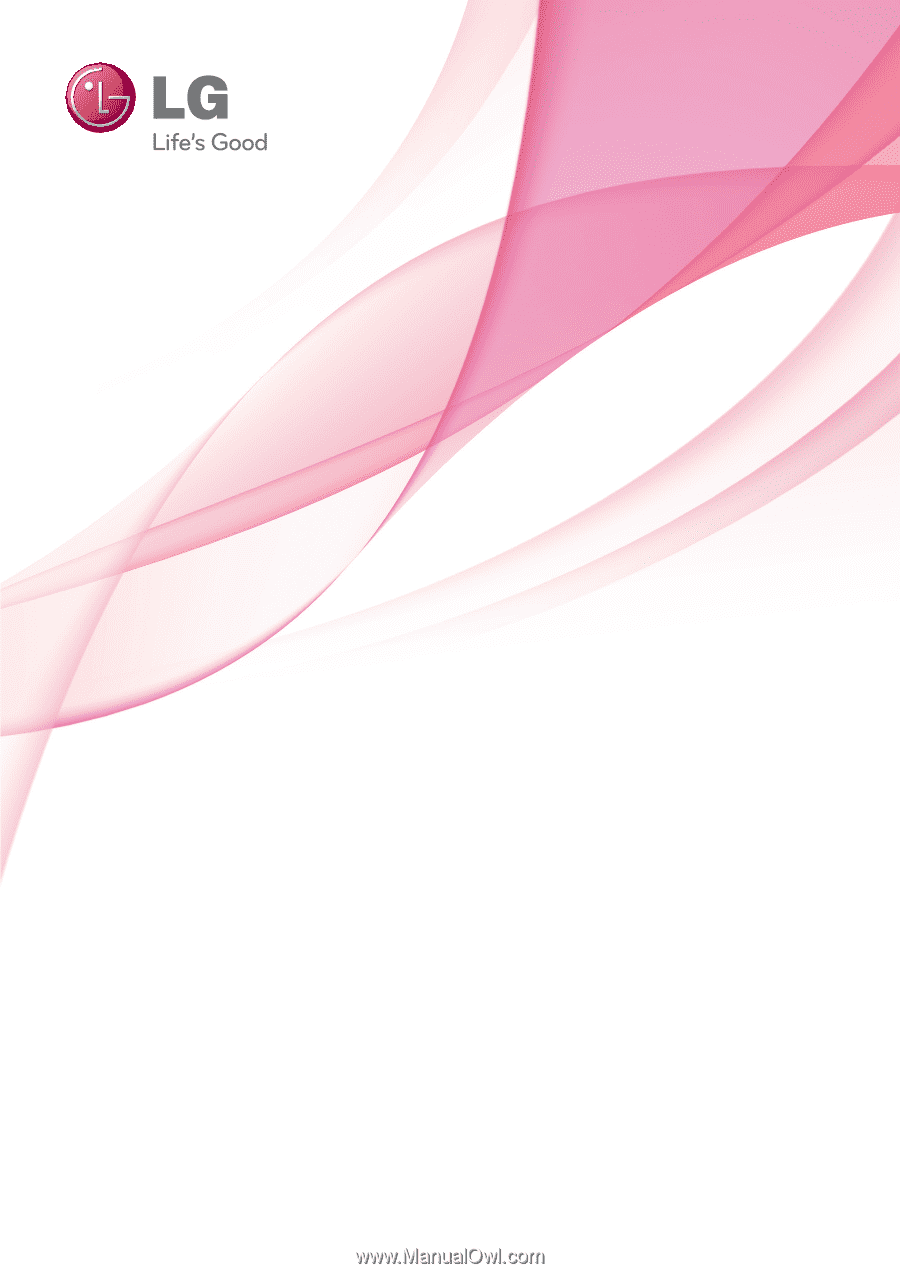
OWNER’S MANUAL
PLASMA TV
Please read this manual carefully before operating
your set and retain it for future reference.
P/NO : SAC34173308 (1102-REV01)
www.lg.com
42PT200
50PT200
42PT330
50PT330
42PT350
50PT350
50PV400
60PV400
50PV430
60PV430
50PV450
60PV450
42PT250U
50PT250U
50PV550U
60PV550U
42PT350C
50PT350C
50PV450C
60PV450C