LG 75TR3DJ-B Owners Manual
LG 75TR3DJ-B Manual
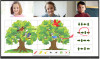 |
View all LG 75TR3DJ-B manuals
Add to My Manuals
Save this manual to your list of manuals |
LG 75TR3DJ-B manual content summary:
- LG 75TR3DJ-B | Owners Manual - Page 1
LG Digital Signage (MONITOR SIGNAGE) Please read this manual carefully before operating your set and retain it for future reference. 65TR3DJ-B 75TR3DJ-B 86TR3DJ-B 65TR3DJ-I 75TR3DJ-I 86TR3DJ-I 65TR3DJ-E 75TR3DJ-E 86TR3DJ-E www.lg.com Copyright © 2021 - LG 75TR3DJ-B | Owners Manual - Page 2
Buttons 15 --Installing on a Wall 16 REMOTE CONTROL 18 MAKING CONNECTIONS 20 --Connecting to a PC 20 --External Device Connection 20 --Using the Input List 22 TROUBLESHOOTING 23 PRODUCT SPECIFICATIONS....... 27 LICENSES 31 - LG 75TR3DJ-B | Owners Manual - Page 3
ENGLISH 3 Warning: This equipment is compliant with Class A of CISPR 32. In a residential environment this equipment may cause radio interference. SAFETY PRECAUTIONS The safety precautions are intended to prevent unexpected danger or harm by helping the user to use the product safely and for its - LG 75TR3DJ-B | Owners Manual - Page 4
by the national standards. If the power cable is faulty in any way, please contact the manufacturer or the nearest authorized service center for a replacement. •• Operate the display only from a power source(i.e. voltage) indicated in the product specification. -- Otherwise the product can be - LG 75TR3DJ-B | Owners Manual - Page 5
ENGLISH 5 •• If water or any foreign substance goes inside the product, disconnect the power cord immediately and contact the service center. -- Otherwise, this may cause a fire or electric shock due to damage to the product. •• Keep the power cord or AC adapter away from any - LG 75TR3DJ-B | Owners Manual - Page 6
Kg (220.4 lbs)) -- If use the damaged product again, contact the service center because it can cause electric shock or fire. •• Do not hold it upside down while holding only the stand. (It is for stand supported models only.) -- This may cause stand warping, panel damage and other types - LG 75TR3DJ-B | Owners Manual - Page 7
screen. -- It can cause injury to human, problem to product and damage the display. •• Do wind and earthquake. -- You must refer to the manual provided. •• Prevent Children from climbing or hanging on product and unplug the power cord and contact the service center. -- If you continue to use without - LG 75TR3DJ-B | Owners Manual - Page 8
's picture quality, life cycle, and appearance. Please check with service engineer before installing. Please do not install the product in places •• Install the product on a flat and stable place that is large enough to support the product. -- If the product is dropped, you may be injured or the - LG 75TR3DJ-B | Owners Manual - Page 9
dust, it can cause fire or product damage. •• When you need to clean the inside of the product, you must contact the service center. -- Otherwise, cleaning without support may cause a fire, electric shock, or damage to the product. •• When cleaning the product, unplug the power cord and wipe gently - LG 75TR3DJ-B | Owners Manual - Page 10
. Switch it off immediately, unplug it from the power outlet and contact the service center. -- Otherwise, the product may cause fire or electric shock. •• Do impact on the product or screen. -- It can cause injury to human, problem to product and damage the screen. •• If you can smell smoke or other - LG 75TR3DJ-B | Owners Manual - Page 11
use without taking proper measures, electrical shock or fire can occur. Contact the service center. •• Keep small accessories out of the reach of children. -- If at the product or screen. -- It can cause injury to human, problem to product and damage the screen. •• All the power sources must be - LG 75TR3DJ-B | Owners Manual - Page 12
ENGLISH 12 Precautions for Using the Remote control WARNING •• Avoid places with high humidity. -- It may cause electrical shock or damage the product. •• Do not expose batteries to excessive heat, such as direct sunlight, open fireplace, and electric heaters. -- It may cause fire and you may be - LG 75TR3DJ-B | Owners Manual - Page 13
ENGLISH 13 Precautions for Experiencing Image Retention •• Displaying a still image for a prolonged period of time may cause damage to the screen, resulting in image retention. Most third-party products have the same issue. The resulting damage is not covered by the product warranty. -- Use a - LG 75TR3DJ-B | Owners Manual - Page 14
components. NOTE •• The accessories provided with your product may vary depending on the model or region. •• Product specifications or contents in this manual may be changed without prior notice due to upgrade of product functions. •• The warranty will not cover any damage caused by using the - LG 75TR3DJ-B | Owners Manual - Page 15
ENGLISH 15 Parts and Buttons The image may be different according to the model. Power Turns the power on or off. - LG 75TR3DJ-B | Owners Manual - Page 16
, allow a clearance of 100 mm (3.9 inches) on each side and from the wall. Detailed installation instructions are available from your dealer, see the optional Tilt Wall Mounting Bracket Installation and Setup Guide. ENGLISH 100 mm 100 mm (3.9 inches) 100 mm 100 mm 100 mm To install your monitor - LG 75TR3DJ-B | Owners Manual - Page 17
or injuries caused by misuse or use of improper accessories are not covered by the warranty. NOTE •• The wall mount kit includes the installation guide and all necessary parts. •• The wall mounting bracket is optional. You can obtain additional accessories from your local dealer. •• The length of - LG 75TR3DJ-B | Owners Manual - Page 18
the buttons on the remote control. Please read this manual carefully to use the monitor correctly. To install batteries control sensor on the monitor. •• Some features of the remote control may not be supported in certain models. •• The product's internal and external batteries should not be exposed - LG 75TR3DJ-B | Owners Manual - Page 19
ENGLISH 19 Turns on or off the whole screen. (Built-in computer) Works the same way as the Backspace key. Navigation Buttons Scrolls through menus or options. Selects menus or options and confirms your input. Turns the note feature on. Allows you to move back one step in the user interaction - LG 75TR3DJ-B | Owners Manual - Page 20
you want to connect. For more information about external device connections, see the user manual provided with each device. Connecting to a PC Some of the cables are not provided. This monitor supports the * feature. * : a feature that enables a PC to recognize devices attached by the user - LG 75TR3DJ-B | Owners Manual - Page 21
USB: A 8.3 mm (0.3 inches) ; B 16 mm (0.6 inches) •• If you cannot hear any sound in HDMI mode please check your PC settings. Some PCs require you to manually change the default audio output to HDMI. •• You may experience compatibility issues if you use HDMI-PC mode. •• Make sure the power cable is - LG 75TR3DJ-B | Owners Manual - Page 22
ENGLISH 22 Using the Input List • • * The PC input is only enabled when a computer is connected. - LG 75TR3DJ-B | Owners Manual - Page 23
23 ENGLISH TROUBLESHOOTING »»Each model may have different points to check. »»For if the driver for the graphics card is installed. -- Check if the function is supported by referring to the graphics card user manual. Issues Related to Screen (Video) •• A message saying 'No signal' or ' - LG 75TR3DJ-B | Owners Manual - Page 24
ENGLISH 24 Issues Related to Screen (Color) •• Screen has poor color resolution (16 colors). -- Use PC settings to set the color to 24 bits (True Color) or above. •• Screen color is unstable or mono-colored. -- Check the connection status of the signal cable. Or, re-insert the PC graphics card. •• - LG 75TR3DJ-B | Owners Manual - Page 25
ENGLISH 25 I have a problem with touch response. •• Touch does not respond. -- This respond. -- The content played (e.g. Flash Player, Paint, etc.) may not support Multi-touch points. Make sure that you use a content that supports Multi-touch point. -- Remove the USB cable and connect it again in - LG 75TR3DJ-B | Owners Manual - Page 26
changing images but may occur when using a fixed image for an extended period of time. Therefore, it is recommended that you use the instructions below to decrease the likelihood of image sticking occurring when using a fixed image. It is recommended that you change the screen at least once - LG 75TR3DJ-B | Owners Manual - Page 27
60 Hz HDMI1/ HDMI2/ HDMI3: 3840 x 2160 @ 60 Hz -- This may not be supported on some OS or graphic card types. VGA: 1920 x 1080 @ 60 Hz HDMI1/ HDMI2/ HDMI3: 3840 x 2160 @ 60 Hz -- This may not be supported on some OS or graphic card types. HDMI1/ HDMI2/ HDMI3: 30 kHz ~ 135 kHz - LG 75TR3DJ-B | Owners Manual - Page 28
28 ENGLISH LCD Panel Power Pixel Pitch Rated Voltage Power Consumption 65TR3DJ-B 65TR3DJ-I 65TR3DJ-E 0.372 mm (H) x 0.372 mm (V) AC 100-240 V~ 50/60 Hz 3.0 A On Mode: 300 W (Max) Stand By Mode: ≤ 0.5 W Dimensions (Width x Height x Depth)/ Weight 1489 mm x 897 mm x 87 mm/ 38.75 kg (58.6 inches - LG 75TR3DJ-B | Owners Manual - Page 29
VGA (PC) Support mode Resolution 640 x 480 800 x 600 1024 x 768 1280 x 768 1280 x 960 1280 x 1024 1366 x 768 1440 x 900 1680 x 1050 1920 x 1080 Horizontal frequency (kHz) - LG 75TR3DJ-B | Owners Manual - Page 30
30 ENGLISH HDMI/ OPS Support Mode Resolution 720(1440) x 480i/60 Hz 480p/59 Hz 480p/60 Hz 576i/50 Hz 576p/50 Hz 720p/60 Hz 1080i/60 Hz - LG 75TR3DJ-B | Owners Manual - Page 31
ENGLISH 31 LICENSES Supported licenses may differ by model. For more information of the licenses, visit www.lg.com. The terms HDMI, HDMI High-Definition Multimedia Interface, and the HDMI Logo are trademarks or registered trademarks of HDMI Licensing Administrator, Inc. - LG 75TR3DJ-B | Owners Manual - Page 32
serial number of the product are located on the back and on one side of the product. Record them below in case you ever need service. MODEL SERIAL NO. Temporary noise is normal when powering ON or OFF this device. - LG 75TR3DJ-B | Owners Manual - Page 33
USER GUIDE LG Digital Signage (MONITOR SIGNAGE) Please read this manual carefully before operating your set and retain it for future reference. Android 8.0 www.lg.com - LG 75TR3DJ-B | Owners Manual - Page 34
25 --[Device 25 --[Personal 26 --[System 26 BROWSER 26 [KEEPER 27 TOUCH MENU 29 CLOUD DRIVE 29 SCREEN SHARE PRO MANUAL.. 30 --Software Introduction 30 --Installations 30 Operating Environment Server Installation Client Download & Installation --Server Introduction 33 Permission Mode Screen - LG 75TR3DJ-B | Owners Manual - Page 35
ENGLISH 3 [General Setting] Detail Setting Menu MEDIA SPEC 59 --Movie 59 --Photo 62 CONTROLLING MULTIPLE PRODUCTS 63 --Command Reference List 63 --Transmission/Reception Protocol 64 To obtain the source code under GPL, LGPL, MPL, and other open source licenses, that is contained in this - LG 75TR3DJ-B | Owners Manual - Page 36
ENGLISH 4 INTRODUCTION OS is an application operating system for intelligent tablet computers. You can instantly access the Launcher interface by opening the machine, as shown in Fig. 1-1. Figure 1-1 Launcher interface Click the button on the bottom right to access the apps, as shown in Fig. 1-2. - LG 75TR3DJ-B | Owners Manual - Page 37
ENGLISH 5 SIDEBAR •• Click the button with or on sidebar of both sides to call it out. For example, Fig. 2-1 is shown how to call out the sidebar on the right side. The functions of the sidebar include the Back Key, Home Key, Recent Tasks, Quick Note, Annotation Tools, Screen Freezing, and Small - LG 75TR3DJ-B | Owners Manual - Page 38
ENGLISH 6 Quick Note Click to open Note. You can write, erase, select objects, etc. For details, please see "3 Note". Annotation Tools Click to pop out the annotation tools as shown in Fig. 2-5-1. The tool includes such functions as annotation, gesture erasing, screenshot, and exit. When the quick - LG 75TR3DJ-B | Owners Manual - Page 39
ENGLISH 7 Small Tools Click to pop out the tool choice box, including spotlight, count down, stop watch, and air class. Spotlight •• Click the icon to open the spotlight, as shown in Fig. 2-7-1-1. The spotlight can be used to make audience focus their attention on the location you need to emphasize - LG 75TR3DJ-B | Owners Manual - Page 40
8 [CountDown] •• Click the button to pop out the countdown small tool, as shown in Fig. 2-7-2-1. •• Click the [START] button to start the count down, as shown in Fig. 2-7-2-2. •• Click [PAUSE] to pause the count down. Click the [RESET] button to reset the count down to the initial status. ENGLISH - LG 75TR3DJ-B | Owners Manual - Page 41
ENGLISH 9 Air Class •• Click and enter the class. After students scan the QR code to join the class, a teacher clicks [ENTER THE CLASS]. •• Please make sure you are in the same LAN with the IFP. Fig 2-7-4-1 QR code Fig 2-7-4-2 Menu bar Voter&Judge Click the button or button, and the answer bar - LG 75TR3DJ-B | Owners Manual - Page 42
ENGLISH 10 Fig 2-7-4-1-1 Voter Answers statistics: Click [Finish] to finish answering questions, and you can access the answers statistics page. Fig 2-7-4-1-3 Answers statistics Choose the right answer(s), and calculate the accuracy. - LG 75TR3DJ-B | Owners Manual - Page 43
ENGLISH 11 Fig 2-7-4-1-4 Answers statistics Explain: Click the [Explain] button on the answers statistics to access the teaching page. Users can view the question explanation while checking the answers situation. Fig 2-7-4-1-5 [Explain] - LG 75TR3DJ-B | Owners Manual - Page 44
12 Responder Click the button to access the responder part. Students can responder by pressing the [OK] key. ENGLISH Selector Fig 2-7-4-2-1 Responder Click the Fig 2-7-4-2-1 Selector button to choose students to answer the questions. - LG 75TR3DJ-B | Owners Manual - Page 45
ENGLISH 13 Message After activating the message, students can publish the message comments on the mobile phone. The message comments are updated on the tablet computer in real time. Fig 2-7-4-4-1 Message [Manager] Click the [Manager] button to pop out the QR code, for ease of students in the class - LG 75TR3DJ-B | Owners Manual - Page 46
ENGLISH 14 Touch Menu Click to access the Touch Menu. Fig 2-8-1 [General Setting] NOTE Click to open the Note, as shown in Fig. 3-1. Fig 3-1 Note - LG 75TR3DJ-B | Owners Manual - Page 47
ENGLISH 15 Menu Click to pop out the menu as shown in Fig. 3-1-1. The menu provides background switch and saving options for users. Fig 3-1-1 Start menu •• [New] Click the •• [Open] Click the •• [Save] Click the •• [Import] Click the •• [Export] Click the button to create a whiteboard file. - LG 75TR3DJ-B | Owners Manual - Page 48
16 •• [Cloud Storage] Click the button to export and upload the current file to Google Drive and OneDrive. •• [Background] Click to switch the current page background color, which is dark green by default. Click any color to switch the page background color to the color you select. •• [Brightness - LG 75TR3DJ-B | Owners Manual - Page 49
ENGLISH 17 Selection •• Click the button to perform selection operation on the objects of the page. By drawing any close figure or clicking the object on the interface, you can move or zoom in or out the object you select, as shown in Fig. 3-3-1. •• Separation of hand and SmartPen: When the toolbar - LG 75TR3DJ-B | Owners Manual - Page 50
ENGLISH 18 Pen Click the pen button to pop out the pen setting window. After setting the handwriting size and color, the handwriting will appear on the place you need to write when you slide. Fig 3-4-1 Pen setting •• Pen: Including pencil and a row of brushes. Pencil is set by default. •• - LG 75TR3DJ-B | Owners Manual - Page 51
ENGLISH 19 Roaming Click to select the roaming mode. You can move the whole screen with sliding Drawing Board Click the button to call out the drawing board, as shown in Fig. 3-8-1. Fig 3-8-1 Drawing board interface •• Pen: Pencil is selected by default, including pencil, writing brush, a row of - LG 75TR3DJ-B | Owners Manual - Page 52
ENGLISH 20 Previous Page Click the button to return to the previous page. If the current page is the first page, then you cannot click this button. Pagination Click pagination to load the thumbnail of all pages. You can also directly click the thumbnail to display. Next Page When the current - LG 75TR3DJ-B | Owners Manual - Page 53
. •• [Media]: Click Media to browse the stored videos. Formats like .avi, .mp4, .vob, .mkv, .mov, .mpeg are supported. •• Search: In the input box on the right upper corner of the interface, enter the resource name you want to search, and click to search - LG 75TR3DJ-B | Owners Manual - Page 54
ENGLISH 22 •• Selecting all: By clicking the button, you can select all resources under the current directory. Fig 4-2-2 Selecting all interface •• Cancelling selecting: Click to cancel all resources that have been selected currently. •• Creating: Click to create new folders under the current - LG 75TR3DJ-B | Owners Manual - Page 55
ENGLISH 23 •• Copying: When the resource is selected, the copy button will appear. Click to copy the currently selected resource. •• Cutting: When the resource is selected, the cutting button will appear. Click to cut the currently selected resource. •• Deleting: Click to delete the selected - LG 75TR3DJ-B | Owners Manual - Page 56
ENGLISH 24 Tile: Click to display the resources in the form of icon. The resources are displayed in the form of icon by default, as shown in Fig. 4-3-2. Fig 4-3-2 Tile display List: Click to switch to display the resources in the form of detailed information, as shown in Fig. 4-3-3. Fig 4-3-3 List - LG 75TR3DJ-B | Owners Manual - Page 57
whether to enable the network, and view the network, including the MAC address, IP address, mask, and gateway. * Wi-Fi Direct and Bluetooth are not supported. [Device] Display: setting wallpaper, and Pixel shift. - LG 75TR3DJ-B | Owners Manual - Page 58
ENGLISH 26 [Personal] •• Security: All the CA certificates you have trusted. •• Language & Input: Setting language and input method. •• Startup and shutdown: Set Startup channel, Standby after startup •• Input Setting: Path renaming. •• Other Setting: Setting the Slide Toolbar and FloatBar; setting - LG 75TR3DJ-B | Owners Manual - Page 59
checking on the intelligent tablet computer. ENGLISH Fig 8-1 [Keeper] •• [One Key Optimize]: Click one key. to optimize memory, clean the disk garbage and check hardware problem in •• [Memory Clean]: Click to optimize the memory. Fig 8-2 [Memory Clean] - LG 75TR3DJ-B | Owners Manual - Page 60
ENGLISH 28 •• [Garbage Clean]: Click to clean the disk garbage. Fig 8-2 Garbage Clean •• Version information: Click to view the system version information of the machine. •• Exit: Click to exit the [Keeper] and return to the main interface. - LG 75TR3DJ-B | Owners Manual - Page 61
ENGLISH 29 TOUCH MENU Click the button, or Finger sliding upwards from the bottom of the screen to access the Touch Menu. Fig 9-1 [General Setting] •• PC: Select the PC input. •• Android: Select the Android input. •• HDMI: Select the HDMI input. •• VGA: Select the VGA input. •• AV: Select the AV - LG 75TR3DJ-B | Owners Manual - Page 62
screen on IFP via the camera on devices. Installations Operating Environment •• Server (also called "receiver") -- Android 5.0 or later designed by the manual provider •• Client (also called "sender") -- Android 5.0 or later -- iOS 8.0 or later -- Windows 7/8/10 -- MacOS 10.10 or later -- Chrome OS - LG 75TR3DJ-B | Owners Manual - Page 63
, click the icon on the desktop. Enter the main interface. ENGLISH Picture 2-3-1 Server Main Interface For Android, iOS, windows and MacOS clients, instructions are as follows. •• Scan the QR code with mobile devices or enter the address in your PC web browser to download APK (application kit - LG 75TR3DJ-B | Owners Manual - Page 64
ENGLISH 32 •• Install the app on your mobile devices. Enter the interface. Picture2-3-3 Installation Completed •• Enter the code on receiver and start sharing screens. - LG 75TR3DJ-B | Owners Manual - Page 65
ENGLISH 33 Server Introduction After installing server application, follow the user guide to connect devices to IFP. Picture 3-1-1 Server Interface 1 Download client application either by scanning QR code or 2 Entering address in web browser. 3 Make sure client - LG 75TR3DJ-B | Owners Manual - Page 66
ENGLISH 34 Permission Mode Click [Switch mode] in [Menu] column. Picture 3-1-2 [Menu] Switch mode by clicking the button. Please activate software before using switching to master mode. Picture 3-1-3 [Switch mode] - LG 75TR3DJ-B | Owners Manual - Page 67
ENGLISH 35 When choosing master mode, you will be reminded that all connected devices would be disconnected. Picture 3-1-4 Switch Mode Reminder After switching to master mode, you will see an added column for devices on the interface. Picture 3-1-5 Master Mode Interface In master mode, all clients - LG 75TR3DJ-B | Owners Manual - Page 68
ENGLISH 36 1 Requests could show in a pop-up window. Click [Accept] to approve or [Reject] to disapprove devices. Picture 3-1-6 Request Pop-up Window Picture 3-1-7 Click [Accept] or [Reject] 2 Click devices column to see requests. Choose to accept or to reject them. Picture 3-1-8 Devices List - LG 75TR3DJ-B | Owners Manual - Page 69
ENGLISH 37 3 After accepted by server, client devices could start screen share by either operating on client devices or clicking on IFP. Also, server could end screen share anytime. Picture 3-1-9 Devices Status Screen Share from Server All connected devices would be listed in column. Click to - LG 75TR3DJ-B | Owners Manual - Page 70
ENGLISH 38 Picture 3-2-2 Authorize Devices Reminder Server Activation 1 Click [Activation] in [Menu] column. Picture 3-3-1 [Activation] - LG 75TR3DJ-B | Owners Manual - Page 71
ENGLISH 39 2 Enter activation interface, input code, then click [Activation]. Picture 3-3-2 Input Code Screen Splits Four devices could share screen at the same time. Picture 3-4-1 Screen Share Split Click +/- to zoom in/out; click X to exit screen share. - LG 75TR3DJ-B | Owners Manual - Page 72
ENGLISH 40 Files Demonstration Supports Power Point Slides, Keynote etc. Picture 3-5-2 Playback, Annotations & Full Screen Mode include media (audio & video) upload, photo upload, camera, remote and desktop. The following instructions are in the case of iOS mobile devices. * Tips: The software only - LG 75TR3DJ-B | Owners Manual - Page 73
ENGLISH 41 Start up Click to enter the interface as follows. Picture 4-1-1-1 Connection Interface Enter the code on IFP to connect devices and enter the interface as follows. Picture 4-1-1-2 Main Interface - LG 75TR3DJ-B | Owners Manual - Page 74
ENGLISH 42 After authorized by server, there would be a new column in client interface, where the authorized device could see requests from other devices and to accept or reject requests. Picture 4-1-1-3 Interface after Authorized Picture 4-1-1-4 Click to Accept/Reject - LG 75TR3DJ-B | Owners Manual - Page 75
43 Screen Share Click [Start] button to start screen mirroring. ENGLISH Picture 4-1-2-1 Mobile Device Screen Share Interface Audio/Video Upload Click to upload audio/video. Picture 4-1-3-1 Audio/Video Upload •• Click the preview image of audio/video to play it on IFP. •• Click to switch from - LG 75TR3DJ-B | Owners Manual - Page 76
44 Photo Upload Click to upload photos. ENGLISH Picture 4-1-4-1 Photo Upload Interface •• Click the preview image of photo to play it on IFP. •• Click to switch from defaulted camera photo preview to other albums. •• Click to switch from defaulted preview image display to details display. - LG 75TR3DJ-B | Owners Manual - Page 77
Click to start mirroring files on IFP. •• Remote control. After accepted by server, client devices would enter remote mode automatically as follows. Instruction for this please see 4-1-7 Remote. ENGLISH Picture 4-1-5-2 Remote Mode Camera Click to enter camera mode, click so that you can cast - LG 75TR3DJ-B | Owners Manual - Page 78
46 Remote Click to enter remote-touch mode interface. ENGLISH Picture 4-1-7-1 Remote-touch Mode Interface •• [Switch mode]: Remote includes touchpad mode and motion mode. Click , choose [Switch mode], swipe to choose your desired mode. Picture 4-1-7-2 [Switch mode] Picture 4-1-7-3 Swipe to - LG 75TR3DJ-B | Owners Manual - Page 79
ENGLISH 47 •• Touchpad mode: As is shown in picture 4-1-7-1, users can remotely control IFP by clicking on the touchpad. Two buttons are available. Click [Left] to simulate the mouse left-click button; click [Back] to simulate the mouse right-click button. Move with one finger on touchpad and the - LG 75TR3DJ-B | Owners Manual - Page 80
synchronization mode. In this mode, users can view IFP screen and remotely control IFP via mobile devices. Picture 4-1-8-1 Desktop Synchronization Mode Supported touchpad gestures are as follows: •• One click to simulate mouse left-click button; long press to simulate mouse right-click button - LG 75TR3DJ-B | Owners Manual - Page 81
ENGLISH Disconnection Click to enter disconnection interface. Click interface. 49 to disconnect client devices and go back to main Picture 4-1-9-1 Disconnection PC Device Operation Windows, Chrome OS and MacOS have similar interface and operations. The followings are in the case of Mac. 1 Startup - LG 75TR3DJ-B | Owners Manual - Page 82
50 2 Enter code to connect with IFP. As is shown in picture 4-2-2, PC device is ready for mirroring. ENGLISH 3 Click Picture 4-2-2 PC Client Ready for Mirroring to enter mirroring mode. Make adjustment if needed. Picture 4-2-3 PC Client Device Mirroring Successfully •• Stop mirroring. Click so - LG 75TR3DJ-B | Owners Manual - Page 83
ENGLISH 51 Advanced Connection Code Apart from six pure digits, there is also a "digits+letters" connection code mode. Locate it in settings. Click to switch to advanced code mode. Picture 5-1-1 Menu-Settings Picture 5-1-2 Advanced Code Mode - LG 75TR3DJ-B | Owners Manual - Page 84
ENGLISH 52 Picture 5-1-3 Switch Connection Code Mode Reminder Picture 5-1-4 Advanced Code Mode-Server - LG 75TR3DJ-B | Owners Manual - Page 85
53 ENGLISH •• To make sure of the operation of Screen Share Pro under different network situation, we have advanced connection code. Adjust the settings on client devices, input new code after switching to advanced mode. Step1 Step2 Step3 - LG 75TR3DJ-B | Owners Manual - Page 86
54 Setting Menu [General Setting] ENGLISH •• Press button on remote control or via touch A method to call up [General Setting] menu. •• Press button on remote control to select the channel you need. •• Press the button on remote control or directly click with touch pen to confirm selected input - LG 75TR3DJ-B | Owners Manual - Page 87
55 [Audio] ENGLISH •• Press button on remote control to select [Audio] setting menu. •• Press button on remote control or directly click with touch pen to select the option. •• Press on remote control to enter adjustment mode, and press pen to adjust each option. Press / to exit adjustment. - LG 75TR3DJ-B | Owners Manual - Page 88
56 [Screen] ENGLISH •• Press •• Press •• Press •• Press button on remote control to select [Screen] setting menu. on remote control or directly click with touch pen to select the option. on remote control or directly click with touch pen to enter the selected mode. on remote control or click - LG 75TR3DJ-B | Owners Manual - Page 89
57 [Display] ENGLISH •• Press button on remote control to select [Display] setting menu. •• Press button on remote control or directly click with touch pen to select the option. •• Press on remote control to enter adjustment mode, and press pen to adjust each option. Press / to exit adjustment. - LG 75TR3DJ-B | Owners Manual - Page 90
58 [Adjust] ENGLISH •• Press button on remote control to select [Adjust] setting menu. •• Press button on remote control or directly click with touch pen to select the option. •• Press on remote control to enter adjustment mode, and press button or directly click with touch pen to adjust each - LG 75TR3DJ-B | Owners Manual - Page 91
59 MEDIA SPEC ENGLISH Movie File Extensions .3g2 .3gp .avi .flv .f4v .mkv .mov .mp4 .VOB .mpg/.mpeg Video H.263 H.264 H.263 Mpeg-4 H.263 H.264 Mpeg-1 Mpeg-2 Mpeg-4 Mjpeg H.263 VP6 H.264 H.264 H.264 H.265 Vc-1 H.264 H.265 MPEG-4 MJPEG H.264 H.265 MPEG-4 MPEG-2 H.264 MPEG-1 MPEG-2 Codec Audio AAC - LG 75TR3DJ-B | Owners Manual - Page 92
60 ENGLISH File Extensions Video Codec Audio Maximum transmit ratio .ts H.264 GAAC, Mpeg1/2 Spec: Max Resolution: 3840 x 2160 30 Fps, 160 Mbps H.265 Layer3 Spec: Max Resolution: 3840 x 2160 60 Fps, 160 Mbps MPEG-2 Spec: Max Resolution: 1920 x 1088 30 Fps, 80 Mbps MPEG-4 Spec: Max - LG 75TR3DJ-B | Owners Manual - Page 93
61 ENGLISH Audio File Format Audio Codec Supported range .aac AAC AAC Sample Rate: 8K~96 KHz Bit Rate: 24K~576 Kbps .ape Monkey's Monkey's Audio Sample Rate: Max 48 KHz Audio Bit - LG 75TR3DJ-B | Owners Manual - Page 94
ENGLISH 62 Photo File .bmp .gif .jpeg/jpg .png Format BMP GIF JPEG PNG Supported range Max Resolution: 8000 × 8000 Min Resolution: 4 x 4 Max Resolution: 8000 × 8000 Min Resolution: 4 x 4 Max Resolution: 8000 × 8000 Min Resolution: 4 x 4 Max Resolution: 8000 × 8000 Min Resolution: 4 x 4 - LG 75TR3DJ-B | Owners Manual - Page 95
63 CONTROLLING MULTIPLE PRODUCTS ENGLISH Command Reference List 01 Power 02 Treble 03 Bass 04 Balance 05 Contrast 06 Brightness 07 Sharpness 08 Sound Mode 09 Volume 10 Mute 11 Video Source 12 Aspect Ratio 13 Language 14 Picture Mode 15 Hue 16 Backlight 17 Color Temp 18 Remote Control 19 IR - LG 75TR3DJ-B | Owners Manual - Page 96
ENGLISH 64 Transmission/Reception Protocol Transmission (Start)(Set ID)(Type)(Command)(Data)(Cr) * (Start): This is a commend to start the RS-232C control and starts with 0 x 3A. * (Set ID): This is to select the set to be controlled, and the Set ID is fixed to 01 (30 31). * (Type): The command is - LG 75TR3DJ-B | Owners Manual - Page 97
01. Power (Command: 30) Controls the power on/off status of the monitor. Transmission (3A)(30 31)(Type)(30)(Data)(0D) Data 000(30 30 30): Backlight Off 001(30 30 31): Backlight On 002(30 30 32): Power Off 003(30 30 33): Power On 02. Treble (Command: 31) Adjust the sound treble. Transmission (3A)(30 - LG 75TR3DJ-B | Owners Manual - Page 98
ENGLISH 66 11. Video Source (Command: 3A) Select a video source. Transmission (3A)(30 31)(Type)(3A)(Data)(0D) Data 000 (30 30 30): VGA 001 (30 30 31): HDMI1 002 (30 30 32): HDMI2 021 (30 32 31): HDMI3 101 (31 30 31): Android 103 (31 30 33): Slot PC 12. Aspect Ratio (Command: 3B) Adjust the aspect - LG 75TR3DJ-B | Owners Manual - Page 99
ENGLISH 67 18. Remote control command (Command: 41) Send a key code for the IR remote control. Transmission (3A)(30 31)(Type)(41)(Data)(0D) Data 000 (30 30 30): Vol+ 001 (30 30 31): Vol010 (30 31 30): Up 011 (30 31 31): Down 012 (30 31 32): Left 013 (30 31 33): Right 014 (30 31 34): OK 020 (30 32 - LG 75TR3DJ-B | Owners Manual - Page 100

OWNER’S MANUAL
LG Digital Signage
(MONITOR SIGNAGE)
65TR3DJ-B
75TR3DJ-B
86TR3DJ-B
65TR3DJ-I
75TR3DJ-I
86TR3DJ-I
65TR3DJ-E
75TR3DJ-E
86TR3DJ-E
www.lg.com
Copyright © 2021 LG Electronics Inc. All Rights Reserved.
Please read this manual carefully before operating your set and retain it for
future reference.









