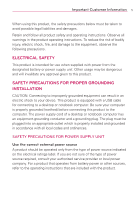LG AS680 Owners Manual - English
LG AS680 Manual
 |
View all LG AS680 manuals
Add to My Manuals
Save this manual to your list of manuals |
LG AS680 manual content summary:
- LG AS680 | Owners Manual - English - Page 1
LG-AS680 P/NO : MFL67362001 (1.0) H - LG AS680 | Owners Manual - English - Page 2
Copyright ©2011 LG Electronics, Inc. All rights reserved. LG and the LG logo are registered trademarks of LG Group and its related entities. All other trademarks are the property of their respective owners. - LG AS680 | Owners Manual - English - Page 3
electric shock to your device. This product is equipped with a USB cable for connecting to a desktop or notebook computer. Be sure your authorized service provider or local power company. For a product that operates from battery power or other sources, refer to the operating instructions that are - LG AS680 | Owners Manual - English - Page 4
lead to short circuit during operation. ● The phone should be only connected to products that bear the USB-IF logo or have completed the USB-IF compliance program. ● Do not use a battery that appears damaged, deformed, or discolored, or one that has any rust on its casing, overheats, or emits a foul - LG AS680 | Owners Manual - English - Page 5
phone or battery. If the phone or battery is dropped, especially on a hard surface, and the user suspects damage, take it to a service center for inspection. ● If the battery to an aircraft's navigation system and its communications network, using this device's phone function on board an airplane - LG AS680 | Owners Manual - English - Page 6
the product should be turned off and the user should obey all signs and instructions. Sparks in such areas could cause an explosion or fire resulting in bodily injury or even death. Users are advised not to use the equipment at refueling points such as service or gas stations, and are reminded of the - LG AS680 | Owners Manual - English - Page 7
manufacturer-approved accessories, or accessories that do not contain any metal. ● Use of non-original manufacturer-approved accessories may violate obtaining this information. Turn your phone OFF in health care facilities when any regulations posted in these areas instruct you to do so. Hospitals - LG AS680 | Owners Manual - English - Page 8
equipment, users are advised that for satisfactory operation of operate at a higher power level than needed. Avoiding contact with the antenna area when the phone is IN USE optimizes the antenna performance and the battery life. HAC This phone service provider or the manufacturer of this phone for - LG AS680 | Owners Manual - English - Page 9
137 Safety 138 FAQ ...161 LIMITED WARRANTY STATEMENT 173 Where to find the LG Optimus™ 2 user manual PC PDF version: http://www.lgusa.com/Optimus2/mobileuserguide Mobile HTML version: http://www.Lg.com/us/mobile-phone/Optimus2/userguide.html NOTE You can access the HTML version from your Browser - LG AS680 | Owners Manual - English - Page 10
-95 Adapted for PCS Frequency Band CDMA2000 1xRTT Air Interface Network TIA/EIA/IS-634 TIA/EIA/IS-651 TIA/EIA/IS-41-C TIA/EIA/IS-124 MAS-BS PCSC-RS Intersystem Operations Non-Signaling Data Communications Service TIA/EIA/IS-96-B TIA/EIA/IS-637 TIA/EIA/IS-657 IS-801 TIA - LG AS680 | Owners Manual - English - Page 11
may not cause harmful interference, and (2) this device and its accessories must accept any interference received, including interference that causes undesired operation. Any changes or modifications not expressly approved in this user guide could void your warranty for this equipment. Use only the - LG AS680 | Owners Manual - English - Page 12
. (2) This device & its accessories must accept any interference received, including interference that may cause undesired operation Part 15.21 statement Changes or modifications that are not expressly approved by the manufacturer could void the user's authority to operate the equipment. Part 15.105 - LG AS680 | Owners Manual - English - Page 13
are not accidentally activated during a call. NOTES ● Do not block the sensor or near sensor to avoid problems with the touch operations. ● The use of a film cover produced by manufacturers other than LG can cause a disturbance in touch operation, the display, etc. 3. Quick Keys - Phone Key Opens - LG AS680 | Owners Manual - English - Page 14
Search Key Opens the Quick Search BoxTM from the Home screen to search the phone and the web. 9. Touchscreen Displays all the information needed to operate your phone, such as applications, call status, date, time, signal status, and battery strength. 10. Earpiece Lets you hear callers and automated - LG AS680 | Owners Manual - English - Page 15
. 13. Back Cover Encloses the battery compartment. Side View Volume Keys Accessory/ Charger Port Camera Key 14. Volume Keys Allow you to adjust the ringer, media volumes, or the incall volume during a call. 15. Accessory/Charger Port Allows you to connect the phone charger, USB cable, or other - LG AS680 | Owners Manual - English - Page 16
corner of the screen. 1 Use the fingertip cutout at the bottom of the phone to remove the back cover. 2 Align the battery contacts with the terminals in the battery compartment and push the battery down until it clicks into place. 3 Place the battery cover over the battery compartment, then press - LG AS680 | Owners Manual - English - Page 17
The Basics 15 Inserting a microSD card Turn the power off. Remove the battery cover (as demonstrated in the previous instructions). Locate the microSD card slot at the right edge of the phone (microSD is inscribed near the slot opening). Position the microSD card with the label side facing up and - LG AS680 | Owners Manual - English - Page 18
into the phone's Accessory/ Charger Port. NOTE Make sure the 'B' side is facing toward you when inserting the USB cable into the phone. Charging with USB You can use your computer to charge your phone. To be able to charge with the USB cable, you need to have the necessary USB drivers installed on - LG AS680 | Owners Manual - English - Page 19
power. Information on this screen allows you to identify downloaded applications you may want to turn off when not being used, so you can get the most out of your battery power. 㻌 # Touch the Apps Key > Settings > About phone > Battery use. The screen will display battery usage time. Either how - LG AS680 | Owners Manual - English - Page 20
help you create one. NOTE This phone supports several applications and services. It is recommended that you purchase a data plan that meets your needs. Contact your service provider for details. 1. Press and hold the Power/Lock Key on the top edge of your phone to turn it on. 2. Touch the Android - LG AS680 | Owners Manual - English - Page 21
OK to confirm that you want to turn off the phone. To unlock the phone If you don't use the phone for a while, the screen and backlight will shut off to conserve battery power. To unlock the phone: 1. Press the Power/Lock Key . Your Lock Screen will appear. 2. Slide the Unlock icon to the right to - LG AS680 | Owners Manual - English - Page 22
various accounts. Simply follow the on-screen instructions to complete the initial setup of your wireless device. To set up your device, follow the steps below: 1. Touch the Android to begin the Setup Wizard. If you want to change the language, touch Change language and select the desired language - LG AS680 | Owners Manual - English - Page 23
download applications from Android Market; to back up your settings to Google servers; and to take advantage of other Google services on your phone have special instructions on how Android Market. ● When you sign in, you're prompted to enter your username and password, using the on-screen keyboard. - LG AS680 | Owners Manual - English - Page 24
Status Bar appears at the top of the screen. It displays icons indicating that you've received notifications = stronger signal.) No Service - Your phone cannot find a usable signal. 3G Connected - Indicates that 3G data service is available. 3G In Use - Indicates that 3G data service is in use. 1x - LG AS680 | Owners Manual - English - Page 25
microSD card is installed phone microphone is muted. Very Low Battery - Indicates that battery is very low. Low Battery - Indicates that battery is low. Battery Drained (40%) - Indicates that battery is partially drained. Battery Full - Shows your current battery active and synchronization is in progress - LG AS680 | Owners Manual - English - Page 26
device is downloading data. Download Finished - Indicates that a download is complete. Song Is Playing - Indicates that a song is playing. Carrier data use threshold approaching or exceeded. TTY - Indicates that your phone is operating in TTY mode. Tethering Active - Indicates that USB tethering is - LG AS680 | Owners Manual - English - Page 27
25 Getting to Know the Home Screen The Home screen is your starting point to access all the features on your phone. It displays application shortcuts, icons, widgets, and other features. Status Bar Shows device status information, including the time, signal strength, battery status, and notification - LG AS680 | Owners Manual - English - Page 28
at the bottom left and right corners indicate which Home screen pane you are viewing. Touchscreen Your touchscreen provides an excellent way to interact with and use your Android phone. With the touch of your finger, you can download and use available applications, make menu selections, and access - LG AS680 | Owners Manual - English - Page 29
to zoom in or out when using the browser, a map, or pictures. This motion can also be used to expand or compress the Apps screen items. Rotate the screen From many applications, the orientation of the screen rotates with the phone as you turn it from upright to sideways and back again. Rotate the - LG AS680 | Owners Manual - English - Page 30
screen Keyboard You can easily enter text using the on-screen keyboard. The on-screen keyboard displays automatically when you need to enter text. To manually Text input settings To change your text entry settings and see the dictionary of terms you've used, from the Home screen, touch the Apps Key - LG AS680 | Owners Manual - English - Page 31
to View, Open and Switch All of the applications on your phone, including any applications that you downloaded and installed from Android MarketTM or other sources, are grouped together on the Apps screen, which you access from your Home screen. If you have more applications than can fit on the Apps - LG AS680 | Owners Manual - English - Page 32
another. You can use and switch among several open applications. Android manages each application, stopping and starting them as needed, to 2. Press the Home Key . NOTE If the application icon you want is on your Home screen, simply touch the icon to open and use it. 3. Touch the Apps Key . 4. Touch - LG AS680 | Owners Manual - English - Page 33
you've used recently. Adding application icons to the Home screen Customize your Home screen with the applications you use most often. 1. Open the Apps screen. 2. Touch and hold the application icon you want to add to your Home screen. Your Apps screen will close so that you can place the icon on - LG AS680 | Owners Manual - English - Page 34
The Basics Working with Menus There are two kinds of Android menus: Options menus and Context menus. Options menus Options menus contain tools that apply to the activities of the current screen or application, not to any specific item on the screen. To open the available Options menu, press the Menu - LG AS680 | Owners Manual - English - Page 35
. Depending on your settings, you may hear a notification sound and/or the phone may vibrate. To open the Notifications panel # Touch and drag the Status Bar to the bottom of the screen. OR # From the Home screen, press the Menu Key Notifications. and touch The Notifications panel displays your - LG AS680 | Owners Manual - English - Page 36
list. To close the Notifications panel Touch and drag the tab at the bottom of the Notifications panel to the top of the screen or just press the Back Key . The panel will also close when you touch a notification. NOTE The Notifications tab at the bottom of - LG AS680 | Owners Manual - English - Page 37
suggestions so you don't necessarily have to type out your full request. Phone and Web search using text entry 1. Press the Search Key . When you press the Search Key on the Home screen or in other applications that support this, the Quick Search Box will open automatically. Voice Search Touch to - LG AS680 | Owners Manual - English - Page 38
the search. Choices include All, Web, Apps, and Contacts. Locking the Screen Your LG OptimusTM 2 phone automatically utilizes a default Lock Screen to simply prevent unintentional function activation. You can choose to secure your phone so that only you can unlock it to make calls, access your data - LG AS680 | Owners Manual - English - Page 39
are required to sign in with your Google Account to unlock your phone. - If you haven't created a Google Account on the phone, you need to perform a factory reset (Caution: If you perform a factory reset, all user applications and user data will be deleted. Please remember to back up any important - LG AS680 | Owners Manual - English - Page 40
Android system recovery mode 4. Press the down Volume Key to scroll to wipe data/factory reset and press to select it. 5. Press the down Volume Key to scroll to Yes -- delete all user can add another item. In this case, you have the option of switching to another Home screen pane. 3. In the menu that - LG AS680 | Owners Manual - English - Page 41
to use a picture on your phone as a wallpaper. You can crop the picture before setting it as a wallpaper. # Touch Live wallpapers to open a list of animated wallpapers installed on your phone. Live wallpapers can change according to the time of day, respond to touching the screen, tell the time - LG AS680 | Owners Manual - English - Page 42
of contacts on your phone, you can use Quick Contact for Android to quickly chat, email, text message, place a call, or to locate your contacts. Quick Contact for Android is a special set a shortcut for a contact to your Home screen, you will be able to use it to open Quick Contact for that contact. - LG AS680 | Owners Manual - English - Page 43
you buy your phone and sign up for service, your phone is configured and the network signal strength. Connected to the 3G network (EVDO revA) Connected to a 2G network (1x phone from transmitting data over other carriers' mobile networks when you leave an area that is covered by your carrier - LG AS680 | Owners Manual - English - Page 44
Wi-Fi router and your surroundings. To use Wi-Fi on your phone, you must connect to a wireless access point, or "hotspot." not using it, to extend the life of your battery. The following Status Bar icons indicate your Wi-Fi screen for details about the speed, security, address, and related settings. - LG AS680 | Owners Manual - English - Page 45
Bar when your phone detects an open Wi-Fi network. 1. Turn on Wi-Fi, if it's not already on. 2. From the Wi-Fi settings screen, touch Network phone will remember it, along with any security credentials, and connect to it automatically when it is in range. You can also add a Wi-Fi network manually - LG AS680 | Owners Manual - English - Page 46
OptimusTM 2 to connect to a PC using a USB cable. # Allows the phone to be used as Mass storage when a microSD card is present in the LG OptimusTM 2. It allows transfer of unprotected content from the phone to the PC and vice versa. NOTE User content such as photos, videos, and voice recordings can - LG AS680 | Owners Manual - English - Page 47
so you can easily open the Status Bar and change the settings as needed. When connected via USB, the current USB connection mode also appears on the Notifications panel. Touch the connection setting to display a screen where you can change the USB connection mode. NOTE If the Always ask checkbox is - LG AS680 | Owners Manual - English - Page 48
phone. WARNING! On the Android OS 2.2, you can download applications from Android Market and can store them on the microSD card as well as on the device. Therefore, skipping the unmount procedure can cause a serious error between the microSD card and the device. In the worst case, the microSD card - LG AS680 | Owners Manual - English - Page 49
proceed. An icon appears within the Notifications panel to indicate an unmounted microSD card. 3. Once released, touch Erase SD card > Erase SD card > Erase everything. Once completely formatted, the card is automatically re-mounted (reconnected for use by the device). NOTE The formatting procedure - LG AS680 | Owners Manual - English - Page 50
You can place calls using the Phone application. Calls can be manually dialed using the Phone tab. You can also dial from your phone's memory using the Call log tab, the Contacts tab, or the Groups tab. To open the Phone application # From the Home screen, touch the Phone Key bar. in the Quick - LG AS680 | Owners Manual - English - Page 51
options. NOTE If you opened other applications while on a call, you'll need to return to the Call screen to end the call. You can press the Home Key , then touch the Phone Key or drag the Notifications panel down and touch the Call icon . Airplane mode Some locations may require - LG AS680 | Owners Manual - English - Page 52
50 Calls Answering or Rejecting Calls When you receive a phone call, the Incoming call screen opens with the caller ID and any additional information about the caller that you have saved in the Contacts list. All incoming calls are recorded - LG AS680 | Owners Manual - English - Page 53
a number, return a call, or add a number to your Contacts. To open the Call log # Touch the Phone Key (from the Quick Keys bar) and then the Call log tab at the top of the screen. Calls are listed in the Call log tab. The most recent calls are located at the top - LG AS680 | Owners Manual - English - Page 54
log tab at the top of the screen. Press the Menu Key and touch Clear call log. You can also touch and hold an entry in the log. In the menu that opens, touch Remove from call log. Calling Your Contacts Instead of manually dialing phone numbers using the dialpad, you can use - LG AS680 | Owners Manual - English - Page 55
Dialer You can use the Voice Dialer application to place a phone call by speaking the name of a contact or a phone number. To place a call by speaking 1. Touch Voice Dialer in the Apps screen. If you have a Bluetooth headset that supports "voice-recognition" or "voice dialing," you may be able to - LG AS680 | Owners Manual - English - Page 56
speakerphone is on. The Speaker icon will appear in the Status Bar and the sound from your call is played through the phone's speaker. When viewing the in-call screen, you can turn the speakerphone off by touching the Speaker button again. The speaker is turned off automatically when the call ends - LG AS680 | Owners Manual - English - Page 57
be placed on hold and you will be connected with the other call. To set up a conference call Contact your wireless service provider to learn whether they support conference calls and how many participants you can include. 1. Place a call to the first participant. 2. When you're connected, touch Add - LG AS680 | Owners Manual - English - Page 58
need to change it, you can do that in the Call settings. To listen to your Voicemail # Open the Notifications panel and touch New voicemail. OR # Press the Home Key , touch the Phone Key from the Quick Keys bar, then touch the Voicemail button . Typically, your carrier's voicemail system guides you - LG AS680 | Owners Manual - English - Page 59
information on Browser access through your phone, contact your service provider. Internet Learn to access and bookmark your favorite web pages. NOTES ● You may incur additional charges for accessing the web and downloading media. For details, contact your service provider. ● Available icons may vary - LG AS680 | Owners Manual - English - Page 60
Enter the name for the bookmark and touch OK. # To view the currently active windows, press the Menu Key and touch Windows . You can open multiple pages Share page. # To view the download history, press the Menu Key More > Downloads. and touch # To customize the Browser settings, press the Menu - LG AS680 | Owners Manual - English - Page 61
web pages If you know the web address of the web page, you can manually add a bookmark. To add a bookmark: 1. Touch the Apps Key > Browser details, touch Edit bookmark. # To add the bookmark shortcut to one of the Home screen panes, touch Add shortcut to Home. # To send the web address (URL) of - LG AS680 | Owners Manual - English - Page 62
of the page. Text encoding Opens a dialog box where you can change the characterencoding standard that Browser uses when displaying text on a webpage your phone's screen. Checkmarking this option also causes the Browser to reflow a column of text to fit the screen if you double-tap the screen directly - LG AS680 | Owners Manual - English - Page 63
Many webpages function correctly only if they can run JavaScript features on your phone. Enable plug-ins Opens a dialog box to select when to enable is useful when you are working with windows that take a long time to download and display. Press the Menu Key and touch Settings and then touch the new - LG AS680 | Owners Manual - English - Page 64
for websites. Clear passwords Allows you to clear all saved passwords. Show security warnings Checkmark to show a warning if there is a problem with a site's security. Advanced settings Set search engine Select a search engine. Website settings Allows you to manage advanced settings for individual - LG AS680 | Owners Manual - English - Page 65
. Orange markers indicate search matches on the map. You can touch a marker to open a balloon that contains a label. Touch the balloon to open a screen with more information about the location, as well as options for obtaining directions. To get directions 1. Touch the Apps Key > Maps . 2. Press the - LG AS680 | Owners Manual - English - Page 66
yet, the Contacts application will display hints on how to start adding contacts to your phone. To open a list of your favorite contacts # Open your Contacts application and touch the Favorites tab at the top of the screen. Favorites lists the contacts you've added to the list, followed by a list of - LG AS680 | Owners Manual - English - Page 67
Options (Ringtone and Incoming Calls). Adding Contacts You can add contacts on your phone and synchronize them with the contacts in your GoogleTM Account, Microsoft Exchange account, or other accounts that support syncing contacts. Since your contacts can come from a variety of sources, the Contacts - LG AS680 | Owners Manual - English - Page 68
labels. For example, Work and Home for phone numbers. 7. Touch the Picture frame icon to select a picture to display next to the name in your list microSD card you can import them into your Contacts application on your phone. You can also export contacts in vCard format onto a microSD card. Export - LG AS680 | Owners Manual - English - Page 69
Communication 67 To export contacts to your microSD card You can export all of the contacts on your phone to your microSD card, as vCard files. You can then copy this file to a computer or another device that is compatible with this format, such as an address book - LG AS680 | Owners Manual - English - Page 70
by nickname, email, organization and number. Editing Contact Details You can change or add details saved in your contact entries. You can also set contain information from multiple sources: information that you added manually, information that Contacts joined from multiple accounts to consolidate - LG AS680 | Owners Manual - English - Page 71
the Context menu that opens, touch Edit contact. 3. Edit the contact information. 4. Touch the Done button to save the changes. To change a contact's default phone number The default phone number is used when you initiate a call or send a text message using the Context menu (by touching and holding - LG AS680 | Owners Manual - English - Page 72
from Google Contacts (or another account with editable contacts), the contact is also deleted from Contacts on the web the next time you sync your phone. 4. Touch the OK button to confirm that you want to delete the contact. Communicating with Your Contacts From the Contacts or Favorites tab, you - LG AS680 | Owners Manual - English - Page 73
a contact's picture to open Quick Contact for Android. Quick Contact for Android communication icons Touch a contact's picture. 2. Touch the the contact with whom you want to communicate. 3. In the contact's details screen, touch the way to start communicating with the contact. # The Dial icon - LG AS680 | Owners Manual - English - Page 74
you wish to message. 3. Touch Text contact in the Context menu that opens. Selecting Which Contacts are Displayed You can hide contacts that don't have phone numbers. You can also configure which groups of contacts you want to display in the Contacts list. To set whether contacts without - LG AS680 | Owners Manual - English - Page 75
Communication 73 To change which groups are displayed 1. Open the Contacts application. 2. Press attempts to avoid duplication by joining contact information automatically. You can also join contacts manually. To join contacts 1. Open the Contacts application. 2. Touch the contact entry to - LG AS680 | Owners Manual - English - Page 76
can separate the information back into individual contact entries on your phone. To separate contact information 1. Open the Contacts application. 2. the Accounts Screen You can use the Email application to read email from services other than GmailTM. The Email application supports the following - LG AS680 | Owners Manual - English - Page 77
a checkmark. Reading Your Messages You can read messages from the Inbox, or from other folders from the individual accounts. To read a message From the Accounts screen, simply touch any account to display it. You can also go to the folder list of the account by pressing the Menu Key and touching - LG AS680 | Owners Manual - English - Page 78
reading a message, touch Reply or Reply all (available at the bottom of the screen). # While reading a message, press the Menu Key Forward to forward the message. and reading a message, touch Delete at the bottom of the screen. # From the Inbox, touch the checkbox next to one or more messages, then - LG AS680 | Owners Manual - English - Page 79
the Gmail application on your phone or by using a web read a message in Gmail on your phone, it will be marked as read is visible in Gmail on the phone. Gmail is conversation-based: Each message both. Gmail for the phone is optimized for mobile use Gmail application on the phone to create the labels - LG AS680 | Owners Manual - English - Page 80
to any email address, and anyone can send email to you at your Gmail address. But if you want to read messages from another email service provider (using your AOL, Yahoo!, or other email account), you must use the Email application. Opening Gmail and Your Inbox When you open the Gmail - LG AS680 | Owners Manual - English - Page 81
switch accounts Gmail displays conversations and messages from one Google Account at a time. If you have more than one account, you can open the Accounts screen to view how many unread messages you have in each account and to switch accounts. 1. From your Gmail Inbox, press the Menu Key and touch - LG AS680 | Owners Manual - English - Page 82
of the sender of each message if the sender has a Google Account. Touch the contact's picture to open Quick Contact. While reading messages in a conversation, you can use the buttons at the bottom of the screen to archive the entire conversation or delete it. After you delete a conversation, you can - LG AS680 | Owners Manual - English - Page 83
Communication 81 2. Touch the contact name to open that message. While reading a message you can press the Menu Key and touch Mark unread to return a read message to the unread state. For example, to remind yourself to read it again later. Composing and Sending a Message You can compose and send a - LG AS680 | Owners Manual - English - Page 84
in Airplane mode - the messages that you send are stored on your phone with the Outbox label until you connect to a network again. Replying to changing the subject adds your reply to the current conversation. Changing the subject starts a new conversation. The message will open in a new screen - LG AS680 | Owners Manual - English - Page 85
, the Archive, Delete, and Labels buttons appear at the bottom of the screen. 2. Touch Archive, Delete, or Labels or press the Menu Key and Report spam, Mute, Mark unread, Not important, or More (Deselect all, Help, About). Your action affects the selected batch of messages. If you accidentally - LG AS680 | Owners Manual - English - Page 86
OK button. To label a batch of conversations at once You can assign or change the label(s) of one or more conversations at once. 1. From your Inbox, the conversations to select a batch. 2. Touch Labels at the bottom of the screen. 3. In the dialog box that opens, checkmark the labels you want to - LG AS680 | Owners Manual - English - Page 87
is quite effective at preventing spam (junk mail) from reaching your Inbox. But when spam does make it through, you can help improve the Gmail service by reporting the conversation as spam. To report a conversation as spam # While reading the email, press the Menu Key and touch More > Report spam - LG AS680 | Owners Manual - English - Page 88
service has the resources to store all the messages you've ever sent or received; your phone does not. To save space, Gmail downloads only some of your messages to your phone the desired account > Sync inboxes and labels. The Synchronization screen opens, displaying a list of your Gmail labels. Below - LG AS680 | Owners Manual - English - Page 89
send, such as your name, contact information, or even "Sent from my AndroidTM phone". 1. Touch the Apps Key > Gmail . 2. Press the Menu Key and signature or other information. 4. Touch the OK button. Changing Gmail Settings You can change a number of settings for Gmail. Each Google Account has its - LG AS680 | Owners Manual - English - Page 90
messages. Auto-advance Allows you to choose which screen to display after you delete or archive a conversation viewing. Batch operations Checkmark this setting to allow batch operations. Sync inboxes text messages between your wireless phone and another messaging-ready phone. When you receive a new - LG AS680 | Owners Manual - English - Page 91
89 NOTE See your service plan for applicable charges for text messaging and and SMS voicemail. Composing Text Messages 1. Touch the Apps Key > Messaging > New message. 2. Touch the To field and enter the recipient's phone number or email information using the on-screen keyboard. # Contacts As you - LG AS680 | Owners Manual - English - Page 92
Preset Message, Set priority, or More (Discard and All). 5. Review your reply and tap Send. Multimedia Messaging (MMS) With multimedia pictures, audio, recorded voice, or a picture slideshow. Messaging is available via the Messaging application in your Applications screen. NOTE See your service - LG AS680 | Owners Manual - English - Page 93
to select the picture you wish to send with the outgoing message. # Capture picture: Opens the Camera application. Take a picture, and then tap you to choose between Select music track and Sound Recorder. Use the on-screen navigation with the Select music track option to select an audio file and tap - LG AS680 | Owners Manual - English - Page 94
the picture. When finished, tap Done to attach the slideshow to your message. NOTE To remove or replace a picture or an audio attachment, on the Compose screen, tap the image to view the picture. TIP The file attachment on the MMS message can be saved to the microSD card. To save the attachment, touch - LG AS680 | Owners Manual - English - Page 95
and once prompted, tap Delete to complete the process. Adjusting Message Settings 1. Press Apps Key > Messaging . 2. From within the Messaging screen, press Menu Key Settings. 3. Adjust the following settings according to your needs: and tap Storage settings # Delete old messages. Enable this - LG AS680 | Owners Manual - English - Page 96
(MMS) settings # Delivery reports. Checkmark this setting to allow your phone to receive delivery reports for the messages you send. # Auto-retrieve. the MMS message header, message body, and any attachments will automatically download to your device. If you disable this option, only the MMS - LG AS680 | Owners Manual - English - Page 97
you've added by using Google Talk on the web or on the phone. To return to your Friends list You can return to your Friends list to limit Google Talk conversations to your computer. Also, signing out can extend your battery life. # From your Friends list, press the Menu Key and touch Sign out - LG AS680 | Owners Manual - English - Page 98
2. Touch the friend you want to chat with. 3. Enter your message then touch the Send button. The messages that you exchange are displayed on the screen and include information about the chat, such as whether it's on-the-record, the time a message was sent (if there's no response after a short while - LG AS680 | Owners Manual - English - Page 99
active chats If you have more than one chat going, you can switch between chats. # From the Friends list, touch the name of the person you want to chat with. OR # From a chat screen -record Your Google Talk messages are stored, so you can review them later and even search for them, in the Chats - LG AS680 | Owners Manual - English - Page 100
screen, press the Menu Key and touch End chat. Changing and Monitoring Online Status Google Talk allows you to change how you appear to others; you can change your online status and status messages, as well as the picture : Signed into Google Talk but not active Busy: Signed into Google Talk but too - LG AS680 | Owners Manual - English - Page 101
change your picture 1. Touch your email address the top of your Friends list. 2. Touch your picture at the top left of the screen. 3. Touch Change to change your picture Google Talk Friends list is sorted by your friends' online status: active chats, online, busy, away, and offline. Within each - LG AS680 | Owners Manual - English - Page 102
100 Communication To view and accept an invitation to become a friend When a contact invites you to become a friend in Google Talk, you receive a notification in the Status Bar and the invitation appears in your Friends list. 1. Touch the invitation from either the Status Bar or the Friends list. 2. - LG AS680 | Owners Manual - English - Page 103
the blocked list then touching the OK button in the dialog box that opens. Changing Google Talk Settings You can configure Google Talk to send you a notification a ringtone or vibrate the phone. You can also configure Google Talk to sign you in automatically when you turn on your phone, and you can set - LG AS680 | Owners Manual - English - Page 104
Android phone. changed to Away when the screen is turned off. The Phone application The phone Phone Key in the Quick Keys bar at the bottom of the screen. The Phone application has four tabs across the top of the screen: Phone, Call log, Contacts, and Favorites. Using these tabs, you can dial manually - LG AS680 | Owners Manual - English - Page 105
tab allows you to dial a phone number manually. You can also call voicemail using this keypad. Call log This tab displays the history of all your calls. From here you can call or - LG AS680 | Owners Manual - English - Page 106
You can call numbers directly by saying the contact's name or number. 1. Touch the Apps Key > Voice Dialer . 2. Say "Call" or "Dial" then a name or a phone number. Or, you can say "Redial" to redial the last number dialed. 3. If a list of results is displayed, touch the one you want to use - LG AS680 | Owners Manual - English - Page 107
has a microSD card inserted before taking pictures or recording video. Be sure to clean the protective lens cover with a microfiber cloth before taking pictures. A lens cover with smudges from fingers can cause blurry pictures with a"halo" effect. Taking Pictures Taking pictures with your device - LG AS680 | Owners Manual - English - Page 108
subject on the screen. 3. Press the Camera Key or tap until the shutter sounds. The camera brings the image into focus. When the image is in focus, the focus indicators in each corner turn green and the camera takes a picture. (Your device automatically saves the picture to the microSD card.) Camera - LG AS680 | Owners Manual - English - Page 109
as Share, Delete, and More. # Press to return to the previous screen. Gallery Options The Gallery application presents the pictures and videos on your microSD card, including those you've taken with the Camera application and those you downloaded from the Web or other locations. If you have one of - LG AS680 | Owners Manual - English - Page 110
. s More to access options such as Details, Set as, Crop, Rotate Left, or Rotate Right. Assigning Pictures After taking a picture, assign it as a picture ID for a Contacts entry or as the Home screen background image (wallpaper). 1. Home Key > Apps Key > Gallery. 2. Tap an album and tap an image to - LG AS680 | Owners Manual - English - Page 111
Entertainment 109 Recording Videos In addition to taking pictures, you can record, view, and send videos recording the video. The length of the recording is displayed on the bottom left part of the screen. 4. Tap to stop recording. Your video will be automatically saved to the Gallery. Video Settings - LG AS680 | Owners Manual - English - Page 112
them. 1. Press Home Key > Apps Key > Gallery to view the gallery stored on the microSD card. # Scroll left or right to view more albums. 2. Tap an album to open it and view its contents. (The pictures and videos in the album are displayed in chronological order.) 3. Press twice, then tap a video - LG AS680 | Owners Manual - English - Page 113
read and accept the terms of service to continue. NOTE Market screen shots and options may vary depending on the version installed in your device. Your Market application will update automatically when available. To get help with Android Market Android Market Help webpages are available from all - LG AS680 | Owners Manual - English - Page 114
112 Entertainment To browse for applications You can browse applications by category and sort them in different ways. 1. On the Android Market home page, touch a category along the left side. These are displayed as tabs and include Apps, Games, Books, and Movies. 2. Scroll to the left - LG AS680 | Owners Manual - English - Page 115
return directly to the Android Market home screen from most other screens in Android Market. # Touch the Market icon at the top left of the screen. Downloading and Installing Applications When you find an application you want, you can install it on your phone. To download and install an application - LG AS680 | Owners Manual - English - Page 116
touching its icon in the Applications screen. You have 24 hours to try out an application and, if you decide you don't want it, to uninstall it for a refund. If you have another AndroidTM phone, you can download a paid application to that phone using the same Android Market account, at no additional - LG AS680 | Owners Manual - English - Page 117
# On your computer, go to http://checkout.google.com to establish a Google Checkout account. OR # The first time you use your phone to buy an item from Android Market, you're prompted to enter your billing information to set up a Google Checkout account. WARNING! When you've used Google Checkout once - LG AS680 | Owners Manual - English - Page 118
supports audio files in numerous formats, including MP3, M4A (DRM-free AAC files, from iTunes®), AMR, MIDI, and OGG Vorbis. NOTE The LG USB driver needs to be installed on your PC before connecting your phone to transfer music. To copy music files onto the phone's microSD card 1. Connect the phone - LG AS680 | Owners Manual - English - Page 119
le. This can take from a few seconds to several minutes, depending on how many files you have copied onto the microSD card. When the catalog is complete, the Music library screen opens with tabs that you can touch to view your music library organized by Artists, Albums, Songs, or Playlists. To search - LG AS680 | Owners Manual - English - Page 120
a song in a library list. In the Context menu that opens, touch Delete. OR # On the Playback screen, press the Menu Key and touch Delete. You can also delete music files from the microSD card when your phone is connected to the computer. To do this, browse for the music files you want to - LG AS680 | Owners Manual - English - Page 121
from any other application by opening the Notifications panel and touching the ongoing music notification. To control playback The Playback screen contains several icons that you can touch to control the playback of songs, albums, and playlists: Touch to pause playback. Touch to resume playback. Touch - LG AS680 | Owners Manual - English - Page 122
can control the volume of music in the Music application. # Press the phone's up/down Volume Keys. A panel opens to show the current media volume Music application plays tracks from your microSD card in random order until Party Shuffle is turned off. # In a Library screen, press the Menu Key and touch - LG AS680 | Owners Manual - English - Page 123
Playlist library. You can also add the song that is playing in the Playback screen as the first song in a playlist by pressing the Menu Key and the song to. You can also add the song that is playing in the Playback screen to a playlist by pressing the Menu Key and touching Add to playlist. To remove - LG AS680 | Owners Manual - English - Page 124
browse, search for, view, upload, and rank YouTube videos on your phone with the YouTube application. To open the YouTube application # Touch the Apps interact with YouTube videos # Touch a video to play it. # Touch the screen to view the Playback controls. You can pause and play the video or drag - LG AS680 | Owners Manual - English - Page 125
account and sign into it on your phone. You can also share the videos you record with the Camera application by uploading them to YouTube. 1. Touch at the top right of main YouTube screen. 2. If you want to set any configurations manually, touch the screen to open the video camera settings. 3. Point - LG AS680 | Owners Manual - English - Page 126
Touch the Apps Key > Calendar . Events from each account you've added to your phone and configured to synchronize calendars is displayed in Calendar. Events from each calendar are displayed in a different color. To change your calendar view # Access calendar view choices by pressing the Menu Key and - LG AS680 | Owners Manual - English - Page 127
each day. To switch to Agenda view # Press the Menu Key and touch Agenda. To learn more about events in Agenda view # Touch an event. A screen with details about the event opens. - LG AS680 | Owners Manual - English - Page 128
126 Tools Working in Day View Day view displays a chart of the events of one day, in a table of one-hour rows. The current time will be highlighted. All-day and multi-day events are displayed at the top. Part of the title of each event is displayed in the rows that correspond to when it occurs. To - LG AS680 | Owners Manual - English - Page 129
Tools 127 Working in Week View Week view displays a chart of the events of one week. All-day and multi-day events are displayed at the top. To switch to Week view # Press the Menu Key and touch Week. To learn more about events in Week view # Touch an event to view its details. # Touch and hold - LG AS680 | Owners Manual - English - Page 130
128 Tools Working in Month View Month view displays a chart of the events of the month. Segments of each day with scheduled events are blue in the day's vertical bar. To switch to Month view # Press the Menu Key and touch Month. To view more information about events in Month view # Touch a day on - LG AS680 | Owners Manual - English - Page 131
change events, you can press the Menu Key to add reminder, edit, or delete the event. Creating an Event You can use the Calendar application on your phone to create events that appear on your phone opens, touch New event to open the Event details screen with that day and time already entered. 2. Add - LG AS680 | Owners Manual - English - Page 132
as Microsoft Exchange Global Address Book is a directory service within the Microsoft Exchange Email system. 4. Press the Menu Key and touch Show event. The Event Details screen opens. Press the Menu Key and touch Show extra options edit additional event details. 3. Make your changes to the event. 4. - LG AS680 | Owners Manual - English - Page 133
Tools 131 To delete an event There are a number of ways to delete an event. # In Agenda view, touch an event to view its details. Then press the Menu Key and touch Delete event > OK. # In Day or Week view, touch and hold the event and then touch Delete event > OK. If the event repeats, you're asked - LG AS680 | Owners Manual - English - Page 134
Tools Calculator Allows you to perform simple mathematical calculations. To open and use the Calculator # Touch the Apps Key > Calculator . # Enter numbers and arithmetic operators on the Basic panel. # Drag the Basic panel to the left to open the Advanced panel. You can also press the Menu Key and - LG AS680 | Owners Manual - English - Page 135
the screen. Displays the battery charge level when the phone is plugged pictures in your Gallery albums from the Clock application. Touch to set an alarm. Touch go to the Home screen. If you press the Menu Key from the Clock application, the following icons are displayed at the bottom of the screen - LG AS680 | Owners Manual - English - Page 136
touch the Alarm icon at the bottom of the screen. 2. Touch Add alarm or touch an existing touch the Set button. # Enter the alarm time manually by scrolling the hour (or minutes) field. Touch Vibrate to checkmark the setting if you want the phone to vibrate in addition to playing the ringtone. 7. - LG AS680 | Owners Manual - English - Page 137
screen The Alarms screen allows you to add new alarms as well as display your list of all added alarms. Activating and deactivating alarms Added alarms can be quickly activated this setting if you want the alarm to play even if your phone is set to silent mode. Alarm volume: Opens a dialog box - LG AS680 | Owners Manual - English - Page 138
136 Tools ThinkFree Office Create a new folder 1. From the Home screen, touch the Apps Key > ThinkFree Office . 2. Touch Accept > Activate now > Close (This is necessary only when you launch this application for the first time). 3. Press the Menu Key , then touch New folder . 4. Enter a name - LG AS680 | Owners Manual - English - Page 139
From the Home screen, press the Menu Key OR # Touch the Apps Key > Settings . and touch Settings . LG Mobile Phone Software update case, the application will notify you to update when the time is up. To automatically check for software updates, make sure to select Auto software update to activate - LG AS680 | Owners Manual - English - Page 140
over 120 scientists, engineers, and physicians from universities, government health agencies, and industry reviewed the available body of research to develop the ANSI Standard (C95.1). The design of your phone complies with the FCC guidelines (and those standards). Antenna Care Use only the supplied - LG AS680 | Owners Manual - English - Page 141
up and over your shoulder. Tips on Efficient Operation For your phone to operate most efficiently: Don't touch the antenna unnecessarily when the phone is in use. Contact with the antenna affects call quality and may cause the phone to operate at a higher power level than otherwise needed. Driving - LG AS680 | Owners Manual - English - Page 142
phones may interfere with some hearing aids. In the event of such interference, you may want to consult your service provider (or call the customer service Health Care Facilities Turn your phone OFF in health care facilities when any regulations posted in these areas instruct you to do so. Hospitals - LG AS680 | Owners Manual - English - Page 143
an aircraft. Blasting Areas To avoid interfering with blasting operations, turn your phone OFF when in a "blasting area" or in areas posted: "Turn off two-way radio". Obey all signs and instructions. Potentially Explosive Atmosphere Turn your phone OFF when in any area with a potentially explosive - LG AS680 | Owners Manual - English - Page 144
as a charging source, check the host device's user manual for the USB-IF logo or some other means to ensure that it has completed the USB-IF compliance program. ● Your phone is an electronic device that generates heat during normal operation. Extremely prolonged, direct skin contact in the absence - LG AS680 | Owners Manual - English - Page 145
of extended backlighting, Browser, and data connectivity kits affect battery life and talk/ standby times. ● The self-protection function of the battery cuts the power of the phone when its operation is in an abnormal state. In this case, remove the battery from the phone, reinstall it, and turn the - LG AS680 | Owners Manual - English - Page 146
pen) may short-circuit the phone. Always cover the receptacle when not in use. ● Don't short-circuit the battery. Metallic articles such as phone. ● Do not use the phone if the antenna is damaged. If a damaged antenna contacts skin, it may cause a slight burn. Please contact an LG Authorized Service - LG AS680 | Owners Manual - English - Page 147
LG Authorized Service Center. ● Do not paint your phone. ● The data saved in your phone might be deleted due to careless use, repair of the phone, or upgrade of the software. Please backup your important phone numbers. (Ringtones, text messages, voice messages, pictures during normal operation and - LG AS680 | Owners Manual - English - Page 148
146 Safety The amount of sound produced by a portable audio device varies depending on the nature of the sound, the device, the device settings and the headphones. You should follow some commonsense recommendations when using any portable audio device: ● Set the volume in a quiet environment and - LG AS680 | Owners Manual - English - Page 149
Safety 147 American Academy of Audiology 11730 Plaza American Drive, Suite 300 Reston, VA 20190 Voice: (800) 222-2336 Email: [email protected] Internet: www.audiology.org National Institute on Deafness and Other Communication Disorders National Institutes of Health 31 Center Drive, MSC 2320 - LG AS680 | Owners Manual - English - Page 150
wireless phones? Under the law, the FDA does not review the safety of radiation-emitting consumer products such as wireless phones before user. In such a case, the FDA could require the manufacturers of wireless phones to notify users of the health hazard and to repair, replace, or recall the phones - LG AS680 | Owners Manual - English - Page 151
FDA and other health agencies for safety questions about wireless phones. The FCC also regulates the base stations that the wireless phone networks rely upon. While these base stations operate at higher power than do the wireless phones themselves, the RF exposures that people get from these base - LG AS680 | Owners Manual - English - Page 152
distances from the user, the exposure to RF is drastically lower because a person's RF exposure decreases rapidly with increasing distance from the source. The so-called "cordless phones," which have a base unit connected to the telephone wiring in a house, typically operate at far lower power - LG AS680 | Owners Manual - English - Page 153
the possible health effects of wireless phone RF? The FDA is working with the U.S. National Toxicology Program and with groups of investigators around the establishment of new research programs around the world. The project has also helped develop a series of public phone users. The CRADA - LG AS680 | Owners Manual - English - Page 154
Techniques", sets forth the first consistent test methodology for measuring the rate at which RF is deposited in the heads of wireless phone users. The test method uses a tissue-simulating model of the human head. Standardized SAR test methodology is expected to greatly improve the consistency - LG AS680 | Owners Manual - English - Page 155
can use measures like those described above to reduce your RF exposure from wireless phone use. 10. What about children using wireless phones? The scientific evidence does not show a danger to users of wireless phones, including children and teenagers. If you want to take steps to lower exposure to - LG AS680 | Owners Manual - English - Page 156
the problem. 12. Where can I find additional information? For additional information, please refer to the following resources: FDA web page on wireless phones (http://www.fda.gov), under "C" in the subject index, select Cell Phones > Research. Federal Communications Commission (FCC) RF Safety Program - LG AS680 | Owners Manual - English - Page 157
(http://www.hpa.org.uk/) 10 Driver Safety Tips Your wireless phone gives you the powerful ability to communicate by voice almost anywhere, anytime. An important responsibility accompanies the benefits of wireless phones, one that every user must uphold. When operating a car, driving is your first - LG AS680 | Owners Manual - English - Page 158
dangerous situations -- with your phone at your side, help is only three numbers away. Dial 911 or other local emergency number in the case of fire, traffic accident not urgent enough to merit a call for emergency services. But you can still use your wireless phone to lend a hand. If you see a broken - LG AS680 | Owners Manual - English - Page 159
which a driver may use his or her phone while operating a vehicle. Consumer Information on SAR (Specific Absorption Rate) This model phone meets the cases, the recommendations were developed by scientific and engineering experts drawn from industry, government, and academia after extensive reviews - LG AS680 | Owners Manual - English - Page 160
in this user's manual, is 1.22 W/kg. While there may be differences between SAR levels of various phones and at various case of the phone. Sometimes it may be necessary to remove the battery pack to find the number. Once you have the FCC ID number for a particular phone, follow the instructions - LG AS680 | Owners Manual - English - Page 161
interference they generate. The wireless telephone industry has developed a rating system for wireless phones, to assist hearing device users to find phones that may be compatible with their hearing devices. Not all phones have been rated. Phones that are rated have the rating on their box or a label - LG AS680 | Owners Manual - English - Page 162
two values equal M5. This should provide the hearing aid user with "normal usage" while using their hearing aid with the particular wireless phone. "Normal usage" in this context is defined as a signal quality that's acceptable for normal operation. The M mark is intended to be synonymous with the - LG AS680 | Owners Manual - English - Page 163
any problems you have encountered with your phone are described in this section before taking the phone in for service or calling a service phone via Bluetooth, you can receive Contacts data. If my Bluetooth headset When a Bluetooth headset is connected, is connected, can I listen all system - LG AS680 | Owners Manual - English - Page 164
How can I 3. Touch and hold the desired message. change this? 4. Touch View message details. Phone Is it possible to save Function microSD Card applications to the microSD card? Some applications can be saved to the microSD card. 1. From the Home screen, press the Menu Key and touch Settings - LG AS680 | Owners Manual - English - Page 165
on Android another navigation MarketTM and is compatible with the application on my phone? hardware can be installed and used. Phone Function How to re-save numbers with Wait and Pause: 1. From the Home screen, touch the Phone Key (in the Quick Keys bar). 2. Dial the number, then press the Menu - LG AS680 | Owners Manual - English - Page 166
The phone has multi-lingual capabilities. To change the language: 1. From the Home screen, press the Menu Key and touch Settings. 2. Touch Language & keyboard > Select language. 3. Touch the desired language. Phone Language Function Support Which languages are supported when using Android Market - LG AS680 | Owners Manual - English - Page 167
> Manage applications. 3. Touch a tab at the top of the screen, touch the application, then Uninstall. Phone Function Camera My phone's camera does not take pictures and says "No SD Card or SD card is not ready!". Why doesn't it work? A microSD card must be inserted in order to use the - LG AS680 | Owners Manual - English - Page 168
455 mins Standby : Approx. 20 days Phone Spec Band Which wireless bands are Your phone is able to operate on the supported by the phone? 800Mhz and 1900MHz bands. Recovery How do I perform a Solution Factory Reset factory reset? 1. From the Home screen, press the Menu Key . 2. Touch Settings - LG AS680 | Owners Manual - English - Page 169
any important data before performing a factory reset. Remove the battery and install it to restart your phone again. (similar to how you may restart your PC/computer). This is a step-by-step guide for frequently asked questions. If you run into a problem or are having trouble with a feature, take - LG AS680 | Owners Manual - English - Page 170
icon to select a picture to display next to the name in your list of contacts and in other applications. 7. When you're finished, touch the Done button. Can I import contacts to my LG OptimusTM 2? Yes. If you have .vcf files stored on a microSD card, you can import those to your phone. 1. Open the - LG AS680 | Owners Manual - English - Page 171
with my phone? 1. Open the Contacts application. 2. Press the Menu Key and touch Accounts. OR 1. From the Home screen, press the Menu Key and touch Settings. 2. Touch Accounts & sync. 3. Touch the Add account button and touch Google to add a Google Account. 4. Read the instruction - LG AS680 | Owners Manual - English - Page 172
can also press the Menu Key and touch Sync now to manually synchronize data. How can I check that my data is synchronizing? 1. From the Home screen, touch the Apps Key > Settings. 2. Touch Accounts & sync. OR 1. From the Home screen, touch the Apps Key > Contacts . 2. Press the Menu Key and touch - LG AS680 | Owners Manual - English - Page 173
access Email on my LG OptimusTM 2? You may need to manually set up your account as a POP3 or IMAP4 account. Why can't I open email attachments? To view some file types, you must first download the applications (from the Android Market) that can access those file types. File types supported by the Email - LG AS680 | Owners Manual - English - Page 174
when a new email is received by your email server. If you delete an email message on the server, it will also be deleted on the phone, and vice No versa. This feature is not supported by POP3 account types. No - LG AS680 | Owners Manual - English - Page 175
COVERS: LG offers you a limited warranty that the enclosed subscriber unit and its enclosed accessories user. Service Department of LG. LG shall bear the cost of shipping the product back to the consumer after the completion of service under this limited warranty. 2. WHAT THIS WARRANTY DOES NOT COVER - LG AS680 | Owners Manual - English - Page 176
due to normal customer use. (9) Products operated outside published maximum ratings. (10) Products used or obtained in a rental program. (11) Consumables (such as fuses). 3. WHAT LG WILL DO: LG will, at its sole option, either repair, replace or refund the purchase price of any unit that does not - LG AS680 | Owners Manual - English - Page 177
GET WARRANTY SERVICE: If you experience any problems with either the Bluetooth headset or the mobile handset, in each case as may be covered by this visit http://us.lgservice.com. Correspondence may also be mailed to: LG Electronics Service- Mobile Handsets, P.O. Box 240007, Huntsville, AL 35824 DO - LG AS680 | Owners Manual - English - Page 178
159 FDA Consumer Update 148 G Getting to Know the Home Screen 25 Gmail 77 I Important Customer Information 1 Installing the Battery and microSD Card 14 L LIMITED WARRANTY STATEMENT 173 Listening to Your Voicemail 56 Locking the Screen 36 M Managing Multiple Calls 55 Managing Notifications 33 Maps - LG AS680 | Owners Manual - English - Page 179
Overview 11 Viewing the Display Screen 22 Placing and Ending Calls 48 Voice Dialer 104 S W Safety 138 Web 57 Safety Information 142 Welcome 7 Searching Your Phone Working with Menus and the Web 35 32 Settings 137 T Talk 95 Technical Details 8 Working with the Call Log 51 Y YouTubeTM - LG AS680 | Owners Manual - English - Page 180
- LG AS680 | Owners Manual - English - Page 181
- LG AS680 | Owners Manual - English - Page 182
Printed in China

P/NO : MFL67362001 (1.0)
H
LG-AS680