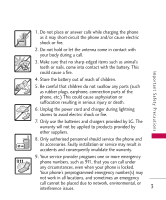LG AX260 Lavender Owner's Manual
LG AX260 Lavender Manual
 |
View all LG AX260 Lavender manuals
Add to My Manuals
Save this manual to your list of manuals |
LG AX260 Lavender manual content summary:
- LG AX260 Lavender | Owner's Manual - Page 1
AX260 ESPAÑOL A X 2 6 0 MANUAL DEL USUARIO Lea este manual cuidadosamente antes de utilizar su teléfono. Guárdelo para consultarlo en el futuro. USER GUIDE ENGLISH A X 26 0 USER GUIDE Please read this manual carefully before operating your mobile phone. Retain it for future reference. P/N : - LG AX260 Lavender | Owner's Manual - Page 2
Copyright ©2008 LG Electronics, Inc. All rights reserved. LG and the LG logo are registered trademarks of LG Group and its related entities. All other trademarks are the property of their respective owners. - LG AX260 Lavender | Owner's Manual - Page 3
. Breaking the rules may be dangerous or illegal. Further detailed information is given in this user guide. WARNING! Violation of the instructions may cause serious injury or death. 1. Never use an unapproved battery since this could damage the phone and/or battery and could cause the battery - LG AX260 Lavender | Owner's Manual - Page 4
Important Safety Precautions Important Safety Precautions 1. Do not expose the battery charger or adapter to direct sunlight or use it in places with high humidity, such as a bathroom. 2. Do not use harsh chemicals (such as alcohol, benzene, - LG AX260 Lavender | Owner's Manual - Page 5
or fire. 7. Only use the batteries and chargers provided by LG. The warranty will not be applied to products provided by other suppliers. 8. Only authorized personnel should service the phone and its accessories. Faulty installation or service may result in accidents and consequently invalidate - LG AX260 Lavender | Owner's Manual - Page 6
Table of Contents Important Safety Precautions 1 Table of Contents 4 Welcome 9 Technical Details 10 FCC RF Exposure Information 12 Phone Overview 14 Entering Text With the QWERTY® Keyboard 15 Menus Overview 16 Menu Access 18 Shortcut Menus 18 Getting Started with Your Phone - LG AX260 Lavender | Owner's Manual - Page 7
Entering and Editing Information 26 Text Input 26 Key Functions 26 Contacts in Your Phone's Memory 27 The Basics of Storing Contacts Entries 27 Phone Numbers With Pauses 27 Storing a Number with Pauses 28 Adding a Pause to an Existing Number 28 Searching Your Phone's Memory 28 - LG AX260 Lavender | Owner's Manual - Page 8
Table of Contents 5. Videos 6. Audios 7. Shuffle 8. Music Contacts 1. New Contact 2. Contact List 3. My Circle 4. Groups 5. Speed Dials 6. My Name Card Recent Calls 1. Missed Calls 2. Received Calls 3. Dialed Calls 4. Data 5. All Calls 6. Call Timer 7. Data Counter 49 Bluetooth® 56 50 1. Paired - LG AX260 Lavender | Owner's Manual - Page 9
1.1 Ringers 63 4.3 Emergency #s 1.2 Volume 64 4.4 Change Lock Code 1.3 Message Alerts 64 4.5 Reset Default 1.4 Alert Type 64 5. Call Settings 1.5 Service Alerts 64 5.1 Answer Options 1.6 Power On/Off Tone 65 5.2 Auto Retry 1.7 Slide Tone 65 5.3 One-Touch Dial 2. Display 65 - LG AX260 Lavender | Owner's Manual - Page 10
Atmosphere 80 For Vehicles Equipped with an Air Bag 81 Safety Information 81 Charger and Adapter Safety 81 8 Battery Information and Care 82 Explosion, Shock, and Aid Compatibility (HAC) Regulations for Wireless Devices 104 Accessories 107 Limited Warranty Statement 108 Index 112 - LG AX260 Lavender | Owner's Manual - Page 11
AX260 Capability. ● Music capability and microSDTM card slot. ● Significantly enhanced voice clarity. antenna (Internal antenna described as antenna throughout this user guide) ● Large, easy-to-read, 9-line backlit LCD use of such marks by LG Electronics is under license. Other trademarks and trade - LG AX260 Lavender | Owner's Manual - Page 12
This user's guide provides important information accessories must accept any interference received, including interference that causes undesired operation. Technical Details The AX260 is an all digital phone that operates on both Code Division Multiple Access (CDMA) frequencies: Cellular services - LG AX260 Lavender | Owner's Manual - Page 13
Dual Mode Air Interface 14.4kbps radio link protocol and interband operations IS-95 adapted for PCS frequency band cdma2000 1xRTT AirInterface Advanced Mobile Phone Service Network TIA/EIA/IS-634 TIA/EIA/IS/651 TIA/EIA/IS-41-C TIA/EIA/IS-124 MAS-BS PCSC-RS Intersystem operations Non-signaling - LG AX260 Lavender | Owner's Manual - Page 14
of the phone, including the antenna, whether extended or retracted. Thirdparty belt-clips, holsters, and similar accessories containing metallic components should not be used. Avoid the use of accessories that cannot maintain 0.79 inches (2.0 cm) distance between the user's body and the back of the - LG AX260 Lavender | Owner's Manual - Page 15
may not cause harmful interference, and (2) this device and its accessories must accept any interference received, including interference that causes undesired operation. Any changes or modifications not expressly approved in this user guide could void your warranty for this equipment. Use only the - LG AX260 Lavender | Owner's Manual - Page 16
. 18. Side Camera Key Use for quick access to Camera functions. 19. Earphone Jack Allows the use of a headset to hear caller's voice. 20. microSDTM card slot Insert microSD card for external memory. Use LG approved microSD card. 14 - LG AX260 Lavender | Owner's Manual - Page 17
Entering Text With the QWERTY® Keyboard Your phone features a slide-out QWERTY keyboard, specifically designed for easy and comfortable text entry. The QWERTY keyboard uses the same layout and works just like the keyboard on your computer. The easiest way to enter text is using your thumbs to - LG AX260 Lavender | Owner's Manual - Page 18
Record Voice 4. Images 5. Videos 6. Audios 7. Shuffle 8. Music Contacts 1. New Contact 2. Contact List 3. My Circle 4. Groups 5. Speed Dials 6. My Name Card Recent Calls 1. Missed Calls 2. Received Calls 3. Dialed Calls 4. Data 5. All Calls 6. Call Timer 7. Data Counter Bluetooth® 1. Paired Devices - LG AX260 Lavender | Owner's Manual - Page 19
Settings 1. Sound 1. Ringers 2. Volume 3. Message Alerts 4. Alert Type 5. Service Alerts 6. Power On/Off Tone 7. Slide Tone 2. Display 1. Wallpaper 2. 7. System 1. Network 2. Location 8. Memory 1. Save Options 2. Phone Memory 3. Card Memory 9. Software Update 0. Phone Info 17 Menus Overview - LG AX260 Lavender | Owner's Manual - Page 20
Menus Overview Menu Access Press Menu to access nine phone menus when the slide is closed. In standby mode, press Right Soft Key Unlock and then to unlock. With the slide open, press Right Soft Key TopMenu to access the main menus. There are two methods of accessing menus and submenus: ● Use the - LG AX260 Lavender | Owner's Manual - Page 21
up and remove the battery from the phone. Charging the Battery To use the charger provided with your phone: Warning! Use only the charger provided with the phone. Using any charger other than the one included with the AX260 may damage your phone or battery. 1. Plug the end of the adapter into the - LG AX260 Lavender | Owner's Manual - Page 22
Getting Started with Your Phone Getting Started with Your Phone Battery Charge Level The battery charge level is shown at the top right of the LCD screen. When the battery charge level becomes low, the low battery sensor alerts you in three ways: sounding an audible tone, blinking the battery icon - LG AX260 Lavender | Owner's Manual - Page 23
Getting Started with Your Phone Screen Icons To see the icon glossary, go to Menu -> Settings -> Phone Info -> Icon Glossary on your phone. Making Calls 1. Make sure the phone is turned on. If not, press for about 3 seconds. 2. Enter the phone number (include the area code if needed). 3. Press . lf - LG AX260 Lavender | Owner's Manual - Page 24
Getting Started with Your Phone Getting Started with Your Phone Correcting Dialing Mistakes If you make a mistake while dialing a number, press once to erase the last digit entered, or hold down for at least 2 seconds to go to the standby mode. Redialing Calls 1. Press twice to redial the last - LG AX260 Lavender | Owner's Manual - Page 25
Quick Access to Convenient Features Keyguard Mode Keyguard Mode Quick Activation 1. Press Menu when the flip is closed. 2. Press Settings. 3. Press Keyguard Timer. 4. Highlight a timer setting, then press to select it. 7 Seconds/ 30 Seconds/ 2 Minutes/ Always Off Note Until you change it, the - LG AX260 Lavender | Owner's Manual - Page 26
call. When call waiting is enabled, you may put the active call on hold while you answer the other incoming call. Check with your service provider for information about this function. 1. Press call. to receive a waiting 2. Press again to switch between calls. 24 Caller ID Caller ID displays the - LG AX260 Lavender | Owner's Manual - Page 27
Quick Access to Convenient Features Dialing Single Digit Speed Dials (from 2 to 9) Press and hold the Speed Dial number. OR Enter the Speed Dial number and press . Dialing Double Digit Speed Dials (from 10 to 99) Press the first digit and then press and hold the key of the last digit. OR Enter the - LG AX260 Lavender | Owner's Manual - Page 28
: T9Word (T9WORD/T9Word/ T9word) -> Abc (ABC/Abc/abc) -> 123 -> Symbols Note When the slide is open and you enter a message, only three options are supported in the input mode: Abc, 123 and symbols. Shift: Press to change case. T9 text : T9Word -> T9WORD -> T9word Abc text : Abc -> ABC -> abc Next - LG AX260 Lavender | Owner's Manual - Page 29
22 characters) and press . A confirmation message is displayed briefly. Phone Numbers With Pauses When you call automated systems, such as voice mail or credit billing numbers, you often have to enter a series of numbers to navigate through the system. Instead of entering these numbers by hand, you - LG AX260 Lavender | Owner's Manual - Page 30
the number. 5. Press Right Soft Key Options. 6. Press Wait or Pause. 7. Enter additional number(s), then press . Searching Your Phone's Memory The AX260 phone is able to perform a dynamic search of the contents in your phone's memory. A dynamic search compares entered letters or numbers against the - LG AX260 Lavender | Owner's Manual - Page 31
Scrolling Through Your Contacts 1. Press Contact List to display your Contacts alphabetically. 2. Use to scroll through the list. Searching by Letter 1. Press Contact List to display your Contacts alphabetically. 2. Press (or press repeatedly) the key on the keypad that corresponds with the search - LG AX260 Lavender | Owner's Manual - Page 32
Contacts in Your Phone's Memory Contacts in Your Phone's Memory Set As My Circle Making a Call From Your Phone's Memory Once you have stored phone numbers in your Contacts, you can place calls to those numbers quickly and easily. ● By pressing Send Key after searching for a phone number in - LG AX260 Lavender | Owner's Manual - Page 33
The phone can store up to 435 messages. The AX260 supports up to 160 characters in a text message or up to 5000 characters in a picture message including 5 slides. The information stored in the message is determined by phone mode and service capability. Other limits such as available characters per - LG AX260 Lavender | Owner's Manual - Page 34
Messaging 3. Select the option(s) to customize. Contacts To select a recipient from your Contacts list. Recent Calls To select a recipient from your Recent calls. Recent Messages Inbox/ Sent Groups Select a recipient from your Groups. General/ Family/ Friends/ Colleagues/ Business/ School Cancel - LG AX260 Lavender | Owner's Manual - Page 35
Message Icon Reference Inbox New/Unread Text/Picture Message Opened/Read Text/Picture Message New/Unread Noti Mesaage Opened/Read Noti Message Priority High Sent Failed Text/Picture Messages Failed Multi Text/Picture Messages Sent Message Pending Multi Messages Pending Sent Text/Picture Messages - LG AX260 Lavender | Owner's Manual - Page 36
Messaging 7. With the highlight on Audio, press Left Soft Key Add, highlight an option, and press to select: My Audios/Default 8. Use to highlight a sound, then press Left Soft Key Set. Note Video and audio cannot be sent in the same message. 9. Use Right Soft Key Options. 10. Select the option(s) - LG AX260 Lavender | Owner's Manual - Page 37
Save As Draft/ Priority Level/ Delivery Notice/ Remove/ Cancel * Editing the Subject Preview/ Add/ Go to/ Save As/ Priority Level/ Delivery Notice/ Remove/ Cancel 11. Press to send. 3. Inbox The phone alerts you in 2 ways when you receive a new message by: ● Displaying a notification message on the - LG AX260 Lavender | Owner's Manual - Page 38
Messaging to start a chat session with the sender (not available with picture messages), or Right Soft Key Options to view additional options. Note When in a chat session, press Left Soft Key Reply to reply, or Right Soft Key Options to view additional options. Delete Deletes the selected message - LG AX260 Lavender | Owner's Manual - Page 39
Forward Forwards a received message to other destination address(es). Save Contact Save New/ Update Existing Save as Quick-Text Stores the message as quick text for future messages. Save Media Image/ Audio Lock/Unlock Locks or unlocks the selected message. Information Shows the message type priority - LG AX260 Lavender | Owner's Manual - Page 40
. ● Press to listen to the message(s). 7. Templates Allows you to display, edit, and add text phrases. These text strings allow you to reduce manual text input into messages. 1. Press , , . 2. Press Left Soft Key New to create a new template. Enter text and press to save the template. 3. Highlight - LG AX260 Lavender | Owner's Manual - Page 41
1. Auto Receive (On/ Off) With this set to On, attached content will automatically download when a new picture message is received. Edit Voicemail # Allows you to manually enter the access number for Voicemail 39 - LG AX260 Lavender | Owner's Manual - Page 42
This feature should only be used when a VMS (Voicemail Service) access number is not provided from the network. 9. allows you to do more than just talk on your phone. Axcess Shop is a technology and service that allows you to download and use applications on your phone. With Axcess Shop, it is - LG AX260 Lavender | Owner's Manual - Page 43
not use a network connection while in use. Incoming Calls While downloading an application, incoming calls will automatically be sent to your voice mail, if available. If you do not have voice mail, downloading will not be interrupted by an incoming call, and the caller will receive a busy signal. - LG AX260 Lavender | Owner's Manual - Page 44
Axcess Shop 2. Axcess Info Allows you to set the Airtime Charge Warning message that pops up when Axcess Apps is started to ON or OFF. 1. Press , , . 2. Press Left Soft Key Yes, or Right Soft Key No. Managing Your Axcess Apps Applications Download new applications and delete old ones at anytime. - LG AX260 Lavender | Owner's Manual - Page 45
to view Internet content. Access and selections within this feature are dependent upon your service provider. For specific information on Axcess Web access through your phone, contact your service provider. 1. Start Browser Allows you to initiate an Axcess Web session. 1. Press , , . 2. After a few - LG AX260 Lavender | Owner's Manual - Page 46
Axcess Web Axcess Web Scrolling Use to scroll through the content if the current page does not fit on one screen. The currently selected item is indicated by a cursor on the screen. Fast Scrolling Press and hold to quickly move the cursor up and down on the current screen. Scrolling by Page Press - LG AX260 Lavender | Owner's Manual - Page 47
clear the input field completely. Initiating a Phone Call From Mobile Web You can make a phone call from Mobile Web if the site you are using supports the feature. The browser connection is terminated when you initiate the call. After you end the call, your phone returns to the screen from which - LG AX260 Lavender | Owner's Manual - Page 48
the remaining number of pictures 46 that can be taken reaches 9999. The display number is for memory either in the phone or microSDTM card. This depends on your settings. 1. Press , , . 2. Set the brightness , zoom and press Right Soft Key Options to change other settings. ● Select the option(s) to - LG AX260 Lavender | Owner's Manual - Page 49
by pressing . 4. Press Right Soft Key Delete, Send, or Left Soft Key Save. Choose from the following save options: ● Save to Phone ● Save to Card Memory ● Set As 1. Main Screen 2. Picture ID ● Save to AxcessMyPics.com Only The picture is stored in Gallery. 2. Record Video 1. Press , , . 2. Set the - LG AX260 Lavender | Owner's Manual - Page 50
176X144/ 128X96 Zoom Brightness White Balance Auto/ Sunny/ Cloudy/ Tungsten/ Fluorescent Record Time 15 sec/ 1 hour Memory Storage Phone Memory/ Card Memory AxcessMyPics Reminder Enable/ Disable 3. Press Rec to begin recording. 4. Press Stop to stop recording. 5. Press Right Soft Key Delete - LG AX260 Lavender | Owner's Manual - Page 51
4. Images Allows you to select images to customize your phone's Main Screen, or Picture ID. 1. Press , , . 2. Select My Images/ Default then press . 3. Highlight the image you want to display. ● Press Right Soft Key Options to access and apply options. ● Press View to view the selected image. ● - LG AX260 Lavender | Owner's Manual - Page 52
Select Ringtone List/ Wallpaper List then press . 8. Music Allows you to transfer songs stored in your memory card. To access this feature, there should be stored music in your memory card. 1. Press , , . 2. Highlight the option you wish to select, then press . All Songs/ Playlists/ Recently Played - LG AX260 Lavender | Owner's Manual - Page 53
and its adapter can be easily damaged by improper operation. Please be careful when inserting, removing, or handling it. Do not remove a microSDTM card while files are being accessed or transferred. It will result in loss or damage of data. Contacts Contacts The Contacts Menu allows you to store - LG AX260 Lavender | Owner's Manual - Page 54
Contacts 3. Highlight the field you wish to store the contact information in. 4. Enter the phone number or e-mail address. 5. Continue adding the desired contact information to the entry. 6. When you are finished entering the desired contact information, press Save to save the entry into your - LG AX260 Lavender | Owner's Manual - Page 55
3. On an existing My Circle entry: Press Left Soft Key Message to quickly send a text message or a picture message. Press Right Soft Key Options to access options. 4. Groups Allows you to view your grouped Contacts, add a new group, change the name of a group, or delete a whole group. 1. Press , , . - LG AX260 Lavender | Owner's Manual - Page 56
Recent Calls Recent Calls 4. Use to highlight the number, then press . A confirmation message is displayed. 6. My Name Card Allows you to view all of your personal Contact information including name and phone numbers. 1. Press , , . 2. Use to select the feature you want to edit. 3. - LG AX260 Lavender | Owner's Manual - Page 57
2. Received Calls Allows you to view the list of incoming calls; up to 30 entries. 1. Press , , . 2. Use to highlight an entry. 3. Dialed Calls Allows you to view the list of outgoing calls; up to 30 entries. 1. Press , , . 2. Use to highlight an entry. 4. Data Allows you to view the list of data - LG AX260 Lavender | Owner's Manual - Page 58
within the AX260 and connect to one device at a time. The approximate communication range for Bluetooth wireless technology is up to 30 feet (10 meters). Bluetooth QD ID B012917 Note Read user guide of each Bluetooth accessory that you are trying to pair with your phone because the instructions may - LG AX260 Lavender | Owner's Manual - Page 59
sold by the service provider or handset manufacturer. 1. Paired Devices Pairing is the process that allows the handset to locate, establish and register 1-to-1 connection with the target device. For pairing new Bluetooth® device 1. Press , , . 2. Follow the Bluetooth accessory instructions to set - LG AX260 Lavender | Owner's Manual - Page 60
Bluetooth® 2. Use to select a setting, then press . On/ Off Note By default, your device's Bluetooth functionality is turned off. 3. My Visibility Allows you to set the visibility of your Bluetooth function. 1. Press , , . 2. Use to select a setting, then press . Visible/ Hidden Note If you turn on - LG AX260 Lavender | Owner's Manual - Page 61
Tools Tools Your phone tools include Voice Command, My Menu, Alarm Clock, Calendar, Ez Tip Calc, Notepad, Calculator, World Clock, Stopwatch, and Unit Converter. 1. Voice Command Allows you to make phone calls quickly and easily by voice. Your phone recalls the number from your Contacts, displays - LG AX260 Lavender | Owner's Manual - Page 62
Tools 3. Alarm Clock Allows you to set up to five alarms. At the alarm time, any set alarm will sound the tone of your choice, and an alarm message will be displayed on the LCD screen. 1. Press , , . 2. Use to highlight the alarm number. 3. Press Left Soft Key Set to set the alarm time. 4. Use to - LG AX260 Lavender | Owner's Manual - Page 63
● Reminder ● Repeat ● Repeat End ● Ringtone briefly, then displays your list of notes. 5. Press Save. Viewing a Notepad Entry 5. Ez Tip Calc Allows you to quickly and easily estimate the tip and total amount of a bill by inputting the bill amount before tip, the tip percentage, and dividing it - LG AX260 Lavender | Owner's Manual - Page 64
Tools 1. Press , , . 2. Enter data. ● Use keypad to enter numbers. ● Use to enter decimals. ● Press Left Soft Key Clear to erase the entry. ● Press Right Soft Key Operator for additional calculating options. ● Use Navigation Keys to enter functions. ● Press to complete equation. 8. World - LG AX260 Lavender | Owner's Manual - Page 65
Settings 9. Stopwatch Stopwatch is available just as common stopwatches we see and use in daily life. 1. Press , , . 2. Press Start to start, and press Stop to stop. ● You can use the Lap function by pressing Right Soft Key Lap to record up to 20 laps and lap times. 3. Press Left Soft Key Reset to - LG AX260 Lavender | Owner's Manual - Page 66
edit. Call Alert/ Message Alerts/ Schedule Alert/ Alarm Alert 3. Use to scroll through the alert types. Ring Only/ Vibrate Only/ Ring & Vib 4. Press to save. 1.5 Service Alerts Allows you to set any of the 3 Alert options to On or Off. 1. Press , , , . 2. Select an alert option. Settings - LG AX260 Lavender | Owner's Manual - Page 67
1.5.1 Minute Beep Alerts you 10 seconds before the end of every minute during a call. 1.5.2 Call Connect Alerts you when the call is connected. 1.5.3 Back to Top Alerts you when you scroll through the end of a menu list. 1.5.4 Low Battery Alerts you when the battery charge level is low. 3. Use to - LG AX260 Lavender | Owner's Manual - Page 68
Settings 2.1.1 Main Screen Select an image or video from My Picture or My Videos, and press Left Soft Key Set to set it as the main screen wallpaper. 2.1.2 Shuffle Set Shuffle to On or Off, and set the repeat frequency. 2.1.3 Buy Wallpaper Purchase wallpapers for your phone. 2.2 Banner Allows you - LG AX260 Lavender | Owner's Manual - Page 69
English and Spanish. 1. Press , , , . 2. Use to select English or Spanish, then press . 2.6 Clocks & Calendar Allows you to select the type of clocks displayed on the main LCD. 1. Press , , , . 2. Choose a setting and press . Normal Clock/ Analog Clock 1/ Analog Clock 2/ Digital Clock 1/ Digital - LG AX260 Lavender | Owner's Manual - Page 70
Settings 1. Press , , . 2. Set the timer setting then press . 7 Seconds/ 15 Seconds/ 2 Minutes/ Always Off 4. Security The Security menu allows you to secure the phone electronically. 4.1 Lock Phone Keeps your phone from unauthorized use. Once the phone is locked, it is in restricted mode until the - LG AX260 Lavender | Owner's Manual - Page 71
1. Press , , . 2. Enter the four-digit lock code and press . 3. Press Restrict Calls. 4. Use to select Outgoing Only/ Incoming Only/ All/ None, then press . 4.3 Emergency #s Allows you to enter 3 emergency numbers. You can call these emergency numbers and 911, even when the phone is locked or - LG AX260 Lavender | Owner's Manual - Page 72
Settings 3. Press Reset Default. 4. Read the displayed message and press to continue. 5. A message will pop up that says "All settings will revert to factory default." Select: Revert/ Cancel 5. Call Settings The Call Settings menu allows you to designate how the phone handles both incoming and - LG AX260 Lavender | Owner's Manual - Page 73
for CDMA calls as Enhanced or Standard. CDMA offers inherent voice privacy. Check with your service provider for availability. 1. Press , , , . 2. Use to select a setting also using a TTY device. A phone with TTY support is able to translate typed characters to voice. Voice can also be Settings 71 - LG AX260 Lavender | Owner's Manual - Page 74
do not require a USB cable and would not need to follow all those steps. ● The supported files may vary depending on the software version of your phone. Requirements: ● AX260 Phone ● AX260 USB Cable ● microSDTM card installed on the phone ● Windows XP® Computer Steps to using USB Mass Storage mode - LG AX260 Lavender | Owner's Manual - Page 75
folders will be created for use with your phone. To format the memory card navigate the phone to Menu > 9. Settings > 8. Memory > 3. Card Memory and select the Format option. Select YES to format the microSD™ card. 4. On the phone, go to Menu > 9. Settings > 6. PC Connection > 2. USB Mass Storage - LG AX260 Lavender | Owner's Manual - Page 76
player files will need to be copied into the music folder. Music player only supports MP3 files, AAC files, AAC+ files. (Not enhanced AAC files) 7. Once pop up on the phone while it refreshes the memory card contents. 7. System The System menu allows you to designate specific system network settings. - LG AX260 Lavender | Owner's Manual - Page 77
unless you want to alter system selection as instructed by your service provider. 1. Press , , , , . Module) if the phone is registered with multiple service providers. 1. Press , , , , . switch between programmed telephone numbers corresponding to the service provider area. 1. Press , , , , - LG AX260 Lavender | Owner's Manual - Page 78
status of your phone. 1. Press , , . 2. Select Save Options/ Phone Memory/ Card Memory. 76 9. Software Update Allows you to check the current software version and update if needed. Refer to supplied service provider's brochure. 1. Press , , . 2. Select Check for Update. 3. Select Yes. 0. Phone - LG AX260 Lavender | Owner's Manual - Page 79
Safety TIA Safety Information The following is the complete TIA Safety Information for wireless handheld phones. Exposure to Radio Frequency Signal Your wireless handheld portable phone is a low power radio transmitter and receiver. When ON, it receives and sends out Radio Frequency (RF) signals. - LG AX260 Lavender | Owner's Manual - Page 80
Safety Unauthorized antennas, modifications, or attachments could damage the phone and may violate FCC regulations. Phone Operation NORMAL POSITION: Hold the phone as you would any other telephone with the antenna pointed up and over your shoulder. Tips on Efficient Operation For your phone to - LG AX260 Lavender | Owner's Manual - Page 81
wireless phones may interfere with some hearing aids. In the event of such interference, you may want to consult your service provider (or call the customer service line to discuss alternatives). Other Medical Devices If you use any other personal medical device, consult the manufacturer of your - LG AX260 Lavender | Owner's Manual - Page 82
interfering with blasting operations, turn your phone OFF when in a "blasting area" or in areas posted: "Turn off two-way radio". Obey all signs and instructions. Potentially Explosive Atmosphere Turn your phone OFF when in any area with a potentially explosive atmosphere and obey all signs and - LG AX260 Lavender | Owner's Manual - Page 83
your phone and to prevent damage. Also, keep the user guide in an accessible place at all times after reading it. Cauti o n! Violation of the instructions may cause minor or serious damage to the product. Charger and Adapter Safety ● The charger and adapter are intended for indoor use only. ● Insert - LG AX260 Lavender | Owner's Manual - Page 84
properly or take it to your local wireless carrier for recycling. ● The battery doesn't need to be empty before recharging. ● Use only LG-approved chargers specific to your phone model since they are designed to maximize battery life. ● Do not disassemble or shortcircuit the battery. ● Keep the - LG AX260 Lavender | Owner's Manual - Page 85
a fire. General Notice ● Using a damaged battery or placing a battery in your mouth may cause serious injury. ● Do not place items containing magnetic components such as a credit card, phone card, bank book, or subway ticket near your phone. The magnetism of the phone may 83 Safety - LG AX260 Lavender | Owner's Manual - Page 86
damaged. If a damaged antenna contacts skin, it may cause a slight burn. Please contact an LG Authorized Service Center to replace the damaged antenna. ● Do not immerse your phone in water. If this happens when putting it to your ear. ● Use accessories, such as earphones and headsets, with Safety - LG AX260 Lavender | Owner's Manual - Page 87
volume down if you can't hear people speaking near you. For information about how to set a maximum volume limit on your phone, see the features guide for your phone. Using your phone safely Use of your phone while operating a vehicle is not recommended and is illegal in some areas. Be careful - LG AX260 Lavender | Owner's Manual - Page 88
if you can't hear people speaking near you. For information about how to set a maximum volume limit on your handset, please refer to the features guide for your handset. Using headsets safely Use of headsets to listen to music while operating a vehicle is not recommended and is illegal in some areas - LG AX260 Lavender | Owner's Manual - Page 89
Consumer Update on Mobile Phones: 1. Do wireless phones pose a health hazard? The available scientific evidence does not show that any health problems are associated with using wireless phones. There is no proof, however, that wireless phones are absolutely safe. Wireless phones emit low levels - LG AX260 Lavender | Owner's Manual - Page 90
data do not justify FDA regulatory actions, the FDA has urged the wireless phone industry to take a number of steps, including the following: ● Support needed research into possible biological effects of RF of the type emitted by wireless phones; ● Design wireless phones in a way that minimizes any - LG AX260 Lavender | Owner's Manual - Page 91
The National Institutes of Health participates in some interagency working group activities, as well. not the subject of the safety questions discussed in this document. The FDA shares regulatory responsibilities for wireless phones with the Federal Communications Commission (FCC). All phones that - LG AX260 Lavender | Owner's Manual - Page 92
Safety exposure decreases rapidly with increasing distance from the source. The so-called "cordless phones," which have a base unit connected to the telephone wiring in a house, typically operate at far lower power levels, and thus produce RF exposures far below the FCC safety limits. 4. What are - LG AX260 Lavender | Owner's Manual - Page 93
salivary gland, leukemia, or other cancers. None of the studies demonstrated the existence of any harmful health effects from wireless phone RF exposures. However, none of the studies can answer questions about longterm exposures, since the average period of phone use in these studies was around - LG AX260 Lavender | Owner's Manual - Page 94
Safety wireless phone RF? The FDA is working with the U.S. National Toxicology Program and with groups of investigators around the world to ensure that high priority animal studies are conducted to address important questions about the effects of exposure to Radio Frequency (RF) energy. The FDA has - LG AX260 Lavender | Owner's Manual - Page 95
All phones sold in the United States must comply with Federal Communications Commission (FCC) guidelines that limit Radio Frequency (RF) energy exposures. The FCC established these guidelines in consultation with the FDA and the other federal health and safety agencies. The FCC limit for RF exposure - LG AX260 Lavender | Owner's Manual - Page 96
Safety Practice for Determining the Spatial-Peak Specific Absorption Rate (SAR) in the Human Body Due to Wireless Communications Devices: Experimental Techniques", sets forth the first consistent test methodology for measuring the rate at which RF is deposited in the heads of wireless phone users. - LG AX260 Lavender | Owner's Manual - Page 97
dramatically with distance. For example, you could use a headset and carry the wireless phone away from your body or use a wireless phone connected to a remote antenna. Again, the scientific data do not demonstrate that wireless phones are harmful. But if you are concerned about the RF exposure from - LG AX260 Lavender | Owner's Manual - Page 98
with other medical devices. Should harmful interference be found to occur, the FDA will conduct testing to assess the interference and work to resolve the problem. Safety - LG AX260 Lavender | Owner's Manual - Page 99
remember the following tips: 1. Get to know your wireless phone and its features such as speed dial and redial. Carefully read your instruction manual and learn to take advantage of valuable features most phones offer, including automatic redial and memory. Also, work to memorize the phone keypad - LG AX260 Lavender | Owner's Manual - Page 100
installed mounted device for your wireless phone or a speaker phone accessory, take advantage of these devices if available to you. 3. or look up phone numbers while driving. If you are reading an address book or business card, or writing a "to-do" list while driving a car, you are not watching - LG AX260 Lavender | Owner's Manual - Page 101
or nearby vehicles. 6. Dial sensibly and assess the traffic; if possible, place calls when you are not moving or before pulling into traffic. Try to plan your calls before you begin your trip or attempt to coincide your calls with times you may be stopped at a stop sign, red light, or otherwise - LG AX260 Lavender | Owner's Manual - Page 102
number when necessary. Certain situations you encounter while driving may require attention, but are not urgent enough to merit a call for emergency services. But you can still use your wireless phone to lend a hand. If you see a brokendown vehicle posing no serious hazard, a broken traffic - LG AX260 Lavender | Owner's Manual - Page 103
designed and manufactured not to exceed the emission limits for exposure to radiofrequency (RF) energy set by the Federal Communications Commission (FCC) of the U.S. Government. These FCC exposure limits are derived from the recommendations of two expert organizations, the National Counsel on - LG AX260 Lavender | Owner's Manual - Page 104
maintained between the user s body and the back of the phone. Third-party belt-clips, holsters, and similar accessories containing metallic components should not be used. Body-worn accessories that cannot maintain 0.79 inches (2.0 cm) separation distance between the user's body and the back of the - LG AX260 Lavender | Owner's Manual - Page 105
22 W/kg and when worn on the body, as described in this user's manual, is 0.733 W/kg. While there may be differences between SAR levels of Once you have the FCC ID number for a particular phone, follow the instructions on the website and it should provide values for typical or maximum SAR for - LG AX260 Lavender | Owner's Manual - Page 106
to require digital wireless phones be compatible with hearing-aids. The intent of the HAC Act is to ensure reasonable access to telecommunications services for persons with hearing disabilities. While some wireless phones are used near some hearing devices (hearing aids and cochlear implants), users - LG AX260 Lavender | Owner's Manual - Page 107
M-Ratings: Phones rated M3 or M4 meet FCC requirements and are likely to generate less interference to hearing devices than phones that are not labeled. M4 is the better/higher of the two ratings. T-Ratings: Phones rated T3 or T4 meet FCC requirements and are likely to generate less interference to - LG AX260 Lavender | Owner's Manual - Page 108
Safety The M mark is intended to be synonymous with the U mark. The T mark is intended to be synonymous with the UT mark. The M and T marks are recommended by the Alliance for Telecommunications Industries Solutions (ATIS). The U and UT marks are referenced in Section 20.19 of the FCC Rules. The - LG AX260 Lavender | Owner's Manual - Page 109
There are a variety of accessories available for your mobile phone. Consult your local dealer for availability. Optional items are sold separately. Battery Charger The battery charger allows you to charge your phone. Battery Standard battery is available. Vehicle Power Charger The vehicle power - LG AX260 Lavender | Owner's Manual - Page 110
transferable to any COVERS: LG offers you a limited warranty subsequent purchaser/end user. that the enclosed subscriber unit (3) This warranty is good only and its enclosed accessories will to the original cost of shipping the product and is not assignable or 108 to the Customer Service - LG AX260 Lavender | Owner's Manual - Page 111
food or liquid. (3) Breakage or damage to antennas unless caused directly by defects in material or workmanship. (4) That the Customer Service Department at LG was not notified by consumer of the alleged defect or malfunction of the product during the applicable limited warranty period. (5) Products - LG AX260 Lavender | Owner's Manual - Page 112
including, but not limited to any implied warranty of marketability or fitness for a particular use. (7) Damage resulting from use of non-LG approved accessories. (8) All plastic surfaces and all other externally exposed parts that are scratched or damaged due to normal customer use. (9) Products - LG AX260 Lavender | Owner's Manual - Page 113
United States: Tel. 1-800-793-8896 or Fax. 1-800-448-4026 Or visit http://us.lgservice.com. Correspondence may also be mailed to: LG Electronics Service- Mobile Handsets P.O. Box 240007, Huntsville, AL 35824 DO NOT RETURN YOUR PRODUCT TO THE ABOVE ADDRESS. Please call or write for the location of - LG AX260 Lavender | Owner's Manual - Page 114
Index Index 112 A Accessories 107 Alarm Clock 60 All Calls 55 Audios 50 Axcess Apps 41 Axcess Info 42 Axcess Shop 40 Axcess Web 43 B Battery Charge Level 20 - LG AX260 Lavender | Owner's Manual - Page 115
Music 50 My Bluetooth Info 58 My Bluetooth Name 58 My Circle 52 My Menu 59 My Name Card 54 My Visibility 58 N New Contact 51 New Picture Message 33 New Text Message 31 Notepad 61 P Paired Devices 57 PC Connection 72 Phone Info

ENGLISH
P/N :
MMBB0264701(1.0)
G
USER GUIDE
AX260
Please read this manual carefully before operating your mobile
phone. Retain it for future reference.
ESPAÑOL
MANUAL DEL USUARIO
AX260
Lea este manual cuidadosamente antes de utilizar su teléfono.
Guárdelo para consultarlo en el futuro.
USER GUIDE
AX260