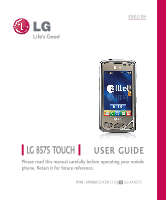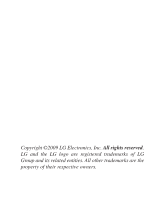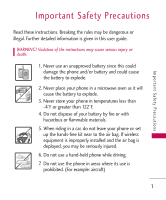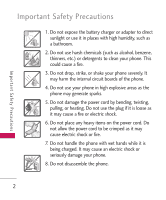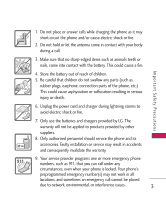LG AX8575 Owner's Manual
LG AX8575 Manual
 |
View all LG AX8575 manuals
Add to My Manuals
Save this manual to your list of manuals |
LG AX8575 manual content summary:
- LG AX8575 | Owner's Manual - Page 1
ENGLISH LG 8575 TOUCH USER GUIDE Please read this manual carefully before operating your mobile phone. Retain it for future reference. P/N : MMBB0354301(1.0) H LG-AX8575 - LG AX8575 | Owner's Manual - Page 2
Copyright ©2009 LG Electronics, Inc. All rights reserved. LG and the LG logo are registered trademarks of LG Group and its related entities. All other trademarks are the property of their respective owners. - LG AX8575 | Owner's Manual - Page 3
in this user guide. WARNING! Violation of the instructions may cause store your phone in temperatures less than -4°F or greater than 122°F. 4. Do not dispose of your battery by fire or with hazardous or flammable materials. 5. When riding in a car, do not leave your phone or set up the hands-free - LG AX8575 | Owner's Manual - Page 4
Important Safety Precautions Important Safety Precautions 1. Do not expose the battery charger or adapter to direct sunlight or use it in places with high humidity, such as a bathroom. 2. Do not use harsh chemicals (such as alcohol, benzene, thinners, etc.) or detergents to clean your phone. This - LG AX8575 | Owner's Manual - Page 5
This could cause a fire. Important Safety Precautions 4. Store the battery out of reach of children. 5. Be careful LG. The warranty will not be applied to products provided by other suppliers. 8. Only authorized personnel should service the phone and its accessories. Faulty installation or service - LG AX8575 | Owner's Manual - Page 6
15.19 statement 14 Part 15.21 statement 14 Part 15.105 statement 15 Phone Overview 16 Quick Glance of the Touch Screen and How to Use It 18 Calibrating the Touch Screen 19 Shortcut Menu 20 Entering and Editing Information 22 4 Getting Started with Your Phone 29 The Battery 29 - LG AX8575 | Owner's Manual - Page 7
in Your Phone's Memory 40 Storing Basics 40 Changing Contact Entries 41 Speed Dial 41 Storing a Number with Pauses 42 Web Multimedia 1. Take Photo 2. Record Video 3. Record Voice 4. Images 5. Videos 6. Audios 6.1 My Ringtones 6.2 My Sounds 52 55 57 58 59 61 61 62 64 65 65 66 67 67 75 75 - LG AX8575 | Owner's Manual - Page 8
111 93 2.1 Easy Set-Up 111 Tools 97 2.2 Master Volume 111 1. Voice Commands 97 2.3 Call Sounds 112 1.1 Call 98 2.3.1 Call Ringtone 112 1.2 Send Msg to 99 2.3.3 Call ID Readout 113 1.3 Go to 99 2.4 Alert - LG AX8575 | Owner's Manual - Page 9
Dial Readout 2.7 Service Alerts 2.8 Power On/Off 3. Display Settings 3.1 Easy Set-Up 3.2 Banner 3.2.1 Personal Banner 3.2.2 ERI Banner 3.3 Backlight 3.4 Wallpaper 3.5 Charging Screen 3.6 Display Themes 3.7 Fonts 3.8 Dial Fonts 3.9 Clock Format 3.10 Shortcut Bin 3.11 Music Handle 4. Touch Settings - LG AX8575 | Owner's Manual - Page 10
information 150 Avoiding hearing damage 150 Using your phone safely 150 Avoiding hearing damage 151 Using headsets safely 151 FDA Consumer Update 152 10 Driver Safety Tips 162 Consumer Information on SAR 166 FCC Hearing-Aid Compatibility (HAC) Regulations for Wireless Devices 169 - LG AX8575 | Owner's Manual - Page 11
Welcome Thank you for choosing the LG 8575 Touch cellular phone designed to operate with the latest digital mobile communication technology, Code Division Multiple Access (CDMA). Along with the many advanced features of the CDMA system, such as greatly enhanced voice clarity, this compact - LG AX8575 | Owner's Manual - Page 12
a l D eta i l s Important Information This user's guide provides important information on the use and operation of your LG 8575 Touch is an all digital phone that operates on both Code Division Multiple Access (CDMA) frequencies: Cellular services at 800 MHz and Personal Communication Services - LG AX8575 | Owner's Manual - Page 13
Switching Office), BSC (Base Station Controller), BTS (Base Station Transmission System), and MS (Mobile Station). CDMA Standard Designator Description Basic Air Interface Network Service 1x EV-DO Related interface TIA/EIA-95A TSB-74 ANSI J-STD-008 TIA/EIA-IS2000 CDMA Dual-Mode Air Interface - LG AX8575 | Owner's Manual - Page 14
with its action in Report and Order FCC 96-326, adopted an updated safety standard for human exposure to Radio Frequency (RF) electromagnetic energy of 0.79 inches (2.0 cm) must be maintained between the user's body and the back of the phone, including the antenna, whether extended or retracted - LG AX8575 | Owner's Manual - Page 15
s accessories that cannot maintain 0.79 inches (2.0 cm) distance between the user's body and the back of the phone and have not been tested for compliance with FCC RF exposure Any changes or modifications not expressly approved in this user guide could void your warranty for this equipment. Use - LG AX8575 | Owner's Manual - Page 16
, including interference that may cause undesired operation. Part 15.21 statement Change or Modifications that are not expressly approved by the manufacturer could void the user's authority to operate the equipment. Te c h n i c a l D eta i l s 14 - LG AX8575 | Owner's Manual - Page 17
energy and, if not installed and used in accordance with the instructions, may cause harmful interference to radio communications. However, there is reception, which can be determined by turning the equipment off and on, the user is encouraged to try to correct the interference by one or more of - LG AX8575 | Owner's Manual - Page 18
mode Touch Screen and Touch Soft Keys. 1. 3.5mm Headset Jack Allows you to plug in an optional wired headset for convenient, hands-free conversations. list. 6. Clear Key / Voice Command Key Deletes single spaces or characters. Also backs out of menus, one level at a time. While in Standby mode, use - LG AX8575 | Owner's Manual - Page 19
function. 16. Lock/ Unlock Key Press to lock or unlock the Touch Screen and keys. 17. My Music Key Use for quick access to your music. Download, store and listen to music right from your phone. 18. Camera Key isn't performing any action. It's the starting point for all of the instruction steps. 17 - LG AX8575 | Owner's Manual - Page 20
. 5. When both the LCD screen and backlight are off, all keys are deactivated. Press the Unlock Key ( ) twice to turn on and unlock the Touch Screen. Touch the OR Press the icon and slide up Unlock Key on to unlock the the side of your screen. phone. Press twice if the backlight - LG AX8575 | Owner's Manual - Page 21
) on the right side of your phone. Then, touch the Menu Touch Soft Key . 2. Touch the Settings icon . 3. Touch Touch Settings. 4. Place your finger on the Touch Screen and apply gentle upward pressure to scroll the list up, then touch Calibration. 5. Touch the target each time it appears. 6. After - LG AX8575 | Owner's Manual - Page 22
Screen by sliding the Slide icon Unlock Key ( ) on the right side of your phone. up or press the 2. Touch the Shortcut Menu icon . 3. Touch the My Media tab to access, and/or manage, shortcuts to your favorite Media files (including pictures, videos, and music). 4. To close the Shortcut Menu - LG AX8575 | Owner's Manual - Page 23
Soft Keys Messages: Displays the Messages menu. Menu: Displays the Main Menu. Phone: Displays the Dialpad Touch Keys so you can make a call. Dial manually using the numeric keys or easily from your Recent Calls, Contacts, or Voice Dial. Contacts: Displays your Contact List. Favorites: Displays - LG AX8575 | Owner's Manual - Page 24
by sliding the Slide icon up or press the Unlock Key ( ) on the right side of your phone. 2. Touch the Message Touch Soft Key . 3. Touch NEW . 4. Select Text Message. 5. Touch the Text Field to begin entering text. A touch keypad will popup. 6. To access Text Input options, press the Text Options - LG AX8575 | Owner's Manual - Page 25
you intended, press the Clear/Voice Commands Key to delete characters, and try again. For instructions on how to better use the handwriting function, see the next page. TIP When you "write" on the Touch Screen, the interpreted movements will be displayed. Gaps in lines may indicate that you need - LG AX8575 | Owner's Manual - Page 26
Entering and Editing Information To change from "writing" to "typing": In the hand-writing screen, touch on the right-hand side. Writing in Lower-Case Entering and Editing Information The following tables may help in understanding how the Touch Screen interprets movements into characters. 24 - LG AX8575 | Owner's Manual - Page 27
Entering and Editing Information Writing in Upper-Case NOTE You must touch the All Caps Touch Key to write in upper-case letters. NOTE You must touch the All Caps Touch Key to write in upper-case letters. NOTE You must touch the All Caps Touch Key to write in upper-case letters. 25 - LG AX8575 | Owner's Manual - Page 28
pressing down the unlock key on the left side of your phone. To go back to standby mode, touch or press at the bottom center of your phone. Messaging New Message Text Message Record Voice Images Videos Audios My Ringtones My Sounds My FM Radio Contacts New Contact Contact List Favorites Groups - LG AX8575 | Owner's Manual - Page 29
Calculator World Clock Stopwatch Drawing Pad USB Mass Storage Settings Bluetooth Menu Sounds Settings Easy Set-up Master Volume Call Sounds Call Ringtone Call Vibrate Caller ID Readout Alert Sounds Text Message Multimedia Message Voicemail Emergency Tone Missed Call Button Sounds Digit Dial Readout - LG AX8575 | Owner's Manual - Page 30
Lock Phone Now Reset Default Restore Phone System Select NAM Select Call Settings Answer Options Show Dialpad Auto Retry TTY Mode One Touch Dial Voice Privacy DTMF Tones USB Auto Detection Memory Save Options Buy Wallpaper Info Pictures Charging Screen Language Videos Display Themes Location - LG AX8575 | Owner's Manual - Page 31
LG 8575 Touch device comes with a cableless wall adapter and a USB data cable Installing the Battery To install the battery, insert the edge with the battery contacts into the opening on the back of the phone. Push the battery down until it clicks into place, then attach the back cover - LG AX8575 | Owner's Manual - Page 32
inserting a charger or data cable into the charger port of your phone. Note Low-powered USB ports are not supported, such as the USB port on your keyboard or bus-powered USB hub. How to Install a microSD™ Card 1. Remove the back cover and locate the microSD™ slot on the left side. microSD™ 30 - LG AX8575 | Owner's Manual - Page 33
the slot and replace the cover. Note • Do not attempt to remove the microSD™ card while reading or writing to the card. • Users wishing to transfer or download Song files downloaded or otherwise purchased from third party providers and stored on a MicroSD™ card inserted into this device may be - LG AX8575 | Owner's Manual - Page 34
overheated, the phone will automatically turn off. When you turn the phone back on, a message pops up alerting you that the phone was powered the PWR/END Key for a few seconds until the Touch Screen lights up. Turning the Phone Off 1. Unlock the Touch Screen by sliding the Slide icon up to unlock or - LG AX8575 | Owner's Manual - Page 35
signal. If you're having problems with signal quality, move the Touch Screen by sliding the Slide touch the Menu Touch Soft Key . 2. Touch the Settings icon . 3. Scroll the list up, then touch Phone Info. 4. Touch Icon Glossary. Making Calls 1. Unlock the Touch phone. 2. Touch the Phone Touch Soft Key - LG AX8575 | Owner's Manual - Page 36
last number you dialed, received or missed in the call history. With the Touch Screen unlocked, press the SEND Key once to view a list of all calls (90 Received, 90 missed and 90 Dialed) are stored in the call history list. Touch the Dial touch key next to any of the entries to place a call - LG AX8575 | Owner's Manual - Page 37
key ( ) on the right side of your phone or sliding the Slide icon up. Touch the Menu Touch Soft Key at the bottom of the screen to open the main menus. To go back to Standby mode, touch the Home touch key or press the Clear Key at the bottom center of your phone. The - LG AX8575 | Owner's Manual - Page 38
The Shortcut Menu allows quick, direct access to several frequently used device features from the Touch Screen. Up to 11 shortcuts can be set. To access the Shortcut Menu, unlock the Touch Screen, then touch the Shortcut Menu icon . By default, the shortcuts below are provided, but you can customize - LG AX8575 | Owner's Manual - Page 39
the My Media sub menus to add shortcuts to your selected media files. Managing Shortcuts You can add, delete, and rearrange shortcut icons. To add, touch the Add touch key , scroll to the feature you want, then touch it. To remove from the Shortcuts menu, drag and drop the icon on the Trashcan - LG AX8575 | Owner's Manual - Page 40
of ring ( is displayed on the Notifications bar). To set Vibrate Mode, touch the Phone Touch Soft Key to display the keypad touch keys then touch and hold the Pound touch key . To return to Normal Mode, touch and hold the Pound touch key . Call Waiting During a call, one beep indicates that you have - LG AX8575 | Owner's Manual - Page 41
make calls, check Voicemail, etc.). For more information, see page 97. With the Touch Screen unlocked, press a quick once (an extended press activates the Voice Recorder feature instead on your Bluetooth® device. Please check the manual of the Bluetooth® device for further instructions. 39 - LG AX8575 | Owner's Manual - Page 42
keypad. 3. Use the Dialpad that pops up to enter the phone number and touch the Save touch key SAVE . 4. Touch Add New Contact/ Update Existing. 5. Touch Mobile 1/ Home/ Work/ Mobile 2/ Fax. 6. Enter information into the remaining fields, as necessary, and touch the Save touch key SAVE to save. 40 - LG AX8575 | Owner's Manual - Page 43
the right side of your phone. 2. Touch the Contact List Touch Soft Key . 3. Touch the Contact you want to customize. 4. Touch the Edit touch key EDIT , touch and edit the fields you want to change then touch the Done touch key DONE . 5. Touch the Save touch key SAVE when edits are complete. Speed - LG AX8575 | Owner's Manual - Page 44
Memory Contacts in Your Phone's Memory Storing a Number with Pauses Pauses allow you to enter additional series of numbers to access automated systems such as Voicemail or credit billing numbers. Pause types are: Wait (W) The phone stops dialing until you press the Release touch key RELEASE on the - LG AX8575 | Owner's Manual - Page 45
you to have flexibility in how you view content on your screen. Simply turn your LG 8575 Touch device from vertical to horizontal (or horizontal to vertical ) and get a whole new perspective. LG 8575 Touch senses the change in orientation and can automatically adjusts to fit the screen. View an - LG AX8575 | Owner's Manual - Page 46
show how to access the camera settings. Camera Features Touch to go to My Pictures Touch to take a picture Touch to change to video feature Touch the screen to access menu settings and rotate LG 8575 Touch sideways. Back Birghtness Settings White Balance Settings Shot Type Camera Settings 44 - LG AX8575 | Owner's Manual - Page 47
Options in Camera Mode Facial Makeover: Automatically Brightness Setting Touch the level of brightness you want. detects faces for better portrait quality. Also removes blemishes and enhances facial features. White Balance Auto/ Camera Settings Sunny/ - LG AX8575 | Owner's Manual - Page 48
comes with options similar to the Camera feature. Video Camera Settings The images below show how to access the video settings. Camera Features Touch the screen for video options Back Brightness White Balance Record Settings Zoom Setting Touch and slide right to zoom in or left to zoom out 46 - LG AX8575 | Owner's Manual - Page 49
Color Effects: Normal / Negative / Aqua / Sepia / Black&White Auto Save: On / Off Save Option: Internal/ External After Recording Video After recording, use the Touch screen to select what to do with the video clip. Depending on the size, the options are: Play / Erase / Send / Save or Play / Erase - LG AX8575 | Owner's Manual - Page 50
Camera Features Picture Editing With the LG 8575 Touch's many picture editing features, you have endless possibilites in creating fun pictures. To edit while viewing a picture, touch the Options icon , then touch Edit. Editing Touch Keys Back Stamp Drawing Composition Adjustments Undo Save - LG AX8575 | Owner's Manual - Page 51
bar of each adjustment to increase (right side) or to decrease (left side). Frames and Stamps The LG 8575 Touch has multiple frames and stamps to choose from to enhance your pictures. 1. Touch the Overlay icon . The following options are available: G Stamp : Allows you to use stamps to enhance your - LG AX8575 | Owner's Manual - Page 52
to display the following: Rewind Fast Forward / Play/ Pause Marks as favorite Display in wide screen Display in normal size Display in small size Note Touching the screen while a video clip is playing also provides access the video editing options icon . Video Editing When you select a video to edit - LG AX8575 | Owner's Manual - Page 53
Clip icon to create a new video with up to 3 clips from the current video. You can add a fade effect between the clipped video pieces by touching the Save icon and then Save with Fade Effect. G Multi Capture You can capture still images from video footage and save in your device's picture - LG AX8575 | Owner's Manual - Page 54
540 messages. The information stored in the message is determined by phone mode and service capability. Other limits to available characters per message may exist. Please check with your service provider for system features and capabilities. Shortcut Simply touch the Messages Touch Soft Key while in - LG AX8575 | Owner's Manual - Page 55
Message Options Entering saved addresses in the To: field 1. Follow steps 1-4 from the Sending a Basic Message instructions. Then, touch the Favorite touch key Favorite or touch the Contact touch key Contacts . G Favorite Your list of Favorite Contacts is displayed. Select the one(s) to receive your - LG AX8575 | Owner's Manual - Page 56
To copy a destination address from Recent Calls or Groups, touch the New # touch key New # , touch the Options icon , then touch From Recent Calls or Groups and touch your selection. Text Field Options 1. Touch the text entry area, then touch the Options icon . 2. Select from the following options - LG AX8575 | Owner's Manual - Page 57
the address from your Contact List, the New # touch key New # to manually enter the address, or the Online Album touch key Online Album to send to your Online Album. 6. Touch the Done touch key DONE after entering the recipient(s) (up to 10). 7. Touch the Text field, then type your message with the - LG AX8575 | Owner's Manual - Page 58
icon . 2. Select from the following options: From Contacts/ From Recent Calls/ Favorites/ Groups/ Online Album Using the Text or Subject Field Options 1. Touch the Options icon . 2. Select from the following options: Preview Displays the Picture message as it would be seen by the recipient. Save As - LG AX8575 | Owner's Manual - Page 59
key Contact to copy the address from your Contact List, the New # touch key New # to manually enter the address, or the Online Album touch key Online Album to send to your Online Album. 6. Touch DONE after entering the recipient(s) (up to 10). 7. Touch the text field, then type your message with the - LG AX8575 | Owner's Manual - Page 60
to copy the address from your Contact List, the New # touch key New # to manually enter the address, or the Online Album touch key Online Album to send to your Online Album. 8. Touch the Done touch key DONE after entering recipient(s) (up to 10). 9. Touch Text, and/or Subject fields to add to your - LG AX8575 | Owner's Manual - Page 61
messages in one folder sorted by address). Key ( ) on the right side of your phone and touch the Menu Touch Soft Key . To change the message view: 2. Touch . 1. Unlock the Touch Screen by 3. Touch Messages (or Inbox, sliding the Slide icon up depending on your Messages to unlock or press the - LG AX8575 | Owner's Manual - Page 62
MESSAGING MESSAGING 4. Touch a message entry. 5. Options available for a received message: G REPLY , to reply to the message. G ERASE , to erase the message. G FORWARD , to forward the message. G The Options - LG AX8575 | Owner's Manual - Page 63
the Unlock Key ( ) on the right side of your phone and touch the Menu Touch Soft Key . 2. Touch . 3. Touch Drafts. 4. Touch a message entry. 5. Options from here: G Touch the Send touch key SEND to send the message. G Touch the Options icon . Preview / Save As Draft / Priority Level / Callback - LG AX8575 | Owner's Manual - Page 64
sliding the Slide icon up to unlock or press the Unlock Key ( ) on the right side of your phone and touch the Menu Touch Soft Key . 2. Touch . 3. Touch Settings. Message Settings Sub-Menu Descriptions 1. Messages View Select Time to display messages chronologically in Inbox and Sent folders. Select - LG AX8575 | Owner's Manual - Page 65
of Quick Text phrases to help you to reduce manual input into messages. Use this submenu to edit and add text. 11. Voicemail # Allows you to manually enter the access number for Voicemail Service. This number should be only used when a VMS (Voicemail Service) access number is not provided by the - LG AX8575 | Owner's Manual - Page 66
delivered. Please see page 60 for the icon indicating a "Message Delivered". Allows you to erase all messages stored in your Inbox, Sent, or Drafts folders. Or, to erase all messages at once. 1. Unlock the Touch Screen by sliding the Slide icon up to unlock or press the Unlock Key ( ) on the right - LG AX8575 | Owner's Manual - Page 67
talk on your phone. Alltel Shop is a technology and service that allows you to download and use applications on your phone to you. With a wide range of software available, from ringtones and wallpapers to games and productivity tools, you Apps application list relayed from the server connection. 65 Alltel - LG AX8575 | Owner's Manual - Page 68
to unlock or press the Unlock Key ( ) on the right side of your phone and touch the Menu Touch Soft Key . 2. Touch 3. Touch Settings for the following options: Move Apps/ Manage Apps/ View Log Removing Applications Only removing an application deletes it completely from the memory of the phone. To - LG AX8575 | Owner's Manual - Page 69
content. Accessibility and selections within this feature are dependent upon your service provider. For specific information on Alltel Web contact your service provider. Start Browser Starting an Alltel Web session. 1. Unlock the Touch Screen by sliding the Slide icon up to unlock or press the - LG AX8575 | Owner's Manual - Page 70
Alltel Web Session End an Alltel Web session by pressing . Browser Navigation Links embedded in content Select items or links by touching it on the screen. HINT: If you're having trouble touching the exact link on the screen, use the zoom function to zoom in so that there is a larger area to - LG AX8575 | Owner's Manual - Page 71
icon . G Full Screen View Use the whole screen including the annuciator and command bar area to view pages. You can get the command bar by touching the Command bar icon . G WWW Takes you to the Go To WWW screen where you can enter the Web address you wish to visit. G Add - LG AX8575 | Owner's Manual - Page 72
OFF Feed settings 25 items/ 50 items/ 75 items RSS Update mode Automatic/ Manual Security Cookies/ Send Referrer/ Authentication Caching/ SSL3.0/ TLS 1.0/ Root Numbers or Symbols When a text entry field is touched or tapped, a Touch Keypad will pop up for you to enter text numbers or symbols. - LG AX8575 | Owner's Manual - Page 73
text in an entry field, turn the device 90 degrees (counterclockwise) to activate the Qwerty Touch Keypad instead of the Touch Keypad. Alltel Web Command Bar Icons on the Touch Screen Go To WWW Shows you the current page. Back/ Forward RSS Feed Indicator Appears when an RSS Feed is available - LG AX8575 | Owner's Manual - Page 74
Web ZOOM Options 1. Access the Browser. 2. With the Command Bar menu open, touch the Zoom icon to display the zoom button. G Touch the Plus Zoom icon to zoom in and touch the Minus Zoom icon to zoom out. Zoom With the Touch Screen Fixed Width Display Mode The Fixed Width View mode simply resizes - LG AX8575 | Owner's Manual - Page 75
Touch Screen: 1. Access the Browser. 2. Touch the Command bar icon -> touch Options icon . 3. Touch Display Mode. 4. Touch Fixed Width. 5. Touch Save. Using RSS reader RSS (Really Simple Syndication) is a family of web feed formats used to publish frequently updated them manually. Alltel Web 73 - LG AX8575 | Owner's Manual - Page 76
see page 71 for Indicator location). Touch the RSS Feed indicator icon and select the feed you want to add. In the following screen, touch Save to save your new feed. Update Feeds Touch the Command bar icon > touch the RSS Feeds icon > Touch the Feed Update icon . Feed Update Button Alltel Web 74 - LG AX8575 | Owner's Manual - Page 77
the picture. Zoom is not available at the highest picture resolution. G Avoid jolting the camera. G Wipe the camera lens with a soft cloth. 3. Touch Take Photo. 4. Touch the screen to set camera options. For more information on how to use the camera, see the Camera section on page 44. G Select the - LG AX8575 | Owner's Manual - Page 78
Seconds Auto Save On/ Off Save Option Internal/ External 5. Touch the Take Picture touch key Take to take the picture. 6. Touch the Save Picture touch key Save . The picture is stored in My Pictures. 2. Touch . 3. Touch Record Video. 4. Touch the screen to set Video options. For more information on - LG AX8575 | Owner's Manual - Page 79
You can also press the side Camera Key to start and stop recording. 6. Touch the Save touch key Save . The video clip is stored in My Videos. 3. Record Voice Allows you to use your phone as a voice recorder. 1. Unlock the Touch Screen by sliding the Slide icon up to unlock or press the Unlock - LG AX8575 | Owner's Manual - Page 80
icon up to unlock or press the Unlock Key ( ) on the right side of your phone and touch the Menu Touch Soft Key . 2. Touch . 3. Touch Images. 4. Touch your desired picture. Options from here: G Touch the Send touch key SEND to send a picture by message, to an, online album, social network or Via - LG AX8575 | Owner's Manual - Page 81
stored in the phone. 1. Unlock the Touch Screen by sliding the Slide icon up to unlock or press the Unlock Key ( ) on the right side of your phone and touch the Menu Touch Soft Key . 2. Touch . 3. Touch video is playing, touch the screen to access the on-screen Back Player Options: Rewind Send - LG AX8575 | Owner's Manual - Page 82
side of your phone and touch the Menu Touch Soft Key . 2. Touch . 3. Touch Audios. 4. Touch My Ringtones. 5. Touch a ringtone to select it. Note Touch the Play touch key to play the ringtone. 6. Set the selected tone as: Call Ringtone/ Contact ID/ Alert Sounds 80 G Call Ringtone: Allows you to set - LG AX8575 | Owner's Manual - Page 83
2. Touch . 3. Touch Audios. 4. Touch My Sounds. 5. Touch the Record New touch key . Or touch a sound using your fingertip. Options for preloaded sounds: Send/ To Online Album/ Erase All/ File Info Options for user-recorded sounds: Erase/ Send/ To Online Album/ Rename/ Move/ Lock/ Erase All/ - LG AX8575 | Owner's Manual - Page 84
to scan through the available FMradio transmissions in your area. Manual Tuner Wheel Touch and drag your finger across the tuner wheel icon to manally tune to a radio station frequency. Back Current Station Frequency Manual Tuner Wheel Scan Backward Sets Favorite Channels Preset Favorite Channels 82 - LG AX8575 | Owner's Manual - Page 85
preset station you want to listen to. Returns to FM Radio Preset Station List FM Radio Options While using the My FM Radio, touch the Options icon to select from the following options: G Exit FM Radio Exits to Standby mode. G Auto scan Automatically scans for available radio frequencies. G Erase - LG AX8575 | Owner's Manual - Page 86
FM Radio paused. Contacts The Contacts Menu allows you to store names, phone numbers and other information in your phone's memory. Touch Screen by sliding the Slide icon up to unlock or press the Unlock Key ( ) on the right side of your phone and touch the Menu Touch Soft Key . 2. Touch . 3. Touch - LG AX8575 | Owner's Manual - Page 87
right side of your phone and touch the Menu Touch Soft Key . 2. Touch . 3. Touch Contact List. Add a new contact. Go to ABC / 123/SYM Mode Toggle Key Direct search touch keys. For example, touch the Pound touch key to display entries that begin with #, touching a letter will display entries that - LG AX8575 | Owner's Manual - Page 88
the Unlock Key ( ) on the right side of your phone and touch the Menu Touch Soft Key . 2. Touch . 3. Touch Favorites. 4. Touch the Add touch key . 5. Touch CONTACT or GROUP. 6. Mark the contact entry or group to add and touch the Done touch key DONE . Note To remove a contact or group, go to the - LG AX8575 | Owner's Manual - Page 89
or send the group contacts as name cards (feature may not be supported by/compatible with all carriers). G Touch the New Group touch key NEW GROUP to add a new group to the list. G Touch a group with at least one member in it then Touch the Options icon to select Mark All / Unmark All / Remove All - LG AX8575 | Owner's Manual - Page 90
up to unlock or press the Unlock Key ( ) on the right side of your phone and touch the Menu Touch Soft Key . 2. Touch . 3. Touch Speed Dials. 4. Touch the Speed Dial position. 5. Touch the Contact you wish to assign a Speed Dial. 6. Touch the Contact number you want to assign (if applicable), then - LG AX8575 | Owner's Manual - Page 91
or Contact entries for calls you placed, accepted, or missed. It's continually updated as new numbers are added to the beginning of the list and the oldest entries list of missed calls; up to 90 entries. 1. Unlock the Touch Screen by sliding the Slide icon up to unlock or press the Unlock Key ( - LG AX8575 | Owner's Manual - Page 92
Contacts (Contact info) / Erase/ Lock(Unlock)/ View Timers 3. Dialed Calls Allows you to view the list of outgoing calls; up to 90 entries. 1. Unlock the Touch Screen by sliding the Slide icon up to unlock or press the Unlock Key ( ) on the right side of your phone and - LG AX8575 | Owner's Manual - Page 93
Contacts (Contact info) / Erase/ Lock(Unlock)/ View Timers 4. All Calls Allows you to view the list of all calls; up to 270 entries. 1. Unlock the Touch Screen by sliding the Slide icon up to unlock or press the Unlock Key ( ) on the right side of your phone and - LG AX8575 | Owner's Manual - Page 94
the Slide icon up to unlock or press the Unlock Key ( ) on the right side of your phone and touch the 92 Menu Touch Soft Key . 2. Touch . 3. Touch View Timers. 4. Touch the Reset touch key next to a call list to reset it. Timers and Counters available are: Last Call/ All Calls/ Received Calls - LG AX8575 | Owner's Manual - Page 95
Music Music 1. My Music The LG 8575 Touch allows you to store and to listen to music right from your phone. Note Storage availability depends on the size of each file as well as memory allocation of - LG AX8575 | Owner's Manual - Page 96
Playlists/ Artists/ Genres/ Albums/ Manage My Music/ Music Settings 5. Touch the name of the song you want to hear to start the you to play all songs. All Songs Allows you to view all of your songs alphabetically. Touch a song to play it. Playlists Allows you to view and play your songs by playlist - LG AX8575 | Owner's Manual - Page 97
, then stops and exits the Music Player. G Shuffle: Music Player Controls Back key Shuffle Repeat Shuffle On : Shuffles music files in the songs list and a Song Image) Music Song Name Rewind/ Skip Back to Previous Song Play/ Pause EQUALIZER (Manual/ Flat/ Bass Boost/ Treble Boost/ Vocal Boost/ - LG AX8575 | Owner's Manual - Page 98
various EQ settings available (Manual, Flat, Bass Boost, Treble Boost, Vocal Boost, Classical) for different playback conditions & sound type. • Dolby Mobile is an audio processing technology platform that brings rich, vibrant surround sound to music on the LG 8575 Touch. TIP * This function allows - LG AX8575 | Owner's Manual - Page 99
Mode While music is playing, press the PWR/ END Key (or touch the Options icon > Home Screen) to move the Music Player to the detailed information on the phone. To view the option details, touch the Options icon , touch INFO and then touch the Voice Command option for more information. To o l s 97 - LG AX8575 | Owner's Manual - Page 100
Unlock Key ( ) on the right side of your phone and touch the Menu Touch Soft Key . 2. Touch . 3. Touch Voice Commands. Voice Commands Settings To customize your voice commands, follow steps 1-3 of the previous instructions, touch the Options icon , then SETTINGS. Confirm Choices Automatic/ Always - LG AX8575 | Owner's Manual - Page 101
number or name. Please speak clearly and exactly as in your Contact list. When you have more than one contact number, you can state the name and number type of the contact (for example, 'Call John Work'). 1.2 Send Msg to Say "Send Message" and the voice command will prompt - LG AX8575 | Owner's Manual - Page 102
or press the Unlock Key ( ) on the right side of your phone and touch the Menu Touch Soft Key . 2. Touch . 3. Touch Alarm Clock. 4. Touch the Add touch key ADD . (Up to 10 can be added). 5. Touch the fields to edit the alarm information, including: G Set Time G Repeat G Ringtone To o l s 100 - LG AX8575 | Owner's Manual - Page 103
Alarm fields as necessary. 3. Calendar Allows you to keep your agenda convenient and easy to access. Simply store your appointments and your phone can alert you with a reminder you set. 1. Unlock the Touch Screen by sliding the Slide icon up to unlock or press the Unlock Key ( ) on the right side - LG AX8575 | Owner's Manual - Page 104
the Slide icon up to unlock or press the Unlock Key ( ) on the right side of your phone and touch the Menu Touch Soft Key . 2. Touch . 3. Touch Notepad. 4. Touch the Add touch key ADD to write a new note. Note Touch the Text Entry touch key Abc to change the entry mode. 5. After filling in the note - LG AX8575 | Owner's Manual - Page 105
Unlock Key ( ) on the right side of your phone and touch the Menu Touch Soft Key . 2. Touch . 3. Touch World Clock. 4. Touch the Cities touch key CITIES to choose from a list of available cities. Note Touch the Set Daylight Saving Time touch key SET DST set to daylight saving time. To o l s 103 - LG AX8575 | Owner's Manual - Page 106
the Slide icon up to unlock or press the Unlock Key ( ) on the right side of your phone and touch the Menu Touch Soft Key . 104 2. Touch . 3. Touch Stopwatch. 4. Touch the Start touch key START , the other options are: G LAP . G STOP . G RESET . G RESUME . 9. Drawing Pad This function allows you to - LG AX8575 | Owner's Manual - Page 107
Vista™ PC with a compatible USB cable. Mac OS operating system is not supported. Note Do not insert or remove the microSDTM card while the PC is a PC using an LG USB adapter. 2. Unlock the screen, if necessary. 3. The Sync Music screen will show on your phone. Touch the Drop touch key DROP to exit - LG AX8575 | Owner's Manual - Page 108
is compatible with devices that support the Bluetooth® Headset, Handsfree, Dial Up Networking, Stereo, Phonebook Access, Basic Printing, Object Push* File Transfer, Basic Imaging and Human Interface profiles**. You may create and store 20 pairings within the LG 8575 Touch and connect to one device - LG AX8575 | Owner's Manual - Page 109
guide of each Bluetooth® accessory that you are trying to pair with your phone because the instructions may be different. Note Your phone is based on the Bluetooth® specification, but it is not guaranteed to work with all devices enabled with Bluetooth® wireless technology. Phone does not support - LG AX8575 | Owner's Manual - Page 110
an audio device is found by your LG 8575 Touch device When a PC is found by your LG 8575 Touch device When a PDA is found by your LG 8575 Touch device When another phone device is found by your LG 8575 Touch device When a printer is found by your LG 8575 Touch device When other undefined devices are - LG AX8575 | Owner's Manual - Page 111
7. Use the pop-up keypad to edit the phone's Bluetooth® name and touch the Done touch key DONE . Note Bluetooth® wireless connection is dependent on your Bluetooth® stereo device. Even though you want to connect with a headset that supports both HFP and A2DP, you may only be able to connect with one - LG AX8575 | Owner's Manual - Page 112
Bluetooth Menu. Note Simply touch the Show touch key SHOW to enter Discovery Mode. 4. Touch the Options icon . 5. Touch Discovery Mode. 6. Touch a setting. On/ Off Supported Profiles Allows you to see profiles that your LG 8575 Touch phone can support. 1. Unlock the Touch Screen by sliding the Slide - LG AX8575 | Owner's Manual - Page 113
by sliding the Slide icon up to unlock or press the Unlock Key ( ) on the right side of your phone and touch the Menu Touch Soft Key . 2. Touch . 3. Touch Sounds Settings. 4. Touch Easy Set-Up. 5. Follow the prompts to set the Sounds settings for your phone. 2.2 Master Volume Allows you to set - LG AX8575 | Owner's Manual - Page 114
the Unlock Key ( ) on the right side of your phone and touch the Menu Touch Soft Key . 2. Touch . 3. Touch Sounds Settings. 4. Touch Call Sounds. 5. Touch Call Ringtone. 6. Touch a ringtone to set and save. 2.3.2 Call Vibrate 1. Unlock the Touch Screen by sliding the Slide icon up to unlock or press - LG AX8575 | Owner's Manual - Page 115
up to unlock or press the Unlock Key ( ) on the right side of your phone and touch the Menu Touch Soft Key . 2. Touch . 3. Touch Sounds Settings. 4. Touch Call Sounds. 5. Touch Call ID Readout. 6. Touch a setting. Ring Only/ Caller ID + Ring/ Name Repeat 2.4 Alert Sounds Allows you to select the - LG AX8575 | Owner's Manual - Page 116
the Unlock Key ( ) on the right side of your phone and touch the Menu Touch Soft Key . 2. Touch . 3. Touch Sounds Settings. 4. Touch Button Sounds. 5. Adjust the volume by touching more or fewer volume bars and touch the Set touch key SET to save the setting. 2.6 Digit Dial Readout Allows you to - LG AX8575 | Owner's Manual - Page 117
Unlock Key ( ) on the right side of your phone and touch the Menu Touch Soft Key . 2. Touch . 3. Touch Sounds Settings. 4. Place your finger on the Touch Screen and apply gentle upward pressure to scroll the list up, then touch Service Alerts. 5. Touch an alert option to toggle the setting On or Off - LG AX8575 | Owner's Manual - Page 118
by sliding the Slide icon up to unlock or press the Unlock Key ( ) on the right side of your phone and touch the Menu Touch Soft Key . 2. Touch . 3. Touch Display Settings. 4. Touch Easy Set-up. 5. Follow the prompts to set the Display settings for your phone. 3.2 Banner Allows you to enter text to - LG AX8575 | Owner's Manual - Page 119
key DONE . Note To change the font color, touch the Options touch key , touch Font Color, touch the color you want, then touch the OK touch key OK . 3.2.2 ERI Banner If you use ERI Service, ERI Text is shown on the sub banner. 1. Unlock the Touch Screen by sliding the Slide icon up to unlock or - LG AX8575 | Owner's Manual - Page 120
Key ( ) on the right side of your phone and touch the Menu Touch Soft Key . 2. Touch . 3. Touch Display Settings. 4. Touch Wallpaper. 118 5. Touch a submenu. My Pictures/ My Videos/ Fun Animations/ Buy Wallpaper 6. Touch your choice, then touch Select, Set or the Fun Animation to select it. Note - LG AX8575 | Owner's Manual - Page 121
Unlock Key ( ) on the right side of your phone and touch the Menu Touch Soft Key . 2. Touch . 3. Touch Display Settings. 4. Place your finger on the Touch Screen and apply gentle upward pressure to scroll the list up, then touch Fonts. 5. Touch a setting. LG Gothic/ LG Serif/ LG Joy Settings 119 - LG AX8575 | Owner's Manual - Page 122
Allows you to set the dial font size. This setting is helpful for those who need the text to display a little bit larger. 1. Unlock the Touch Screen by sliding the Slide icon up to unlock or press the Unlock Key ( ) on the right side of your phone and - LG AX8575 | Owner's Manual - Page 123
the Unlock Key ( ) on the right side of your phone and touch the Menu Touch Soft Key . 2. Touch . 3. Touch Display Settings. 4. Place your finger on the Touch Screen and apply gentle upward pressure to scroll the list up, then touch Shortcut Bin to toggle the setting. On/ Off Note You can change - LG AX8575 | Owner's Manual - Page 124
communications. This feature allows you to use the phone when radio transmission is restricted. When in Airplane Mode, services using the Location On functionality will not function completely. 1. Unlock the Touch Screen by sliding the Slide icon up to unlock or press the Unlock Key ( ) on the right - LG AX8575 | Owner's Manual - Page 125
the Slide icon up to unlock or press the Unlock Key ( ) on the right side of your phone and touch the Menu Touch Soft Key . 2. Touch . 3. Touch Phone Settings. 4. Touch Voice Commands and use the following options to configure Voice Command: Confirm Choices Automatic/ Always Confirm/ Never Confirm - LG AX8575 | Owner's Manual - Page 126
) on the right side of your phone and touch the Menu Touch Soft Key . 124 2. Touch . 3. Touch Phone Settings. 4. Touch Location. 5. Touch a setting. Location On/ E911 Only Notes • GPS phone number. • When in Airplane Mode, services supporting Location On functionality will not function completely. - LG AX8575 | Owner's Manual - Page 127
the Menu Touch Soft Key . 2. Touch . 3. Touch Phone Settings. 4. Place your finger on the Touch Screen and apply gentle upward pressure to scroll the list up, then touch Security. 5. Enter the four-digit lock code. By default, the lock code is the last 4 digits of your mobile phone number if it - LG AX8575 | Owner's Manual - Page 128
phone and touch the Menu Touch Soft Key . 2. Touch . 3. Touch Phone Settings. 4. Place your finger on the Touch Screen and apply gentle upward pressure to scroll the list up, then touch Security. 5. Enter the four-digit lock code. 6. Touch Edit Codes. 7. Touch Phone Only or Calls & Services, then - LG AX8575 | Owner's Manual - Page 129
7. Enter the four-digit Calls & Services code (by default, it is the last four digits of your phone number). 8. Touch a Restrictions submenu, then the setting. Location Setting Lock Setting/ Unlock Setting Incoming Calls Allow All/ Contacts Only/ Block All Outgoing Calls Allow All/ Contacts Only/ - LG AX8575 | Owner's Manual - Page 130
default. On Power Up The phone is locked when it is turned on. 5.6.4 Lock Phone Now Allows you to quickly lock the phone. 1. Unlock the Touch Screen by sliding the Slide icon up to unlock or press the Unlock Key ( ) on the right side of your phone and - LG AX8575 | Owner's Manual - Page 131
displayed briefly before the phone resets itself. 5.6.6 Restore Phone Allows you to erase all user data and Contact information you've entered in the phone's memory so it's as if it just left the factory. 1. Unlock the Touch Screen by sliding the Slide icon up to unlock or press the Unlock Key - LG AX8575 | Owner's Manual - Page 132
Allows you to set up the phone management environment. Leave this setting as the default unless you want to alter system selection as instructed by your service provider. 1. Unlock the Touch Screen by sliding the Slide icon up to unlock or press the Unlock Key ( ) on the right side of your phone and - LG AX8575 | Owner's Manual - Page 133
how the phone handles both incoming and outgoing calls. 6.1 Answer Options Allows you to determine how the phone can answer an incoming call. 1. Unlock the Touch Screen by sliding the Slide icon up to unlock or press the Unlock Key ( ) on the right side of your phone and - LG AX8575 | Owner's Manual - Page 134
unlock or press the Unlock Key ( ) on the right side of your phone and touch the Menu Touch Soft Key . 2. Touch . 3. Touch Call Settings. 4. Touch Show Dialpad. 5. Touch the setting(s) you want. Voicemail/Toll-free/ All Calls/ Customized Number Allows you to set the length of time the phone waits - LG AX8575 | Owner's Manual - Page 135
support is able to translate typed characters to voice. Voice can also be translated into characters and then displayed on the TTY. 1. Unlock the Touch Screen and touch the Menu Touch Soft Key . 2. Touch . 3. Touch Call Settings. 4. Touch TTY Mode. TTY Mode (Tele Type writer) Menu User Feature - LG AX8575 | Owner's Manual - Page 136
5. Touch a setting. TTY Full/ TTY + Talk/ TTY + Hear/ TTY Off TTY Full: - Users who cannot talk and hear can send and receive a text message through TTY equipment. TTY + Talk: - Users who can talk but cannot hear receive a text message and send voice through TTY equipment. TTY + Hear: - Users who - LG AX8575 | Owner's Manual - Page 137
Privacy Allows you to set additional voice privacy for CDMA calls. CDMA technology already offers inherent voice privacy. Check with your service provider for availability. 1. Unlock the Touch Screen by sliding the Slide icon up to unlock or press the Unlock Key ( ) on the right side of your phone - LG AX8575 | Owner's Manual - Page 138
or Ask On Plug. If the option is set to Ask On Plug, you are asked to confirm whenever the connection is made. 1. Unlock the Touch Screen by sliding the Slide icon up to unlock or press the Unlock Key ( ) on the right side of your phone and - LG AX8575 | Owner's Manual - Page 139
: png, jpg, bmp, gif My Videos: 3gp, 3g2, wmv (files with DRM protection may not play) My Ringtones: mid, midi, qcp, pmd, mp4, aac, mp3, wav, amr Music /WMA Songs Store on LG 8575 Touch W Store on microSDTM Card Transfer Phone to PC via Card Transfer PC to Phone via Card W W W Downdloaded - LG AX8575 | Owner's Manual - Page 140
, wav, amr My Contacts: vcf 8.1 Save Options Allows you to select which memory (phone or memory card) to use to save your files. 1. Unlock the Touch Screen by sliding the Slide icon up to unlock or press the Unlock Key ( ) on the right side of your phone and - LG AX8575 | Owner's Manual - Page 141
4. Touch Card Memory. 5. Touch Memory Usage/ My Pictures/ My Videos/ My Ringtones/ software. 1. Unlock the Touch Screen by sliding the Slide icon up to unlock or press the Unlock Key ( ) on the right side of your phone and touch the Menu Touch Soft Key . 2. Touch . 3. Place your finger on the Touch - LG AX8575 | Owner's Manual - Page 142
or press the Unlock Key ( ) on the right side of your phone and touch the Menu Touch Soft Key . 2. Touch . 3. Place your finger on the Touch Screen and apply gentle upward pressure to scroll the list up, then touch Phone Info. 4. Touch My Number. 9.2 SW/HW Version Allows you to view the versions of - LG AX8575 | Owner's Manual - Page 143
Glossary. 10. Set-Up Wizard This Set-Up Wizard menu will guide you through the most commonly used personalization options. This way you can set your phone up quickly and easily. 1. Unlock the Touch Screen by sliding the Slide icon up to unlock or press the Unlock Key ( ) on the right side - LG AX8575 | Owner's Manual - Page 144
of the relevant scientific literature. For example, over 120 scientists, engineers, and physicians from universities, government health agencies, and industry reviewed the available body of research to develop the ANSI Standard (C95.1). The design of your phone complies with the FCC guidelines (and - LG AX8575 | Owner's Manual - Page 145
Tips on Efficient Operation For your phone to operate most efficiently: Don't touch the antenna unnecessarily when the phone is in use. Contact with the to driving -driving safely is your first responsibility; G Use hands-free operation, if available; G Pull off the road and park before making - LG AX8575 | Owner's Manual - Page 146
In the event of such interference, you may want to consult your service provider (or call the customer service line to discuss alternatives). Other Medical Devices If you use any facilities when any regulations posted in these areas instruct you to do so. Hospitals or health care facilities may use - LG AX8575 | Owner's Manual - Page 147
interfering with blasting operations, turn your phone OFF when in a "blasting area" or in areas posted: "Turn off two-way radio". Obey all signs and instructions. Potentially Explosive Atmosphere Turn your phone OFF when in any area with a potentially explosive atmosphere and obey all signs and - LG AX8575 | Owner's Manual - Page 148
following information for safe and proper use of your phone and to prevent damage. Also, keep the user guide in an accessible place at all times after reading it. Ca ut io n! Violation of the instructions may cause minor or serious damage to the product. Charger and Adapter Safety G The charger and - LG AX8575 | Owner's Manual - Page 149
battery properly or take it to your local wireless carrier for recycling. G The battery doesn't need to be empty before recharging. G Use only LG-approved chargers specific to your phone model since they are designed to maximize battery life. G Recharge the battery after long periods of non-use to - LG AX8575 | Owner's Manual - Page 150
as a coin, paperclip or pen) may short-circuit the phone. Always cover the receptacle when not in use. G Don't short-circuit the battery. subway ticket near your phone. The magnetism of the phone may damage the data stored in the magnetic strip. G Talking on your phone for a long period of - LG AX8575 | Owner's Manual - Page 151
an LG Authorized Service software. Please backup your important phone numbers. (Ring tones, text messages, voice messages, pictures, and videos could also be deleted.) The manufacturer is not liable for damage due to the loss of data. G When you use the phone in public places, set the ringtone - LG AX8575 | Owner's Manual - Page 152
volume down if you can't hear people speaking near you. For information about how to set a maximum volume limit on your phone, see the features guide for your phone. Using your phone safely Use of your phone while operating a vehicle is not recommended and is illegal in some areas. Be careful - LG AX8575 | Owner's Manual - Page 153
you can't hear people speaking near you. For information about how to set a maximum volume limit on your handset, please refer to the features guide for your handset. Using headsets safely Use of headsets to listen to music while operating a vehicle is not recommended and is illegal in some areas - LG AX8575 | Owner's Manual - Page 154
Devices and Radiological Health Consumer Update on Mobile Phones: have not found any determining the reasons for inconsistent results. problems are associated with 2. What is the known 152 Under the law, the FDA does not review the safety of radiationemitting consumer products such as wireless - LG AX8575 | Owner's Manual - Page 155
phone industry to take a number of steps, including the following: G Support needed research into possible biological effects of RF of the type emitted by minimizes any RF exposure to the user that is not necessary for device function; and G Cooperate in providing users of wireless phones with the - LG AX8575 | Owner's Manual - Page 156
What kinds of phones are the subject of this update? The term "wireless phone" refers here to handheld wireless phones with built-in antennas, often called "cell", "mobile", or "PCS" phones. These types of wireless phones can expose the user to measurable Radio Frequency (RF) energy because of the - LG AX8575 | Owner's Manual - Page 157
connected to the telephone wiring in a house, typically operate at far lower power levels, and thus produce RF exposures far below the FCC safety limits. 4. What are the results of the research done already? The research done thus far has produced conflicting results, and many studies have suffered - LG AX8575 | Owner's Manual - Page 158
Safety Safety wireless phone RF exposures. However, none of the studies can answer questions about longterm exposures, since the average period of phone use in these studies was around three years. 5. What research is needed to decide whether RF exposure from wireless phones poses a health risk? A - LG AX8575 | Owner's Manual - Page 159
research is conducted through contracts with independent investigators. The initial research will include both laboratory studies and studies of wireless phone users. The CRADA will also include a broad assessment of additional research needs in the context of the latest research developments around - LG AX8575 | Owner's Manual - Page 160
Safety Safety guidelines in consultation with the FDA and the other federal health and safety agencies. The FCC limit for RF exposure from wireless phones is set at a Specific Absorption Rate (SAR) of 1.6 watts per kilogram (1.6 W/kg). The FCC limit is consistent with the safety standards - LG AX8575 | Owner's Manual - Page 161
measuring the rate at which RF is deposited in the heads of wireless phone users. The test method uses a tissue-simulating model of the human head. Standardized SAR test methodology is expected to greatly improve the consistency of measurements made - LG AX8575 | Owner's Manual - Page 162
above would apply to children and teenagers using wireless phones. Reducing the time of wireless phone use and increasing the distance between the user and the RF source will reduce RF exposure. Some groups sponsored by other national governments have advised that children be discouraged from using - LG AX8575 | Owner's Manual - Page 163
with other medical devices. Should harmful interference be found to occur, the FDA will conduct testing to assess the interference and work to resolve the problem. Safety 161 - LG AX8575 | Owner's Manual - Page 164
important responsibility accompanies the benefits of wireless phones, one that every user must uphold. When operating a car, driving is your first its features such as speed dial and redial. Carefully read your instruction manual and learn to take advantage of valuable features most phones offer, - LG AX8575 | Owner's Manual - Page 165
Let the person 2. When available, use a handsfree device. A number of you are speaking with know you are driving; if necessary, hands-free wireless phone suspend the call in heavy accessories are readily traffic or hazardous weather available today. Whether you conditions. Rain, sleet, snow - LG AX8575 | Owner's Manual - Page 166
numbers away. Dial 911 or other local emergency number in the case of fire, traffic accident, road hazard, or medical emergency. Remember, it's a free call on your wireless phone! 9. Use your wireless phone to help others in emergencies. Your wireless phone provides you a perfect opportunity to be - LG AX8575 | Owner's Manual - Page 167
may require attention, but are not urgent enough to merit a call for emergency services. But you can still use your wireless phone to lend a hand. If you tips are meant as general guidelines. Before deciding to use your mobile device while operating a vehicle, it is recommended that you consult - LG AX8575 | Owner's Manual - Page 168
scientific and engineering experts drawn from industry, government, and academia after extensive reviews of the scientific literature related to the biological effects of RF energy. The exposure Limit for wireless mobile phones employs a unit of measurement known as the Specific Absorption Rate, or - LG AX8575 | Owner's Manual - Page 169
required by the FCC for each model. This device was tested for typical body-worn operations with the back of the phone kept 0.79 inches (2.0 cm) between the user's body and the back of the phone. To comply with FCC RF exposure requirements, a minimum separation distance of 0.79 inches (2.0 cm) must - LG AX8575 | Owner's Manual - Page 170
kg and when worn on the body, as described in this user's manual, is 0.79 W/kg. While there may be differences between SAR the FCC ID number for a particular phone, follow the instructions on the website and it should provide values for typical mobile phones used by the public is 1.6 watts/kg (W/kg - LG AX8575 | Owner's Manual - Page 171
of the HAC Act is to The ratings are not guarantees. Results will vary depending on ensure reasonable access to telecommunications services for the user's hearing device and hearing loss. If your hearing persons with hearing disabilities. device happens to be vulnerable to interference, you may - LG AX8575 | Owner's Manual - Page 172
level rating and the wireless phone meets the M3 level rating, the sum of the two values equal M5. This should provide the hearing aid user with "normal usage" while using their hearing aid with the particular wireless phone. "Normal usage" in this context is defined as a signal quality that - LG AX8575 | Owner's Manual - Page 173
recommended by the Alliance for Telecommunications Industries Solutions (ATIS). The U and UT marks are referenced in Section 20.19 of the FCC Rules. The HAC rating and measurement procedure are described in the American National Standards Institute (ANSI) C63.19 standard. When you're talking over - LG AX8575 | Owner's Manual - Page 174
Accessories There are a variety of accessories available for your mobile phone. Consult your local dealer for availability. Optional items are sold separately. Wall/USB Charger USB Cable Battery Stereo Headset Adapter with Microphone Vehicle Power Charger Accessories 172 - LG AX8575 | Owner's Manual - Page 175
Statement 1. WHAT THIS WARRANTY transferable to any COVERS: subsequent purchaser/end LG offers you a limited warranty user. that the enclosed subscriber unit (3) This warranty is good only and its enclosed accessories will be free from defects in material and workmanship, according to - LG AX8575 | Owner's Manual - Page 176
Limited Warranty Statement Limited Warranty Statement Department of LG. LG shall bear the cost of shipping the product back to the consumer after the completion of service under this limited warranty. 2. WHAT THIS WARRANTY DOES NOT COVER: (1) Defects or damages resulting from use of the product in - LG AX8575 | Owner's Manual - Page 177
equivalent re-conditioned, refurbished or new units or parts or any units. In addition, LG will not re-install or back-up any data, applications or software that you have added to your phone. It is therefore recommended that you back-up any such data or information prior to sending the unit to - LG AX8575 | Owner's Manual - Page 178
United States: Tel. 1-800-793-8896 or Fax. 1-800-448-4026 Or visit http://us.lgservice.com. Correspondence may also be mailed to: LG Electronics Service- Mobile Handsets P.O. Box 240007, Huntsville, AL 35824 DO NOT RETURN YOUR PRODUCT TO THE ABOVE ADDRESS. Please call or write for the location of - LG AX8575 | Owner's Manual - Page 179
B Backlight 117 Banner 116 Battery Charge Level 32 Battery Temperature Protection 32 Bluetooth Menu 106 Button Sounds 114 C Calculator 103 Calendar 101 Calibrating the Touch Screen 19 Call 98 Call Settings 131 Call Sounds 112 Call Waiting 38 Camera Features 43, 44 Card Memory 139 - LG AX8575 | Owner's Manual - Page 180
FCC Hearing-Aid Compatibility (HAC) Regulations for Wireless Devices 169 FDA Consumer Update 152 Fonts 119 G Getting Started with Your Phone 29 Go to - LG AX8575 | Owner's Manual - Page 181
> 99 Service Alerts 115 Set-Up Wizard 141 Settings 62, 66, 106 Shortcut Bin 121 Shortcut Menu 20 Shortcut Menu on the Touch Screen 36 Show Dialpad 132 Signal Strength 33 Sounds Settings 111 Speed Dial 41 Speed Dials 87 Stopwatch 104 Storing a Number with Pauses 42 Storing Basics - LG AX8575 | Owner's Manual - Page 182
Index Video Message 57 Videos 79 View Timers 92 Voice Commands 39, 97, 123 Voice Message 58 Voice Privacy 135 Voicemail 61 W Wallpaper 118 Warning! Important safety information 150 Welcome 9 World Clock 103 180 Index
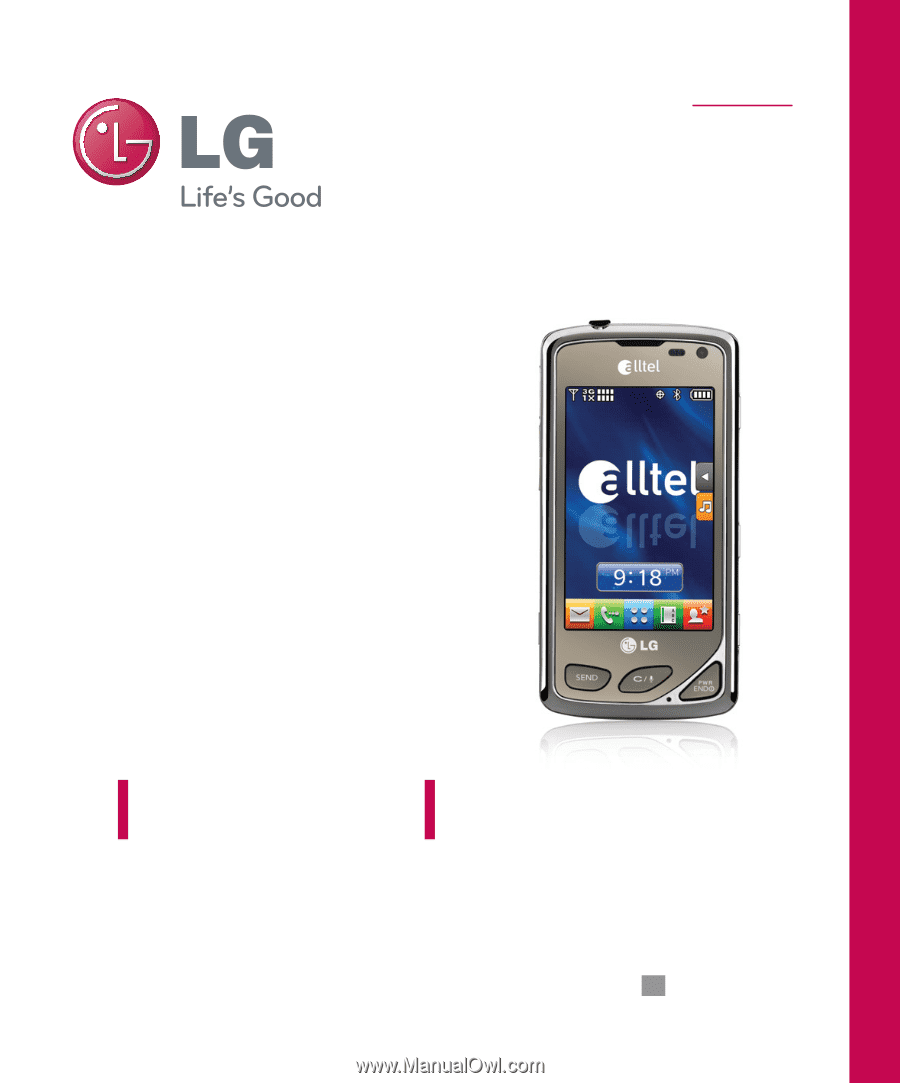
ENGLISH
P/N :
MMBB0354301(1.0)
LG-AX8575
H
USER GUIDE
Please read this manual carefully before operating your mobile
phone. Retain it for future reference.
LG 8575 TOUCH