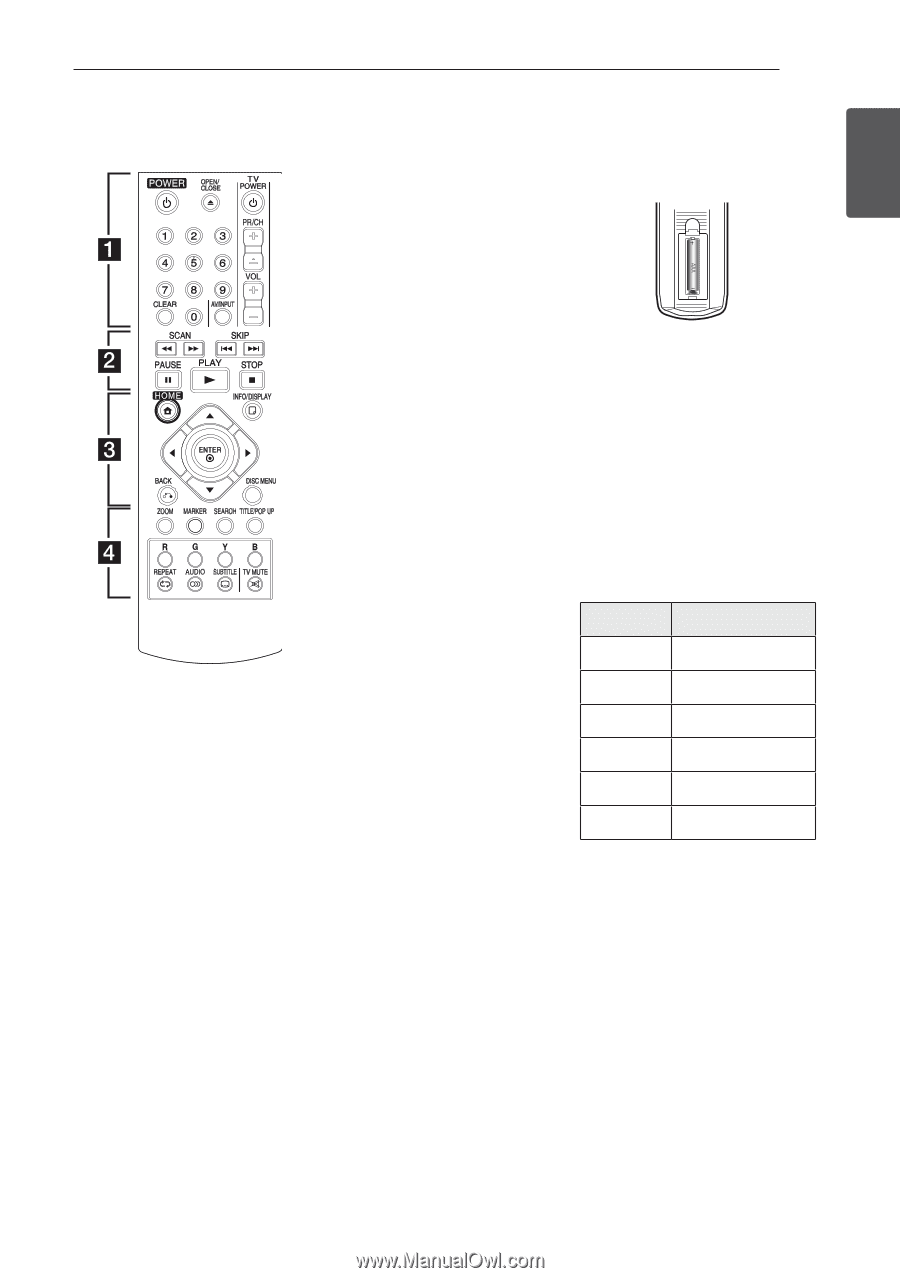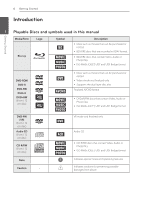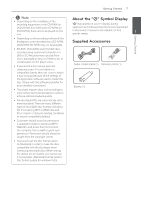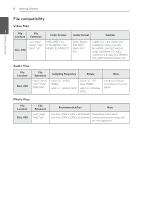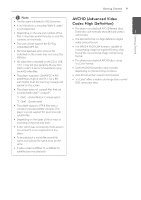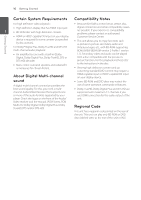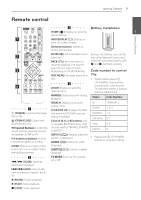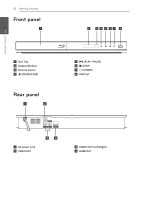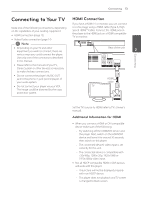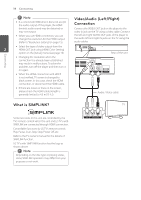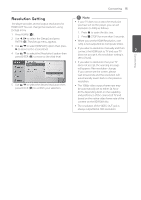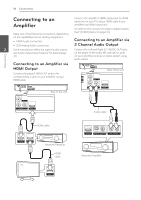LG BD610 Owner's Manual - Page 11
Remote control - remote codes
 |
View all LG BD610 manuals
Add to My Manuals
Save this manual to your list of manuals |
Page 11 highlights
Getting Started 11 Getting Started Remote control c Battery Installation HOME (n): Displays or exits the 1 [Home Menu]. INFO/DISPLAY (m): Displays or exits On-Screen Display. Direction buttons: Selects an option in the menu. ENTER (b): Acknowledges menu selection. BACK (x): Exits the menu or resumes playback. The resume play function may not work depending on the BD-ROM disc. DISC MENU: Accesses menu on a disc. d ZOOM: Displays or exits the [Zoom] menu. MARKER: Marks any point during playback. Remove the battery cover on the rear of the Remote Control, and insert R03 (size AAA) battery with 4 and 5 matched correctly. Code number to control TVs 1. While holding down 1 (TV POWER), and press the manufacturer code for your TV with the numerical buttons (see the table below). Maker Code Number a 1 (POWER): Switches the player ON or OFF. B (OPEN/CLOSE): Opens and closes the disc tray. TV Control Buttons: Control the sound volume, channel, sources, and power On/Off on TV. 0-9 numerical buttons: Selects numbered options in a menu. CLEAR: Removes a mark on the search menu or a number when setting the password. SEARCH: Displays or exits the search menu. TITLE/POP-UP: Displays the DVD title menu or BD-ROM's pop-up menu, if available. Colored (R, G, Y, B) buttons: Use to navigate BD-ROM menus. They are also used for [MOVIE], [PHOTO] or [MUSIC]. REPEAT (h): Repeats a desired section or sequence. AUDIO ([): Selects an audio language. SUBTITLE (]): Selects a subtitle language. LG Zenith GoldStar Samsung Sony Hitachi 1(Default), 2 1, 3, 4 1, 2 6, 7 8, 9 4 2. Release the 1 (TV POWER) button to complete setting. b c/v (SCAN): Searches backward or forward. TV MUTE: Turn the TV's volume on or off. C/V (SKIP): Goes to the next or previous chapter / track / file. M (PAUSE): Pauses playback. d (PLAY): Starts playback. Z (STOP): Stops playback.