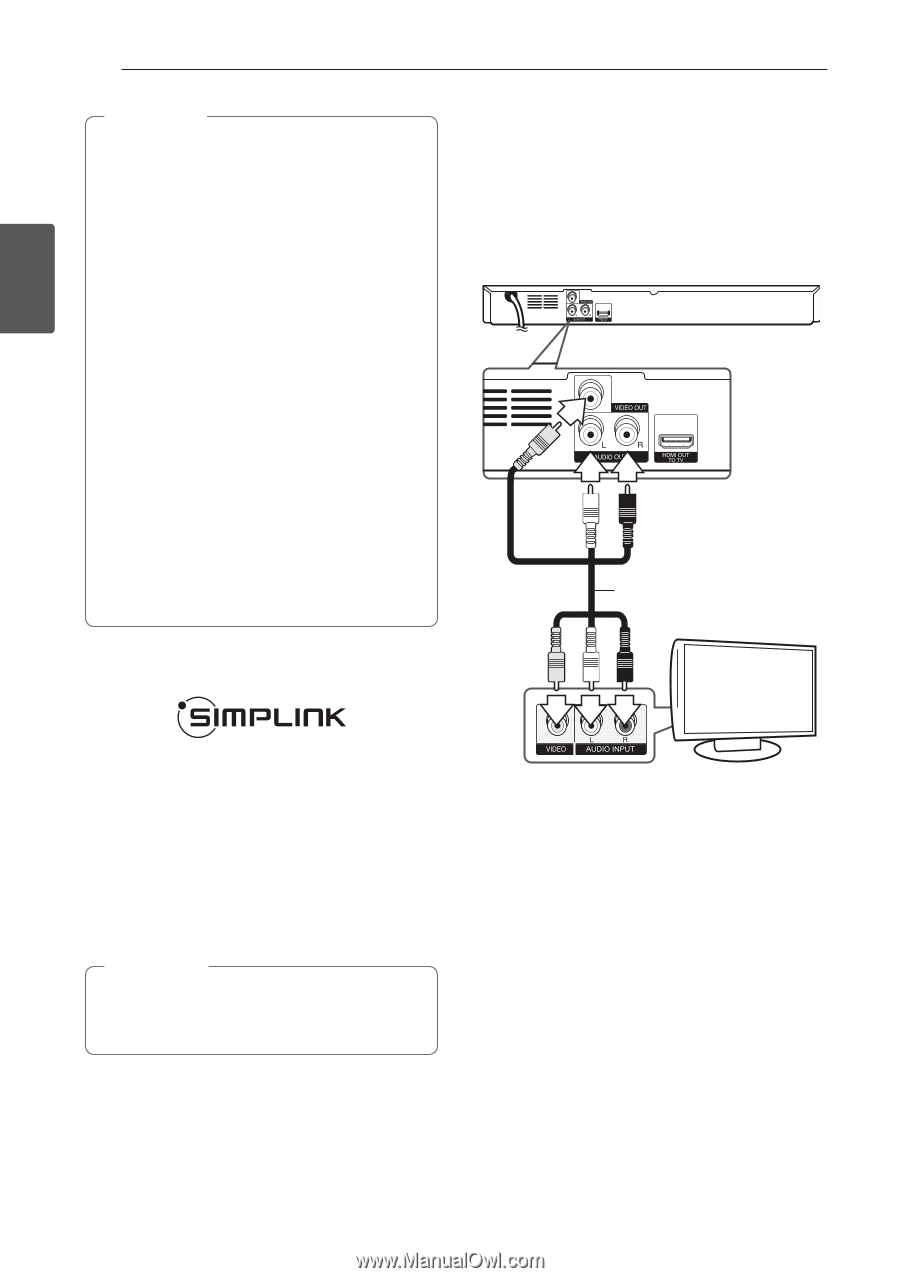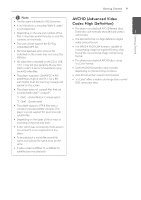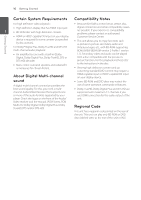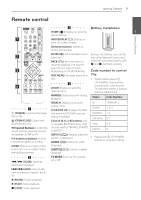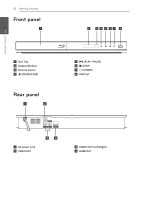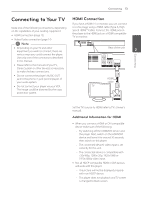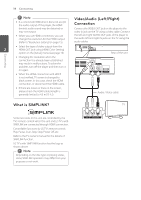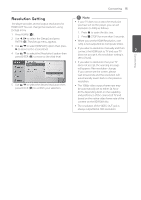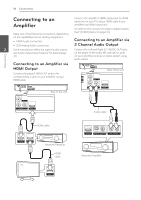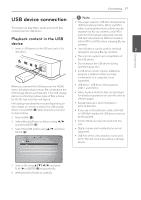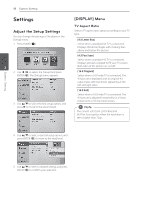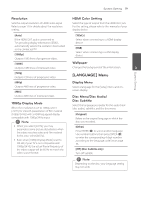LG BD610 Owner's Manual - Page 14
Video/Audio (Left/Right) Connection - problems
 |
View all LG BD610 manuals
Add to My Manuals
Save this manual to your list of manuals |
Page 14 highlights
Connecting 14 Connecting ,,Note yy If a connected HDMI device does not accept the audio output of the player, the HDMI device's audio sound may be distorted or may not output. yy When you use HDMI connection, you can change the resolution for the HDMI output. (Refer to "Resolution Setting" on page 15) yy Select the type of video output from the 2 HDMI OUT jack using [HDMI Color Setting] option on the [Setup] menu (see page 19). yy Changing the resolution when the connection has already been established may result in malfunctions. To solve the problem, turn off the player and then turn it on again. yy When the HDMI connection with HDCP is not verified, TV screen is changed to black screen. In this case, check the HDMI connection, or disconnect the HDMI cable. yy If there are noises or lines on the screen, please check the HDMI cable (length is generally limited to 4.5 m(15 ft.)). What is SIMPLINK? Video/Audio (Left/Right) Connection Connect the VIDEO OUT jack on the player to the video in jack on the TV using a video cable. Connect the left and right AUDIO OUT jacks of the player to the audio left and right IN jacks on the TV using the audio cables. Rear of the unit Audio / Video cable TV Some functions of this unit are controlled by the TV's remote control when this unit and LG TV's with SIMPLINK are connected through HDMI connection. Controllable functions by LG TV's remote control; Play, Pause, Scan, Skip, Stop, Power Off, etc. Refer to the TV owner's manual for the details of SIMPLINK function. LG TV's with SIMPLINK function has the logo as shown above. ,,Note Depending on the disc type or playing status, some SIMPLINK operation may differ from your purpose or not work.