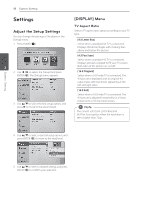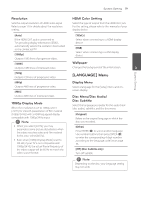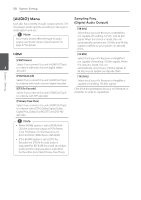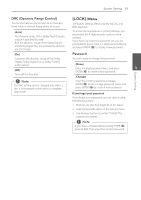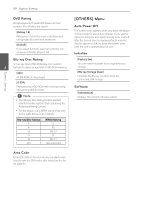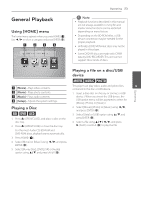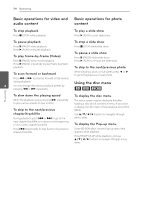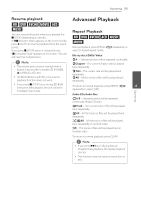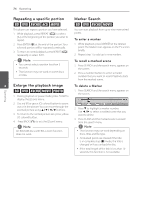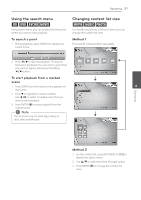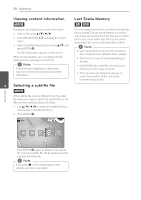LG BD610 Owner's Manual - Page 23
Operating, General Playback, Using [HOME] menu, Playing a Disc, Playing a file on a disc/USB device - blu ray players
 |
View all LG BD610 manuals
Add to My Manuals
Save this manual to your list of manuals |
Page 23 highlights
General Playback Using [HOME] menu The home menu appears when you press HOME (n). Use a/d to select a category and press ENTER (b). Operating 23 ,,Note yy Playback functions described in this manual are not always available in every file and media. Some functions can be restricted depending on many factors. yy Depending on the BD-ROM titles, a USB device connection may be needed for the proper playback. yy Unfinalized DVD VR format discs may not be played in this player. yy Some DVD-VR discs are made with CPRM data by DVD RECORDER. This unit cannot support these kinds of discs. Playing a file on a disc/USB device yui a [Movie] - Plays video contents. b [Photo] - Plays photo contents. c [Music] - Plays audio contents. d [Setup] - Adjusts the system settings. This player can play video, audio and photo files 4 contained in the disc or USB device. Operating 1. Insert a data disc on the tray or connect a USB device. ( When you insert the USB device, the USB option menu will be appeared to select for [Movie], [Photo] or [Music]. ) Playing a Disc ert 1. Press B (OPEN/CLOSE), and place a disc on the disc tray. 2. Press B (OPEN/CLOSE) to close the disc tray. For the most Audio CD, BD-ROM and DVD-ROM discs, playback starts automatically. 2. Select [Movie], [Photo] or [Music] using a/d, and press ENTER (b). 3. Select [Data] or [USB] option using w/s, and press ENTER (b). 4. Select a file using w/s/a/d, and press d (PLAY) or ENTER (b) to play the file. 3. Press HOME (n). 4. Select [Movie] or [Music] using a/d, and press ENTER (b). 5. Select [Blu-ray Disc], [DVD], [VR] or [Audio] option using w/s, and press ENTER (b).