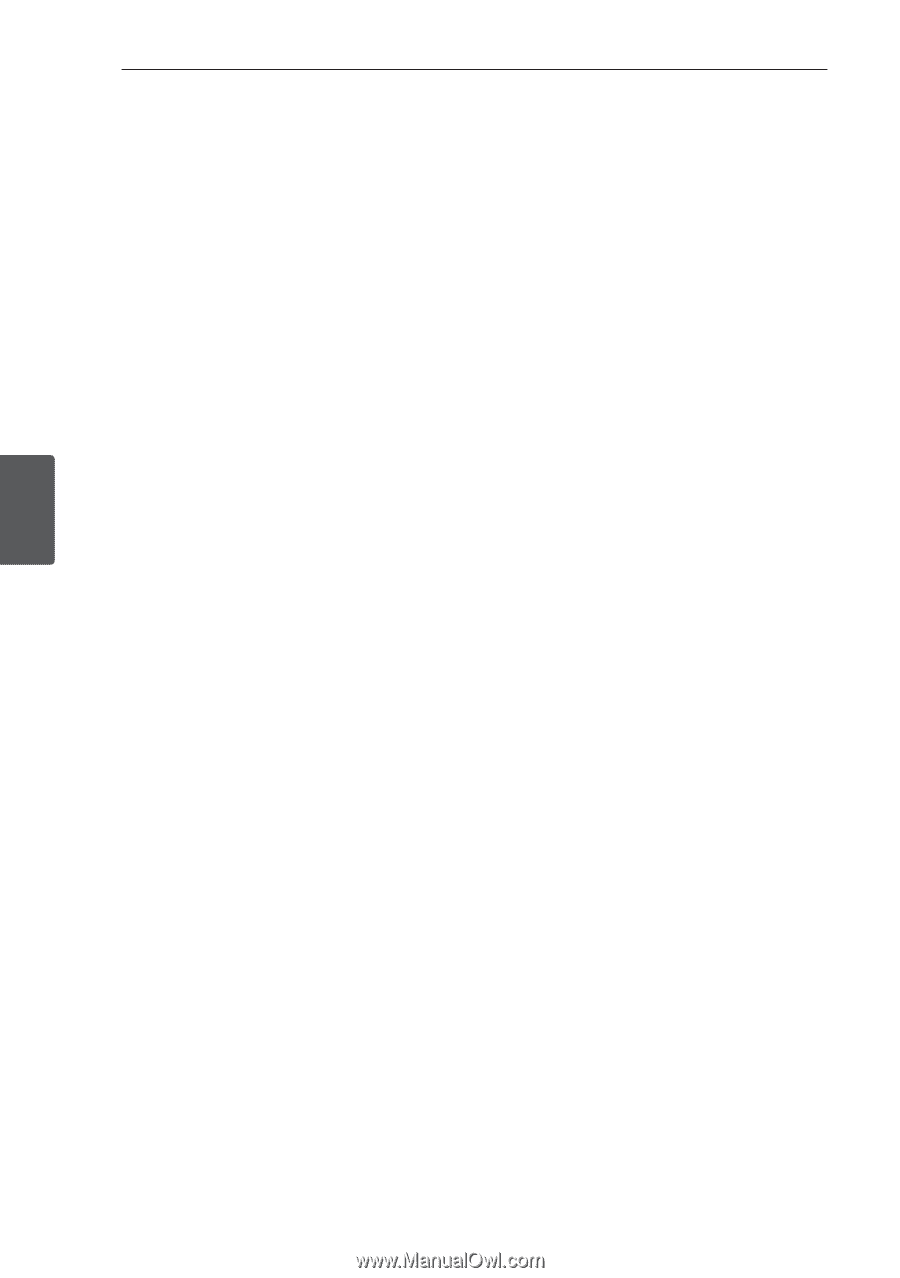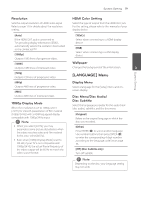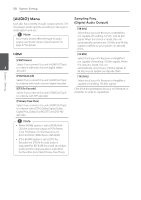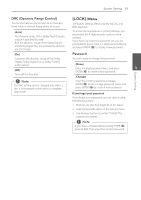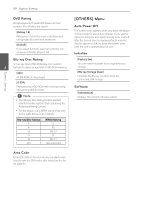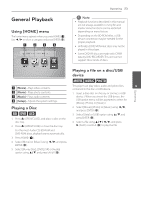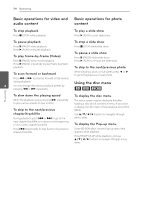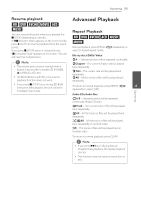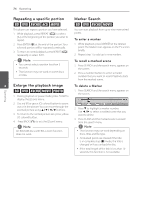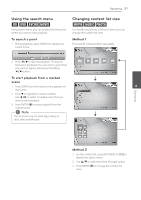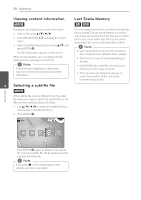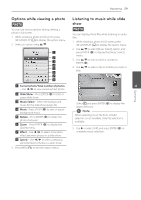LG BD610 Owner's Manual - Page 24
Basic operations for video and audio content, Using the disc menu, To stop a slide show
 |
View all LG BD610 manuals
Add to My Manuals
Save this manual to your list of manuals |
Page 24 highlights
24 Operating Basic operations for video and Basic operations for photo audio content content To stop playback Press Z (STOP) while playback. To play a slide show Press d (PLAY) to start slide show. To pause playback To stop a slide show Press M (PAUSE) while playback. Press d (PLAY) to resume playback. To play frame-by-frame (Video) Press M (PAUSE) while movie playback. Press M (PAUSE) repeatedly to play Frame-by-Frame playback. Press Z (STOP) while slide show. To pause a slide show Press M (PAUSE) while slide show. Press d (PLAY) to re-start the slide show. To skip to the next/previous photo To scan forward or backward While viewing a photo in full screen, press a or d to go to the previous or next photo. Press c or v to play fast forward or fast reverse during playback. 4 You can change the various playback speeds by pressing c or v repeatedly. Using the disc menu ero To slow down the playing speed While the playback is paused, press v repeatedly to play various speeds of slow motion. To skip to the next/previous chapter/track/file During playback, press C or V to go to the next chapter/track/file or to return to the beginning of the current chapter/track/file. Press C twice briefly to step back to the previous chapter/track/file. To display the disc menu The menu screen may be displayed first after loading a disc which contains a menu. If you want to display the disc menu while playback, press DISC MENU. Use w/s/a/d buttons to navigate through menu items. To display the Pop-up menu Some BD-ROM discs contain Pop-up menu that appears while playback. Press TITLE/POP-UP while playback, and use w/s/a/d buttons to navigate through menu items. Operating