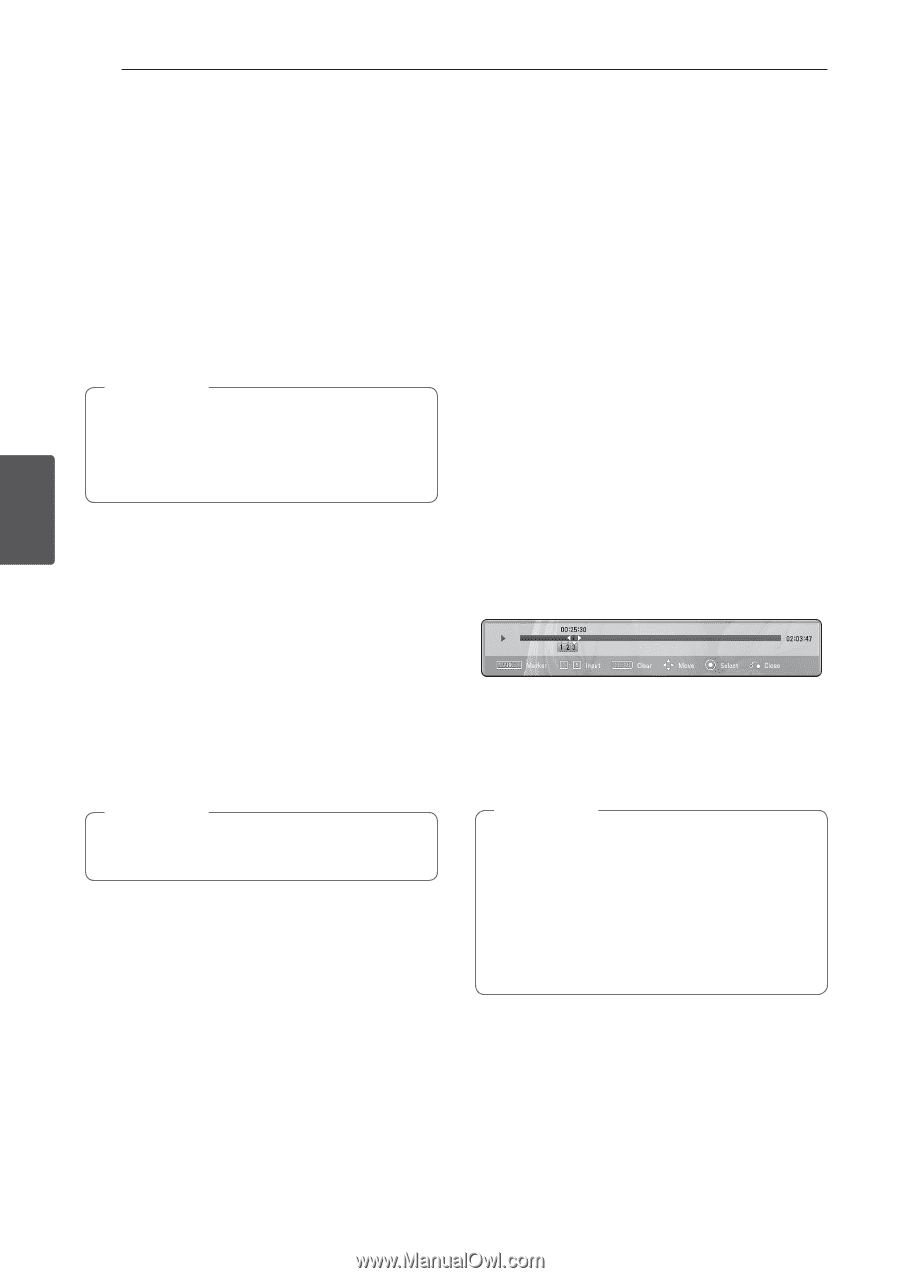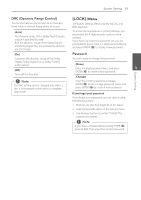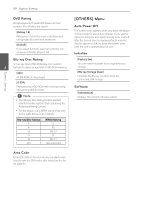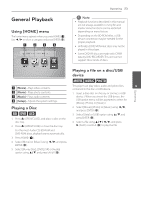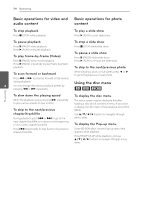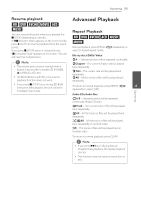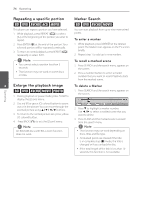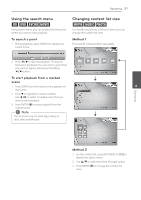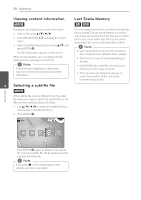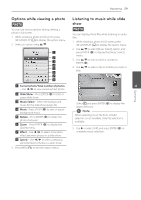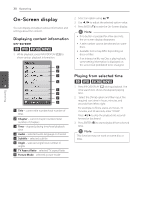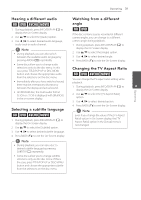LG BD610 Owner's Manual - Page 26
Repeating a specific portion, Enlarge the playback image, Marker Search, eroty, eroyi
 |
View all LG BD610 manuals
Add to My Manuals
Save this manual to your list of manuals |
Page 26 highlights
26 Operating Repeating a specific portion eroty This player can repeat a portion you have selected. 1. While playback, press REPEAT (h) to select [A-] at the beginning of the portion you wish to repeat. 2. Press ENTER (b) at the end of the portion. Your selected portion will be repeated continually. 3. To return to normal playback, press REPEAT (h) repeatedly to select [Off ]. ,,Note yy You cannot select a portion less than 3 seconds. yy This function may not work on some discs or titles. Marker Search eroy You can start playback from up to nine memorized points. To enter a marker 1. While playback, press MARKER at the desired point. The Marker icon appears on the TV screen briefly. 2. Repeat step 1 to add up to nine markers. To recall a marked scene 1. Press SEARCH and the search menu appears on the screen. 2. Press a number button to select a marker number that you want to recall. Playback starts from the marked scene. 4 Enlarge the playback image To delete a Marker eroyi 1. During playback or pause mode, press ZOOM to display the [Zoom] menu. 1. Press SEARCH and the search menu appears on the screen. 2. Use red (R) or green (G) colored button to zoom out or in the picture. You can move through the zoomed picture using w/s/a/d buttons. 3. To return to the normal picture size, press yellow (Y) colored button. 4. Press BACK (x) to exit the [Zoom] menu. 2. Press s to highlight a marker number. Use a/d to select a marked scene that you want to delete. 3. Press CLEAR and the marked scene is erased from the search menu. ,,Note On BD-ROM discs with BD-J, zoom function does not work. ,,Note yy This function may not work depending on discs, titles and file type. yy All marked points are cleared if the title is in complete stop (Z) mode, the title is changed or if you unload the disc. yy If the total length of the title is less than 10 seconds, this function is not available. Operating